AUDI TT ROADSTER 2018 Owners Manual
Manufacturer: AUDI, Model Year: 2018, Model line: TT ROADSTER, Model: AUDI TT ROADSTER 2018Pages: 310, PDF Size: 46.95 MB
Page 131 of 310
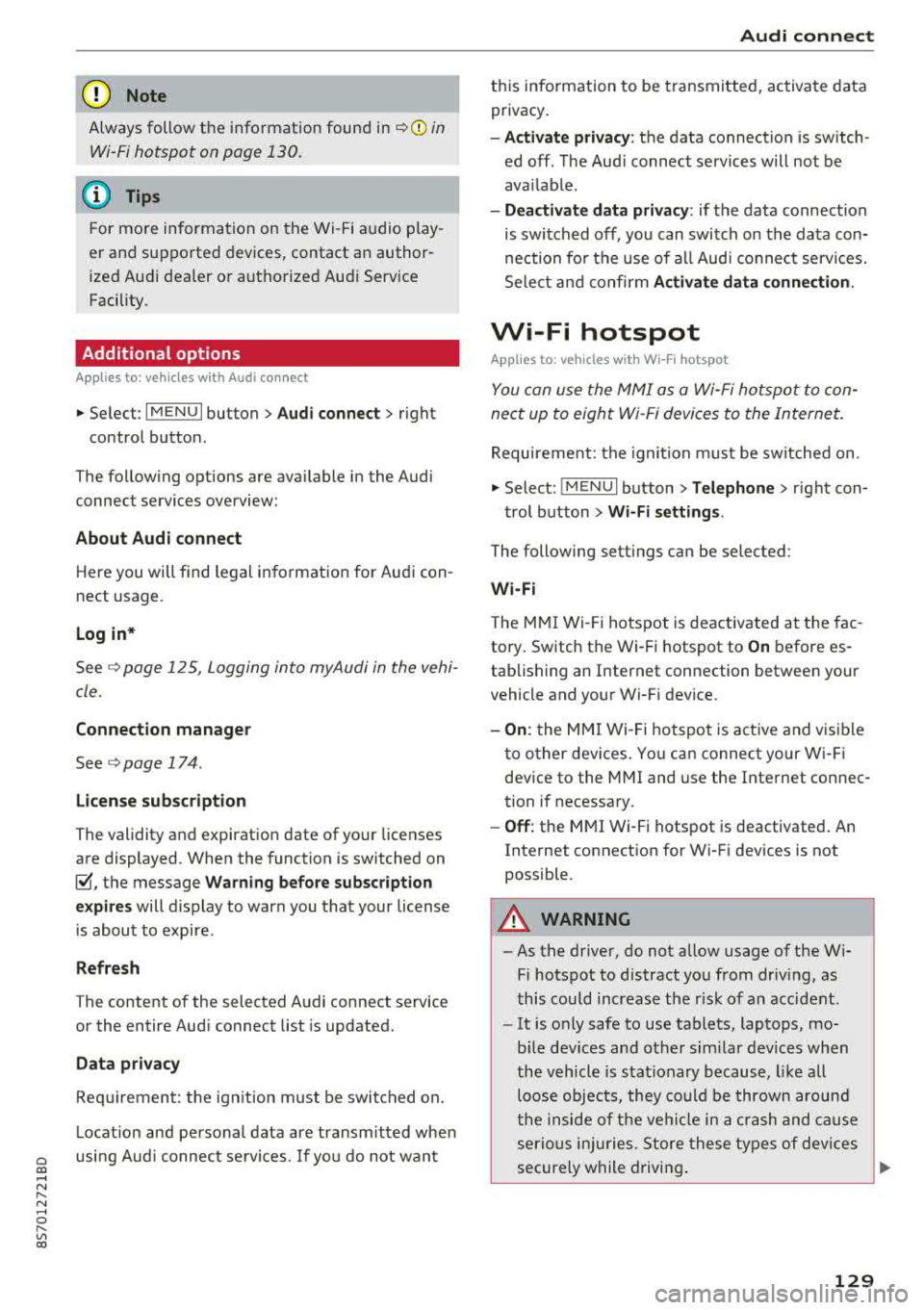
Cl 00 .-< N r-N .-< 0 r-Vl 00
@ Note
Always follow the information found in c::>((j) in
Wi-Fi hotspot on page 130.
(D Tips
For more information on the Wi-Fi audio play
er and supported devices, contact an author
ized Audi dealer or authorized Audi Service
Facility.
Additional options
App lies to: vehicles with Audi co nnect
"'Select : IMENUI button> Audi connect> right
control button.
The following options are available in the Audi
connect services overview:
About Audi connect
Here you will find legal information for Audi con
nect usage.
Login*
See c::> page 125, Logging into myAudi in the vehi
cle.
Connection manager
See c::>page 174 .
License subscription
The validity and expiration date of your licenses
are displayed. When the function is switched on
~. the message Warning before subscription
expires
will display to warn you that your license
is about to expire .
Refresh
The content of the selected Audi connect service
or the entire Audi connect list is updated.
Data privacy
Requirement: the ignition must be switched on.
Location and personal data are transmitted when
using Audi connect services. If you do not want
Audi connect
this information to be transmitted, activate data
privacy.
-Activate privacy : the data connection is switch
ed off . The Audi connect services will not be
available.
-Deactivate data privacy: if the data connection
is switched off, you can switch on the data con
nection for the use of all Audi connect services.
Select and confirm
Activate data connection.
Wi-Fi hotspot
Applies to: vehicles with Wi -Fi hotspot
You can use the MMI as a Wi-Fi hotspot to con
nect up to eight Wi-Fi devices to the Internet.
Requirement: the ignition must be switched on.
"'Select: !MENUI button> Telephone> right con-
trol button >
Wi-Fi settings .
The following settings can be selected:
Wi-Fi
The MMI Wi-Fi hotspot is deactivated at the fac
tory. Switch the Wi-Fi hotspot to
On before es
tablishing an Internet connection between your
vehicle and your Wi-Fi device.
-On: the MMI Wi-Fi hotspot is active and visible
to other devices. You can connect your Wi-Fi
device to the MMI and use the Internet connec
tion if necessary .
-Off: the MMI Wi-Fi hotspot is deactivated. An
Internet connection for Wi-Fi devices is not
possible .
A WARNING
--
-As the driver, do not allow usage of the Wi
Fi hotspot to distract you from driving, as
this could increase the risk of an accident.
-It is only safe to use tablets, laptops, mo
bile devices and other similar devices when
the vehicle is stationary because, like all
loose objects, they could be thrown around
the inside of the vehicle in a crash and cause
serious injuries. Store these types of devices
securely while driving.
...,
129
Page 132 of 310
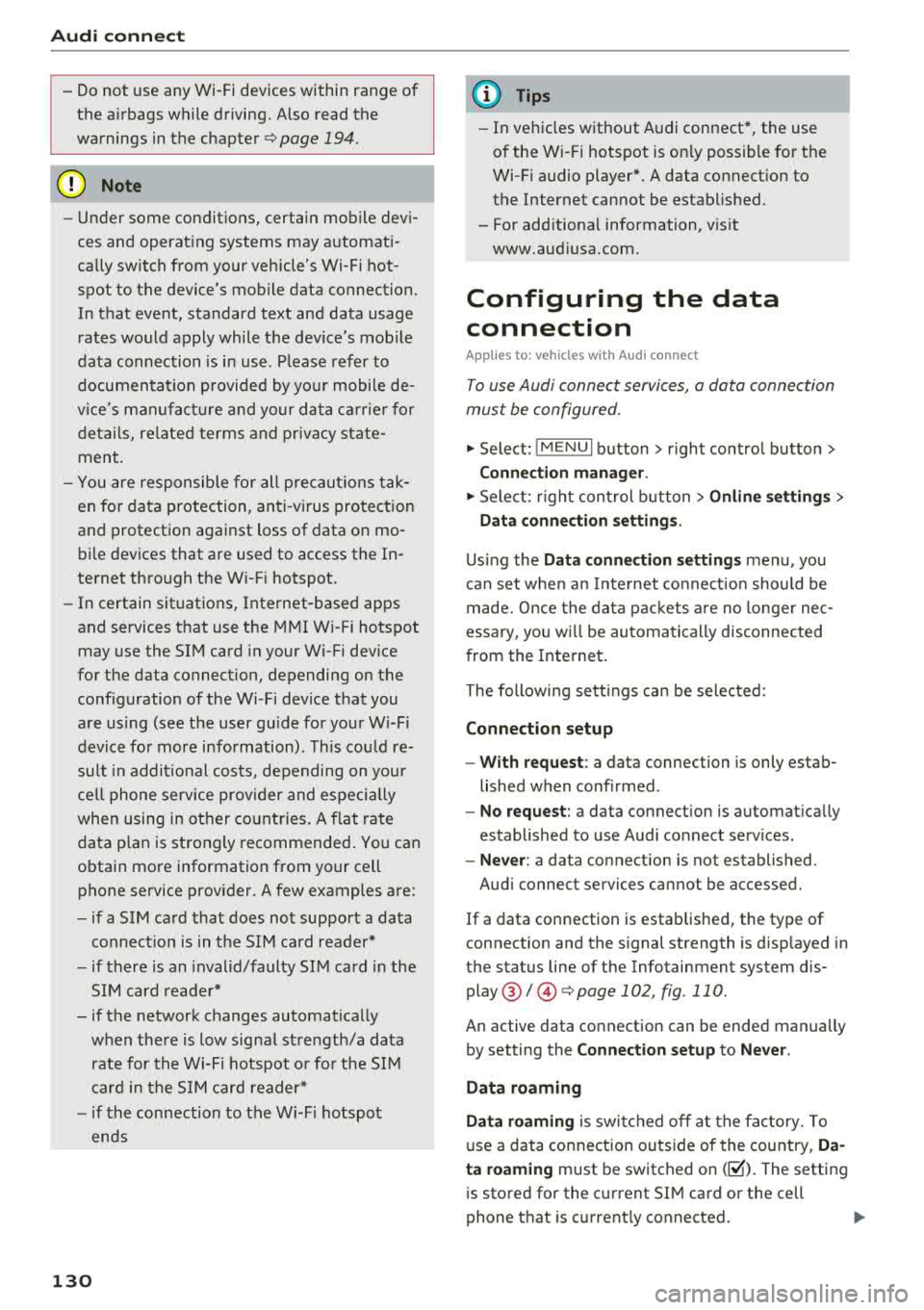
Audi conn ect
- Do not use any Wi-Fi devices within range of
the a irbags while driving. Also read the
warnings in the chapter
<=>page 194.
(LlJ Note
- Under some conditions, certain mobi le devi
ces and operating systems may automati
cally switch from your vehicle's Wi-Fi hot
spot to the device's mobile data connection. In that event, standard text and data usage
rates would apply while the dev ice's mob ile
data connection is in use . P lease refer to
documentat ion p rovided by yo ur mobi le de
v ice's man ufact ure and yo ur data ca rr ie r for
d etai ls, re lated terms and privacy state
ment.
- You are responsible fo r all p re caut io ns tak
en fo r data p rotection, an ti- v irus pro tect ion
and protection against loss of data on mo
bile devices that are used to access the In
ternet through the W i-F i hotspot.
- In certain situations, Internet -based apps
and se rvices t hat use t he MMI W i-Fi hotspot
may use the SIM card in your W i-F i dev ice
for the data connect ion, depending on the
configuration of the Wi-Fi device that you
are us ing (see the user gu ide for you r W i-F i
device fo r more information) . T h is cou ld re
su lt in addit ional costs, depending on yo ur
ce ll phone serv ice prov ider and especially
when using in other co un tries. A flat ra te
data p lan is strongly recommended . You can
obtain more information from your cell phone service provider. A few examples are:
- if a SIM card that does not support a data
connect io n is in t he S IM ca rd reader *
- if there is an invalid/faulty SIM card in the
SIM card reade r*
- if the ne twork changes automatically
when there is low signal strength/a data
rate for the Wi-Fi hotspot o r fo r the SI M
c ard in the S IM card reader*
- if the connection to the W i-F i h otspot
ends
130
(D Tips
- In ve hicles without A udi connect*, the use
o f the W i-Fi hotspot is on ly poss ible fo r th e
Wi -Fi audio player*. A data connect ion to
the Internet can not be established.
- For add itiona l information, v is it
www.aud iusa.com.
Configuring the data
connection
App lies to: vehicles with A udi connect
To use Audi connect services, a data connection
must be configured.
~ Select: ! ME NUI button> right control button>
Connection manag er.
~ Sele ct: r ight con trol b utton> Online settings >
Data conne ction setting s.
Using the Data connection settings menu, you
can set whe n an I nternet co nnect io n should be
made. Once the data packets a re no longe r nec
essary, yo u will be au tomatically disconnected
from the Internet.
The following se tt ings ca n be selected:
Connection setup
- With request :
a data connection is only estab
lished when conf irmed .
-No request : a data connect ion is automat ica lly
established to use Audi connect serv ices.
- Never : a data connection is not established.
Audi connect services cannot be accessed.
If a data connection is established, the type of
connection and the s ignal strength is d isp layed in
the status line of the Infotainment system dis
play @/@ <=> page 102, fig. 110.
An active data connection can be ended manually
by setting the
Connection setup to Never .
Data roaming
Data roaming is swi tc h ed off at the factory. To
u se a data connection outs ide of the cou ntry,
Da
ta roaming
must be switched on( ~). The setting
is stored for the current SI M card or the cell
phone that is current ly connected.
Page 133 of 310
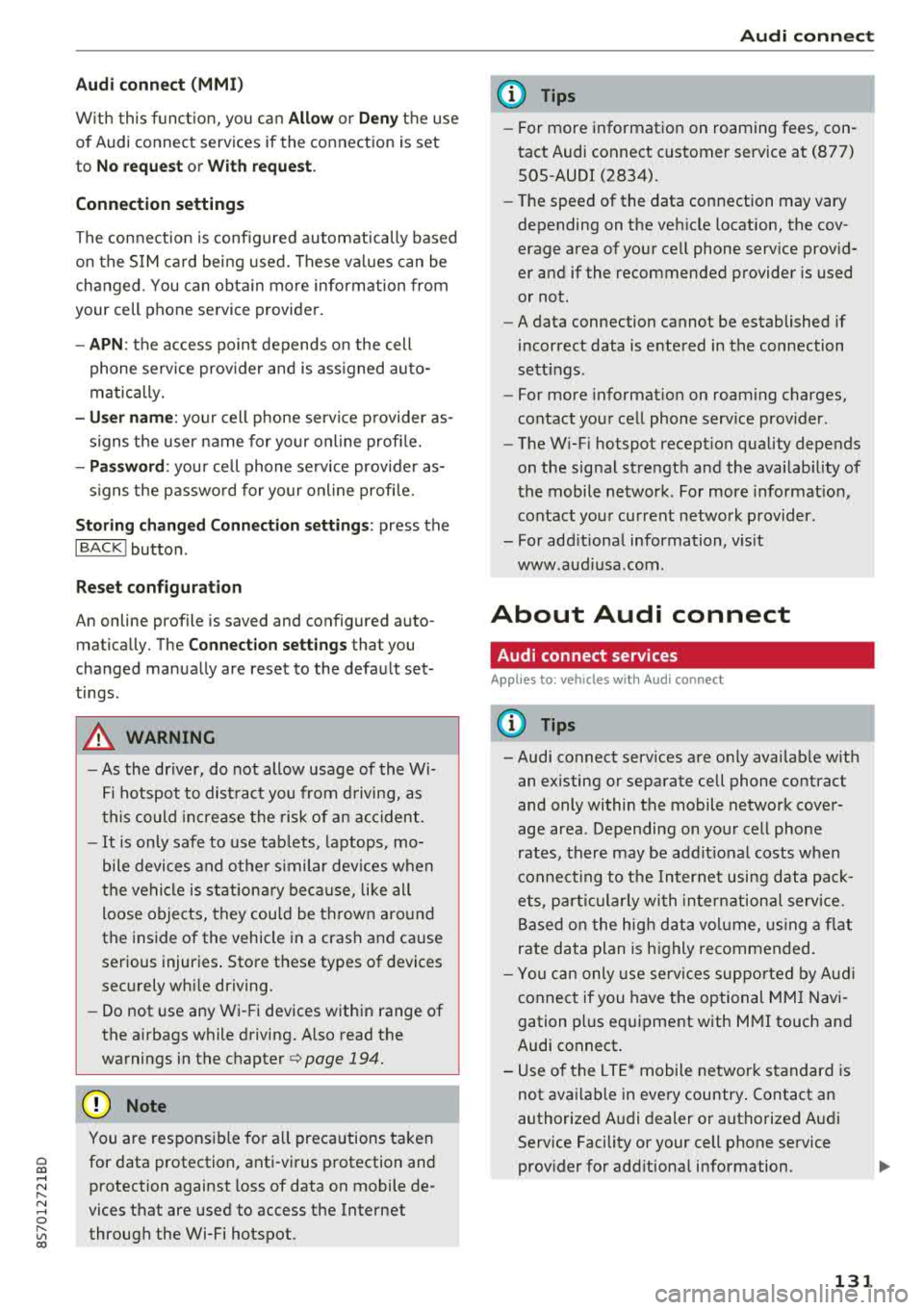
Cl 00 .-< N r-N .-< 0 r-Vl 00
Audi conn ect (MMI)
W it h this f unct ion, you c an Allow or Deny the use
of Audi connect services if the connection is set
to
No reque st or With reque st .
Conn ection setting s
The connection is configured automatically based
on the S IM ca rd bei ng used. These va lues can be
changed . You can obta in more informa tion from
your cell phone service provider.
- APN : the access po int depends on the cell
phone service prov ider and is ass igned auto
matically.
- User nam e: your cell phone service p rovider as
s igns the user name for yo ur on line profi le.
- Pa ssword : your cell phone se rvice prov ider as-
s igns the passwo rd for yo ur on line profi le.
Storing chang ed Conn ection s etting s: press the
I BACK I button.
Reset configur ation
An online profile is saved and configured auto
mat ically. The
Conn ectio n sett ings that you
changed manually are reset to the default set
tings .
A WARNING
-As the dr iver, do not allow usage of the Wi
Fi hotspot to dis tract you from d riving, as
t h is could inc re ase the risk of an acc ident.
- It is only safe to use tab lets, laptops, mo
bile devices and othe r similar dev ices w hen
t he vehi cle is st ation ary be cause, like all
loose objects, they cou ld be th rown aro und
the inside of the vehicle in a crash and cause
serious injuries . Store these types of devices
sec urely whi le driving.
- Do not use any Wi- Fi devices within range of
the a irbags while driving. Also read the
warnings in the
chapter ¢ page 194.
@ Note
You are responsib le for a ll preca utions taken
for data protection, anti-virus protection and
protection against loss of data on mobile de
vices that are used to access the Internet through the Wi-Fi hotspot.
Audi c onn ect
(D Tips
- For more information on roaming fees, con
tact Audi connect customer serv ice at (877)
SOS -AUDI (2834).
- The speed of the data connection may vary
depending on the veh icle location, the cov
erage area of your cell phone serv ice prov id
er and if the recommended provider is used
or not.
- A data connection cannot be established if
incorrect data is entered in the connection
sett ings.
- For more informat io n on roaming charges,
contact your cell phone serv ice prov ider.
- The W i-F i hotspot recept ion quality depends
on the signal strengt h and the availab ility of
the mobile network. For more informat ion,
contact yo ur current network p rovider .
- For add itiona l information, v is it
www.aud iusa.com.
About Audi connect
Audi connect services
Applies to: vehicles with Audi connect
{!) Tips
- Audi connect services are on ly availab le w ith
an ex isting or separate cell phone contract
and only within the mobile network cover
age area. Depending on your cell phone
rates, there may be add it io nal costs w hen
connect ing to the Internet using data pack
e ts, p articular ly with inte rn a tiona l serv ice.
Based o n the hig h data vo lume, using a fl at
rate data plan is h ighly recommended.
- Yo u ca n only use serv ices sup po rt ed by Au di
connec t if you have t he op tional MM I Navi
gation pl us eq uipment with M MI touch and
Audi connect .
- Use of the L T E* mobile network s tandard is
not avai lab le in every country . Contact an
authorized A udi dealer o r autho rized Audi
Service Facility or your cell phone se rvice
prov ider for add itiona l information.
131
Page 134 of 310
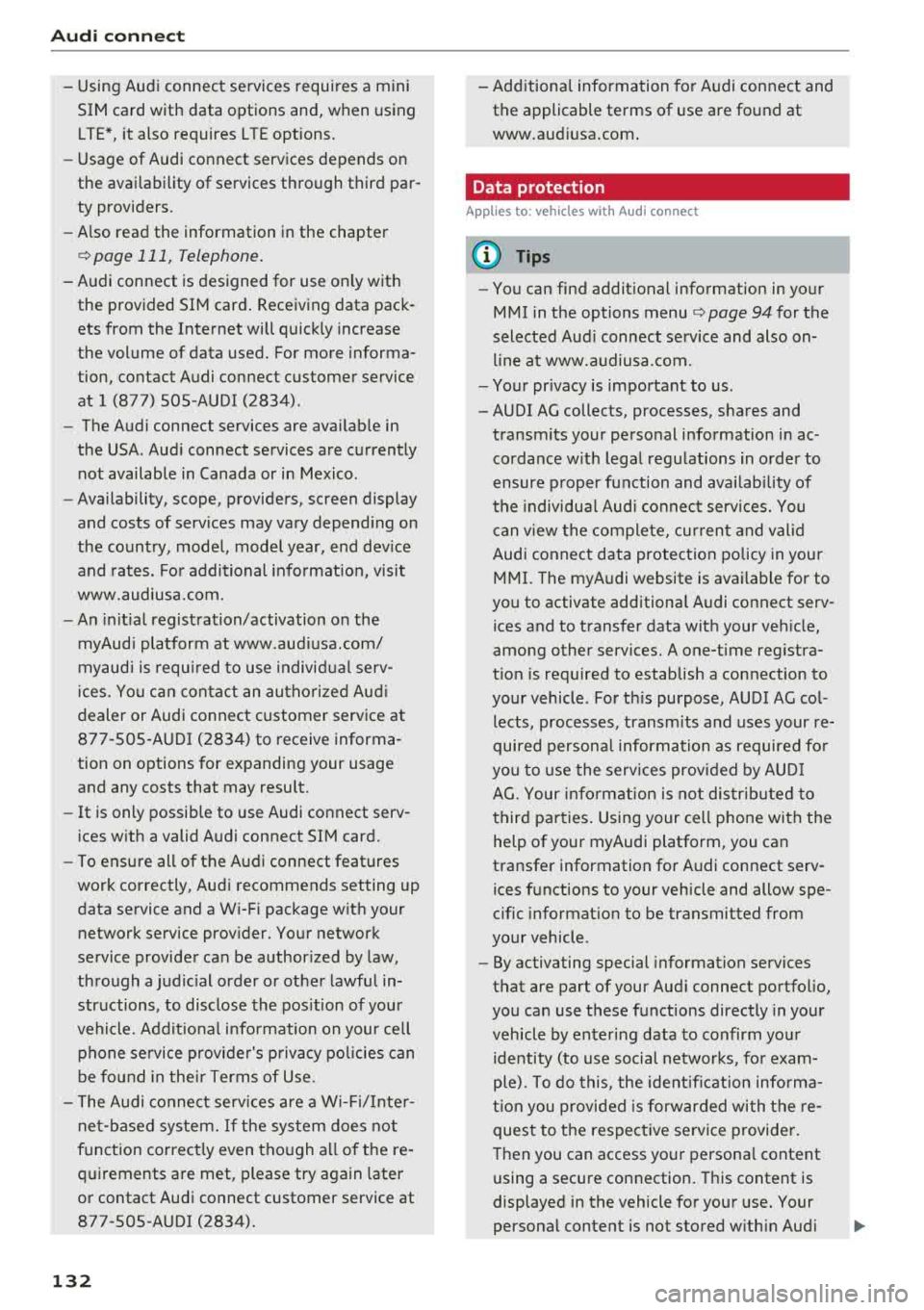
Audi connect
-Using Audi connect services requires a mini
SIM card with data options and, when using L TE*, it also requires L TE options.
-Usage of Audi connect services depends on
the availability of services through third par
ty providers .
-Also read the information in the chapter
¢page 111, Telephone.
-Audi connect is designed for use only with
the provided SIM card. Receiving data pack
ets from the Internet will quickly increase
the volume of data used. For more informa
tion, contact Audi connect customer service
at 1 (877) SOS -AUDI (2834) .
-The Audi connect services are available in
the USA. Audi connect services are currently not available in Canada or in Mexico.
-Availability, scope, providers, screen display
and costs of services may vary depending on
the country, model, model year, end device
and rates . For additional information, visit
www.audiusa.com.
-An initial registration/activation on the
myAudi platform at www.audiusa.com/
myaudi is required to use individual serv
ices. You can contact an authorized Audi
dealer or Audi connect customer service at
877-SOS-AUDI (2834) to receive informa
tion on options for expanding your usage
and any costs that may result.
-It is only possible to use Audi connect serv
ices with a valid Audi connect SIM card.
- To ensure all of the Audi connect features
work correctly, Audi recommends setting up
data service and a Wi-Fi package with your
network service provider. Your network
service provider can be authorized by law,
through a judicial order or other lawful in
structions, to disclose the position of your
vehicle. Additional information on your cell phone service provider's privacy policies can
be found in their Terms of Use.
-The Audi connect services are a Wi-Fi/lnter
net-based system. If the system does not
function correctly even though all of the re
quirements are met, please try again later
or contact Audi connect customer service at
877-SOS-AUDI (2834).
132
-Additional information for Audi connect and
the applicable terms of use are found at
www.audiusa.com.
Data protection
App lies to : vehicles wit h Aud i connect
(D Tips
- You can find additional information in your
MMI in the options menu
¢ page 94 for the
selected Audi connect service and also on
line at www.audiusa .com.
- Your privacy is important to us.
- AUDI AG collects, processes, shares and
transmits your personal information in ac
cordance with legal regulations in order to
ensure proper function and availability of
the individual Audi connect services. You
can view the complete, current and valid
Audi connect data protection policy in your
MMI. The myAudi website is available for to
you to activate additional Audi connect serv
ices and to transfer data with your vehicle,
among other services. A one-time registra
tion is required to establish a connection to
your vehicle . For this purpose, AUDI AG col
lects, processes, transmits and uses your re
quired personal information as required for
you to use the services provided by AUDI
AG. Your information is not distributed to
third parties. Using your cell phone with the
help of your myAudi platform, you can
transfer information for Audi connect serv
ices functions to your vehicle and allow spe
cific information to be transmitted from
your vehicle .
- By activating special information services
that are part of your Audi connect portfolio,
you can use these functions directly in your
vehicle by entering data to confirm your
identity (to use social networks, for exam
ple). To do this, the identification informa
tion you provided is forwarded with the re
quest to the respective service provider.
Then you can access your personal content using a secure connection. This content is
displayed in the vehicle for your use. Your
personal content is not stored within Audi
.,..
Page 135 of 310
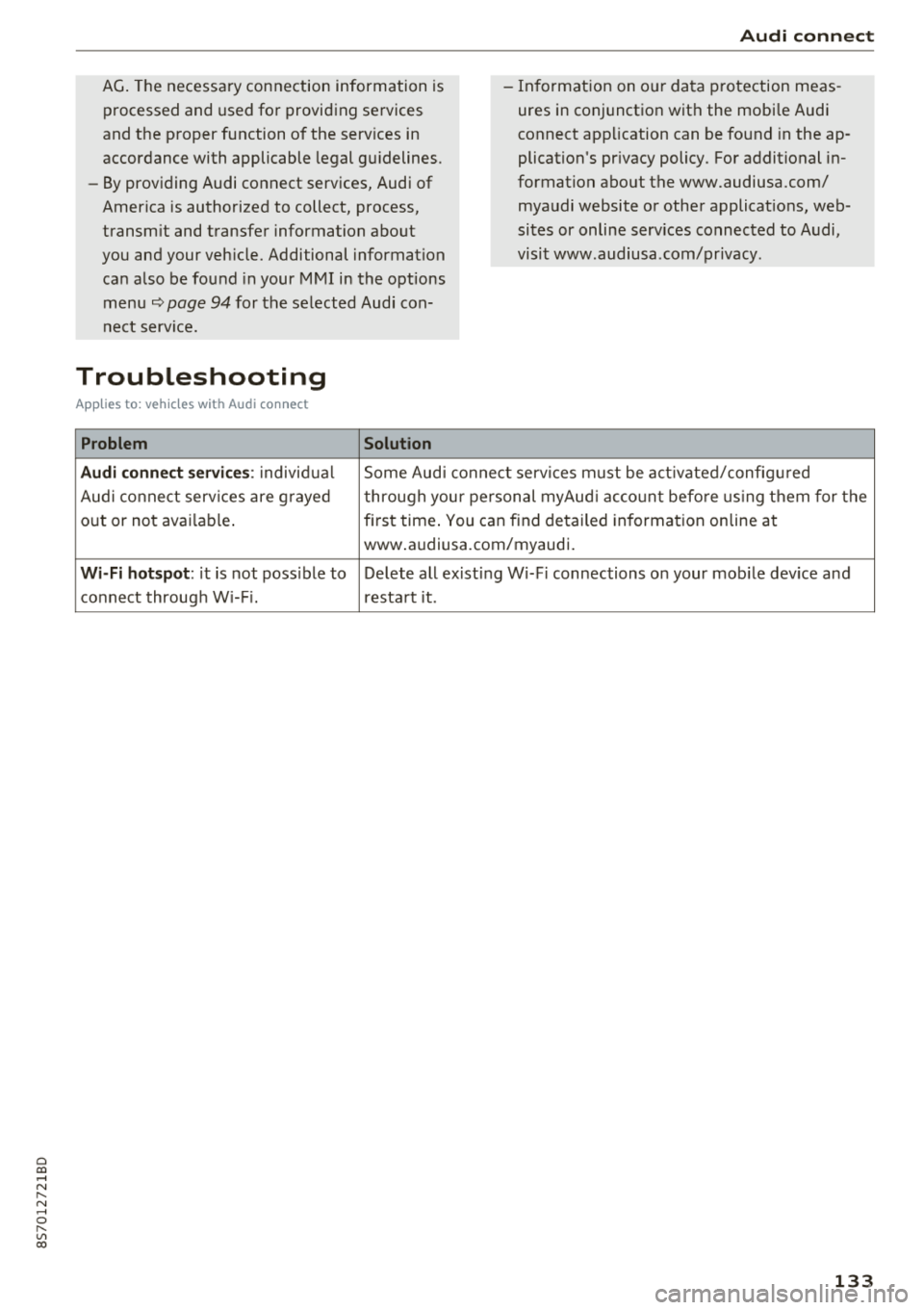
Cl 00 .-< N r-N .-< 0 r-Vl 00
AG. The necessary connection information is
processed and used for providing services
and the proper function of the serv ices in
accordance with applicable legal gu idelines.
- By providing Audi connect services, Audi of
America is authorized to collect, process,
transm it and transfer information about
you and your veh icle. Additional information
can also be found in your
MMI in the opt ions
menu
~ page 94 for the selected Audi con
nect serv ice.
Troubleshooting
Applies to: vehicles with Audi connect
Problem Solution
Audi c
onn ect
- In format ion on o ur data protection meas
ures in conjunction with the mobi le Audi
connect app lication can be found in the ap
plication 's pr ivacy policy. For additional in
formation about the www.audiusa.com/
myaudi website or other applicat ions, web
sites or on line serv ices connected to Audi,
visit www.audiusa .com/pr ivacy.
Audi conne ct se rv ic e s : individ ual Some Aud i connect services must be act ivated/config ured
Audi co nnect serv ices are g rayed through your pe rsonal myAud i acco unt befo re using t hem for the
o ut or not avai lable . firs
t time .
Yo,u can find detailed information on line at
www .audiusa.com/myaudi .
Wi-Fi hotspot : it is not poss ible to Delete all ex ist ing W i-F i connections on your mob ile dev ice and
connect throug h W i-F i. restart it .
1 33
Page 136 of 310

Navigation
Navigation
Opening navigation
Applies to: vehicles with navigation system
The navigation system directs you to your destination, around traffic incidents and on alternative
routes, if desired.
F ig. 122 Diagram: Ente r dest inat io n menu
~ Press the I NAV/MAPI button .
The
Enter destination menu is displayed after
opening navigation
¢ fig . 122. The following in
formation can be displayed in the Infotainment
system display:
@ Input field for free text search r:::;, page 135
@ Home address c;,poge 136
@ Last destinations r:::;, page 135
© Stored favor ites r:::;, page 136
As soon as you select an entry from the list (de
pending on the vehicle equipment), the corre
spond ing destination displays as a map preview*
@ c;,fig .122.
If you have connected a cell phone to the MMI,
your directory contacts will also be listed if they
have navigation data assigned to them .
The
Favorites © menu item as well as the direc
tory/contacts are only shown in the
Enter desti·
nation
menu if you have entered one or more
characters using the input field.
Switching between the destination entry and
the map
134
-Press the I NAV/MAPI button repeatedly until
the map is displayed .
Or: select the left control
button
> Switch to map.
& WARNING
-The demands of traffic require your full at
tention . A lways read the chapter
c;, page 93,
Traffic safety information.
-Obey all traffic laws when driving.
-The route calculated by the navigation sys-
tem is a recommendation for reaching your
destination . Obey traffic lights, stopp ing re
strictions, one-way streets, lane change re
strictions, etc.
(D Note
-If the driving directions conflict with traffic
laws, obey the traffic laws.
-To reduce the risk of an accident, adjust the
vol um e of the navigation system so that sig
nals from outside the vehicle, such as police
and fire sirens, can be heard easily at all
t imes.
-
Page 137 of 310
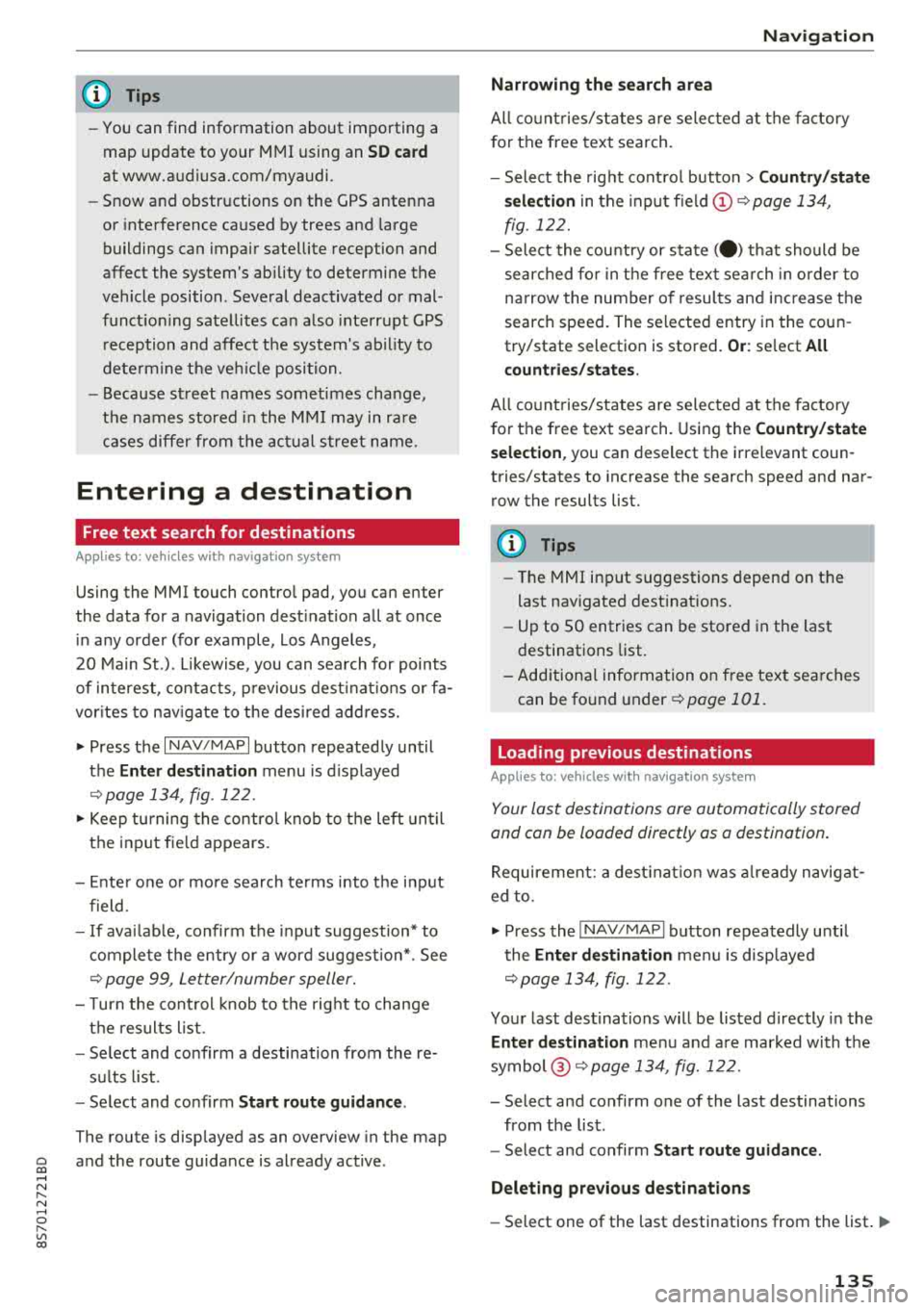
Cl 00 ... N r--N ... 0 r--Vl 00
(D Tips
-You can find information about importing a
map update to your MMI using an
SD card
at www.audiusa.com/myaudi.
- Snow and obstructions on the GPS antenna
or interference caused by trees and large
buildings can impair satellite reception and
affect the system's ab ility to determine the
vehicle position . Several deact ivated or mal
funct ion ing satellites can also inte rrupt GPS
r eception and affect t he system's ab ility to
dete rm ine the ve hicle position.
- Because st reet names sometimes change,
t h e names stored in the M MI may in ra re
c a ses differ from the ac tual street name.
Entering a destination
Free text search for destinations
App lies to: ve hicles with navigation system
Using the MMI touch contro l pad, you can enter
the data for a navigation dest ination all at once
in any orde r (for example, Los Angeles,
20 Main St .) . Likewise, you can search for points
of interest, contacts, p revious dest inat io ns or fa
vor ites to n avigate to the desired address .
.,. Press the I NAV/MAPI button repeatedly until
the
Ent er de stination menu is displayed
c=>page 134, fig . 122.
.,. Keep turning the contro l knob to t he left unti l
the input fie ld appears.
- E nte r o ne or mo re search te rms into t he i nput
field.
- If avai lab le, confirm the input suggestion* to
complete the entry or a word suggest ion*. See
c=>
page 99, Letter/number speller.
- T urn the cont rol knob to the rig ht to change
the results list.
- Se lect and confirm a destination from the re-
s ul ts l ist .
- Se lect and conf irm
Start rou te guidanc e.
The route is displayed as an overview in the map
and the route guidance is already active .
Navigation
Narrowing the s earch area
All co unt ries/states are selec ted at the factory
f or the free text sea rch.
- Select the right cont rol button
> Countr y/state
s el ec tion
in the input field (D c:> page 134,
fig. 122.
- Select the cou ntry or state (. ) th at sho uld be
searched fo r in t he free text sea rch in o rder to
na rrow the number of results and increase t he
search speed. The se lected entry in the coun
try/state selection is stored.
Or : select All
c ount rie s/ s tates .
All co untries/states are selected at the factory
f or the free text search. Using the
Countr y/state
s election ,
you can deselect the irrelevant coun
tries/states to increase the search speed and nar
row the results list.
(D Tips
- Th e M MI inp ut suggestions depend on the
last nav igated dest inat ions.
- Up to SO entries can be stored in the last
destinations list .
-Additiona l information on free text sea rches
can be fo und under
c:> page 101.
Loading previous destinations
Applies to: vehicles wit h navigat ion system
Your last destinations are automatically stored
and can be loaded directly as a destination .
Requirement: a destinat io n was already navigat
ed to .
.,. Press the INAV/MAPI button repeatedly unti l
t he
Enter des tination menu is disp layed
c=> page 134, fig. 122 .
Your last destinations will be listed d irectly in the
En ter d estination menu and a re marked with the
symbol @c=>page
134, fig. 122.
-Select and confirm one of the last destinations
from the list .
- Select and confirm
Start route guid ance.
Deleting pre vio us de stination s
-Select one of the last destinations from the list . .,.
135
Page 138 of 310
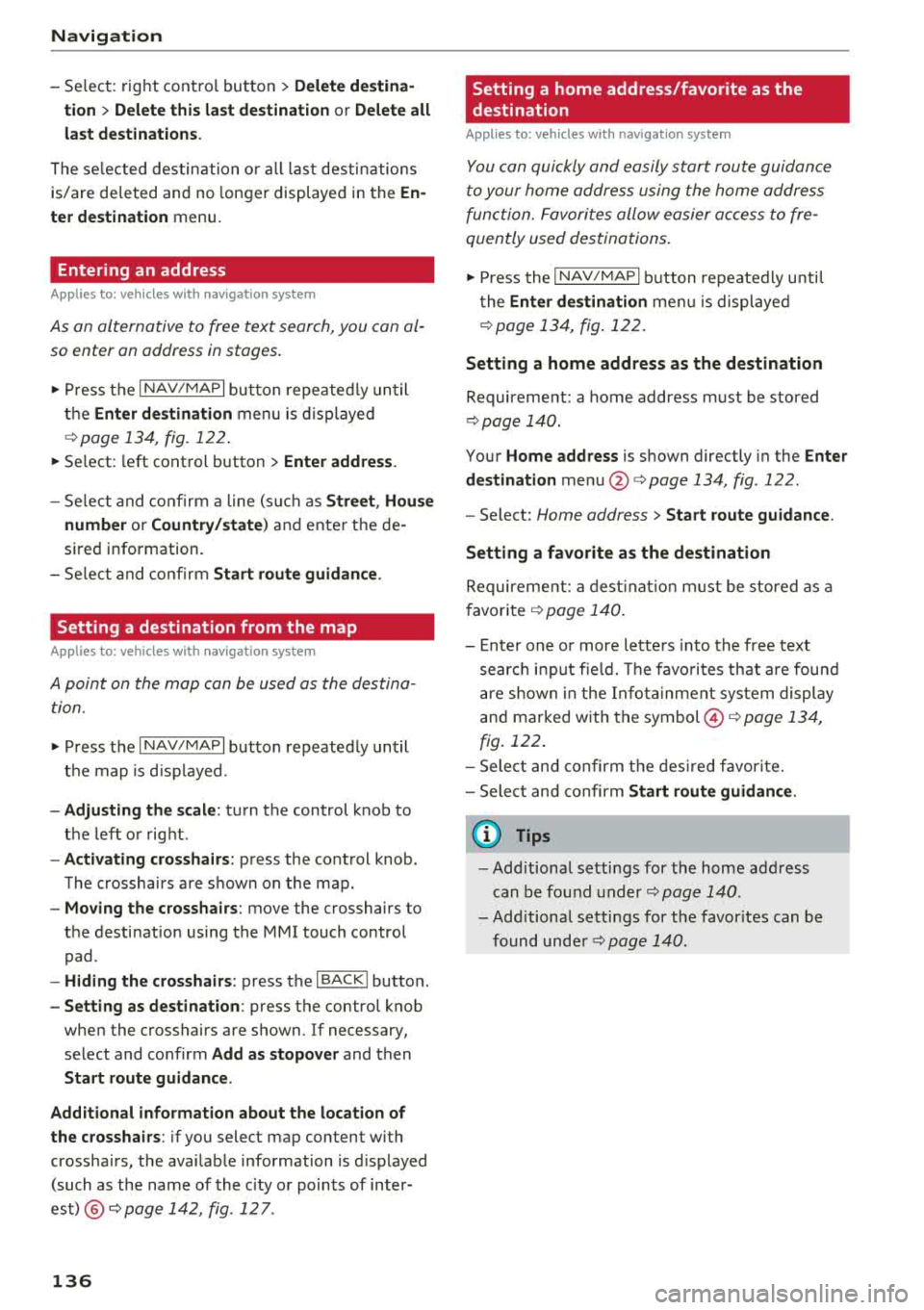
Navigat ion
-Se lect: rig ht contro l button > Delete de stina
tion
> Delete thi s la st de stination or Delete all
last dest inations .
The selected des tination o r all last destinations
is/are de leted and no longer displayed in the
En
ter de stination
menu.
Entering an address
A pp lies to: ve hicles w ith navigation system
As an alternative to free text search, you can al
so enter an address in stages .
.,. Press the I NAV/MAPI button repeated ly until
the
Enter de stina tion menu is displayed
¢ page 134, fig. 122 .
.,. Select: left control button > Ente r addr ess .
-Se lect and confirm a line (s uch as Street , Hou se
numb er or Count ry/state )
and enter t he de
sired information.
- Se lect and confirm
Start route guidan ce .
Setting a destination from the map
A pp lies to: ve hicles w ith naviga tion system
A point on the map can be used as the destina
tion.
.,. P ress the I NAV/MAPI button repeatedly until
t h e map is d isp layed.
- Adju st ing th e sca le: turn the control knob to
the left o r right .
-Acti vating crosshair s: press the control knob.
The crosshairs are shown on the map .
-Mo ving the crosshair s: move the crosshairs to
the destination using the MMI touch control pad .
-Hiding the cro sshairs : press the I BACKI butto n.
- Setting as destinat ion : press the control knob
when the crosshairs are shown. If necessary,
select and confirm
Add as stopover and then
Start route guidance .
Additional in fo rmat ion about the location of
the crosshai rs :
if you select map content with
crosshairs, the available information is d isplayed
(such as the name of the c ity or points of inter
est) @¢ page 142, fig . 12 7 .
136
Setting a home address/favorite as the
destination
App lies to : vehicles wi th navigat ion sys te m
You can quickly and easily start route guidance
to your home address using the home address
function. Favorites allow easier access to fre
quently used destinations.
.,. Press the I NAV/MAPI button repeatedly u nti l
the
En ter d estination me nu i s displayed
¢page 134, fig . 122 .
Setting a home address as the d estination
Requirement: a home address must be stored
¢ page 140.
Your Home address is shown directly in the Ente r
d es tination
menu @¢page 134, fig. 122 .
-Select: Home address > St art route g uidance .
Setting a favorite a s the destination
Requireme nt: a dest inat io n m ust be stored as a
favorite ¢ page 140 .
-Enter one o r more lette rs into the free text
searc h in put fie ld. The favo rit es that are found
are shown in the Infota inment system display
and marked w ith the
symbol ©¢ page 134,
fig. 122 .
-Select and confirm the des ired favor ite.
- Sele ct and confirm
Start route guidance .
(D Tips
-Add itiona l setti ngs for the home add ress
can be fo und
u nder¢ page 140 .
-Add itional setti ngs for the favor ites can be
found
unde r¢ page 140 .
Page 139 of 310
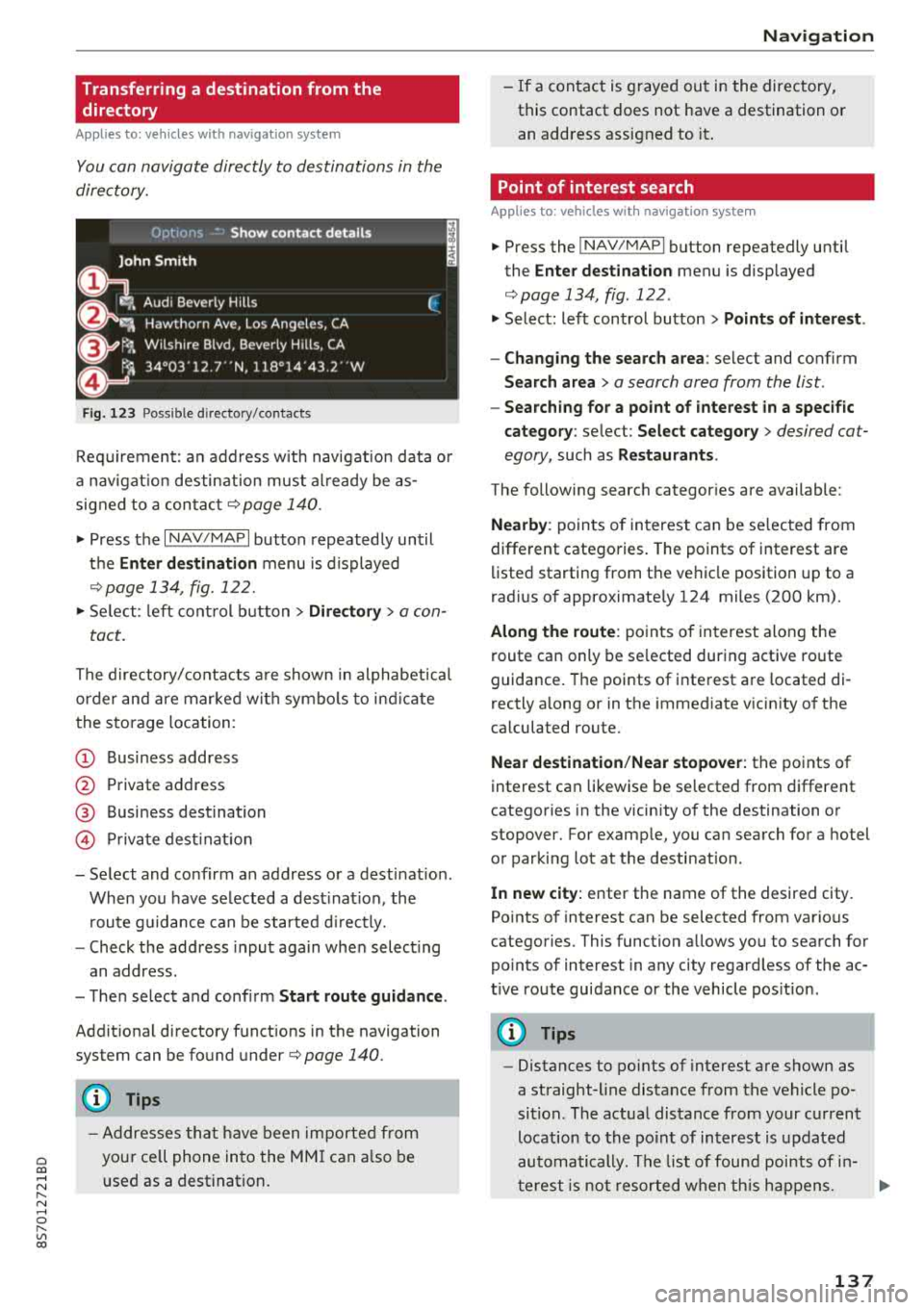
Cl 00 .-< N r-N .-< 0 r-Vl 00
Transferring a destination from the
directory
Applies to: vehicles with navigation system
You can navigate directly to destinations in the
directory.
F ig . 123 Possible directory/ contacts
Req uirement: an address w ith navigat ion data o r
a nav igat io n desti nation must al ready be as
signed to a con ta ct
r=;, page 140 .
.,. Press the I NAV/MAPI button repeated ly until
t h e
Enter destination menu is displayed
¢ page 13 4, fig . 122.
.,. Se lect : le ft cont rol b utt o n > Directory > a con-
tact.
The directory/contacts a re shown i n alphabet ica l
order and are mar ke d wit h symbo ls to ind ic a te
the sto rage location :
(D Business address
@ Private address
@ Business dest ination
© Pr iva te dest inat ion
-Select and conf irm an address o r a destinat ion .
When you have se lected a dest inat ion , the
r oute g uidance can be started d irect ly.
-Check the address input aga in whe n select ing
an address.
-T he n select and conf irm Start route guidan ce .
Addit ion al directory f unct ions in the navigation
system can be found under
r=;, page 140.
(D Tips
-A ddresses th at h ave been importe d from
you r ce ll phone into the MM I can a lso be
u sed as a destination .
Na vigation
-If a contact is g rayed ou t in the directory,
this contact does not have a destination o r
an address assigned to it .
Point of interest search
Applies to : vehicles with navigation system
.,. P ress the ! NAV /MAP I button repeatedly until
the
Enter dest ination menu is disp layed
r=;, page 134, fig . 122 .
.,. Select: left control button > Points of intere st .
-Changing the search area : select and confirm
Search area > a search area from the list .
-Searching for a point of interest in a specific
category :
select : Select category > desired cat
egory,
such as Restaurants .
The following searc h categor ies are available:
Nearby : points of in terest can be se lected from
different catego ries. The points of interest are
li sted starting from the ve hicle position up to a
rad ius o f approximate ly 124 miles (200 km) .
Along the route : poin ts of in terest along the
route can only be se lected du ring active route
guidance . The points of interest a re located di
rectly a long or in the immediate v icin ity o f th e
ca lculated route.
Near destination /Near stopover : the points of
interest can likewise be se lected from differe nt
catego ries in the vicinity of the destination o r
stopover. For examp le, you can search for a hotel
o r par king lot at the desti nat ion.
In new city: enter the name of the desired city .
Po ints o f interest can be selected from various
categories . This function a llows you to sea rch for
po ints of interest in any city rega rd less of the ac
t ive route guidance or the vehicle pos it ion .
(D Tips
-Distances to po ints of inte rest a re shown as
a straight-line distance from the vehicle po
si tion. The actua l dis tance from your c urrent
location to the po in t of in terest is u pdated
automa tically . T h e list of foun d poi nts of in
t erest is n ot r esorted w hen th is h app ens.
137
Page 140 of 310
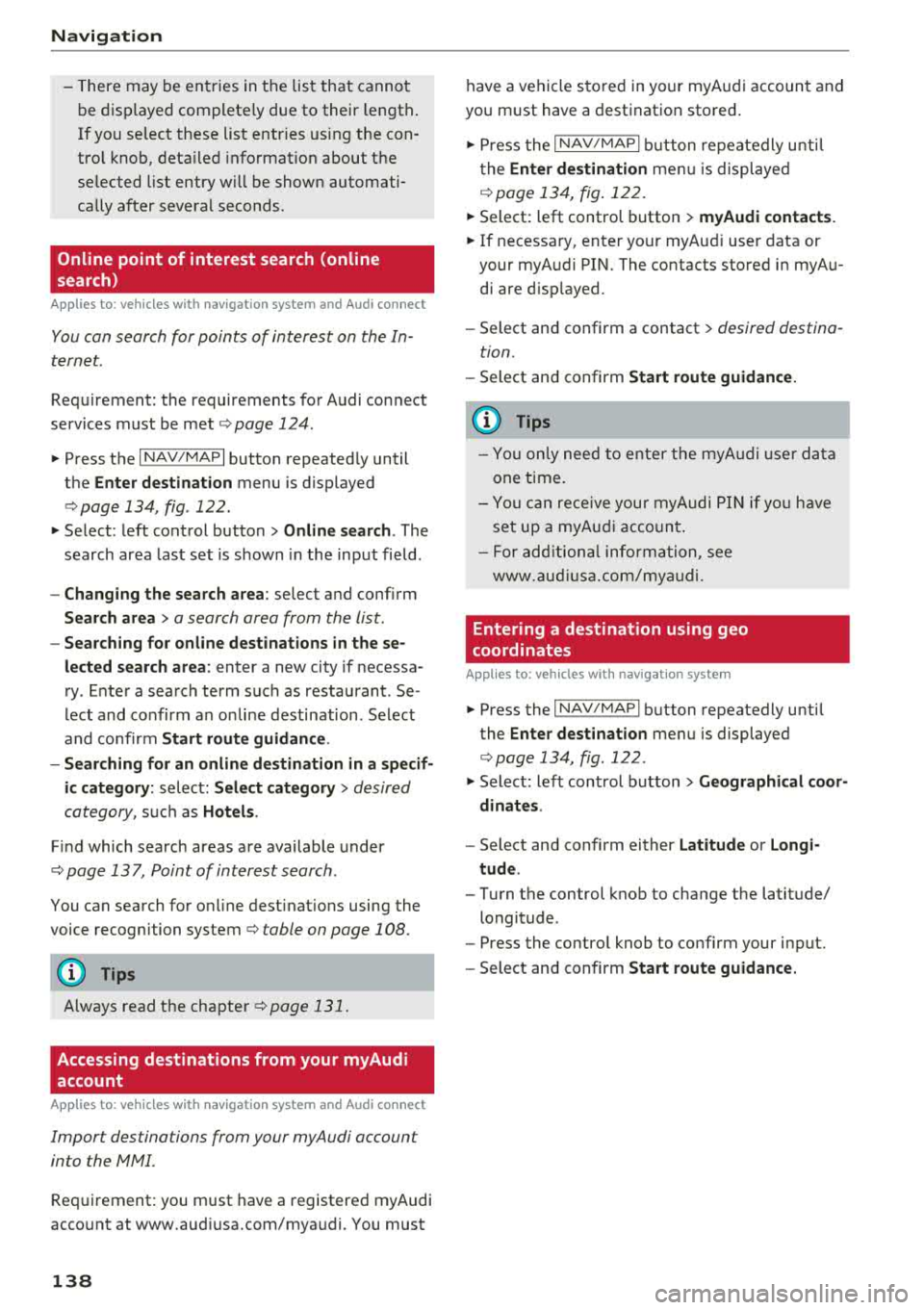
Navigation
-There may be e ntries in t he list that cannot
b e di sp layed com plete ly due to thei r lengt h.
If yo u se lect these list e ntr ies using the con
tro l knob, deta ile d i nfo rmat io n about the
se lected list entry w ill be shown automati
ca lly a fter severa l se conds .
Online point of interest search (online
search)
Applies to: vehicles with navigation system and Audi connect
You can search for points of interest on the In
ternet.
Req uirement: the requirements fo r Audi connect
services m ust be
met ¢ page 124.
"'Press the I N AV/MAPI but ton repeated ly until
the
Enter destination menu is displayed
¢ page 134, fig . 122 .
"' Select: left con trol b utton > Online search . The
search area las t set is shown in the inp ut field .
-Changing the search area : select and confi rm
Search area > a search area from the list .
-Searching for online destinations in these
lected search area :
enter a new city if necessa
ry . E nte r a s ea rch t erm s uch as restauran t. Se
le ct and co nfirm an on line destination . Se lect
and co nfirm
Start route guidance .
-Searching for an online destination in a specif
ic category:
sel ect: Select category > desir ed
ca teg ory,
such as Hotels .
Find which search areas a re available under
Q page 137, Point of int erest s earch .
You can sea rch fo r onli ne dest inat io ns usin g the
voice recogniti on
system ¢ table on page 108.
(D Tips
Always read t he chapte r¢ page 131.
Accessing destinations from your myAudi
account
Applies to: vehicles with navigation system and Audi connect
Import destinations from your myAudi account
into the MMI.
Requir ement: you must have a registere d myAudi
acco unt at www .aud iusa.com/mya udi. You must
138
have a ve hicl e s to re d in yo ur myA udi accoun t and
yo u m ust have a dest inat ion sto re d.
"'P ress the I NAV/MA PI butto n repeate dly u ntil
t he
Enter destination me nu i s displ ayed
¢ page 13 4, fig . 122 .
"' Select: left control button > myAudi contacts.
"' If n ecessa ry, e nter yo ur myAu di user data or
your myA udi PI N. The contacts store d in myA u
di are d is pl ayed.
-Select an d co nfirm a contact > desired destina
tion .
-Select an d confirm Start route guidance.
(D Tips
-You only need to ent er t he myA ud i u se r data
on e t ime.
-You can rece iv e y ou r m yAud i PIN if you have
se t up a my Audi accou nt.
-For ad dit ional info rmat ion, see
www. audiusa.com /m yaud i.
Entering a destination using geo
coordinates
Applies to: vehicles with navigation system
"'Press the I NAV/MAPI bu tton repeatedly unti l
the
Enter destination me nu i s displayed
¢page 134, fig . 122 .
"' Select: le ft con trol bu tton > Geographical coor
dinates .
-Select and confirm ei ther Latitude or Longi
tude .
-Tur n t he control knob to change t he latit ude/
longitude .
-Press the contro l knob to confirm your i nput.
-Select an d co nfirm Start route guidance.