navigation system BMW 760Li 2004 E66 Workshop Manual
[x] Cancel search | Manufacturer: BMW, Model Year: 2004, Model line: 760Li, Model: BMW 760Li 2004 E66Pages: 232, PDF Size: 5.27 MB
Page 131 of 232

Navigation
This section contains various examples
that illustrate how the navigation system
provides you with reliable guidance
to your destination.
Page 132 of 232
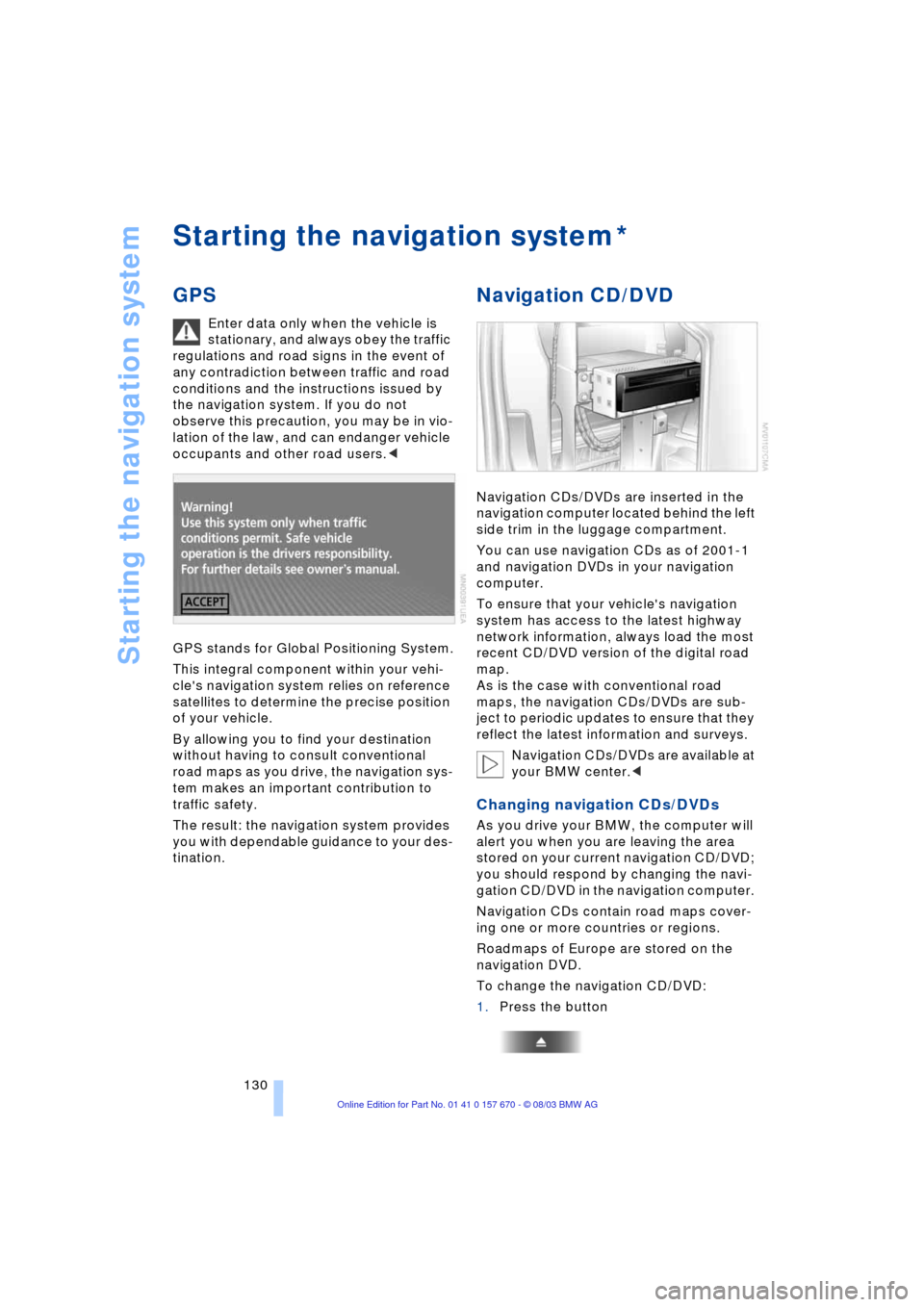
Starting the navigation system
130
Starting the navigation system
GPS
Enter data only when the vehicle is
stationary, and always obey the traffic
regulations and road signs in the event of
any contradiction between traffic and road
conditions and the instructions issued by
the navigation system. If you do not
observe this precaution, you may be in vio-
lation of the law, and can endanger vehicle
occupants and other road users.<
GPS stands for Global Positioning System.
This integral component within your vehi-
cle's navigation system relies on reference
satellites to determine the precise position
of your vehicle.
By allowing you to find your destination
without having to consult conventional
road maps as you drive, the navigation sys-
tem makes an important contribution to
traffic safety.
The result: the navigation system provides
you with dependable guidance to your des-
tination.
Navigation CD/DVD
Navigation CDs/DVDs are inserted in the
navigation computer located behind the left
side trim in the luggage compartment.
You can use navigation CDs as of 2001-1
and navigation DVDs in your navigation
computer.
To ensure that your vehicle's navigation
system has access to the latest highway
network information, always load the most
recent CD/DVD version of the digital road
map.
As is the case with conventional road
maps, the navigation CDs/DVDs are sub-
ject to periodic updates to ensure that they
reflect the latest information and surveys.
Navigation CDs/DVDs are available at
your BMW center.<
Changing navigation CDs/DVDs
As you drive your BMW, the computer will
alert you when you are leaving the area
stored on your current navigation CD/DVD;
you should respond by changing the navi-
gation CD/DVD in the navigation computer.
Navigation CDs contain road maps cover-
ing one or more countries or regions.
Roadmaps of Europe are stored on the
navigation DVD.
To change the navigation CD/DVD:
1.Press the button
*
Page 133 of 232
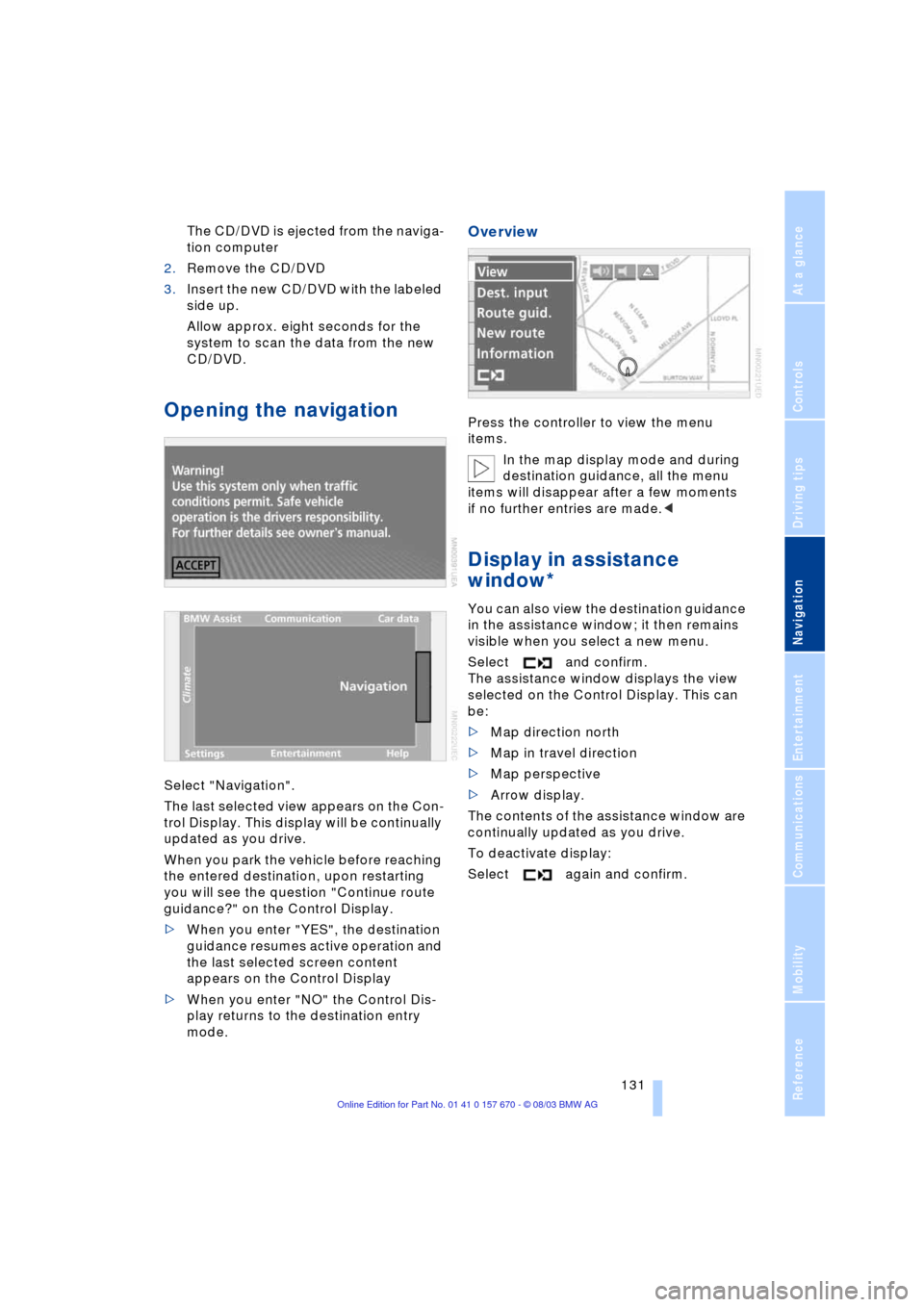
Navigation
Driving tips
131Reference
At a glance
Controls
Communications
Entertainment
Mobility
The CD/DVD is ejected from the naviga-
tion computer
2.Remove the CD/DVD
3.Insert the new CD/DVD with the labeled
side up.
Allow approx. eight seconds for the
system to scan the data from the new
CD/DVD.
Opening the navigation
Select "Navigation".
The last selected view appears on the Con-
trol Display. This display will be continually
updated as you drive.
When you park the vehicle before reaching
the entered destination, upon restarting
you will see the question "Continue route
guidance?" on the Control Display.
>When you enter "YES", the destination
guidance resumes active operation and
the last selected screen content
appears on the Control Display
>When you enter "NO" the Control Dis-
play returns to the destination entry
mode.
Overview
Press the controller to view the menu
items.
In the map display mode and during
destination guidance, all the menu
items will disappear after a few moments
if no further entries are made.<
Display in assistance
window*
You can also view the destination guidance
in the assistance window; it then remains
visible when you select a new menu.
Select and confirm.
The assistance window displays the view
selected on the Control Display. This can
be:
>Map direction north
>Map in travel direction
>Map perspective
>Arrow display.
The contents of the assistance window are
continually updated as you drive.
To deactivate display:
Select again and confirm.
Page 134 of 232
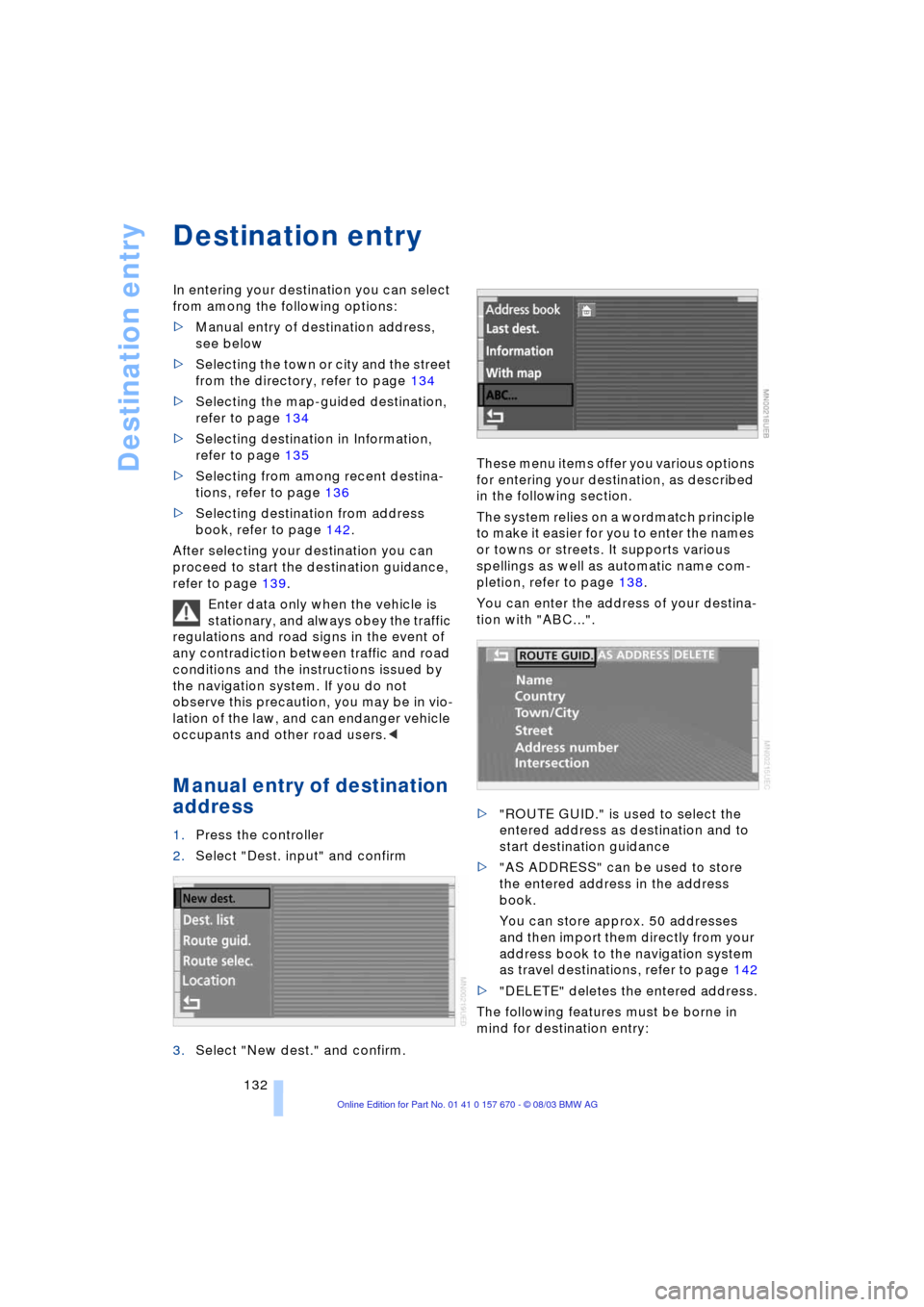
Destination entry
132
Destination entry
In entering your destination you can select
from among the following options:
>Manual entry of destination address,
see below
>Selecting the town or city and the street
from the directory, refer to page 134
>Selecting the map-guided destination,
refer to page 134
>Selecting destination in Information,
refer to page 135
>Selecting from among recent destina-
tions, refer to page 136
>Selecting destination from address
book, refer to page 142.
After selecting your destination you can
proceed to start the destination guidance,
refer to page 139.
Enter data only when the vehicle is
stationary, and always obey the traffic
regulations and road signs in the event of
any contradiction between traffic and road
conditions and the instructions issued by
the navigation system. If you do not
observe this precaution, you may be in vio-
lation of the law, and can endanger vehicle
occupants and other road users.<
Manual entry of destination
address
1.Press the controller
2.Select "Dest. input" and confirm
3.Select "New dest." and confirm.These menu items offer you various options
for entering your destination, as described
in the following section.
The system relies on a wordmatch principle
to make it easier for you to enter the names
or towns or streets. It supports various
spellings as well as automatic name com-
pletion, refer to page 138.
You can enter the address of your destina-
tion with "ABC...".
>"ROUTE GUID." is used to select the
entered address as destination and to
start destination guidance
>"AS ADDRESS" can be used to store
the entered address in the address
book.
You can store approx. 50 addresses
and then import them directly from your
address book to the navigation system
as travel destinations, refer to page 142
>"DELETE" deletes the entered address.
The following features must be borne in
mind for destination entry:
Page 135 of 232
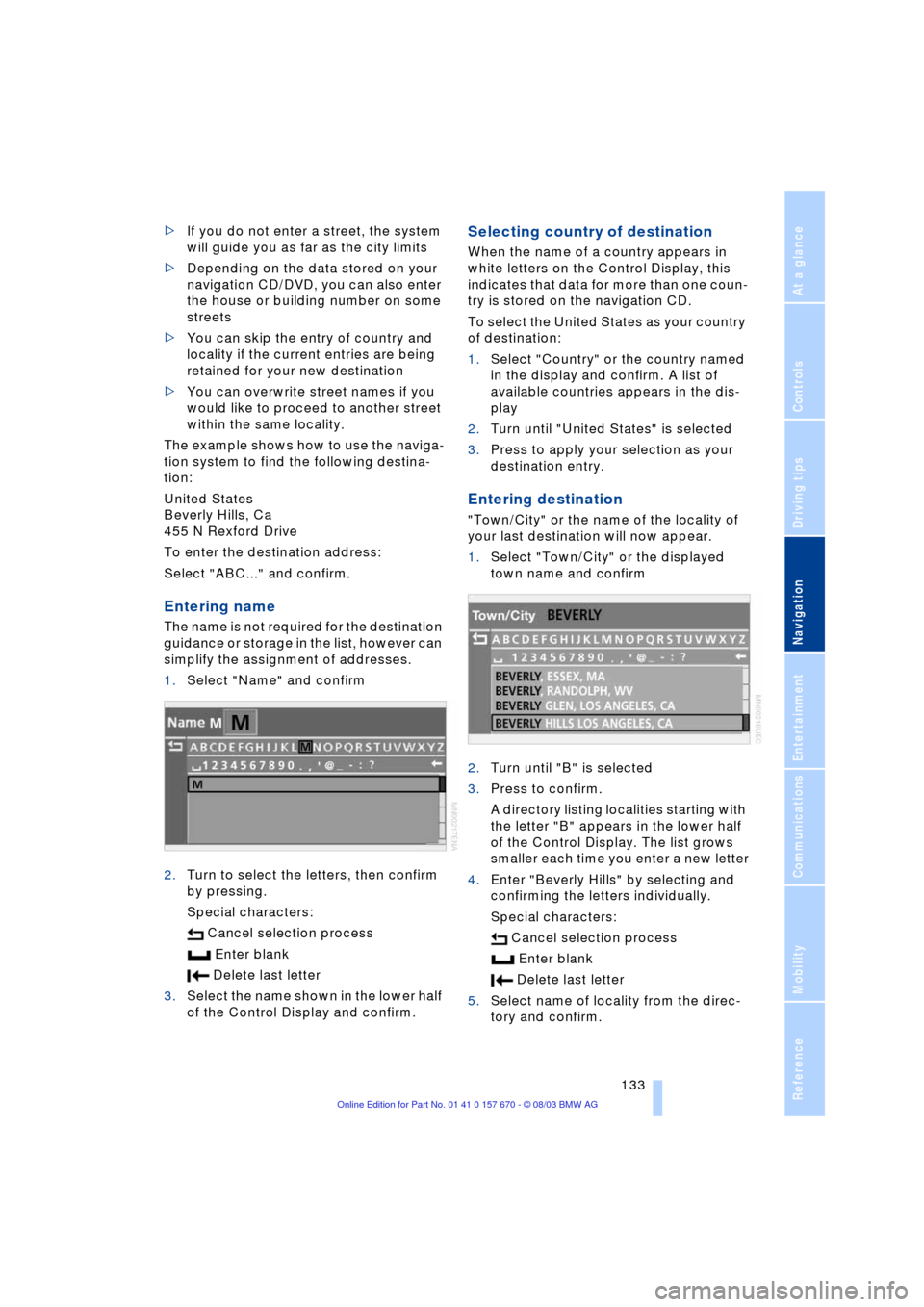
Navigation
Driving tips
133Reference
At a glance
Controls
Communications
Entertainment
Mobility
>If you do not enter a street, the system
will guide you as far as the city limits
>Depending on the data stored on your
navigation CD/DVD, you can also enter
the house or building number on some
streets
>You can skip the entry of country and
locality if the current entries are being
retained for your new destination
>You can overwrite street names if you
would like to proceed to another street
within the same locality.
The example shows how to use the naviga-
tion system to find the following destina-
tion:
United States
Beverly Hills, Ca
455 N Rexford Drive
To enter the destination address:
Select "ABC..." and confirm.
Entering name
The name is not required for the destination
guidance or storage in the list, however can
simplify the assignment of addresses.
1.Select "Name" and confirm
2.Turn to select the letters, then confirm
by pressing.
Special characters:
Cancel selection process
Enter blank
Delete last letter
3.Select the name shown in the lower half
of the Control Display and confirm.
Selecting country of destination
When the name of a country appears in
white letters on the Control Display, this
indicates that data for more than one coun-
try is stored on the navigation CD.
To select the United States as your country
of destination:
1.Select "Country" or the country named
in the display and confirm. A list of
available countries appears in the dis-
play
2.Turn until "United States" is selected
3.Press to apply your selection as your
destination entry.
Entering destination
"Town/City" or the name of the locality of
your last destination will now appear.
1.Select "Town/City" or the displayed
town name and confirm
2.Turn until "B" is selected
3.Press to confirm.
A directory listing localities starting with
the letter "B" appears in the lower half
of the Control Display. The list grows
smaller each time you enter a new letter
4.Enter "Beverly Hills" by selecting and
confirming the letters individually.
Special characters:
Cancel selection process
Enter blank
Delete last letter
5.Select name of locality from the direc-
tory and confirm.
Page 136 of 232
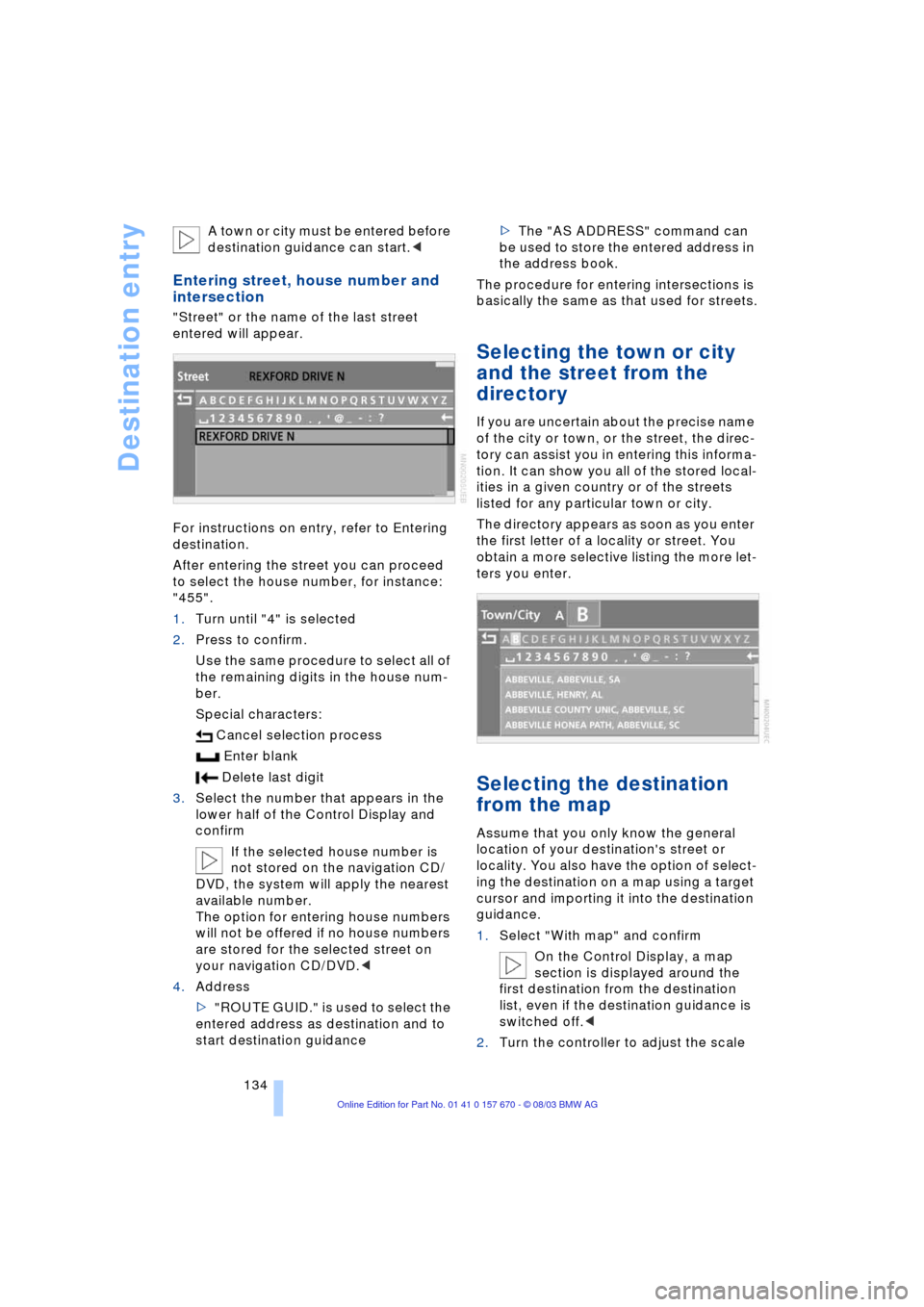
Destination entry
134 A town or city must be entered before
destination guidance can start.<
Entering street, house number and
intersection
"Street" or the name of the last street
entered will appear.
For instructions on entry, refer to Entering
destination.
After entering the street you can proceed
to select the house number, for instance:
"455".
1.Turn until "4" is selected
2.Press to confirm.
Use the same procedure to select all of
the remaining digits in the house num-
ber.
Special characters:
Cancel selection process
Enter blank
Delete last digit
3.Select the number that appears in the
lower half of the Control Display and
confirm
If the selected house number is
not stored on the navigation CD/
DVD, the system will apply the nearest
available number.
The option for entering house numbers
will not be offered if no house numbers
are stored for the selected street on
your navigation CD/DVD.<
4.Address
>"ROUTE GUID." is used to select the
entered address as destination and to
start destination guidance>The "AS ADDRESS" command can
be used to store the entered address in
the address book.
The procedure for entering intersections is
basically the same as that used for streets.
Selecting the town or city
and the street from the
directory
If you are uncertain about the precise name
of the city or town, or the street, the direc-
tory can assist you in entering this informa-
tion. It can show you all of the stored local-
ities in a given country or of the streets
listed for any particular town or city.
The directory appears as soon as you enter
the first letter of a locality or street. You
obtain a more selective listing the more let-
ters you enter.
Selecting the destination
from the map
Assume that you only know the general
location of your destination's street or
locality. You also have the option of select-
ing the destination on a map using a target
cursor and importing it into the destination
guidance.
1.Select "With map" and confirm
On the Control Display, a map
section is displayed around the
first destination from the destination
list, even if the destination guidance is
switched off.<
2.Turn the controller to adjust the scale
Page 137 of 232
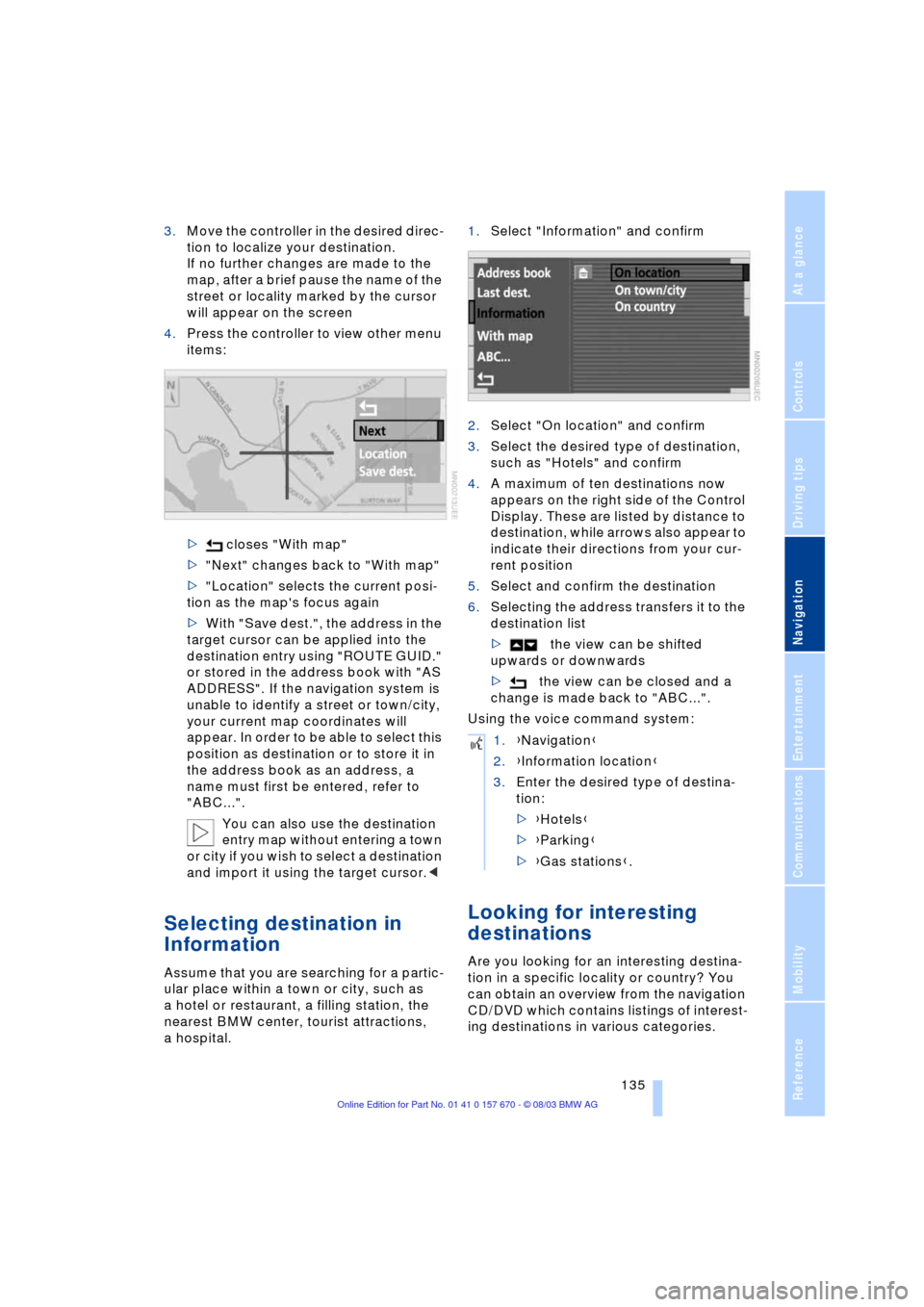
Navigation
Driving tips
135Reference
At a glance
Controls
Communications
Entertainment
Mobility
3.Move the controller in the desired direc-
tion to localize your destination.
If no further changes are made to the
map, after a brief pause the name of the
street or locality marked by the cursor
will appear on the screen
4.Press the controller to view other menu
items:
> closes "With map"
>"Next" changes back to "With map"
>"Location" selects the current posi-
tion as the map's focus again
>With "Save dest.", the address in the
target cursor can be applied into the
destination entry using "ROUTE GUID."
or stored in the address book with "AS
ADDRESS". If the navigation system is
unable to identify a street or town/city,
your current map coordinates will
appear. In order to be able to select this
position as destination or to store it in
the address book as an address, a
name must first be entered, refer to
"ABC...".
You can also use the destination
entry map without entering a town
or city if you wish to select a destination
and import it using the target cursor.<
Selecting destination in
Information
Assume that you are searching for a partic-
ular place within a town or city, such as
a hotel or restaurant, a filling station, the
nearest BMW center, tourist attractions,
a hospital.1.Select "Information" and confirm
2.Select "On location" and confirm
3.Select the desired type of destination,
such as "Hotels" and confirm
4.A maximum of ten destinations now
appears on the right side of the Control
Display. These are listed by distance to
destination, while arrows also appear to
indicate their directions from your cur-
rent position
5.Select and confirm the destination
6.Selecting the address transfers it to the
destination list
>the view can be shifted
upwards or downwards
>the view can be closed and a
change is made back to "ABC...".
Using the voice command system:
Looking for interesting
destinations
Are you looking for an interesting destina-
tion in a specific locality or country? You
can obtain an overview from the navigation
CD/DVD which contains listings of interest-
ing destinations in various categories.
1.{Navigation}
2.{Information location}
3.Enter the desired type of destina-
tion:
>{Hotels}
>{Parking}
>{Gas stations}.
Page 138 of 232
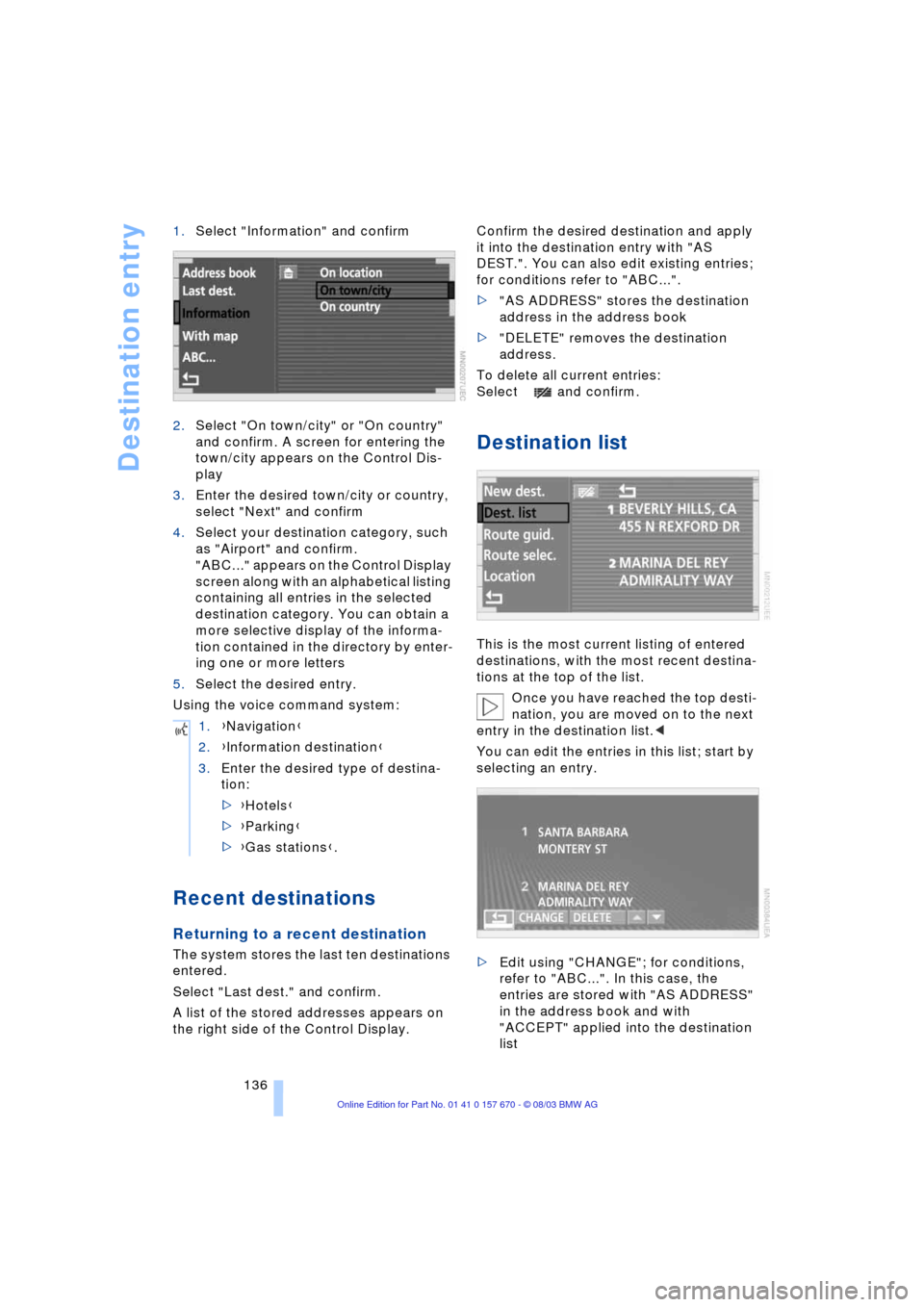
Destination entry
136 1.Select "Information" and confirm
2.Select "On town/city" or "On country"
and confirm. A screen for entering the
town/city appears on the Control Dis-
play
3.Enter the desired town/city or country,
select "Next" and confirm
4.Select your destination category, such
as "Airport" and confirm.
"ABC..." appears on the Control Display
screen along with an alphabetical listing
containing all entries in the selected
destination category. You can obtain a
more selective display of the informa-
tion contained in the directory by enter-
ing one or more letters
5.Select the desired entry.
Using the voice command system:
Recent destinations
Returning to a recent destination
The system stores the last ten destinations
entered.
Select "Last dest." and confirm.
A list of the stored addresses appears on
the right side of the Control Display.Confirm the desired destination and apply
it into the destination entry with "AS
DEST.". You can also edit existing entries;
for conditions refer to "ABC...".
>"AS ADDRESS" stores the destination
address in the address book
>"DELETE" removes the destination
address.
To delete all current entries:
Select and confirm.
Destination list
This is the most current listing of entered
destinations, with the most recent destina-
tions at the top of the list.
Once you have reached the top desti-
nation, you are moved on to the next
entry in the destination list.<
You can edit the entries in this list; start by
selecting an entry.
>Edit using "CHANGE"; for conditions,
refer to "ABC...". In this case, the
entries are stored with "AS ADDRESS"
in the address book and with
"ACCEPT" applied into the destination
list 1.{Navigation}
2.{Information destination}
3.Enter the desired type of destina-
tion:
>{Hotels}
>{Parking}
>{Gas stations}.
Page 139 of 232
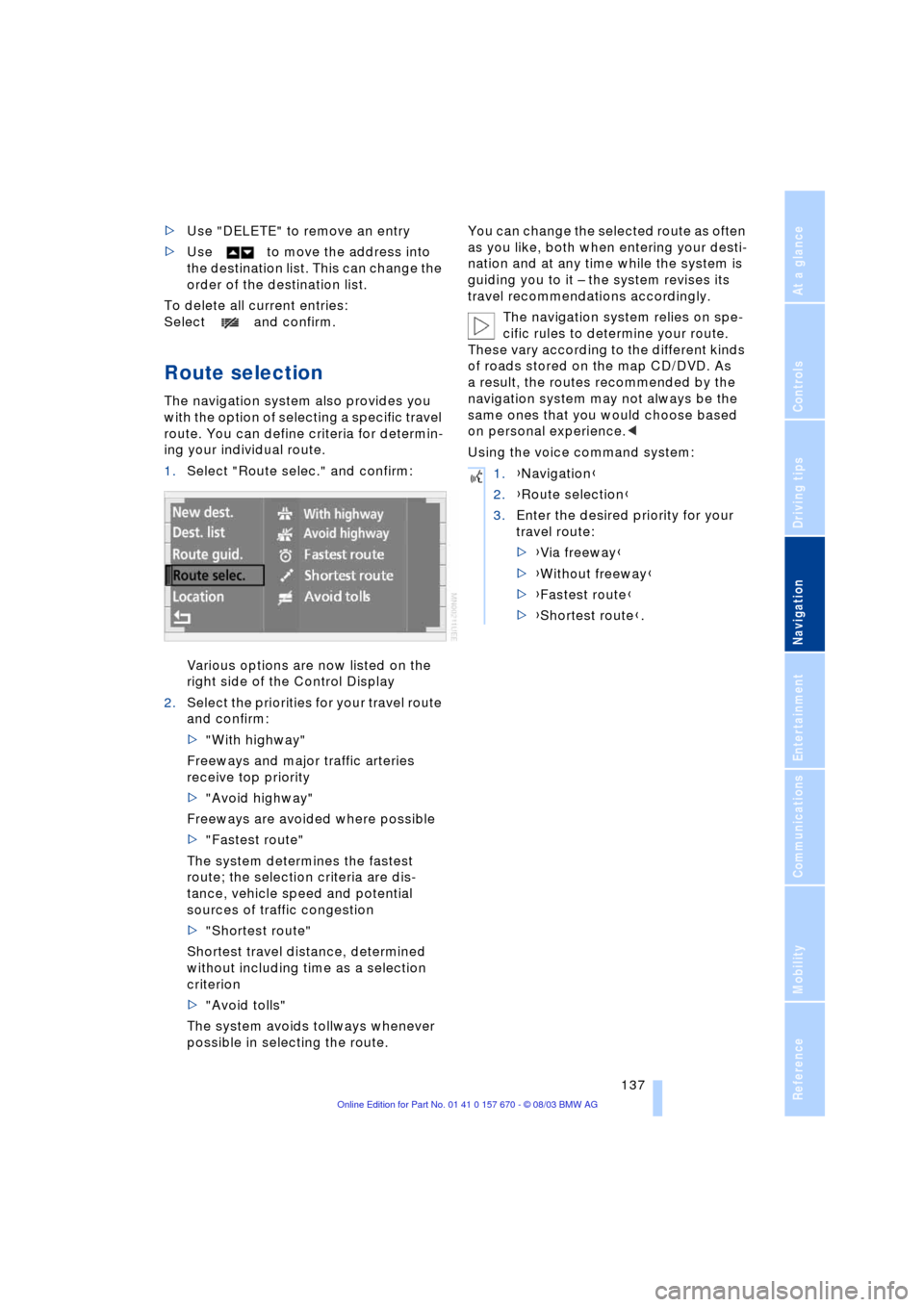
Navigation
Driving tips
137Reference
At a glance
Controls
Communications
Entertainment
Mobility
>Use "DELETE" to remove an entry
>Use to move the address into
the destination list. This can change the
order of the destination list.
To delete all current entries:
Select and confirm.
Route selection
The navigation system also provides you
with the option of selecting a specific travel
route. You can define criteria for determin-
ing your individual route.
1.Select "Route selec." and confirm:
Various options are now listed on the
right side of the Control Display
2.Select the priorities for your travel route
and confirm:
>"With highway"
Freeways and major traffic arteries
receive top priority
>"Avoid highway"
Freeways are avoided where possible
>"Fastest route"
The system determines the fastest
route; the selection criteria are dis-
tance, vehicle speed and potential
sources of traffic congestion
>"Shortest route"
Shortest travel distance, determined
without including time as a selection
criterion
>"Avoid tolls"
The system avoids tollways whenever
possible in selecting the route.You can change the selected route as often
as you like, both when entering your desti-
nation and at any time while the system is
guiding you to it Ð the system revises its
travel recommendations accordingly.
The navigation system relies on spe-
cific rules to determine your route.
These vary according to the different kinds
of roads stored on the map CD/DVD. As
a result, the routes recommended by the
navigation system may not always be the
same ones that you would choose based
on personal experience.<
Using the voice command system:
1.{Navigation}
2.{Route selection}
3.Enter the desired priority for your
travel route:
>{Via freeway}
>{Without freeway}
>{Fastest route}
>{Shortest route}.
Page 140 of 232
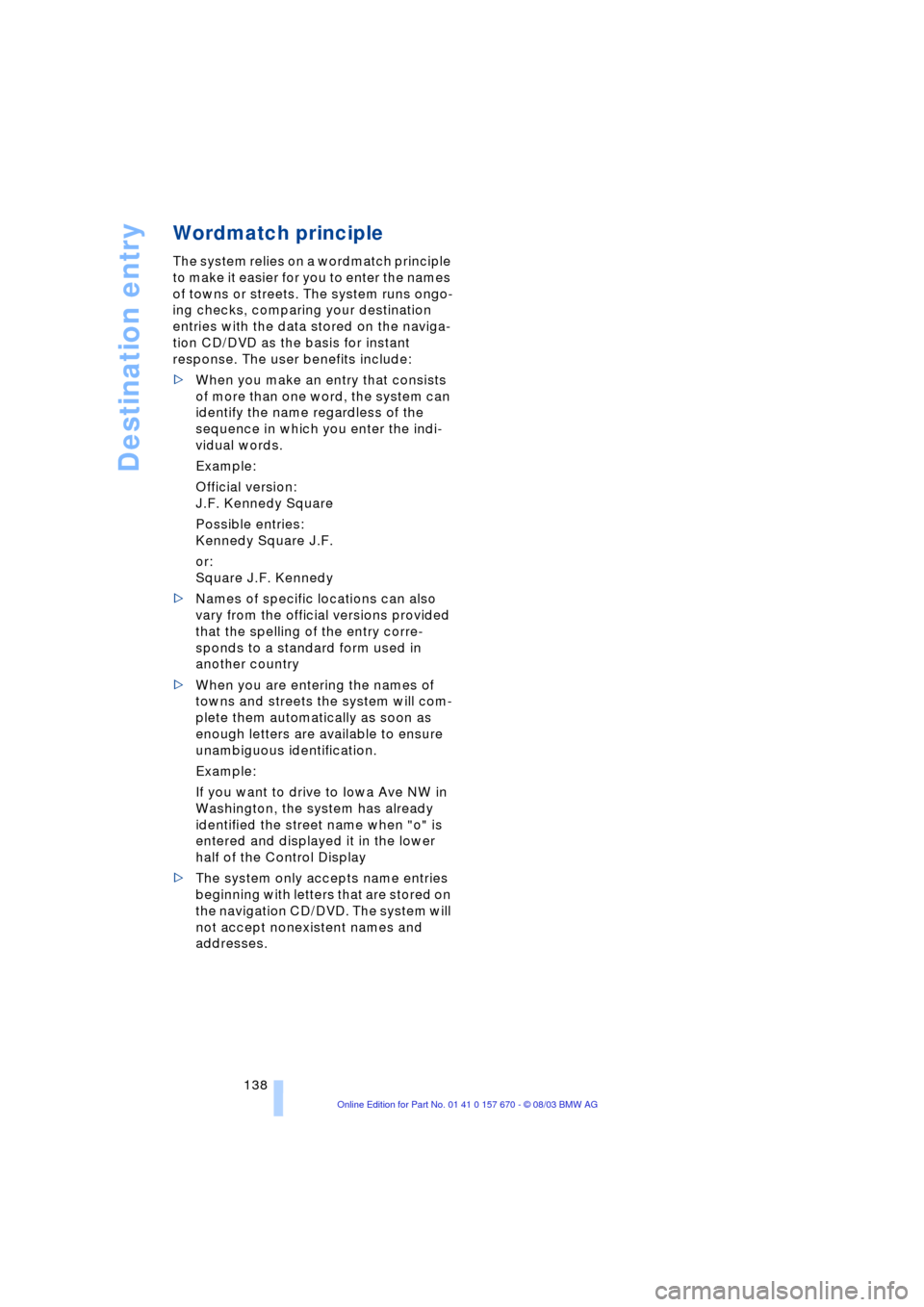
Destination entry
138
Wordmatch principle
The system relies on a wordmatch principle
to make it easier for you to enter the names
of towns or streets. The system runs ongo-
ing checks, comparing your destination
entries with the data stored on the naviga-
tion CD/DVD as the basis for instant
response. The user benefits include:
>When you make an entry that consists
of more than one word, the system can
identify the name regardless of the
sequence in which you enter the indi-
vidual words.
Example:
Official version:
J.F. Kennedy Square
Possible entries:
Kennedy Square J.F.
or:
Square J.F. Kennedy
>Names of specific locations can also
vary from the official versions provided
that the spelling of the entry corre-
sponds to a standard form used in
another country
>When you are entering the names of
towns and streets the system will com-
plete them automatically as soon as
enough letters are available to ensure
unambiguous identification.
Example:
If you want to drive to Iowa Ave NW in
Washington, the system has already
identified the street name when "o" is
entered and displayed it in the lower
half of the Control Display
>The system only accepts name entries
beginning with letters that are stored on
the navigation CD/DVD. The system will
not accept nonexistent names and
addresses.