navigation BMW X5 2009 E70 User Guide
[x] Cancel search | Manufacturer: BMW, Model Year: 2009, Model line: X5, Model: BMW X5 2009 E70Pages: 317, PDF Size: 9.56 MB
Page 22 of 317
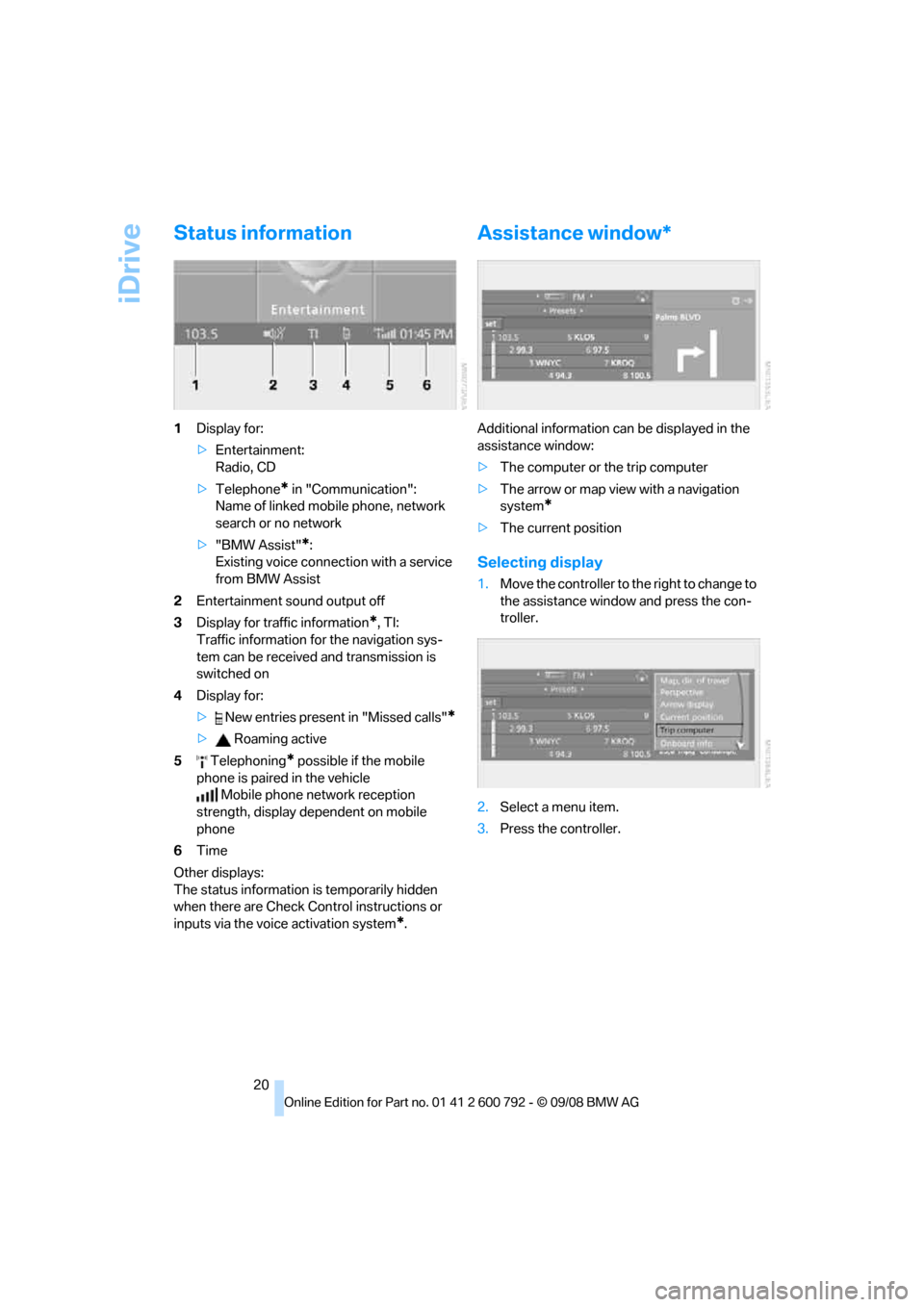
iDrive
20
Status information
1Display for:
>Entertainment:
Radio, CD
> Telephone
* in "Communication":
Name of linked mob ile phone, network
search or no network
> "BMW Assist"
*:
Existing voice connec tion with a service
from BMW Assist
2 Entertainment sound output off
3 Display for traffic information
*, TI:
Traffic information for the navigation sys-
tem can be received and transmission is
switched on
4 Display for:
> New entries present in "Missed calls"
*
> Roaming active
5 Telephoning
* possible if the mobile
phone is paired in the vehicle Mobile phone network reception
strength, display dependent on mobile
phone
6 Time
Other displays:
The status information is temporarily hidden
when there are Check Control instructions or
inputs via the voice activation system
*.
Assistance window*
Additional information can be displayed in the
assistance window:
> The computer or the trip computer
> The arrow or map view with a navigation
system
*
>The current position
Selecting display
1.Move the controller to th e right to change to
the assistance window and press the con-
troller.
2. Select a menu item.
3. Press the controller.
Page 23 of 317
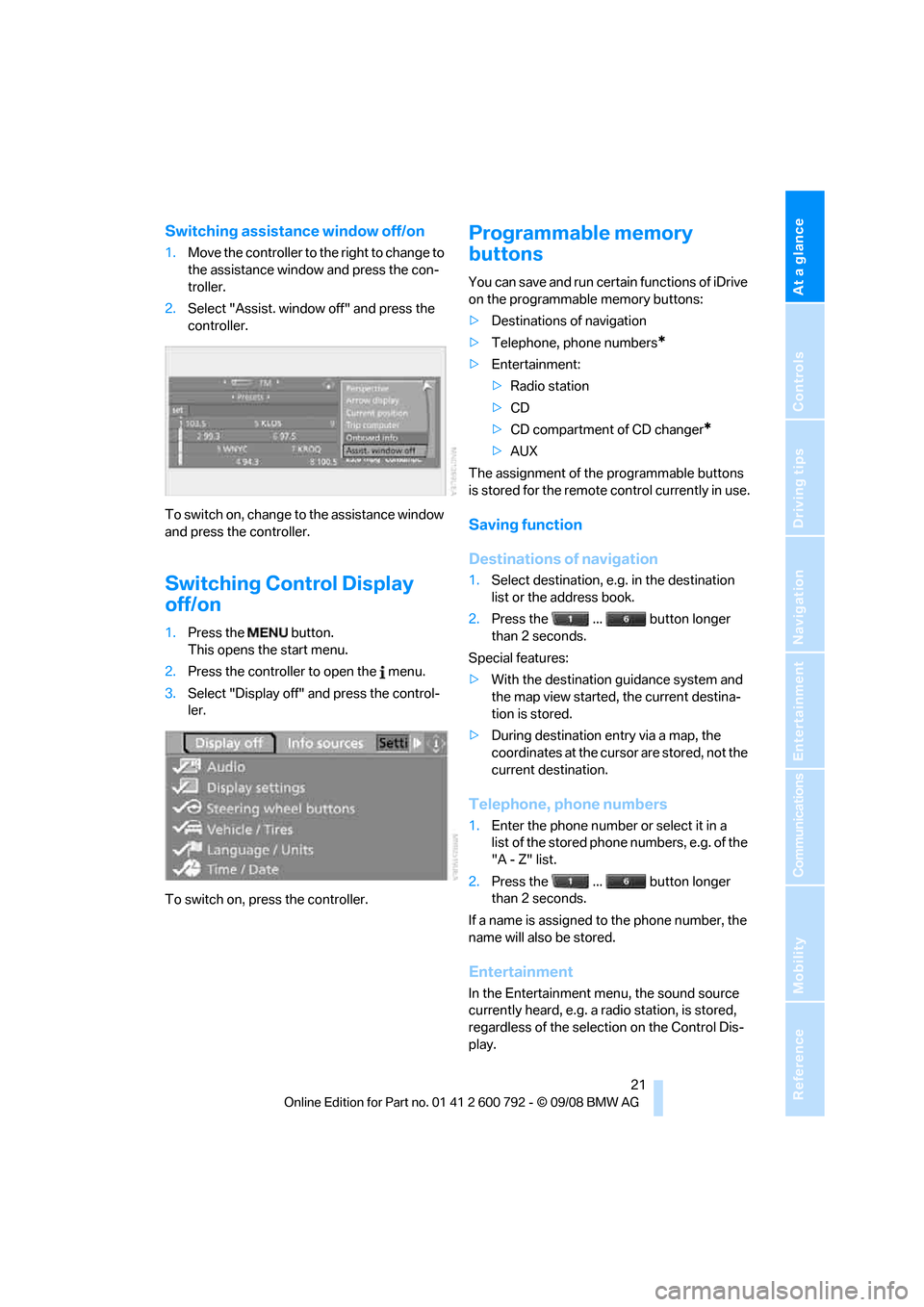
At a glance
21Reference
Controls
Driving tips
Communications
Navigation
Entertainment
Mobility
Switching assistance window off/on
1.Move the controller to th e right to change to
the assistance window and press the con-
troller.
2. Select "Assist. window off" and press the
controller.
To switch on, change to the assistance window
and press the controller.
Switching Control Display
off/on
1. Press the button.
This opens the start menu.
2. Press the controller to open the menu.
3. Select "Display off" and press the control-
ler.
To switch on, press the controller.
Programmable memory
buttons
You can save and run certain functions of iDrive
on the programmable memory buttons:
> Destinations of navigation
> Telephone, phone numbers
*
>Entertainment:
>Radio station
> CD
> CD compartment of CD changer
*
>AUX
The assignment of the programmable buttons
is stored for the remote control currently in use.
Saving function
Destinations of navigation
1. Select destination, e.g. in the destination
list or the address book.
2. Press the ... button longer
than 2 seconds.
Special features:
> With the destination guidance system and
the map view started, the current destina-
tion is stored.
> During destination entry via a map, the
coordinates at the cursor are stored, not the
current destination.
Telephone, phone numbers
1.Enter the phone number or select it in a
list of the stored phone numbers, e.g. of the
"A - Z" list.
2. Press the ... button longer
than 2 seconds.
If a name is assigned to the phone number, the
name will also be stored.
Entertainment
In the Entertainment menu, the sound source
currently heard, e.g. a radio station, is stored,
regardless of the selection on the Control Dis-
play.
Page 24 of 317
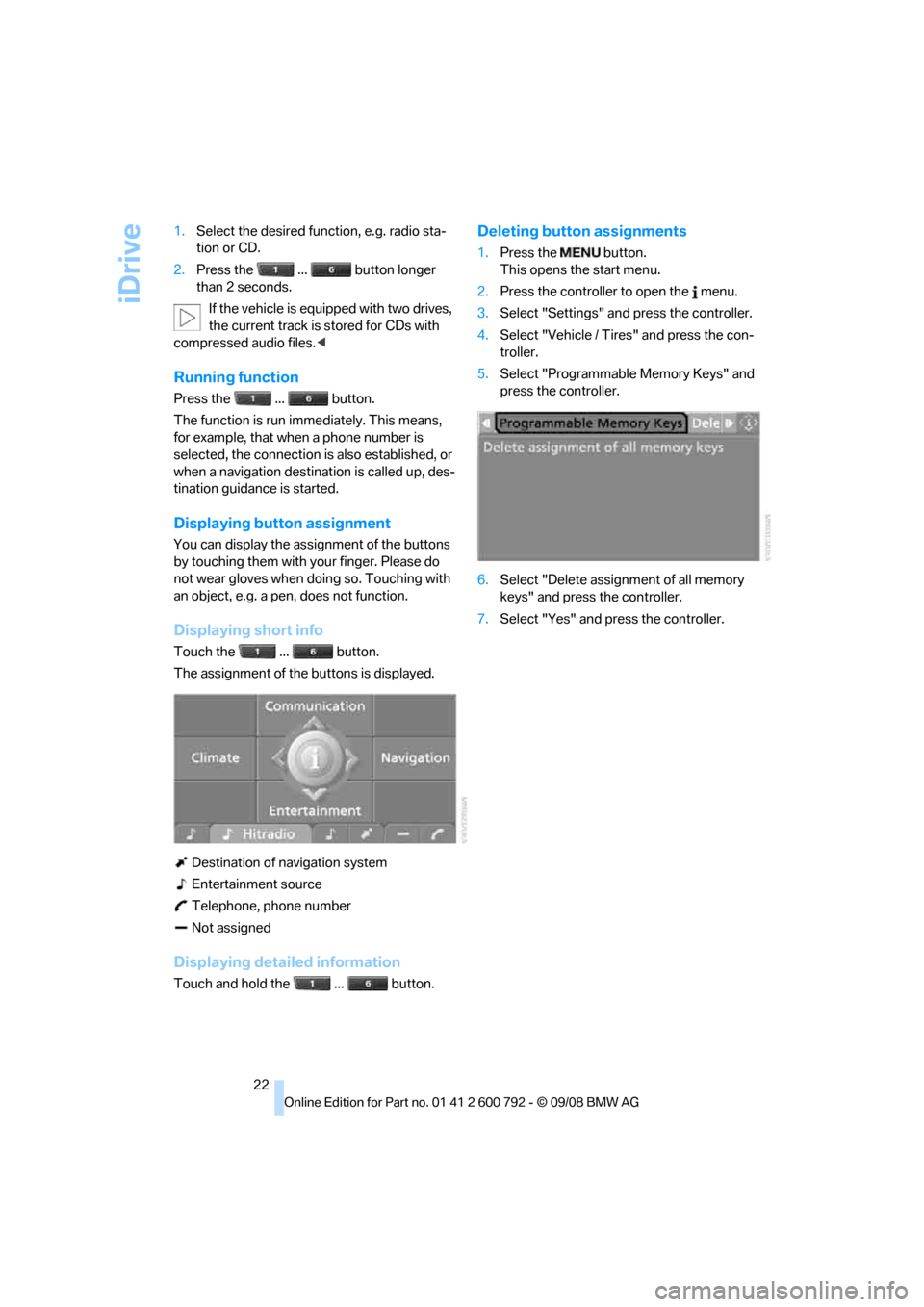
iDrive
22
1.
Select the desired function, e.g. radio sta-
tion or CD.
2. Press the ... button longer
than 2 seconds.
If the vehicle is equipped with two drives,
the current track is stored for CDs with
compressed audio files. <
Running function
Press the ... button.
The function is run imme diately. This means,
for example, that when a phone number is
selected, the connection is also established, or
when a navigation destin ation is called up, des-
tination guidance is started.
Displaying button assignment
You can display the assi gnment of the buttons
by touching them with your finger. Please do
not wear gloves when doing so. Touching with
an object, e.g. a pen, does not function.
Displaying short info
Touch the ... button.
The assignment of the buttons is displayed.
Destination of navigation system
Entertainment source
Telephone, phone number
Not assigned
Displaying detailed information
Touch and hold the ... button.
Deleting button assignments
1. Press the button.
This opens the start menu.
2. Press the controller to open the menu.
3. Select "Settings" an d press the controller.
4. Select "Vehicle / Tire s" and press the con-
troller.
5. Select "Programmable Memory Keys" and
press the controller.
6. Select "Delete assignment of all memory
keys" and press the controller.
7. Select "Yes" and press the controller.
Page 25 of 317
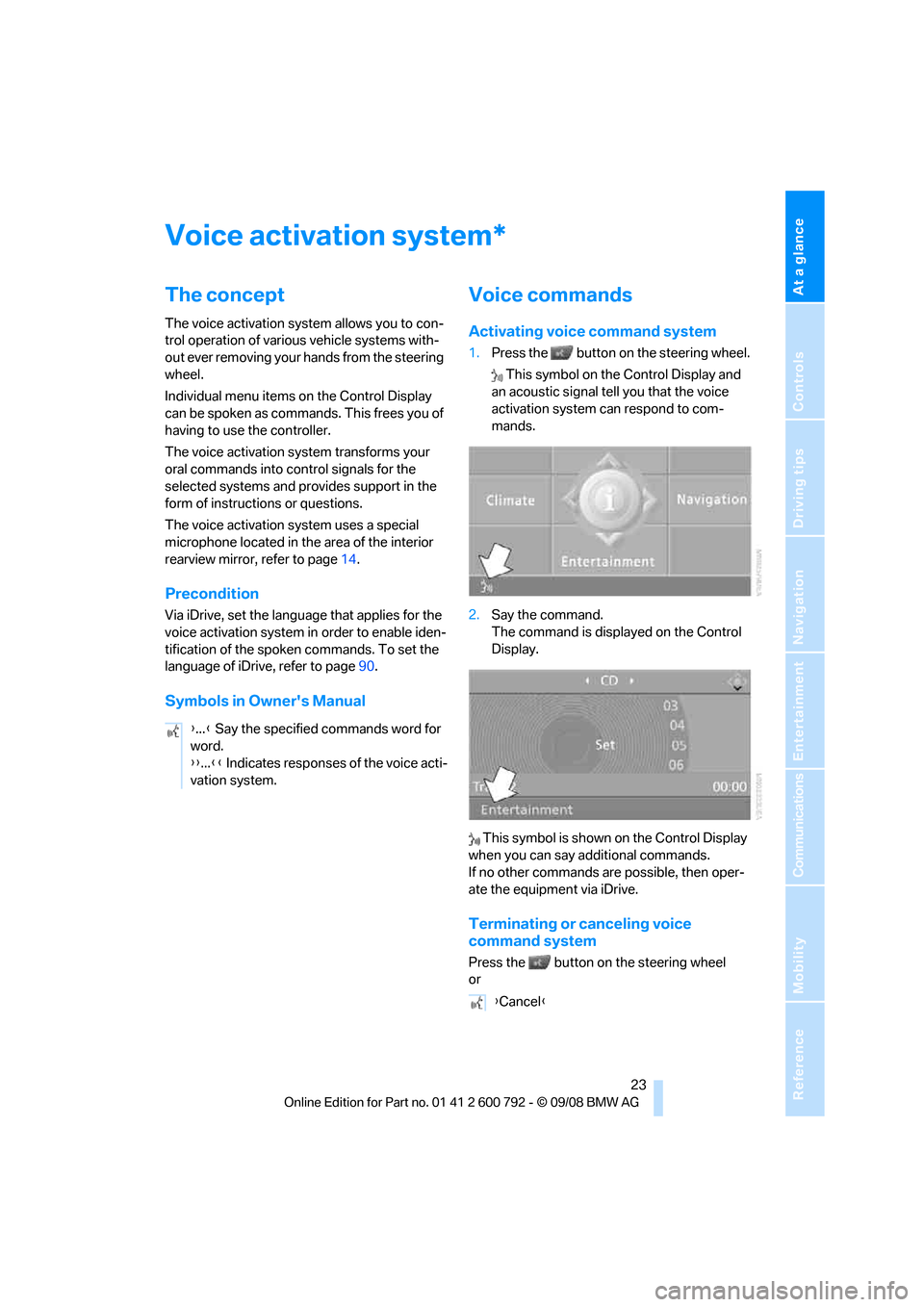
At a glance
23Reference
Controls
Driving tips
Communications
Navigation
Entertainment
Mobility
Voice activation system
The concept
The voice activation system allows you to con-
trol operation of various vehicle systems with-
out ever removing your hands from the steering
wheel.
Individual menu items on the Control Display
can be spoken as commands. This frees you of
having to use the controller.
The voice activation system transforms your
oral commands into control signals for the
selected systems and provides support in the
form of instructions or questions.
The voice activation system uses a special
microphone located in th e area of the interior
rearview mirror, refer to page 14.
Precondition
Via iDrive, set the langua ge that applies for the
voice activation system in order to enable iden-
tification of the spoken commands. To set the
language of iDrive, refer to page 90.
Symbols in Owner's Manual
Voice commands
Activating voice command system
1.Press the button on the steering wheel.
This symbol on the Control Display and
an acoustic signal tell you that the voice
activation system can respond to com-
mands.
2. Say the command.
The command is displayed on the Control
Display.
This symbol is shown on the Control Display
when you can say a dditional commands.
If no other commands are possible, then oper-
ate the equipment via iDrive.
Terminating or canceling voice
command system
Press the button on the steering wheel
or
*
{ ...} Say the specified commands word for
word.
{{ ...}} Indicates responses of the voice acti-
vation system.
{ Cancel }
Page 27 of 317
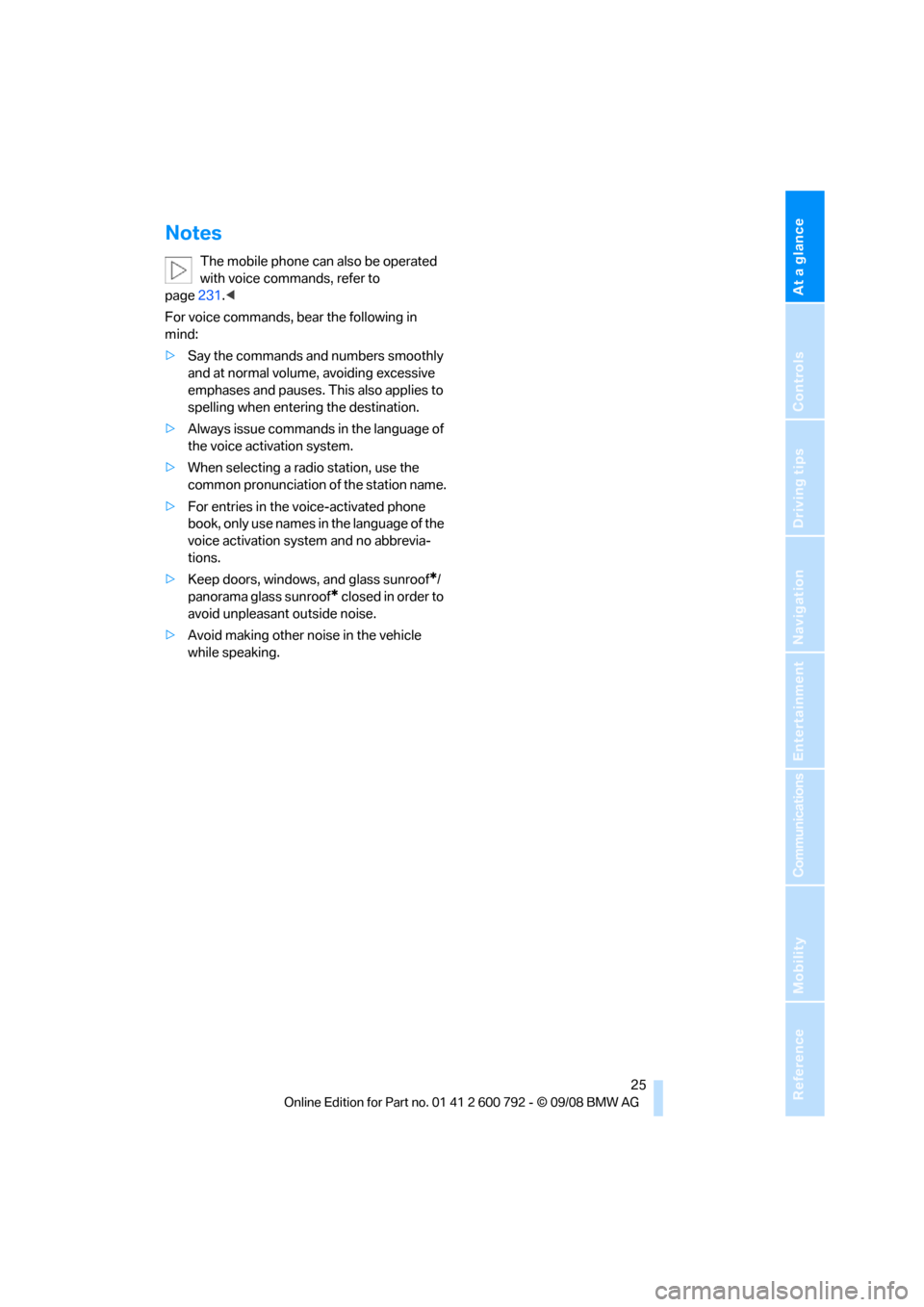
At a glance
25Reference
Controls
Driving tips
Communications
Navigation
Entertainment
Mobility
Notes
The mobile phone can also be operated
with voice commands, refer to
page 231.<
For voice commands, bear the following in
mind:
> Say the commands and numbers smoothly
and at normal volume, avoiding excessive
emphases and pauses. This also applies to
spelling when entering the destination.
> Always issue commands in the language of
the voice activation system.
> When selecting a radio station, use the
common pronunciation of the station name.
> For entries in the voice-activated phone
book, only use names in the language of the
voice activation system and no abbrevia-
tions.
> Keep doors, windows, and glass sunroof
*/
panorama glass sunroof
* closed in order to
avoid unpleasant outside noise.
> Avoid making other noise in the vehicle
while speaking.
Page 31 of 317
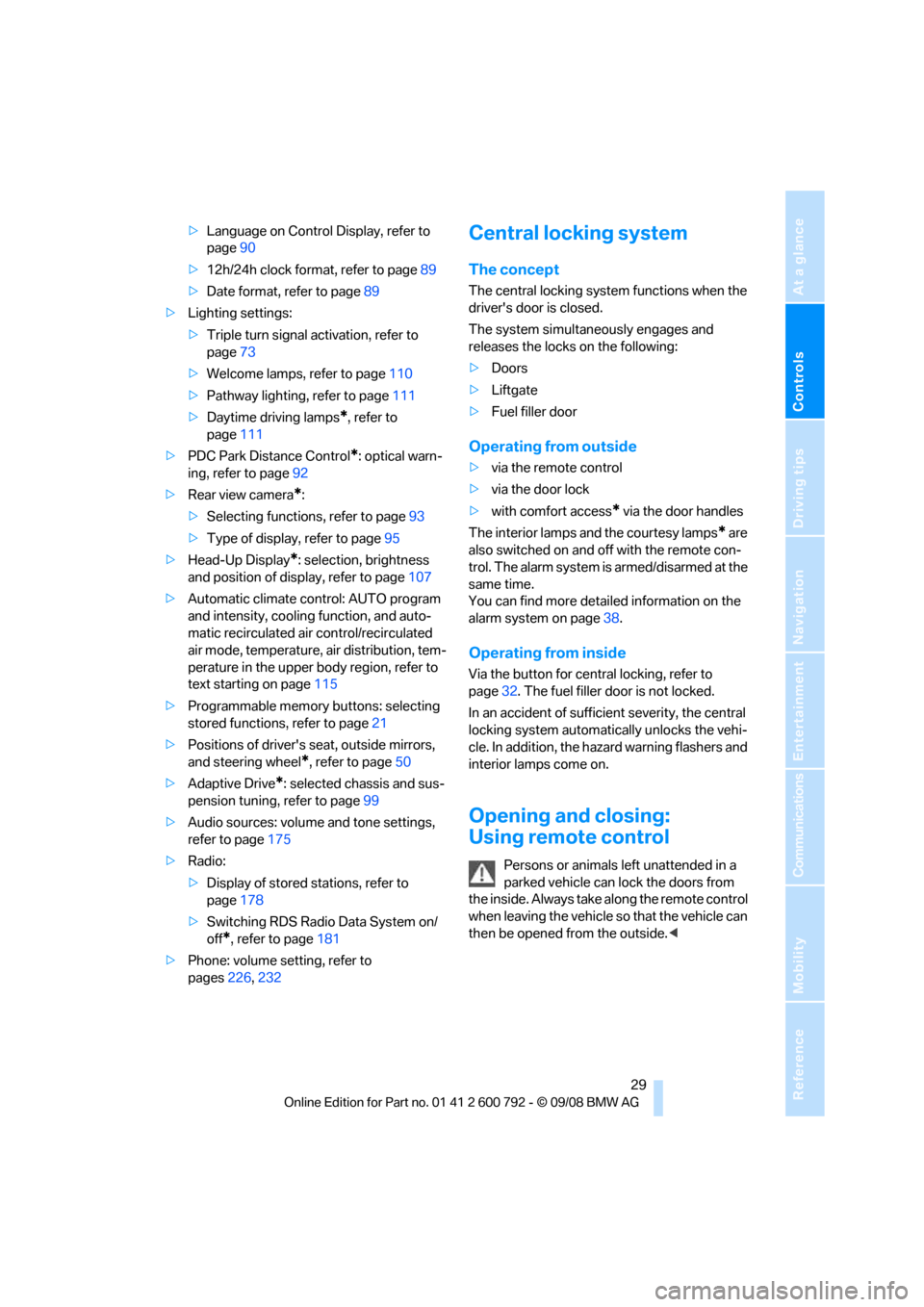
Controls
29Reference
At a glance
Driving tips
Communications
Navigation
Entertainment
Mobility
>Language on Control Display, refer to
page 90
> 12h/24h clock format, refer to page 89
> Date format, refer to page 89
> Lighting settings:
>Triple turn signal activation, refer to
page 73
> Welcome lamps, refer to page 110
> Pathway lighting, refer to page 111
> Daytime driving lamps
*, refer to
page 111
> PDC Park Distance Control
*: optical warn-
ing, refer to page 92
> Rear view camera
*:
> Selecting functions, refer to page 93
> Type of display, refer to page 95
> Head-Up Display
*: selection, brightness
and position of display, refer to page 107
> Automatic climate control: AUTO program
and intensity, cooling function, and auto-
matic recirculated air control/recirculated
air mode, temperature, air distribution, tem-
perature in the upper body region, refer to
text starting on page 115
> Programmable memory buttons: selecting
stored functions, refer to page 21
> Positions of driver's seat, outside mirrors,
and steering wheel
*, refer to page 50
> Adaptive Drive
*: selected chassis and sus-
pension tuning, refer to page 99
> Audio sources: volume and tone settings,
refer to page 175
> Radio:
>Display of stored stations, refer to
page 178
> Switching RDS Radio Data System on/
off
*, refer to page 181
> Phone: volume setting, refer to
pages 226,232
Central locking system
The concept
The central locking system functions when the
driver's door is closed.
The system simultaneously engages and
releases the locks on the following:
> Doors
> Liftgate
> Fuel filler door
Operating from outside
>via the remote control
> via the door lock
> with comfort access
* via the door handles
The interior lamps and the courtesy lamps
* are
also switched on and off with the remote con-
trol. The alarm system
is armed/disarmed at the
same time.
You can find more detailed information on the
alarm system
on page 38.
Operating from inside
Via the button for centra l locking, refer to
page 32. The fuel filler door is not locked.
In an accident of sufficient severity, the central
locking system automati cally unlocks the vehi-
cle. In addition, the hazard warning flashers and
interior lamps come on.
Opening and closing:
Using remote control
Persons or animals left unattended in a
parked vehicle can lock the doors from
the inside. Always take along the remote control
when leaving the vehicle so that the vehicle can
then be opened from the outside. <
Page 33 of 317
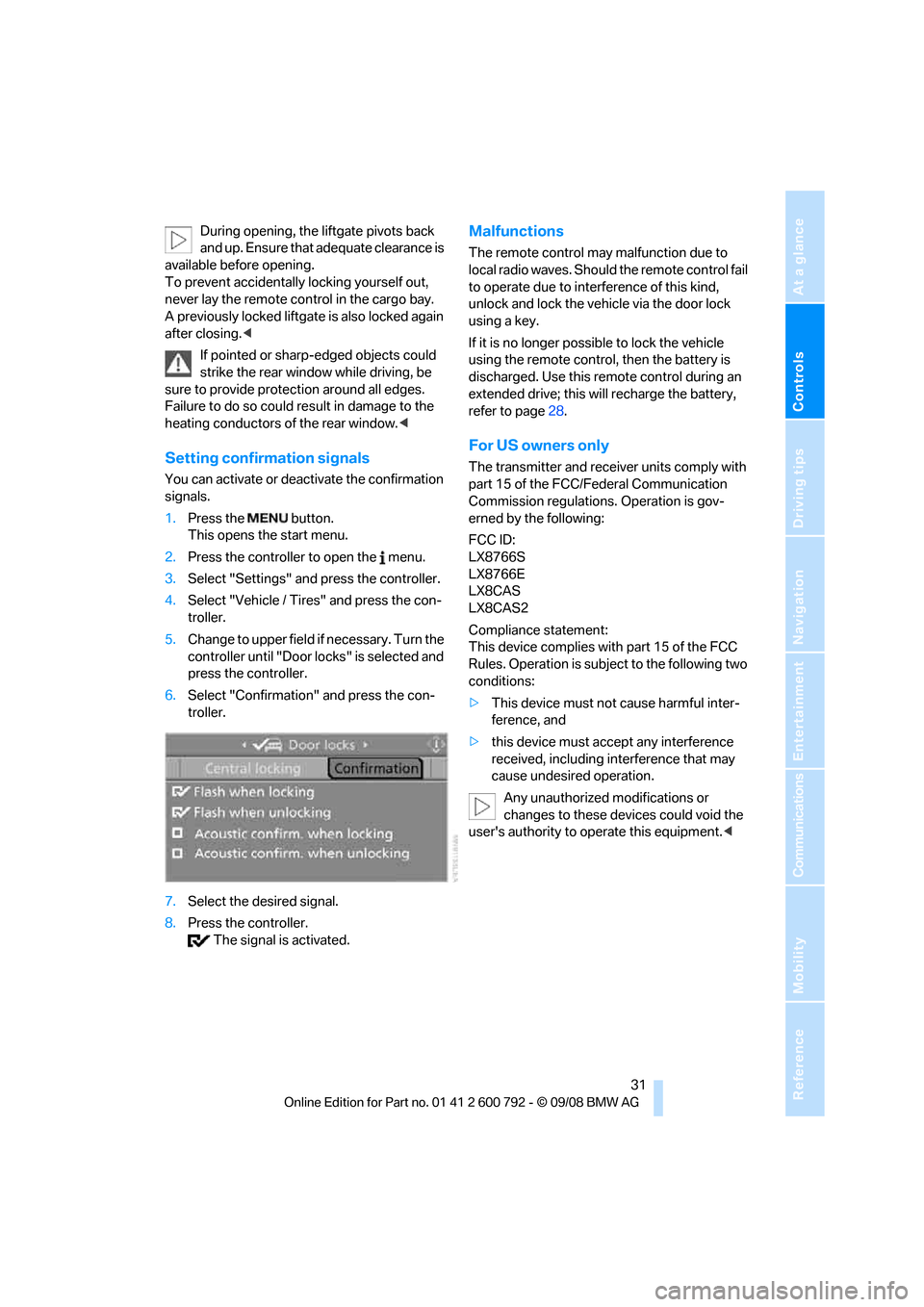
Controls
31Reference
At a glance
Driving tips
Communications
Navigation
Entertainment
Mobility
During opening, the liftgate pivots back
and up. Ensure that adequate clearance is
available before opening.
To prevent accidentally locking yourself out,
never lay the remo te control in the cargo bay.
A previously locked liftgate is also locked again
after closing. <
If pointed or sharp- edged objects could
strike the rear window while driving, be
sure to provide protecti on around all edges.
Failure to do so could re sult in damage to the
heating conductors of the rear window.<
Setting confirmation signals
You can activate or deac tivate the confirmation
signals.
1. Press the button.
This opens the start menu.
2. Press the controller to open the menu.
3. Select "Settings" and press the controller.
4. Select "Vehicle / Tire s" and press the con-
troller.
5. Change to upper field if necessary. Turn the
controller until "Door locks" is selected and
press the controller.
6. Select "Confirmation" and press the con-
troller.
7. Select the desired signal.
8. Press the controller.
The signal is activated.
Malfunctions
The remote control may malfunction due to
local radio waves. Should the remote control fail
to operate due to interference of this kind,
unlock and lock the vehicle via the door lock
using a key.
If it is no longer possible to lock the vehicle
using the remote control, then the battery is
discharged. Use this remote control during an
extended drive; this w ill recharge the battery,
refer to page 28.
For US owners only
The transmitter and receiver units comply with
part 15 of the FCC/Federal Communication
Commission regulations. Operation is gov-
erned by the following:
FCC ID:
LX8766S
LX8766E
LX8CAS
LX8CAS2
Compliance statement:
This device complies with part 15 of the FCC
Rules. Operation is subject to the following two
conditions:
> This device must not cause harmful inter-
ference, and
> this device must accept any interference
received, including in terference that may
cause undesired operation.
Any unauthorized modifications or
changes to these devices could void the
user's authority to operate this equipment. <
Page 35 of 317
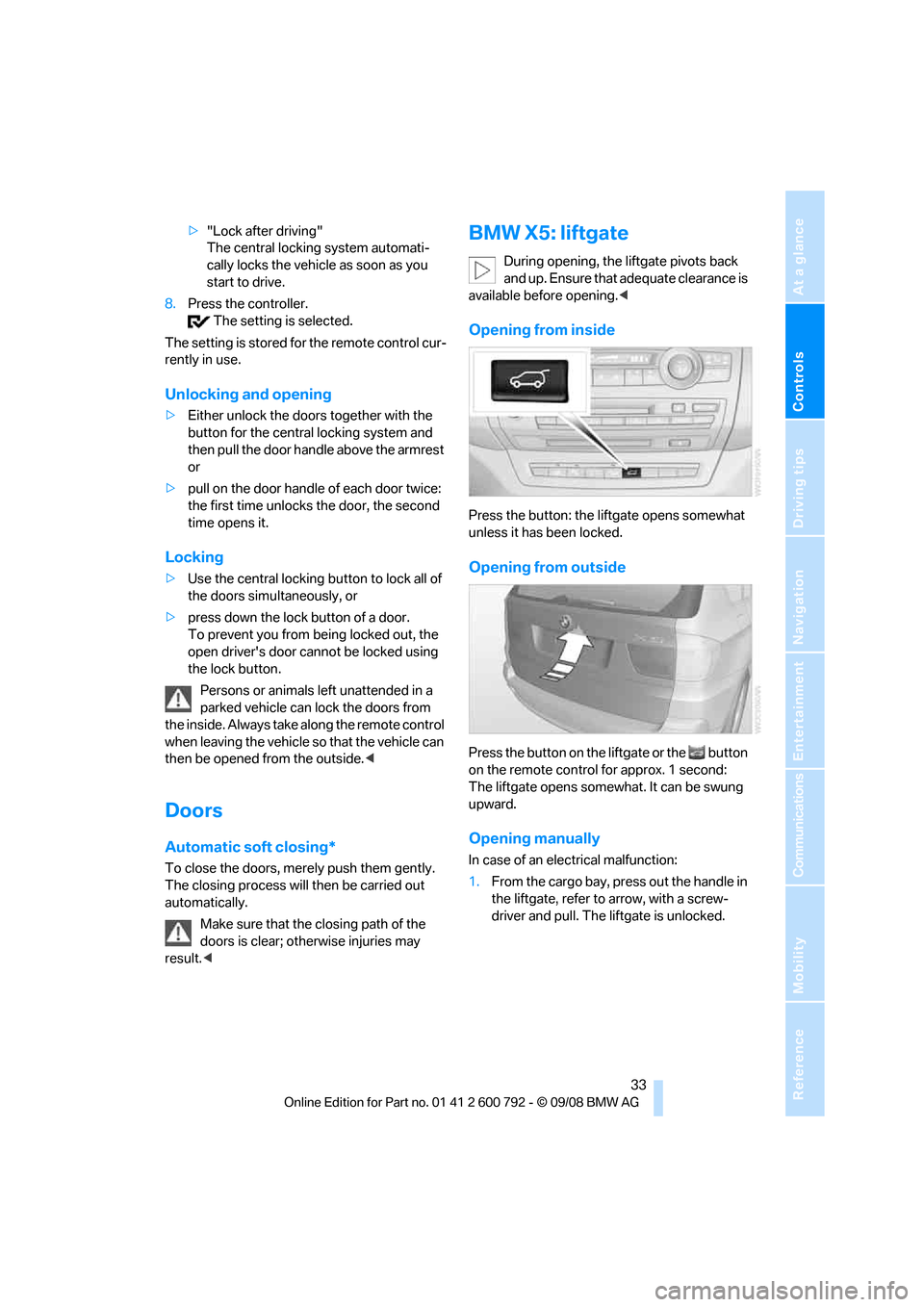
Controls
33Reference
At a glance
Driving tips
Communications
Navigation
Entertainment
Mobility
>"Lock after driving"
The central locking system automati-
cally locks the vehicle as soon as you
start to drive.
8. Press the controller.
The setting is selected.
The setting is stored for the remote control cur-
rently in use.
Unlocking and opening
> Either unlock the door s together with the
button for the central locking system and
then pull the door handle above the armrest
or
> pull on the door handle of each door twice:
the first time unlocks the door, the second
time opens it.
Locking
> Use the central locking button to lock all of
the doors simultaneously, or
> press down the lock button of a door.
To prevent you from being locked out, the
open driver's door cannot be locked using
the lock button.
Persons or animals left unattended in a
parked vehicle can lock the doors from
the inside. Always take along the remote control
when leaving the vehicle so that the vehicle can
then be opened from the outside. <
Doors
Automatic soft closing*
To close the doors, merely push them gently.
The closing process will then be carried out
automatically.
Make sure that the closing path of the
doors is clear; otherwise injuries may
result. <
BMW X5: liftgate
During opening, the liftgate pivots back
and up. Ensure that adequate clearance is
available before opening. <
Opening from inside
Press the button: the liftgate opens somewhat
unless it has been locked.
Opening from outside
Press the button on the liftgate or the button
on the remote control for approx. 1 second:
The liftgate opens somewhat. It can be swung
upward.
Opening manually
In case of an electrical malfunction:
1. From the cargo bay, pr ess out the handle in
the liftgate, refer to arrow, with a screw-
driver and pull. The liftgate is unlocked.
Page 37 of 317
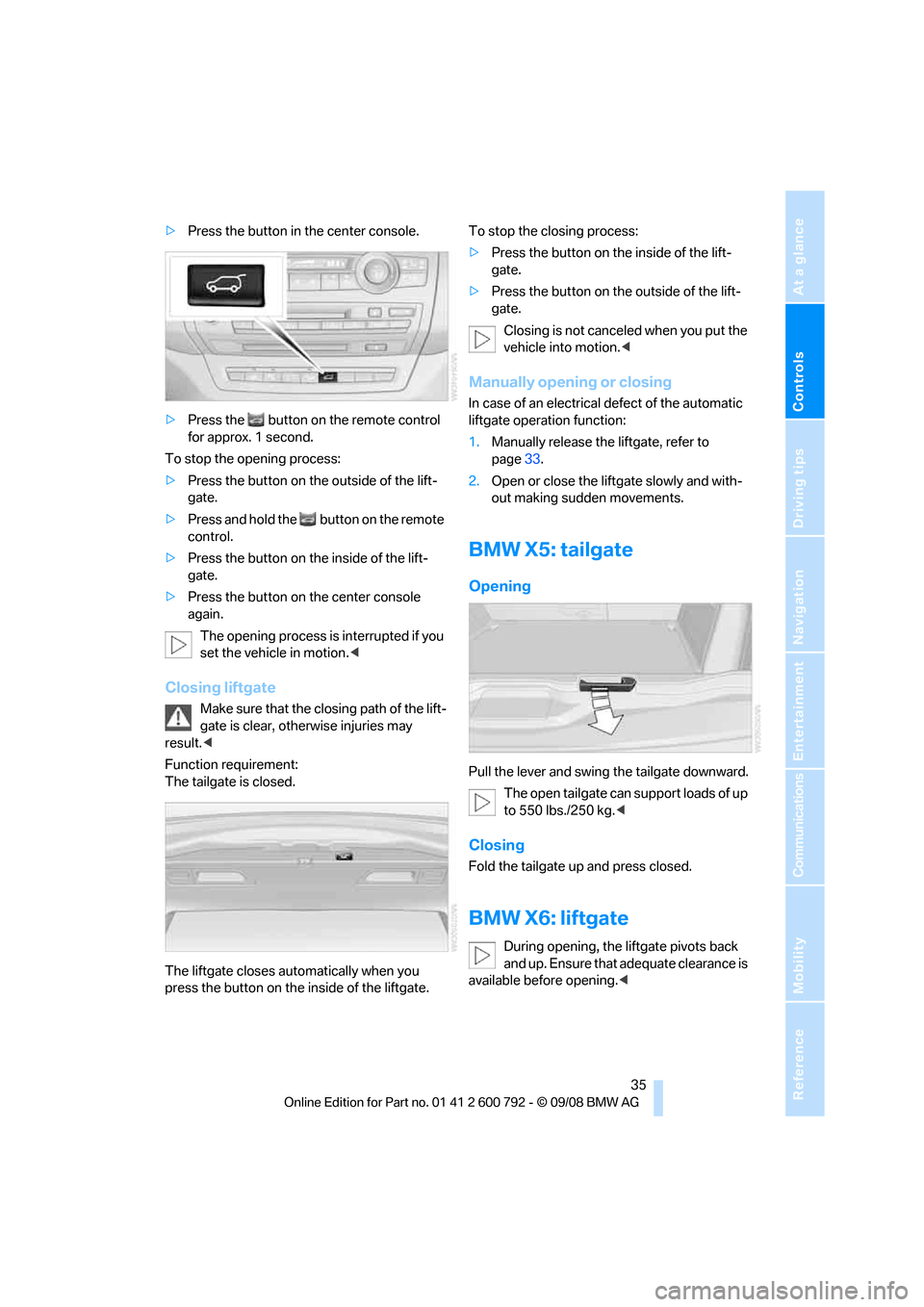
Controls
35Reference
At a glance
Driving tips
Communications
Navigation
Entertainment
Mobility
>Press the button in the center console.
> Press the button on the remote control
for approx. 1 second.
To stop the opening process:
> Press the button on the outside of the lift-
gate.
> Press and hold the button on the remote
control.
> Press the button on the inside of the lift-
gate.
> Press the button on the center console
again.
The opening process is interrupted if you
set the vehicle in motion. <
Closing liftgate
Make sure that the closing path of the lift-
gate is clear, otherwise injuries may
result. <
Function requirement:
The tailgate is closed.
The liftgate closes automatically when you
press the button on the inside of the liftgate. To stop the closing process:
>
Press the button on the inside of the lift-
gate.
> Press the button on the outside of the lift-
gate.
Closing is not cancel ed when you put the
vehicle into motion. <
Manually opening or closing
In case of an electrical defect of the automatic
liftgate operation function:
1. Manually rele ase the liftgate, refer to
page 33.
2. Open or close the liftgate slowly and with-
out making sudden movements.
BMW X5: tailgate
Opening
Pull the lever and swing the tailgate downward.
The open tailgate can support loads of up
to 550 lbs./250 kg. <
Closing
Fold the tailgate up and press closed.
BMW X6: liftgate
During opening, the liftgate pivots back
and up. Ensure that adequate clearance is
available before opening. <
Page 39 of 317
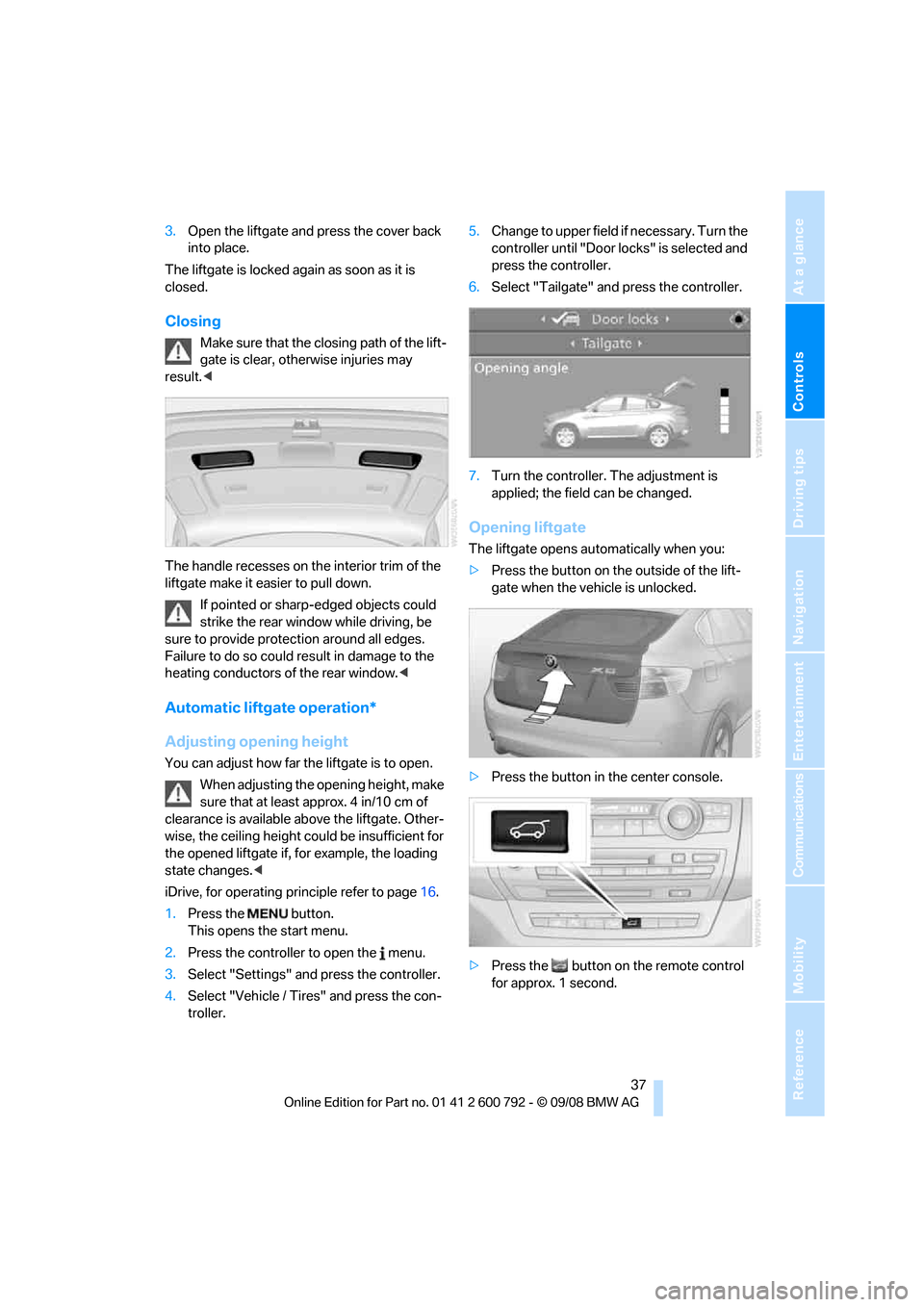
Controls
37Reference
At a glance
Driving tips
Communications
Navigation
Entertainment
Mobility
3.Open the liftgate and press the cover back
into place.
The liftgate is locked again as soon as it is
closed.
Closing
Make sure that the closing path of the lift-
gate is clear, otherwise injuries may
result. <
The handle recesses on the interior trim of the
liftgate make it easier to pull down. If pointed or sharp- edged objects could
strike the rear window while driving, be
sure to provide protecti on around all edges.
Failure to do so could re sult in damage to the
heating conductors of the rear window.<
Automatic liftgate operation*
Adjusting opening height
You can adjust how far the liftgate is to open.
When adjusting the opening height, make
sure that at least approx. 4 in/10 cm of
clearance is available ab ove the liftgate. Other-
wise, the ceiling height co uld be insufficient for
the opened liftgate if, for example, the loading
state changes. <
iDrive, for operating principle refer to page 16.
1. Press the button.
This opens the start menu.
2. Press the controller to open the menu.
3. Select "Settings" and press the controller.
4. Select "Vehicle / Tire s" and press the con-
troller. 5.
Change to upper field if necessary. Turn the
controller until "Door locks" is selected and
press the controller.
6. Select "Tailgate" and press the controller.
7. Turn the controller. The adjustment is
applied; the field can be changed.
Opening liftgate
The liftgate opens automatically when you:
>Press the button on the outside of the lift-
gate when the vehicle is unlocked.
> Press the button in the center console.
> Press the button on the remote control
for approx. 1 second.