display BUICK BENVISION 2018 Get To Know Guide
[x] Cancel search | Manufacturer: BUICK, Model Year: 2018, Model line: BENVISION, Model: BUICK BENVISION 2018Pages: 20, PDF Size: 2.84 MB
Page 2 of 20
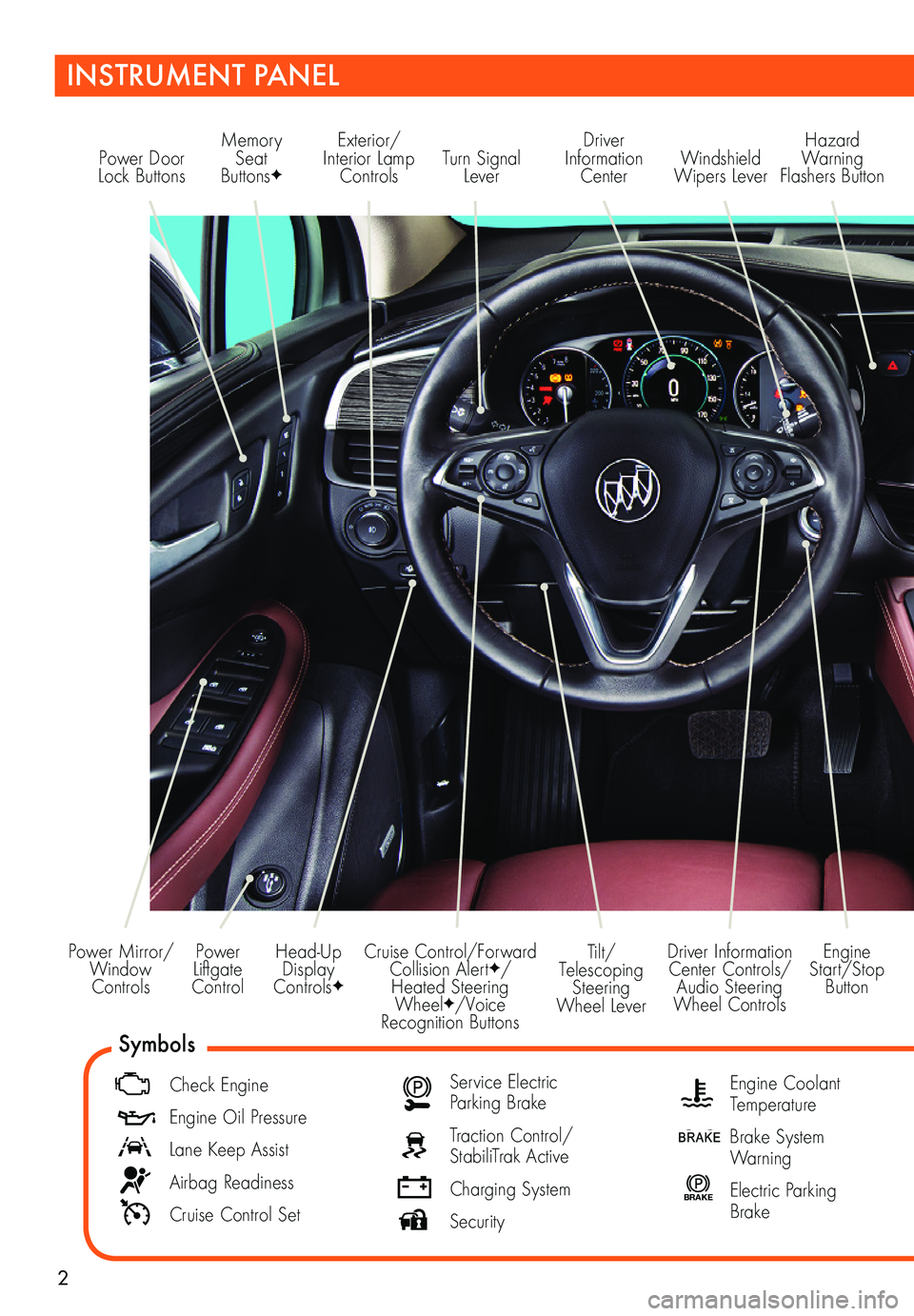
2
Power Liftgate Control
Power Mirror/ Window Controls
INSTRUMENT PANEL
Driver Information Center Controls/ Audio Steering Wheel Controls
Engine Start/Stop Button
Cruise Control/Forward Collision AlertF/Heated Steering WheelF/Voice Recognition Buttons
Tilt/Telescoping Steering Wheel Lever
Head-Up Display ControlsF
Symbols
Check Engine
Engine Oil Pressure
Lane Keep Assist
Airbag Readiness
Cruise Control Set
Service Electric Parking Brake
Traction Control/StabiliTrak Active
Charging System
Security
Engine Coolant Temperature
Brake System Warning
BRAKE Electric Parking Brake
Power Door Lock ButtonsTurn Signal Lever
Driver Information Center
Hazard Warning Flashers ButtonWindshield Wipers Lever
Memory Seat ButtonsF
Exterior/ Interior Lamp Controls
Page 3 of 20
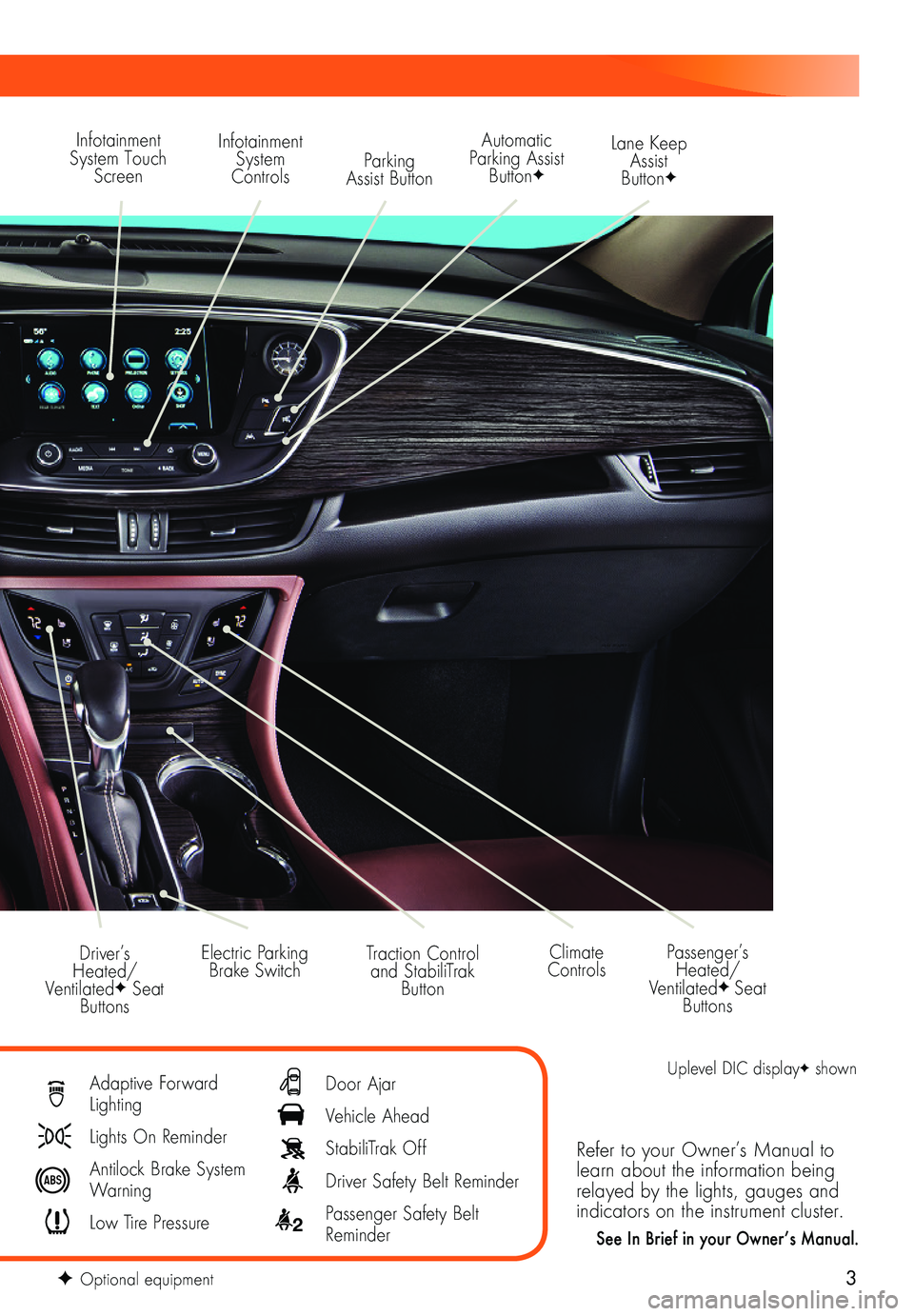
3
Refer to your Owner’s Manual to learn about the information being relayed by the lights, gauges and indicators on the instrument cluster.
See In Brief in your Owner’s Manual.
Infotainment System Touch Screen
Infotainment System ControlsParking Assist Button
Lane Keep Assist ButtonF
Electric Parking Brake SwitchDriver’s Heated/VentilatedF Seat Buttons
Traction Control and StabiliTrak Button
Passenger’s Heated/VentilatedF Seat Buttons
Automatic Parking Assist ButtonF
Climate Controls
F Optional equipment
Adaptive Forward Lighting
Lights On Reminder
Antilock Brake System Warning
Low Tire Pressure
Door Ajar
Vehicle Ahead
StabiliTrak Off
Driver Safety Belt Reminder
2 Passenger Safety Belt Reminder
Uplevel DIC displayF shown
Page 8 of 20
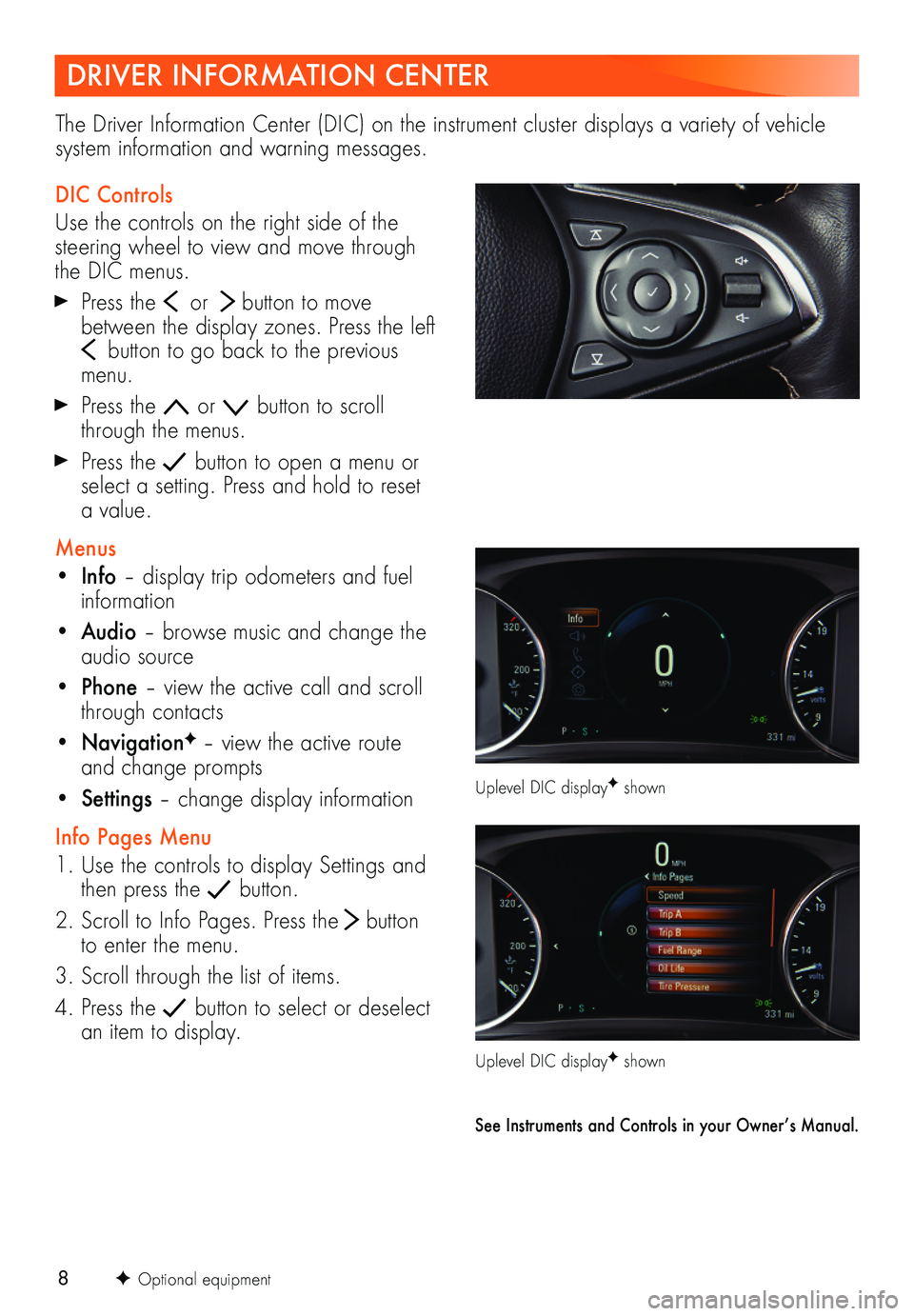
8
DRIVER INFORMATION CENTER
The Driver Information Center (DIC) on the instrument cluster displays a variety of vehicle system information and warning messages.
DIC Controls
Use the controls on the right side of the steering wheel to view and move through the DIC menus.
Press the or button to move between the display zones. Press the left button to go back to the previous menu.
Press the or button to scroll through the menus.
Press the button to open a menu or select a setting. Press and hold to reset a value.
Menus
• Info – display trip odometers and fuel information
• Audio – browse music and change the audio source
• Phone – view the active call and scroll through contacts
• NavigationF – view the active route and change prompts
• Settings – change display information
Info Pages Menu
1. Use the controls to display Settings and then press the button.
2. Scroll to Info Pages. Press the button to enter the menu.
3. Scroll through the list of items.
4. Press the button to select or deselect an item to display.
F Optional equipment
Uplevel DIC displayF shown
Uplevel DIC displayF shown
See Instruments and Controls in your Owner’s Manual.
Page 9 of 20
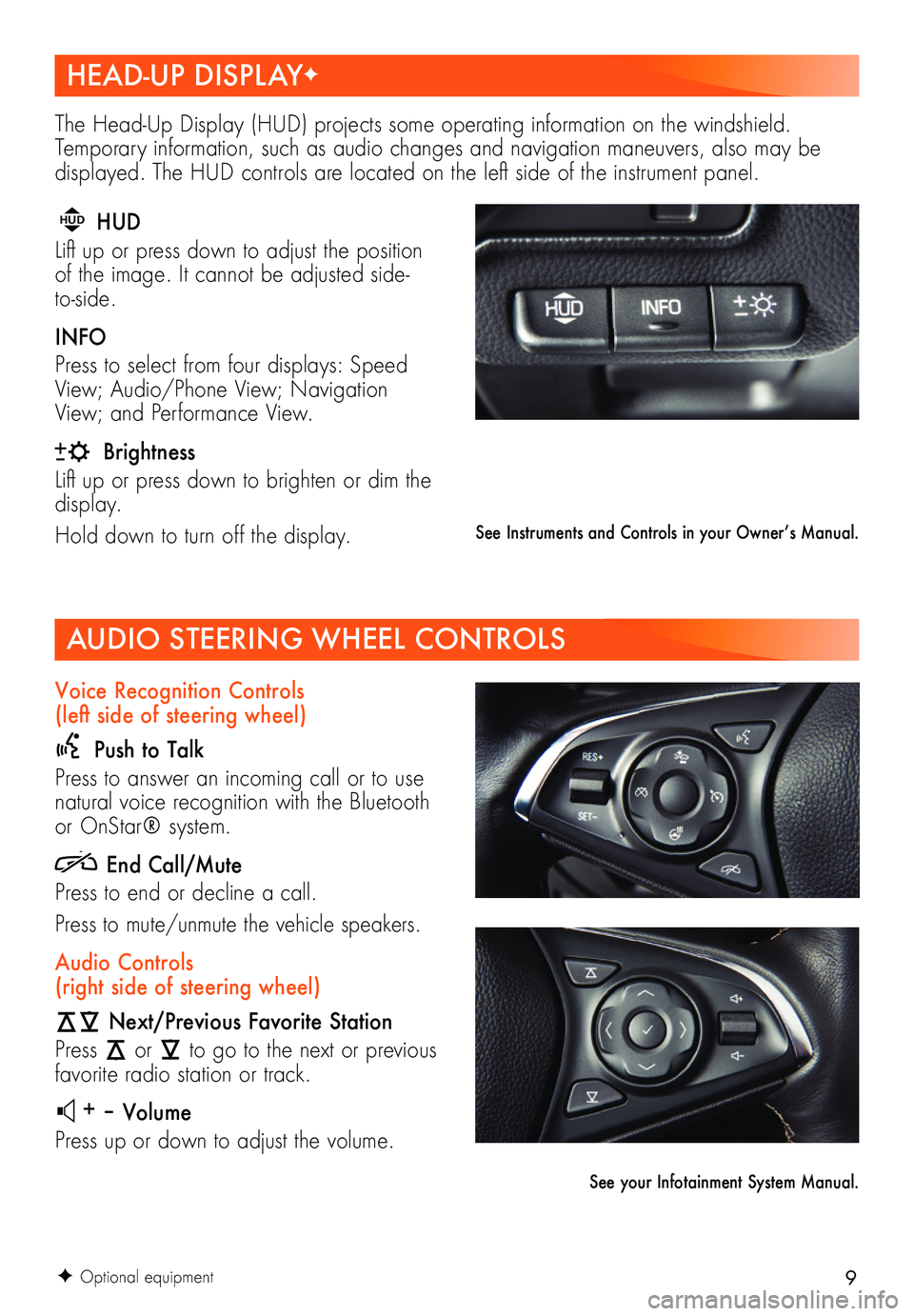
9
HEAD-UP DISPLAYF
AUDIO STEERING WHEEL CONTROLS
F Optional equipment
The Head-Up Display (HUD) projects some operating information on the windshield. Temporary information, such as audio changes and navigation maneuvers, also may be
displayed. The HUD controls are located on the left side of the instrument panel.
Voice Recognition Controls (left side of steering wheel)
Push to Talk
Press to answer an incoming call or to use natural voice recognition with the Bluetooth or OnStar® system.
End Call/Mute
Press to end or decline a call.
Press to mute/unmute the vehicle speakers.
Audio Controls (right side of steering wheel)
Next/Previous Favorite Station
Press or to go to the next or previous favorite radio station or track.
+ – Volume
Press up or down to adjust the volume.
HUD HUD
Lift up or press down to adjust the
position of the image. It cannot be adjusted side-to-side.
INFO
Press to select from four displays: Speed View; Audio/Phone View; Navigation View; and Performance View.
Brightness
Lift up or press down to brighten or dim the display.
Hold down to turn off the display.See Instruments and Controls in your Owner’s Manual.
See your Infotainment System Manual.
Page 10 of 20
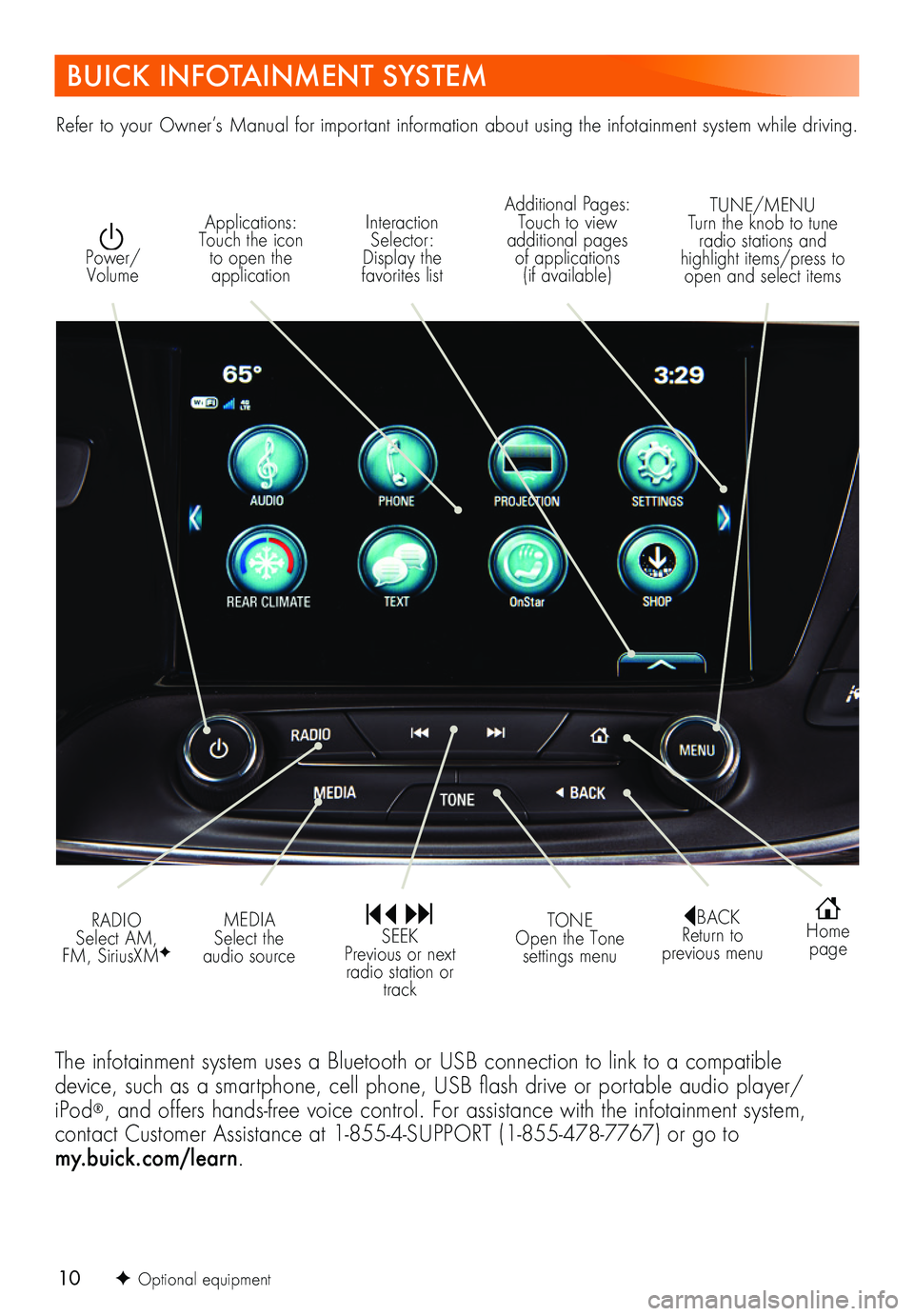
10
BUICK INFOTAINMENT SYSTEM
Interaction Selector: Display the favorites list
TUNE/MENU Turn the knob to tune radio stations and highlight items/press to open and select items
Applications: Touch the icon to open the application
Additional Pages: Touch to view additional pages of applications (if available)
Power/ Volume
BACK Return to previous menu
Home page
MEDIA Select the audio source
TONE Open the Tone settings menu
RADIO Select AM, FM, SiriusXMF
SEEK Previous or next radio station or track
The infotainment system uses a Bluetooth or USB connection to link to a compatible device, such as a smartphone, cell phone, USB flash drive or portable audio player/ iPod®, and offers hands-free voice control. For assistance with the infotainment system, contact Customer Assistance at 1-855-4-SUPPORT (1-855-478-7767) or go to my.buick.com/learn.
Refer to your Owner’s Manual for important information about using the infotainment system while driving.
F Optional equipment
Page 11 of 20
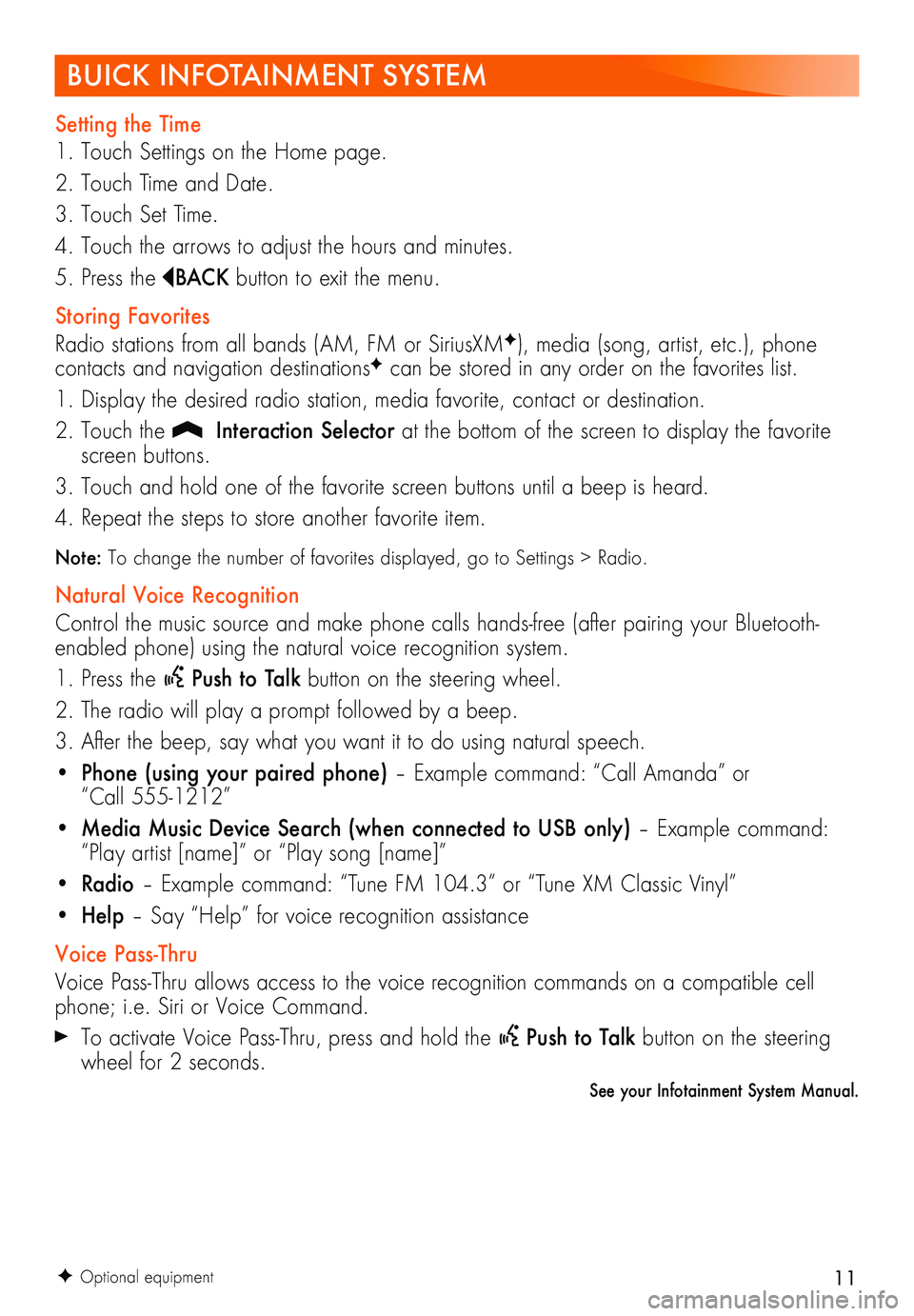
11
BUICK INFOTAINMENT SYSTEM
Setting the Time
1. Touch Settings on the Home page.
2. Touch Time and Date.
3. Touch Set Time.
4. Touch the arrows to adjust the hours and minutes.
5. Press the BAC K button to exit the menu.
Storing Favorites
Radio stations from all bands (AM, FM or SiriusXMF), media (song, artist, etc.), phone
contacts and navigation destinationsF can be stored in any order on the favorites list.
1. Display the desired radio station, media favorite, contact or destination.
2. Touch the Interaction Selector at the bottom of the screen to display the favorite screen buttons.
3. Touch and hold one of the favorite screen buttons until a beep is heard.
4. Repeat the steps to store another favorite item.
Note: To change the number of favorites displayed, go to Settings > Radio.
Natural Voice Recognition
Control the music source and make phone calls hands-free (after pairing your Bluetooth-enabled phone) using the natural voice recognition system.
1. Press the Push to Talk button on the steering wheel.
2. The radio will play a prompt followed by a beep.
3. After the beep, say what you want it to do using natural speech.
• Phone (using your paired phone) – Example command: “Call Amanda” or “Call 555-1212”
• Media Music Device Search (when connected to USB only) – Example command: “Play artist [name]” or “Play song [name]”
• Radio – Example command: “Tune FM 104.3” or “Tune XM Classic Vinyl”
• Help – Say “Help” for voice recognition assistance
Voice Pass-Thru
Voice Pass-Thru allows access to the voice recognition commands on a compatible cell phone; i.e. Siri or Voice Command.
To activate Voice Pass-Thru, press and hold the Push to Talk button on the steering wheel for 2 seconds.
See your Infotainment System Manual.
F Optional equipment
Page 12 of 20
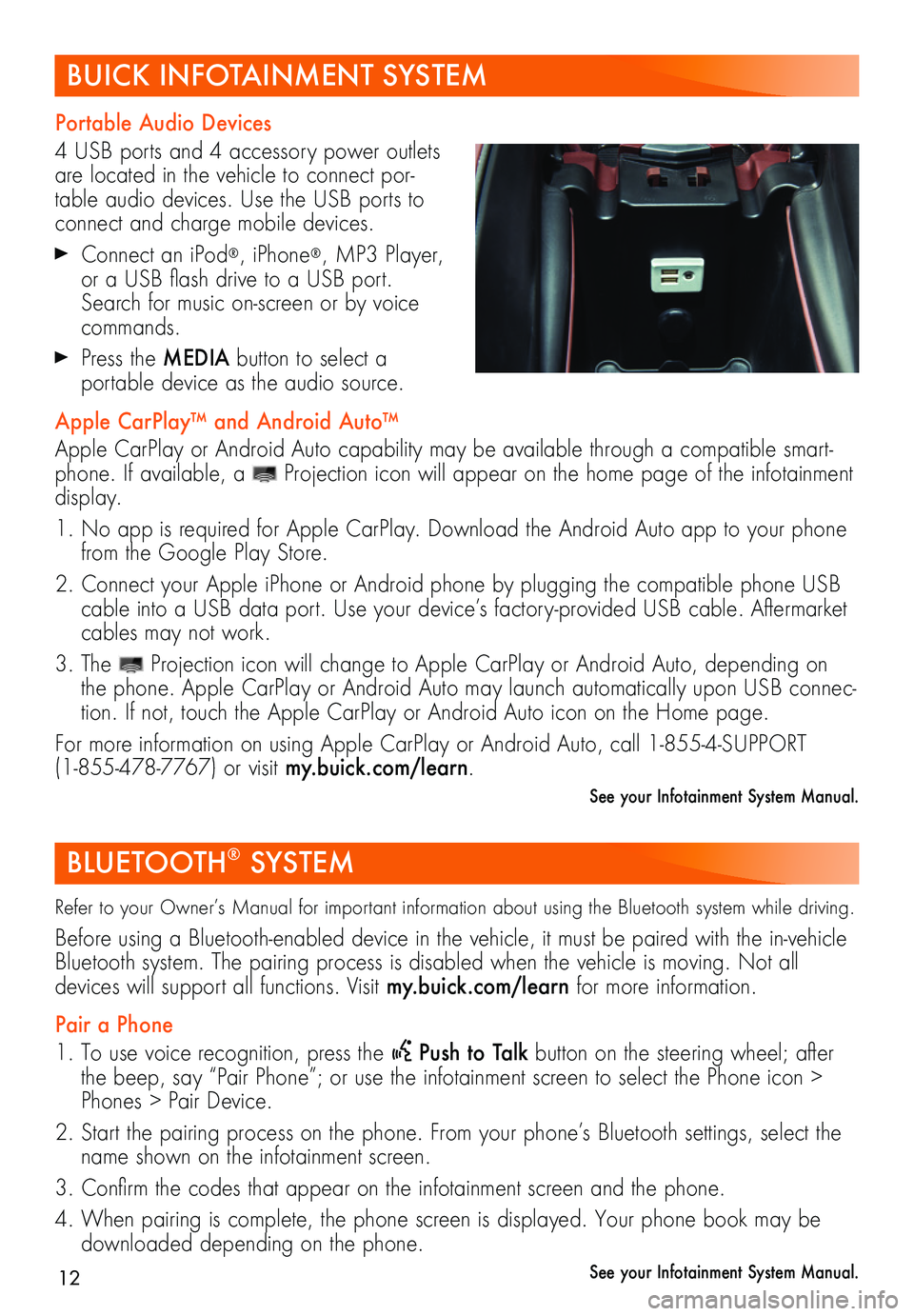
12
BUICK INFOTAINMENT SYSTEM
Portable Audio Devices
4 USB ports and 4 accessory power outlets are located in the vehicle to connect por-table audio devices. Use the USB ports to connect and charge mobile devices.
Connect an iPod®, iPhone®, MP3 Player, or a USB flash drive to a USB port. Search for music on-screen or by voice commands.
Press the MEDIA button to select a
portable device as the audio source.
Apple CarPlay™ and Android Auto™
Apple CarPlay or Android Auto capability may be available through a compatible smart-phone. If available, a Projection icon will appear on the home page of the infotainment display.
1. No app is required for Apple CarPlay. Download the Android Auto app to your phone from the Google Play Store.
2. Connect your Apple iPhone or Android phone by plugging the compatible phone USB cable into a USB data port. Use your device’s factory-provided USB cable. Aftermarket cables may not work.
3. The Projection icon will change to Apple CarPlay or Android Auto, depending on the phone. Apple CarPlay or Android Auto may launch automatically upon USB connec-tion. If not, touch the Apple CarPlay or Android Auto icon on the Home page.
For more information on using Apple CarPlay or Android Auto, call 1-855-4-SUPPORT (1-855-478-7767) or visit my.buick.com/learn.
See your Infotainment System Manual.
BLUETOOTH® SYSTEM
Refer to your Owner’s Manual for important information about using the Bluetooth system while driving.
Before using a Bluetooth-enabled device in the vehicle, it must be paired with the in- vehicle Bluetooth system. The pairing process is disabled when the vehicle is moving. Not all
devices will support all functions. Visit my.buick.com/learn for more information.
Pair a Phone
1. To use voice recognition, press the Push to Talk button on the steering wheel; after the beep, say “Pair Phone”; or use the infotainment screen to select the Phone icon > Phones > Pair Device.
2. Start the pairing process on the phone. From your phone’s Bluetooth settings, select the name shown on the infotainment screen.
3. Confirm the codes that appear on the infotainment screen and the phone.
4. When pairing is complete, the phone screen is displayed. Your phone book may be downloaded depending on the phone.
See your Infotainment System Manual.
Page 13 of 20
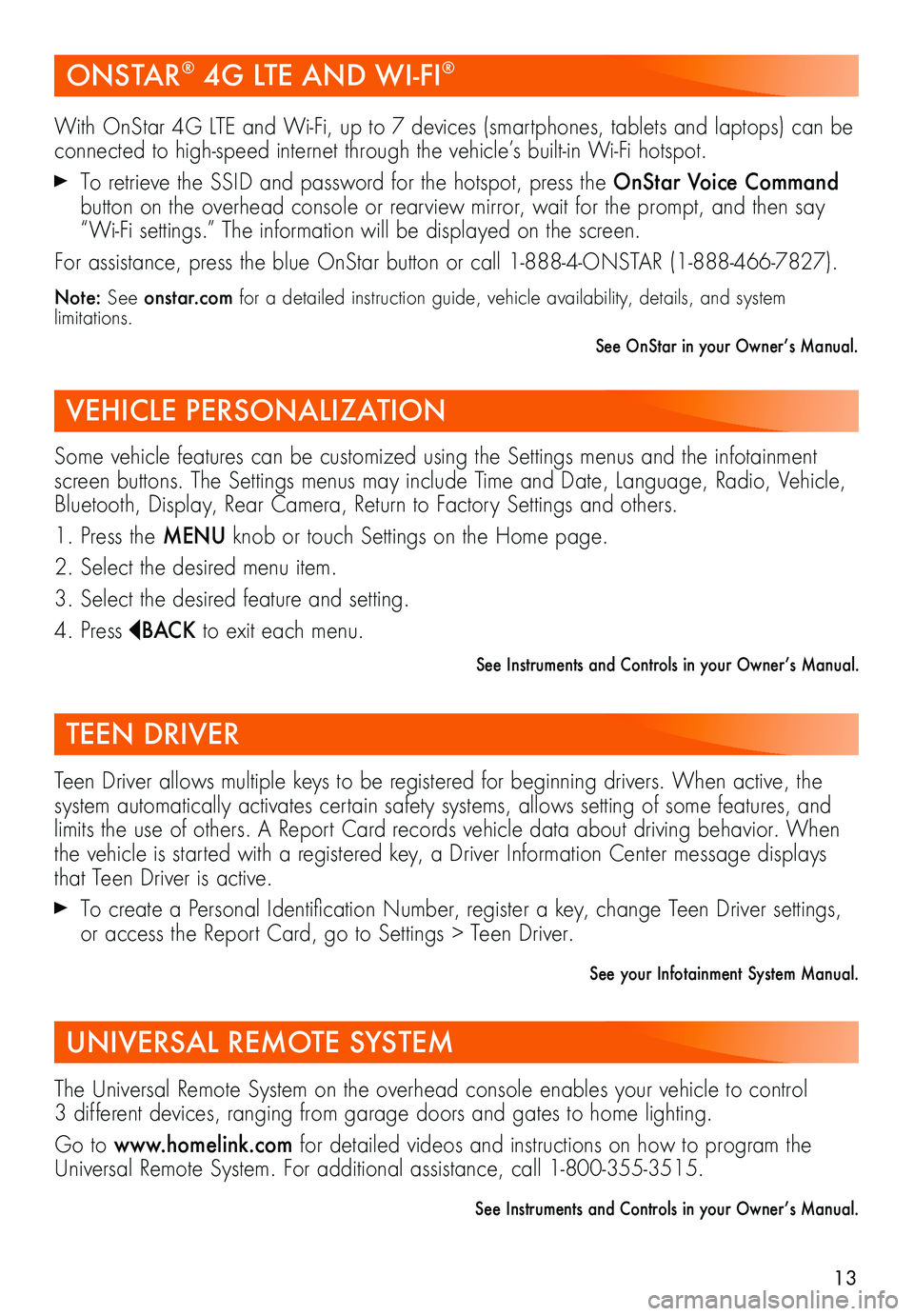
13
ONSTAR® 4G LTE AND WI-FI®
VEHICLE PERSONALIZATION
With OnStar 4G LTE and Wi-Fi, up to 7 devices (smartphones, tablets and laptops) can be connected to high-speed internet through the vehicle’s built-in Wi-Fi hotspot.
To retrieve the SSID and password for the hotspot, press the OnStar Voice Command button on the overhead console or rearview mirror, wait for the prompt, and then say “Wi-Fi settings.” The information will be displayed on the screen.
For assistance, press the blue OnStar button or call 1-888-4-ONSTAR (1-888-466-7827).
Note: See onstar.com for a detailed instruction guide, vehicle availability, details, and system limitations.
See OnStar in your Owner’s Manual.
Some vehicle features can be customized using the Settings menus and the infotainment screen buttons. The Settings menus may include Time and Date, Language, Radio, Vehicle, Bluetooth, Display, Rear Camera, Return to Factory Settings and others.
1. Press the MENU knob or touch Settings on the Home page.
2. Select the desired menu item.
3. Select the desired feature and setting.
4. Press BAC K to exit each menu.
See Instruments and Controls in your Owner’s Manual.
TEEN DRIVER
UNIVERSAL REMOTE SYSTEM
Teen Driver allows multiple keys to be registered for beginning drivers. When active, the system automatically activates certain safety systems, allows setting of some features, and limits the use of others. A Report Card records vehicle data about driving behavior. When the vehicle is started with a registered key, a Driver Information Center message displays that Teen Driver is active.
To create a Personal Identification Number, register a key, change Teen Driver settings, or access the Report Card, go to Settings > Teen Driver.
See your Infotainment System Manual.
The Universal Remote System on the overhead console enables your vehicle to control 3 different devices, ranging from garage doors and gates to home lighting.
Go to www.homelink.com for detailed videos and instructions on how to program the Universal Remote System. For additional assistance, call 1-800-355-3515.
See Instruments and Controls in your Owner’s Manual.
Page 15 of 20
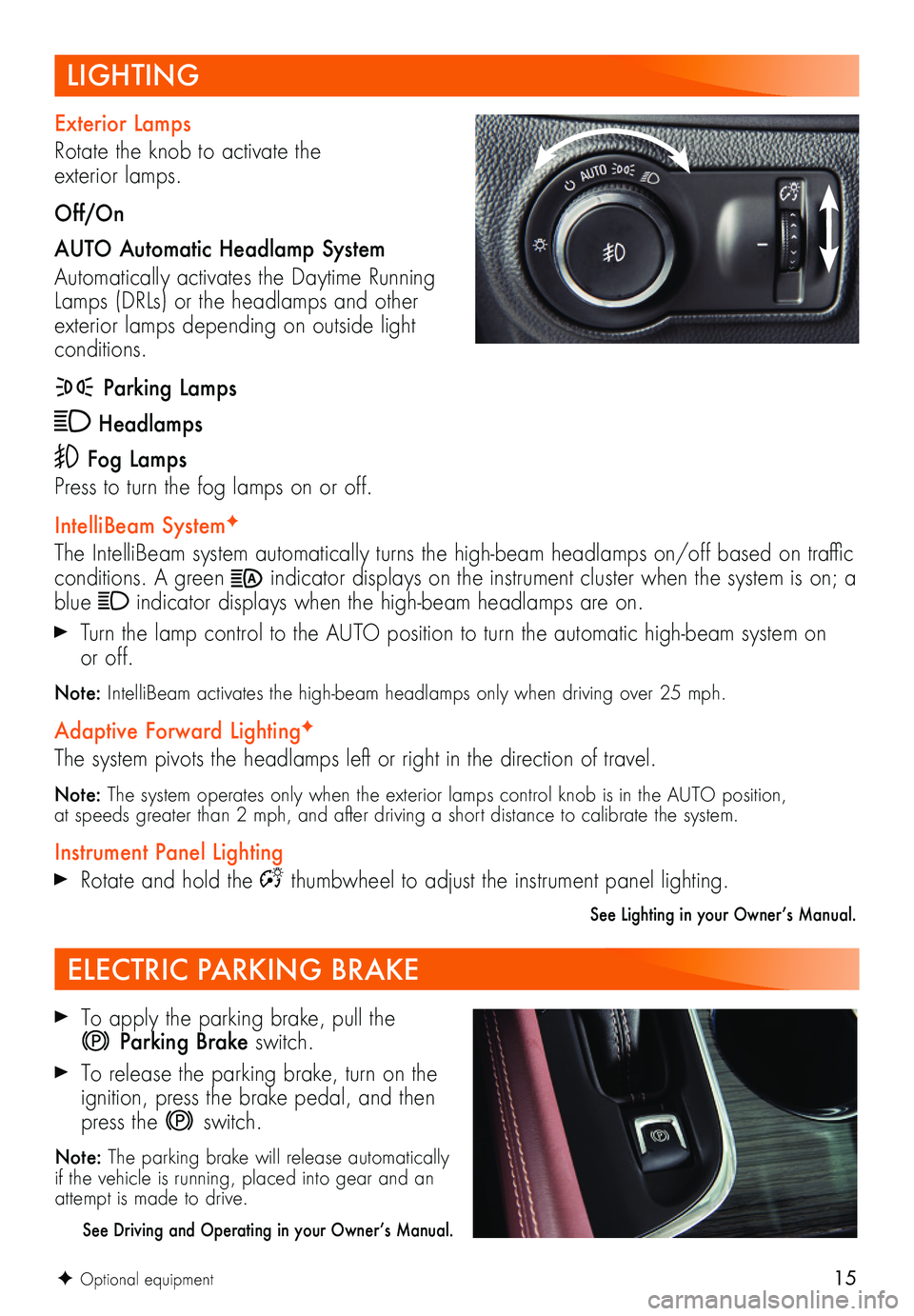
15
LIGHTING
F Optional equipment
Exterior Lamps
Rotate the knob to activate the exterior lamps.
Off/On
AUTO Automatic Headlamp System
Automatically activates the Daytime Running Lamps (DRLs) or the headlamps and other exterior lamps depending on outside light conditions.
Parking Lamps
Headlamps
Fog Lamps
Press to turn the fog lamps on or off.
IntelliBeam SystemF
The IntelliBeam system automatically turns the high-beam headlamps on/off based on traffic conditions. A green indicator displays on the instrument cluster when the system is on; a blue indicator displays when the high-beam headlamps are on.
Turn the lamp control to the AUTO position to turn the automatic high-beam system on or off.
Note: IntelliBeam activates the high-beam headlamps only when driving over 25 mph.
Adaptive Forward LightingF
The system pivots the headlamps left or right in the direction of travel.
Note: The system operates only when the exterior lamps control knob is in the AUTO position, at speeds greater than 2 mph, and after driving a short distance to calibrate the system.
Instrument Panel Lighting
Rotate and hold the thumbwheel to adjust the instrument panel lighting.
See Lighting in your Owner’s Manual.
ELECTRIC PARKING BRAKE
To apply the parking brake, pull the
Parking Brake switch.
To release the parking brake, turn on the ignition, press the brake pedal, and then press the switch.
Note: The parking brake will release automatically if the vehicle is running, placed into gear and an attempt is made to drive.
See Driving and Operating in your Owner’s Manual.
Page 16 of 20
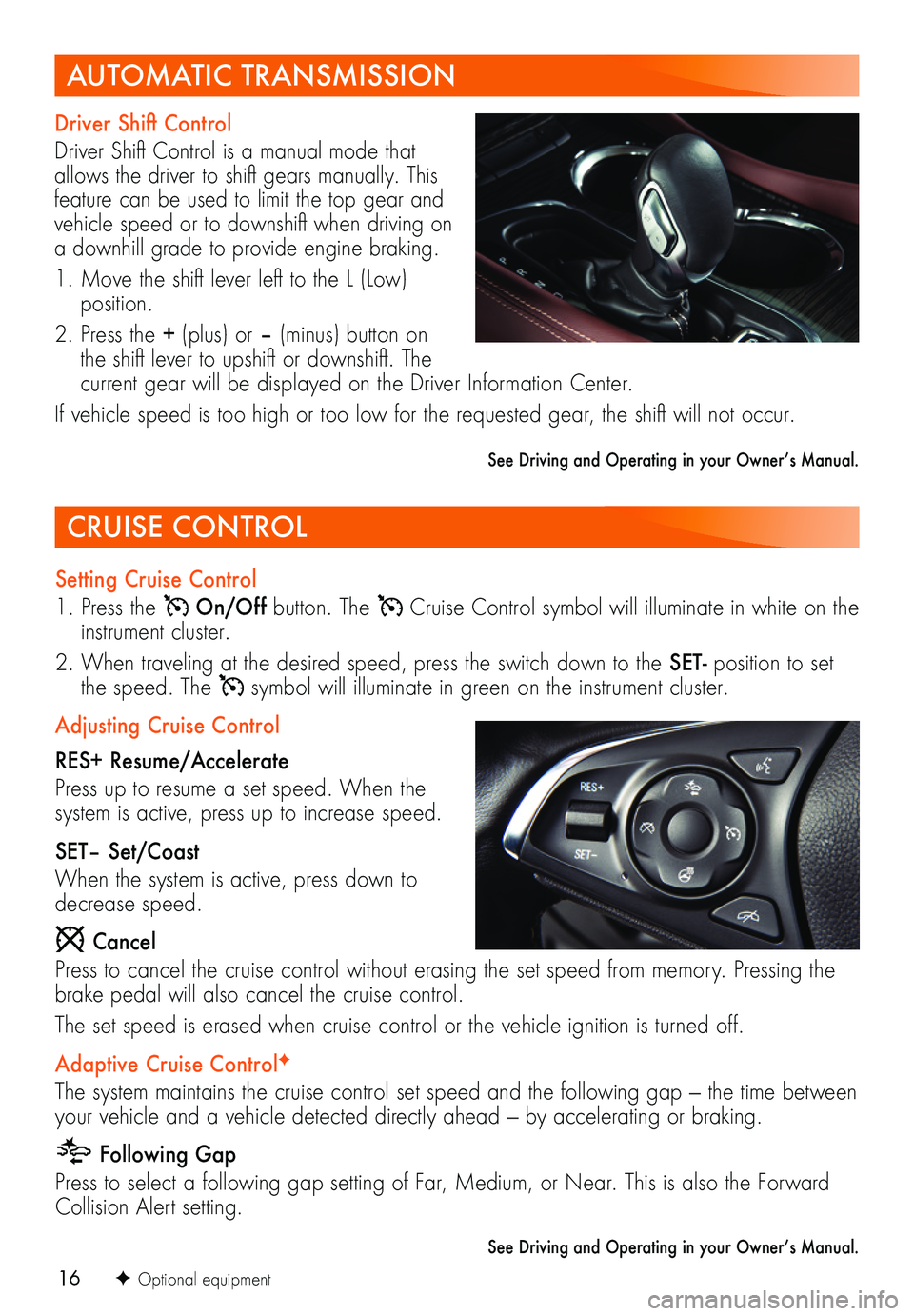
16F Optional equipment
CRUISE CONTROL
Setting Cruise Control
1. Press the On/Off button. The Cruise Control symbol will illuminate in white on the instrument cluster.
2. When traveling at the desired speed, press the switch down to the SET- position to set the speed. The symbol will illuminate in green on the instrument cluster.
Adjusting Cruise Control
RES+ Resume/Accelerate
Press up to resume a set speed. When the system is active, press up to increase speed.
SET– Set/Coast
When the system is active, press down to decrease speed.
Cancel
Press to cancel the cruise control without erasing the set speed from memory. Pressing the brake pedal will also cancel the cruise control.
The set speed is erased when cruise control or the vehicle ignition is turned off.
Adaptive Cruise ControlF
The system maintains the cruise control set speed and the following gap — the time between your vehicle and a vehicle detected directly ahead — by accelerating or braking.
Following Gap
Press to select a following gap setting of Far, Medium, or Near. This is also the Forward Collision Alert setting.
See Driving and Operating in your Owner’s Manual.
AUTOMATIC TRANSMISSION
Driver Shift Control
Driver Shift Control is a manual mode that allows the driver to shift gears manually. This feature can be used to limit the top gear and vehicle speed or to downshift when driving on a downhill grade to provide engine braking.
1. Move the shift lever left to the L (Low) position.
2. Press the + (plus) or – (minus) button on the shift lever to upshift or downshift. The current gear will be displayed on the Driver Information Center.
If vehicle speed is too high or too low for the requested gear, the shift will not occur.
See Driving and Operating in your Owner’s Manual.