wheel BUICK ENCLAVE 2016 Get To Know Guide
[x] Cancel search | Manufacturer: BUICK, Model Year: 2016, Model line: ENCLAVE, Model: BUICK ENCLAVE 2016Pages: 16, PDF Size: 0.77 MB
Page 2 of 16
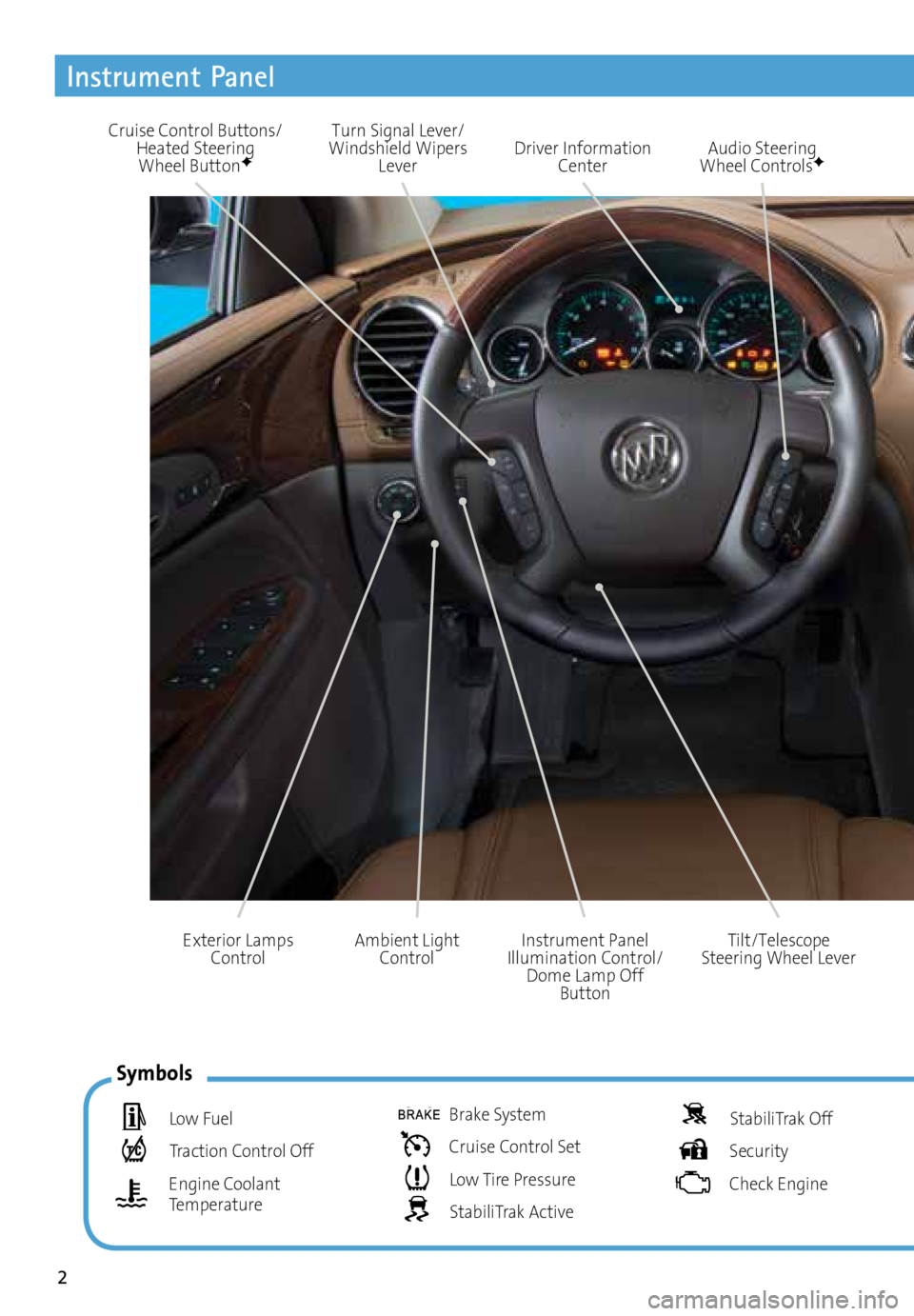
2
Ambient Light Control
Exterior Lamps
Control
Instrument Panel
Tilt/Telescope
Steering Wheel Lever
Instrument Panel
Illumination Control/ Dome Lamp Off Button
Symbols
Low Fuel
Traction Control Off
Engine Coolant
Temperature
Brake System
Cruise Control Set
Low Tire Pressure
StabiliTrak Active
StabiliTrak Off
Security
Check Engine
Cruise Control Buttons/
Heated Steering
Wheel ButtonFDriver Information Center Audio Steering
Wheel ControlsF
Turn Signal Lever/
Windshield Wipers Lever
Page 7 of 16
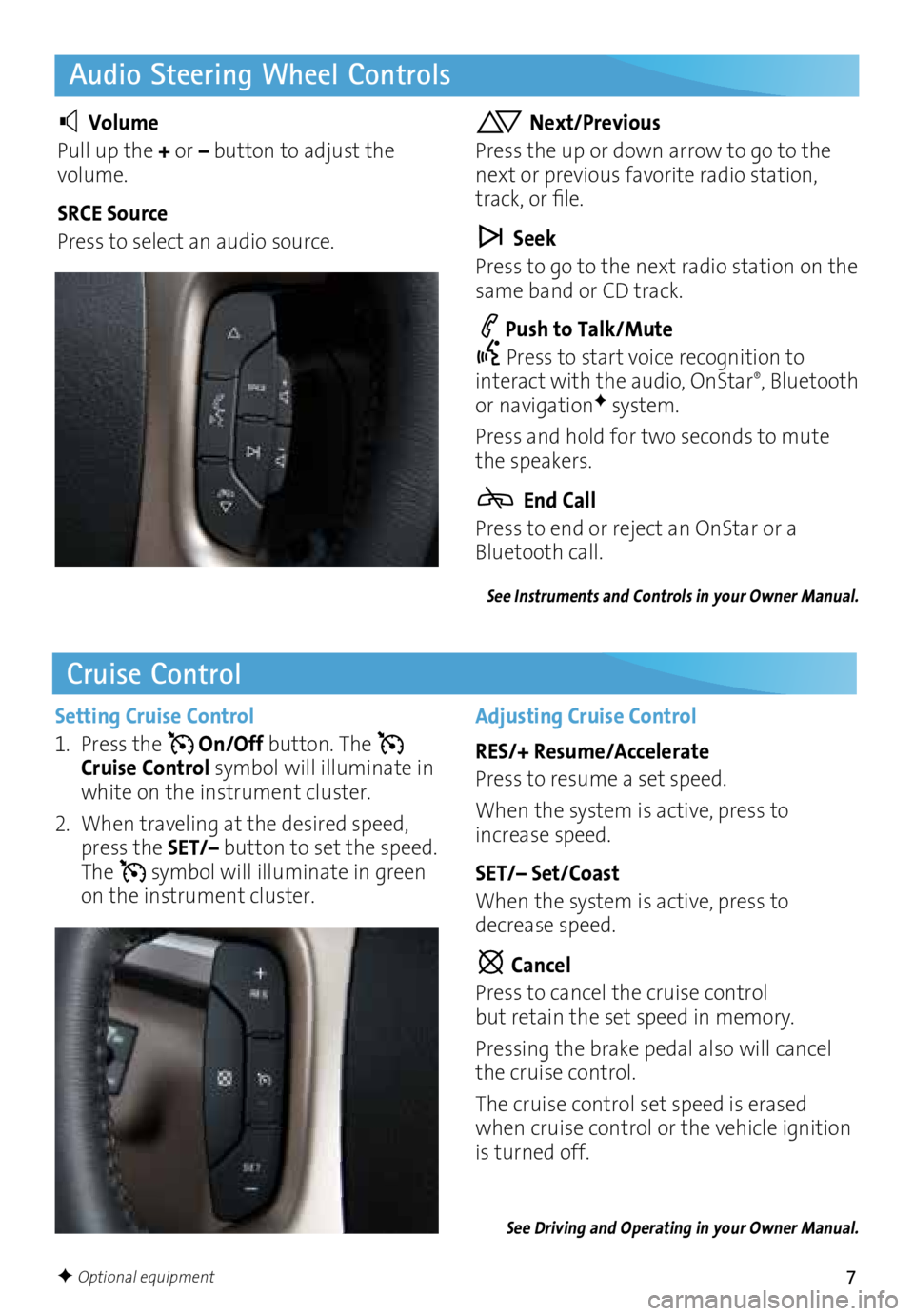
7
Audio Steering Wheel Controls
Cruise Control
Volume
Pull up the + or – button to adjust the
volume.
SRCE Source
Press to select an audio source. Next/Previous
Press the up or down arrow to go to the
next or previous favorite radio station,
track, or file.
Seek
Press to go to the next radio station on the
same band or CD track.
Push to Talk/Mute
Press to start voice recognition to
interact with the audio, OnStar
®, Bluetooth
or navigationF system.
Press and hold for two seconds to mute
the speakers.
End Call
Press to end or reject an OnStar or a
Bluetooth call.
Setting Cruise Control
1. Press the
On/Off button. The
Cruise Control symbol will illuminate in
white on the instrument cluster.
2. When traveling at the desired speed,
press the SET/– button to set the speed.
The
symbol will illuminate in green
on the instrument cluster.
Adjusting Cruise Control
RES/+ Resume/Accelerate
Press to resume a set speed.
When the system is active, press to
increase speed.
SET/– Set/Coast
When the system is active, press to
decrease speed.
Cancel
Press to cancel the cruise control
but retain the set speed in memory.
Pressing the brake pedal also will cancel
the cruise control.
The cruise control set speed is erased
when cruise control or the vehicle ignition
is turned off.
See Driving and Operating in your Owner Manual.
See Instruments and Controls in your Owner Manual.
F Optional equipment
Page 8 of 16

8
Infotainment System
Volume/Power Eject discTune/Menu:
Tune radio stations/
Open and select menus
Applications: Touch the screen icon to
access the application
FAV
Display pages
of favorite radio stationsHOME Home page
BACK Move back one
level in the menus SEEK Previous/Next radio station, track or file
SRCE Select the audio
or media source Auxiliary
input jack
Refer to your Owner Manual for important safety information about using the infotainment system
while driving.
The infotainment system is controlled using the faceplate buttons, touch screen, voice
recognition and audio steering wheel controls.
See Infotainment System in your Owner Manual.
Setting the Time
1. Touch the Time Display on the touch screen.
2. Touch the desired
down or up screen button to adjust the time.
3. Touch the OK screen button to confirm the setting.
Page 9 of 16
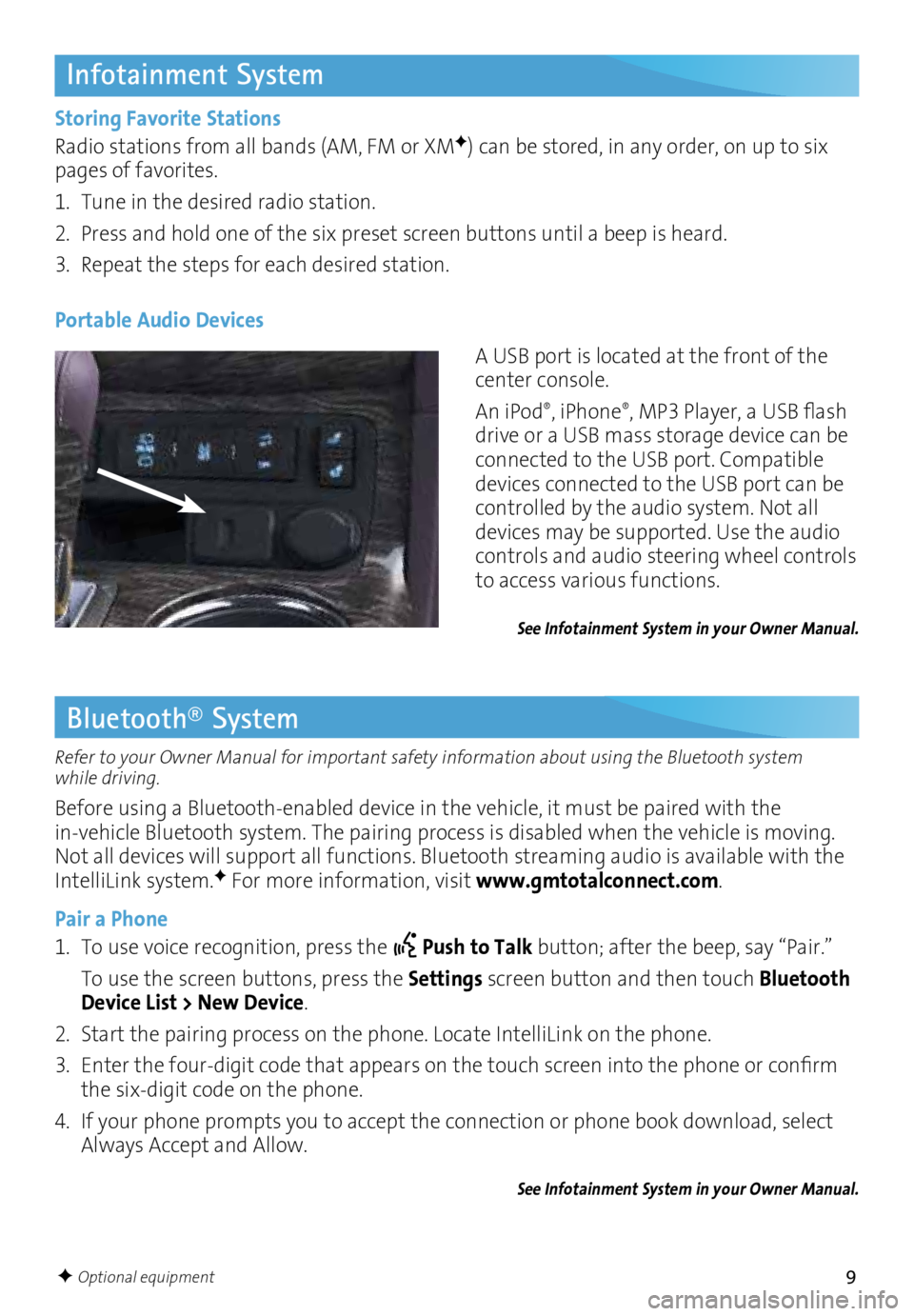
9
Infotainment System
Storing Favorite Stations
Radio stations from all bands (AM, FM or XMF) can be stored, in any order, on up to six
pages of favorites.
1. Tune in the desired radio station.
2. Press and hold one of the six preset screen buttons until a beep is heard.
3. Repeat the steps for each desired station.
A USB port is located at the front of the
center console.
An iPod
®, iPhone®, MP3 Player, a USB flash
drive or a USB mass storage device can be
connected to the USB port. Compatible
devices connected to the USB port can be
controlled by the audio system. Not all
devices may be supported. Use the audio
controls and audio steering wheel controls
to access various functions.
Portable Audio Devices
See Infotainment System in your Owner Manual.
Bluetooth® System
Refer to your Owner Manual for important safety information about using the Bluetooth system
while driving.
Before using a Bluetooth-enabled device in the vehicle, it must be paired with the
in-vehicle Bluetooth system. The pairing process is disabled when the vehicle is moving.
Not all devices will support all functions. Bluetooth streaming audio is available with the
IntelliLink system.
F For more information, visit www.gmtotalconnect.com.
Pair a Phone
1. To use voice recognition, press the
Push to Talk button; after the beep, say “Pair.”
To use the screen buttons, press the Settings screen button and then touch Bluetooth
Device List > New Device.
2. Start the pairing process on the phone. Locate IntelliLink on the phone.
3. Enter the four-digit code that appears on the touch screen into the phone or confirm
the six-digit code on the phone.
4. If your phone prompts you to accept the connection or phone book download, select
Always Accept and Allow.
See Infotainment System in your Owner Manual.
F Optional equipment
Page 10 of 16
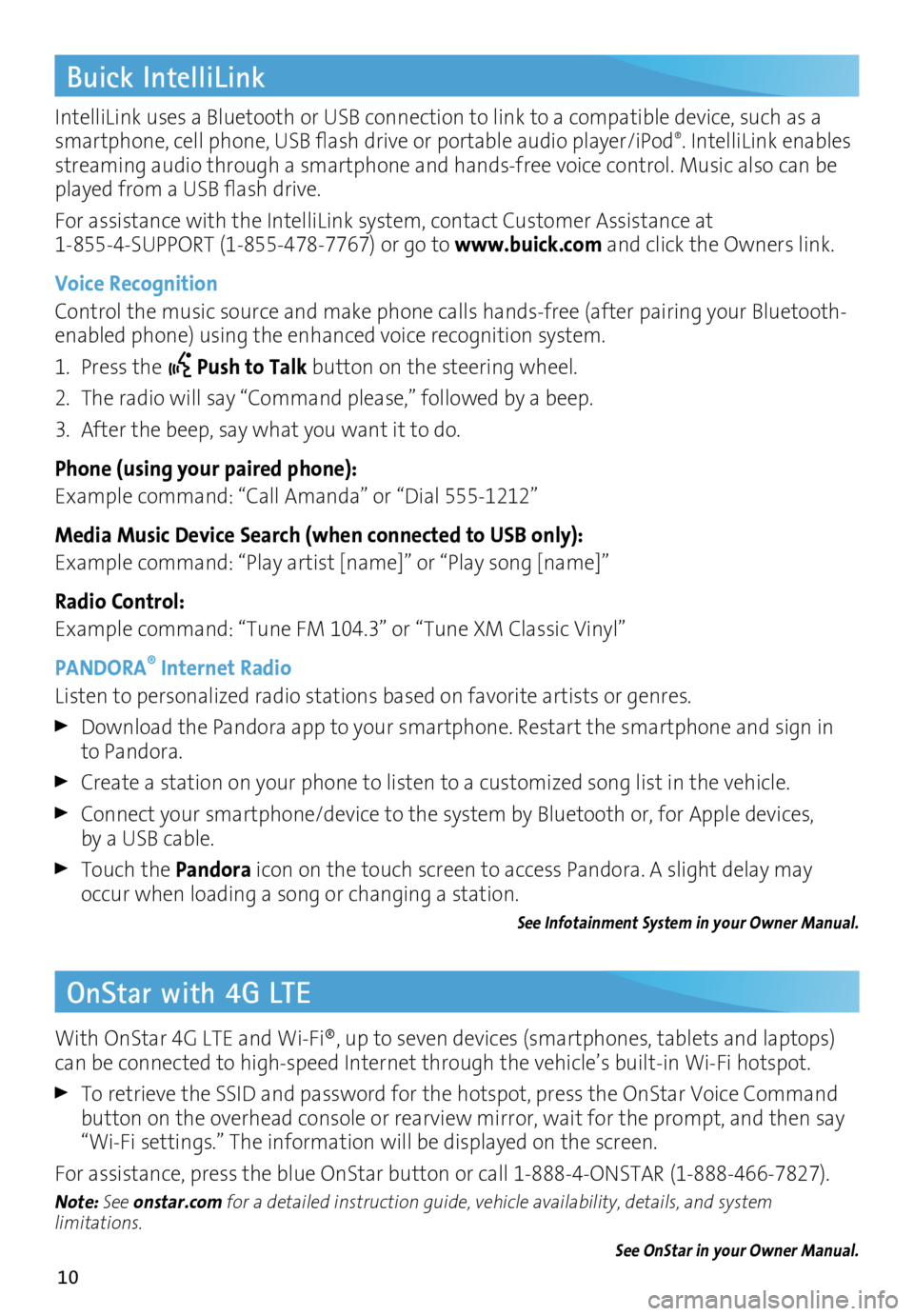
10
IntelliLink uses a Bluetooth or USB connection to link to a compatible device, such as a
smartphone, cell phone, USB flash drive or portable audio player/iPod®. IntelliLink enables
streaming audio through a smartphone and hands-free voice control. Music also can be
played from a USB flash drive.
For assistance with the IntelliLink system, contact Customer Assistance at
1-855-4-SUPPORT (1-855-478-7767) or go to www.buick.com and click the Owners link.
Voice Recognition
Control the music source and make phone calls hands-free (after pairing your Bluetooth-
enabled phone) using the enhanced voice recognition system.
1. Press the
Push to Talk button on the steering wheel.
2. The radio will say “Command please,” followed by a beep.
3. After the beep, say what you want it to do.
Phone (using your paired phone):
Example command: “Call Amanda” or “Dial 555-1212”
Media Music Device Search (when connected to USB only):
Example command: “Play artist [name]” or “Play song [name]”
Radio Control:
Example command: “Tune FM 104.3” or “Tune XM Classic Vinyl”
PANDORA
® Internet Radio
Listen to personalized radio stations based on favorite artists or genres.
Download the Pandora app to your smartphone. Restart the smartphone and sign in
to Pandora.
Create a station on your phone to listen to a customized song list in the vehicle.
Connect your smartphone/device to the system by Bluetooth or, for Apple devices, by a USB cable.
Touch the Pandora icon on the touch screen to access Pandora. A slight delay may
occur when loading a song or changing a station.
See Infotainment System in your Owner Manual.
Buick IntelliLink
OnStar with 4G LTE
With OnStar 4G LTE and Wi-Fi®, up to seven devices (smartphones, tablets and laptops)
can be connected to high-speed Internet through the vehicle’s built-in Wi-Fi hotspot.
To retrieve the SSID and password for the hotspot, press the OnStar Voice Command
button on the overhead console or rearview mirror, wait for the prompt, and then say
“Wi-Fi settings.” The information will be displayed on the screen.
For assistance, press the blue OnStar button or call 1-888-4-ONSTAR (1-888-466-7827).
Note: See onstar.com for a detailed instruction guide, vehicle availability, details, and system
limitations.
See OnStar in your Owner Manual.