ECO mode BUICK ENCORE GX 2020 Get To Know Guide
[x] Cancel search | Manufacturer: BUICK, Model Year: 2020, Model line: ENCORE GX, Model: BUICK ENCORE GX 2020Pages: 16, PDF Size: 2.38 MB
Page 5 of 16
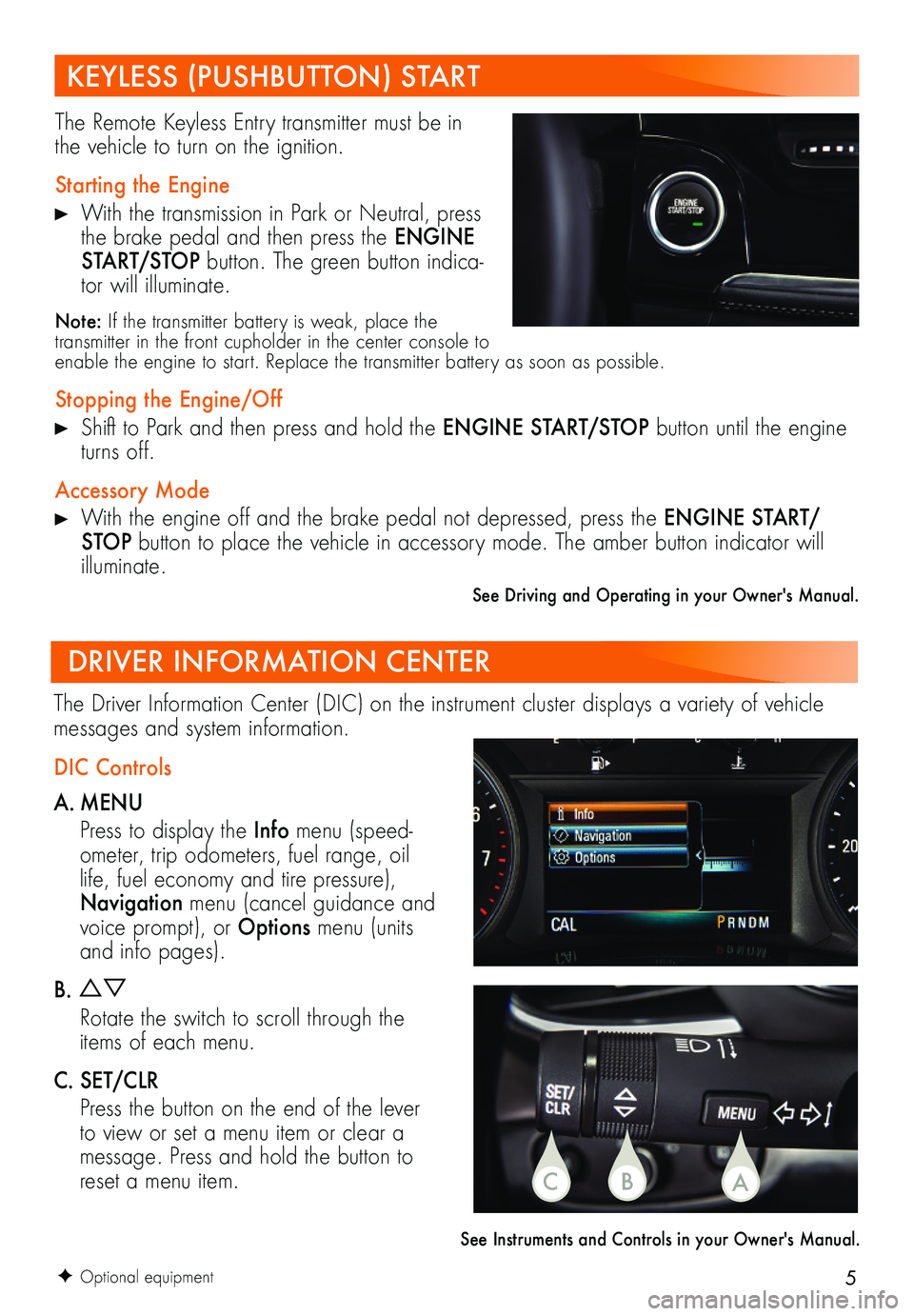
5
KEYLESS (PUSHBUTTON) START
The Remote Keyless Entry transmitter must be in the vehicle to turn on the ignition.
Starting the Engine
With the transmission in Park or Neutral, press the brake pedal and then press the ENGINE START/STOP button. The green button indica-tor will illuminate.
Note: If the transmitter battery is weak, place the transmitter in the front cupholder in the center console to enable the engine to start. Replace the transmitter battery as soon as possible.
Stopping the Engine/Off
Shift to Park and then press and hold the ENGINE START/STOP button until the engine turns off.
Accessory Mode
With the engine off and the brake pedal not depressed, press the ENGINE START/STOP button to place the vehicle in accessory mode. The amber button indicator will illuminate.
See Driving and Operating in your Owner's Manual.
F Optional equipment
DRIVER INFORMATION CENTER
DIC Controls
A. MENU
Press to display the Info menu (speed-ometer, trip odometers, fuel range, oil life, fuel economy and tire pressure), Navigation menu (cancel guidance and voice prompt), or Options menu (units and info pages).
B.
Rotate the switch to scroll through the items of each menu.
C. SET/CLR
Press the button on the end of the lever to view or set a menu item or clear a message. Press and hold the button to reset a menu item.
The Driver Information Center (DIC) on the instrument cluster displays a variety of vehicle messages and system information.
See Instruments and Controls in your Owner's Manual.
CBA
Page 9 of 16
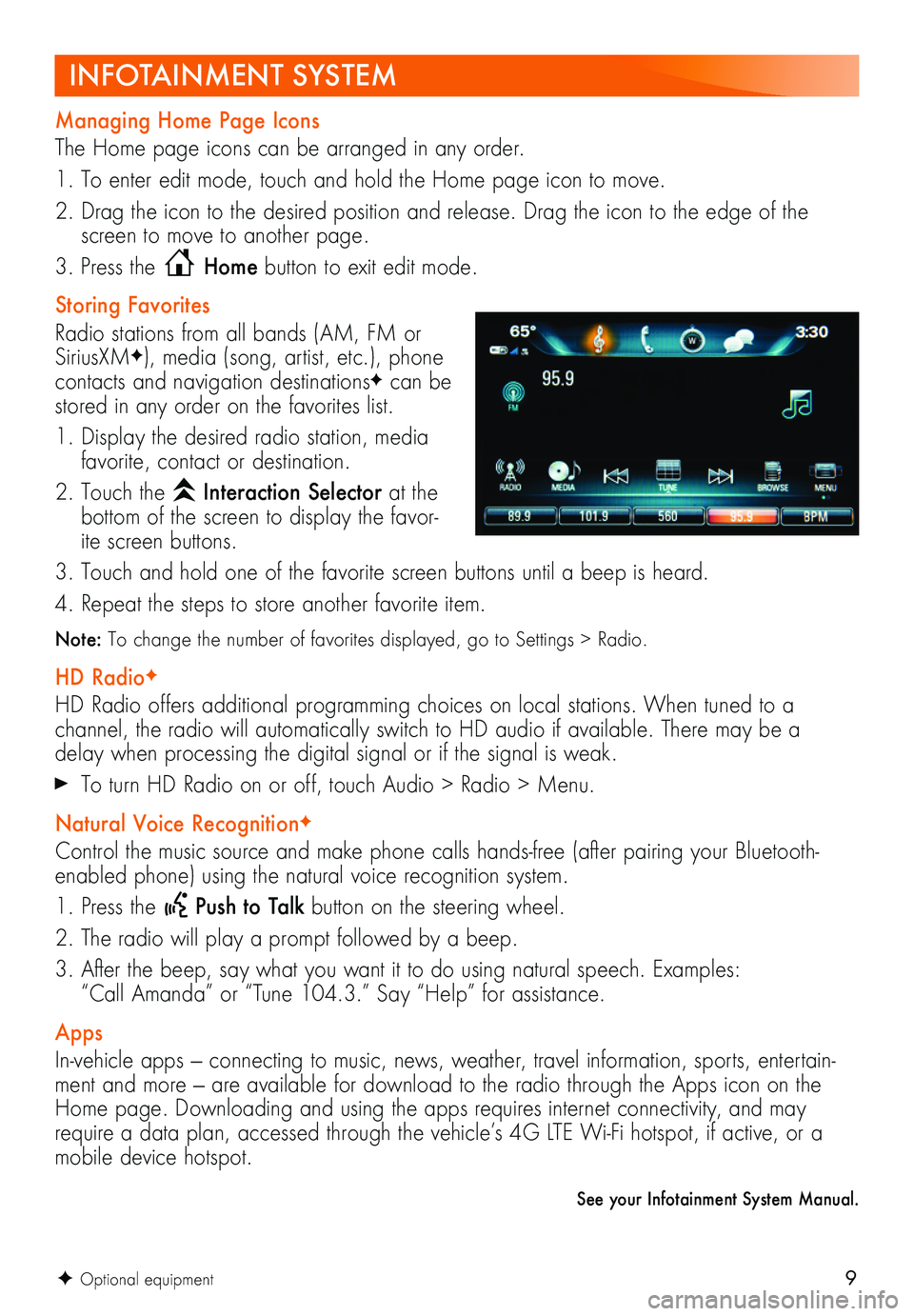
9
See your Infotainment System Manual.
F Optional equipment
INFOTAINMENT SYSTEM
Managing Home Page Icons
The Home page icons can be arranged in any order.
1. To enter edit mode, touch and hold the Home page icon to move.
2. Drag the icon to the desired position and release. Drag the icon to the edge of the screen to move to another page.
3. Press the Home button to exit edit mode.
Storing Favorites
Radio stations from all bands (AM, FM or SiriusXMF), media (song, artist, etc.), phone
contacts and navigation destinationsF can be stored in any order on the favorites list.
1. Display the desired radio station, media favorite, contact or destination.
2. Touch the Interaction Selector at the bottom of the screen to display the favor-ite screen buttons.
3. Touch and hold one of the favorite screen buttons until a beep is heard.
4. Repeat the steps to store another favorite item.
Note: To change the number of favorites displayed, go to Settings > Radio.
HD RadioF
HD Radio offers additional programming choices on local stations. When tuned to a
channel, the radio will automatically switch to HD audio if available. There may be a delay when processing the digital signal or if the signal is weak.
To turn HD Radio on or off, touch Audio > Radio > Menu.
Natural Voice RecognitionF
Control the music source and make phone calls hands-free (after pairing your Bluetooth-enabled phone) using the natural voice recognition system.
1. Press the Push to Talk button on the steering wheel.
2. The radio will play a prompt followed by a beep.
3. After the beep, say what you want it to do using natural speech. Examples: “Call Amanda” or “Tune 104.3.” Say “Help” for assistance.
Apps
In-vehicle apps — connecting to music, news, weather, travel information, sports, entertain-ment and more — are available for download to the radio through the Apps icon on the Home page. Downloading and using the apps requires internet connectivity, and may require a data plan, accessed through the vehicle’s 4G LTE Wi-Fi hotspot, if active, or a mobile device hotspot.