carplay BUICK ENCORE GX 2020 Owner's Manual
[x] Cancel search | Manufacturer: BUICK, Model Year: 2020, Model line: ENCORE GX, Model: BUICK ENCORE GX 2020Pages: 442, PDF Size: 11.64 MB
Page 152 of 442
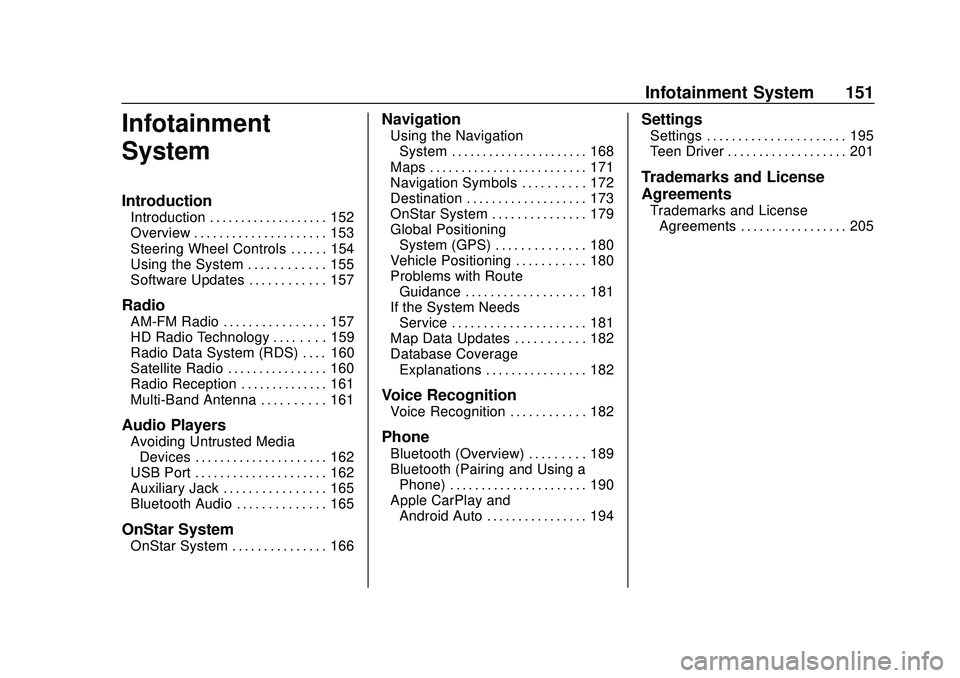
Buick Encore GX Owner Manual (GMNA-Localizing-U.S./Canada/Mexico-
14018934) - 2020 - CRC - 2/27/20
Infotainment System 151
Infotainment
System
Introduction
Introduction . . . . . . . . . . . . . . . . . . . 152
Overview . . . . . . . . . . . . . . . . . . . . . 153
Steering Wheel Controls . . . . . . 154
Using the System . . . . . . . . . . . . 155
Software Updates . . . . . . . . . . . . 157
Radio
AM-FM Radio . . . . . . . . . . . . . . . . 157
HD Radio Technology . . . . . . . . 159
Radio Data System (RDS) . . . . 160
Satellite Radio . . . . . . . . . . . . . . . . 160
Radio Reception . . . . . . . . . . . . . . 161
Multi-Band Antenna . . . . . . . . . . 161
Audio Players
Avoiding Untrusted MediaDevices . . . . . . . . . . . . . . . . . . . . . 162
USB Port . . . . . . . . . . . . . . . . . . . . . 162
Auxiliary Jack . . . . . . . . . . . . . . . . 165
Bluetooth Audio . . . . . . . . . . . . . . 165
OnStar System
OnStar System . . . . . . . . . . . . . . . 166
Navigation
Using the Navigation
System . . . . . . . . . . . . . . . . . . . . . . 168
Maps . . . . . . . . . . . . . . . . . . . . . . . . . 171
Navigation Symbols . . . . . . . . . . 172
Destination . . . . . . . . . . . . . . . . . . . 173
OnStar System . . . . . . . . . . . . . . . 179
Global Positioning System (GPS) . . . . . . . . . . . . . . 180
Vehicle Positioning . . . . . . . . . . . 180
Problems with Route Guidance . . . . . . . . . . . . . . . . . . . 181
If the System Needs Service . . . . . . . . . . . . . . . . . . . . . 181
Map Data Updates . . . . . . . . . . . 182
Database Coverage Explanations . . . . . . . . . . . . . . . . 182
Voice Recognition
Voice Recognition . . . . . . . . . . . . 182
Phone
Bluetooth (Overview) . . . . . . . . . 189
Bluetooth (Pairing and Using aPhone) . . . . . . . . . . . . . . . . . . . . . . 190
Apple CarPlay and Android Auto . . . . . . . . . . . . . . . . 194
Settings
Settings . . . . . . . . . . . . . . . . . . . . . . 195
Teen Driver . . . . . . . . . . . . . . . . . . . 201
Trademarks and License
Agreements
Trademarks and LicenseAgreements . . . . . . . . . . . . . . . . . 205
Page 156 of 442
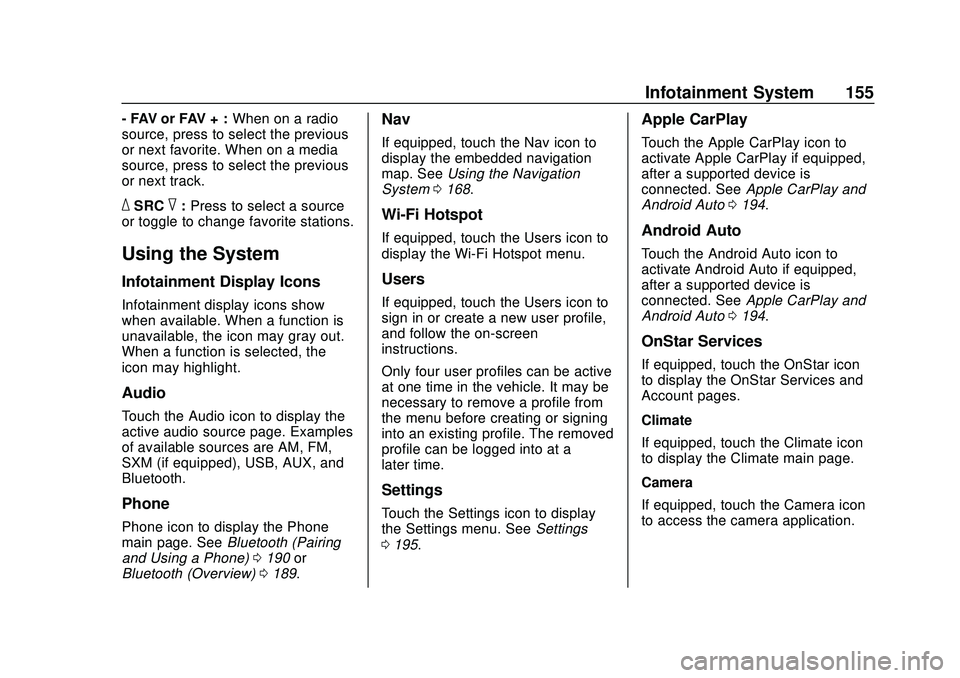
Buick Encore GX Owner Manual (GMNA-Localizing-U.S./Canada/Mexico-
14018934) - 2020 - CRC - 2/27/20
Infotainment System 155
- FAV or FAV + :When on a radio
source, press to select the previous
or next favorite. When on a media
source, press to select the previous
or next track.
_SRC^: Press to select a source
or toggle to change favorite stations.
Using the System
Infotainment Display Icons
Infotainment display icons show
when available. When a function is
unavailable, the icon may gray out.
When a function is selected, the
icon may highlight.
Audio
Touch the Audio icon to display the
active audio source page. Examples
of available sources are AM, FM,
SXM (if equipped), USB, AUX, and
Bluetooth.
Phone
Phone icon to display the Phone
main page. See Bluetooth (Pairing
and Using a Phone) 0190 or
Bluetooth (Overview) 0189.
Nav
If equipped, touch the Nav icon to
display the embedded navigation
map. See Using the Navigation
System 0168.
Wi-Fi Hotspot
If equipped, touch the Users icon to
display the Wi-Fi Hotspot menu.
Users
If equipped, touch the Users icon to
sign in or create a new user profile,
and follow the on-screen
instructions.
Only four user profiles can be active
at one time in the vehicle. It may be
necessary to remove a profile from
the menu before creating or signing
into an existing profile. The removed
profile can be logged into at a
later time.
Settings
Touch the Settings icon to display
the Settings menu. See Settings
0 195.
Apple CarPlay
Touch the Apple CarPlay icon to
activate Apple CarPlay if equipped,
after a supported device is
connected. See Apple CarPlay and
Android Auto 0194.
Android Auto
Touch the Android Auto icon to
activate Android Auto if equipped,
after a supported device is
connected. See Apple CarPlay and
Android Auto 0194.
OnStar Services
If equipped, touch the OnStar icon
to display the OnStar Services and
Account pages.
Climate
If equipped, touch the Climate icon
to display the Climate main page.
Camera
If equipped, touch the Camera icon
to access the camera application.
Page 195 of 442
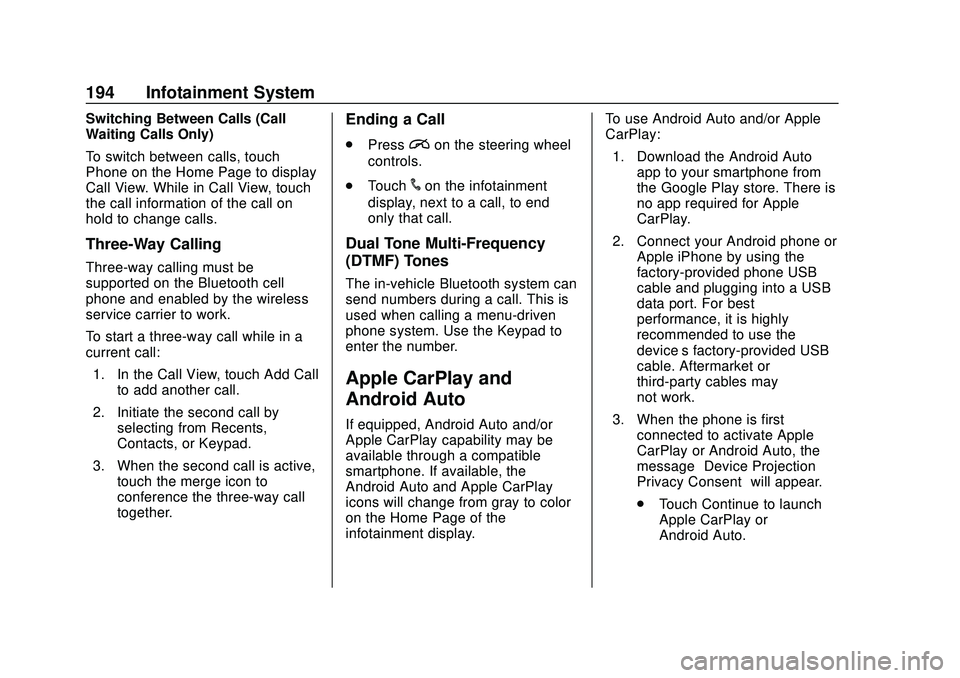
Buick Encore GX Owner Manual (GMNA-Localizing-U.S./Canada/Mexico-
14018934) - 2020 - CRC - 2/27/20
194 Infotainment System
Switching Between Calls (Call
Waiting Calls Only)
To switch between calls, touch
Phone on the Home Page to display
Call View. While in Call View, touch
the call information of the call on
hold to change calls.
Three-Way Calling
Three-way calling must be
supported on the Bluetooth cell
phone and enabled by the wireless
service carrier to work.
To start a three-way call while in a
current call:1. In the Call View, touch Add Call to add another call.
2. Initiate the second call by selecting from Recents,
Contacts, or Keypad.
3. When the second call is active, touch the merge icon to
conference the three-way call
together.
Ending a Call
.Pression the steering wheel
controls.
. Touch
#on the infotainment
display, next to a call, to end
only that call.
Dual Tone Multi-Frequency
(DTMF) Tones
The in-vehicle Bluetooth system can
send numbers during a call. This is
used when calling a menu-driven
phone system. Use the Keypad to
enter the number.
Apple CarPlay and
Android Auto
If equipped, Android Auto and/or
Apple CarPlay capability may be
available through a compatible
smartphone. If available, the
Android Auto and Apple CarPlay
icons will change from gray to color
on the Home Page of the
infotainment display. To use Android Auto and/or Apple
CarPlay:
1. Download the Android Auto app to your smartphone from
the Google Play store. There is
no app required for Apple
CarPlay.
2. Connect your Android phone or Apple iPhone by using the
factory-provided phone USB
cable and plugging into a USB
data port. For best
performance, it is highly
recommended to use the
device’s factory-provided USB
cable. Aftermarket or
third-party cables may
not work.
3. When the phone is first connected to activate Apple
CarPlay or Android Auto, the
message “Device Projection
Privacy Consent” will appear.
. Touch Continue to launch
Apple CarPlay or
Android Auto.
Page 196 of 442
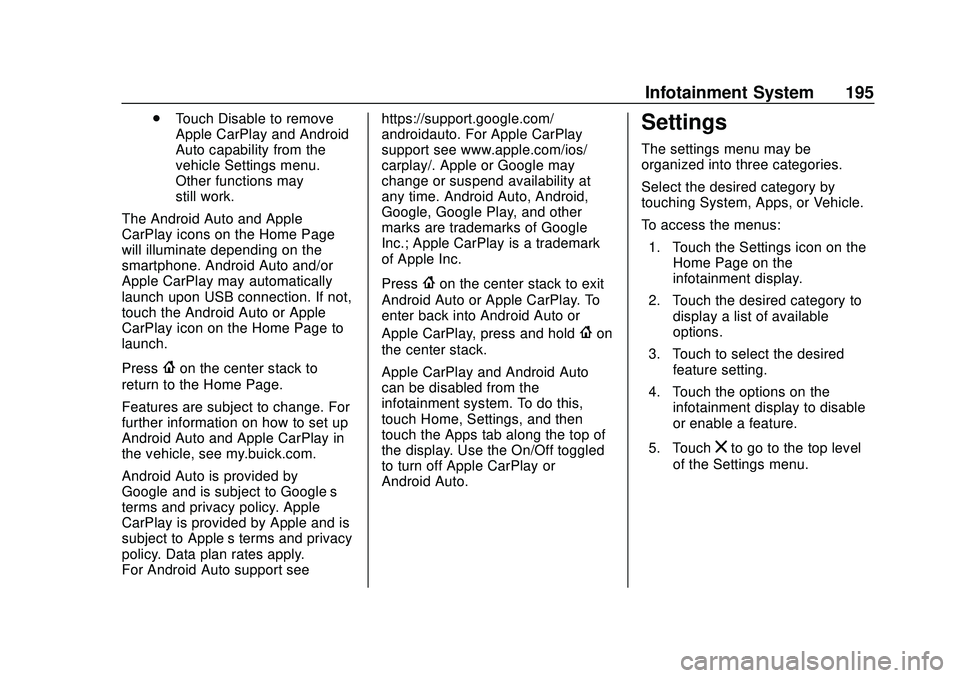
Buick Encore GX Owner Manual (GMNA-Localizing-U.S./Canada/Mexico-
14018934) - 2020 - CRC - 2/27/20
Infotainment System 195
.Touch Disable to remove
Apple CarPlay and Android
Auto capability from the
vehicle Settings menu.
Other functions may
still work.
The Android Auto and Apple
CarPlay icons on the Home Page
will illuminate depending on the
smartphone. Android Auto and/or
Apple CarPlay may automatically
launch upon USB connection. If not,
touch the Android Auto or Apple
CarPlay icon on the Home Page to
launch.
Press
{on the center stack to
return to the Home Page.
Features are subject to change. For
further information on how to set up
Android Auto and Apple CarPlay in
the vehicle, see my.buick.com.
Android Auto is provided by
Google and is subject to Google’ s
terms and privacy policy. Apple
CarPlay is provided by Apple and is
subject to Apple’ s terms and privacy
policy. Data plan rates apply.
For Android Auto support see https://support.google.com/
androidauto. For Apple CarPlay
support see www.apple.com/ios/
carplay/. Apple or Google may
change or suspend availability at
any time. Android Auto, Android,
Google, Google Play, and other
marks are trademarks of Google
Inc.; Apple CarPlay is a trademark
of Apple Inc.
Press
{on the center stack to exit
Android Auto or Apple CarPlay. To
enter back into Android Auto or
Apple CarPlay, press and hold
{on
the center stack.
Apple CarPlay and Android Auto
can be disabled from the
infotainment system. To do this,
touch Home, Settings, and then
touch the Apps tab along the top of
the display. Use the On/Off toggled
to turn off Apple CarPlay or
Android Auto.
Settings
The settings menu may be
organized into three categories.
Select the desired category by
touching System, Apps, or Vehicle.
To access the menus:
1. Touch the Settings icon on the Home Page on the
infotainment display.
2. Touch the desired category to display a list of available
options.
3. Touch to select the desired feature setting.
4. Touch the options on the infotainment display to disable
or enable a feature.
5. Touch
zto go to the top level
of the Settings menu.
Page 200 of 442
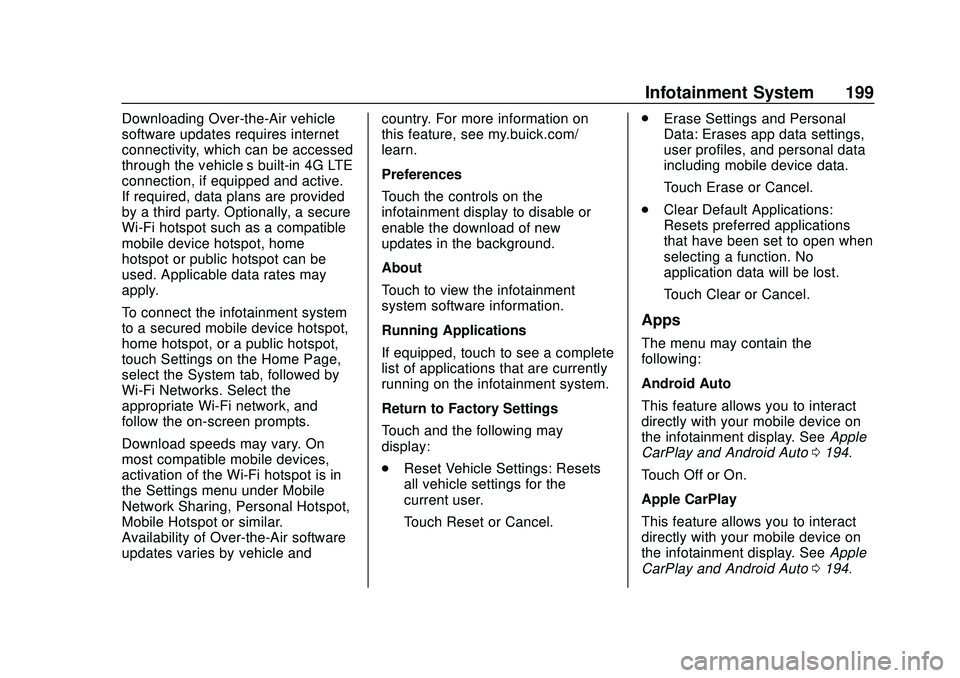
Buick Encore GX Owner Manual (GMNA-Localizing-U.S./Canada/Mexico-
14018934) - 2020 - CRC - 2/27/20
Infotainment System 199
Downloading Over-the-Air vehicle
software updates requires internet
connectivity, which can be accessed
through the vehicle’s built-in 4G LTE
connection, if equipped and active.
If required, data plans are provided
by a third party. Optionally, a secure
Wi-Fi hotspot such as a compatible
mobile device hotspot, home
hotspot or public hotspot can be
used. Applicable data rates may
apply.
To connect the infotainment system
to a secured mobile device hotspot,
home hotspot, or a public hotspot,
touch Settings on the Home Page,
select the System tab, followed by
Wi-Fi Networks. Select the
appropriate Wi-Fi network, and
follow the on-screen prompts.
Download speeds may vary. On
most compatible mobile devices,
activation of the Wi-Fi hotspot is in
the Settings menu under Mobile
Network Sharing, Personal Hotspot,
Mobile Hotspot or similar.
Availability of Over-the-Air software
updates varies by vehicle and country. For more information on
this feature, see my.buick.com/
learn.
Preferences
Touch the controls on the
infotainment display to disable or
enable the download of new
updates in the background.
About
Touch to view the infotainment
system software information.
Running Applications
If equipped, touch to see a complete
list of applications that are currently
running on the infotainment system.
Return to Factory Settings
Touch and the following may
display:
.
Reset Vehicle Settings: Resets
all vehicle settings for the
current user.
Touch Reset or Cancel. .
Erase Settings and Personal
Data: Erases app data settings,
user profiles, and personal data
including mobile device data.
Touch Erase or Cancel.
. Clear Default Applications:
Resets preferred applications
that have been set to open when
selecting a function. No
application data will be lost.
Touch Clear or Cancel.
Apps
The menu may contain the
following:
Android Auto
This feature allows you to interact
directly with your mobile device on
the infotainment display. See Apple
CarPlay and Android Auto 0194.
Touch Off or On.
Apple CarPlay
This feature allows you to interact
directly with your mobile device on
the infotainment display. See Apple
CarPlay and Android Auto 0194.
Page 431 of 442
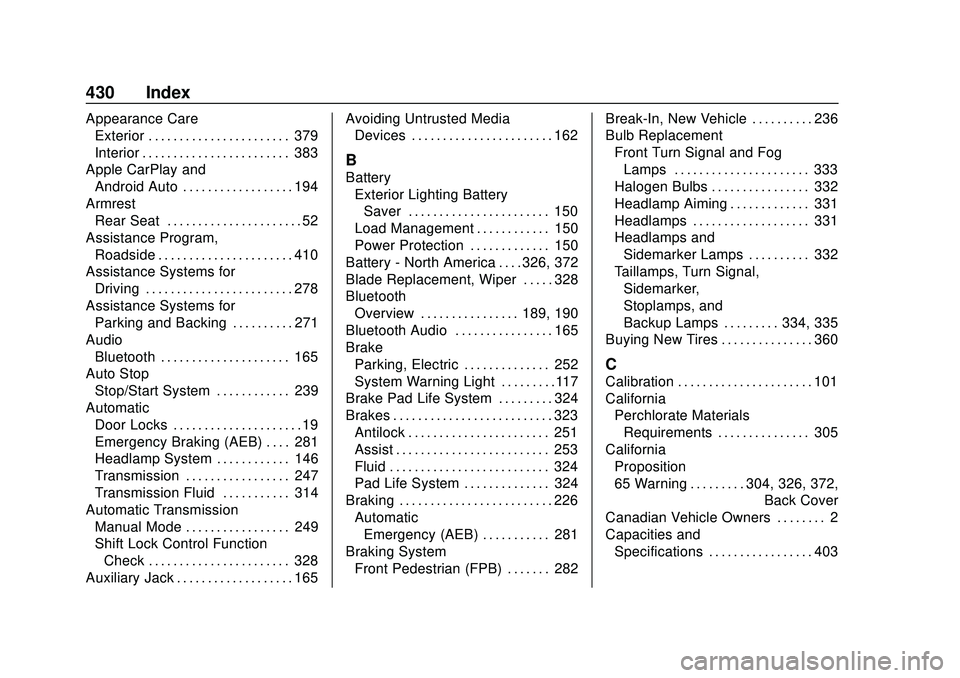
Buick Encore GX Owner Manual (GMNA-Localizing-U.S./Canada/Mexico-
14018934) - 2020 - CRC - 2/27/20
430 Index
Appearance CareExterior . . . . . . . . . . . . . . . . . . . . . . . 379
Interior . . . . . . . . . . . . . . . . . . . . . . . . 383
Apple CarPlay and Android Auto . . . . . . . . . . . . . . . . . . 194
Armrest Rear Seat . . . . . . . . . . . . . . . . . . . . . . 52
Assistance Program, Roadside . . . . . . . . . . . . . . . . . . . . . . 410
Assistance Systems for Driving . . . . . . . . . . . . . . . . . . . . . . . . 278
Assistance Systems for Parking and Backing . . . . . . . . . . 271
Audio Bluetooth . . . . . . . . . . . . . . . . . . . . . 165
Auto Stop
Stop/Start System . . . . . . . . . . . . 239
Automatic Door Locks . . . . . . . . . . . . . . . . . . . . . 19
Emergency Braking (AEB) . . . . 281
Headlamp System . . . . . . . . . . . . 146
Transmission . . . . . . . . . . . . . . . . . 247
Transmission Fluid . . . . . . . . . . . 314
Automatic Transmission Manual Mode . . . . . . . . . . . . . . . . . 249
Shift Lock Control Function
Check . . . . . . . . . . . . . . . . . . . . . . . 328
Auxiliary Jack . . . . . . . . . . . . . . . . . . . 165 Avoiding Untrusted Media
Devices . . . . . . . . . . . . . . . . . . . . . . . 162
B
Battery
Exterior Lighting BatterySaver . . . . . . . . . . . . . . . . . . . . . . . 150
Load Management . . . . . . . . . . . . 150
Power Protection . . . . . . . . . . . . . 150
Battery - North America . . . . 326, 372
Blade Replacement, Wiper . . . . . 328
Bluetooth Overview . . . . . . . . . . . . . . . . 189, 190
Bluetooth Audio . . . . . . . . . . . . . . . . 165
Brake Parking, Electric . . . . . . . . . . . . . . 252
System Warning Light . . . . . . . . .117
Brake Pad Life System . . . . . . . . . 324
Brakes . . . . . . . . . . . . . . . . . . . . . . . . . . 323 Antilock . . . . . . . . . . . . . . . . . . . . . . . 251
Assist . . . . . . . . . . . . . . . . . . . . . . . . . 253
Fluid . . . . . . . . . . . . . . . . . . . . . . . . . . 324
Pad Life System . . . . . . . . . . . . . . 324
Braking . . . . . . . . . . . . . . . . . . . . . . . . . 226 AutomaticEmergency (AEB) . . . . . . . . . . . 281
Braking System Front Pedestrian (FPB) . . . . . . . 282 Break-In, New Vehicle . . . . . . . . . . 236
Bulb Replacement
Front Turn Signal and FogLamps . . . . . . . . . . . . . . . . . . . . . . 333
Halogen Bulbs . . . . . . . . . . . . . . . . 332
Headlamp Aiming . . . . . . . . . . . . . 331
Headlamps . . . . . . . . . . . . . . . . . . . 331
Headlamps and Sidemarker Lamps . . . . . . . . . . 332
Taillamps, Turn Signal, Sidemarker,
Stoplamps, and
Backup Lamps . . . . . . . . . 334, 335
Buying New Tires . . . . . . . . . . . . . . . 360
C
Calibration . . . . . . . . . . . . . . . . . . . . . . 101
California Perchlorate MaterialsRequirements . . . . . . . . . . . . . . . 305
California
Proposition
65 Warning . . . . . . . . . .304, 326, 372, Back Cover
Canadian Vehicle Owners . . . . . . . . 2
Capacities and Specifications . . . . . . . . . . . . . . . . . 403
Page 437 of 442
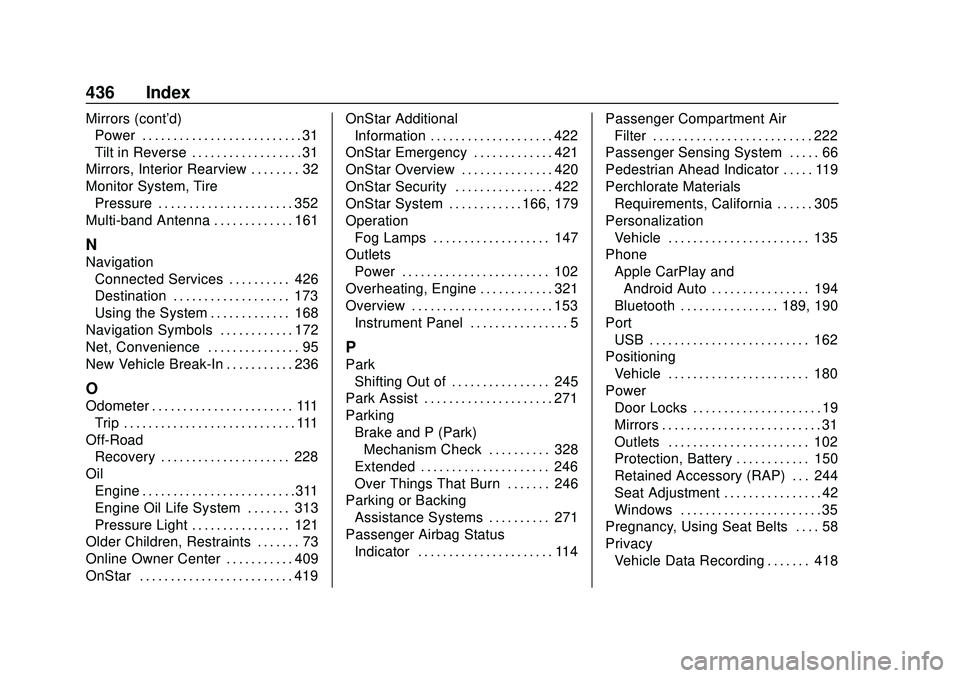
Buick Encore GX Owner Manual (GMNA-Localizing-U.S./Canada/Mexico-
14018934) - 2020 - CRC - 2/27/20
436 Index
Mirrors (cont'd)Power . . . . . . . . . . . . . . . . . . . . . . . . . . 31
Tilt in Reverse . . . . . . . . . . . . . . . . . . 31
Mirrors, Interior Rearview . . . . . . . . 32
Monitor System, Tire Pressure . . . . . . . . . . . . . . . . . . . . . . 352
Multi-band Antenna . . . . . . . . . . . . . 161
N
Navigation
Connected Services . . . . . . . . . . 426
Destination . . . . . . . . . . . . . . . . . . . 173
Using the System . . . . . . . . . . . . . 168
Navigation Symbols . . . . . . . . . . . . 172
Net, Convenience . . . . . . . . . . . . . . . 95
New Vehicle Break-In . . . . . . . . . . . 236
O
Odometer . . . . . . . . . . . . . . . . . . . . . . . 111 Trip . . . . . . . . . . . . . . . . . . . . . . . . . . . . 111
Off-Road Recovery . . . . . . . . . . . . . . . . . . . . . 228
Oil Engine . . . . . . . . . . . . . . . . . . . . . . . . .311
Engine Oil Life System . . . . . . . 313
Pressure Light . . . . . . . . . . . . . . . . 121
Older Children, Restraints . . . . . . . 73
Online Owner Center . . . . . . . . . . . 409
OnStar . . . . . . . . . . . . . . . . . . . . . . . . . 419 OnStar Additional
Information . . . . . . . . . . . . . . . . . . . . 422
OnStar Emergency . . . . . . . . . . . . . 421
OnStar Overview . . . . . . . . . . . . . . . 420
OnStar Security . . . . . . . . . . . . . . . . 422
OnStar System . . . . . . . . . . . . 166, 179
Operation Fog Lamps . . . . . . . . . . . . . . . . . . . 147
Outlets Power . . . . . . . . . . . . . . . . . . . . . . . . 102
Overheating, Engine . . . . . . . . . . . . 321
Overview . . . . . . . . . . . . . . . . . . . . . . . 153
Instrument Panel . . . . . . . . . . . . . . . . 5
P
ParkShifting Out of . . . . . . . . . . . . . . . . 245
Park Assist . . . . . . . . . . . . . . . . . . . . . 271
Parking Brake and P (Park)Mechanism Check . . . . . . . . . . 328
Extended . . . . . . . . . . . . . . . . . . . . . 246
Over Things That Burn . . . . . . . 246
Parking or Backing Assistance Systems . . . . . . . . . . 271
Passenger Airbag Status
Indicator . . . . . . . . . . . . . . . . . . . . . . 114 Passenger Compartment Air
Filter . . . . . . . . . . . . . . . . . . . . . . . . . . 222
Passenger Sensing System . . . . . 66
Pedestrian Ahead Indicator . . . . . 119
Perchlorate Materials Requirements, California . . . . . . 305
Personalization
Vehicle . . . . . . . . . . . . . . . . . . . . . . . 135
Phone Apple CarPlay andAndroid Auto . . . . . . . . . . . . . . . . 194
Bluetooth . . . . . . . . . . . . . . . . 189, 190
Port USB . . . . . . . . . . . . . . . . . . . . . . . . . . 162
Positioning Vehicle . . . . . . . . . . . . . . . . . . . . . . . 180
Power Door Locks . . . . . . . . . . . . . . . . . . . . . 19
Mirrors . . . . . . . . . . . . . . . . . . . . . . . . . . 31
Outlets . . . . . . . . . . . . . . . . . . . . . . . 102
Protection, Battery . . . . . . . . . . . . 150
Retained Accessory (RAP) . . . 244
Seat Adjustment . . . . . . . . . . . . . . . . 42
Windows . . . . . . . . . . . . . . . . . . . . . . . 35
Pregnancy, Using Seat Belts . . . . 58
Privacy
Vehicle Data Recording . . . . . . . 418