display BUICK LACROSSE 2013 Get To Know Guide
[x] Cancel search | Manufacturer: BUICK, Model Year: 2013, Model line: LACROSSE, Model: BUICK LACROSSE 2013Pages: 102, PDF Size: 0.85 MB
Page 29 of 102
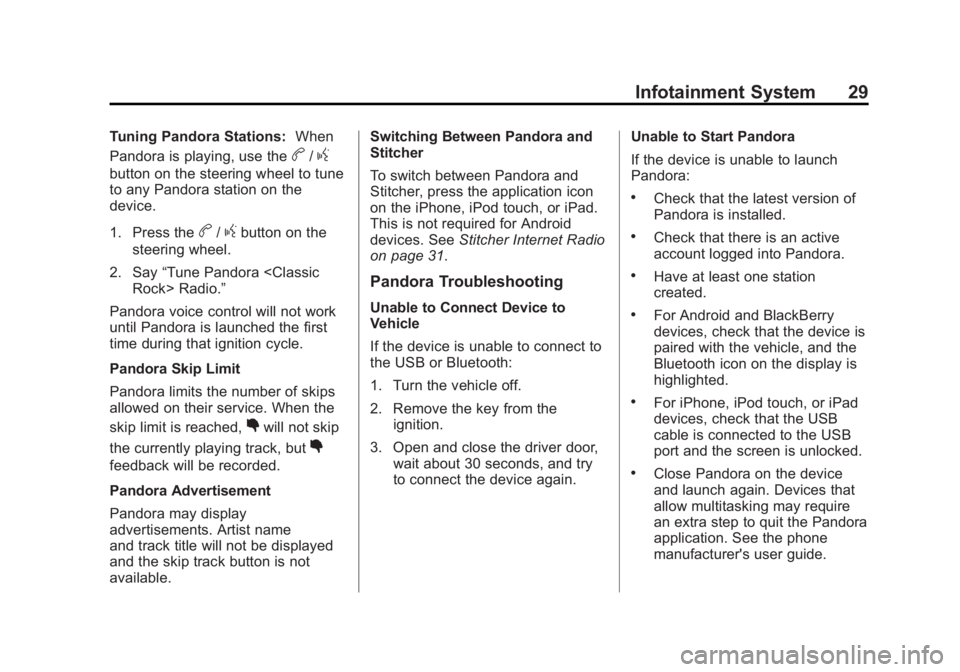
Black plate (29,1)Buick LaCrosse Infotainment System - 2013 - CRC - 12/12/12
Infotainment System 29
Tuning Pandora Stations:When
Pandora is playing, use the
b/g
button on the steering wheel to tune
to any Pandora station on the
device.
1. Press the
b/gbutton on the
steering wheel.
2. Say “Tune Pandora
Pandora voice control will not work
until Pandora is launched the first
time during that ignition cycle.
Pandora Skip Limit
Pandora limits the number of skips
allowed on their service. When the
skip limit is reached,
,will not skip
the currently playing track, but
,
feedback will be recorded.
Pandora Advertisement
Pandora may display
advertisements. Artist name
and track title will not be displayed
and the skip track button is not
available. Switching Between Pandora and
Stitcher
To switch between Pandora and
Stitcher, press the application icon
on the iPhone, iPod touch, or iPad.
This is not required for Android
devices. See
Stitcher Internet Radio
on page 31.
Pandora Troubleshooting
Unable to Connect Device to
Vehicle
If the device is unable to connect to
the USB or Bluetooth:
1. Turn the vehicle off.
2. Remove the key from the ignition.
3. Open and close the driver door, wait about 30 seconds, and try
to connect the device again. Unable to Start Pandora
If the device is unable to launch
Pandora:
.Check that the latest version of
Pandora is installed.
.Check that there is an active
account logged into Pandora.
.Have at least one station
created.
.For Android and BlackBerry
devices, check that the device is
paired with the vehicle, and the
Bluetooth icon on the display is
highlighted.
.For iPhone, iPod touch, or iPad
devices, check that the USB
cable is connected to the USB
port and the screen is unlocked.
.Close Pandora on the device
and launch again. Devices that
allow multitasking may require
an extra step to quit the Pandora
application. See the phone
manufacturer's user guide.
Page 30 of 102
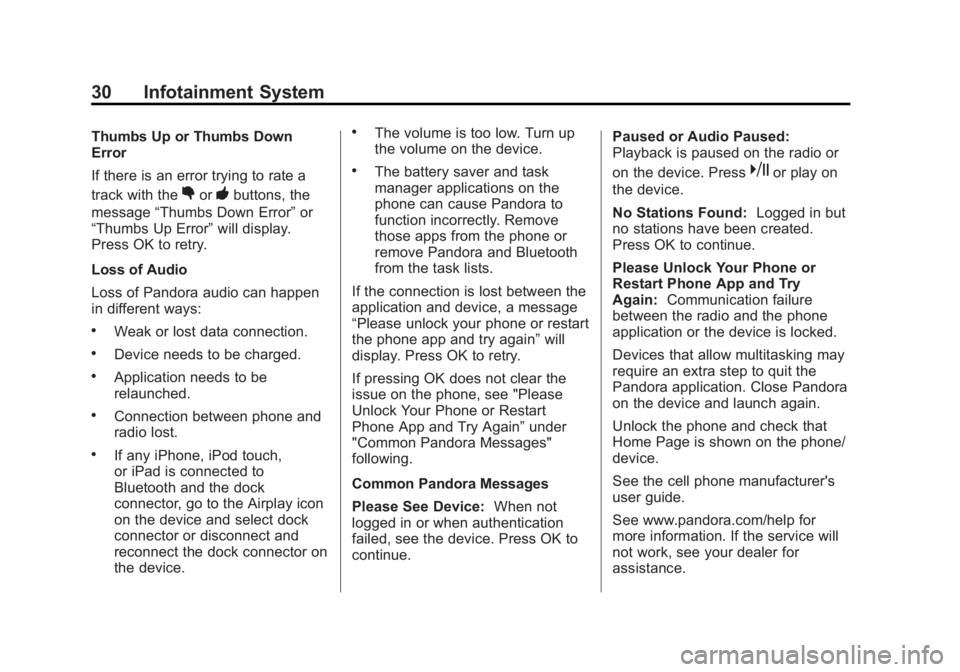
Black plate (30,1)Buick LaCrosse Infotainment System - 2013 - CRC - 12/12/12
30 Infotainment System
Thumbs Up or Thumbs Down
Error
If there is an error trying to rate a
track with the
,or-buttons, the
message “Thumbs Down Error” or
“Thumbs Up Error” will display.
Press OK to retry.
Loss of Audio
Loss of Pandora audio can happen
in different ways:
.Weak or lost data connection.
.Device needs to be charged.
.Application needs to be
relaunched.
.Connection between phone and
radio lost.
.If any iPhone, iPod touch,
or iPad is connected to
Bluetooth and the dock
connector, go to the Airplay icon
on the device and select dock
connector or disconnect and
reconnect the dock connector on
the device.
.The volume is too low. Turn up
the volume on the device.
.The battery saver and task
manager applications on the
phone can cause Pandora to
function incorrectly. Remove
those apps from the phone or
remove Pandora and Bluetooth
from the task lists.
If the connection is lost between the
application and device, a message
“Please unlock your phone or restart
the phone app and try again” will
display. Press OK to retry.
If pressing OK does not clear the
issue on the phone, see "Please
Unlock Your Phone or Restart
Phone App and Try Again” under
"Common Pandora Messages"
following.
Common Pandora Messages
Please See Device: When not
logged in or when authentication
failed, see the device. Press OK to
continue. Paused or Audio Paused:
Playback is paused on the radio or
on the device. Presskor play on
the device.
No Stations Found: Logged in but
no stations have been created.
Press OK to continue.
Please Unlock Your Phone or
Restart Phone App and Try
Again: Communication failure
between the radio and the phone
application or the device is locked.
Devices that allow multitasking may
require an extra step to quit the
Pandora application. Close Pandora
on the device and launch again.
Unlock the phone and check that
Home Page is shown on the phone/
device.
See the cell phone manufacturer's
user guide.
See www.pandora.com/help for
more information. If the service will
not work, see your dealer for
assistance.
Page 31 of 102
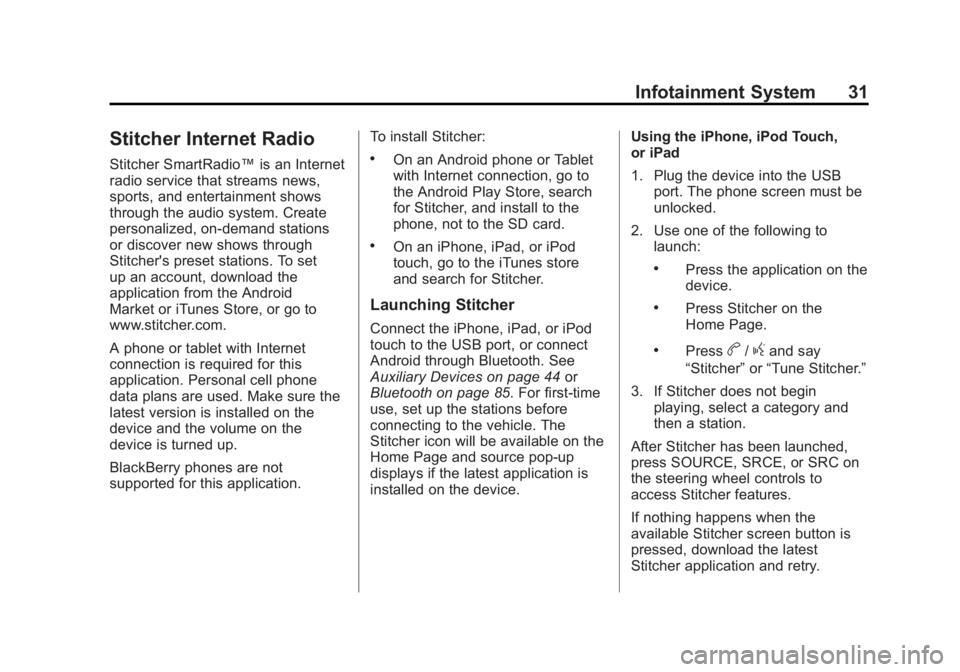
Black plate (31,1)Buick LaCrosse Infotainment System - 2013 - CRC - 12/12/12
Infotainment System 31
Stitcher Internet Radio
Stitcher SmartRadio™is an Internet
radio service that streams news,
sports, and entertainment shows
through the audio system. Create
personalized, on-demand stations
or discover new shows through
Stitcher's preset stations. To set
up an account, download the
application from the Android
Market or iTunes Store, or go to
www.stitcher.com.
A phone or tablet with Internet
connection is required for this
application. Personal cell phone
data plans are used. Make sure the
latest version is installed on the
device and the volume on the
device is turned up.
BlackBerry phones are not
supported for this application. To install Stitcher:.On an Android phone or Tablet
with Internet connection, go to
the Android Play Store, search
for Stitcher, and install to the
phone, not to the SD card.
.On an iPhone, iPad, or iPod
touch, go to the iTunes store
and search for Stitcher.
Launching Stitcher
Connect the iPhone, iPad, or iPod
touch to the USB port, or connect
Android through Bluetooth. See
Auxiliary Devices on page 44
or
Bluetooth on page 85. For first-time
use, set up the stations before
connecting to the vehicle. The
Stitcher icon will be available on the
Home Page and source pop-up
displays if the latest application is
installed on the device. Using the iPhone, iPod Touch,
or iPad
1. Plug the device into the USB
port. The phone screen must be
unlocked.
2. Use one of the following to launch:
.Press the application on the
device.
.Press Stitcher on the
Home Page.
.Pressb/gand say
“Stitcher” or“Tune Stitcher.”
3. If Stitcher does not begin playing, select a category and
then a station.
After Stitcher has been launched,
press SOURCE, SRCE, or SRC on
the steering wheel controls to
access Stitcher features.
If nothing happens when the
available Stitcher screen button is
pressed, download the latest
Stitcher application and retry.
Page 32 of 102
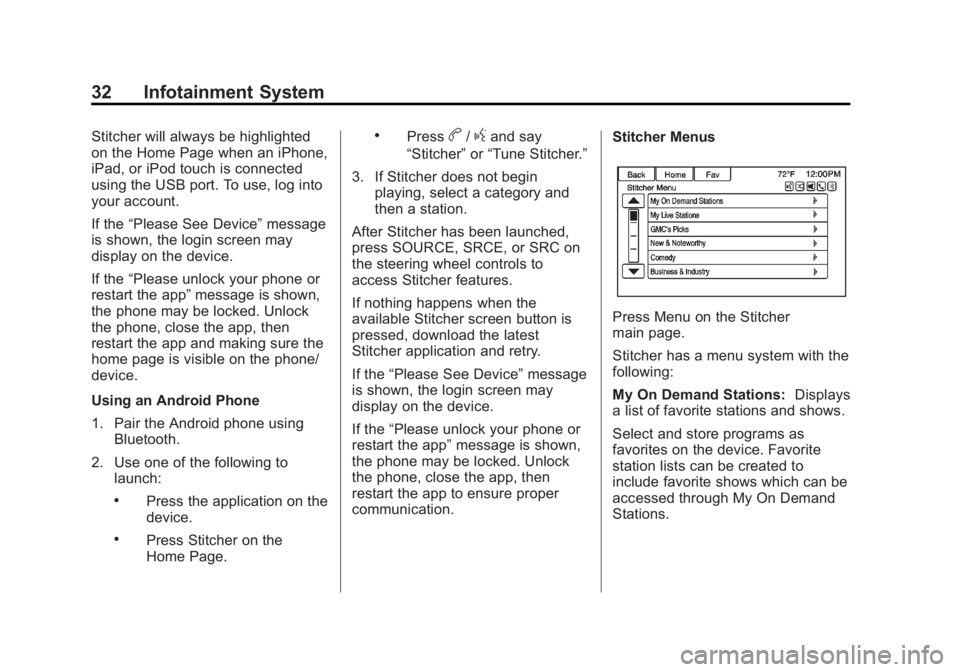
Black plate (32,1)Buick LaCrosse Infotainment System - 2013 - CRC - 12/12/12
32 Infotainment System
Stitcher will always be highlighted
on the Home Page when an iPhone,
iPad, or iPod touch is connected
using the USB port. To use, log into
your account.
If the“Please See Device” message
is shown, the login screen may
display on the device.
If the “Please unlock your phone or
restart the app” message is shown,
the phone may be locked. Unlock
the phone, close the app, then
restart the app and making sure the
home page is visible on the phone/
device.
Using an Android Phone
1. Pair the Android phone using Bluetooth.
2. Use one of the following to launch:
.Press the application on the
device.
.Press Stitcher on the
Home Page.
.Pressb/gand say
“Stitcher” or“Tune Stitcher.”
3. If Stitcher does not begin playing, select a category and
then a station.
After Stitcher has been launched,
press SOURCE, SRCE, or SRC on
the steering wheel controls to
access Stitcher features.
If nothing happens when the
available Stitcher screen button is
pressed, download the latest
Stitcher application and retry.
If the “Please See Device” message
is shown, the login screen may
display on the device.
If the “Please unlock your phone or
restart the app” message is shown,
the phone may be locked. Unlock
the phone, close the app, then
restart the app to ensure proper
communication. Stitcher Menus
Press Menu on the Stitcher
main page.
Stitcher has a menu system with the
following:
My On Demand Stations:
Displays
a list of favorite stations and shows.
Select and store programs as
favorites on the device. Favorite
station lists can be created to
include favorite shows which can be
accessed through My On Demand
Stations.
Page 33 of 102
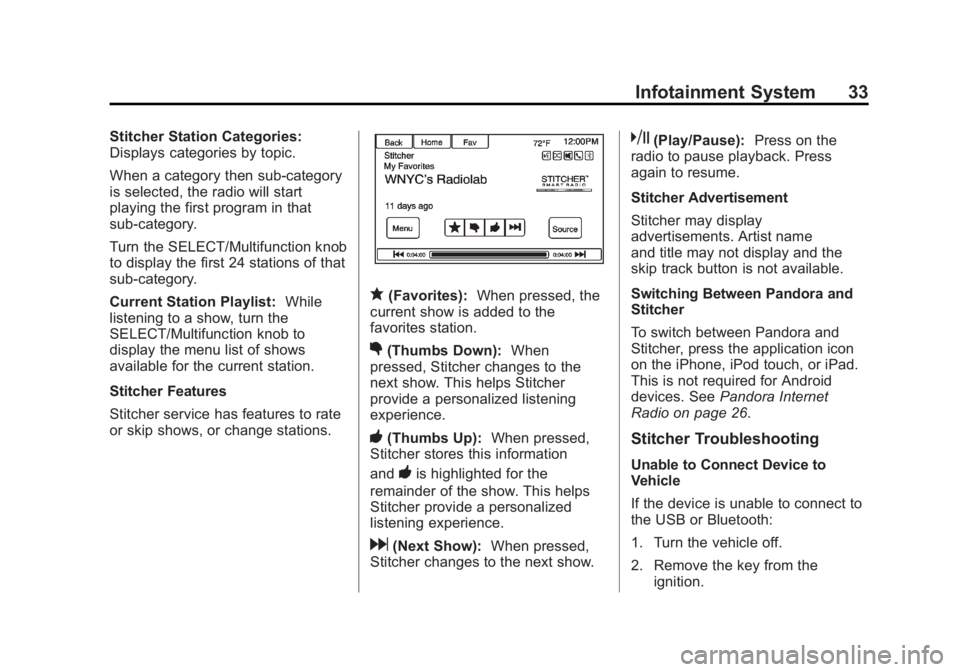
Black plate (33,1)Buick LaCrosse Infotainment System - 2013 - CRC - 12/12/12
Infotainment System 33
Stitcher Station Categories:
Displays categories by topic.
When a category then sub-category
is selected, the radio will start
playing the first program in that
sub-category.
Turn the SELECT/Multifunction knob
to display the first 24 stations of that
sub-category.
Current Station Playlist:While
listening to a show, turn the
SELECT/Multifunction knob to
display the menu list of shows
available for the current station.
Stitcher Features
Stitcher service has features to rate
or skip shows, or change stations.
q(Favorites): When pressed, the
current show is added to the
favorites station.
,(Thumbs Down): When
pressed, Stitcher changes to the
next show. This helps Stitcher
provide a personalized listening
experience.
-(Thumbs Up): When pressed,
Stitcher stores this information
and
-is highlighted for the
remainder of the show. This helps
Stitcher provide a personalized
listening experience.
d(Next Show): When pressed,
Stitcher changes to the next show.
k(Play/Pause): Press on the
radio to pause playback. Press
again to resume.
Stitcher Advertisement
Stitcher may display
advertisements. Artist name
and title may not display and the
skip track button is not available.
Switching Between Pandora and
Stitcher
To switch between Pandora and
Stitcher, press the application icon
on the iPhone, iPod touch, or iPad.
This is not required for Android
devices. See Pandora Internet
Radio on page 26.
Stitcher Troubleshooting
Unable to Connect Device to
Vehicle
If the device is unable to connect to
the USB or Bluetooth:
1. Turn the vehicle off.
2. Remove the key from the ignition.
Page 34 of 102
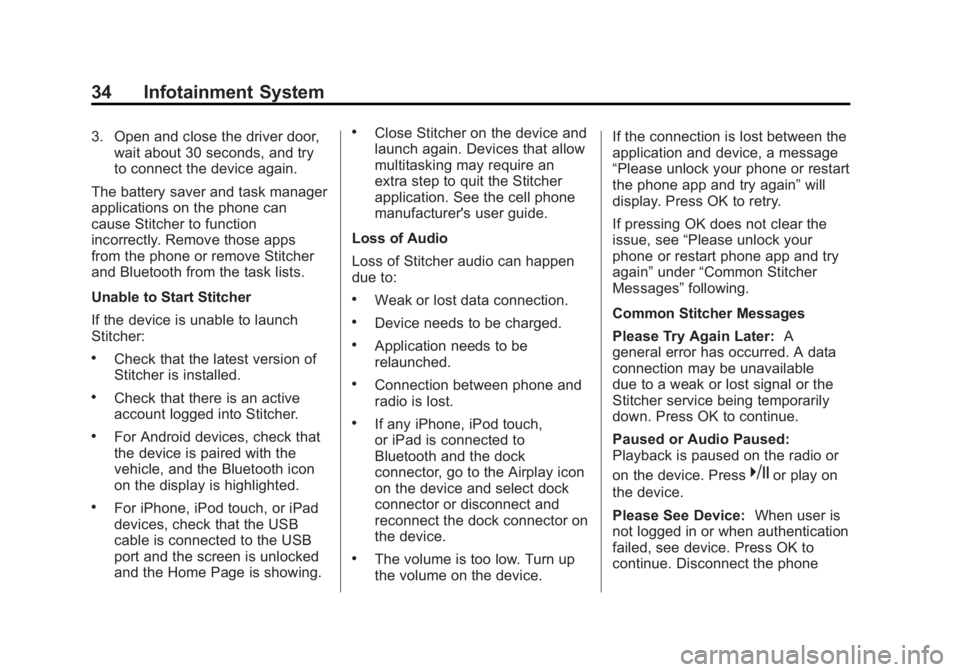
Black plate (34,1)Buick LaCrosse Infotainment System - 2013 - CRC - 12/12/12
34 Infotainment System
3. Open and close the driver door,wait about 30 seconds, and try
to connect the device again.
The battery saver and task manager
applications on the phone can
cause Stitcher to function
incorrectly. Remove those apps
from the phone or remove Stitcher
and Bluetooth from the task lists.
Unable to Start Stitcher
If the device is unable to launch
Stitcher:
.Check that the latest version of
Stitcher is installed.
.Check that there is an active
account logged into Stitcher.
.For Android devices, check that
the device is paired with the
vehicle, and the Bluetooth icon
on the display is highlighted.
.For iPhone, iPod touch, or iPad
devices, check that the USB
cable is connected to the USB
port and the screen is unlocked
and the Home Page is showing.
.Close Stitcher on the device and
launch again. Devices that allow
multitasking may require an
extra step to quit the Stitcher
application. See the cell phone
manufacturer's user guide.
Loss of Audio
Loss of Stitcher audio can happen
due to:
.Weak or lost data connection.
.Device needs to be charged.
.Application needs to be
relaunched.
.Connection between phone and
radio is lost.
.If any iPhone, iPod touch,
or iPad is connected to
Bluetooth and the dock
connector, go to the Airplay icon
on the device and select dock
connector or disconnect and
reconnect the dock connector on
the device.
.The volume is too low. Turn up
the volume on the device. If the connection is lost between the
application and device, a message
“Please unlock your phone or restart
the phone app and try again”
will
display. Press OK to retry.
If pressing OK does not clear the
issue, see “Please unlock your
phone or restart phone app and try
again” under“Common Stitcher
Messages” following.
Common Stitcher Messages
Please Try Again Later: A
general error has occurred. A data
connection may be unavailable
due to a weak or lost signal or the
Stitcher service being temporarily
down. Press OK to continue.
Paused or Audio Paused:
Playback is paused on the radio or
on the device. Press
kor play on
the device.
Please See Device: When user is
not logged in or when authentication
failed, see device. Press OK to
continue. Disconnect the phone
Page 35 of 102
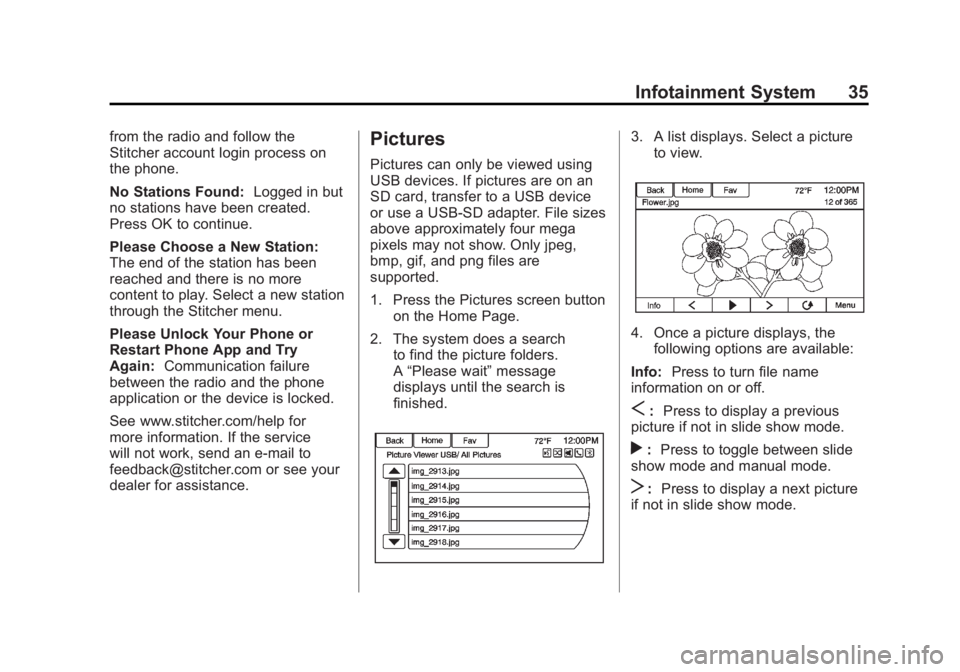
Black plate (35,1)Buick LaCrosse Infotainment System - 2013 - CRC - 12/12/12
Infotainment System 35
from the radio and follow the
Stitcher account login process on
the phone.
No Stations Found:Logged in but
no stations have been created.
Press OK to continue.
Please Choose a New Station:
The end of the station has been
reached and there is no more
content to play. Select a new station
through the Stitcher menu.
Please Unlock Your Phone or
Restart Phone App and Try
Again: Communication failure
between the radio and the phone
application or the device is locked.
See www.stitcher.com/help for
more information. If the service
will not work, send an e-mail to
[email protected] or see your
dealer for assistance.Pictures
Pictures can only be viewed using
USB devices. If pictures are on an
SD card, transfer to a USB device
or use a USB-SD adapter. File sizes
above approximately four mega
pixels may not show. Only jpeg,
bmp, gif, and png files are
supported.
1. Press the Pictures screen button on the Home Page.
2. The system does a search to find the picture folders.
A“Please wait” message
displays until the search is
finished.
3. A list displays. Select a picture to view.
4. Once a picture displays, thefollowing options are available:
Info: Press to turn file name
information on or off.
S: Press to display a previous
picture if not in slide show mode.
r: Press to toggle between slide
show mode and manual mode.
T: Press to display a next picture
if not in slide show mode.
Page 36 of 102
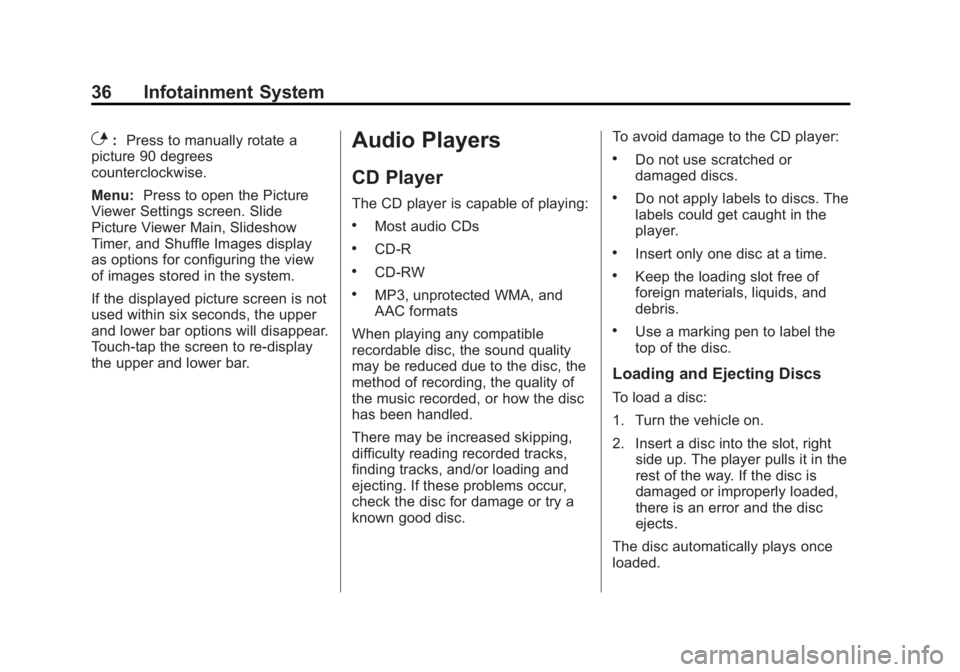
Black plate (36,1)Buick LaCrosse Infotainment System - 2013 - CRC - 12/12/12
36 Infotainment System
E:Press to manually rotate a
picture 90 degrees
counterclockwise.
Menu: Press to open the Picture
Viewer Settings screen. Slide
Picture Viewer Main, Slideshow
Timer, and Shuffle Images display
as options for configuring the view
of images stored in the system.
If the displayed picture screen is not
used within six seconds, the upper
and lower bar options will disappear.
Touch-tap the screen to re-display
the upper and lower bar.Audio Players
CD Player
The CD player is capable of playing:
.Most audio CDs
.CD-R
.CD-RW
.MP3, unprotected WMA, and
AAC formats
When playing any compatible
recordable disc, the sound quality
may be reduced due to the disc, the
method of recording, the quality of
the music recorded, or how the disc
has been handled.
There may be increased skipping,
difficulty reading recorded tracks,
finding tracks, and/or loading and
ejecting. If these problems occur,
check the disc for damage or try a
known good disc. To avoid damage to the CD player:
.Do not use scratched or
damaged discs.
.Do not apply labels to discs. The
labels could get caught in the
player.
.Insert only one disc at a time.
.Keep the loading slot free of
foreign materials, liquids, and
debris.
.Use a marking pen to label the
top of the disc.
Loading and Ejecting Discs
To load a disc:
1. Turn the vehicle on.
2. Insert a disc into the slot, right
side up. The player pulls it in the
rest of the way. If the disc is
damaged or improperly loaded,
there is an error and the disc
ejects.
The disc automatically plays once
loaded.
Page 37 of 102
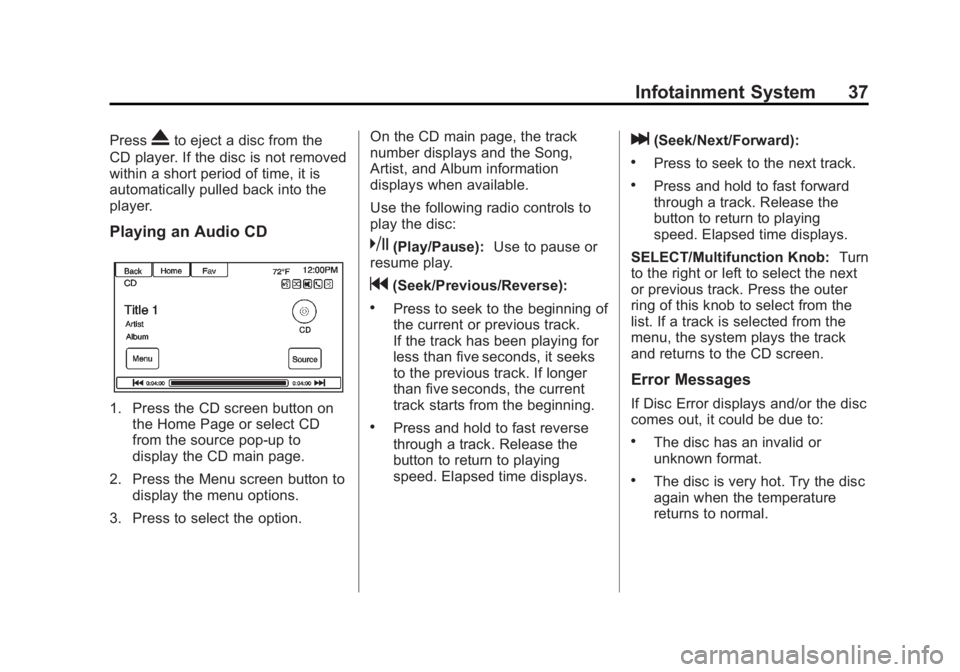
Black plate (37,1)Buick LaCrosse Infotainment System - 2013 - CRC - 12/12/12
Infotainment System 37
PressXto eject a disc from the
CD player. If the disc is not removed
within a short period of time, it is
automatically pulled back into the
player.
Playing an Audio CD
1. Press the CD screen button on the Home Page or select CD
from the source pop-up to
display the CD main page.
2. Press the Menu screen button to display the menu options.
3. Press to select the option. On the CD main page, the track
number displays and the Song,
Artist, and Album information
displays when available.
Use the following radio controls to
play the disc:
k(Play/Pause):
Use to pause or
resume play.
g(Seek/Previous/Reverse):
.Press to seek to the beginning of
the current or previous track.
If the track has been playing for
less than five seconds, it seeks
to the previous track. If longer
than five seconds, the current
track starts from the beginning.
.Press and hold to fast reverse
through a track. Release the
button to return to playing
speed. Elapsed time displays.
l(Seek/Next/Forward):
.Press to seek to the next track.
.Press and hold to fast forward
through a track. Release the
button to return to playing
speed. Elapsed time displays.
SELECT/Multifunction Knob: Turn
to the right or left to select the next
or previous track. Press the outer
ring of this knob to select from the
list. If a track is selected from the
menu, the system plays the track
and returns to the CD screen.
Error Messages
If Disc Error displays and/or the disc
comes out, it could be due to:
.The disc has an invalid or
unknown format.
.The disc is very hot. Try the disc
again when the temperature
returns to normal.
Page 38 of 102
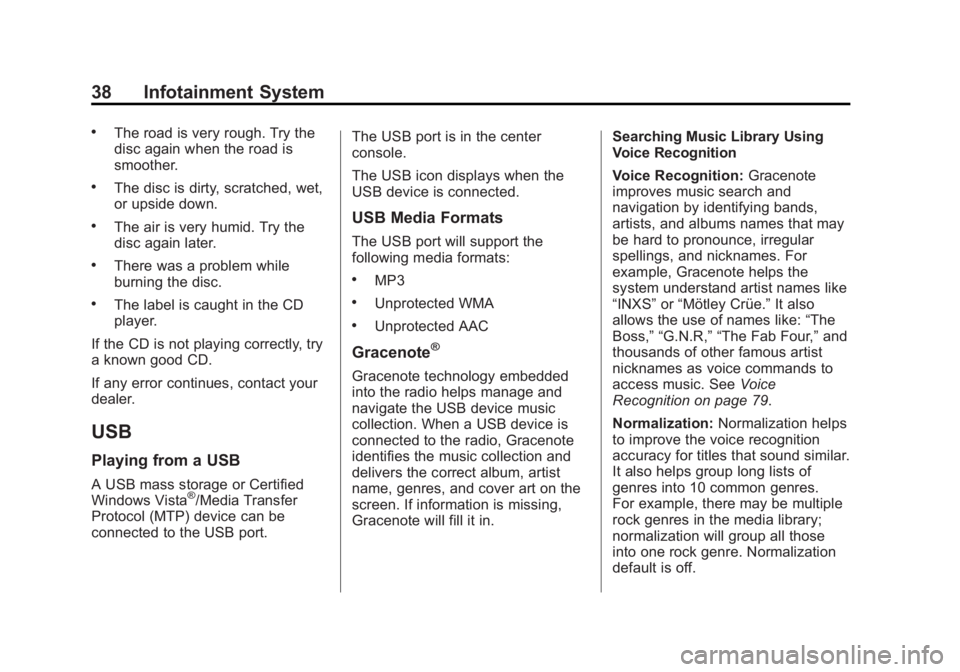
Black plate (38,1)Buick LaCrosse Infotainment System - 2013 - CRC - 12/12/12
38 Infotainment System
.The road is very rough. Try the
disc again when the road is
smoother.
.The disc is dirty, scratched, wet,
or upside down.
.The air is very humid. Try the
disc again later.
.There was a problem while
burning the disc.
.The label is caught in the CD
player.
If the CD is not playing correctly, try
a known good CD.
If any error continues, contact your
dealer.
USB
Playing from a USB
A USB mass storage or Certified
Windows Vista®/Media Transfer
Protocol (MTP) device can be
connected to the USB port. The USB port is in the center
console.
The USB icon displays when the
USB device is connected.
USB Media Formats
The USB port will support the
following media formats:
.MP3
.Unprotected WMA
.Unprotected AAC
Gracenote®
Gracenote technology embedded
into the radio helps manage and
navigate the USB device music
collection. When a USB device is
connected to the radio, Gracenote
identifies the music collection and
delivers the correct album, artist
name, genres, and cover art on the
screen. If information is missing,
Gracenote will fill it in.
Searching Music Library Using
Voice Recognition
Voice Recognition:
Gracenote
improves music search and
navigation by identifying bands,
artists, and albums names that may
be hard to pronounce, irregular
spellings, and nicknames. For
example, Gracenote helps the
system understand artist names like
“INXS” or“Mötley Crüe.” It also
allows the use of names like: “The
Boss,” “G.N.R,” “The Fab Four,” and
thousands of other famous artist
nicknames as voice commands to
access music. See Voice
Recognition on page 79.
Normalization: Normalization helps
to improve the voice recognition
accuracy for titles that sound similar.
It also helps group long lists of
genres into 10 common genres.
For example, there may be multiple
rock genres in the media library;
normalization will group all those
into one rock genre. Normalization
default is off.