BUICK LACROSSE 2016 Get To Know Guide
Manufacturer: BUICK, Model Year: 2016, Model line: LACROSSE, Model: BUICK LACROSSE 2016Pages: 20, PDF Size: 2.68 MB
Page 11 of 20
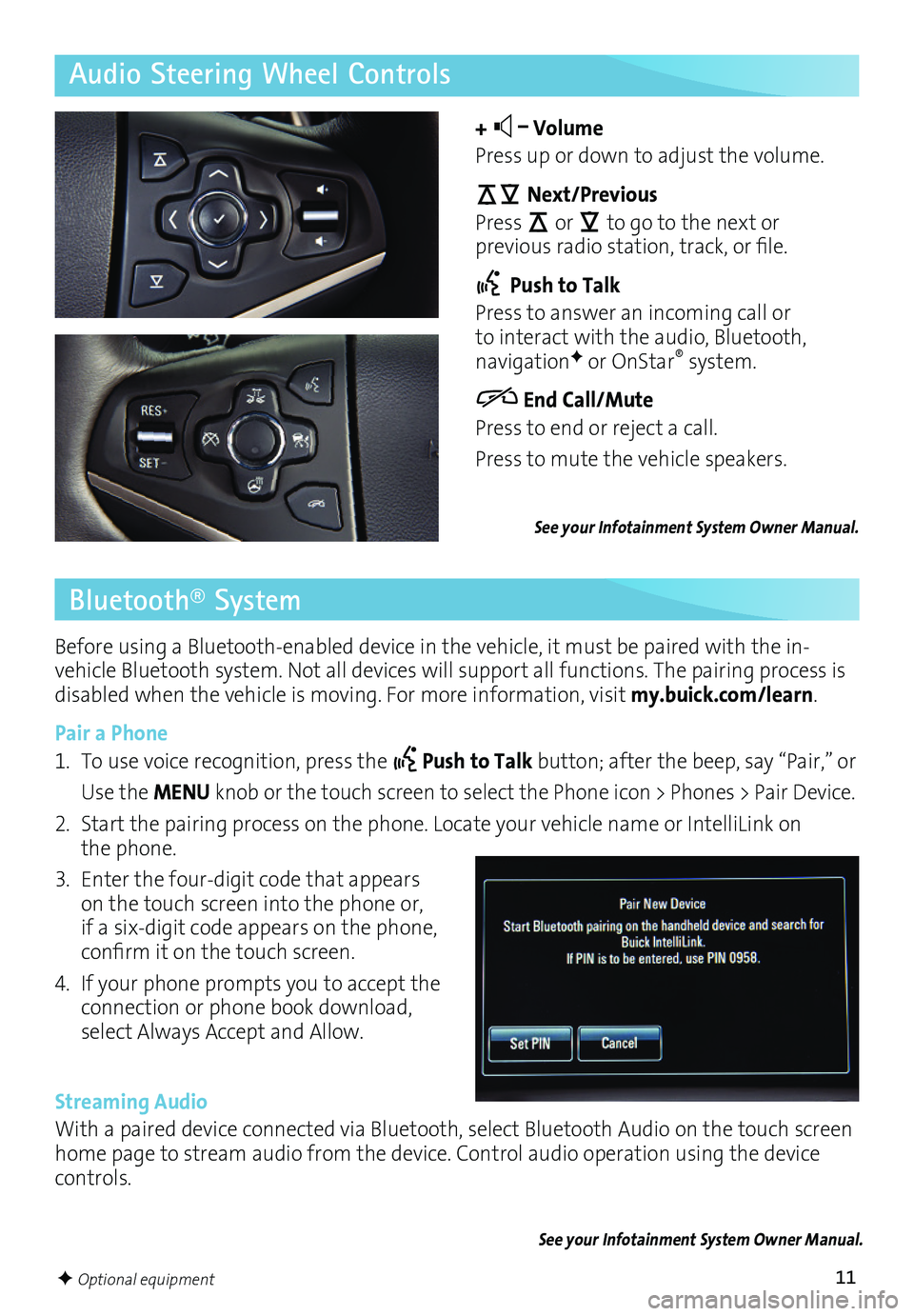
11
Before using a Bluetooth-enabled device in the vehicle, it must be paired with the in-vehicle Bluetooth system. Not all devices will support all functions. The pairing process is disabled when the vehicle is moving. For more information, visit my.buick.com/learn.
Pair a Phone
1. To use voice recognition, press the Push to Talk button; after the beep, say “Pair,” or
Use the MENU knob or the touch screen to select the Phone icon > Phones > Pair Device.
2. Start the pairing process on the phone. Locate your vehicle name or IntelliLink on the phone.
3. Enter the four-digit code that appears on the touch screen into the phone or, if a six-digit code appears on the phone,
confirm it on the touch screen.
4. If your phone prompts you to accept the connection or phone book download, select Always Accept and Allow.
Streaming Audio
With a paired device connected via Bluetooth, select Bluetooth Audio on the touch screen home page to stream audio from the device. Control audio operation using the device controls.
Audio Steering Wheel Controls
+ – Volume
Press up or down to adjust the volume.
Next/Previous
Press or to go to the next or
previous radio station, track, or file.
Push to Talk
Press to answer an incoming call or to interact with the audio, Bluetooth, navigationF or OnStar® system.
End Call/Mute
Press to end or reject a call.
Press to mute the vehicle speakers.
See your Infotainment System Owner Manual.
See your Infotainment System Owner Manual.
Bluetooth® System
F Optional equipment
Page 12 of 20
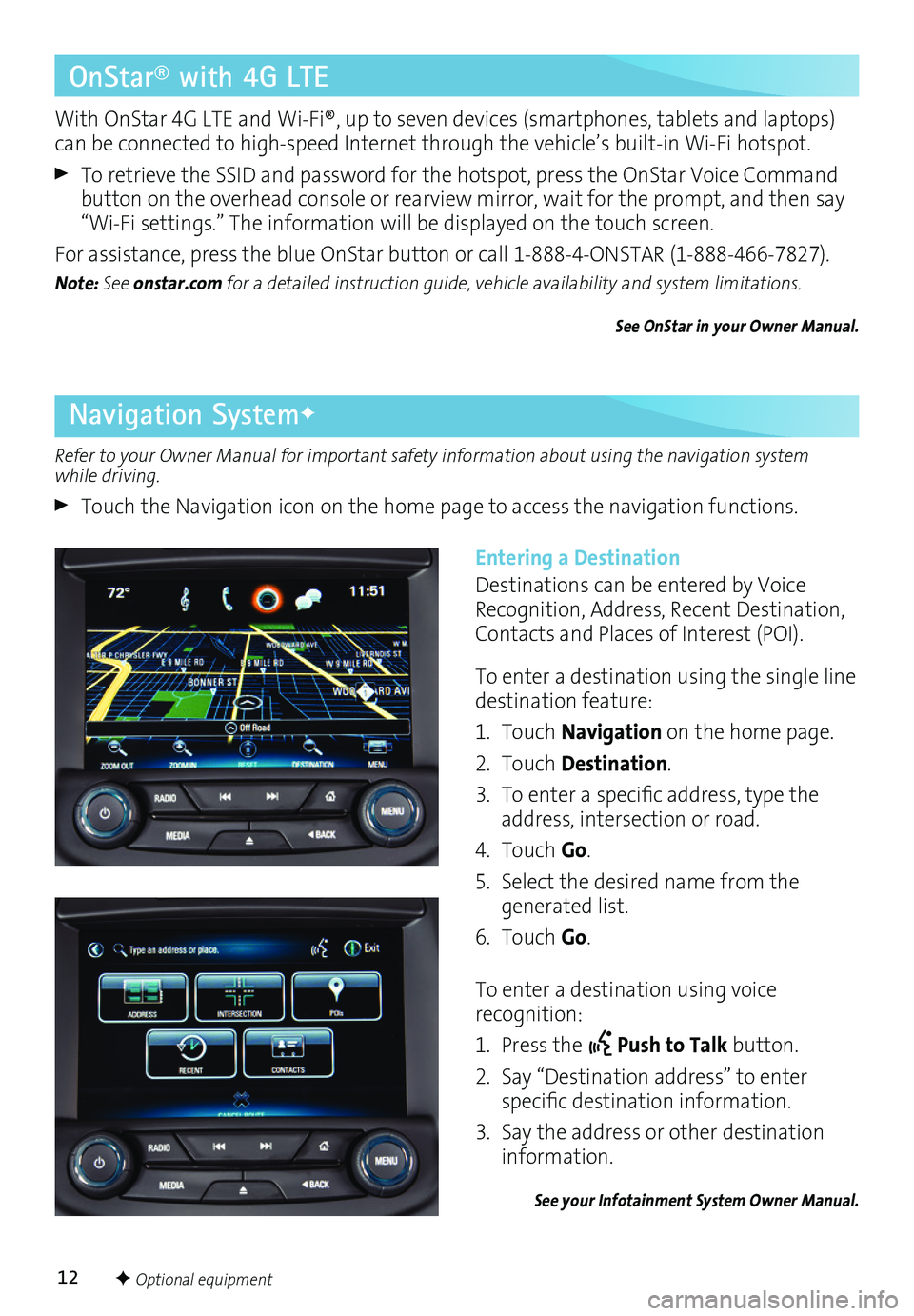
12
Navigation SystemF
OnStar® with 4G LTE
Refer to your Owner Manual for important safety information about using the navigation system while driving.
Touch the Navigation icon on the home page to access the navigation functions.
With OnStar 4G LTE and Wi-Fi®, up to seven devices (smartphones, tablets and laptops) can be connected to high-speed Internet through the vehicle’s built-in Wi-Fi hotspot.
To retrieve the SSID and password for the hotspot, press the OnStar Voice Command button on the overhead console or rearview mirror, wait for the prompt, and then say “Wi-Fi settings.” The information will be displayed on the touch screen.
For assistance, press the blue OnStar button or call 1-888-4-ONSTAR (1-888-466-7827).
Note: See onstar.com for a detailed instruction guide, vehicle availability and system limitations.
See OnStar in your Owner Manual.
Entering a Destination
Destinations can be entered by Voice Recognition, Address, Recent Destination, Contacts and Places of Interest (POI).
To enter a destination using the single line destination feature:
1. Touch Navigation on the home page.
2. Touch Destination.
3. To enter a specific address, type the address, intersection or road.
4. Touch Go.
5. Select the desired name from the generated list.
6. Touch Go.
To enter a destination using voice recognition:
1. Press the Push to Talk button.
2. Say “Destination address” to enter
specific destination information.
3. Say the address or other destination information.
See your Infotainment System Owner Manual.
F Optional equipment
Page 13 of 20
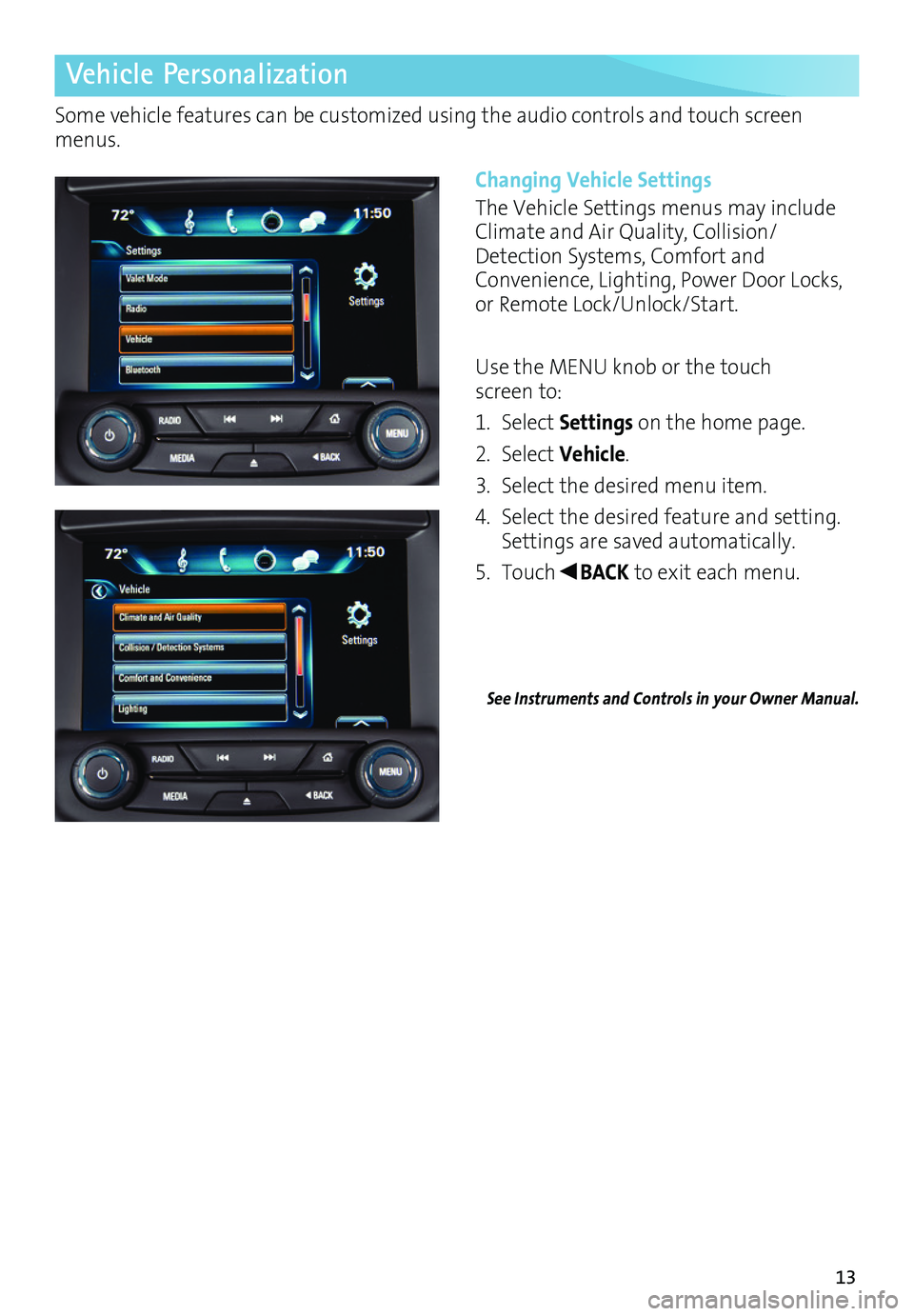
13
Vehicle Personalization
Some vehicle features can be customized using the audio controls and touch screen menus.
Changing Vehicle Settings
The Vehicle Settings menus may include Climate and Air Quality, Collision/Detection Systems, Comfort and Convenience, Lighting, Power Door Locks, or Remote Lock/Unlock/Start.
Use the MENU knob or the touch screen to:
1. Select Settings on the home page.
2. Select Vehicle.
3. Select the desired menu item.
4. Select the desired feature and setting. Settings are saved automatically.
5. Touch◄BACK to exit each menu.
See Instruments and Controls in your Owner Manual.
Page 14 of 20
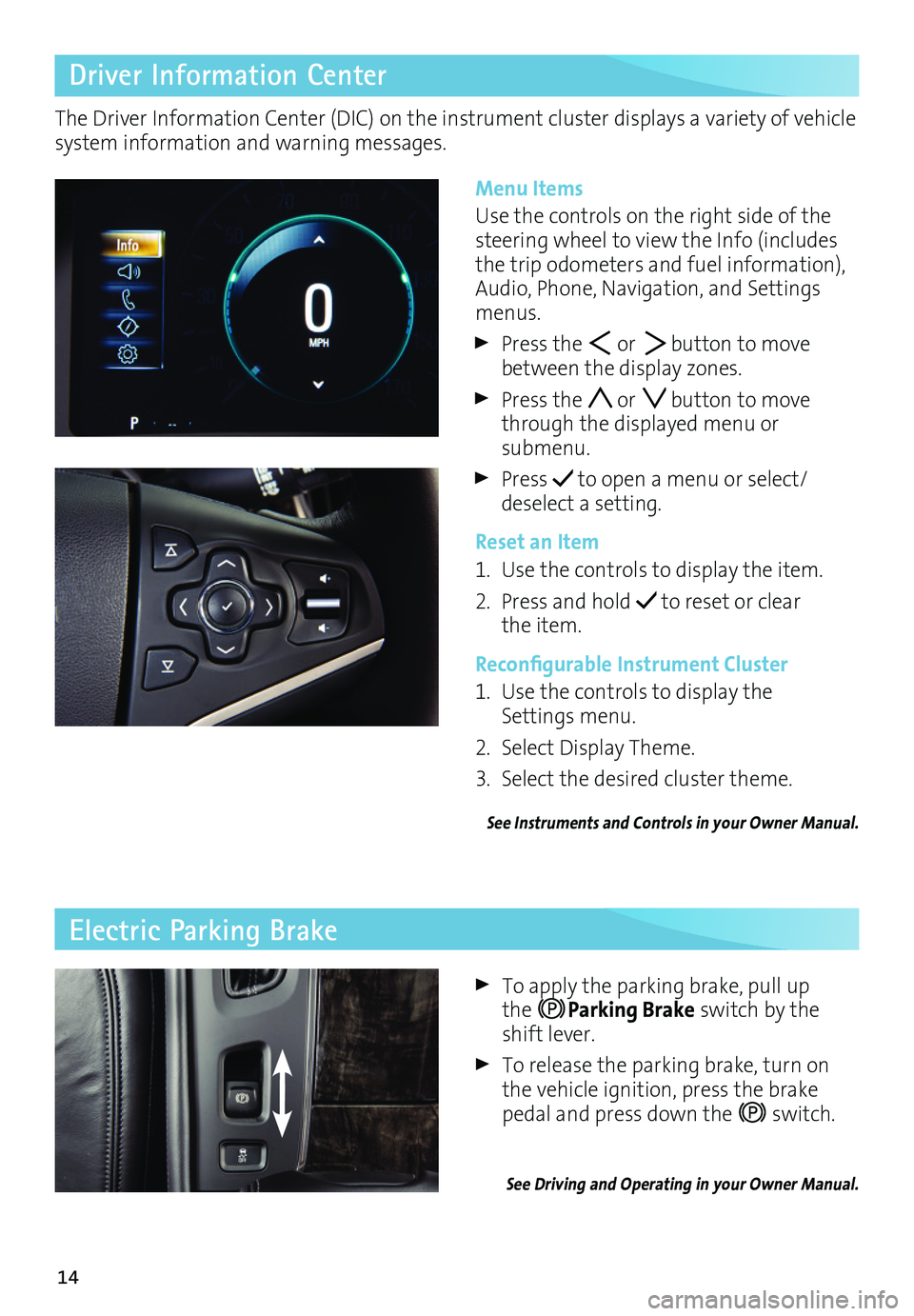
14
Driver Information Center
Menu Items
Use the controls on the right side of the steering wheel to view the Info (includes the trip odometers and fuel information), Audio, Phone, Navigation, and Settings menus.
Press the or button to move between the display zones.
Press the or button to move through the displayed menu or submenu.
Press to open a menu or select/ deselect a setting.
Reset an Item
1. Use the controls to display the item.
2. Press and hold to reset or clear the item.
Reconfigurable Instrument Cluster
1. Use the controls to display the Settings menu.
2. Select Display Theme.
3. Select the desired cluster theme.
See Instruments and Controls in your Owner Manual.
The Driver Information Center (DIC) on the instrument cluster displays a variety of vehicle system information and warning messages.
Electric Parking Brake
To apply the parking brake, pull up the Parking Brake switch by the shift lever.
To release the parking brake, turn on the vehicle ignition, press the brake pedal and press down the switch.
See Driving and Operating in your Owner Manual.
Page 15 of 20

15
Exterior Lights
Rotate the knob to activate the exterior lights.
Off/On
AUTO Automatic Headlamp System
Automatically activates the Daytime Running Lamps (DRLs) or the headlamps and other exterior lamps depending on
outside light conditions.
Parking Lamps
Headlamps
Fog LampsF
Press to turn the fog lamps on or off.
Instrument Panel Lighting
Lighting
Wipers and Washers
Instrument Panel Brightness
Rotate and hold the thumbwheel to adjust the instrument panel lighting.
See Lighting in your Owner Manual.
Move the lever to activate the wipers.HI Fast Wipes
LO Slow Wipes
INT Intermittent
Rotate the band up for more frequent wipes or down for less frequent wipes.
OFF
1x Mist
Single wipe.
Washer Fluid
Pull the lever toward you to spray washer fluid on the windshield.
See Instruments and Controls in your Owner Manual.
F Optional equipment
Page 16 of 20

16
Cruise Control
Setting Cruise Control
1. Press the On/Off button (or Adaptive Cruise ControlF button, if equipped). The Cruise Control symbol will illuminate in white on the instrument cluster.
2. When traveling at the desired speed, press the switch down to the SET–
position to set the speed. The symbol will illuminate in green on the instrument cluster.
StabiliTrak/Traction Control Systems
Turning Off Traction Control
Traction control should be turned off if the vehicle is stuck and rocking the vehicle is required.
Press the StabiliTrak/Traction Control button. The Traction Control Off light will illuminate in the instru-ment cluster. Press the button again to turn on the system.
See Driving and Operating in your Owner Manual.
Adjusting Cruise Control
RES+ Resume/Accelerate
Press up to resume a set speed. When the system is active, press up to increase speed.
SET– Set/Coast
When the system is active, press down to decrease speed.
Follow Distance Gap (Adaptive Cruise ControlF only)
Press to select a setting of Far, Medium, or Near. This setting is also the setting for the Forward Collision Alert timing.
Cancel
Press to cancel the cruise control without erasing the set speed from memory.
Pressing the brake pedal also will cancel the cruise control.
The cruise control set speed is erased when cruise control or the vehicle ignition is turned off.
See Driving and Operating in your Owner Manual.
The traction control system limits wheelspin and the StabiliTrak stability control system assists with directional control of the vehicle in difficult driving conditions. Both systems turn on automatically every time the vehicle is started.
F Optional equipment
Page 17 of 20
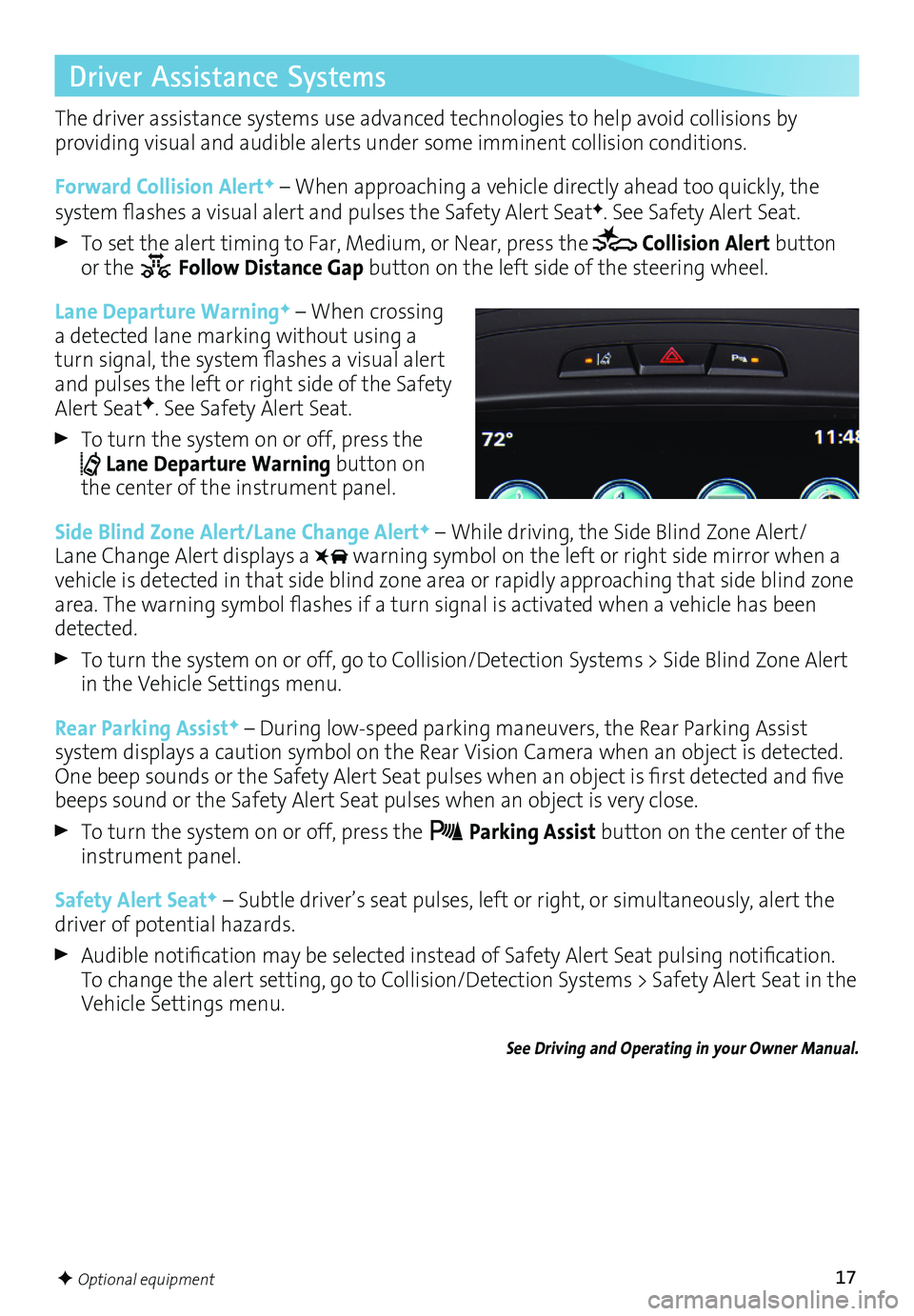
17
Driver Assistance Systems
The driver assistance systems use advanced technologies to help avoid collisions by
providing visual and audible alerts under some imminent collision conditions.
Forward Collision AlertF – When approaching a vehicle directly ahead too quickly, the
system flashes a visual alert and pulses the Safety Alert SeatF. See Safety Alert Seat.
To set the alert timing to Far, Medium, or Near, press the Collision Alert button or the Follow Distance Gap button on the left side of the steering wheel.
Lane Departure WarningF – When crossing a detected lane marking without using a turn signal, the system flashes a visual alert and pulses the left or right side of the Safety Alert SeatF. See Safety Alert Seat.
To turn the system on or off, press the Lane Departure Warning button on the center of the instrument panel.
Side Blind Zone Alert/Lane Change AlertF – While driving, the Side Blind Zone Alert/Lane Change Alert displays a warning symbol on the left or right side mirror when a vehicle is detected in that side blind zone area or rapidly approaching that side blind zone area. The warning symbol flashes if a turn signal is activated when a vehicle has been detected.
To turn the system on or off, go to Collision/Detection Systems > Side Blind Zone Alert in the Vehicle Settings menu.
Rear Parking AssistF – During low-speed parking maneuvers, the Rear Parking Assist
system displays a caution symbol on the Rear Vision Camera when an object is detected. One beep sounds or the Safety Alert Seat pulses when an object is first detected and five beeps sound or the Safety Alert Seat pulses when an object is very close.
To turn the system on or off, press the Parking Assist button on the center of the instrument panel.
Safety Alert SeatF – Subtle driver’s seat pulses, left or right, or simultaneously, alert the driver of potential hazards.
Audible notification may be selected instead of Safety Alert Seat pulsing notification. To change the alert setting, go to Collision/Detection Systems > Safety Alert Seat in the Vehicle Settings menu.
See Driving and Operating in your Owner Manual.
F Optional equipment
Page 18 of 20
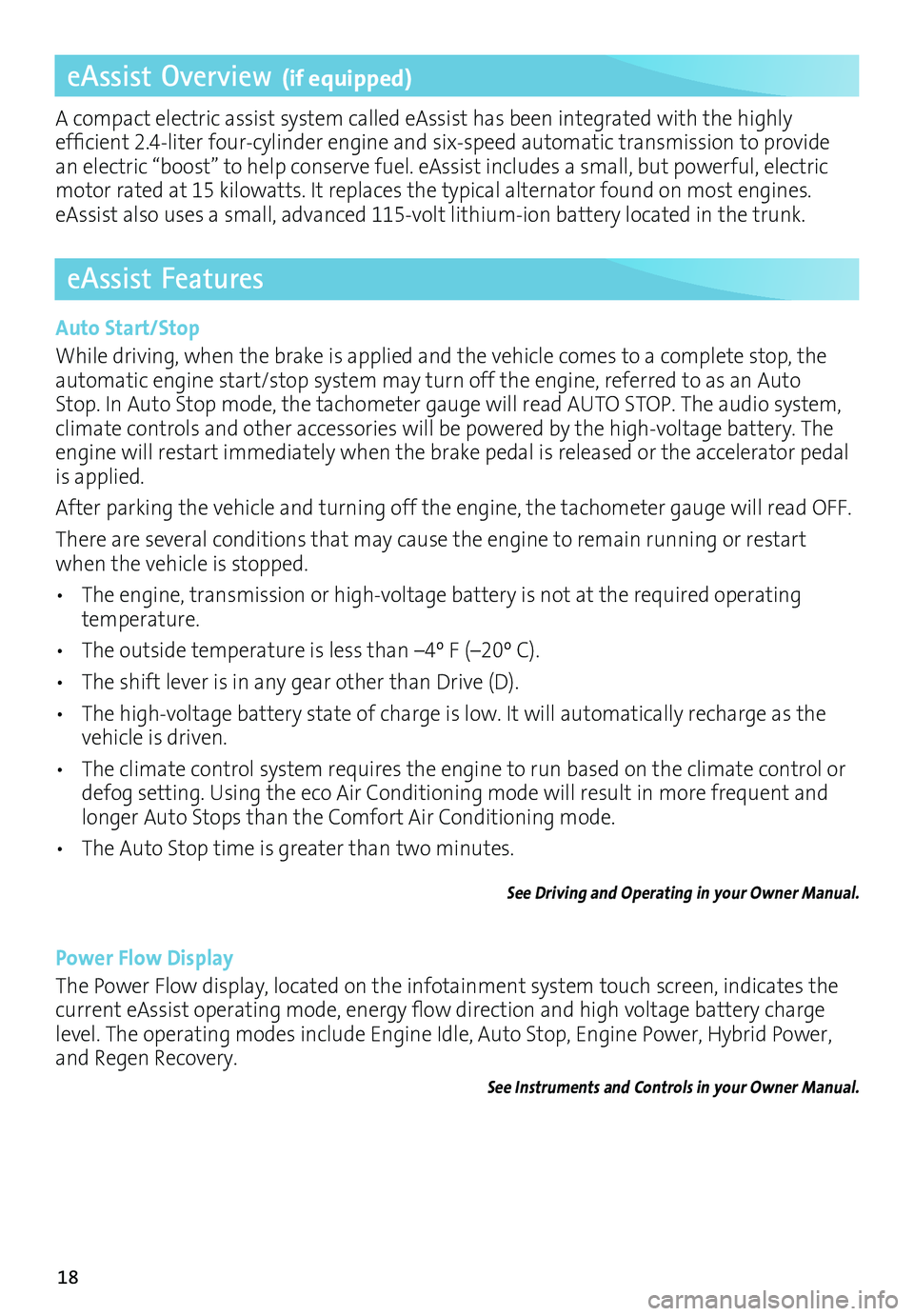
18
eAssist Overview (if equipped)
A compact electric assist system called eAssist has been integrated with the highly efficient 2.4-liter four-cylinder engine and six-speed automatic transmission to provide an electric “boost” to help conserve fuel. eAssist includes a small, but powerful, electric motor rated at 15 kilowatts. It replaces the typical alternator found on most engines.
eAssist also uses a small, advanced 115-volt lithium-ion battery located in the trunk.
eAssist Features
Auto Start/Stop
While driving, when the brake is applied and the vehicle comes to a complete stop, the automatic engine start/stop system may turn off the engine, referred to as an Auto Stop. In Auto Stop mode, the tachometer gauge will read AUTO STOP. The audio system, climate controls and other accessories will be powered by the high-voltage battery. The engine will restart immediately when the brake pedal is released or the accelerator pedal is applied.
After parking the vehicle and turning off the engine, the tachometer gauge will read OFF.
There are several conditions that may cause the engine to remain running or restart when the vehicle is stopped.
• The engine, transmission or high-voltage battery is not at the required operating temperature.
• The outside temperature is less than –4º F (–20º C).
• The shift lever is in any gear other than Drive (D).
• The high-voltage battery state of charge is low. It will automatically recharge as the vehicle is driven.
• The climate control system requires the engine to run based on the climate control or defog setting. Using the eco Air Conditioning mode will result in more frequent and
longer Auto Stops than the Comfort Air Conditioning mode.
• The Auto Stop time is greater than two minutes.
See Driving and Operating in your Owner Manual.
Power Flow Display
The Power Flow display, located on the infotainment system touch screen, indicates the current eAssist operating mode, energy flow direction and high voltage battery charge level. The operating modes include Engine Idle, Auto Stop, Engine Power, Hybrid Power, and Regen Recovery.
See Instruments and Controls in your Owner Manual.
Page 19 of 20

19
eAssist Features
Driver Efficiency Gauge
The driver efficiency gauge, located on the instrument cluster, assists you in driving effi-ciently. To maximize efficiency, attempt to keep the pointer in the solid green zone in the middle of the gauge. The gauge moves down when braking and up when accelerating or driving at high speeds. When driving aggressively, it is less efficient and the gauge will move farther away from center. The eAssist system’s ability to capture energy while the vehicle is slowing down makes decelerating important for vehicle efficiency.
See Instruments and Controls in your Owner Manual.
Climate Control Settings
Select the eco Air Conditioning setting (green A/C indicator) for maximum efficiency. This setting will maximize the frequency and duration of Auto Stops while still providing cabin comfort when the vehicle is in an Auto Stop. To further maximize efficiency, operate the climate controls in the Automatic mode at the highest comfortable temperature setting or turn off the air conditioning system when climate conditions allow.
Select the comfort Air Conditioning setting (amber A/C indicator) for maximum cabin
comfort. Auto Stops will be reduced in both frequency and duration.
See Climate Controls in your Owner Manual.
Regenerative Braking
When braking or coasting, the electric motor acts like a generator to charge the high-voltage battery. This “regenerative braking” process captures kinetic energy that would otherwise be lost and stores it in the high-voltage battery. This electrical energy can then be reused.
Note: Capturing kinetic energy causes transmission shifts that have more feel when braking or coasting.
See In Brief in your Owner Manual.
Next Generation Transmission
The eAssist system employs a next generation six-speed transmission with sophisticated algorithms that continuously store information about your driving style, such as accelera-tion and braking. Over the first 250–400 miles, some transmission shifts may be more noticeable. As the vehicle is driven in a variety of city and highway driving conditions,
eAssist will use its onboard processing power to quickly “learn” your driving habits and deliver a seamless driving experience.
See Driving and Operating in your Owner Manual.
Hill Start Assist
After stopping on an incline, the Hill Start Assist feature momentarily holds the vehicle when the brake pedal is released. The driver-applied brake pressure is used during the stop to keep the vehicle from rolling during the period between when the brake pedal is released and the accelerator pedal is applied.
See Driving and Operating in your Owner Manual.
Page 20 of 20

20
Roadside Assistance
1-800-252-1112 TTY Users: 1-888-889-2438
As the owner of a new Buick, your vehicle is automatically enrolled in the Buick Roadside Assistance program for 6 years/70,000 miles, whichever occurs first, at no expense to you. Buick’s Roadside Assistance toll-free number is staffed by a team of trained advisors who are available 24 hours a day, 365 days a year, to contact a service provider for light ser vices (fuel delivery, jump-starts, flat tire and lock-outs) or make arrangements to tow your vehicle to the nearest Buick dealer.
Roadside Assistance and OnStar
If you have a current OnStar subscription, press the OnStar button and the vehicle will send your current GPS location to an OnStar Advisor who will speak to you, assess your problem, contact Roadside Assistance and relay your exact location so you will get the help you need.
Buick Owner Center
The Buick Owner Center, a complimentary service for Buick owners, is a one-stop resource designed to enhance your ownership experience. Exclusive member benefits include online service reminders, vehicle maintenance tips, online owner manual, special privileges and more. Sign up today at my.buick.com.
Certain restrictions, precautions and safety procedures apply to your ve\
hicle. Please read your Owner Manual for complete instructions. All information contained herein is based on \
the latest information available at the time of printing and is subject to change without notice. Copyright 2015 General Motors. All rights reserved.
We recommend always using ACDelco or genuine GM service parts.
myBuick and OnStar® Mobile Apps
The myBuick and OnStar RemoteLink mobile apps connect owners to a
variety of vehicle information and services, such as a searchable Owner Manual, real-time fuel information and Roadside Assistance, as well as enabling users to perform Remote Keyless Entry transmitter commands, including locking and unlocking the doors and starting the vehicle.
An active OnStar account is required to use the OnStar mobile app. Download the mobile apps from your compatible device’s app store. To learn more about OnStar
services, press the OnStar button, refer to your owner manual, call 1-888-466-7827 or visit onstar.com.
23180151 A
!23180151=A!