start stop button BUICK LUCERNE 2006 Owner's Manual
[x] Cancel search | Manufacturer: BUICK, Model Year: 2006, Model line: LUCERNE, Model: BUICK LUCERNE 2006Pages: 416, PDF Size: 2.6 MB
Page 86 of 416

When you enter the vehicle during a remote start, and
the engine is still running, turn the key to the RUN
position to drive the vehicle. If the vehicle is left running
it will automatically shut off after 10 minutes unless a
time extension has been done.
To manually shut off a remote start, do any of the
following:
Aim the remote keyless entry transmitter at the
vehicle and press the remote start button until
the parking lamps turn off.
Turn on the hazard warning �ashers.
Turn the ignition switch on and then off.
The vehicle can be started remotely two separate times
between driving sequences. The engine will run for
10 minutes after each remote start.
Or, you can extend the engine run time by another
10 minutes within the �rst 10 minute remote start time
frame, and before the engine stops.
For example, if the lock button and then the remote
start buttons are pressed again after the vehicle
has been running for �ve minutes, 10 minutes are
added, allowing the engine to run for 15 minutes.The additional 10 minutes are considered a second
remote vehicle start.
Once two remote starts, or a single remote start with
one time extension have been done, the vehicle must be
started with the key.
After the key is removed from the ignition, another
remote start can be performed.
The vehicle cannot be started remotely if the key is in
the ignition, the hood is not closed, or if there is an
emission control system malfunction.Remote Start Ready
If your vehicle does not have the remote vehicle start
feature, it may have the remote start ready feature. This
feature allows your dealer to add the manufacturer’s
remote vehicle start feature.
If your vehicle has the remote start ready feature, your
remote keyless entry transmitter will have extended
range that will allow you to lock or unlock your vehicle
from approximately 195 feet (60 m) away.
See your dealer if you would like to add the
manufacturer’s remote vehicle start feature to your
vehicle.
2-10
Page 203 of 416
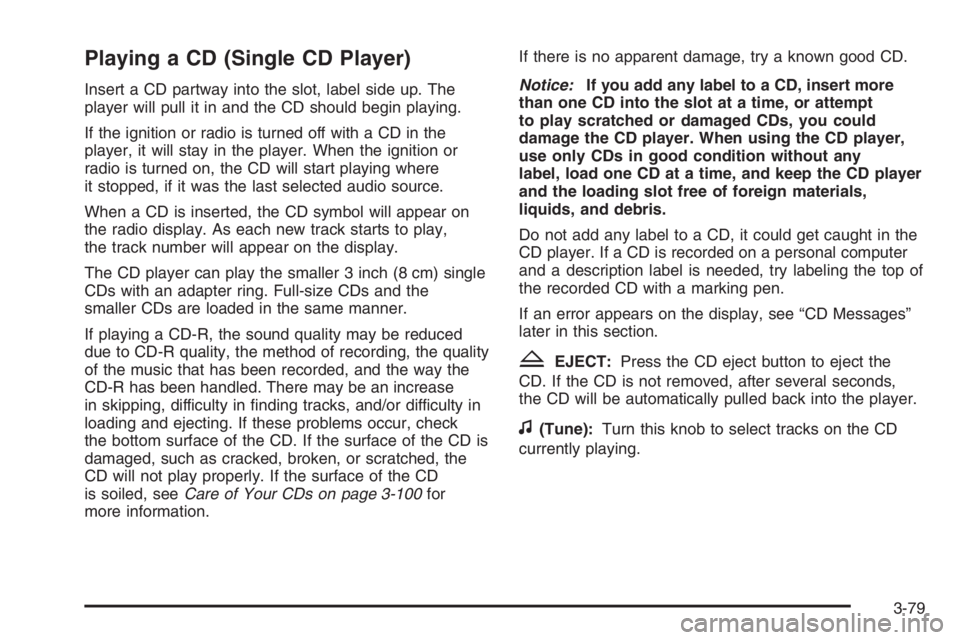
Playing a CD (Single CD Player)
Insert a CD partway into the slot, label side up. The
player will pull it in and the CD should begin playing.
If the ignition or radio is turned off with a CD in the
player, it will stay in the player. When the ignition or
radio is turned on, the CD will start playing where
it stopped, if it was the last selected audio source.
When a CD is inserted, the CD symbol will appear on
the radio display. As each new track starts to play,
the track number will appear on the display.
The CD player can play the smaller 3 inch (8 cm) single
CDs with an adapter ring. Full-size CDs and the
smaller CDs are loaded in the same manner.
If playing a CD-R, the sound quality may be reduced
due to CD-R quality, the method of recording, the quality
of the music that has been recorded, and the way the
CD-R has been handled. There may be an increase
in skipping, difficulty in �nding tracks, and/or difficulty in
loading and ejecting. If these problems occur, check
the bottom surface of the CD. If the surface of the CD is
damaged, such as cracked, broken, or scratched, the
CD will not play properly. If the surface of the CD
is soiled, seeCare of Your CDs on page 3-100for
more information.If there is no apparent damage, try a known good CD.
Notice:If you add any label to a CD, insert more
than one CD into the slot at a time, or attempt
to play scratched or damaged CDs, you could
damage the CD player. When using the CD player,
use only CDs in good condition without any
label, load one CD at a time, and keep the CD player
and the loading slot free of foreign materials,
liquids, and debris.
Do not add any label to a CD, it could get caught in the
CD player. If a CD is recorded on a personal computer
and a description label is needed, try labeling the top of
the recorded CD with a marking pen.
If an error appears on the display, see “CD Messages”
later in this section.
ZEJECT:Press the CD eject button to eject the
CD. If the CD is not removed, after several seconds,
the CD will be automatically pulled back into the player.
f(Tune):Turn this knob to select tracks on the CD
currently playing.
3-79
Page 213 of 416
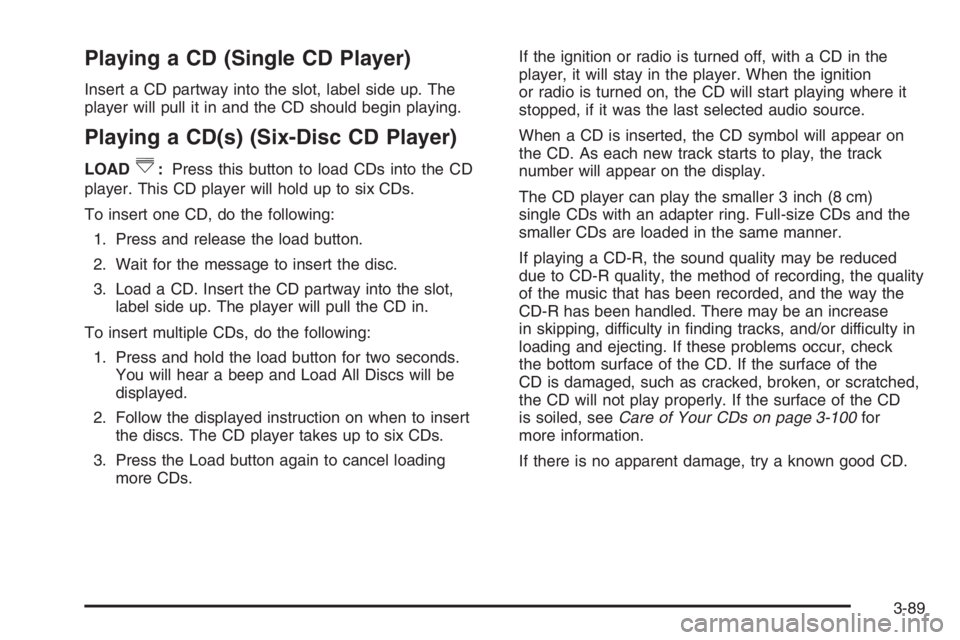
Playing a CD (Single CD Player)
Insert a CD partway into the slot, label side up. The
player will pull it in and the CD should begin playing.
Playing a CD(s) (Six-Disc CD Player)
LOAD^:Press this button to load CDs into the CD
player. This CD player will hold up to six CDs.
To insert one CD, do the following:
1. Press and release the load button.
2. Wait for the message to insert the disc.
3. Load a CD. Insert the CD partway into the slot,
label side up. The player will pull the CD in.
To insert multiple CDs, do the following:
1. Press and hold the load button for two seconds.
You will hear a beep and Load All Discs will be
displayed.
2. Follow the displayed instruction on when to insert
the discs. The CD player takes up to six CDs.
3. Press the Load button again to cancel loading
more CDs.If the ignition or radio is turned off, with a CD in the
player, it will stay in the player. When the ignition
or radio is turned on, the CD will start playing where it
stopped, if it was the last selected audio source.
When a CD is inserted, the CD symbol will appear on
the CD. As each new track starts to play, the track
number will appear on the display.
The CD player can play the smaller 3 inch (8 cm)
single CDs with an adapter ring. Full-size CDs and the
smaller CDs are loaded in the same manner.
If playing a CD-R, the sound quality may be reduced
due to CD-R quality, the method of recording, the quality
of the music that has been recorded, and the way the
CD-R has been handled. There may be an increase
in skipping, difficulty in �nding tracks, and/or difficulty in
loading and ejecting. If these problems occur, check
the bottom surface of the CD. If the surface of the
CD is damaged, such as cracked, broken, or scratched,
the CD will not play properly. If the surface of the CD
is soiled, seeCare of Your CDs on page 3-100for
more information.
If there is no apparent damage, try a known good CD.
3-89
Page 218 of 416

File System and Naming
The song name that will be displayed will be the song
name that is contained in the ID3 tag. If the song name is
not present in the ID3 tag, then the radio will display the
�le name without the extension (such as .mp3) as the
track name.
Track names longer than 32 characters or four pages
will be shortened. The display will not show parts
of words on the last page of text and the extension of
the �lename will not be displayed.
Preprogrammed Playlists
You can access preprogrammed playlists that were
created using WinAmp™, MusicMatch™, or Real
Jukebox™ software, however, you will not have playlist
editing capability using the radio. These playlists will
be treated as special folders containing compressed
audio song �les.
Playing an MP3
Insert a CD-R partway into the slot (Single CD Player), or
press the load button and wait for the message to insert
disc (Six-Disc CD Player), label side up. The player will
pull it in, and the CD-R should begin playing.If you turn off the ignition or radio with a CD-R in the
player it will stay in the player. When you turn on
the ignition or radio, the CD-R will start to play where it
stopped, if it was the last selected audio source.
As each new track starts to play, the track number and
song title will appear on the display.
The CD player can play the smaller 3 inch (8 cm) single
CD-Rs with an adapter ring. Full-size CD-Rs and the
smaller CD-Rs are loaded in the same manner.
If playing a CD-R, the sound quality may be reduced
due to CD-R quality, the method of recording, the quality
of the music that has been recorded, and the way the
CD-R has been handled. There may be an increase
in skipping, difficulty in �nding tracks, and/or difficulty in
loading and ejecting. If these problems occur, check
the bottom surface of the CD. If the surface of the CD is
damaged, such as cracked, broken, or scratched, the
CD will not play properly. If the surface of the CD
is soiled, seeCare of Your CDs on page 3-100for
more information.
If there is no apparent damage, try a known good CD.
3-94
Page 332 of 416

The system can alert you about a low tire — but it does
not replace normal tire maintenance. SeeTires on
page 5-56.
When the tire pressure warning light and the CHECK
TIRE PRESSURE message comes on, you should stop
as soon as you can and check all your tires for
damage. If a tire is �at, seeIf a Tire Goes Flat on
page 5-72. Also check the tire pressure in all four tires
as soon as you can. SeeIn�ation - Tire Pressure
on page 5-62.
Any time you adjust a tire’s pressure or have one or
more tires repaired or replaced, you will need to reset
(calibrate) the check tire pressure system. You will
also need to reset the system whenever you rotate the
tires, buy new tires, and install or remove the compact
spare tire.
Do not reset the check tire pressure system without �rst
correcting the cause of the problem and checking
and adjusting the pressure in all four tires to the
recommended amount. SeeIn�ation - Tire Pressure on
page 5-62. If you reset the system when the tire
pressures are incorrect, the check tire pressure system
will not work properly and may not alert you when a
tire is low or high.To reset (calibrate) the system:
1. Turn the ignition switch to RUN, with the engine off.
2. Press the vehicle information button on the DIC
until the PRESS
VTO RESET TIRE SYSTEM
message appears on the display.
3. Press and hold the DIC Set/Reset button for about
�ve seconds. After �ve seconds, the display will
show TIRE PRESSURE SYSTEM RESET. If the
TIRE PRESSURE SYSTEM RESET message does
not appear in the display after about �ve seconds,
repeat the procedure starting with Step 2. If it does
not work after two tries, see your dealer for service.
The system completes the calibration process during
driving. The system learns the pressure at each tire
throughout the operating speed range of your vehicle.
The system normally takes between 20 and 45 minutes of
driving in each of the following speed ranges to learn tire
pressures: 25 to 40 mph (40 to 64 km/h), 40 to 60 mph
(64 to 96 km/h), and 60 to 85 mph (96 to 136 km/h). This
time may be longer depending on your individual driving
habits. Learning need not be accumulated during a single
trip. Once learned, the system will remember the tire
pressures until the system is reset.
5-64