navigation system BUICK REGAL 2018 Infotainment System Guide
[x] Cancel search | Manufacturer: BUICK, Model Year: 2018, Model line: REGAL, Model: BUICK REGAL 2018Pages: 76, PDF Size: 0.73 MB
Page 29 of 76
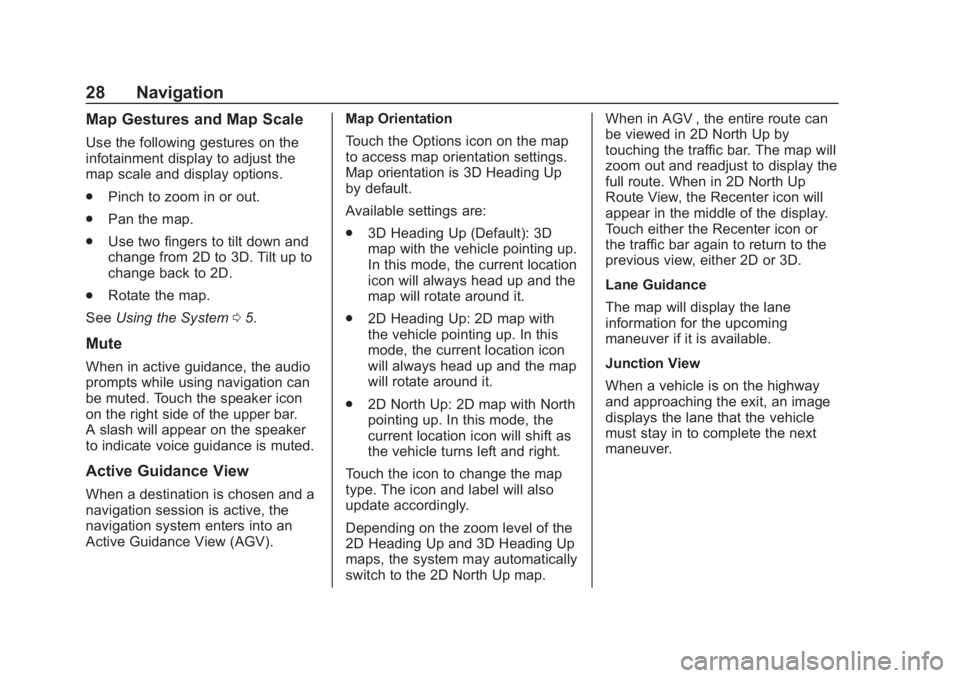
Buick Regal Infotainment System (GMNA-Localizing-2nd Timed Print-U.S./
Canada-11486031) - 2018 - crc - 3/22/18
28 Navigation
Map Gestures and Map Scale
Use the following gestures on the
infotainment display to adjust the
map scale and display options.
.Pinch to zoom in or out.
. Pan the map.
. Use two fingers to tilt down and
change from 2D to 3D. Tilt up to
change back to 2D.
. Rotate the map.
See Using the System 05.
Mute
When in active guidance, the audio
prompts while using navigation can
be muted. Touch the speaker icon
on the right side of the upper bar.
A slash will appear on the speaker
to indicate voice guidance is muted.
Active Guidance View
When a destination is chosen and a
navigation session is active, the
navigation system enters into an
Active Guidance View (AGV). Map Orientation
Touch the Options icon on the map
to access map orientation settings.
Map orientation is 3D Heading Up
by default.
Available settings are:
.
3D Heading Up (Default): 3D
map with the vehicle pointing up.
In this mode, the current location
icon will always head up and the
map will rotate around it.
. 2D Heading Up: 2D map with
the vehicle pointing up. In this
mode, the current location icon
will always head up and the map
will rotate around it.
. 2D North Up: 2D map with North
pointing up. In this mode, the
current location icon will shift as
the vehicle turns left and right.
Touch the icon to change the map
type. The icon and label will also
update accordingly.
Depending on the zoom level of the
2D Heading Up and 3D Heading Up
maps, the system may automatically
switch to the 2D North Up map. When in AGV , the entire route can
be viewed in 2D North Up by
touching the traffic bar. The map will
zoom out and readjust to display the
full route. When in 2D North Up
Route View, the Recenter icon will
appear in the middle of the display.
Touch either the Recenter icon or
the traffic bar again to return to the
previous view, either 2D or 3D.
Lane Guidance
The map will display the lane
information for the upcoming
maneuver if it is available.
Junction View
When a vehicle is on the highway
and approaching the exit, an image
displays the lane that the vehicle
must stay in to complete the next
maneuver.
Page 30 of 76
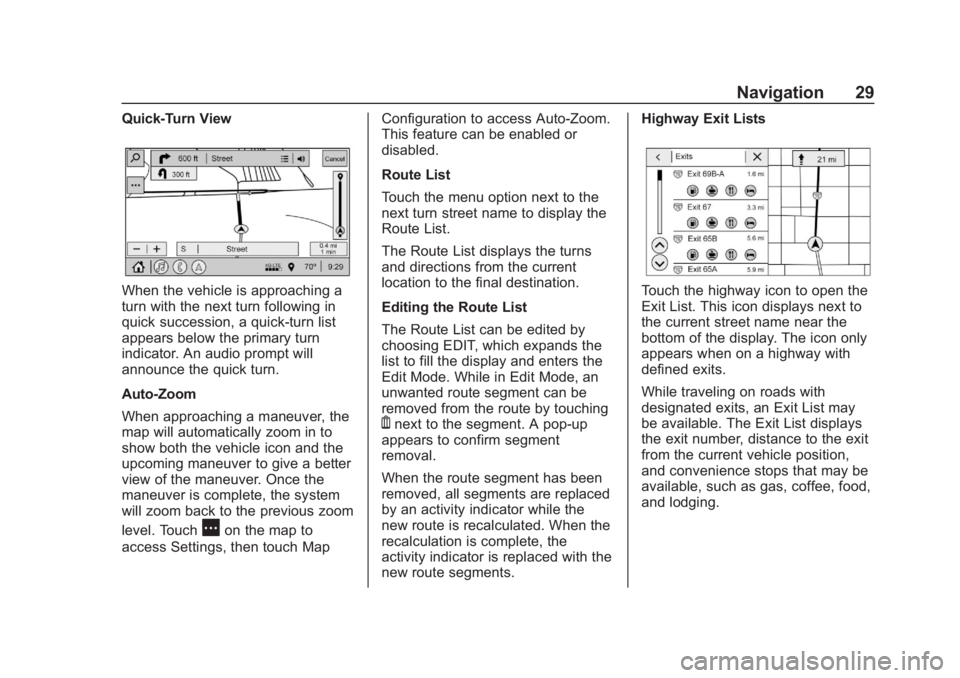
Buick Regal Infotainment System (GMNA-Localizing-2nd Timed Print-U.S./
Canada-11486031) - 2018 - crc - 3/22/18
Navigation 29
Quick-Turn View
When the vehicle is approaching a
turn with the next turn following in
quick succession, a quick-turn list
appears below the primary turn
indicator. An audio prompt will
announce the quick turn.
Auto-Zoom
When approaching a maneuver, the
map will automatically zoom in to
show both the vehicle icon and the
upcoming maneuver to give a better
view of the maneuver. Once the
maneuver is complete, the system
will zoom back to the previous zoom
level. Touch
Aon the map to
access Settings, then touch Map Configuration to access Auto-Zoom.
This feature can be enabled or
disabled.
Route List
Touch the menu option next to the
next turn street name to display the
Route List.
The Route List displays the turns
and directions from the current
location to the final destination.
Editing the Route List
The Route List can be edited by
choosing EDIT, which expands the
list to fill the display and enters the
Edit Mode. While in Edit Mode, an
unwanted route segment can be
removed from the route by touching
Ynext to the segment. A pop-up
appears to confirm segment
removal.
When the route segment has been
removed, all segments are replaced
by an activity indicator while the
new route is recalculated. When the
recalculation is complete, the
activity indicator is replaced with the
new route segments. Highway Exit Lists
Touch the highway icon to open the
Exit List. This icon displays next to
the current street name near the
bottom of the display. The icon only
appears when on a highway with
defined exits.
While traveling on roads with
designated exits, an Exit List may
be available. The Exit List displays
the exit number, distance to the exit
from the current vehicle position,
and convenience stops that may be
available, such as gas, coffee, food,
and lodging.
Page 31 of 76

Buick Regal Infotainment System (GMNA-Localizing-2nd Timed Print-U.S./
Canada-11486031) - 2018 - crc - 3/22/18
30 Navigation
Next Maneuver Menu
When in Active Guidance, the Next
Maneuver Turn Arrow, Street Name,
and Maneuver Distance are shown
in the Next Maneuver at the top of
the display overlaying the map.
ETA, Distance to Destination, and
Traffic Indicator are displayed in a
panel pinned on the right of the
display.
Navigation Next Turn Maneuver
Alert
If the Navigation application is not
open when a near maneuver prompt
is given, it is shown as an alert.
Touch the alert to go to the main
navigation view or touch
zto
dismiss the alert. Repeat Voice Guidance
This symbol indicates the next
guidance maneuver. Touch it to
repeat the last spoken guidance
instruction.
Incident Alert (If Equipped)
During active guidance, if the
system determines that there is an
incident ahead but there is not a
better route, the system will play a
tone and show a Quick Notice. This
will only show once per incident.
Incident Reports
Incident report icons, along with
traffic flow data, display on the map
during both active and inactive
guidance.
End Route
Touch Cancel at the top right corner
to end active guidance and return to
inactive guidance. If active guidance
is canceled before the destination
has been reached, a pop-up option
to Resume Trip will appear.
Resume Trip
The trip can be resumed if it was
canceled by touching the Resume
Trip pop-up option.
Page 32 of 76

Buick Regal Infotainment System (GMNA-Localizing-2nd Timed Print-U.S./
Canada-11486031) - 2018 - crc - 3/22/18
Navigation 31
If the system has determined that
the destination has been reached,
either because the arrival view
displayed or the destination has
been passed, the Resume Trip
option will not appear.
Favorites
The navigation favorites can have
contacts, addresses, or POIs that
have been saved through the
favorite icon on the details view.
Accessing Favorites
To manage favorites, touch the
Search icon on the Home Page.
Touch Favorites to access the
Favorites option.
In the Nav application, view the
Favorites list by touching
Hin the
search bar along the top of the Nav
map view. If the search bar is
closed, touch
}and selectH.
Saving Favorites
Favorites can be added from a
number of the system’ s applications.
Touch the favorites icon to save
content as a favorite. Renaming Navigation Favorites
1. Touch the Settings icon on the Home Page and touch the
System tab.
2. Touch Favorites to access the Manage Favorites option.
3. Touch a saved Navigation favorite to access the edit icon.
Touch the edit icon to rename
the favorite.
4. Touch Save to store the renamed favorite.
Recents
TouchGto access a list of recent
destinations.
Recenter Position Icon
Touch the Recenter Position arrow
in the middle of the map view to
reset the map to the current
location.
Last Parked Location
The Last Parked Location is the last
location the vehicle engine was
turned off. That location is displayed
in the first row of the Recents list. Touching the last Parked Location
shows the Address Details view to
either save the address or drive to
it. The Last Parked Location can be
deleted by entering the Edit display.
Once the Last Parked Location is
deleted, it no longer appears in the
Recents list, unless the vehicle is
started at that location again.
Show POI Icons
To see the POI categories, touch
Options, then touch Show on Map.
Up to eight categories of icons can
be selected.
Smart POI Icons on Map
Page 33 of 76
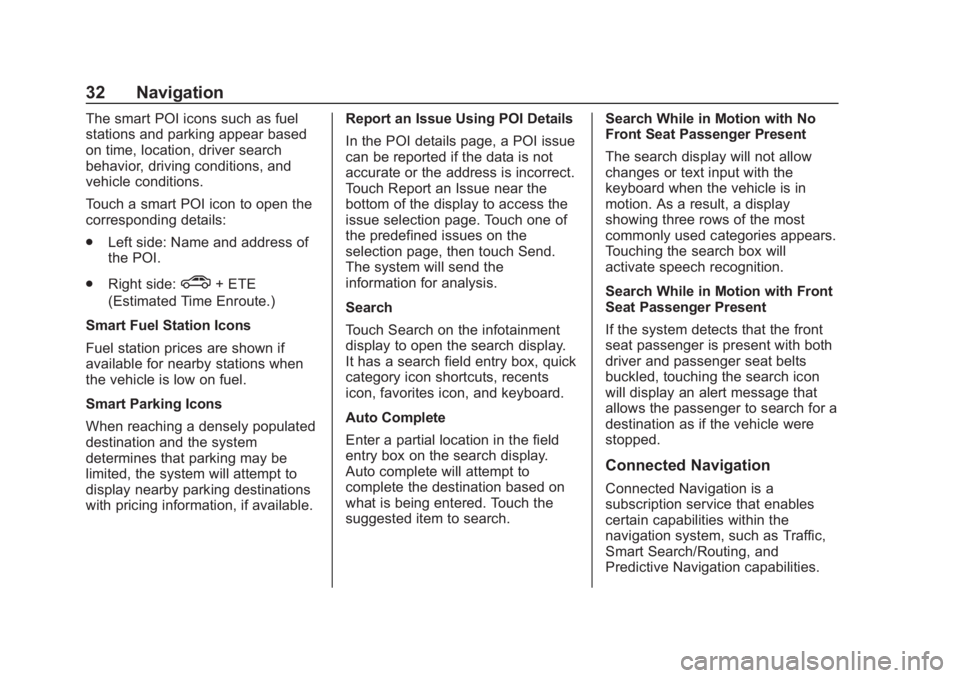
Buick Regal Infotainment System (GMNA-Localizing-2nd Timed Print-U.S./
Canada-11486031) - 2018 - crc - 3/22/18
32 Navigation
The smart POI icons such as fuel
stations and parking appear based
on time, location, driver search
behavior, driving conditions, and
vehicle conditions.
Touch a smart POI icon to open the
corresponding details:
.Left side: Name and address of
the POI.
. Right side:
c+ ETE
(Estimated Time Enroute.)
Smart Fuel Station Icons
Fuel station prices are shown if
available for nearby stations when
the vehicle is low on fuel.
Smart Parking Icons
When reaching a densely populated
destination and the system
determines that parking may be
limited, the system will attempt to
display nearby parking destinations
with pricing information, if available. Report an Issue Using POI Details
In the POI details page, a POI issue
can be reported if the data is not
accurate or the address is incorrect.
Touch Report an Issue near the
bottom of the display to access the
issue selection page. Touch one of
the predefined issues on the
selection page, then touch Send.
The system will send the
information for analysis.
Search
Touch Search on the infotainment
display to open the search display.
It has a search field entry box, quick
category icon shortcuts, recents
icon, favorites icon, and keyboard.
Auto Complete
Enter a partial location in the field
entry box on the search display.
Auto complete will attempt to
complete the destination based on
what is being entered. Touch the
suggested item to search.Search While in Motion with No
Front Seat Passenger Present
The search display will not allow
changes or text input with the
keyboard when the vehicle is in
motion. As a result, a display
showing three rows of the most
commonly used categories appears.
Touching the search box will
activate speech recognition.
Search While in Motion with Front
Seat Passenger Present
If the system detects that the front
seat passenger is present with both
driver and passenger seat belts
buckled, touching the search icon
will display an alert message that
allows the passenger to search for a
destination as if the vehicle were
stopped.
Connected Navigation
Connected Navigation is a
subscription service that enables
certain capabilities within the
navigation system, such as Traffic,
Smart Search/Routing, and
Predictive Navigation capabilities.
Page 34 of 76

Buick Regal Infotainment System (GMNA-Localizing-2nd Timed Print-U.S./
Canada-11486031) - 2018 - crc - 3/22/18
Navigation 33
The system will show an alert when
the subscription is expiring and will
ask to renew the plan.
OnStar System
With a connected plan, an OnStar
Advisor can download a destination
to the vehicle or into the built-in
navigation system.
Touch OnStar on the Home Page to
access the OnStar menu. Touch
Turn-by-Turn Directions icon while
on the OnStar menu.Turn-by-Turn Navigation
After touching the Turn-by-Turn
Directions icon, select destinations
from Recents or Favorites. To find
new locations, touch OnStar
Advisor, Home Directions, Place
Voice Search, or Address Voice
Search.
Lane Guidance
When available, the system will
show the best lane(s) to be in for
the next maneuver.
Cancel a Route
If a route is in progress using either
the vehicle navigation system or the
Turn-by-Turn route, and a new route
is requested, the current route in
progress will be canceled.
Global Positioning
System (GPS)
The position of the vehicle is
determined by using satellite
signals, various vehicle signals, and
map data.
At times, other interference such as
the satellite condition, road
configuration, condition of the
vehicle, and/or other circumstances
can affect the navigation system's
ability to determine the accurate
position of the vehicle.
The GPS shows the current position
of the vehicle using signals sent by
GPS satellites. When the vehicle is
Page 35 of 76
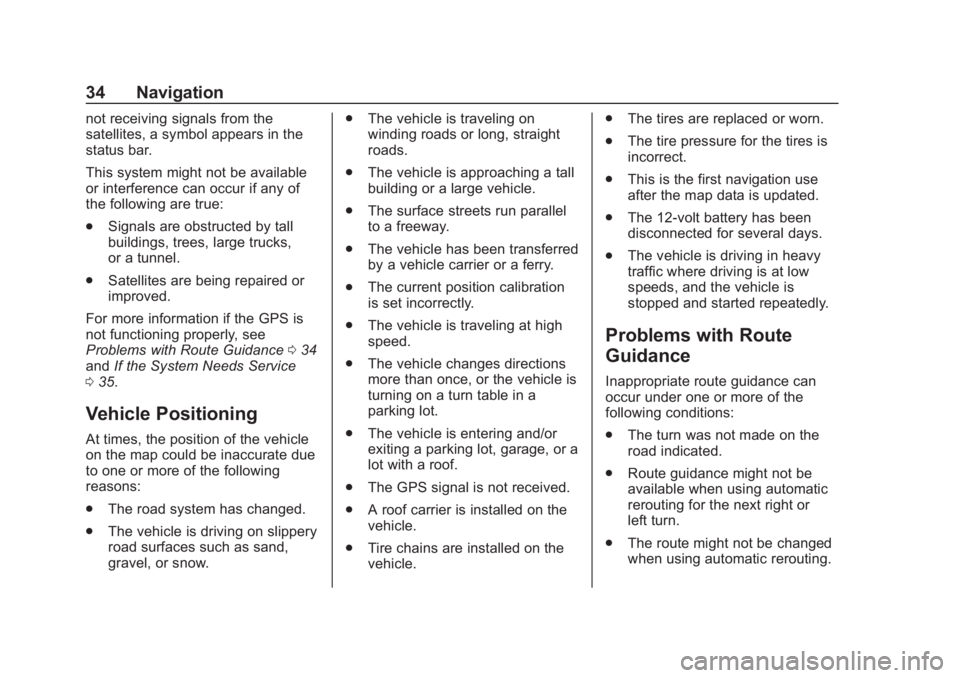
Buick Regal Infotainment System (GMNA-Localizing-2nd Timed Print-U.S./
Canada-11486031) - 2018 - crc - 3/22/18
34 Navigation
not receiving signals from the
satellites, a symbol appears in the
status bar.
This system might not be available
or interference can occur if any of
the following are true:
.Signals are obstructed by tall
buildings, trees, large trucks,
or a tunnel.
. Satellites are being repaired or
improved.
For more information if the GPS is
not functioning properly, see
Problems with Route Guidance 034
and If the System Needs Service
0 35.
Vehicle Positioning
At times, the position of the vehicle
on the map could be inaccurate due
to one or more of the following
reasons:
.
The road system has changed.
. The vehicle is driving on slippery
road surfaces such as sand,
gravel, or snow. .
The vehicle is traveling on
winding roads or long, straight
roads.
. The vehicle is approaching a tall
building or a large vehicle.
. The surface streets run parallel
to a freeway.
. The vehicle has been transferred
by a vehicle carrier or a ferry.
. The current position calibration
is set incorrectly.
. The vehicle is traveling at high
speed.
. The vehicle changes directions
more than once, or the vehicle is
turning on a turn table in a
parking lot.
. The vehicle is entering and/or
exiting a parking lot, garage, or a
lot with a roof.
. The GPS signal is not received.
. A roof carrier is installed on the
vehicle.
. Tire chains are installed on the
vehicle. .
The tires are replaced or worn.
. The tire pressure for the tires is
incorrect.
. This is the first navigation use
after the map data is updated.
. The 12-volt battery has been
disconnected for several days.
. The vehicle is driving in heavy
traffic where driving is at low
speeds, and the vehicle is
stopped and started repeatedly.
Problems with Route
Guidance
Inappropriate route guidance can
occur under one or more of the
following conditions:
.The turn was not made on the
road indicated.
. Route guidance might not be
available when using automatic
rerouting for the next right or
left turn.
. The route might not be changed
when using automatic rerouting.
Page 36 of 76
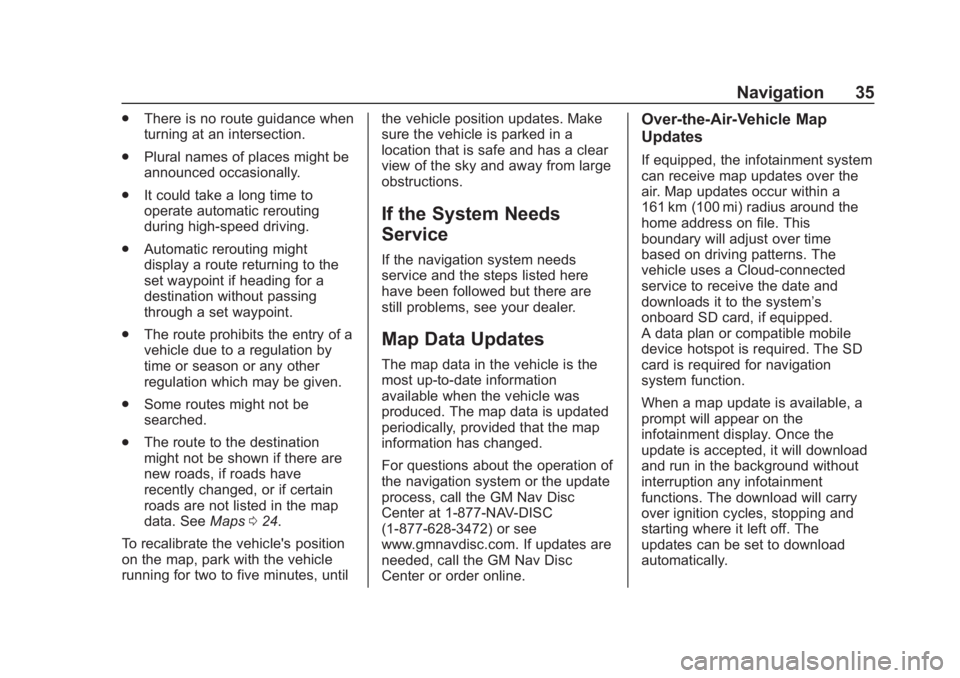
Buick Regal Infotainment System (GMNA-Localizing-2nd Timed Print-U.S./
Canada-11486031) - 2018 - crc - 3/22/18
Navigation 35
.There is no route guidance when
turning at an intersection.
. Plural names of places might be
announced occasionally.
. It could take a long time to
operate automatic rerouting
during high-speed driving.
. Automatic rerouting might
display a route returning to the
set waypoint if heading for a
destination without passing
through a set waypoint.
. The route prohibits the entry of a
vehicle due to a regulation by
time or season or any other
regulation which may be given.
. Some routes might not be
searched.
. The route to the destination
might not be shown if there are
new roads, if roads have
recently changed, or if certain
roads are not listed in the map
data. See Maps024.
To recalibrate the vehicle's position
on the map, park with the vehicle
running for two to five minutes, until the vehicle position updates. Make
sure the vehicle is parked in a
location that is safe and has a clear
view of the sky and away from large
obstructions.
If the System Needs
Service
If the navigation system needs
service and the steps listed here
have been followed but there are
still problems, see your dealer.
Map Data Updates
The map data in the vehicle is the
most up-to-date information
available when the vehicle was
produced. The map data is updated
periodically, provided that the map
information has changed.
For questions about the operation of
the navigation system or the update
process, call the GM Nav Disc
Center at 1-877-NAV-DISC
(1-877-628-3472) or see
www.gmnavdisc.com. If updates are
needed, call the GM Nav Disc
Center or order online.
Over-the-Air-Vehicle Map
Updates
If equipped, the infotainment system
can receive map updates over the
air. Map updates occur within a
161 km (100 mi) radius around the
home address on file. This
boundary will adjust over time
based on driving patterns. The
vehicle uses a Cloud-connected
service to receive the date and
downloads it to the system’s
onboard SD card, if equipped.
A data plan or compatible mobile
device hotspot is required. The SD
card is required for navigation
system function.
When a map update is available, a
prompt will appear on the
infotainment display. Once the
update is accepted, it will download
and run in the background without
interruption any infotainment
functions. The download will carry
over ignition cycles, stopping and
starting where it left off. The
updates can be set to download
automatically.
Page 37 of 76
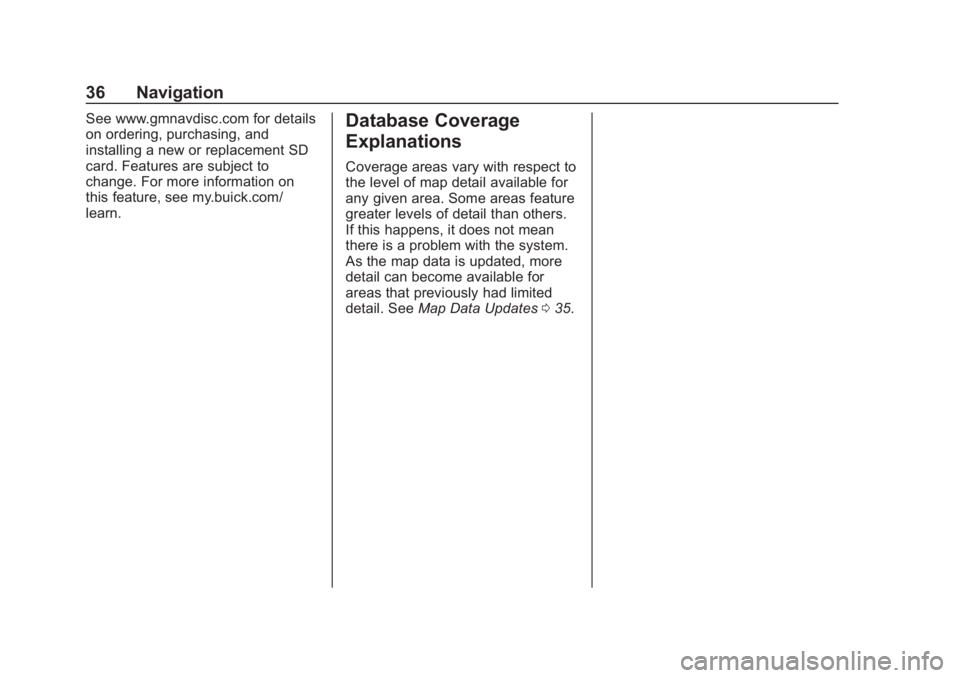
Buick Regal Infotainment System (GMNA-Localizing-2nd Timed Print-U.S./
Canada-11486031) - 2018 - crc - 3/22/18
36 Navigation
See www.gmnavdisc.com for details
on ordering, purchasing, and
installing a new or replacement SD
card. Features are subject to
change. For more information on
this feature, see my.buick.com/
learn.Database Coverage
Explanations
Coverage areas vary with respect to
the level of map detail available for
any given area. Some areas feature
greater levels of detail than others.
If this happens, it does not mean
there is a problem with the system.
As the map data is updated, more
detail can become available for
areas that previously had limited
detail. SeeMap Data Updates 035.
Page 38 of 76
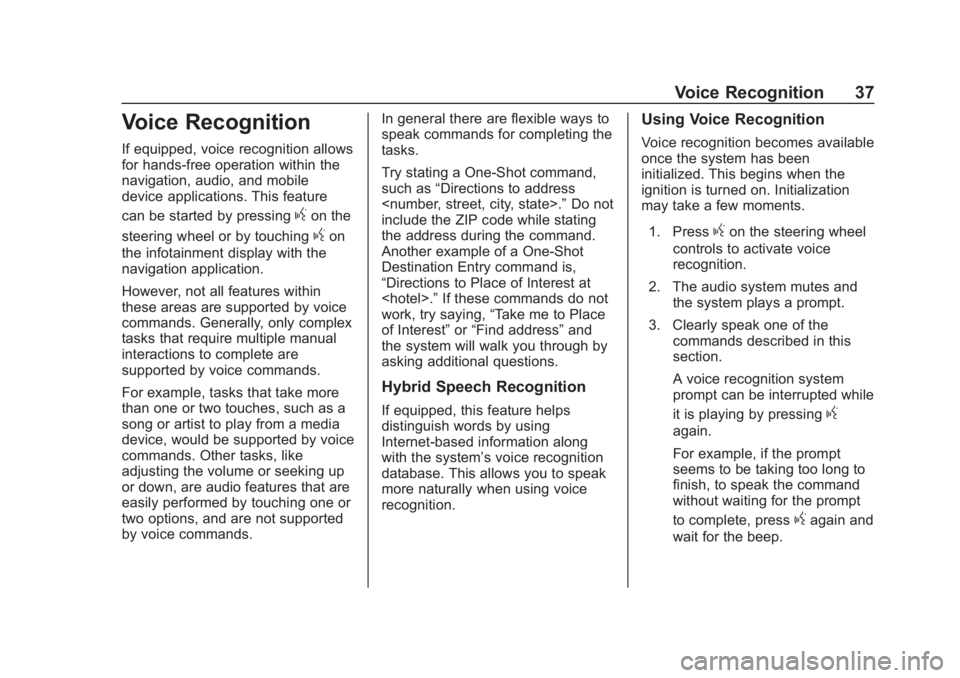
Buick Regal Infotainment System (GMNA-Localizing-2nd Timed Print-U.S./
Canada-11486031) - 2018 - crc - 3/22/18
Voice Recognition 37
Voice Recognition
If equipped, voice recognition allows
for hands-free operation within the
navigation, audio, and mobile
device applications. This feature
can be started by pressing
gon the
steering wheel or by touching
gon
the infotainment display with the
navigation application.
However, not all features within
these areas are supported by voice
commands. Generally, only complex
tasks that require multiple manual
interactions to complete are
supported by voice commands.
For example, tasks that take more
than one or two touches, such as a
song or artist to play from a media
device, would be supported by voice
commands. Other tasks, like
adjusting the volume or seeking up
or down, are audio features that are
easily performed by touching one or
two options, and are not supported
by voice commands. In general there are flexible ways to
speak commands for completing the
tasks.
Try stating a One-Shot command,
such as
“Directions to address
include the ZIP code while stating
the address during the command.
Another example of a One-Shot
Destination Entry command is,
“Directions to Place of Interest at
work, try saying, “Take me to Place
of Interest” or“Find address” and
the system will walk you through by
asking additional questions.
Hybrid Speech Recognition
If equipped, this feature helps
distinguish words by using
Internet-based information along
with the system’ s voice recognition
database. This allows you to speak
more naturally when using voice
recognition.
Using Voice Recognition
Voice recognition becomes available
once the system has been
initialized. This begins when the
ignition is turned on. Initialization
may take a few moments.
1. Press
gon the steering wheel
controls to activate voice
recognition.
2. The audio system mutes and the system plays a prompt.
3. Clearly speak one of the commands described in this
section.
A voice recognition system
prompt can be interrupted while
it is playing by pressing
g
again.
For example, if the prompt
seems to be taking too long to
finish, to speak the command
without waiting for the prompt
to complete, press
gagain and
wait for the beep.