buttons BUICK REGAL TOURX 2019 Get To Know Guide
[x] Cancel search | Manufacturer: BUICK, Model Year: 2019, Model line: REGAL TOURX, Model: BUICK REGAL TOURX 2019Pages: 20, PDF Size: 3.26 MB
Page 2 of 20
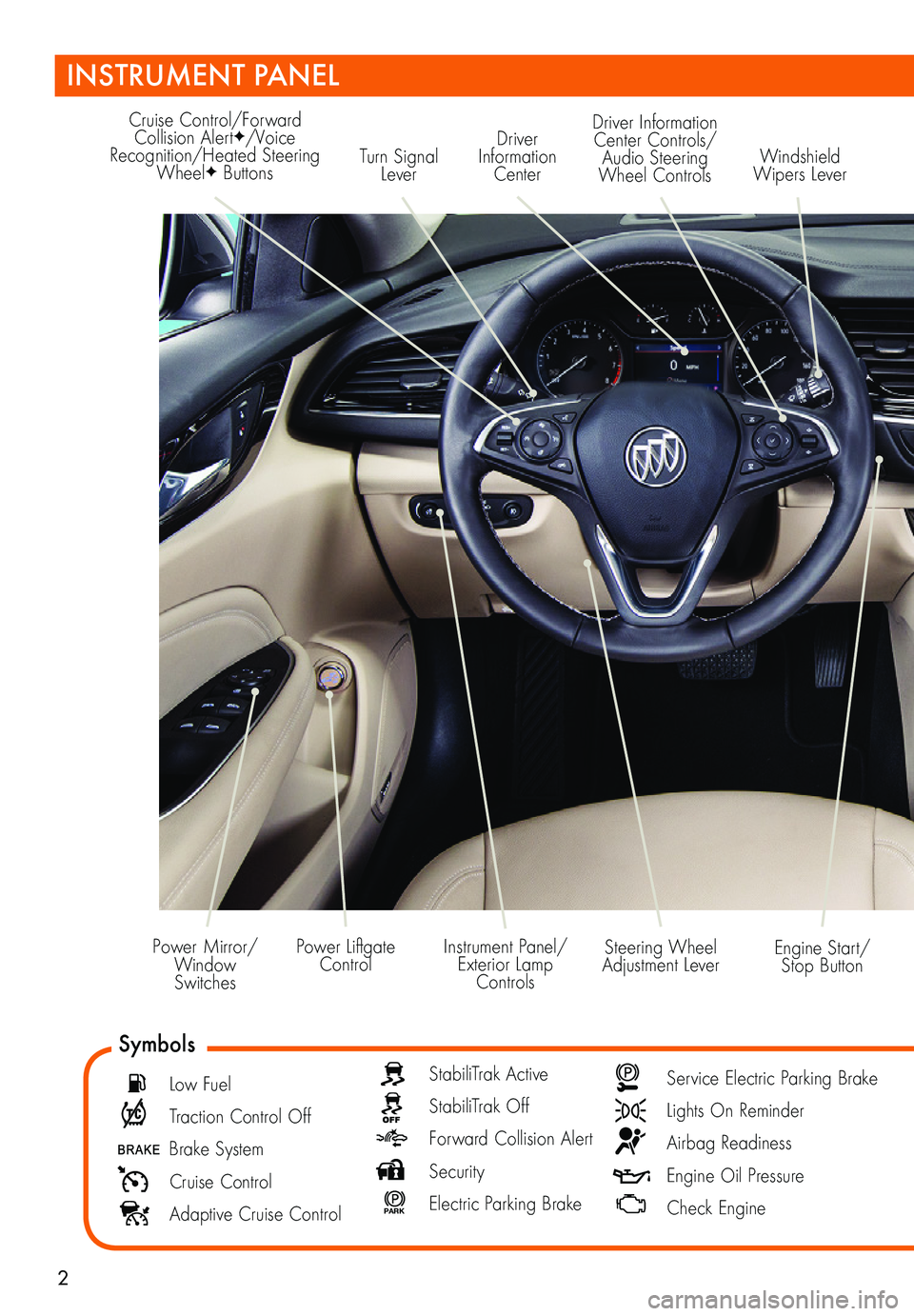
2
Turn Signal Lever
Driver Information Center
Cruise Control/Forward Collision AlertF/Voice Recognition/Heated Steering WheelF Buttons
Driver Information Center Controls/ Audio Steering Wheel Controls
Engine Start/Stop Button
Windshield Wipers Lever
Steering Wheel Adjustment LeverInstrument Panel/Exterior Lamp Controls
Power Liftgate ControlPower Mirror/ Window Switches
INSTRUMENT PANEL
Symbols
Low Fuel
Traction Control Off
Brake System
Cruise Control
Adaptive Cruise Control
StabiliTrak Active
StabiliTrak Off
Forward Collision Alert
Security
P ARK Electric Parking Brake
Service Electric Parking Brake
Lights On Reminder
Airbag Readiness
Engine Oil Pressure
Check Engine
Page 3 of 20
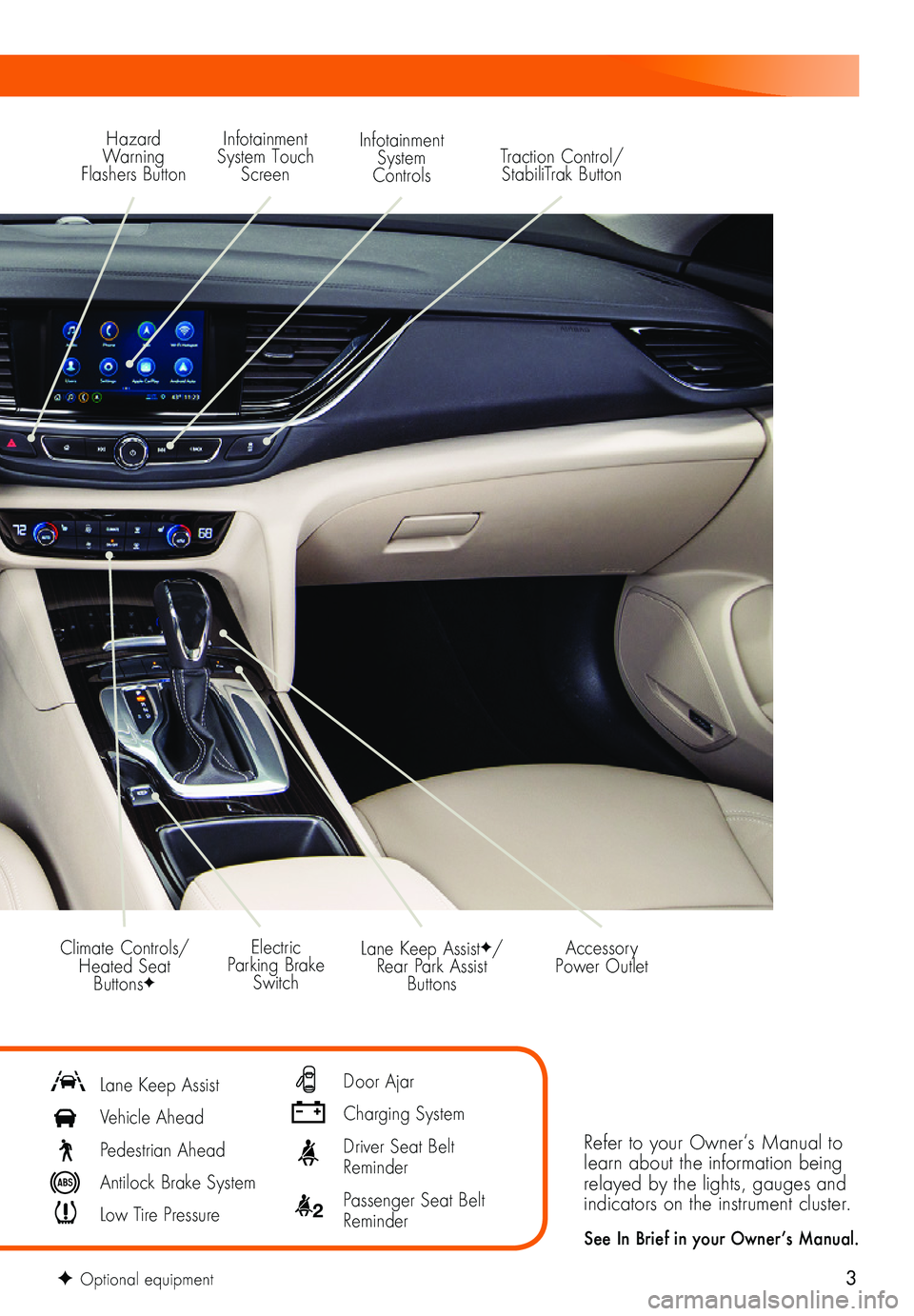
3
Refer to your Owner‘s Manual to learn about the information being relayed by the lights, gauges and indicators on the instrument cluster.
See In Brief in your Owner’s Manual.
Lane Keep AssistF/Rear Park Assist Buttons
Electric Parking Brake Switch
Accessory Power OutletClimate Controls/ Heated Seat ButtonsF
Lane Keep Assist
Vehicle Ahead
Pedestrian Ahead
Antilock Brake System
Low Tire Pressure
Door Ajar
Charging System
Driver Seat Belt Reminder
2 Passenger Seat Belt Reminder
F Optional equipment
Hazard Warning Flashers Button
Infotainment System Touch Screen
Infotainment System ControlsTraction Control/ StabiliTrak Button
Page 14 of 20
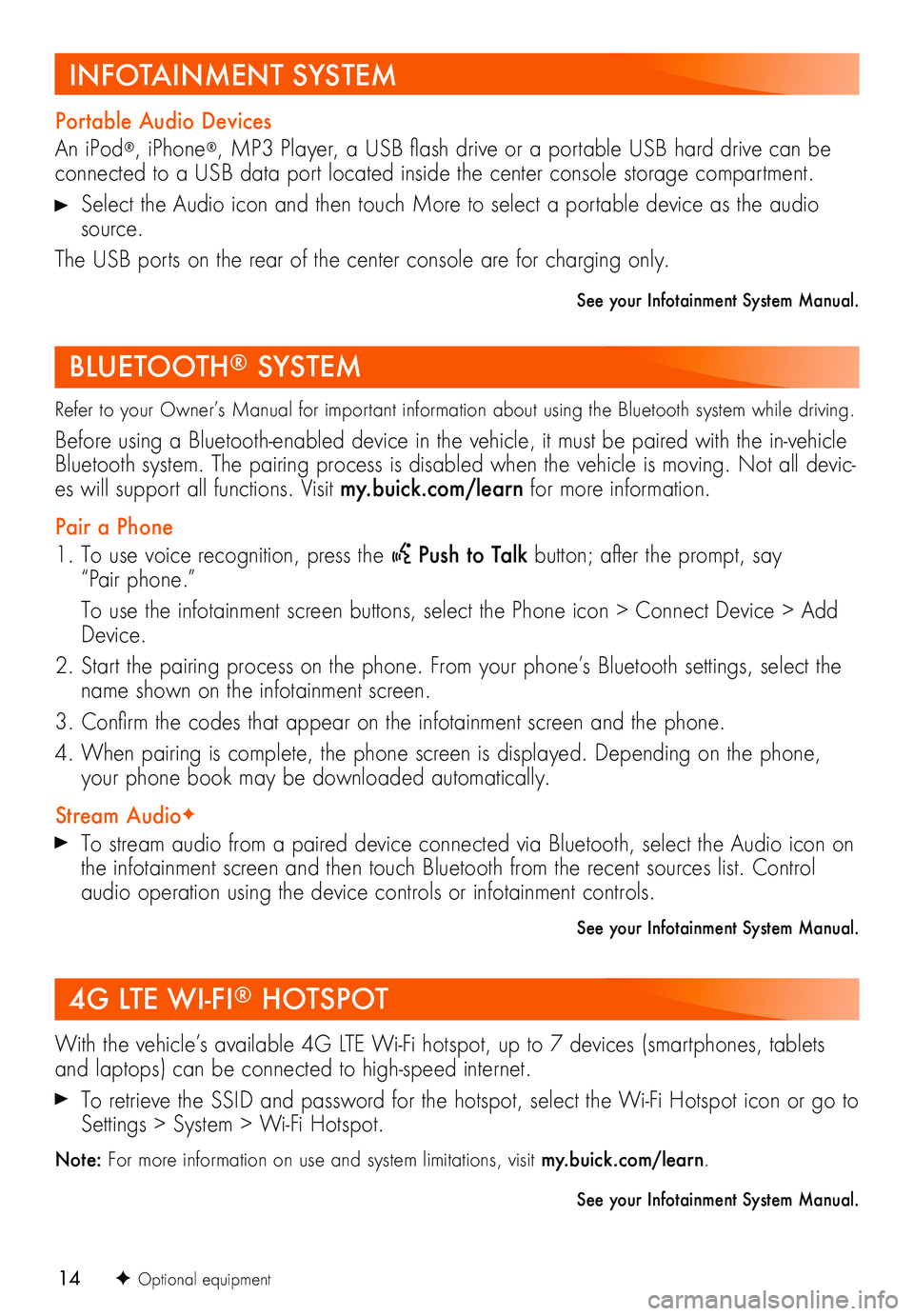
14
Refer to your Owner’s Manual for important information about using the Bluetooth system while driving.
Before using a Bluetooth-enabled device in the vehicle, it must be paired with the in-vehicle Bluetooth system. The pairing process is disabled when the vehicle is moving. Not all devic-es will support all functions. Visit my.buick.com/learn for more information.
Pair a Phone
1. To use voice recognition, press the Push to Talk button; after the prompt, say “Pair phone.”
To use the infotainment screen buttons, select the Phone icon > Connect Device > Add Device.
2. Start the pairing process on the phone. From your phone’s Bluetooth settings, select the name shown on the infotainment screen.
3. Confirm the codes that appear on the infotainment screen and the phone.
4. When pairing is complete, the phone screen is displayed. Depending on the phone, your phone book may be downloaded automatically.
Stream AudioF
To stream audio from a paired device connected via Bluetooth, select the Audio icon on the infotainment screen and then touch Bluetooth from the recent sources list. Control audio operation using the device controls or infotainment controls.
See your Infotainment System Manual.
Portable Audio Devices
An iPod®, iPhone®, MP3 Player, a USB flash drive or a portable USB hard drive can be connected to a USB data port located inside the center console storage compartment.
Select the Audio icon and then touch More to select a portable device as the audio source.
The USB ports on the rear of the center console are for charging only.
See your Infotainment System Manual.
With the vehicle’s available 4G LTE Wi-Fi hotspot, up to 7 devices (smartphones, tablets and laptops) can be connected to high-speed internet.
To retrieve the SSID and password for the hotspot, select the Wi-Fi Hotspot icon or go to Settings > System > Wi-Fi Hotspot.
Note: For more information on use and system limitations, visit my.buick.com/learn.
See your Infotainment System Manual.
4G LTE WI-FI® HOTSPOT
BLUETOOTH® SYSTEM
INFOTAINMENT SYSTEM
F Optional equipment