charging BUICK REGAL TOURX 2019 Get To Know Guide
[x] Cancel search | Manufacturer: BUICK, Model Year: 2019, Model line: REGAL TOURX, Model: BUICK REGAL TOURX 2019Pages: 20, PDF Size: 3.26 MB
Page 3 of 20
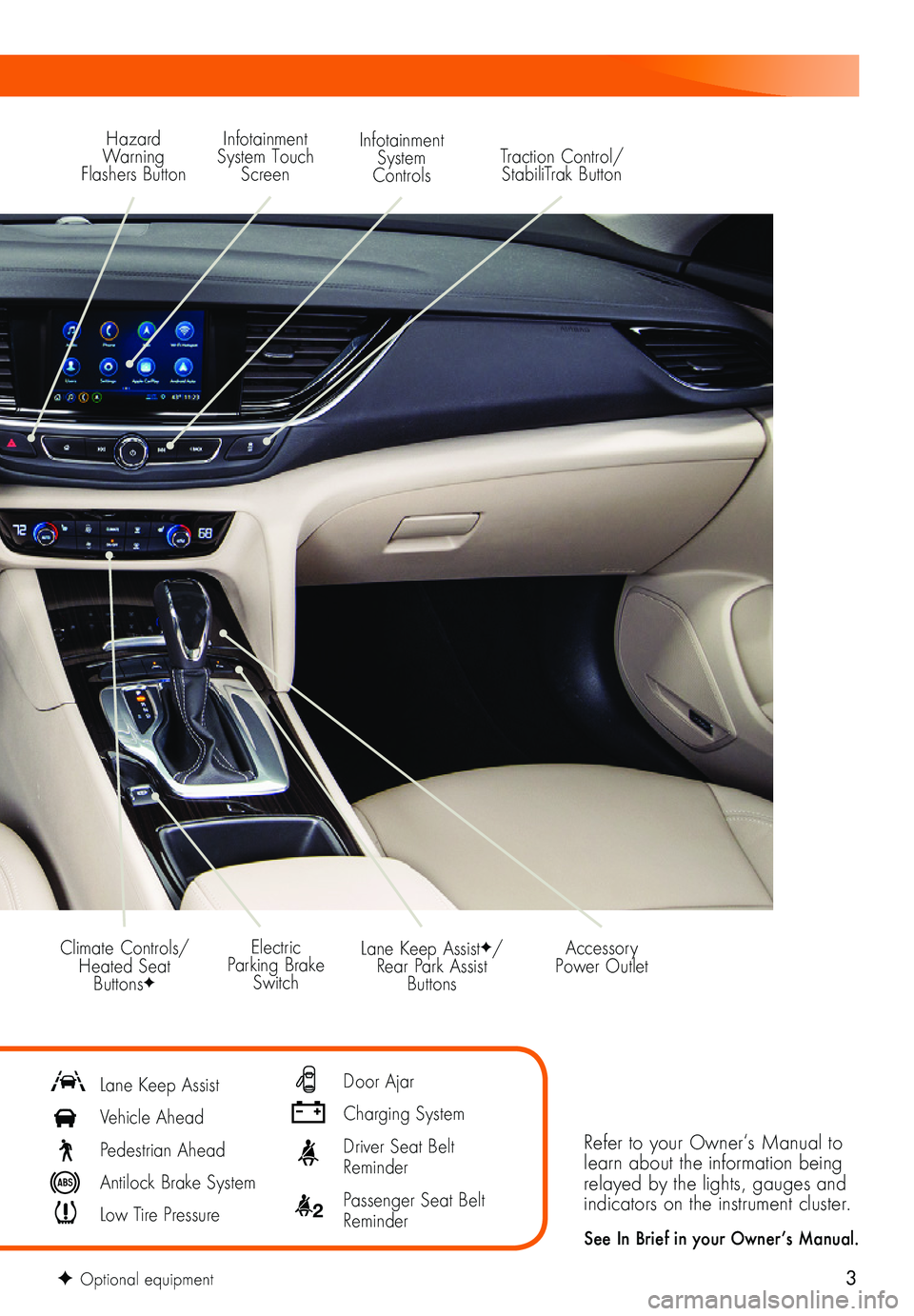
3
Refer to your Owner‘s Manual to learn about the information being relayed by the lights, gauges and indicators on the instrument cluster.
See In Brief in your Owner’s Manual.
Lane Keep AssistF/Rear Park Assist Buttons
Electric Parking Brake Switch
Accessory Power OutletClimate Controls/ Heated Seat ButtonsF
Lane Keep Assist
Vehicle Ahead
Pedestrian Ahead
Antilock Brake System
Low Tire Pressure
Door Ajar
Charging System
Driver Seat Belt Reminder
2 Passenger Seat Belt Reminder
F Optional equipment
Hazard Warning Flashers Button
Infotainment System Touch Screen
Infotainment System ControlsTraction Control/ StabiliTrak Button
Page 14 of 20
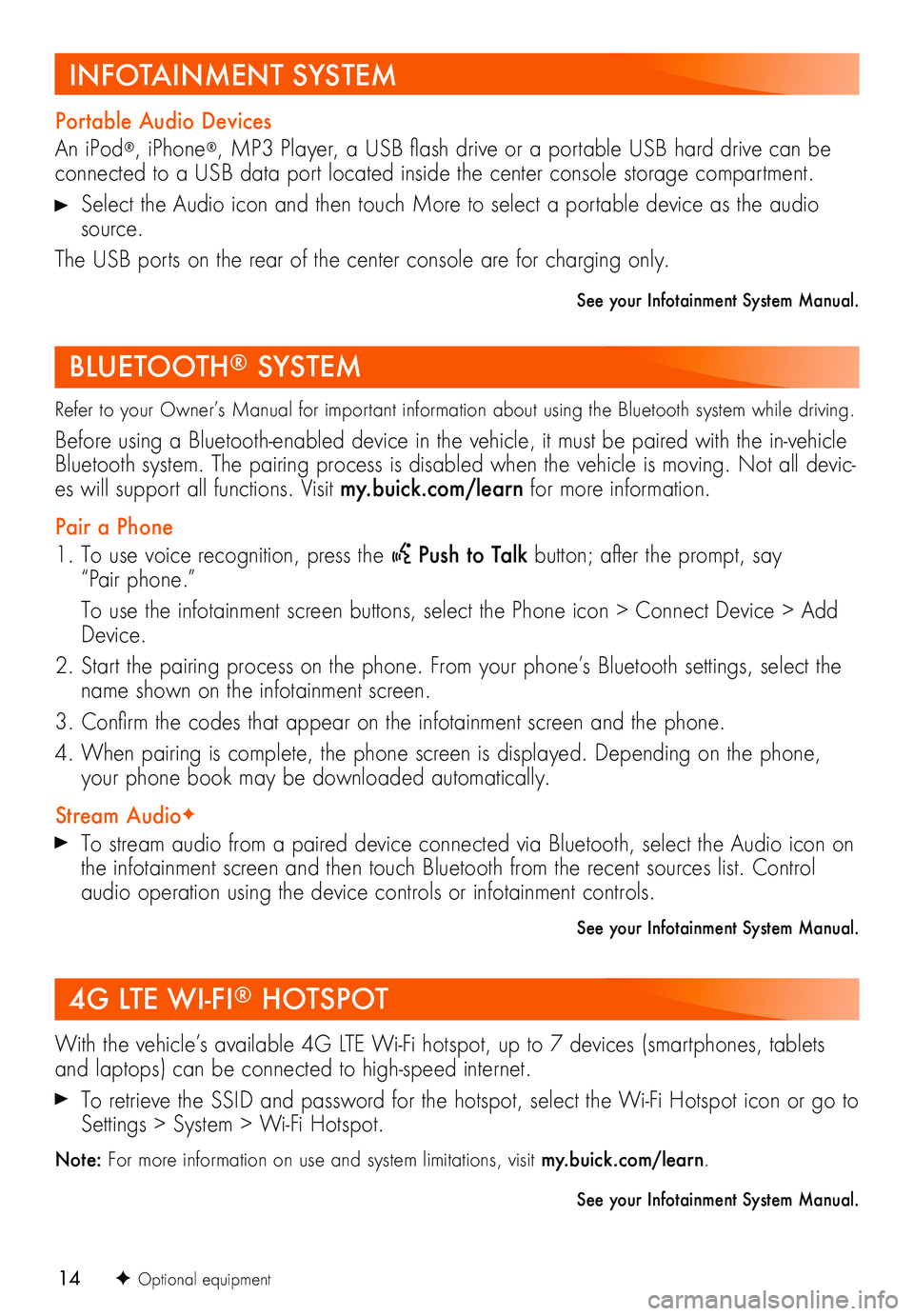
14
Refer to your Owner’s Manual for important information about using the Bluetooth system while driving.
Before using a Bluetooth-enabled device in the vehicle, it must be paired with the in-vehicle Bluetooth system. The pairing process is disabled when the vehicle is moving. Not all devic-es will support all functions. Visit my.buick.com/learn for more information.
Pair a Phone
1. To use voice recognition, press the Push to Talk button; after the prompt, say “Pair phone.”
To use the infotainment screen buttons, select the Phone icon > Connect Device > Add Device.
2. Start the pairing process on the phone. From your phone’s Bluetooth settings, select the name shown on the infotainment screen.
3. Confirm the codes that appear on the infotainment screen and the phone.
4. When pairing is complete, the phone screen is displayed. Depending on the phone, your phone book may be downloaded automatically.
Stream AudioF
To stream audio from a paired device connected via Bluetooth, select the Audio icon on the infotainment screen and then touch Bluetooth from the recent sources list. Control audio operation using the device controls or infotainment controls.
See your Infotainment System Manual.
Portable Audio Devices
An iPod®, iPhone®, MP3 Player, a USB flash drive or a portable USB hard drive can be connected to a USB data port located inside the center console storage compartment.
Select the Audio icon and then touch More to select a portable device as the audio source.
The USB ports on the rear of the center console are for charging only.
See your Infotainment System Manual.
With the vehicle’s available 4G LTE Wi-Fi hotspot, up to 7 devices (smartphones, tablets and laptops) can be connected to high-speed internet.
To retrieve the SSID and password for the hotspot, select the Wi-Fi Hotspot icon or go to Settings > System > Wi-Fi Hotspot.
Note: For more information on use and system limitations, visit my.buick.com/learn.
See your Infotainment System Manual.
4G LTE WI-FI® HOTSPOT
BLUETOOTH® SYSTEM
INFOTAINMENT SYSTEM
F Optional equipment
Page 15 of 20
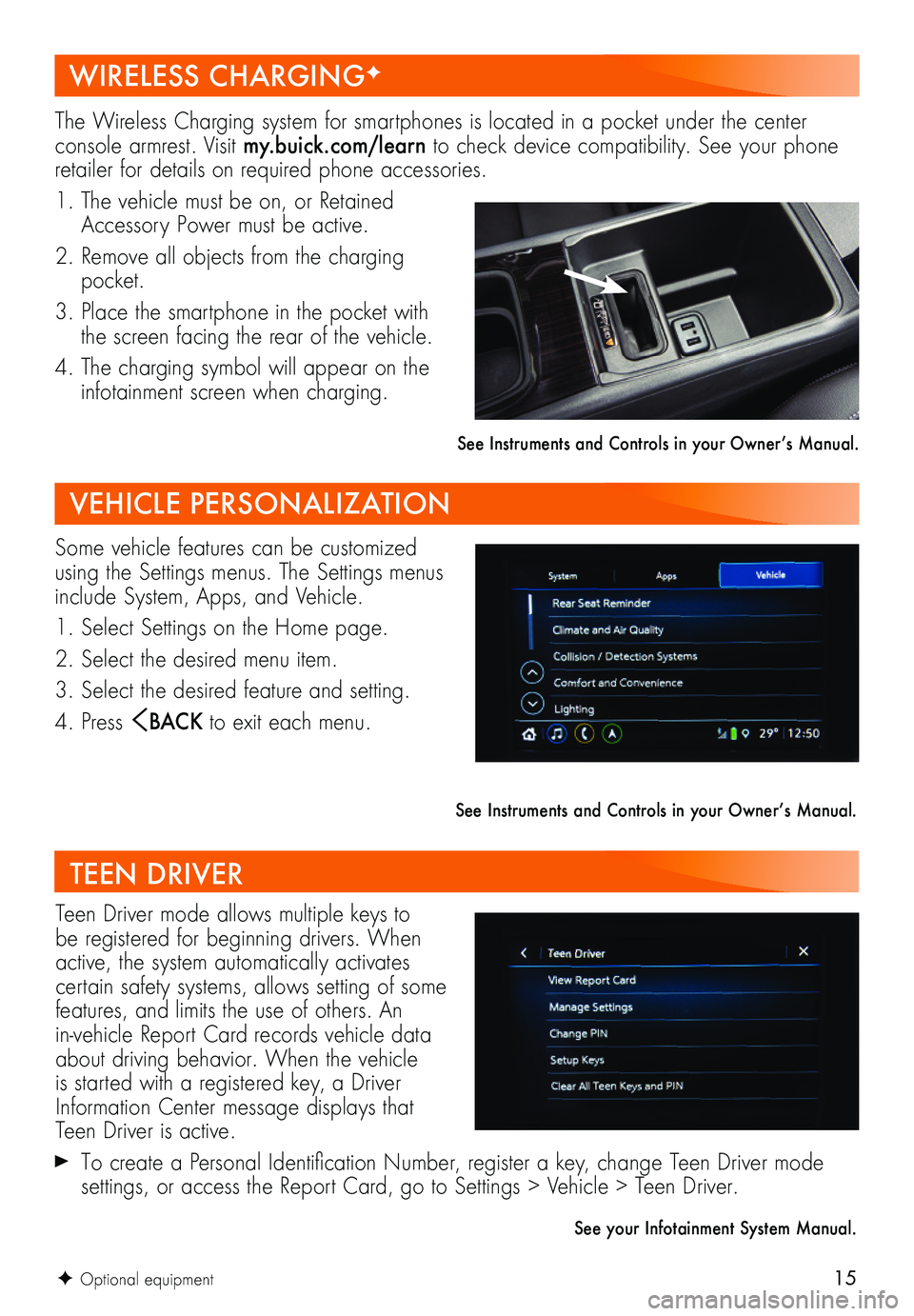
15
The Wireless Charging system for smartphones is located in a pocket under the center console armrest. Visit my.buick.com/learn to check device compatibility. See your phone retailer for details on required phone accessories.
1. The vehicle must be on, or Retained Accessory Power must be active.
2. Remove all objects from the charging pocket.
3. Place the smartphone in the pocket with the screen facing the rear of the vehicle.
4. The charging symbol will appear on the infotainment screen when charging.
See Instruments and Controls in your Owner’s Manual.
Some vehicle features can be customized using the Settings menus. The Settings menus include System, Apps, and Vehicle.
1. Select Settings on the Home page.
2. Select the desired menu item.
3. Select the desired feature and setting.
4. Press BAC K to exit each menu.
See Instruments and Controls in your Owner’s Manual.
Teen Driver mode allows multiple keys to be registered for beginning drivers. When active, the system automatically activates certain safety systems, allows setting of some features, and limits the use of others. An in-vehicle Report Card records vehicle data about driving behavior. When the vehicle is started with a registered key, a Driver Information Center message displays that Teen Driver is active.
To create a Personal Identification Number, register a key, change Teen Driver mode
settings, or access the Report Card, go to Settings > Vehicle > Teen Driver.
TEEN DRIVER
WIRELESS CHARGINGF
VEHICLE PERSONALIZATION
F Optional equipment
See your Infotainment System Manual.