USB CADILLAC ATS 2016 1.G CUE Manual
[x] Cancel search | Manufacturer: CADILLAC, Model Year: 2016, Model line: ATS, Model: CADILLAC ATS 2016 1.GPages: 94, PDF Size: 0.96 MB
Page 33 of 94
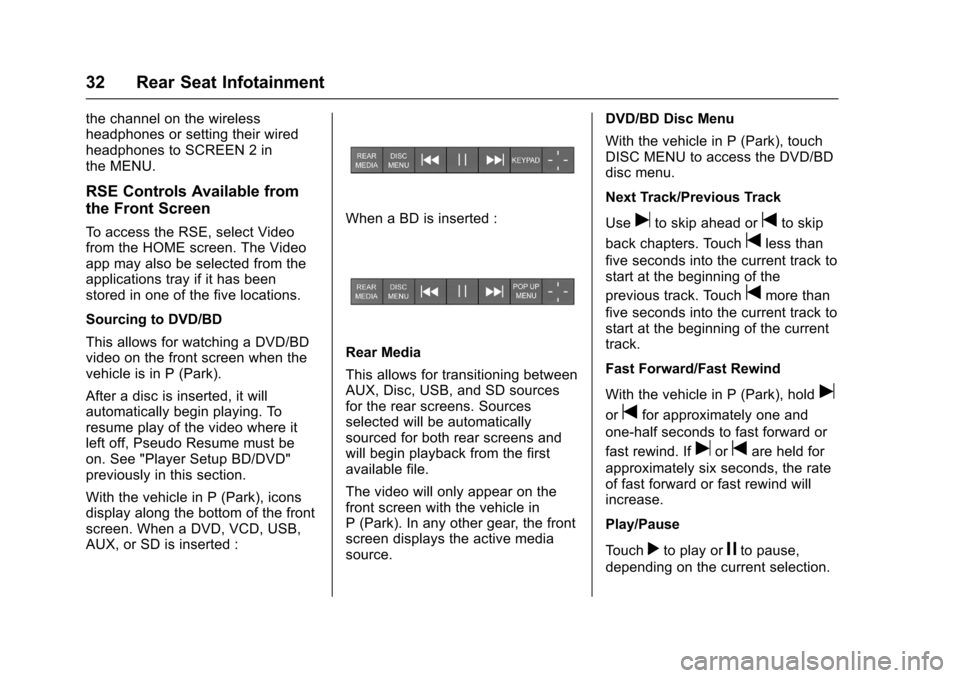
Cadillac CUE Infotainment System (GMNA-Localizing-MidEast-9369286) -
2016 - crc - 5/14/15
32 Rear Seat Infotainment
the channel on the wireless
headphones or setting their wired
headphones to SCREEN 2 in
the MENU.
RSE Controls Available from
the Front Screen
To access the RSE, select Video
from the HOME screen. The Video
app may also be selected from the
applications tray if it has been
stored in one of the five locations.
Sourcing to DVD/BD
This allows for watching a DVD/BD
video on the front screen when the
vehicle is in P (Park).
After a disc is inserted, it will
automatically begin playing. To
resume play of the video where it
left off, Pseudo Resume must be
on. See "Player Setup BD/DVD"
previously in this section.
With the vehicle in P (Park), icons
display along the bottom of the front
screen. When a DVD, VCD, USB,
AUX, or SD is inserted :When a BD is inserted :
Rear Media
This allows for transitioning between
AUX, Disc, USB, and SD sources
for the rear screens. Sources
selected will be automatically
sourced for both rear screens and
will begin playback from the first
available file.
The video will only appear on the
front screen with the vehicle in
P (Park). In any other gear, the front
screen displays the active media
source.DVD/BD Disc Menu
With the vehicle in P (Park), touch
DISC MENU to access the DVD/BD
disc menu.
Next Track/Previous Track
Use
uto skip ahead ortto skip
back chapters. Touch
tless than
five seconds into the current track to
start at the beginning of the
previous track. Touch
tmore than
five seconds into the current track to
start at the beginning of the current
track.
Fast Forward/Fast Rewind
With the vehicle in P (Park), hold
u
ortfor approximately one and
one-half seconds to fast forward or
fast rewind. If
uortare held for
approximately six seconds, the rate
of fast forward or fast rewind will
increase.
Play/Pause
Touch
rto play orjto pause,
depending on the current selection.
Page 34 of 94
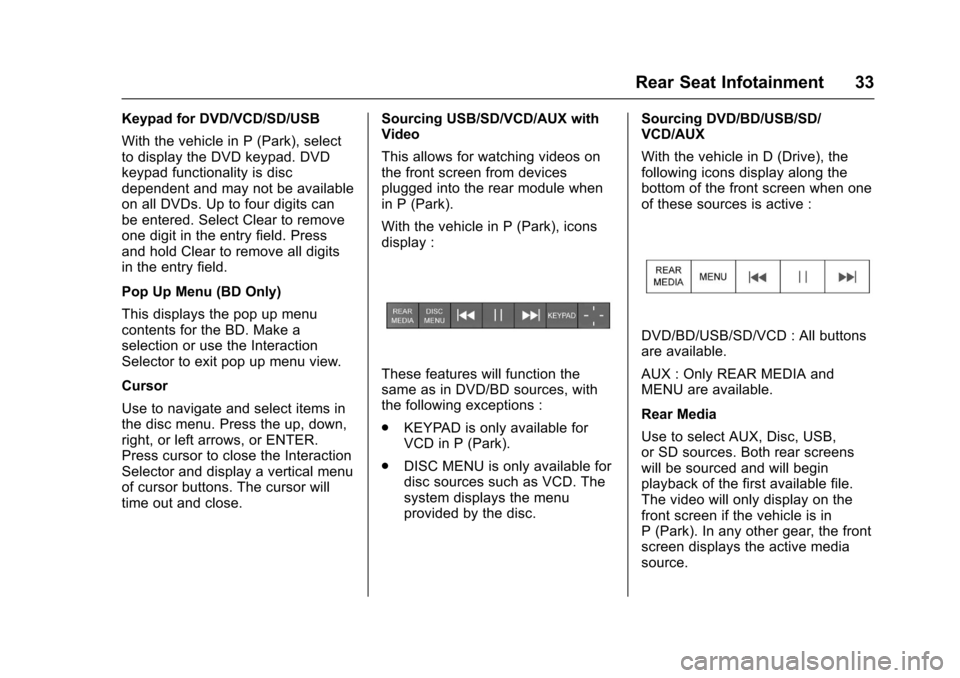
Cadillac CUE Infotainment System (GMNA-Localizing-MidEast-9369286) -
2016 - crc - 5/14/15
Rear Seat Infotainment 33
Keypad for DVD/VCD/SD/USB
With the vehicle in P (Park), select
to display the DVD keypad. DVD
keypad functionality is disc
dependent and may not be available
on all DVDs. Up to four digits can
be entered. Select Clear to remove
one digit in the entry field. Press
and hold Clear to remove all digits
in the entry field.
Pop Up Menu (BD Only)
This displays the pop up menu
contents for the BD. Make a
selection or use the Interaction
Selector to exit pop up menu view.
Cursor
Use to navigate and select items in
the disc menu. Press the up, down,
right, or left arrows, or ENTER.
Press cursor to close the Interaction
Selector and display a vertical menu
of cursor buttons. The cursor will
time out and close.Sourcing USB/SD/VCD/AUX with
Video
This allows for watching videos on
the front screen from devices
plugged into the rear module when
in P (Park).
With the vehicle in P (Park), icons
display :
These features will function the
same as in DVD/BD sources, with
the following exceptions :
.
KEYPAD is only available for
VCD in P (Park).
. DISC MENU is only available for
disc sources such as VCD. The
system displays the menu
provided by the disc. Sourcing DVD/BD/USB/SD/
VCD/AUX
With the vehicle in D (Drive), the
following icons display along the
bottom of the front screen when one
of these sources is active :
DVD/BD/USB/SD/VCD : All buttons
are available.
AUX : Only REAR MEDIA and
MENU are available.
Rear Media
Use to select AUX, Disc, USB,
or SD sources. Both rear screens
will be sourced and will begin
playback of the first available file.
The video will only display on the
front screen if the vehicle is in
P (Park). In any other gear, the front
screen displays the active media
source.
Page 35 of 94
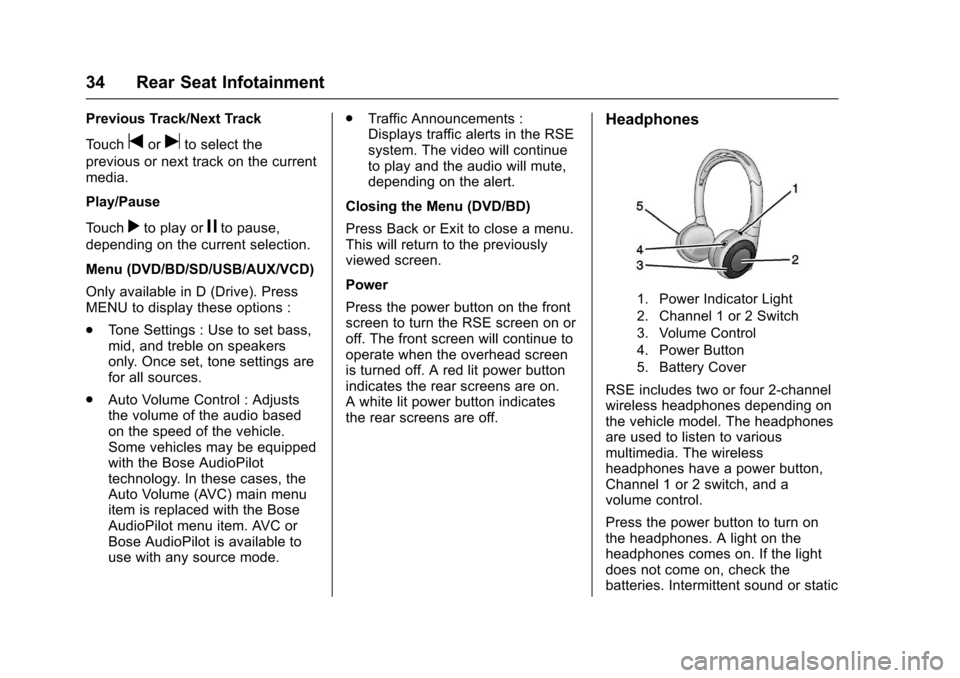
Cadillac CUE Infotainment System (GMNA-Localizing-MidEast-9369286) -
2016 - crc - 5/14/15
34 Rear Seat Infotainment
Previous Track/Next Track
Touch
toruto select the
previous or next track on the current
media.
Play/Pause
Touch
rto play orjto pause,
depending on the current selection.
Menu (DVD/BD/SD/USB/AUX/VCD)
Only available in D (Drive). Press
MENU to display these options :
. Tone Settings : Use to set bass,
mid, and treble on speakers
only. Once set, tone settings are
for all sources.
. Auto Volume Control : Adjusts
the volume of the audio based
on the speed of the vehicle.
Some vehicles may be equipped
with the Bose AudioPilot
technology. In these cases, the
Auto Volume (AVC) main menu
item is replaced with the Bose
AudioPilot menu item. AVC or
Bose AudioPilot is available to
use with any source mode. .
Traffic Announcements :
Displays traffic alerts in the RSE
system. The video will continue
to play and the audio will mute,
depending on the alert.
Closing the Menu (DVD/BD)
Press Back or Exit to close a menu.
This will return to the previously
viewed screen.
Power
Press the power button on the front
screen to turn the RSE screen on or
off. The front screen will continue to
operate when the overhead screen
is turned off. A red lit power button
indicates the rear screens are on.
A white lit power button indicates
the rear screens are off.
Headphones
1. Power Indicator Light
2. Channel 1 or 2 Switch
3. Volume Control
4. Power Button
5. Battery Cover
RSE includes two or four 2-channel
wireless headphones depending on
the vehicle model. The headphones
are used to listen to various
multimedia. The wireless
headphones have a power button,
Channel 1 or 2 switch, and a
volume control.
Press the power button to turn on
the headphones. A light on the
headphones comes on. If the light
does not come on, check the
batteries. Intermittent sound or static
Page 36 of 94
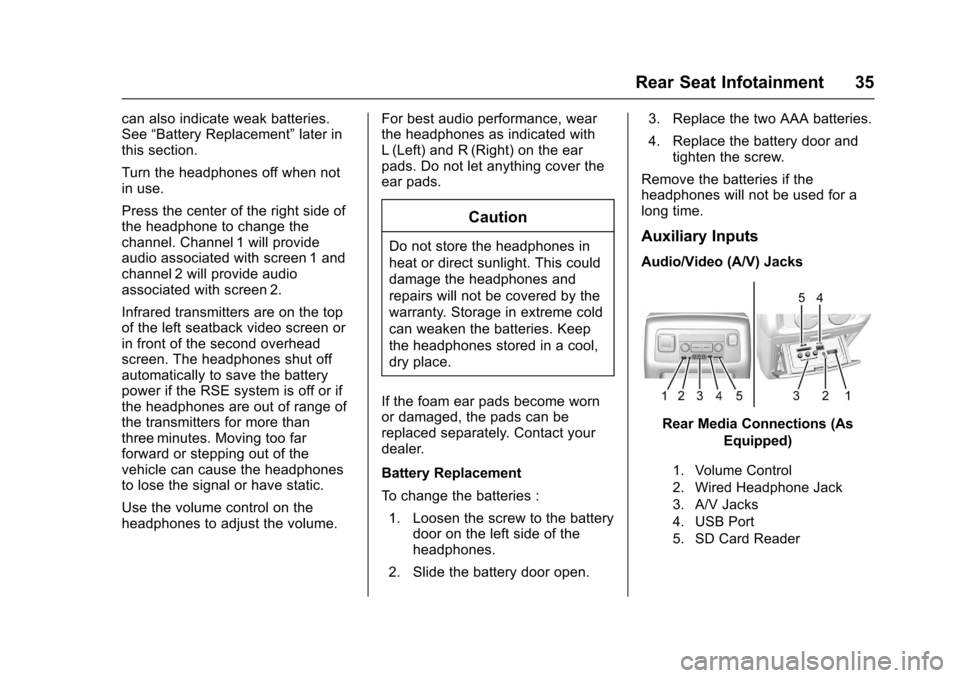
Cadillac CUE Infotainment System (GMNA-Localizing-MidEast-9369286) -
2016 - crc - 5/14/15
Rear Seat Infotainment 35
can also indicate weak batteries.
See“Battery Replacement” later in
this section.
Turn the headphones off when not
in use.
Press the center of the right side of
the headphone to change the
channel. Channel 1 will provide
audio associated with screen 1 and
channel 2 will provide audio
associated with screen 2.
Infrared transmitters are on the top
of the left seatback video screen or
in front of the second overhead
screen. The headphones shut off
automatically to save the battery
power if the RSE system is off or if
the headphones are out of range of
the transmitters for more than
three minutes. Moving too far
forward or stepping out of the
vehicle can cause the headphones
to lose the signal or have static.
Use the volume control on the
headphones to adjust the volume. For best audio performance, wear
the headphones as indicated with
L (Left) and R (Right) on the ear
pads. Do not let anything cover the
ear pads.
Caution
Do not store the headphones in
heat or direct sunlight. This could
damage the headphones and
repairs will not be covered by the
warranty. Storage in extreme cold
can weaken the batteries. Keep
the headphones stored in a cool,
dry place.
If the foam ear pads become worn
or damaged, the pads can be
replaced separately. Contact your
dealer.
Battery Replacement
To change the batteries : 1. Loosen the screw to the battery door on the left side of the
headphones.
2. Slide the battery door open. 3. Replace the two AAA batteries.
4. Replace the battery door and
tighten the screw.
Remove the batteries if the
headphones will not be used for a
long time.Auxiliary Inputs
Audio/Video (A/V) Jacks
Rear Media Connections (As Equipped)
1. Volume Control
2. Wired Headphone Jack
3. A/V Jacks
4. USB Port
5. SD Card Reader
Page 37 of 94
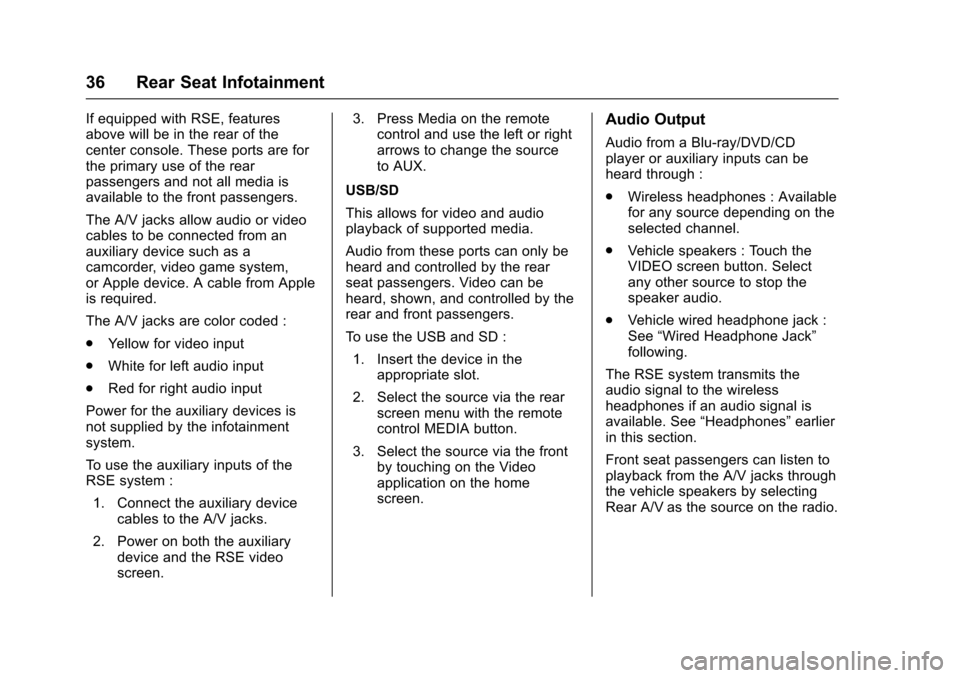
Cadillac CUE Infotainment System (GMNA-Localizing-MidEast-9369286) -
2016 - crc - 5/14/15
36 Rear Seat Infotainment
If equipped with RSE, features
above will be in the rear of the
center console. These ports are for
the primary use of the rear
passengers and not all media is
available to the front passengers.
The A/V jacks allow audio or video
cables to be connected from an
auxiliary device such as a
camcorder, video game system,
or Apple device. A cable from Apple
is required.
The A/V jacks are color coded :
.Yellow for video input
. White for left audio input
. Red for right audio input
Power for the auxiliary devices is
not supplied by the infotainment
system.
To use the auxiliary inputs of the
RSE system :
1. Connect the auxiliary device cables to the A/V jacks.
2. Power on both the auxiliary device and the RSE video
screen. 3. Press Media on the remote
control and use the left or right
arrows to change the source
to AUX.
USB/SD
This allows for video and audio
playback of supported media.
Audio from these ports can only be
heard and controlled by the rear
seat passengers. Video can be
heard, shown, and controlled by the
rear and front passengers.
To use the USB and SD : 1. Insert the device in the appropriate slot.
2. Select the source via the rear screen menu with the remote
control MEDIA button.
3. Select the source via the front by touching on the Video
application on the home
screen.Audio Output
Audio from a Blu-ray/DVD/CD
player or auxiliary inputs can be
heard through :
.Wireless headphones : Available
for any source depending on the
selected channel.
. Vehicle speakers : Touch the
VIDEO screen button. Select
any other source to stop the
speaker audio.
. Vehicle wired headphone jack :
See “Wired Headphone Jack”
following.
The RSE system transmits the
audio signal to the wireless
headphones if an audio signal is
available. See “Headphones” earlier
in this section.
Front seat passengers can listen to
playback from the A/V jacks through
the vehicle speakers by selecting
Rear A/V as the source on the radio.
Page 38 of 94
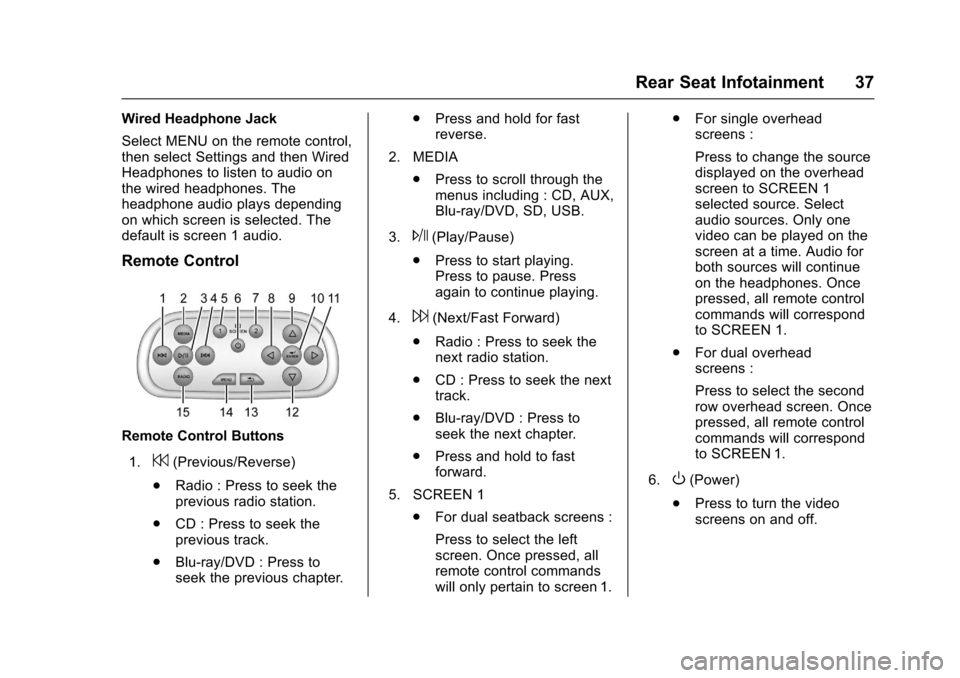
Cadillac CUE Infotainment System (GMNA-Localizing-MidEast-9369286) -
2016 - crc - 5/14/15
Rear Seat Infotainment 37
Wired Headphone Jack
Select MENU on the remote control,
then select Settings and then Wired
Headphones to listen to audio on
the wired headphones. The
headphone audio plays depending
on which screen is selected. The
default is screen 1 audio.
Remote Control
Remote Control Buttons1.
7(Previous/Reverse)
. Radio : Press to seek the
previous radio station.
. CD : Press to seek the
previous track.
. Blu-ray/DVD : Press to
seek the previous chapter. .
Press and hold for fast
reverse.
2. MEDIA .Press to scroll through the
menus including : CD, AUX,
Blu-ray/DVD, SD, USB.
3.
J(Play/Pause)
. Press to start playing.
Press to pause. Press
again to continue playing.
4.
6(Next/Fast Forward)
. Radio : Press to seek the
next radio station.
. CD : Press to seek the next
track.
. Blu-ray/DVD : Press to
seek the next chapter.
. Press and hold to fast
forward.
5. SCREEN 1 .For dual seatback screens :
Press to select the left
screen. Once pressed, all
remote control commands
will only pertain to screen 1. .
For single overhead
screens :
Press to change the source
displayed on the overhead
screen to SCREEN 1
selected source. Select
audio sources. Only one
video can be played on the
screen at a time. Audio for
both sources will continue
on the headphones. Once
pressed, all remote control
commands will correspond
to SCREEN 1.
. For dual overhead
screens :
Press to select the second
row overhead screen. Once
pressed, all remote control
commands will correspond
to SCREEN 1.
6.
O(Power)
. Press to turn the video
screens on and off.
Page 44 of 94
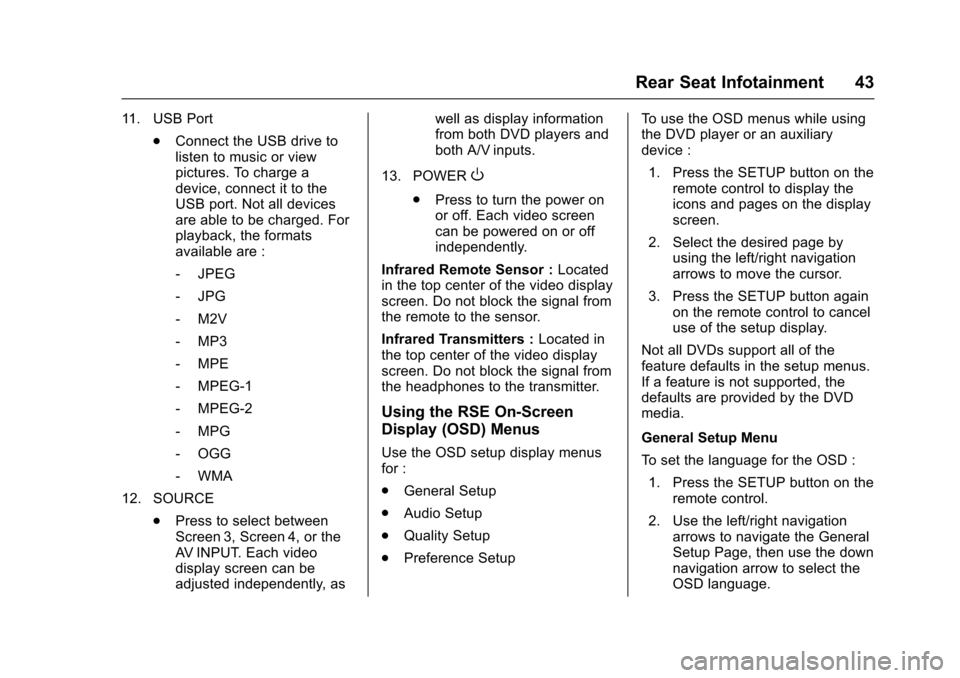
Cadillac CUE Infotainment System (GMNA-Localizing-MidEast-9369286) -
2016 - crc - 5/14/15
Rear Seat Infotainment 43
11. USB Port.Connect the USB drive to
listen to music or view
pictures. To charge a
device, connect it to the
USB port. Not all devices
are able to be charged. For
playback, the formats
available are :
‐JPEG
‐ JPG
‐ M2V
‐ MP3
‐ MPE
‐ MPEG-1
‐ MPEG-2
‐ MPG
‐ OGG
‐ WMA
12. SOURCE .Press to select between
Screen 3, Screen 4, or the
AV INPUT. Each video
display screen can be
adjusted independently, as well as display information
from both DVD players and
both A/V inputs.
13. POWER
O
. Press to turn the power on
or off. Each video screen
can be powered on or off
independently.
Infrared Remote Sensor : Located
in the top center of the video display
screen. Do not block the signal from
the remote to the sensor.
Infrared Transmitters : Located in
the top center of the video display
screen. Do not block the signal from
the headphones to the transmitter.
Using the RSE On-Screen
Display (OSD) Menus
Use the OSD setup display menus
for :
. General Setup
. Audio Setup
. Quality Setup
. Preference Setup To use the OSD menus while using
the DVD player or an auxiliary
device :
1. Press the SETUP button on the remote control to display the
icons and pages on the display
screen.
2. Select the desired page by using the left/right navigation
arrows to move the cursor.
3. Press the SETUP button again on the remote control to cancel
use of the setup display.
Not all DVDs support all of the
feature defaults in the setup menus.
If a feature is not supported, the
defaults are provided by the DVD
media.
General Setup Menu
To set the language for the OSD : 1. Press the SETUP button on the remote control.
2. Use the left/right navigation arrows to navigate the General
Setup Page, then use the down
navigation arrow to select the
OSD language.
Page 57 of 94
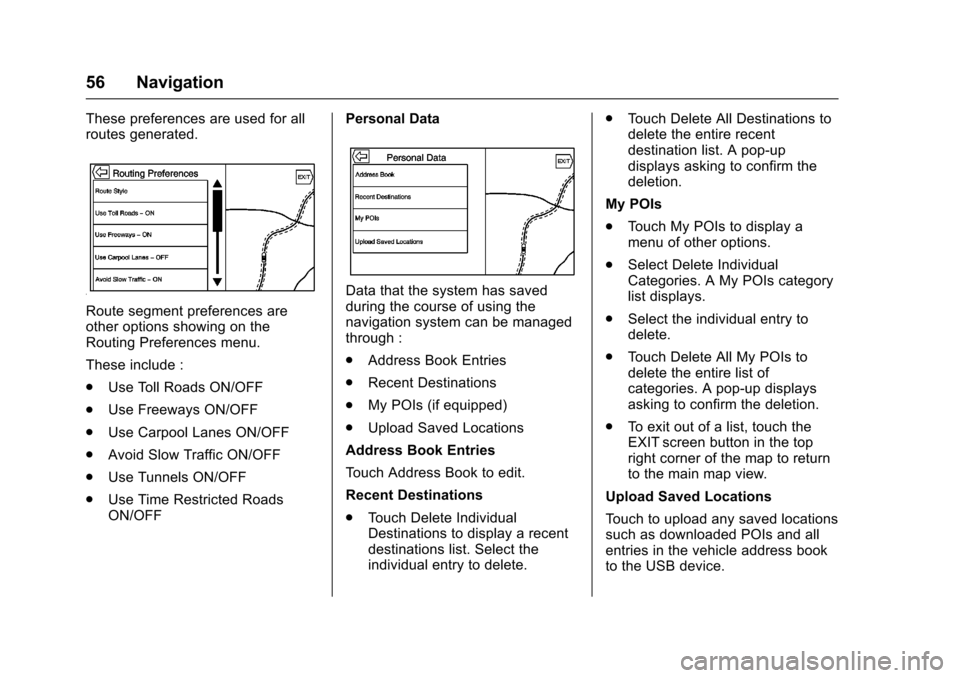
Cadillac CUE Infotainment System (GMNA-Localizing-MidEast-9369286) -
2016 - crc - 5/14/15
56 Navigation
These preferences are used for all
routes generated.
Route segment preferences are
other options showing on the
Routing Preferences menu.
These include :
.Use Toll Roads ON/OFF
. Use Freeways ON/OFF
. Use Carpool Lanes ON/OFF
. Avoid Slow Traffic ON/OFF
. Use Tunnels ON/OFF
. Use Time Restricted Roads
ON/OFF Personal Data
Data that the system has saved
during the course of using the
navigation system can be managed
through :
.
Address Book Entries
. Recent Destinations
. My POIs (if equipped)
. Upload Saved Locations
Address Book Entries
Touch Address Book to edit.
Recent Destinations
. Touch Delete Individual
Destinations to display a recent
destinations list. Select the
individual entry to delete. .
Touch Delete All Destinations to
delete the entire recent
destination list. A pop-up
displays asking to confirm the
deletion.
My POIs
. Touch My POIs to display a
menu of other options.
. Select Delete Individual
Categories. A My POIs category
list displays.
. Select the individual entry to
delete.
. Touch Delete All My POIs to
delete the entire list of
categories. A pop-up displays
asking to confirm the deletion.
. To exit out of a list, touch the
EXIT screen button in the top
right corner of the map to return
to the main map view.
Upload Saved Locations
Touch to upload any saved locations
such as downloaded POIs and all
entries in the vehicle address book
to the USB device.
Page 58 of 94
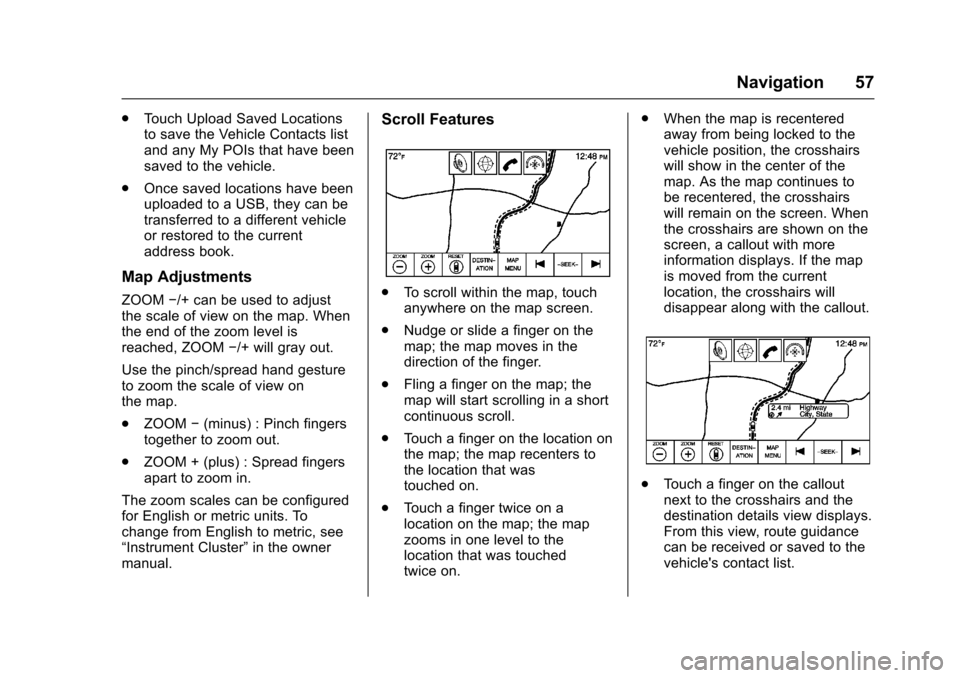
Cadillac CUE Infotainment System (GMNA-Localizing-MidEast-9369286) -
2016 - crc - 5/14/15
Navigation 57
.Touch Upload Saved Locations
to save the Vehicle Contacts list
and any My POIs that have been
saved to the vehicle.
. Once saved locations have been
uploaded to a USB, they can be
transferred to a different vehicle
or restored to the current
address book.
Map Adjustments
ZOOM −/+ can be used to adjust
the scale of view on the map. When
the end of the zoom level is
reached, ZOOM −/+ will gray out.
Use the pinch/spread hand gesture
to zoom the scale of view on
the map.
. ZOOM −(minus) : Pinch fingers
together to zoom out.
. ZOOM + (plus) : Spread fingers
apart to zoom in.
The zoom scales can be configured
for English or metric units. To
change from English to metric, see
“Instrument Cluster” in the owner
manual.
Scroll Features
. To scroll within the map, touch
anywhere on the map screen.
. Nudge or slide a finger on the
map; the map moves in the
direction of the finger.
. Fling a finger on the map; the
map will start scrolling in a short
continuous scroll.
. Touch a finger on the location on
the map; the map recenters to
the location that was
touched on.
. Touch a finger twice on a
location on the map; the map
zooms in one level to the
location that was touched
twice on. .
When the map is recentered
away from being locked to the
vehicle position, the crosshairs
will show in the center of the
map. As the map continues to
be recentered, the crosshairs
will remain on the screen. When
the crosshairs are shown on the
screen, a callout with more
information displays. If the map
is moved from the current
location, the crosshairs will
disappear along with the callout.
.Touch a finger on the callout
next to the crosshairs and the
destination details view displays.
From this view, route guidance
can be received or saved to the
vehicle's contact list.
Page 63 of 94
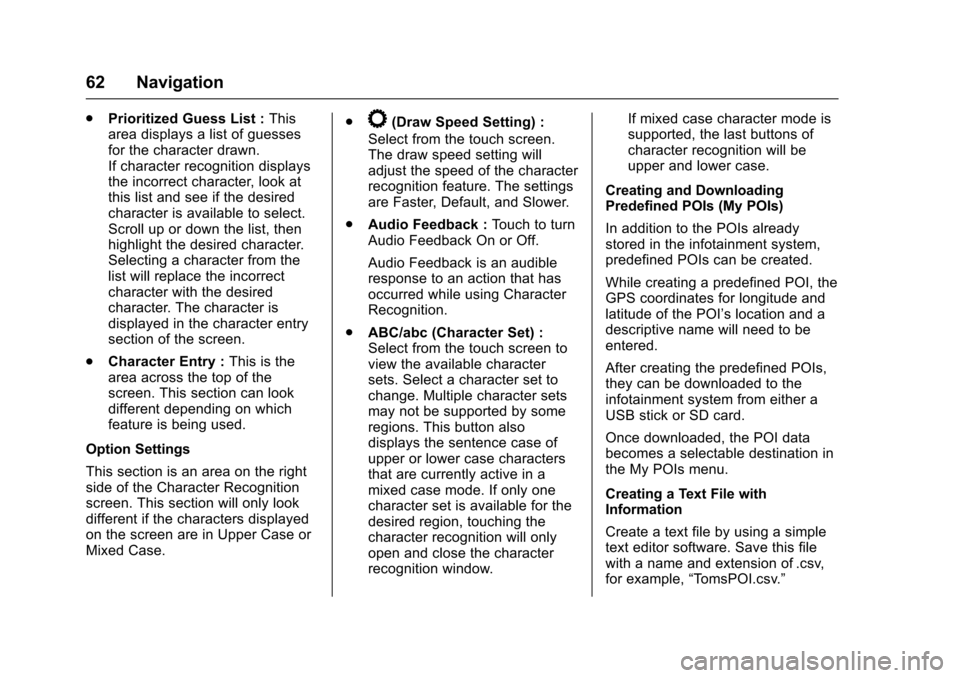
Cadillac CUE Infotainment System (GMNA-Localizing-MidEast-9369286) -
2016 - crc - 5/14/15
62 Navigation
.Prioritized Guess List : This
area displays a list of guesses
for the character drawn.
If character recognition displays
the incorrect character, look at
this list and see if the desired
character is available to select.
Scroll up or down the list, then
highlight the desired character.
Selecting a character from the
list will replace the incorrect
character with the desired
character. The character is
displayed in the character entry
section of the screen.
. Character Entry : This is the
area across the top of the
screen. This section can look
different depending on which
feature is being used.
Option Settings
This section is an area on the right
side of the Character Recognition
screen. This section will only look
different if the characters displayed
on the screen are in Upper Case or
Mixed Case. .k(Draw Speed Setting) :
Select from the touch screen.
The draw speed setting will
adjust the speed of the character
recognition feature. The settings
are Faster, Default, and Slower.
. Audio Feedback : Touch to turn
Audio Feedback On or Off.
Audio Feedback is an audible
response to an action that has
occurred while using Character
Recognition.
. ABC/abc (Character Set) :
Select from the touch screen to
view the available character
sets. Select a character set to
change. Multiple character sets
may not be supported by some
regions. This button also
displays the sentence case of
upper or lower case characters
that are currently active in a
mixed case mode. If only one
character set is available for the
desired region, touching the
character recognition will only
open and close the character
recognition window. If mixed case character mode is
supported, the last buttons of
character recognition will be
upper and lower case.
Creating and Downloading
Predefined POIs (My POIs)
In addition to the POIs already
stored in the infotainment system,
predefined POIs can be created.
While creating a predefined POI, the
GPS coordinates for longitude and
latitude of the POI’s location and a
descriptive name will need to be
entered.
After creating the predefined POIs,
they can be downloaded to the
infotainment system from either a
USB stick or SD card.
Once downloaded, the POI data
becomes a selectable destination in
the My POIs menu.
Creating a Text File with
Information
Create a text file by using a simple
text editor software. Save this file
with a name and extension of .csv,
for example, “TomsPOI.csv.”