navigation update CADILLAC ATS 2016 1.G CUE Manual
[x] Cancel search | Manufacturer: CADILLAC, Model Year: 2016, Model line: ATS, Model: CADILLAC ATS 2016 1.GPages: 94, PDF Size: 0.96 MB
Page 12 of 94
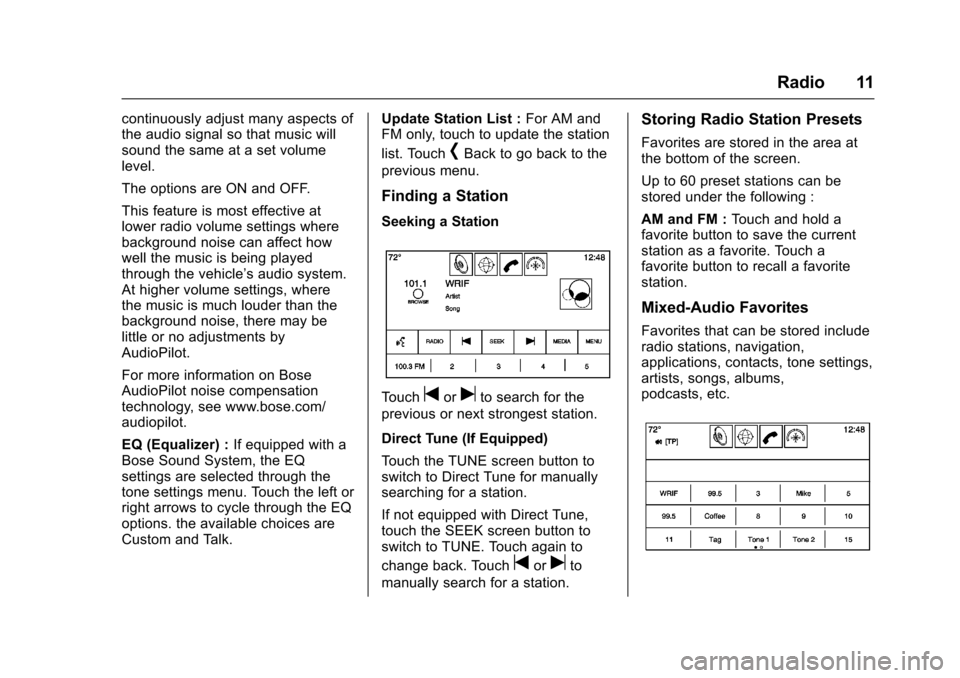
Cadillac CUE Infotainment System (GMNA-Localizing-MidEast-9369286) -
2016 - crc - 5/14/15
Radio 11
continuously adjust many aspects of
the audio signal so that music will
sound the same at a set volume
level.
The options are ON and OFF.
This feature is most effective at
lower radio volume settings where
background noise can affect how
well the music is being played
through the vehicle’s audio system.
At higher volume settings, where
the music is much louder than the
background noise, there may be
little or no adjustments by
AudioPilot.
For more information on Bose
AudioPilot noise compensation
technology, see www.bose.com/
audiopilot.
EQ (Equalizer) : If equipped with a
Bose Sound System, the EQ
settings are selected through the
tone settings menu. Touch the left or
right arrows to cycle through the EQ
options. the available choices are
Custom and Talk. Update Station List :
For AM and
FM only, touch to update the station
list. Touch
[Back to go back to the
previous menu.
Finding a Station
Seeking a Station
Touchtoruto search for the
previous or next strongest station.
Direct Tune (If Equipped)
Touch the TUNE screen button to
switch to Direct Tune for manually
searching for a station.
If not equipped with Direct Tune,
touch the SEEK screen button to
switch to TUNE. Touch again to
change back. Touch
toruto
manually search for a station.
Storing Radio Station Presets
Favorites are stored in the area at
the bottom of the screen.
Up to 60 preset stations can be
stored under the following :
AM and FM : Touch and hold a
favorite button to save the current
station as a favorite. Touch a
favorite button to recall a favorite
station.
Mixed-Audio Favorites
Favorites that can be stored include
radio stations, navigation,
applications, contacts, tone settings,
artists, songs, albums,
podcasts, etc.
Page 59 of 94
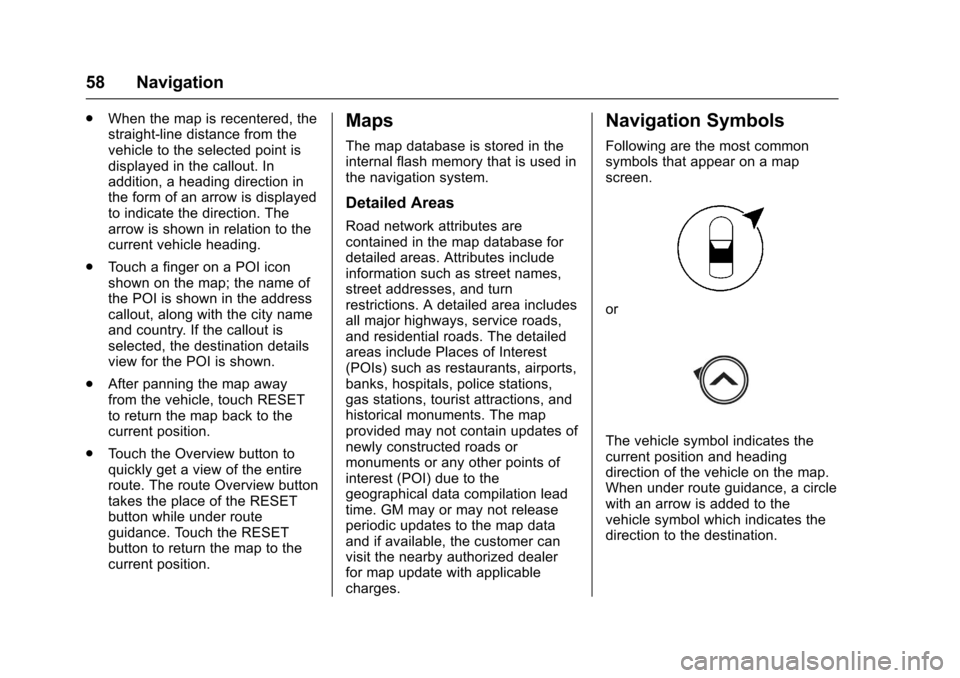
Cadillac CUE Infotainment System (GMNA-Localizing-MidEast-9369286) -
2016 - crc - 5/14/15
58 Navigation
.When the map is recentered, the
straight-line distance from the
vehicle to the selected point is
displayed in the callout. In
addition, a heading direction in
the form of an arrow is displayed
to indicate the direction. The
arrow is shown in relation to the
current vehicle heading.
. Touch a finger on a POI icon
shown on the map; the name of
the POI is shown in the address
callout, along with the city name
and country. If the callout is
selected, the destination details
view for the POI is shown.
. After panning the map away
from the vehicle, touch RESET
to return the map back to the
current position.
. Touch the Overview button to
quickly get a view of the entire
route. The route Overview button
takes the place of the RESET
button while under route
guidance. Touch the RESET
button to return the map to the
current position.Maps
The map database is stored in the
internal flash memory that is used in
the navigation system.
Detailed Areas
Road network attributes are
contained in the map database for
detailed areas. Attributes include
information such as street names,
street addresses, and turn
restrictions. A detailed area includes
all major highways, service roads,
and residential roads. The detailed
areas include Places of Interest
(POIs) such as restaurants, airports,
banks, hospitals, police stations,
gas stations, tourist attractions, and
historical monuments. The map
provided may not contain updates of
newly constructed roads or
monuments or any other points of
interest (POI) due to the
geographical data compilation lead
time. GM may or may not release
periodic updates to the map data
and if available, the customer can
visit the nearby authorized dealer
for map update with applicable
charges.
Navigation Symbols
Following are the most common
symbols that appear on a map
screen.
or
The vehicle symbol indicates the
current position and heading
direction of the vehicle on the map.
When under route guidance, a circle
with an arrow is added to the
vehicle symbol which indicates the
direction to the destination.
Page 71 of 94
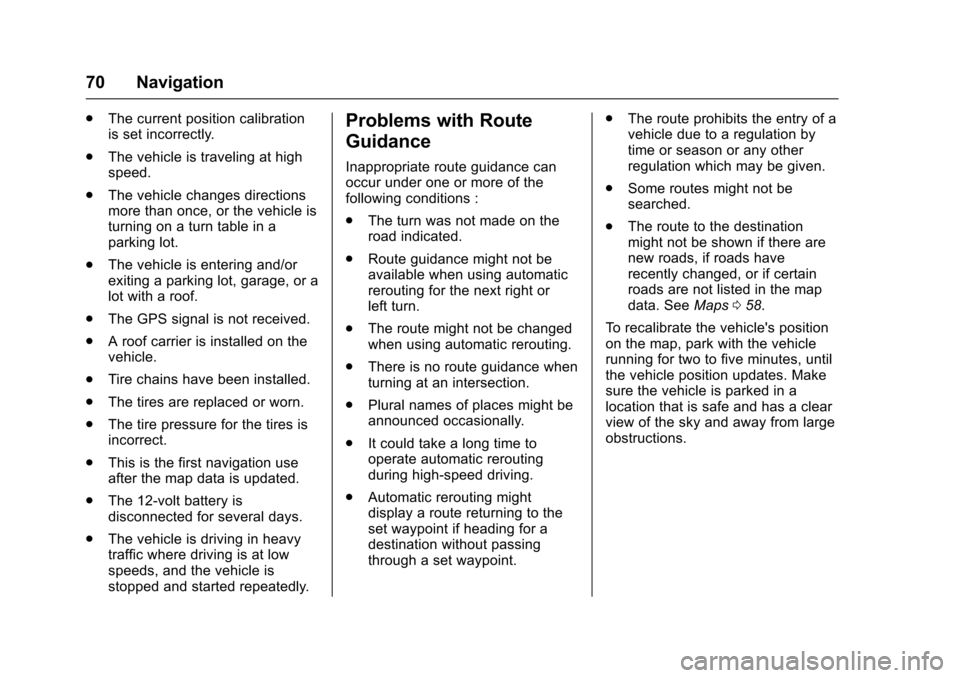
Cadillac CUE Infotainment System (GMNA-Localizing-MidEast-9369286) -
2016 - crc - 5/14/15
70 Navigation
.The current position calibration
is set incorrectly.
. The vehicle is traveling at high
speed.
. The vehicle changes directions
more than once, or the vehicle is
turning on a turn table in a
parking lot.
. The vehicle is entering and/or
exiting a parking lot, garage, or a
lot with a roof.
. The GPS signal is not received.
. A roof carrier is installed on the
vehicle.
. Tire chains have been installed.
. The tires are replaced or worn.
. The tire pressure for the tires is
incorrect.
. This is the first navigation use
after the map data is updated.
. The 12-volt battery is
disconnected for several days.
. The vehicle is driving in heavy
traffic where driving is at low
speeds, and the vehicle is
stopped and started repeatedly.Problems with Route
Guidance
Inappropriate route guidance can
occur under one or more of the
following conditions :
.The turn was not made on the
road indicated.
. Route guidance might not be
available when using automatic
rerouting for the next right or
left turn.
. The route might not be changed
when using automatic rerouting.
. There is no route guidance when
turning at an intersection.
. Plural names of places might be
announced occasionally.
. It could take a long time to
operate automatic rerouting
during high-speed driving.
. Automatic rerouting might
display a route returning to the
set waypoint if heading for a
destination without passing
through a set waypoint. .
The route prohibits the entry of a
vehicle due to a regulation by
time or season or any other
regulation which may be given.
. Some routes might not be
searched.
. The route to the destination
might not be shown if there are
new roads, if roads have
recently changed, or if certain
roads are not listed in the map
data. See Maps058.
To recalibrate the vehicle's position
on the map, park with the vehicle
running for two to five minutes, until
the vehicle position updates. Make
sure the vehicle is parked in a
location that is safe and has a clear
view of the sky and away from large
obstructions.
Page 72 of 94
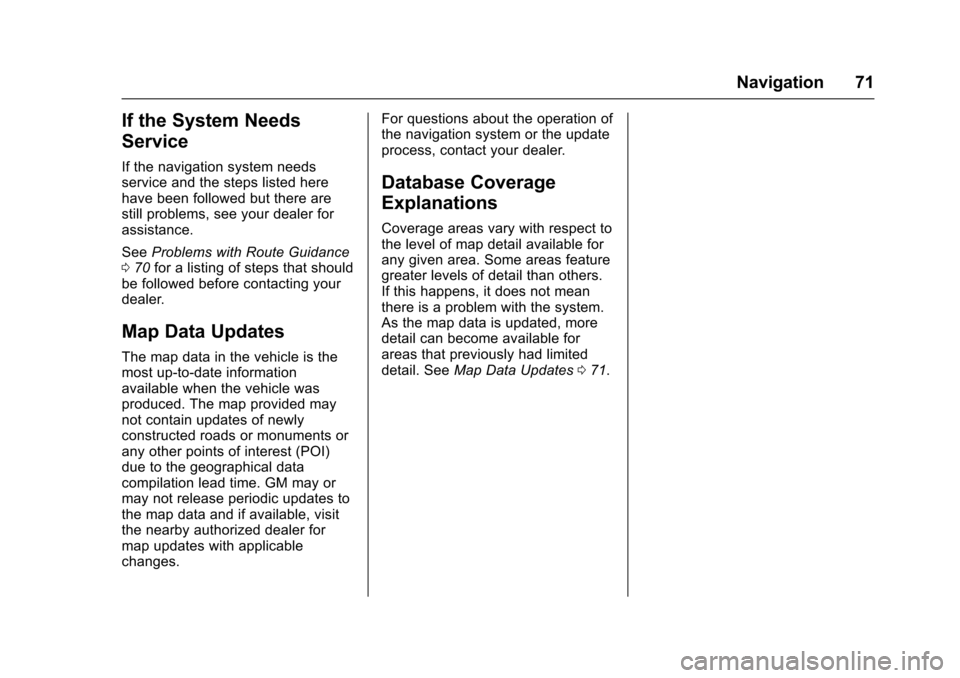
Cadillac CUE Infotainment System (GMNA-Localizing-MidEast-9369286) -
2016 - crc - 5/14/15
Navigation 71
If the System Needs
Service
If the navigation system needs
service and the steps listed here
have been followed but there are
still problems, see your dealer for
assistance.
SeeProblems with Route Guidance
0 70 for a listing of steps that should
be followed before contacting your
dealer.
Map Data Updates
The map data in the vehicle is the
most up-to-date information
available when the vehicle was
produced. The map provided may
not contain updates of newly
constructed roads or monuments or
any other points of interest (POI)
due to the geographical data
compilation lead time. GM may or
may not release periodic updates to
the map data and if available, visit
the nearby authorized dealer for
map updates with applicable
changes. For questions about the operation of
the navigation system or the update
process, contact your dealer.
Database Coverage
Explanations
Coverage areas vary with respect to
the level of map detail available for
any given area. Some areas feature
greater levels of detail than others.
If this happens, it does not mean
there is a problem with the system.
As the map data is updated, more
detail can become available for
areas that previously had limited
detail. See
Map Data Updates 071.
Page 93 of 94
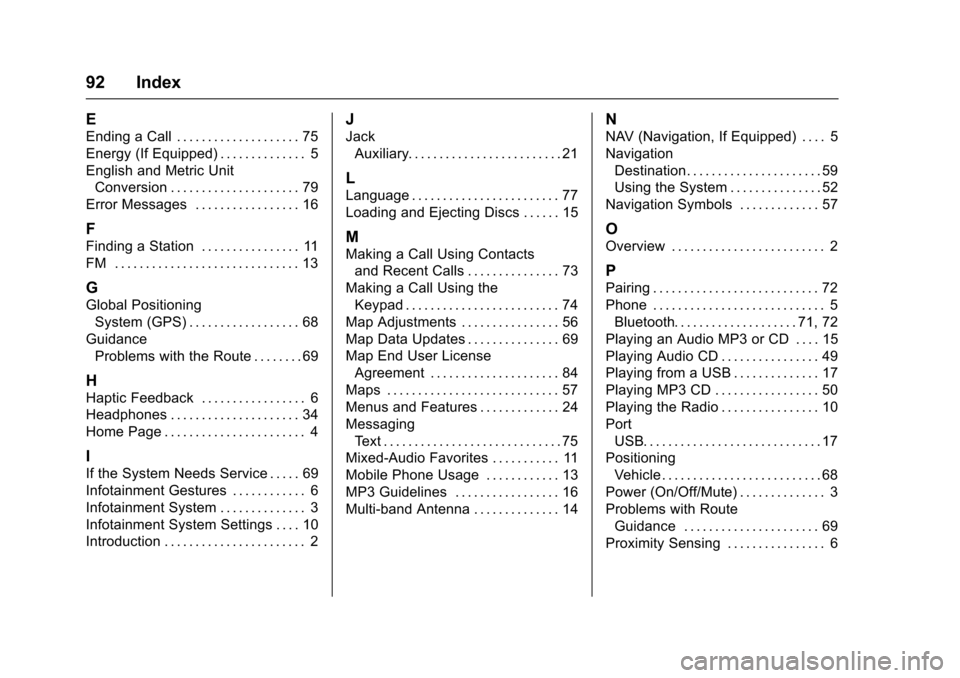
Cadillac CUE Infotainment System (GMNA-Localizing-MidEast-9369286) -
2016 - crc - 5/14/15
92 Index
E
Ending a Call . . . . . . . . . . . . . . . . . . . . 75
Energy (If Equipped) . . . . . . . . . . . . . . 5
English and Metric UnitConversion . . . . . . . . . . . . . . . . . . . . . 79
Error Messages . . . . . . . . . . . . . . . . . 16
F
Finding a Station . . . . . . . . . . . . . . . . 11
FM . . . . . . . . . . . . . . . . . . . . . . . . . . . . . . 13
G
Global Positioning System (GPS) . . . . . . . . . . . . . . . . . . 68
Guidance Problems with the Route . . . . . . . . 69
H
Haptic Feedback . . . . . . . . . . . . . . . . . 6
Headphones . . . . . . . . . . . . . . . . . . . . . 34
Home Page . . . . . . . . . . . . . . . . . . . . . . . 4
I
If the System Needs Service . . . . . 69
Infotainment Gestures . . . . . . . . . . . . 6
Infotainment System . . . . . . . . . . . . . . 3
Infotainment System Settings . . . . 10
Introduction . . . . . . . . . . . . . . . . . . . . . . . 2
J
Jack
Auxiliary. . . . . . . . . . . . . . . . . . . . . . . . . 21
L
Language . . . . . . . . . . . . . . . . . . . . . . . . 77
Loading and Ejecting Discs . . . . . . 15
M
Making a Call Using Contactsand Recent Calls . . . . . . . . . . . . . . . 73
Making a Call Using the Keypad . . . . . . . . . . . . . . . . . . . . . . . . . 74
Map Adjustments . . . . . . . . . . . . . . . . 56
Map Data Updates . . . . . . . . . . . . . . . 69
Map End User License Agreement . . . . . . . . . . . . . . . . . . . . . 84
Maps . . . . . . . . . . . . . . . . . . . . . . . . . . . . 57
Menus and Features . . . . . . . . . . . . . 24
Messaging Text . . . . . . . . . . . . . . . . . . . . . . . . . . . . . 75
Mixed-Audio Favorites . . . . . . . . . . . 11
Mobile Phone Usage . . . . . . . . . . . . 13
MP3 Guidelines . . . . . . . . . . . . . . . . . 16
Multi-band Antenna . . . . . . . . . . . . . . 14
N
NAV (Navigation, If Equipped) . . . . 5
Navigation Destination. . . . . . . . . . . . . . . . . . . . . . 59
Using the System . . . . . . . . . . . . . . . 52
Navigation Symbols . . . . . . . . . . . . . 57
O
Overview . . . . . . . . . . . . . . . . . . . . . . . . . 2
P
Pairing . . . . . . . . . . . . . . . . . . . . . . . . . . . 72
Phone . . . . . . . . . . . . . . . . . . . . . . . . . . . . 5 Bluetooth. . . . . . . . . . . . . . . . . . . . 71, 72
Playing an Audio MP3 or CD . . . . 15
Playing Audio CD . . . . . . . . . . . . . . . . 49
Playing from a USB . . . . . . . . . . . . . . 17
Playing MP3 CD . . . . . . . . . . . . . . . . . 50
Playing the Radio . . . . . . . . . . . . . . . . 10
Port USB. . . . . . . . . . . . . . . . . . . . . . . . . . . . . 17
Positioning Vehicle . . . . . . . . . . . . . . . . . . . . . . . . . . 68
Power (On/Off/Mute) . . . . . . . . . . . . . . 3
Problems with Route Guidance . . . . . . . . . . . . . . . . . . . . . . 69
Proximity Sensing . . . . . . . . . . . . . . . . 6
Page 94 of 94
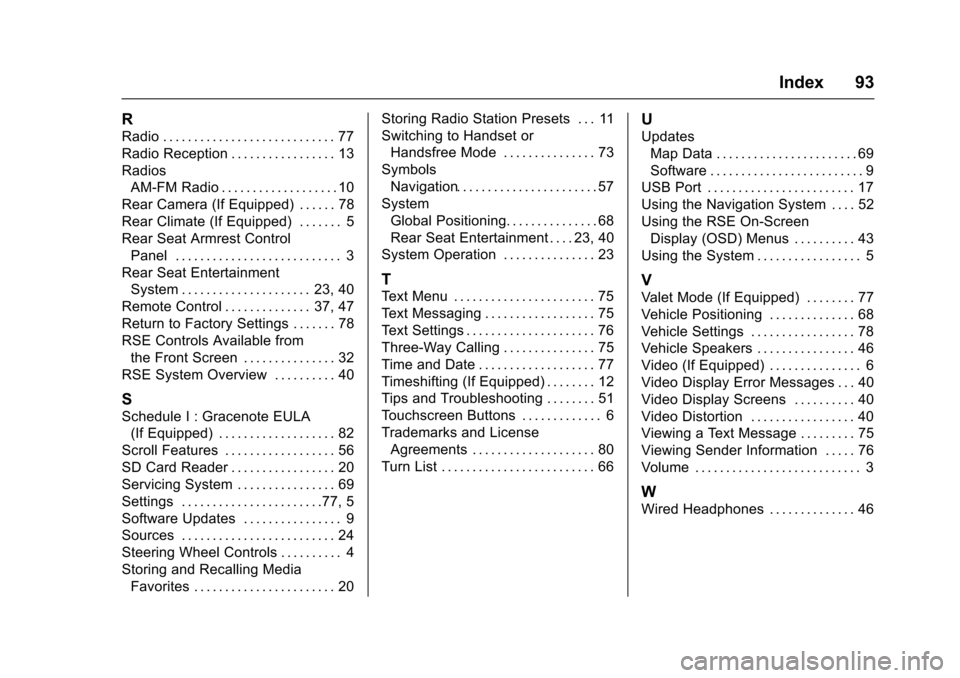
Cadillac CUE Infotainment System (GMNA-Localizing-MidEast-9369286) -
2016 - crc - 5/14/15
Index 93
R
Radio . . . . . . . . . . . . . . . . . . . . . . . . . . . . 77
Radio Reception . . . . . . . . . . . . . . . . . 13
RadiosAM-FM Radio . . . . . . . . . . . . . . . . . . . 10
Rear Camera (If Equipped) . . . . . . 78
Rear Climate (If Equipped) . . . . . . . 5
Rear Seat Armrest Control Panel . . . . . . . . . . . . . . . . . . . . . . . . . . . 3
Rear Seat Entertainment
System . . . . . . . . . . . . . . . . . . . . . 23, 40
Remote Control . . . . . . . . . . . . . . 37, 47
Return to Factory Settings . . . . . . . 78
RSE Controls Available from the Front Screen . . . . . . . . . . . . . . . 32
RSE System Overview . . . . . . . . . . 40
S
Schedule I : Gracenote EULA (If Equipped) . . . . . . . . . . . . . . . . . . . 82
Scroll Features . . . . . . . . . . . . . . . . . . 56
SD Card Reader . . . . . . . . . . . . . . . . . 20
Servicing System . . . . . . . . . . . . . . . . 69
Settings . . . . . . . . . . . . . . . . . . . . . . .77, 5
Software Updates . . . . . . . . . . . . . . . . 9
Sources . . . . . . . . . . . . . . . . . . . . . . . . . 24
Steering Wheel Controls . . . . . . . . . . 4
Storing and Recalling Media Favorites . . . . . . . . . . . . . . . . . . . . . . . 20 Storing Radio Station Presets . . . 11
Switching to Handset or
Handsfree Mode . . . . . . . . . . . . . . . 73
Symbols Navigation. . . . . . . . . . . . . . . . . . . . . . . 57
System Global Positioning. . . . . . . . . . . . . . . 68
Rear Seat Entertainment . . . . 23, 40
System Operation . . . . . . . . . . . . . . . 23
T
Text Menu . . . . . . . . . . . . . . . . . . . . . . . 75
Text Messaging . . . . . . . . . . . . . . . . . . 75
Text Settings . . . . . . . . . . . . . . . . . . . . . 76
Three-Way Calling . . . . . . . . . . . . . . . 75
Time and Date . . . . . . . . . . . . . . . . . . . 77
Timeshifting (If Equipped) . . . . . . . . 12
Tips and Troubleshooting . . . . . . . . 51
Touchscreen Buttons . . . . . . . . . . . . . 6
Trademarks and License Agreements . . . . . . . . . . . . . . . . . . . . 80
Turn List . . . . . . . . . . . . . . . . . . . . . . . . . 66
U
Updates Map Data . . . . . . . . . . . . . . . . . . . . . . . 69
Software . . . . . . . . . . . . . . . . . . . . . . . . . 9
USB Port . . . . . . . . . . . . . . . . . . . . . . . . 17
Using the Navigation System . . . . 52
Using the RSE On-Screen
Display (OSD) Menus . . . . . . . . . . 43
Using the System . . . . . . . . . . . . . . . . . 5
V
Valet Mode (If Equipped) . . . . . . . . 77
Vehicle Positioning . . . . . . . . . . . . . . 68
Vehicle Settings . . . . . . . . . . . . . . . . . 78
Vehicle Speakers . . . . . . . . . . . . . . . . 46
Video (If Equipped) . . . . . . . . . . . . . . . 6
Video Display Error Messages . . . 40
Video Display Screens . . . . . . . . . . 40
Video Distortion . . . . . . . . . . . . . . . . . 40
Viewing a Text Message . . . . . . . . . 75
Viewing Sender Information . . . . . 76
Volume . . . . . . . . . . . . . . . . . . . . . . . . . . . 3
W
Wired Headphones . . . . . . . . . . . . . . 46