reset infotainment system CADILLAC CT4 2023 Owners Manual
[x] Cancel search | Manufacturer: CADILLAC, Model Year: 2023, Model line: CT4, Model: CADILLAC CT4 2023Pages: 524, PDF Size: 6.98 MB
Page 102 of 524
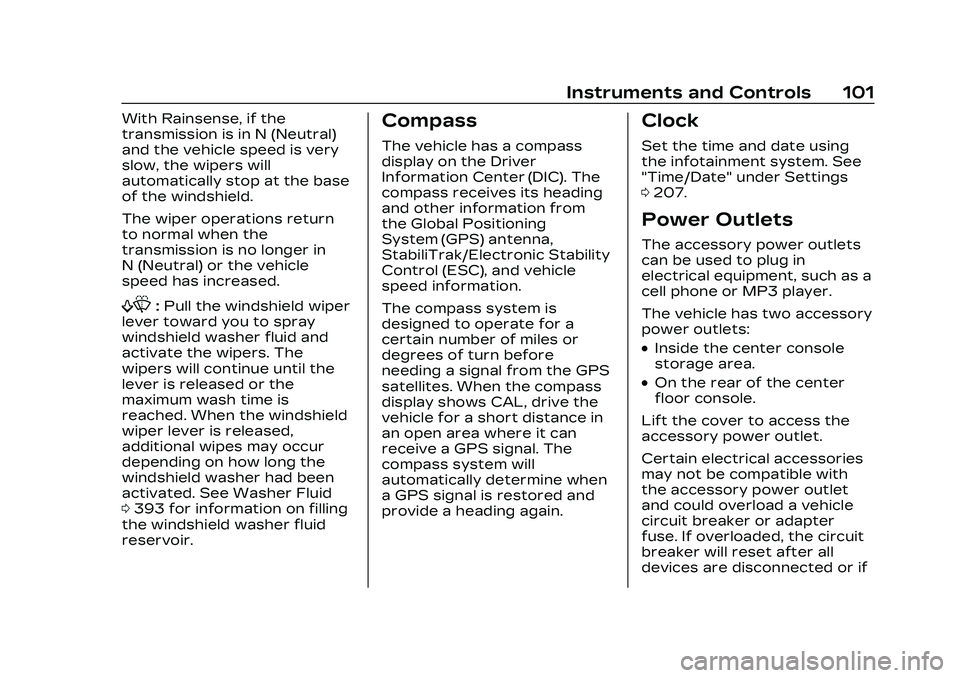
Cadillac CT4 Owner Manual (GMNA-Localizing-U.S./Canada-16500442) -
2023 - CRC - 5/4/22
Instruments and Controls 101
With Rainsense, if the
transmission is in N (Neutral)
and the vehicle speed is very
slow, the wipers will
automatically stop at the base
of the windshield.
The wiper operations return
to normal when the
transmission is no longer in
N (Neutral) or the vehicle
speed has increased.
f:Pull the windshield wiper
lever toward you to spray
windshield washer fluid and
activate the wipers. The
wipers will continue until the
lever is released or the
maximum wash time is
reached. When the windshield
wiper lever is released,
additional wipes may occur
depending on how long the
windshield washer had been
activated. See Washer Fluid
0 393 for information on filling
the windshield washer fluid
reservoir.
Compass
The vehicle has a compass
display on the Driver
Information Center (DIC). The
compass receives its heading
and other information from
the Global Positioning
System (GPS) antenna,
StabiliTrak/Electronic Stability
Control (ESC), and vehicle
speed information.
The compass system is
designed to operate for a
certain number of miles or
degrees of turn before
needing a signal from the GPS
satellites. When the compass
display shows CAL, drive the
vehicle for a short distance in
an open area where it can
receive a GPS signal. The
compass system will
automatically determine when
a GPS signal is restored and
provide a heading again.
Clock
Set the time and date using
the infotainment system. See
"Time/Date" under Settings
0 207.
Power Outlets
The accessory power outlets
can be used to plug in
electrical equipment, such as a
cell phone or MP3 player.
The vehicle has two accessory
power outlets:
.Inside the center console
storage area.
.On the rear of the center
floor console.
Lift the cover to access the
accessory power outlet.
Certain electrical accessories
may not be compatible with
the accessory power outlet
and could overload a vehicle
circuit breaker or adapter
fuse. If overloaded, the circuit
breaker will reset after all
devices are disconnected or if
Page 156 of 524

Cadillac CT4 Owner Manual (GMNA-Localizing-U.S./Canada-16500442) -
2023 - CRC - 5/4/22
Infotainment System 155
Introduction
Read the following pages to
become familiar with the
features.
{Warning
Taking your eyes off the
road for too long or too
often while using any
infotainment feature can
cause a crash. You or others
could be injured or killed. Do
not give extended attention
to infotainment tasks while
driving. Limit your glances at
the vehicle displays and
focus your attention on
driving. Use voice commands
whenever possible.
The infotainment system has
built-in features intended to
help avoid distraction by
disabling some features when
driving. These features may
gray out when they are
unavailable. Many infotainment features are also available
through the instrument cluster
and steering wheel controls.
Before driving:
.Become familiar with the
operation, center stack
controls, steering wheel
controls, and infotainment
display.
.Set up the audio by
presetting favorite stations,
setting the tone, and
adjusting the speakers.
.Set up phone numbers in
advance so they can be
called easily by pressing a
single control or by using a
single voice command.
See Distracted Driving 0234.
Active Noise
Cancellation (ANC)
If equipped, ANC reduces
engine noise in the vehicle’s
interior. ANC requires the
factory-installed audio system,
radio, speakers, amplifier (if
equipped), induction system,
and exhaust system to work properly. Deactivation is
required by your dealer if
related aftermarket equipment
is installed.
Overview
Infotainment System
The infotainment system is
controlled by using the
infotainment display, controls
on the center console,
steering wheel controls, and
voice recognition.
Page 165 of 524
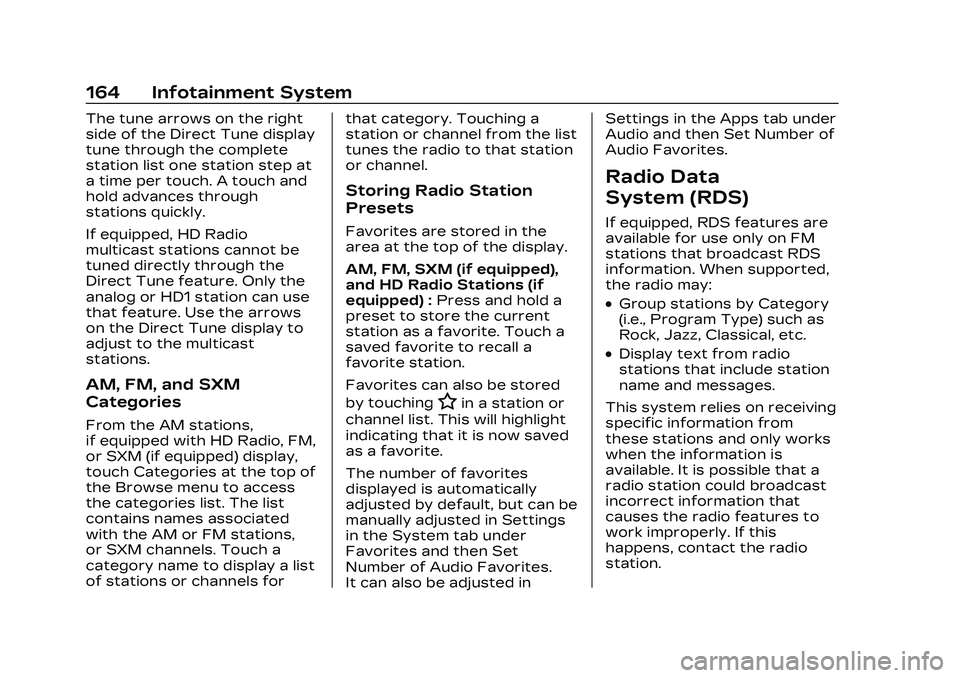
Cadillac CT4 Owner Manual (GMNA-Localizing-U.S./Canada-16500442) -
2023 - CRC - 5/4/22
164 Infotainment System
The tune arrows on the right
side of the Direct Tune display
tune through the complete
station list one station step at
a time per touch. A touch and
hold advances through
stations quickly.
If equipped, HD Radio
multicast stations cannot be
tuned directly through the
Direct Tune feature. Only the
analog or HD1 station can use
that feature. Use the arrows
on the Direct Tune display to
adjust to the multicast
stations.
AM, FM, and SXM
Categories
From the AM stations,
if equipped with HD Radio, FM,
or SXM (if equipped) display,
touch Categories at the top of
the Browse menu to access
the categories list. The list
contains names associated
with the AM or FM stations,
or SXM channels. Touch a
category name to display a list
of stations or channels forthat category. Touching a
station or channel from the list
tunes the radio to that station
or channel.
Storing Radio Station
Presets
Favorites are stored in the
area at the top of the display.
AM, FM, SXM (if equipped),
and HD Radio Stations (if
equipped) :
Press and hold a
preset to store the current
station as a favorite. Touch a
saved favorite to recall a
favorite station.
Favorites can also be stored
by touching
Hin a station or
channel list. This will highlight
indicating that it is now saved
as a favorite.
The number of favorites
displayed is automatically
adjusted by default, but can be
manually adjusted in Settings
in the System tab under
Favorites and then Set
Number of Audio Favorites.
It can also be adjusted in Settings in the Apps tab under
Audio and then Set Number of
Audio Favorites.
Radio Data
System (RDS)
If equipped, RDS features are
available for use only on FM
stations that broadcast RDS
information. When supported,
the radio may:
.Group stations by Category
(i.e., Program Type) such as
Rock, Jazz, Classical, etc.
.Display text from radio
stations that include station
name and messages.
This system relies on receiving
specific information from
these stations and only works
when the information is
available. It is possible that a
radio station could broadcast
incorrect information that
causes the radio features to
work improperly. If this
happens, contact the radio
station.
Page 182 of 524
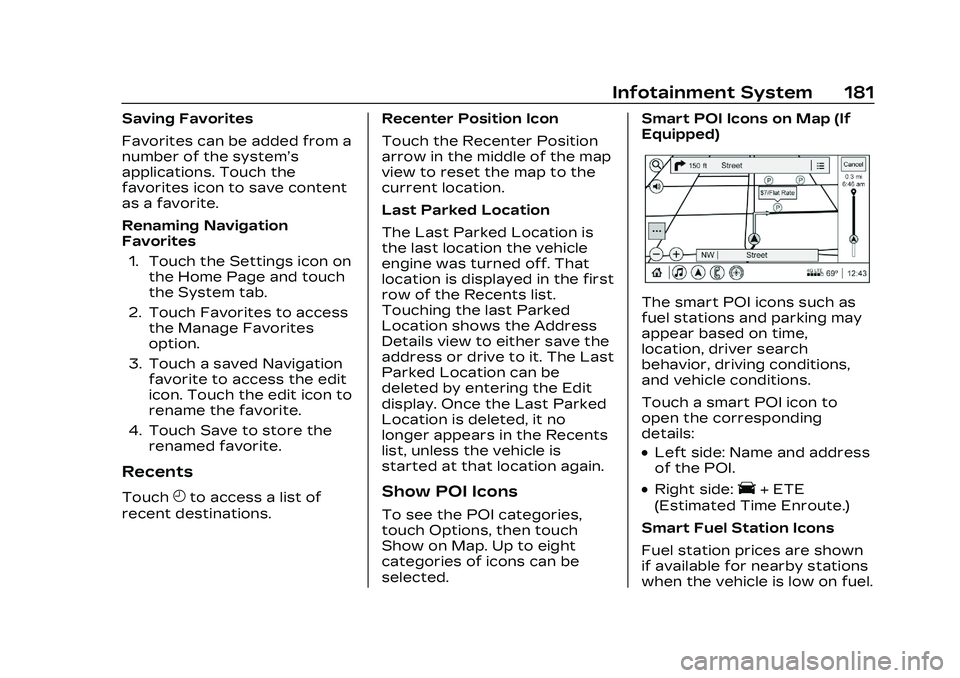
Cadillac CT4 Owner Manual (GMNA-Localizing-U.S./Canada-16500442) -
2023 - CRC - 5/4/22
Infotainment System 181
Saving Favorites
Favorites can be added from a
number of the system’s
applications. Touch the
favorites icon to save content
as a favorite.
Renaming Navigation
Favorites1. Touch the Settings icon on the Home Page and touch
the System tab.
2. Touch Favorites to access the Manage Favorites
option.
3. Touch a saved Navigation favorite to access the edit
icon. Touch the edit icon to
rename the favorite.
4. Touch Save to store the renamed favorite.
Recents
TouchHto access a list of
recent destinations. Recenter Position Icon
Touch the Recenter Position
arrow in the middle of the map
view to reset the map to the
current location.
Last Parked Location
The Last Parked Location is
the last location the vehicle
engine was turned off. That
location is displayed in the first
row of the Recents list.
Touching the last Parked
Location shows the Address
Details view to either save the
address or drive to it. The Last
Parked Location can be
deleted by entering the Edit
display. Once the Last Parked
Location is deleted, it no
longer appears in the Recents
list, unless the vehicle is
started at that location again.Show POI Icons
To see the POI categories,
touch Options, then touch
Show on Map. Up to eight
categories of icons can be
selected.Smart POI Icons on Map (If
Equipped)
The smart POI icons such as
fuel stations and parking may
appear based on time,
location, driver search
behavior, driving conditions,
and vehicle conditions.
Touch a smart POI icon to
open the corresponding
details:
.Left side: Name and address
of the POI.
.Right side:E+ ETE
(Estimated Time Enroute.)
Smart Fuel Station Icons
Fuel station prices are shown
if available for nearby stations
when the vehicle is low on fuel.
Page 202 of 524
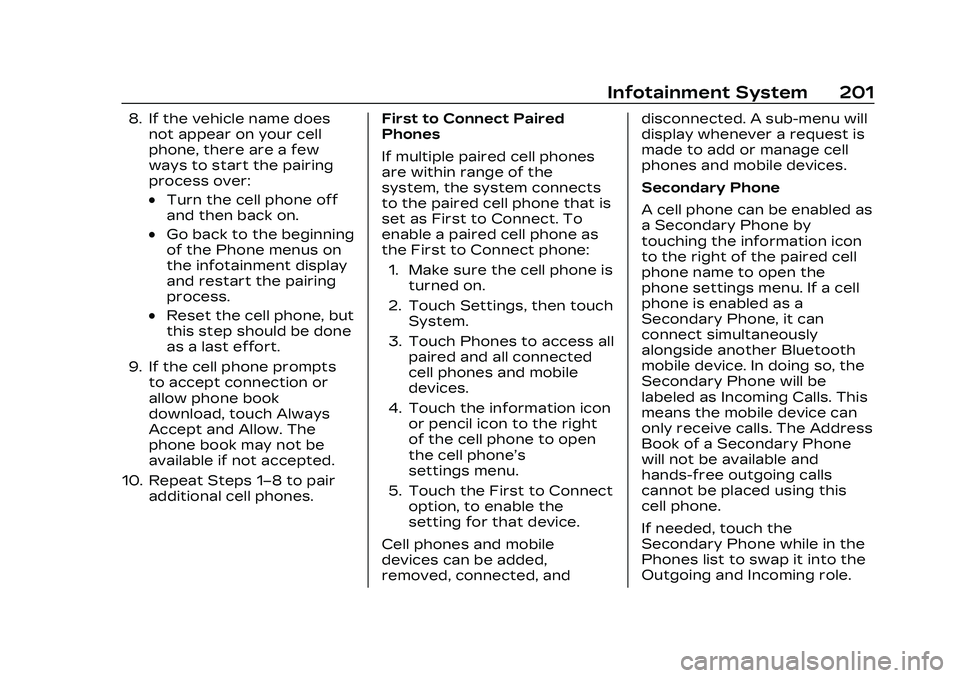
Cadillac CT4 Owner Manual (GMNA-Localizing-U.S./Canada-16500442) -
2023 - CRC - 5/4/22
Infotainment System 201
8. If the vehicle name doesnot appear on your cell
phone, there are a few
ways to start the pairing
process over:
.Turn the cell phone off
and then back on.
.Go back to the beginning
of the Phone menus on
the infotainment display
and restart the pairing
process.
.Reset the cell phone, but
this step should be done
as a last effort.
9. If the cell phone prompts to accept connection or
allow phone book
download, touch Always
Accept and Allow. The
phone book may not be
available if not accepted.
10. Repeat Steps 1−8 to pair additional cell phones. First to Connect Paired
Phones
If multiple paired cell phones
are within range of the
system, the system connects
to the paired cell phone that is
set as First to Connect. To
enable a paired cell phone as
the First to Connect phone:
1. Make sure the cell phone is turned on.
2. Touch Settings, then touch System.
3. Touch Phones to access all paired and all connected
cell phones and mobile
devices.
4. Touch the information icon or pencil icon to the right
of the cell phone to open
the cell phone’s
settings menu.
5. Touch the First to Connect option, to enable the
setting for that device.
Cell phones and mobile
devices can be added,
removed, connected, and disconnected. A sub-menu will
display whenever a request is
made to add or manage cell
phones and mobile devices.
Secondary Phone
A cell phone can be enabled as
a Secondary Phone by
touching the information icon
to the right of the paired cell
phone name to open the
phone settings menu. If a cell
phone is enabled as a
Secondary Phone, it can
connect simultaneously
alongside another Bluetooth
mobile device. In doing so, the
Secondary Phone will be
labeled as Incoming Calls. This
means the mobile device can
only receive calls. The Address
Book of a Secondary Phone
will not be available and
hands-free outgoing calls
cannot be placed using this
cell phone.
If needed, touch the
Secondary Phone while in the
Phones list to swap it into the
Outgoing and Incoming role.
Page 210 of 524
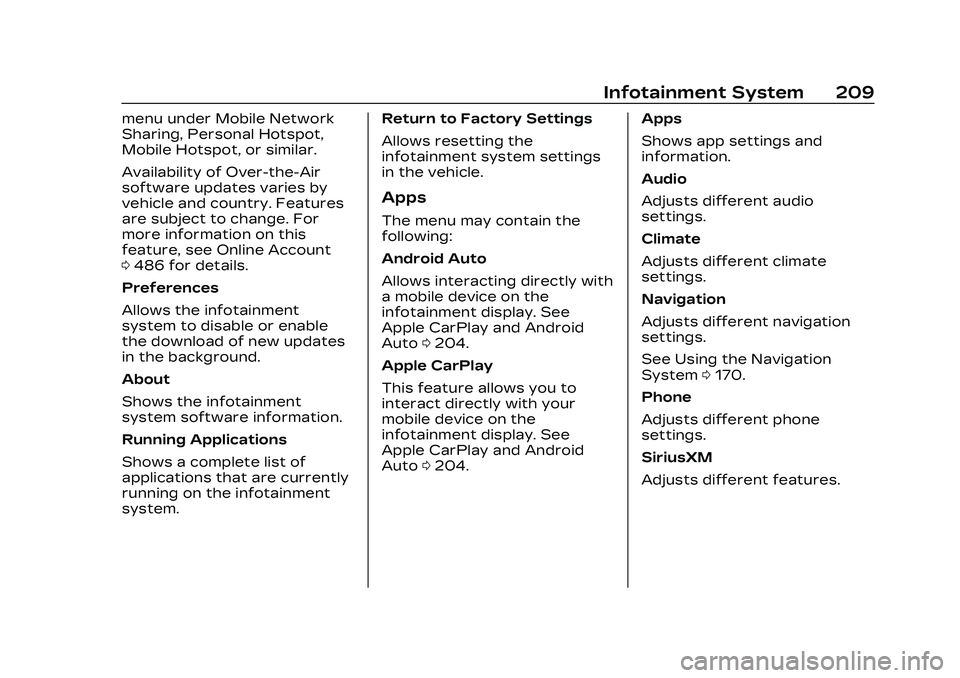
Cadillac CT4 Owner Manual (GMNA-Localizing-U.S./Canada-16500442) -
2023 - CRC - 5/4/22
Infotainment System 209
menu under Mobile Network
Sharing, Personal Hotspot,
Mobile Hotspot, or similar.
Availability of Over-the-Air
software updates varies by
vehicle and country. Features
are subject to change. For
more information on this
feature, see Online Account
0486 for details.
Preferences
Allows the infotainment
system to disable or enable
the download of new updates
in the background.
About
Shows the infotainment
system software information.
Running Applications
Shows a complete list of
applications that are currently
running on the infotainment
system. Return to Factory Settings
Allows resetting the
infotainment system settings
in the vehicle.
Apps
The menu may contain the
following:
Android Auto
Allows interacting directly with
a mobile device on the
infotainment display. See
Apple CarPlay and Android
Auto
0204.
Apple CarPlay
This feature allows you to
interact directly with your
mobile device on the
infotainment display. See
Apple CarPlay and Android
Auto 0204. Apps
Shows app settings and
information.
Audio
Adjusts different audio
settings.
Climate
Adjusts different climate
settings.
Navigation
Adjusts different navigation
settings.
See Using the Navigation
System
0170.
Phone
Adjusts different phone
settings.
SiriusXM
Adjusts different features.
Page 215 of 524
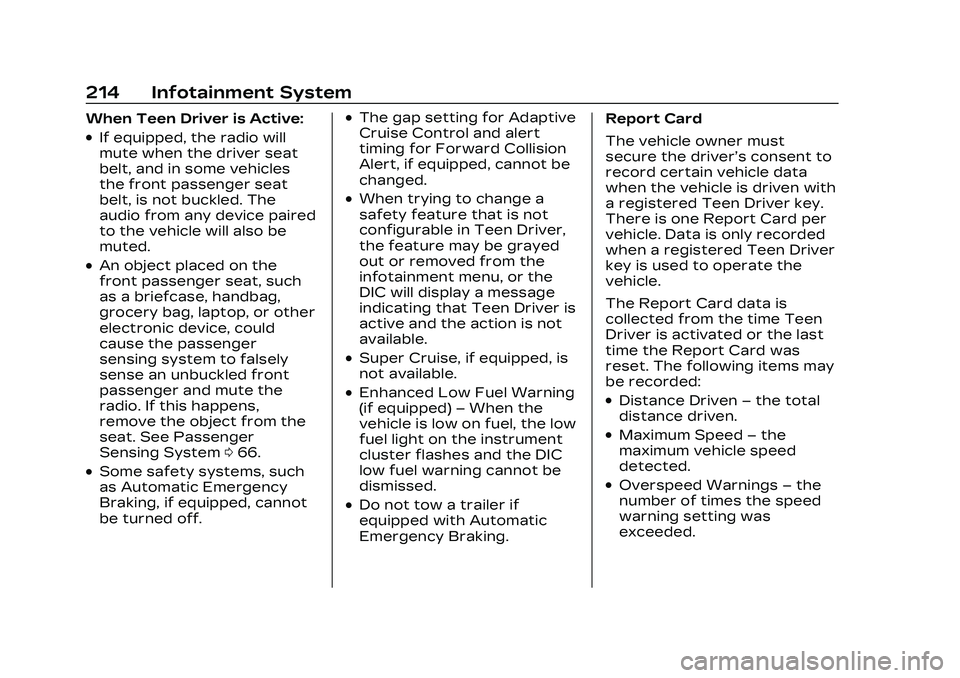
Cadillac CT4 Owner Manual (GMNA-Localizing-U.S./Canada-16500442) -
2023 - CRC - 5/4/22
214 Infotainment System
When Teen Driver is Active:
.If equipped, the radio will
mute when the driver seat
belt, and in some vehicles
the front passenger seat
belt, is not buckled. The
audio from any device paired
to the vehicle will also be
muted.
.An object placed on the
front passenger seat, such
as a briefcase, handbag,
grocery bag, laptop, or other
electronic device, could
cause the passenger
sensing system to falsely
sense an unbuckled front
passenger and mute the
radio. If this happens,
remove the object from the
seat. See Passenger
Sensing System066.
.Some safety systems, such
as Automatic Emergency
Braking, if equipped, cannot
be turned off.
.The gap setting for Adaptive
Cruise Control and alert
timing for Forward Collision
Alert, if equipped, cannot be
changed.
.When trying to change a
safety feature that is not
configurable in Teen Driver,
the feature may be grayed
out or removed from the
infotainment menu, or the
DIC will display a message
indicating that Teen Driver is
active and the action is not
available.
.Super Cruise, if equipped, is
not available.
.Enhanced Low Fuel Warning
(if equipped) –When the
vehicle is low on fuel, the low
fuel light on the instrument
cluster flashes and the DIC
low fuel warning cannot be
dismissed.
.Do not tow a trailer if
equipped with Automatic
Emergency Braking. Report Card
The vehicle owner must
secure the driver’s consent to
record certain vehicle data
when the vehicle is driven with
a registered Teen Driver key.
There is one Report Card per
vehicle. Data is only recorded
when a registered Teen Driver
key is used to operate the
vehicle.
The Report Card data is
collected from the time Teen
Driver is activated or the last
time the Report Card was
reset. The following items may
be recorded:
.Distance Driven
–the total
distance driven.
.Maximum Speed –the
maximum vehicle speed
detected.
.Overspeed Warnings –the
number of times the speed
warning setting was
exceeded.
Page 216 of 524
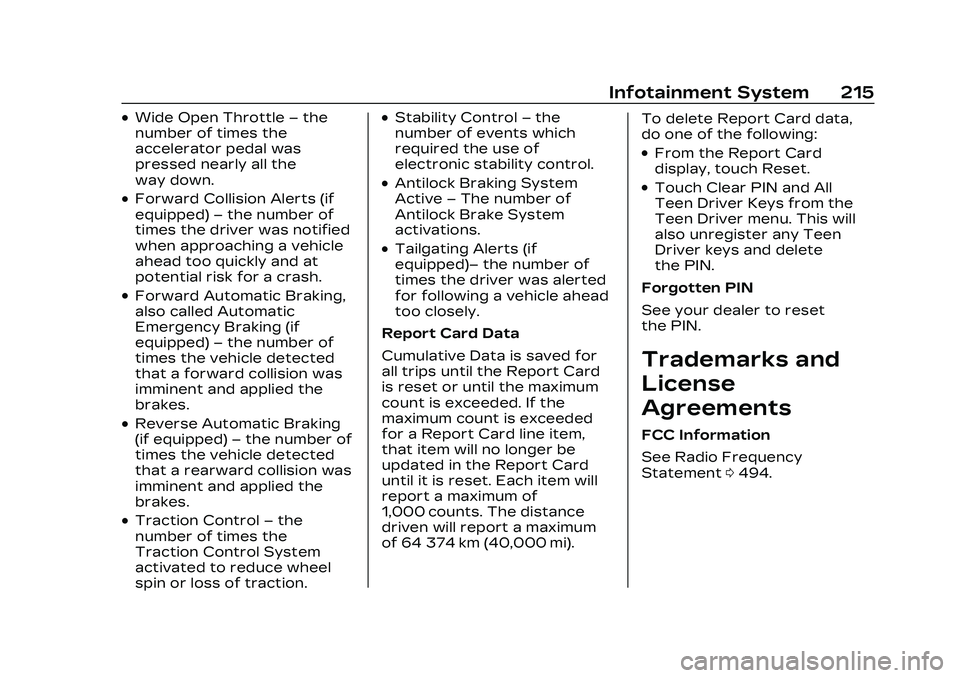
Cadillac CT4 Owner Manual (GMNA-Localizing-U.S./Canada-16500442) -
2023 - CRC - 5/4/22
Infotainment System 215
.Wide Open Throttle–the
number of times the
accelerator pedal was
pressed nearly all the
way down.
.Forward Collision Alerts (if
equipped) –the number of
times the driver was notified
when approaching a vehicle
ahead too quickly and at
potential risk for a crash.
.Forward Automatic Braking,
also called Automatic
Emergency Braking (if
equipped) –the number of
times the vehicle detected
that a forward collision was
imminent and applied the
brakes.
.Reverse Automatic Braking
(if equipped) –the number of
times the vehicle detected
that a rearward collision was
imminent and applied the
brakes.
.Traction Control –the
number of times the
Traction Control System
activated to reduce wheel
spin or loss of traction.
.Stability Control –the
number of events which
required the use of
electronic stability control.
.Antilock Braking System
Active –The number of
Antilock Brake System
activations.
.Tailgating Alerts (if
equipped)– the number of
times the driver was alerted
for following a vehicle ahead
too closely.
Report Card Data
Cumulative Data is saved for
all trips until the Report Card
is reset or until the maximum
count is exceeded. If the
maximum count is exceeded
for a Report Card line item,
that item will no longer be
updated in the Report Card
until it is reset. Each item will
report a maximum of
1,000 counts. The distance
driven will report a maximum
of 64 374 km (40,000 mi). To delete Report Card data,
do one of the following:
.From the Report Card
display, touch Reset.
.Touch Clear PIN and All
Teen Driver Keys from the
Teen Driver menu. This will
also unregister any Teen
Driver keys and delete
the PIN.
Forgotten PIN
See your dealer to reset
the PIN.
Trademarks and
License
Agreements
FCC Information
See Radio Frequency
Statement 0494.