infotainment CADILLAC CT6 2020 Owner's Manual
[x] Cancel search | Manufacturer: CADILLAC, Model Year: 2020, Model line: CT6, Model: CADILLAC CT6 2020Pages: 412, PDF Size: 7.13 MB
Page 2 of 412
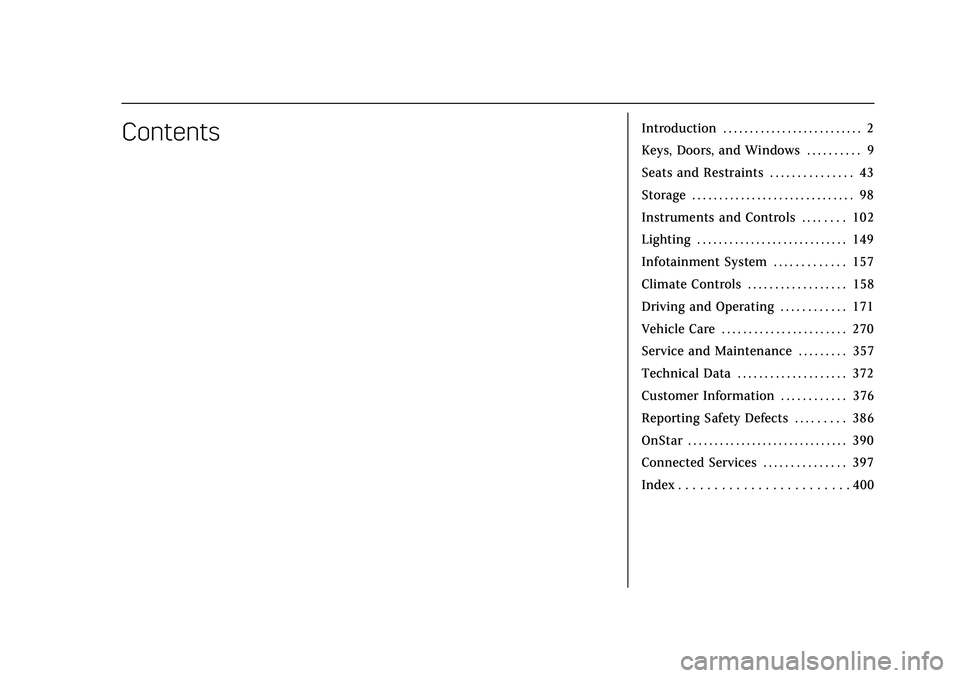
Cadillac CT6 Owner Manual (GMNA-Localizing-U.S./Canada-13566829) -
2020 - CRC - 6/11/19
ContentsIntroduction . . . . . . . . . . . . . . . . . . . . . . . . . . 2
Keys, Doors, and Windows . . . . . . . . . . 9
Seats and Restraints . . . . . . . . . . . . . . . 43
Storage . . . . . . . . . . . . . . . . . . . . . . . . . . . . . . 98
Instruments and Controls . . . . . . . . 102
Lighting . . . . . . . . . . . . . . . . . . . . . . . . . . . . 149
Infotainment System . . . . . . . . . . . . . 157
Climate Controls . . . . . . . . . . . . . . . . . . 158
Driving and Operating . . . . . . . . . . . . 171
Vehicle Care . . . . . . . . . . . . . . . . . . . . . . . 270
Service and Maintenance . . . . . . . . . 357
Technical Data . . . . . . . . . . . . . . . . . . . . 372
Customer Information . . . . . . . . . . . . 376
Reporting Safety Defects . . . . . . . . . 386
OnStar . . . . . . . . . . . . . . . . . . . . . . . . . . . . . . 390
Connected Services . . . . . . . . . . . . . . . 397
Index . . . . . . . . . . . . . . . . . . . . . . . . 400
Page 7 of 412
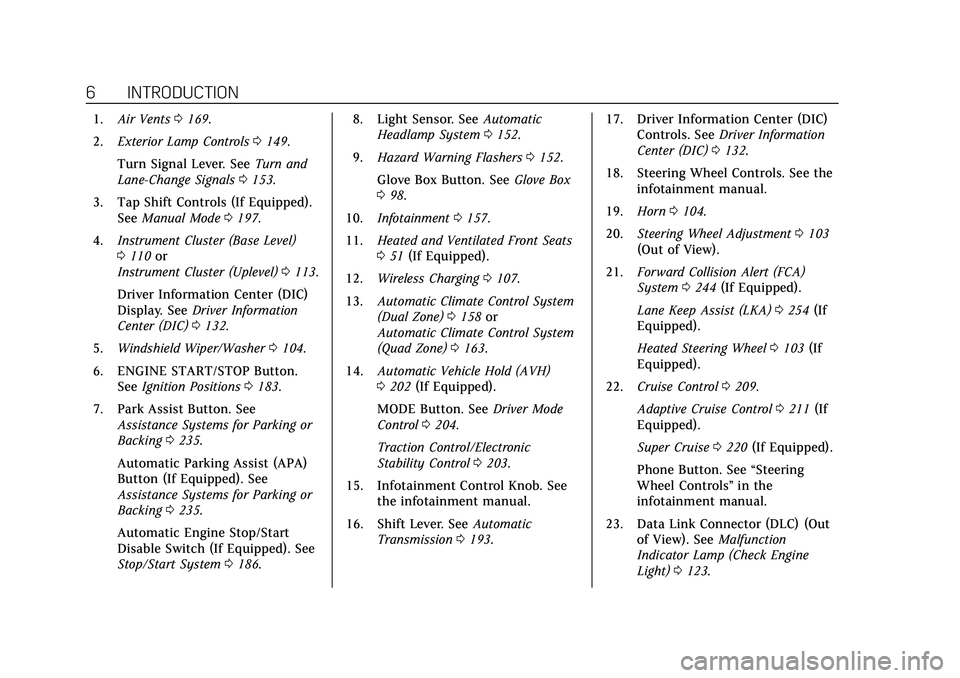
Cadillac CT6 Owner Manual (GMNA-Localizing-U.S./Canada-13566829) -
2020 - CRC - 6/11/19
6 INTRODUCTION
1.Air Vents 0169.
2. Exterior Lamp Controls 0149.
Turn Signal Lever. See Turn and
Lane-Change Signals 0153.
3. Tap Shift Controls (If Equipped). See Manual Mode 0197.
4. Instrument Cluster (Base Level)
0110 or
Instrument Cluster (Uplevel) 0113.
Driver Information Center (DIC)
Display. See Driver Information
Center (DIC) 0132.
5. Windshield Wiper/Washer 0104.
6. ENGINE START/STOP Button. See Ignition Positions 0183.
7. Park Assist Button. See Assistance Systems for Parking or
Backing 0235.
Automatic Parking Assist (APA)
Button (If Equipped). See
Assistance Systems for Parking or
Backing 0235.
Automatic Engine Stop/Start
Disable Switch (If Equipped). See
Stop/Start System 0186. 8. Light Sensor. See
Automatic
Headlamp System 0152.
9. Hazard Warning Flashers 0152.
Glove Box Button. See Glove Box
0 98.
10. Infotainment 0157.
11. Heated and Ventilated Front Seats
051 (If Equipped).
12. Wireless Charging 0107.
13. Automatic Climate Control System
(Dual Zone) 0158 or
Automatic Climate Control System
(Quad Zone) 0163.
14. Automatic Vehicle Hold (AVH)
0202 (If Equipped).
MODE Button. See Driver Mode
Control 0204.
Traction Control/Electronic
Stability Control 0203.
15. Infotainment Control Knob. See the infotainment manual.
16. Shift Lever. See Automatic
Transmission 0193. 17. Driver Information Center (DIC)
Controls. See Driver Information
Center (DIC) 0132.
18. Steering Wheel Controls. See the infotainment manual.
19. Horn 0104.
20. Steering Wheel Adjustment 0103
(Out of View).
21. Forward Collision Alert (FCA)
System 0244 (If Equipped).
Lane Keep Assist (LKA) 0254 (If
Equipped).
Heated Steering Wheel 0103 (If
Equipped).
22. Cruise Control 0209.
Adaptive Cruise Control 0211 (If
Equipped).
Super Cruise 0220 (If Equipped).
Phone Button. See “Steering
Wheel Controls ”in the
infotainment manual.
23. Data Link Connector (DLC) (Out of View). See Malfunction
Indicator Lamp (Check Engine
Light) 0123.
Page 48 of 412
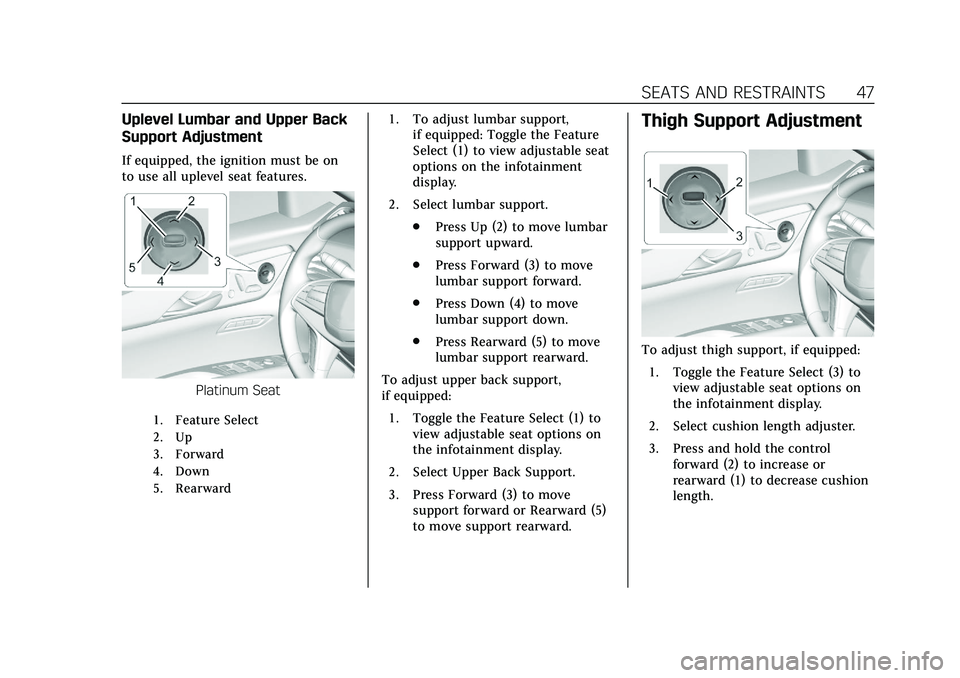
Cadillac CT6 Owner Manual (GMNA-Localizing-U.S./Canada-13566829) -
2020 - CRC - 6/11/19
SEATS AND RESTRAINTS 47
Uplevel Lumbar and Upper Back
Support Adjustment
If equipped, the ignition must be on
to use all uplevel seat features.
Platinum Seat
1. Feature Select
2. Up
3. Forward
4. Down
5. Rearward
1. To adjust lumbar support,if equipped: Toggle the Feature
Select (1) to view adjustable seat
options on the infotainment
display.
2. Select lumbar support. .Press Up (2) to move lumbar
support upward.
. Press Forward (3) to move
lumbar support forward.
. Press Down (4) to move
lumbar support down.
. Press Rearward (5) to move
lumbar support rearward.
To adjust upper back support,
if equipped: 1. Toggle the Feature Select (1) to view adjustable seat options on
the infotainment display.
2. Select Upper Back Support.
3. Press Forward (3) to move support forward or Rearward (5)
to move support rearward.Thigh Support Adjustment
To adjust thigh support, if equipped:
1. Toggle the Feature Select (3) to view adjustable seat options on
the infotainment display.
2. Select cushion length adjuster.
3. Press and hold the control forward (2) to increase or
rearward (1) to decrease cushion
length.
Page 54 of 412
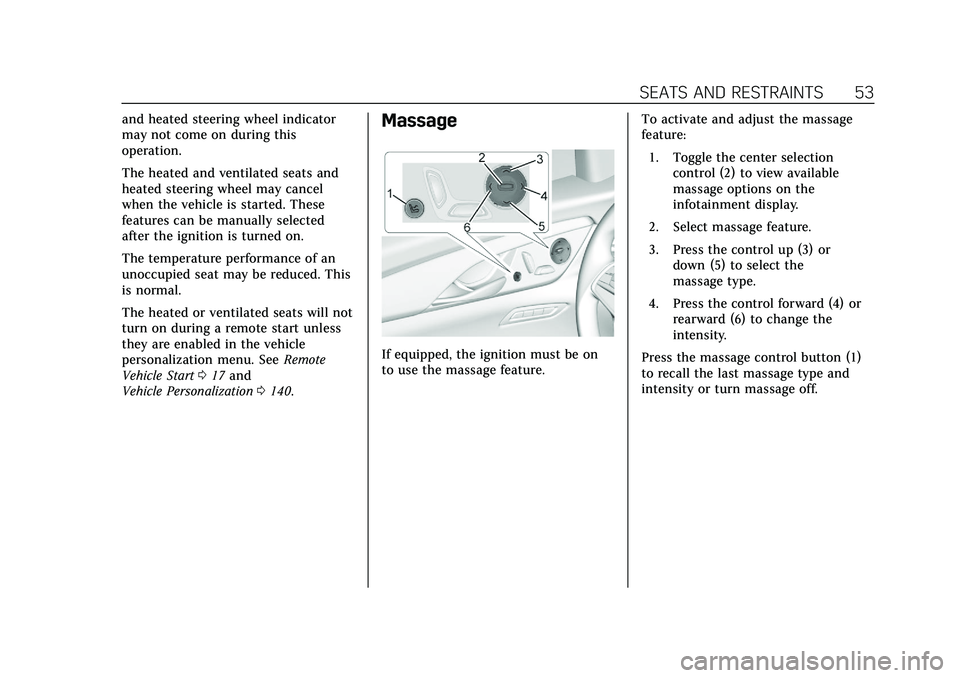
Cadillac CT6 Owner Manual (GMNA-Localizing-U.S./Canada-13566829) -
2020 - CRC - 6/11/19
SEATS AND RESTRAINTS 53
and heated steering wheel indicator
may not come on during this
operation.
The heated and ventilated seats and
heated steering wheel may cancel
when the vehicle is started. These
features can be manually selected
after the ignition is turned on.
The temperature performance of an
unoccupied seat may be reduced. This
is normal.
The heated or ventilated seats will not
turn on during a remote start unless
they are enabled in the vehicle
personalization menu. SeeRemote
Vehicle Start 017 and
Vehicle Personalization 0140.Massage
If equipped, the ignition must be on
to use the massage feature. To activate and adjust the massage
feature:
1. Toggle the center selection control (2) to view available
massage options on the
infotainment display.
2. Select massage feature.
3. Press the control up (3) or down (5) to select the
massage type.
4. Press the control forward (4) or rearward (6) to change the
intensity.
Press the massage control button (1)
to recall the last massage type and
intensity or turn massage off.
Page 56 of 412
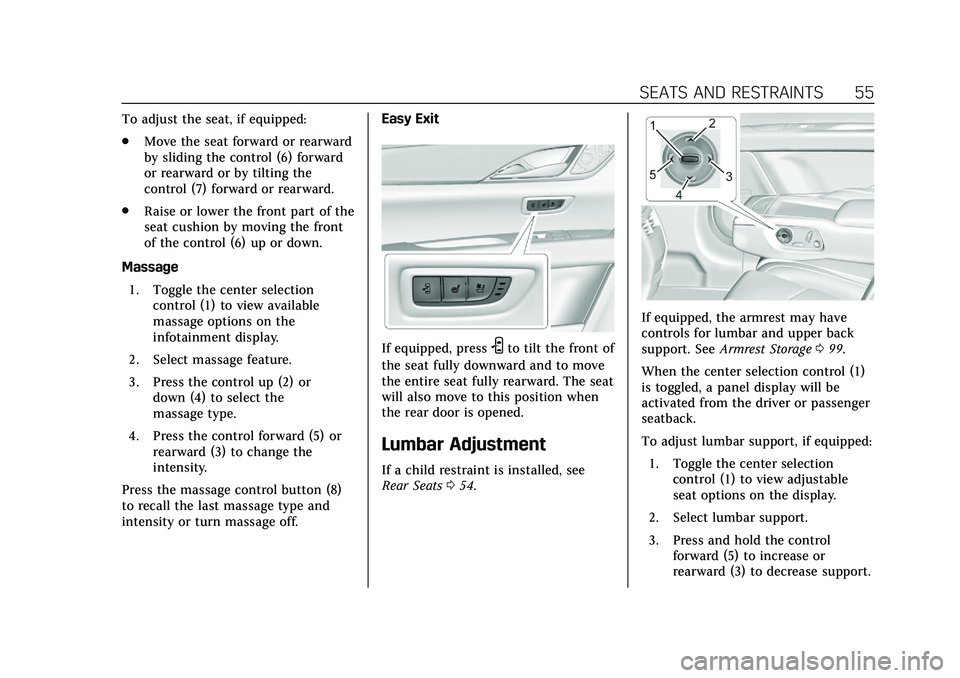
Cadillac CT6 Owner Manual (GMNA-Localizing-U.S./Canada-13566829) -
2020 - CRC - 6/11/19
SEATS AND RESTRAINTS 55
To adjust the seat, if equipped:
.Move the seat forward or rearward
by sliding the control (6) forward
or rearward or by tilting the
control (7) forward or rearward.
. Raise or lower the front part of the
seat cushion by moving the front
of the control (6) up or down.
Massage 1. Toggle the center selection control (1) to view available
massage options on the
infotainment display.
2. Select massage feature.
3. Press the control up (2) or down (4) to select the
massage type.
4. Press the control forward (5) or rearward (3) to change the
intensity.
Press the massage control button (8)
to recall the last massage type and
intensity or turn massage off. Easy Exit
If equipped, pressSto tilt the front of
the seat fully downward and to move
the entire seat fully rearward. The seat
will also move to this position when
the rear door is opened.
Lumbar Adjustment
If a child restraint is installed, see
Rear Seats 054.
If equipped, the armrest may have
controls for lumbar and upper back
support. See Armrest Storage 099.
When the center selection control (1)
is toggled, a panel display will be
activated from the driver or passenger
seatback.
To adjust lumbar support, if equipped: 1. Toggle the center selection control (1) to view adjustable
seat options on the display.
2. Select lumbar support.
3. Press and hold the control forward (5) to increase or
rearward (3) to decrease support.
Page 101 of 412
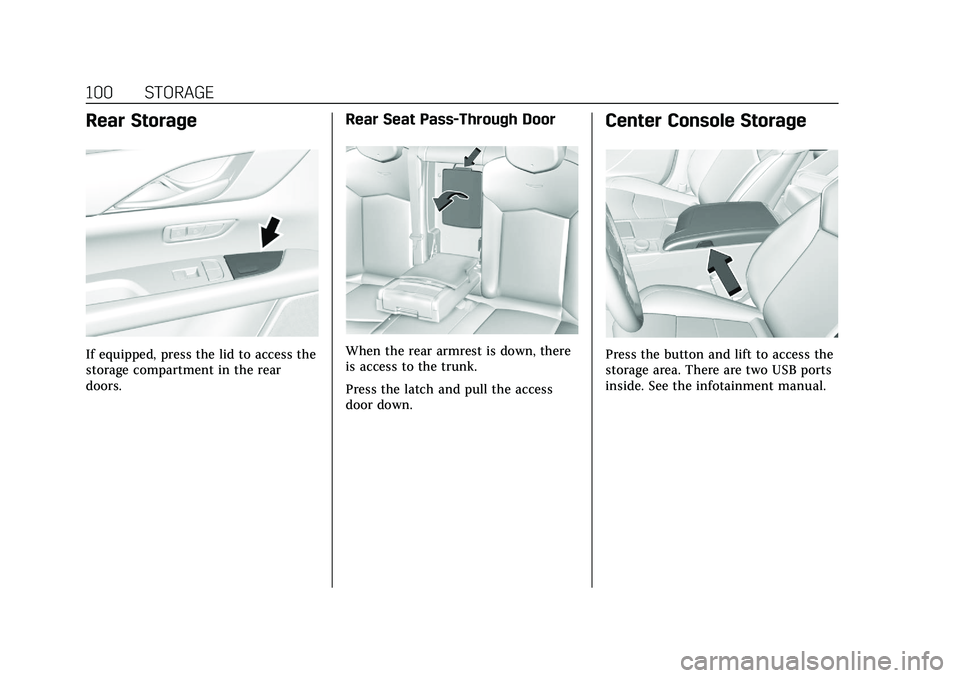
Cadillac CT6 Owner Manual (GMNA-Localizing-U.S./Canada-13566829) -
2020 - CRC - 6/11/19
100 STORAGE
Rear Storage
If equipped, press the lid to access the
storage compartment in the rear
doors.
Rear Seat Pass-Through Door
When the rear armrest is down, there
is access to the trunk.
Press the latch and pull the access
door down.
Center Console Storage
Press the button and lift to access the
storage area. There are two USB ports
inside. See the infotainment manual.
Page 104 of 412
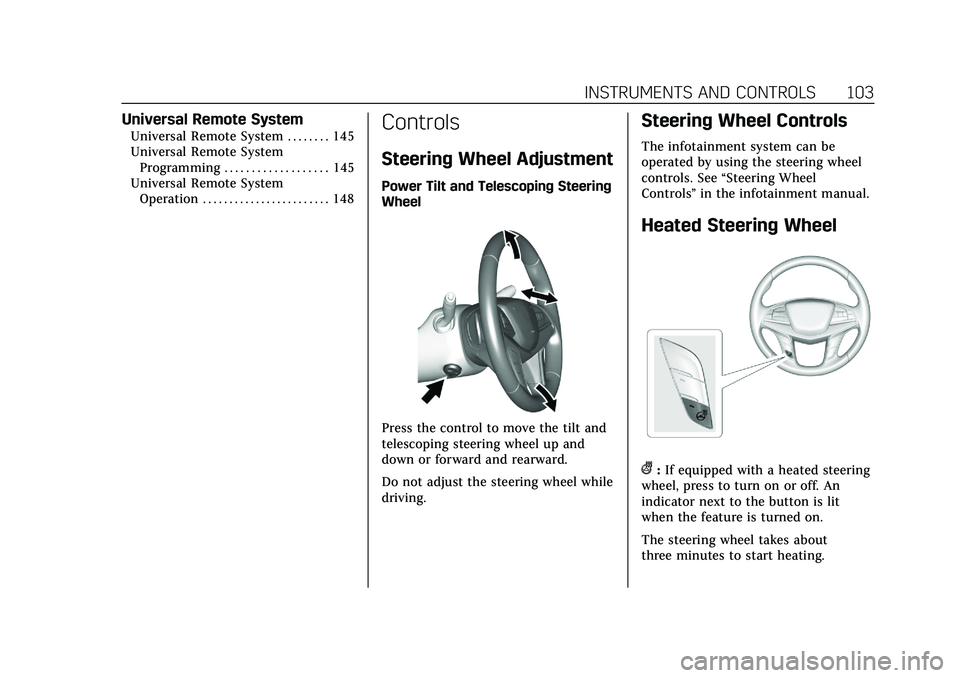
Cadillac CT6 Owner Manual (GMNA-Localizing-U.S./Canada-13566829) -
2020 - CRC - 6/11/19
INSTRUMENTS AND CONTROLS 103
Universal Remote System
Universal Remote System . . . . . . . . 145
Universal Remote SystemProgramming . . . . . . . . . . . . . . . . . . . 145
Universal Remote System Operation . . . . . . . . . . . . . . . . . . . . . . . . 148Controls
Steering Wheel Adjustment
Power Tilt and Telescoping Steering
Wheel
Press the control to move the tilt and
telescoping steering wheel up and
down or forward and rearward.
Do not adjust the steering wheel while
driving.
Steering Wheel Controls
The infotainment system can be
operated by using the steering wheel
controls. See “Steering Wheel
Controls ”in the infotainment manual.
Heated Steering Wheel
(:If equipped with a heated steering
wheel, press to turn on or off. An
indicator next to the button is lit
when the feature is turned on.
The steering wheel takes about
three minutes to start heating.
Page 107 of 412
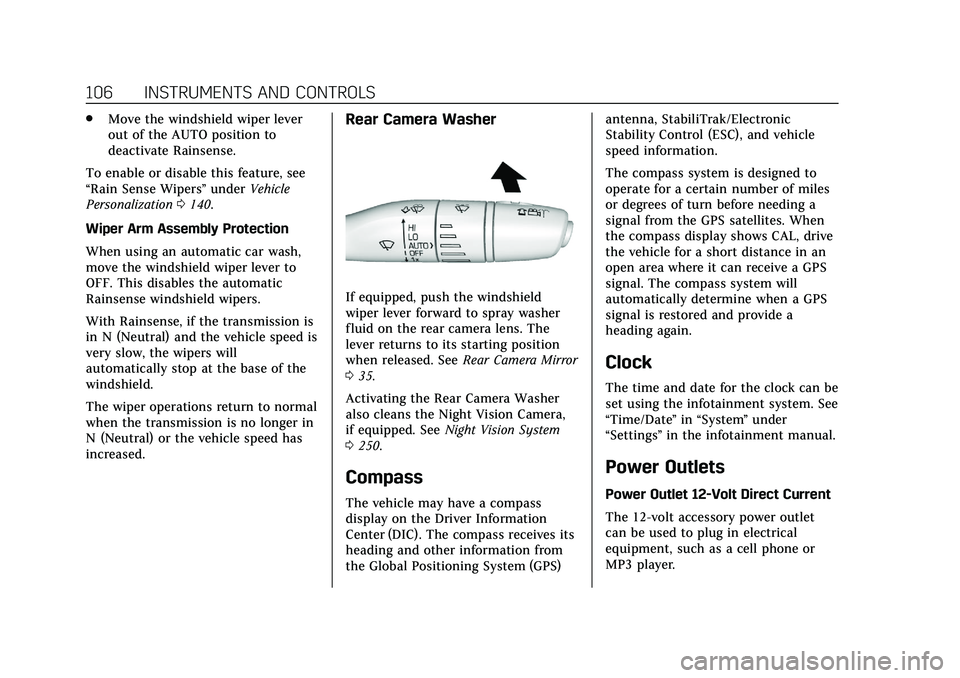
Cadillac CT6 Owner Manual (GMNA-Localizing-U.S./Canada-13566829) -
2020 - CRC - 6/11/19
106 INSTRUMENTS AND CONTROLS
.Move the windshield wiper lever
out of the AUTO position to
deactivate Rainsense.
To enable or disable this feature, see
“Rain Sense Wipers ”under Vehicle
Personalization 0140.
Wiper Arm Assembly Protection
When using an automatic car wash,
move the windshield wiper lever to
OFF. This disables the automatic
Rainsense windshield wipers.
With Rainsense, if the transmission is
in N (Neutral) and the vehicle speed is
very slow, the wipers will
automatically stop at the base of the
windshield.
The wiper operations return to normal
when the transmission is no longer in
N (Neutral) or the vehicle speed has
increased.Rear Camera Washer
If equipped, push the windshield
wiper lever forward to spray washer
fluid on the rear camera lens. The
lever returns to its starting position
when released. See Rear Camera Mirror
0 35.
Activating the Rear Camera Washer
also cleans the Night Vision Camera,
if equipped. See Night Vision System
0 250.
Compass
The vehicle may have a compass
display on the Driver Information
Center (DIC). The compass receives its
heading and other information from
the Global Positioning System (GPS) antenna, StabiliTrak/Electronic
Stability Control (ESC), and vehicle
speed information.
The compass system is designed to
operate for a certain number of miles
or degrees of turn before needing a
signal from the GPS satellites. When
the compass display shows CAL, drive
the vehicle for a short distance in an
open area where it can receive a GPS
signal. The compass system will
automatically determine when a GPS
signal is restored and provide a
heading again.
Clock
The time and date for the clock can be
set using the infotainment system. See
“Time/Date
”in “System ”under
“Settings ”in the infotainment manual.
Power Outlets
Power Outlet 12-Volt Direct Current
The 12-volt accessory power outlet
can be used to plug in electrical
equipment, such as a cell phone or
MP3 player.
Page 109 of 412
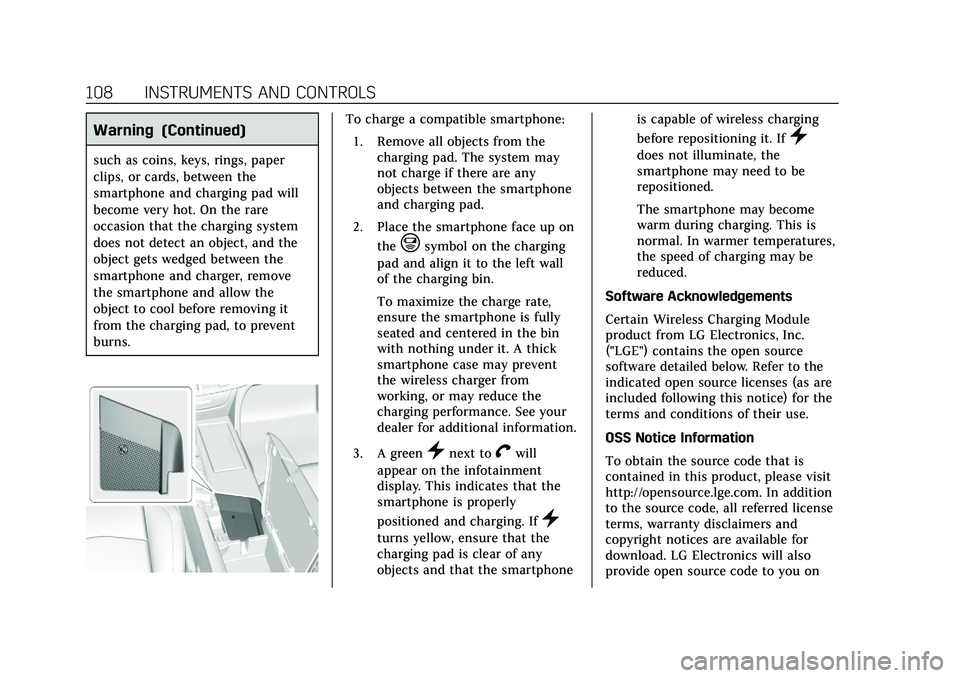
Cadillac CT6 Owner Manual (GMNA-Localizing-U.S./Canada-13566829) -
2020 - CRC - 6/11/19
108 INSTRUMENTS AND CONTROLS
Warning (Continued)
such as coins, keys, rings, paper
clips, or cards, between the
smartphone and charging pad will
become very hot. On the rare
occasion that the charging system
does not detect an object, and the
object gets wedged between the
smartphone and charger, remove
the smartphone and allow the
object to cool before removing it
from the charging pad, to prevent
burns.
To charge a compatible smartphone:1. Remove all objects from the charging pad. The system may
not charge if there are any
objects between the smartphone
and charging pad.
2. Place the smartphone face up on the
@symbol on the charging
pad and align it to the left wall
of the charging bin.
To maximize the charge rate,
ensure the smartphone is fully
seated and centered in the bin
with nothing under it. A thick
smartphone case may prevent
the wireless charger from
working, or may reduce the
charging performance. See your
dealer for additional information.
3. A green
}next toVwill
appear on the infotainment
display. This indicates that the
smartphone is properly
positioned and charging. If
}
turns yellow, ensure that the
charging pad is clear of any
objects and that the smartphone is capable of wireless charging
before repositioning it. If
}
does not illuminate, the
smartphone may need to be
repositioned.
The smartphone may become
warm during charging. This is
normal. In warmer temperatures,
the speed of charging may be
reduced.
Software Acknowledgements
Certain Wireless Charging Module
product from LG Electronics, Inc.
("LGE") contains the open source
software detailed below. Refer to the
indicated open source licenses (as are
included following this notice) for the
terms and conditions of their use.
OSS Notice Information
To obtain the source code that is
contained in this product, please visit
http://opensource.lge.com. In addition
to the source code, all referred license
terms, warranty disclaimers and
copyright notices are available for
download. LG Electronics will also
provide open source code to you on
Page 137 of 412
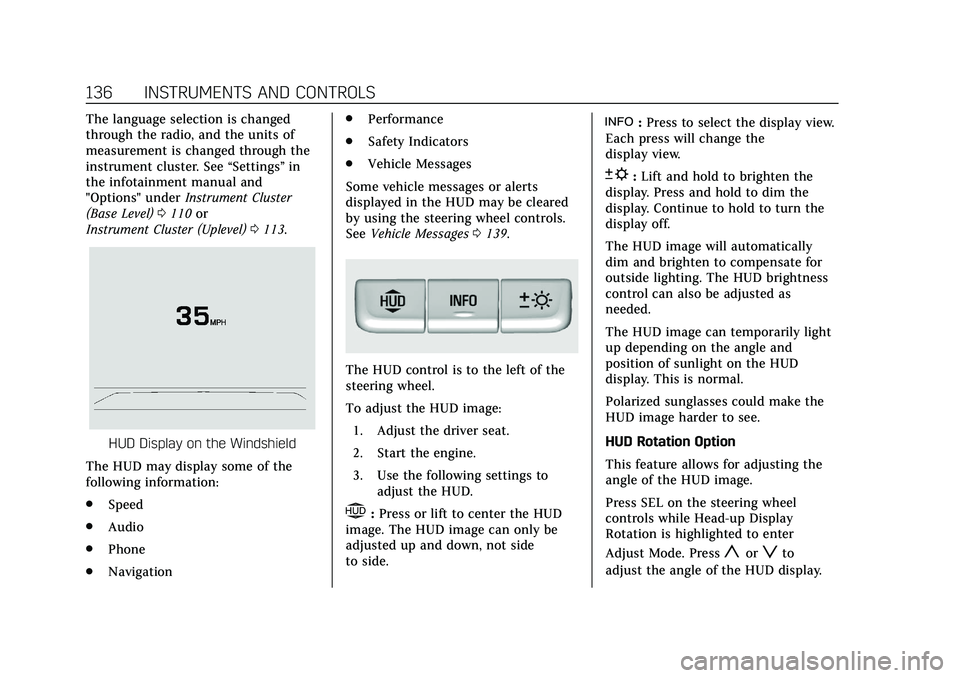
Cadillac CT6 Owner Manual (GMNA-Localizing-U.S./Canada-13566829) -
2020 - CRC - 6/11/19
136 INSTRUMENTS AND CONTROLS
The language selection is changed
through the radio, and the units of
measurement is changed through the
instrument cluster. See“Settings”in
the infotainment manual and
"Options" under Instrument Cluster
(Base Level) 0110 or
Instrument Cluster (Uplevel) 0113.
HUD Display on the Windshield
The HUD may display some of the
following information:
. Speed
. Audio
. Phone
. Navigation .
Performance
. Safety Indicators
. Vehicle Messages
Some vehicle messages or alerts
displayed in the HUD may be cleared
by using the steering wheel controls.
See Vehicle Messages 0139.
The HUD control is to the left of the
steering wheel.
To adjust the HUD image:
1. Adjust the driver seat.
2. Start the engine.
3. Use the following settings to adjust the HUD.
$:Press or lift to center the HUD
image. The HUD image can only be
adjusted up and down, not side
to side.
!: Press to select the display view.
Each press will change the
display view.
D: Lift and hold to brighten the
display. Press and hold to dim the
display. Continue to hold to turn the
display off.
The HUD image will automatically
dim and brighten to compensate for
outside lighting. The HUD brightness
control can also be adjusted as
needed.
The HUD image can temporarily light
up depending on the angle and
position of sunlight on the HUD
display. This is normal.
Polarized sunglasses could make the
HUD image harder to see.
HUD Rotation Option
This feature allows for adjusting the
angle of the HUD image.
Press SEL on the steering wheel
controls while Head-up Display
Rotation is highlighted to enter
Adjust Mode. Press
yorzto
adjust the angle of the HUD display.