CADILLAC CTS 2012 2.G Infotainment Manual
Manufacturer: CADILLAC, Model Year: 2012, Model line: CTS, Model: CADILLAC CTS 2012 2.GPages: 76, PDF Size: 0.61 MB
Page 61 of 76
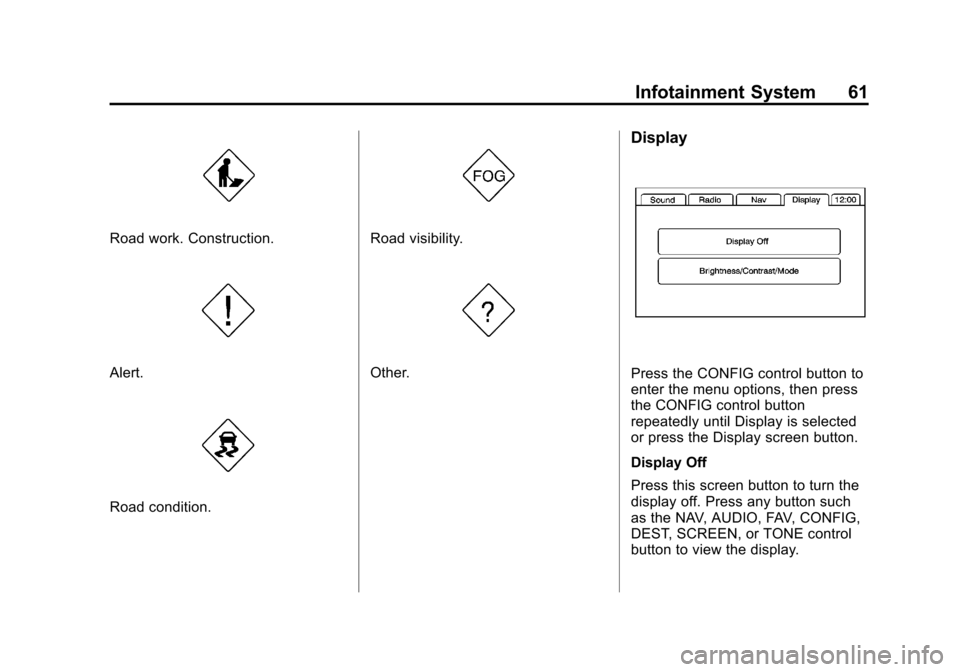
Black plate (61,1)Cadillac CTS/CTS-V Navigation System (Includes Mex) - 2012
Infotainment System 61
Road work. Construction.
Alert.
Road condition.
Road visibility.
Other.
Display
Press the CONFIG control button to
enter the menu options, then press
the CONFIG control button
repeatedly until Display is selected
or press the Display screen button.
Display Off
Press this screen button to turn the
display off. Press any button such
as the NAV, AUDIO, FAV, CONFIG,
DEST, SCREEN, or TONE control
button to view the display.
Page 62 of 76
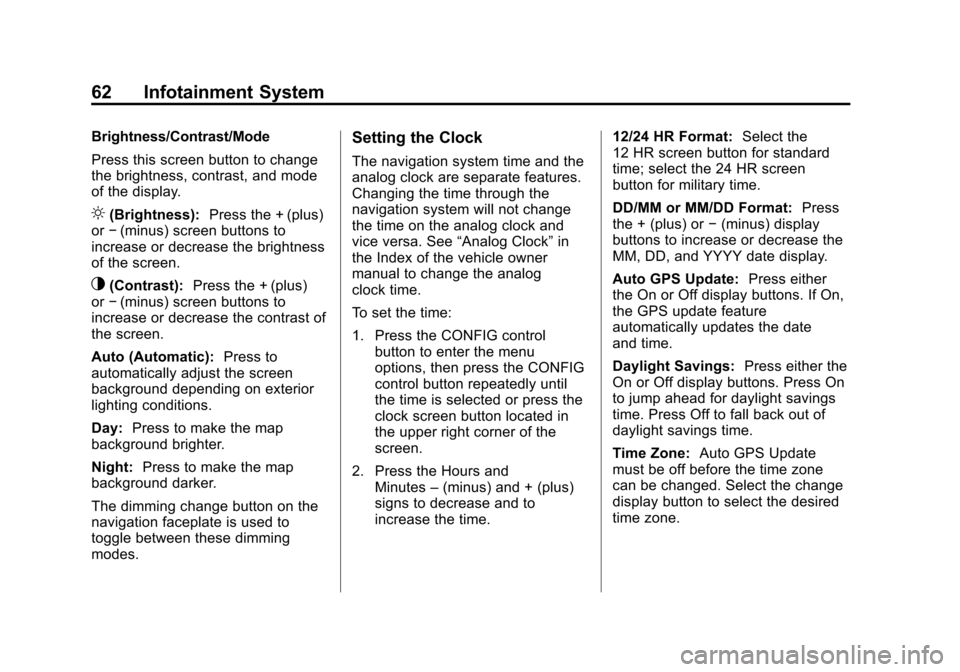
Black plate (62,1)Cadillac CTS/CTS-V Navigation System (Includes Mex) - 2012
62 Infotainment System
Brightness/Contrast/Mode
Press this screen button to change
the brightness, contrast, and mode
of the display.
](Brightness):Press the + (plus)
or −(minus) screen buttons to
increase or decrease the brightness
of the screen.
_(Contrast): Press the + (plus)
or −(minus) screen buttons to
increase or decrease the contrast of
the screen.
Auto (Automatic): Press to
automatically adjust the screen
background depending on exterior
lighting conditions.
Day: Press to make the map
background brighter.
Night: Press to make the map
background darker.
The dimming change button on the
navigation faceplate is used to
toggle between these dimming
modes.
Setting the Clock
The navigation system time and the
analog clock are separate features.
Changing the time through the
navigation system will not change
the time on the analog clock and
vice versa. See “Analog Clock”in
the Index of the vehicle owner
manual to change the analog
clock time.
To set the time:
1. Press the CONFIG control
button to enter the menu
options, then press the CONFIG
control button repeatedly until
the time is selected or press the
clock screen button located in
the upper right corner of the
screen.
2. Press the Hours and Minutes –(minus) and + (plus)
signs to decrease and to
increase the time. 12/24 HR Format:
Select the
12 HR screen button for standard
time; select the 24 HR screen
button for military time.
DD/MM or MM/DD Format: Press
the + (plus) or −(minus) display
buttons to increase or decrease the
MM, DD, and YYYY date display.
Auto GPS Update: Press either
the On or Off display buttons. If On,
the GPS update feature
automatically updates the date
and time.
Daylight Savings: Press either the
On or Off display buttons. Press On
to jump ahead for daylight savings
time. Press Off to fall back out of
daylight savings time.
Time Zone: Auto GPS Update
must be off before the time zone
can be changed. Select the change
display button to select the desired
time zone.
Page 63 of 76
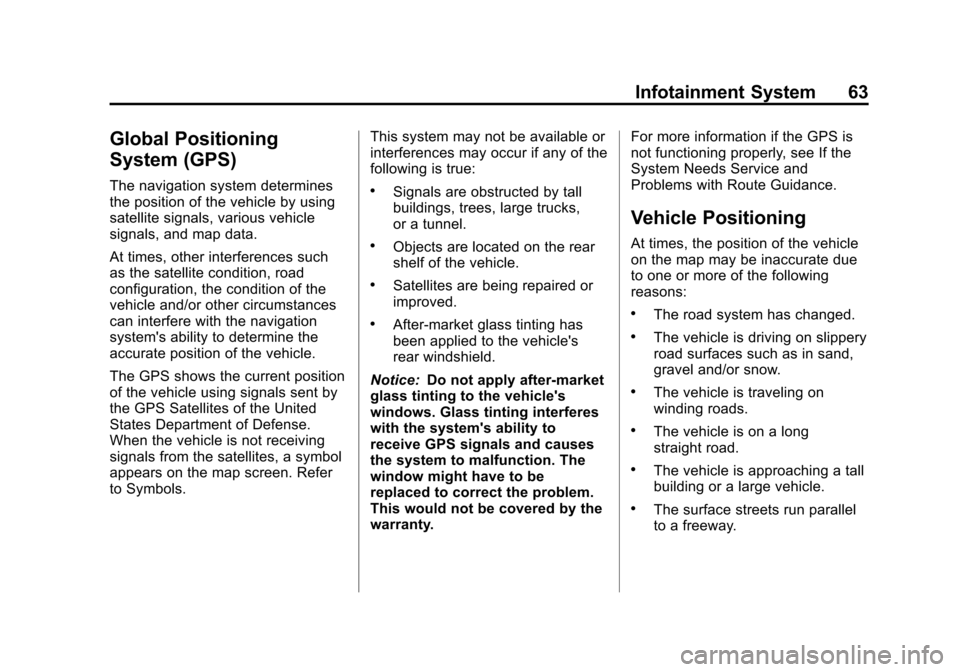
Black plate (63,1)Cadillac CTS/CTS-V Navigation System (Includes Mex) - 2012
Infotainment System 63
Global Positioning
System (GPS)
The navigation system determines
the position of the vehicle by using
satellite signals, various vehicle
signals, and map data.
At times, other interferences such
as the satellite condition, road
configuration, the condition of the
vehicle and/or other circumstances
can interfere with the navigation
system's ability to determine the
accurate position of the vehicle.
The GPS shows the current position
of the vehicle using signals sent by
the GPS Satellites of the United
States Department of Defense.
When the vehicle is not receiving
signals from the satellites, a symbol
appears on the map screen. Refer
to Symbols.This system may not be available or
interferences may occur if any of the
following is true:.Signals are obstructed by tall
buildings, trees, large trucks,
or a tunnel.
.Objects are located on the rear
shelf of the vehicle.
.Satellites are being repaired or
improved.
.After-market glass tinting has
been applied to the vehicle's
rear windshield.
Notice: Do not apply after-market
glass tinting to the vehicle's
windows. Glass tinting interferes
with the system's ability to
receive GPS signals and causes
the system to malfunction. The
window might have to be
replaced to correct the problem.
This would not be covered by the
warranty. For more information if the GPS is
not functioning properly, see If the
System Needs Service and
Problems with Route Guidance.
Vehicle Positioning
At times, the position of the vehicle
on the map may be inaccurate due
to one or more of the following
reasons:
.The road system has changed.
.The vehicle is driving on slippery
road surfaces such as in sand,
gravel and/or snow.
.The vehicle is traveling on
winding roads.
.The vehicle is on a long
straight road.
.The vehicle is approaching a tall
building or a large vehicle.
.The surface streets run parallel
to a freeway.
Page 64 of 76
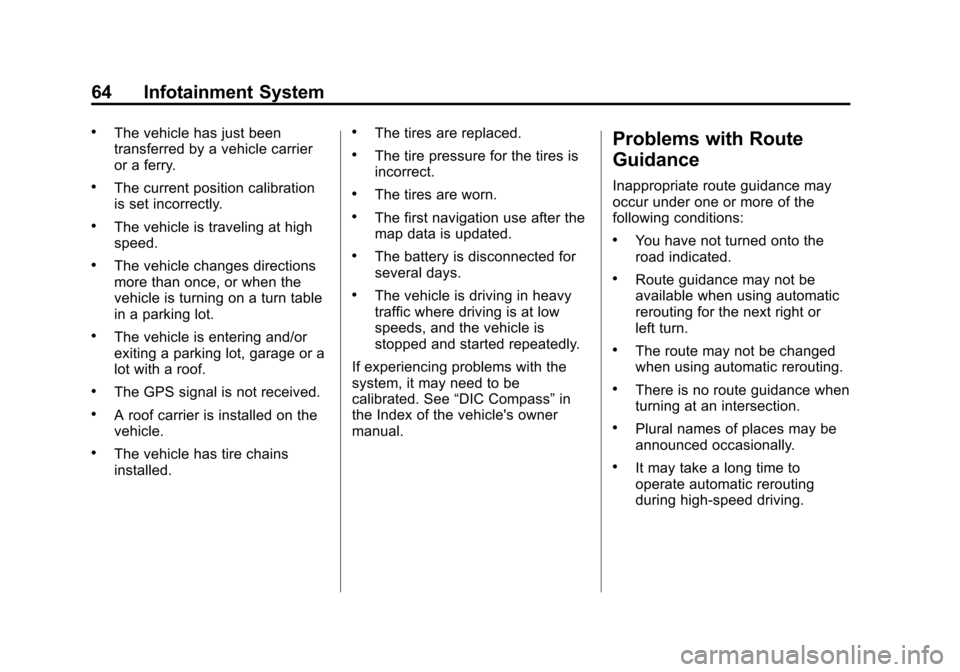
Black plate (64,1)Cadillac CTS/CTS-V Navigation System (Includes Mex) - 2012
64 Infotainment System
.The vehicle has just been
transferred by a vehicle carrier
or a ferry.
.The current position calibration
is set incorrectly.
.The vehicle is traveling at high
speed.
.The vehicle changes directions
more than once, or when the
vehicle is turning on a turn table
in a parking lot.
.The vehicle is entering and/or
exiting a parking lot, garage or a
lot with a roof.
.The GPS signal is not received.
.A roof carrier is installed on the
vehicle.
.The vehicle has tire chains
installed.
.The tires are replaced.
.The tire pressure for the tires is
incorrect.
.The tires are worn.
.The first navigation use after the
map data is updated.
.The battery is disconnected for
several days.
.The vehicle is driving in heavy
traffic where driving is at low
speeds, and the vehicle is
stopped and started repeatedly.
If experiencing problems with the
system, it may need to be
calibrated. See “DIC Compass” in
the Index of the vehicle's owner
manual.
Problems with Route
Guidance
Inappropriate route guidance may
occur under one or more of the
following conditions:
.You have not turned onto the
road indicated.
.Route guidance may not be
available when using automatic
rerouting for the next right or
left turn.
.The route may not be changed
when using automatic rerouting.
.There is no route guidance when
turning at an intersection.
.Plural names of places may be
announced occasionally.
.It may take a long time to
operate automatic rerouting
during high-speed driving.
Page 65 of 76

Black plate (65,1)Cadillac CTS/CTS-V Navigation System (Includes Mex) - 2012
Infotainment System 65
.Automatic rerouting may display
a route returning to the set
waypoint if heading for a
destination without passing
through a set waypoint.
.The route prohibits the entry of a
vehicle due to a regulation by
time or season or any other
regulation which may be given.
.Some routes may not be
searched.
.The route to the destination may
not be shown if there are new
roads, if roads have recently
changed or if certain roads are
not listed in the map data. See
Ordering Map DVDs.
To recalibrate the vehicle's position
on the map, see “Compass”in the
vehicle's owner manual.
If the System Needs
Service
If the navigation system needs
service and the steps listed here
have been followed but there are
still problems, see your dealer for
assistance.
Ordering Map DVDs
The map data in the vehicle is the
most up-to-date information
available when the vehicle was
produced. The map data is updated
periodically, provided that the map
information has changed. U.S. and Canada
If you have any questions about the
operation of the navigation system
or the update process, contact the
GM Nav Disc Center toll‐free
phone number, 1‐877‐NAV‐DISC
(1‐877‐628‐3472) or go
to the center's website,
www.gmnavdisc.com. If you need
any updates, call the GM Nav Disc
Center or order a new disc online.
To order a disc, have your Vehicle
Identification Number (VIN)
available. This helps the center
make sure you receive the correct
and most up-to-date DVD map disc
for your vehicle. See
“Vehicle
Identification Number (VIN)” in the
Index of your vehicle owner manual
for more information.
Page 66 of 76
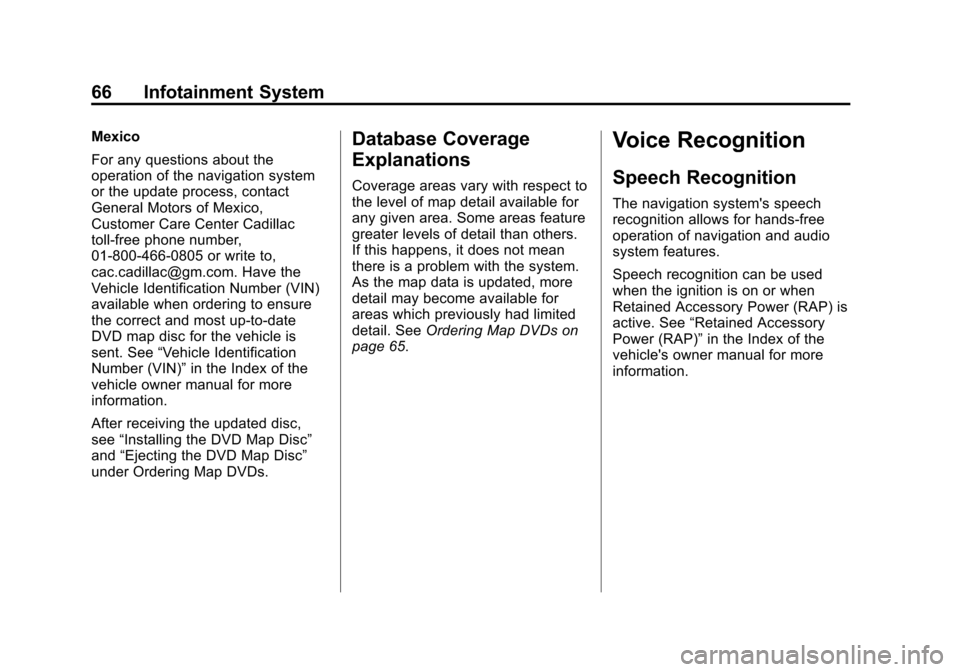
Black plate (66,1)Cadillac CTS/CTS-V Navigation System (Includes Mex) - 2012
66 Infotainment System
Mexico
For any questions about the
operation of the navigation system
or the update process, contact
General Motors of Mexico,
Customer Care Center Cadillac
toll-free phone number,
01-800-466-0805 or write to,
[email protected]. Have the
Vehicle Identification Number (VIN)
available when ordering to ensure
the correct and most up-to-date
DVD map disc for the vehicle is
sent. See“Vehicle Identification
Number (VIN)” in the Index of the
vehicle owner manual for more
information.
After receiving the updated disc,
see “Installing the DVD Map Disc”
and “Ejecting the DVD Map Disc”
under Ordering Map DVDs.Database Coverage
Explanations
Coverage areas vary with respect to
the level of map detail available for
any given area. Some areas feature
greater levels of detail than others.
If this happens, it does not mean
there is a problem with the system.
As the map data is updated, more
detail may become available for
areas which previously had limited
detail. See Ordering Map DVDs on
page 65.
Voice Recognition
Speech Recognition
The navigation system's speech
recognition allows for hands-free
operation of navigation and audio
system features.
Speech recognition can be used
when the ignition is on or when
Retained Accessory Power (RAP) is
active. See “Retained Accessory
Power (RAP)” in the Index of the
vehicle's owner manual for more
information.
Page 67 of 76
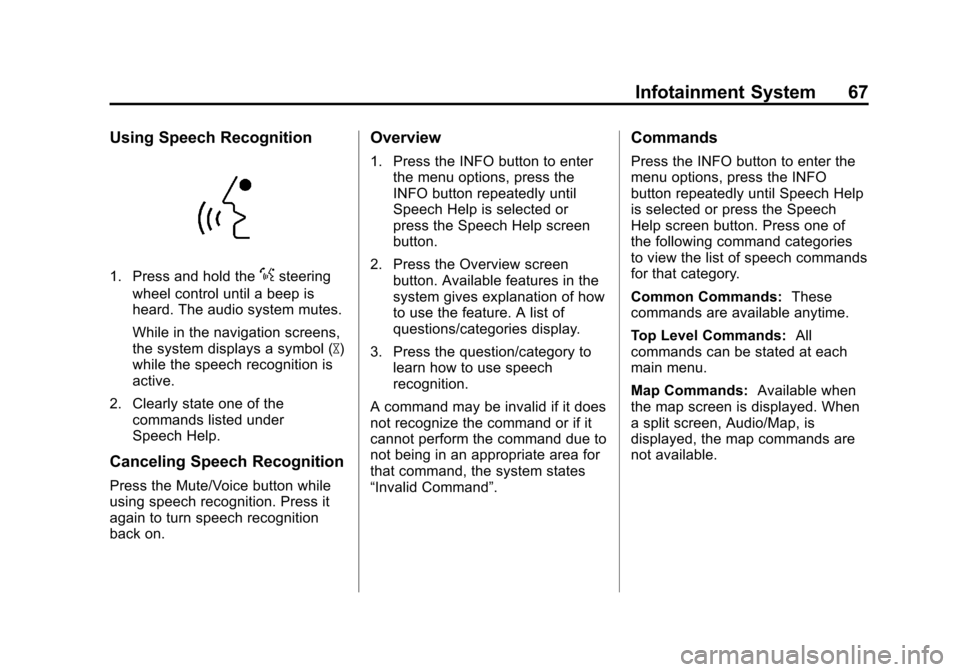
Black plate (67,1)Cadillac CTS/CTS-V Navigation System (Includes Mex) - 2012
Infotainment System 67
Using Speech Recognition
1. Press and hold the%steering
wheel control until a beep is
heard. The audio system mutes.
While in the navigation screens,
the system displays a symbol (|)
while the speech recognition is
active.
2. Clearly state one of the commands listed under
Speech Help.
Canceling Speech Recognition
Press the Mute/Voice button while
using speech recognition. Press it
again to turn speech recognition
back on.
Overview
1. Press the INFO button to enterthe menu options, press the
INFO button repeatedly until
Speech Help is selected or
press the Speech Help screen
button.
2. Press the Overview screen button. Available features in the
system gives explanation of how
to use the feature. A list of
questions/categories display.
3. Press the question/category to learn how to use speech
recognition.
A command may be invalid if it does
not recognize the command or if it
cannot perform the command due to
not being in an appropriate area for
that command, the system states
“Invalid Command”.
Commands
Press the INFO button to enter the
menu options, press the INFO
button repeatedly until Speech Help
is selected or press the Speech
Help screen button. Press one of
the following command categories
to view the list of speech commands
for that category.
Common Commands: These
commands are available anytime.
Top Level Commands: All
commands can be stated at each
main menu.
Map Commands: Available when
the map screen is displayed. When
a split screen, Audio/Map, is
displayed, the map commands are
not available.
Page 68 of 76
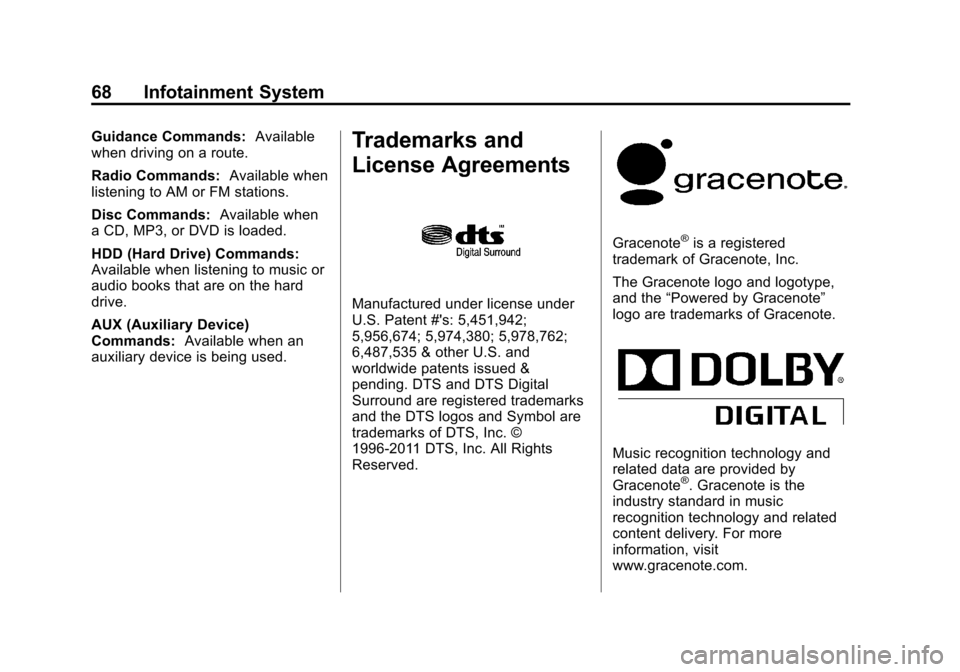
Black plate (68,1)Cadillac CTS/CTS-V Navigation System (Includes Mex) - 2012
68 Infotainment System
Guidance Commands:Available
when driving on a route.
Radio Commands: Available when
listening to AM or FM stations.
Disc Commands: Available when
a CD, MP3, or DVD is loaded.
HDD (Hard Drive) Commands:
Available when listening to music or
audio books that are on the hard
drive.
AUX (Auxiliary Device)
Commands: Available when an
auxiliary device is being used.Trademarks and
License Agreements
Manufactured under license under
U.S. Patent #'s: 5,451,942;
5,956,674; 5,974,380; 5,978,762;
6,487,535 & other U.S. and
worldwide patents issued &
pending. DTS and DTS Digital
Surround are registered trademarks
and the DTS logos and Symbol are
trademarks of DTS, Inc. ©
1996-2011 DTS, Inc. All Rights
Reserved.
Gracenote®is a registered
trademark of Gracenote, Inc.
The Gracenote logo and logotype,
and the “Powered by Gracenote”
logo are trademarks of Gracenote.
Music recognition technology and
related data are provided by
Gracenote
®. Gracenote is the
industry standard in music
recognition technology and related
content delivery. For more
information, visit
www.gracenote.com.
Page 69 of 76
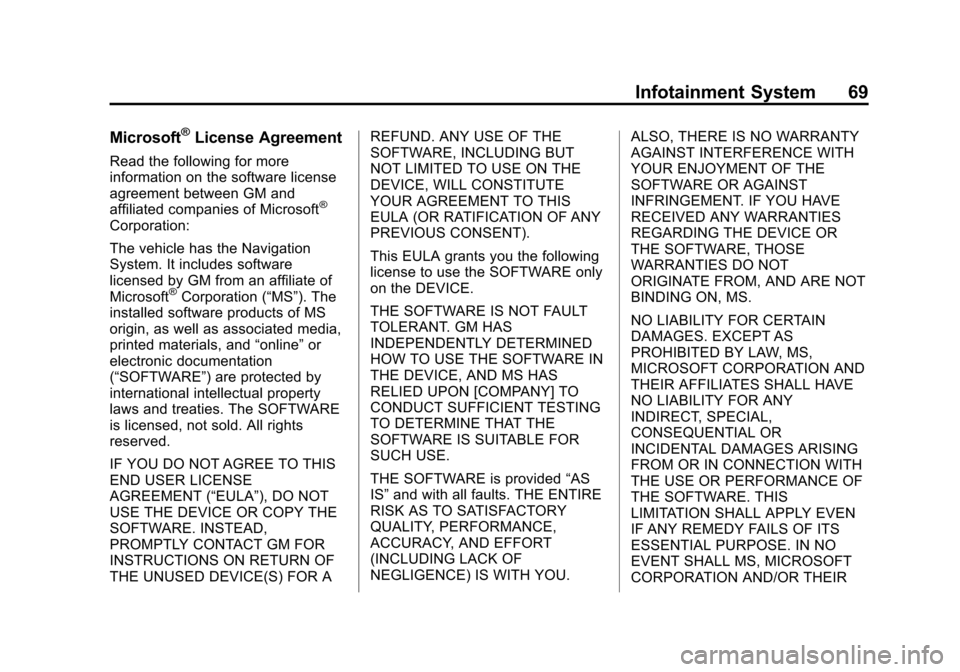
Black plate (69,1)Cadillac CTS/CTS-V Navigation System (Includes Mex) - 2012
Infotainment System 69
Microsoft®License Agreement
Read the following for more
information on the software license
agreement between GM and
affiliated companies of Microsoft
®
Corporation:
The vehicle has the Navigation
System. It includes software
licensed by GM from an affiliate of
Microsoft
®Corporation (“MS”). The
installed software products of MS
origin, as well as associated media,
printed materials, and “online”or
electronic documentation
(“SOFTWARE”) are protected by
international intellectual property
laws and treaties. The SOFTWARE
is licensed, not sold. All rights
reserved.
IF YOU DO NOT AGREE TO THIS
END USER LICENSE
AGREEMENT (“EULA”), DO NOT
USE THE DEVICE OR COPY THE
SOFTWARE. INSTEAD,
PROMPTLY CONTACT GM FOR
INSTRUCTIONS ON RETURN OF
THE UNUSED DEVICE(S) FOR A REFUND. ANY USE OF THE
SOFTWARE, INCLUDING BUT
NOT LIMITED TO USE ON THE
DEVICE, WILL CONSTITUTE
YOUR AGREEMENT TO THIS
EULA (OR RATIFICATION OF ANY
PREVIOUS CONSENT).
This EULA grants you the following
license to use the SOFTWARE only
on the DEVICE.
THE SOFTWARE IS NOT FAULT
TOLERANT. GM HAS
INDEPENDENTLY DETERMINED
HOW TO USE THE SOFTWARE IN
THE DEVICE, AND MS HAS
RELIED UPON [COMPANY] TO
CONDUCT SUFFICIENT TESTING
TO DETERMINE THAT THE
SOFTWARE IS SUITABLE FOR
SUCH USE.
THE SOFTWARE is provided
“AS
IS” and with all faults. THE ENTIRE
RISK AS TO SATISFACTORY
QUALITY, PERFORMANCE,
ACCURACY, AND EFFORT
(INCLUDING LACK OF
NEGLIGENCE) IS WITH YOU. ALSO, THERE IS NO WARRANTY
AGAINST INTERFERENCE WITH
YOUR ENJOYMENT OF THE
SOFTWARE OR AGAINST
INFRINGEMENT. IF YOU HAVE
RECEIVED ANY WARRANTIES
REGARDING THE DEVICE OR
THE SOFTWARE, THOSE
WARRANTIES DO NOT
ORIGINATE FROM, AND ARE NOT
BINDING ON, MS.
NO LIABILITY FOR CERTAIN
DAMAGES. EXCEPT AS
PROHIBITED BY LAW, MS,
MICROSOFT CORPORATION AND
THEIR AFFILIATES SHALL HAVE
NO LIABILITY FOR ANY
INDIRECT, SPECIAL,
CONSEQUENTIAL OR
INCIDENTAL DAMAGES ARISING
FROM OR IN CONNECTION WITH
THE USE OR PERFORMANCE OF
THE SOFTWARE. THIS
LIMITATION SHALL APPLY EVEN
IF ANY REMEDY FAILS OF ITS
ESSENTIAL PURPOSE. IN NO
EVENT SHALL MS, MICROSOFT
CORPORATION AND/OR THEIR
Page 70 of 76
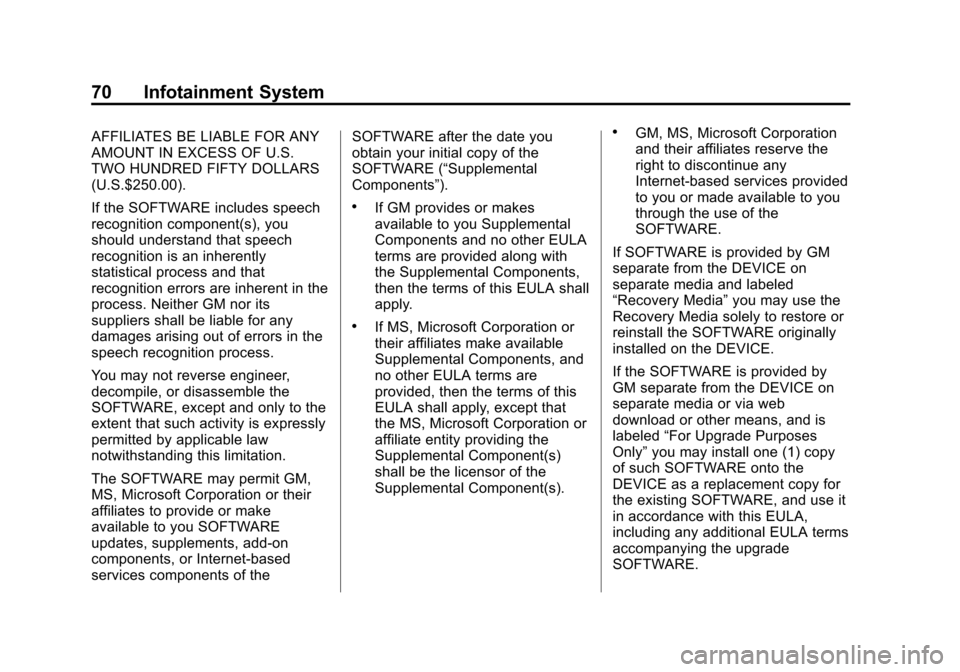
Black plate (70,1)Cadillac CTS/CTS-V Navigation System (Includes Mex) - 2012
70 Infotainment System
AFFILIATES BE LIABLE FOR ANY
AMOUNT IN EXCESS OF U.S.
TWO HUNDRED FIFTY DOLLARS
(U.S.$250.00).
If the SOFTWARE includes speech
recognition component(s), you
should understand that speech
recognition is an inherently
statistical process and that
recognition errors are inherent in the
process. Neither GM nor its
suppliers shall be liable for any
damages arising out of errors in the
speech recognition process.
You may not reverse engineer,
decompile, or disassemble the
SOFTWARE, except and only to the
extent that such activity is expressly
permitted by applicable law
notwithstanding this limitation.
The SOFTWARE may permit GM,
MS, Microsoft Corporation or their
affiliates to provide or make
available to you SOFTWARE
updates, supplements, add-on
components, or Internet-based
services components of theSOFTWARE after the date you
obtain your initial copy of the
SOFTWARE (“Supplemental
Components”).
.If GM provides or makes
available to you Supplemental
Components and no other EULA
terms are provided along with
the Supplemental Components,
then the terms of this EULA shall
apply.
.If MS, Microsoft Corporation or
their affiliates make available
Supplemental Components, and
no other EULA terms are
provided, then the terms of this
EULA shall apply, except that
the MS, Microsoft Corporation or
affiliate entity providing the
Supplemental Component(s)
shall be the licensor of the
Supplemental Component(s).
.GM, MS, Microsoft Corporation
and their affiliates reserve the
right to discontinue any
Internet-based services provided
to you or made available to you
through the use of the
SOFTWARE.
If SOFTWARE is provided by GM
separate from the DEVICE on
separate media and labeled
“Recovery Media” you may use the
Recovery Media solely to restore or
reinstall the SOFTWARE originally
installed on the DEVICE.
If the SOFTWARE is provided by
GM separate from the DEVICE on
separate media or via web
download or other means, and is
labeled “For Upgrade Purposes
Only” you may install one (1) copy
of such SOFTWARE onto the
DEVICE as a replacement copy for
the existing SOFTWARE, and use it
in accordance with this EULA,
including any additional EULA terms
accompanying the upgrade
SOFTWARE.