CADILLAC DTS 2010 1.G Owners Manual
Manufacturer: CADILLAC, Model Year: 2010, Model line: DTS, Model: CADILLAC DTS 2010 1.GPages: 480, PDF Size: 17.56 MB
Page 271 of 480
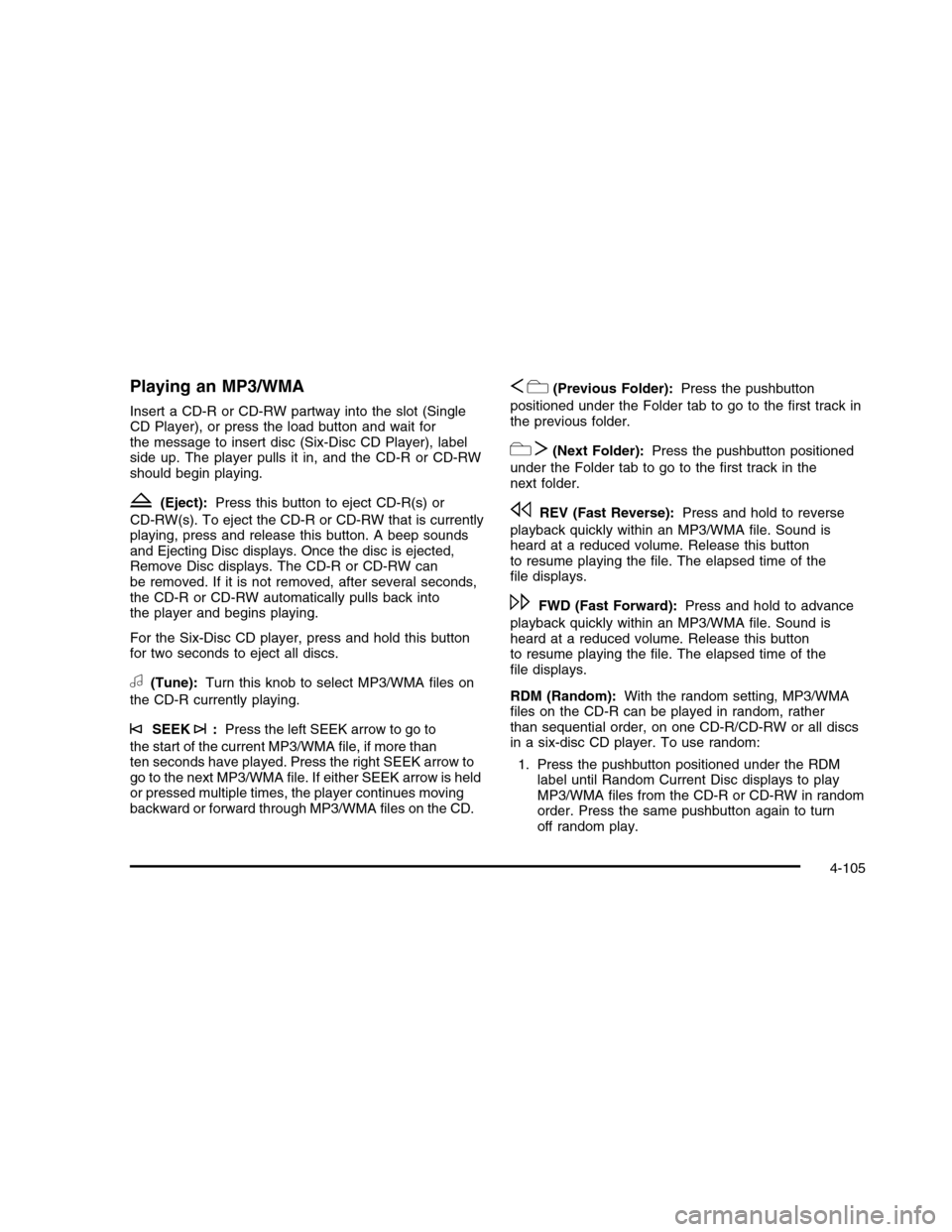
Playing an MP3/WMA
Insert a CD-R or CD-RW partway into the slot (SingleCD Player), or press the load button and wait forthe message to insert disc (Six-Disc CD Player), labelside up. The player pulls it in, and the CD-R or CD-RWshould begin playing.
Z(Eject):Press this button to eject CD-R(s) or
CD-RW(s). To eject the CD-R or CD-RW that is currentlyplaying, press and release this button. A beep soundsand Ejecting Disc displays. Once the disc is ejected,Remove Disc displays. The CD-R or CD-RW canbe removed. If it is not removed, after several seconds,the CD-R or CD-RW automatically pulls back intothe player and begins playing.
For the Six-Disc CD player, press and hold this buttonfor two seconds to eject all discs.
a(Tune):Turn this knob to select MP3/WMA files on
the CD-R currently playing.
©SEEK¨:Press the left SEEK arrow to go to
the start of the current MP3/WMA file, if more thanten seconds have played. Press the right SEEK arrow togo to the next MP3/WMA file. If either SEEK arrow is heldor pressed multiple times, the player continues movingbackward or forward through MP3/WMA files on the CD.
Sc(Previous Folder):Press the pushbutton
positioned under the Folder tab to go to the first track inthe previous folder.
cT(Next Folder):Press the pushbutton positioned
under the Folder tab to go to the first track in thenext folder.
sREV (Fast Reverse):Press and hold to reverse
playback quickly within an MP3/WMA file. Sound isheard at a reduced volume. Release this buttonto resume playing the file. The elapsed time of thefile displays.
\FWD (Fast Forward):Press and hold to advance
playback quickly within an MP3/WMA file. Sound isheard at a reduced volume. Release this buttonto resume playing the file. The elapsed time of thefile displays.
RDM (Random):With the random setting, MP3/WMAfiles on the CD-R can be played in random, ratherthan sequential order, on one CD-R/CD-RW or all discsin a six-disc CD player. To use random:
1. Press the pushbutton positioned under the RDMlabel until Random Current Disc displays to playMP3/WMA files from the CD-R or CD-RW in randomorder. Press the same pushbutton again to turnoff random play.
4-105
Page 272 of 480
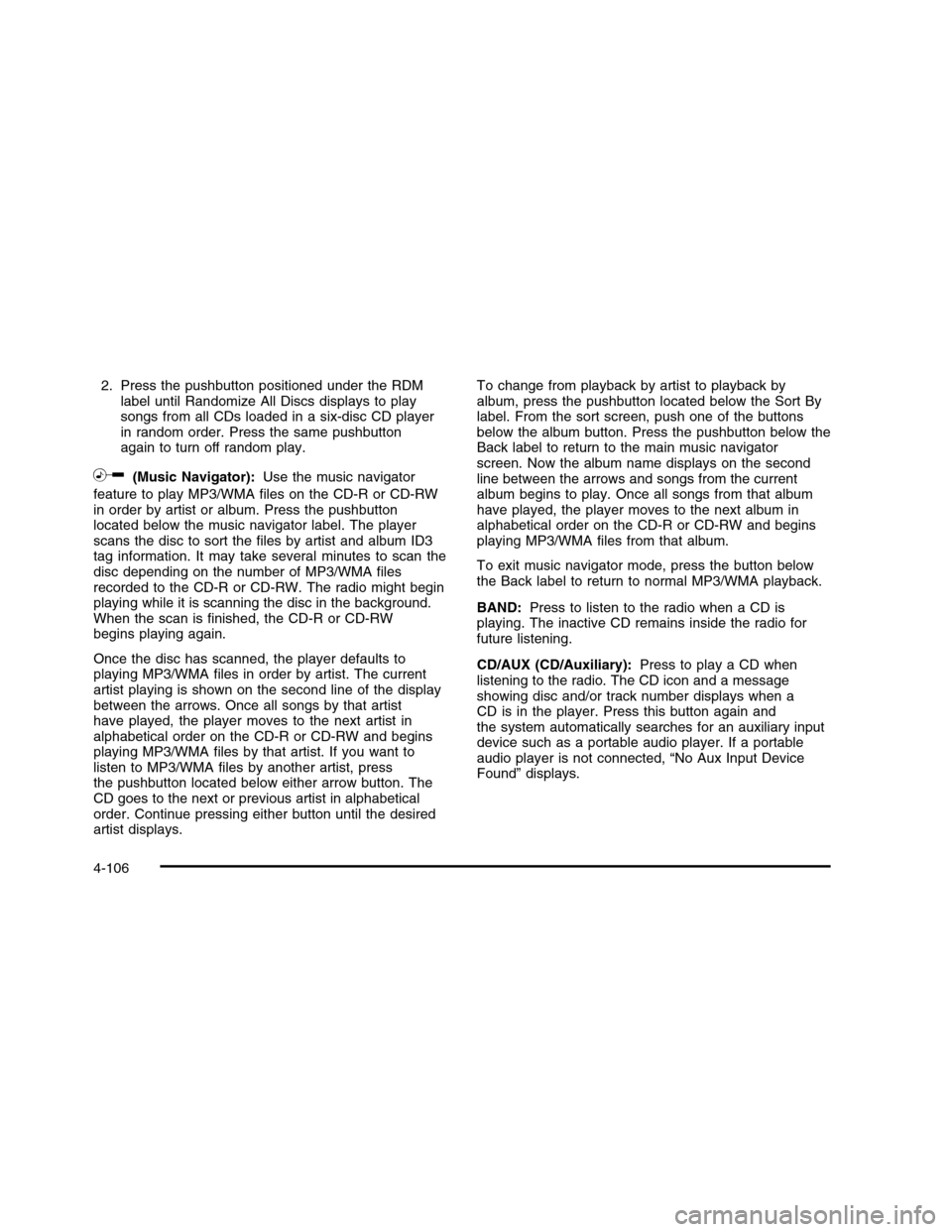
2. Press the pushbutton positioned under the RDMlabel until Randomize All Discs displays to playsongs from all CDs loaded in a six-disc CD playerin random order. Press the same pushbuttonagain to turn off random play.
h(Music Navigator):Use the music navigator
feature to play MP3/WMA files on the CD-R or CD-RWin order by artist or album. Press the pushbuttonlocated below the music navigator label. The playerscans the disc to sort the files by artist and album ID3tag information. It may take several minutes to scan thedisc depending on the number of MP3/WMA filesrecorded to the CD-R or CD-RW. The radio might beginplaying while it is scanning the disc in the background.When the scan is finished, the CD-R or CD-RWbegins playing again.
Once the disc has scanned, the player defaults toplaying MP3/WMA files in order by artist. The currentartist playing is shown on the second line of the displaybetween the arrows. Once all songs by that artisthave played, the player moves to the next artist inalphabetical order on the CD-R or CD-RW and beginsplaying MP3/WMA files by that artist. If you want tolisten to MP3/WMA files by another artist, pressthe pushbutton located below either arrow button. TheCD goes to the next or previous artist in alphabeticalorder. Continue pressing either button until the desiredartist displays.
To change from playback by artist to playback byalbum, press the pushbutton located below the Sort Bylabel. From the sort screen, push one of the buttonsbelow the album button. Press the pushbutton below theBack label to return to the main music navigatorscreen. Now the album name displays on the secondline between the arrows and songs from the currentalbum begins to play. Once all songs from that albumhave played, the player moves to the next album inalphabetical order on the CD-R or CD-RW and beginsplaying MP3/WMA files from that album.
To exit music navigator mode, press the button belowthe Back label to return to normal MP3/WMA playback.
BAND:Press to listen to the radio when a CD isplaying. The inactive CD remains inside the radio forfuture listening.
CD/AUX (CD/Auxiliary):Press to play a CD whenlistening to the radio. The CD icon and a messageshowing disc and/or track number displays when aCD is in the player. Press this button again andthe system automatically searches for an auxiliary inputdevice such as a portable audio player. If a portableaudio player is not connected, “No Aux Input DeviceFound” displays.
4-106
Page 273 of 480
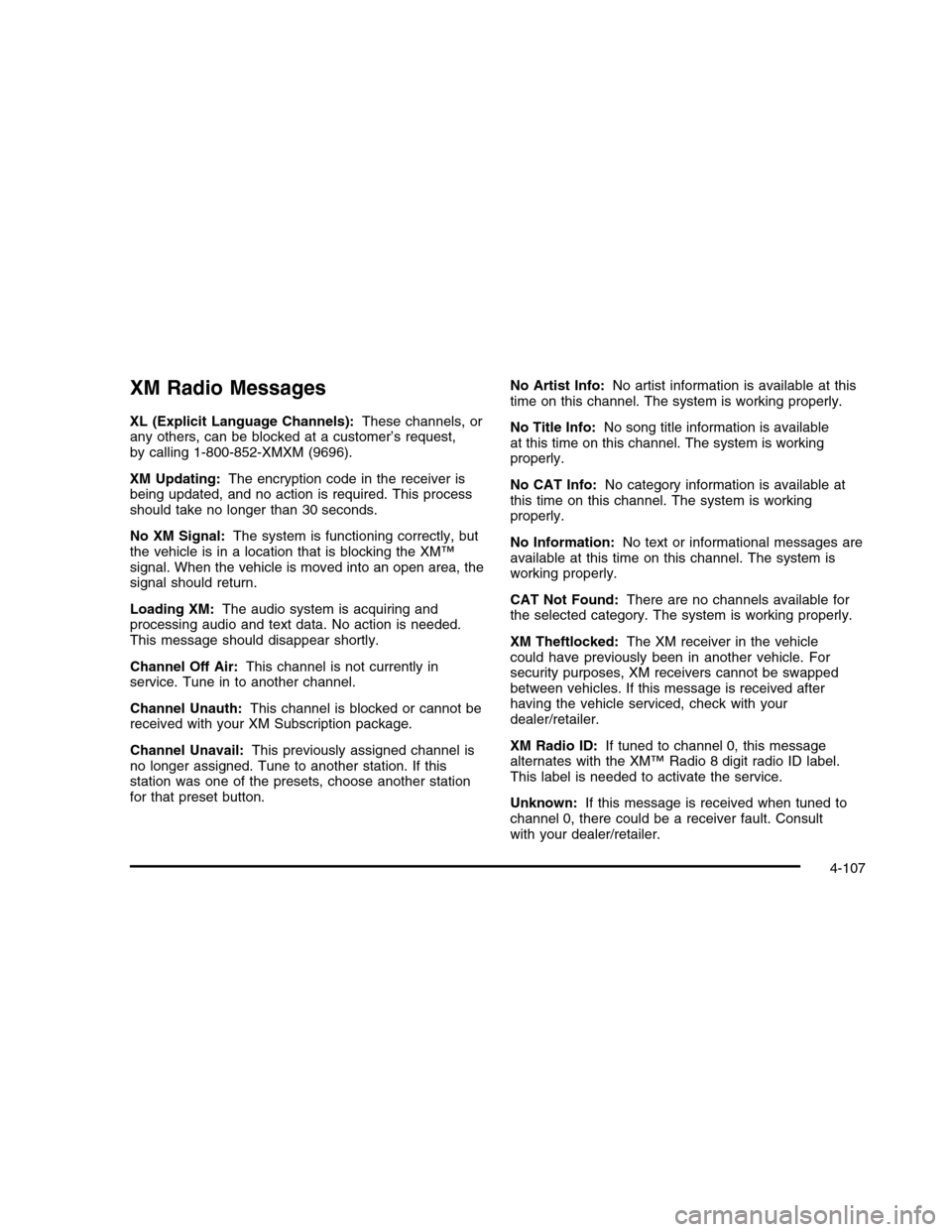
XM Radio Messages
XL (Explicit Language Channels):These channels, orany others, can be blocked at a customer’s request,by calling 1-800-852-XMXM (9696).
XM Updating:The encryption code in the receiver isbeing updated, and no action is required. This processshould take no longer than 30 seconds.
No XM Signal:The system is functioning correctly, butthe vehicle is in a location that is blocking the XM™signal. When the vehicle is moved into an open area, thesignal should return.
Loading XM:The audio system is acquiring andprocessing audio and text data. No action is needed.This message should disappear shortly.
Channel Off Air:This channel is not currently inservice. Tune in to another channel.
Channel Unauth:This channel is blocked or cannot bereceived with your XM Subscription package.
Channel Unavail:This previously assigned channel isno longer assigned. Tune to another station. If thisstation was one of the presets, choose another stationfor that preset button.
No Artist Info:No artist information is available at thistime on this channel. The system is working properly.
No Title Info:No song title information is availableat this time on this channel. The system is workingproperly.
No CAT Info:No category information is available atthis time on this channel. The system is workingproperly.
No Information:No text or informational messages areavailable at this time on this channel. The system isworking properly.
CAT Not Found:There are no channels available forthe selected category. The system is working properly.
XM Theftlocked:The XM receiver in the vehiclecould have previously been in another vehicle. Forsecurity purposes, XM receivers cannot be swappedbetween vehicles. If this message is received afterhaving the vehicle serviced, check with yourdealer/retailer.
XM Radio ID:If tuned to channel 0, this messagealternates with the XM™ Radio 8 digit radio ID label.This label is needed to activate the service.
Unknown:If this message is received when tuned tochannel 0, there could be a receiver fault. Consultwith your dealer/retailer.
4-107
Page 274 of 480
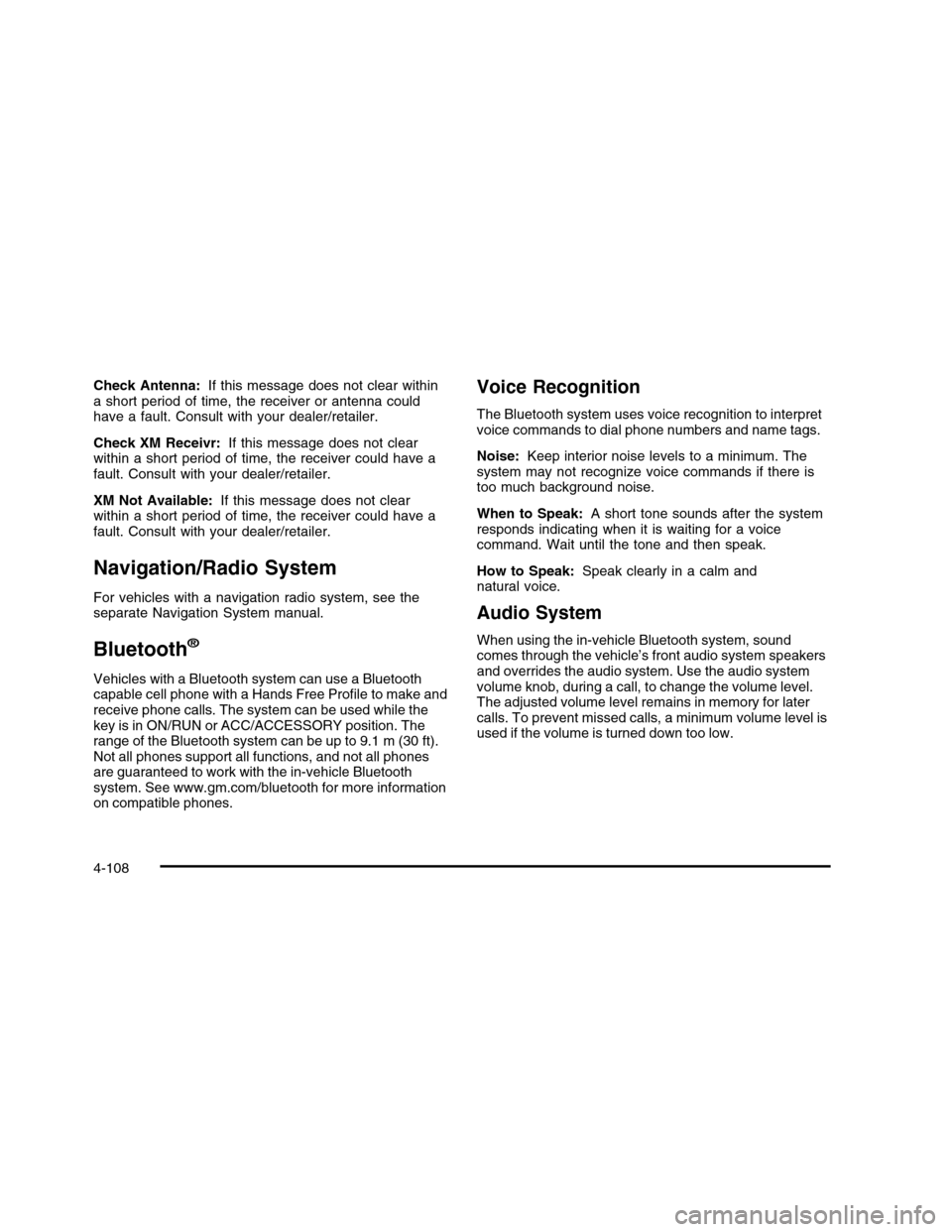
Check Antenna:If this message does not clear withina short period of time, the receiver or antenna couldhave a fault. Consult with your dealer/retailer.
Check XM Receivr:If this message does not clearwithin a short period of time, the receiver could have afault. Consult with your dealer/retailer.
XM Not Available:If this message does not clearwithin a short period of time, the receiver could have afault. Consult with your dealer/retailer.
Navigation/Radio System
For vehicles with a navigation radio system, see theseparate Navigation System manual.
Bluetooth®
Vehicles with a Bluetooth system can use a Bluetoothcapable cell phone with a Hands Free Profile to make andreceive phone calls. The system can be used while thekey is in ON/RUN or ACC/ACCESSORY position. Therange of the Bluetooth system can be up to 9.1 m (30 ft).Not all phones support all functions, and not all phonesare guaranteed to work with the in-vehicle Bluetoothsystem. See www.gm.com/bluetooth for more informationon compatible phones.
Voice Recognition
The Bluetooth system uses voice recognition to interpretvoice commands to dial phone numbers and name tags.
Noise:Keep interior noise levels to a minimum. Thesystem may not recognize voice commands if there istoo much background noise.
When to Speak:A short tone sounds after the systemresponds indicating when it is waiting for a voicecommand. Wait until the tone and then speak.
How to Speak:Speak clearly in a calm andnatural voice.
Audio System
When using the in-vehicle Bluetooth system, soundcomes through the vehicle’s front audio system speakersand overrides the audio system. Use the audio systemvolume knob, during a call, to change the volume level.The adjusted volume level remains in memory for latercalls. To prevent missed calls, a minimum volume level isused if the volume is turned down too low.
4-108
Page 275 of 480
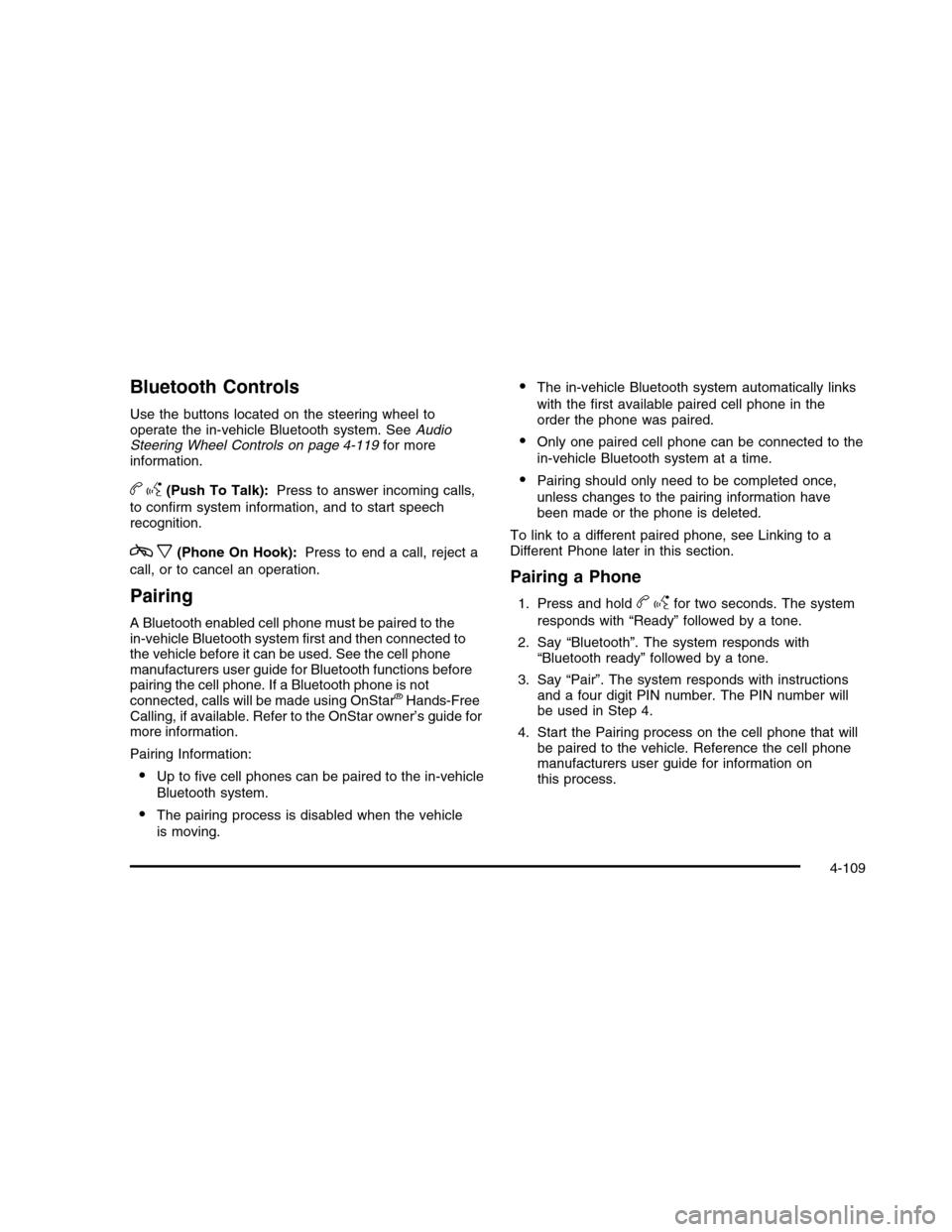
Bluetooth Controls
Use the buttons located on the steering wheel tooperate the in-vehicle Bluetooth system. SeeAudioSteering Wheel Controls on page 4-119for moreinformation.
bg(Push To Talk):Press to answer incoming calls,
to confirm system information, and to start speechrecognition.
cx(Phone On Hook):Press to end a call, reject a
call, or to cancel an operation.
Pairing
A Bluetooth enabled cell phone must be paired to thein-vehicle Bluetooth system first and then connected tothe vehicle before it can be used. See the cell phonemanufacturers user guide for Bluetooth functions beforepairing the cell phone. If a Bluetooth phone is notconnected, calls will be made using OnStar®Hands-FreeCalling, if available. Refer to the OnStar owner’s guide formore information.
Pairing Information:
•Up to five cell phones can be paired to the in-vehicle
Bluetooth system.
•The pairing process is disabled when the vehicle
is moving.
•The in-vehicle Bluetooth system automatically links
with the first available paired cell phone in theorder the phone was paired.
•Only one paired cell phone can be connected to the
in-vehicle Bluetooth system at a time.
•Pairing should only need to be completed once,
unless changes to the pairing information havebeen made or the phone is deleted.
To link to a different paired phone, see Linking to aDifferent Phone later in this section.
Pairing a Phone
1. Press and holdbgfor two seconds. The system
responds with “Ready” followed by a tone.
2. Say “Bluetooth”. The system responds with“Bluetooth ready” followed by a tone.
3. Say “Pair”. The system responds with instructionsand a four digit PIN number. The PIN number willbe used in Step 4.
4. Start the Pairing process on the cell phone that willbe paired to the vehicle. Reference the cell phonemanufacturers user guide for information onthis process.
4-109
Page 276 of 480
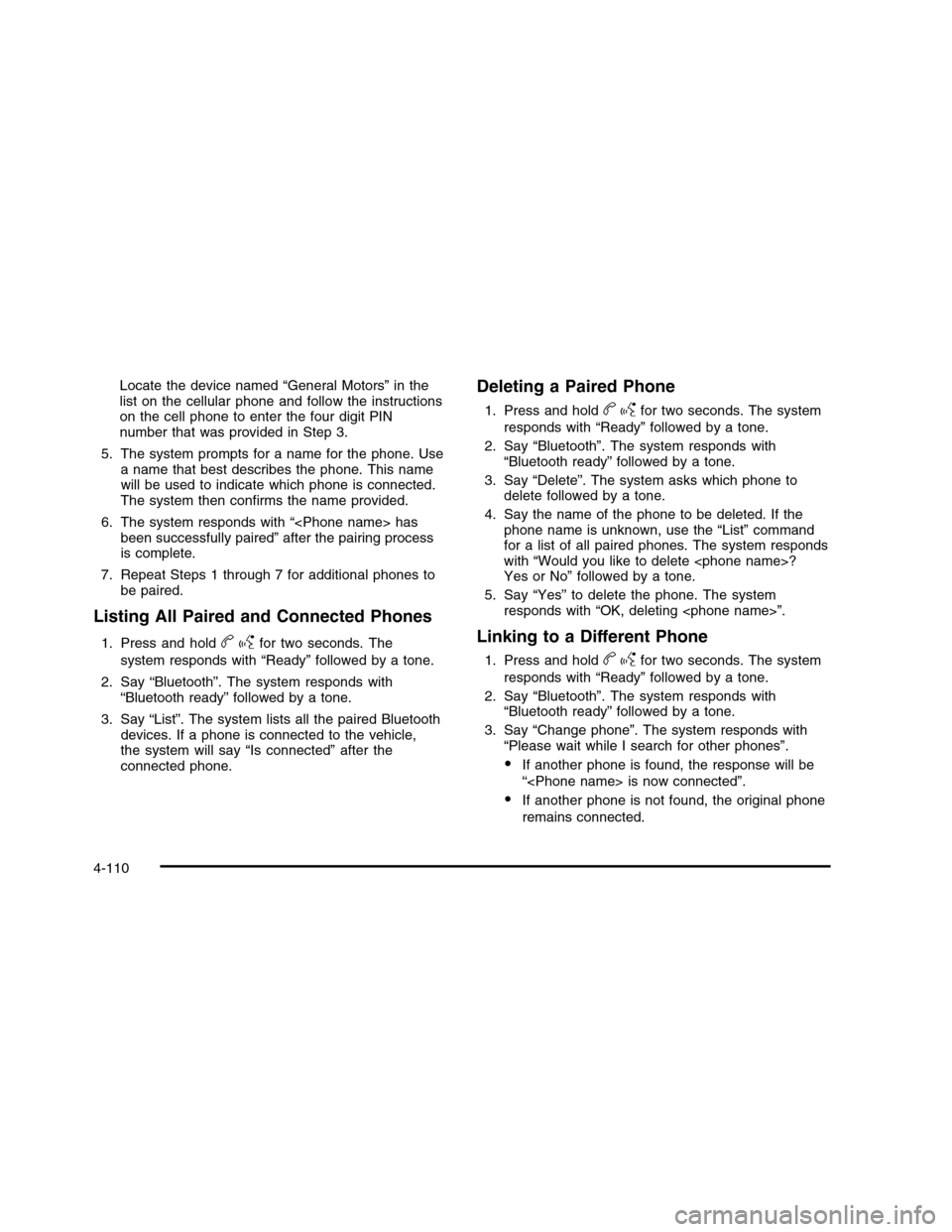
Locate the device named “General Motors” in thelist on the cellular phone and follow the instructionson the cell phone to enter the four digit PINnumber that was provided in Step 3.
5. The system prompts for a name for the phone. Usea name that best describes the phone. This namewill be used to indicate which phone is connected.The system then confirms the name provided.
6. The system responds with “
7. Repeat Steps 1 through 7 for additional phones tobe paired.
Listing All Paired and Connected Phones
1. Press and holdbgfor two seconds. The
system responds with “Ready” followed by a tone.
2. Say “Bluetooth”. The system responds with“Bluetooth ready” followed by a tone.
3. Say “List”. The system lists all the paired Bluetoothdevices. If a phone is connected to the vehicle,the system will say “Is connected” after theconnected phone.
Deleting a Paired Phone
1. Press and holdbgfor two seconds. The system
responds with “Ready” followed by a tone.
2. Say “Bluetooth”. The system responds with“Bluetooth ready” followed by a tone.
3. Say “Delete”. The system asks which phone todelete followed by a tone.
4. Say the name of the phone to be deleted. If thephone name is unknown, use the “List” commandfor a list of all paired phones. The system respondswith “Would you like to delete
5. Say “Yes” to delete the phone. The systemresponds with “OK, deleting
Linking to a Different Phone
1. Press and holdbgfor two seconds. The system
responds with “Ready” followed by a tone.
2. Say “Bluetooth”. The system responds with“Bluetooth ready” followed by a tone.
3. Say “Change phone”. The system responds with“Please wait while I search for other phones”.
•If another phone is found, the response will be
“
•If another phone is not found, the original phone
remains connected.
4-110
Page 277 of 480
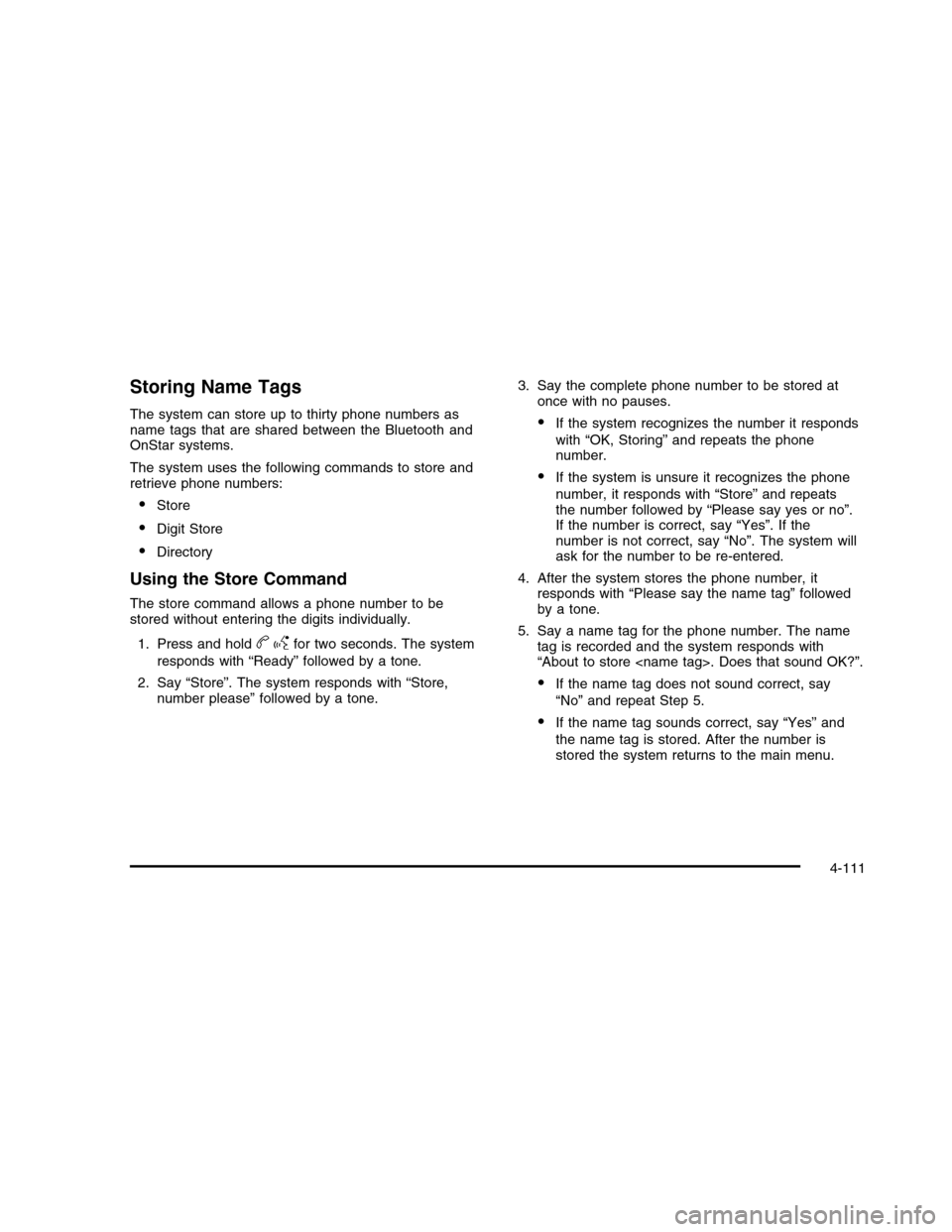
Storing Name Tags
The system can store up to thirty phone numbers asname tags that are shared between the Bluetooth andOnStar systems.
The system uses the following commands to store andretrieve phone numbers:
•Store
•Digit Store
•Directory
Using the Store Command
The store command allows a phone number to bestored without entering the digits individually.
1. Press and holdbgfor two seconds. The system
responds with “Ready” followed by a tone.
2. Say “Store”. The system responds with “Store,number please” followed by a tone.
3. Say the complete phone number to be stored atonce with no pauses.
•If the system recognizes the number it responds
with “OK, Storing” and repeats the phonenumber.
•If the system is unsure it recognizes the phone
number, it responds with “Store” and repeatsthe number followed by “Please say yes or no”.If the number is correct, say “Yes”. If thenumber is not correct, say “No”. The system willask for the number to be re-entered.
4. After the system stores the phone number, itresponds with “Please say the name tag” followedby a tone.
5. Say a name tag for the phone number. The nametag is recorded and the system responds with“About to store
•If the name tag does not sound correct, say
“No” and repeat Step 5.
•If the name tag sounds correct, say “Yes” and
the name tag is stored. After the number isstored the system returns to the main menu.
4-111
Page 278 of 480
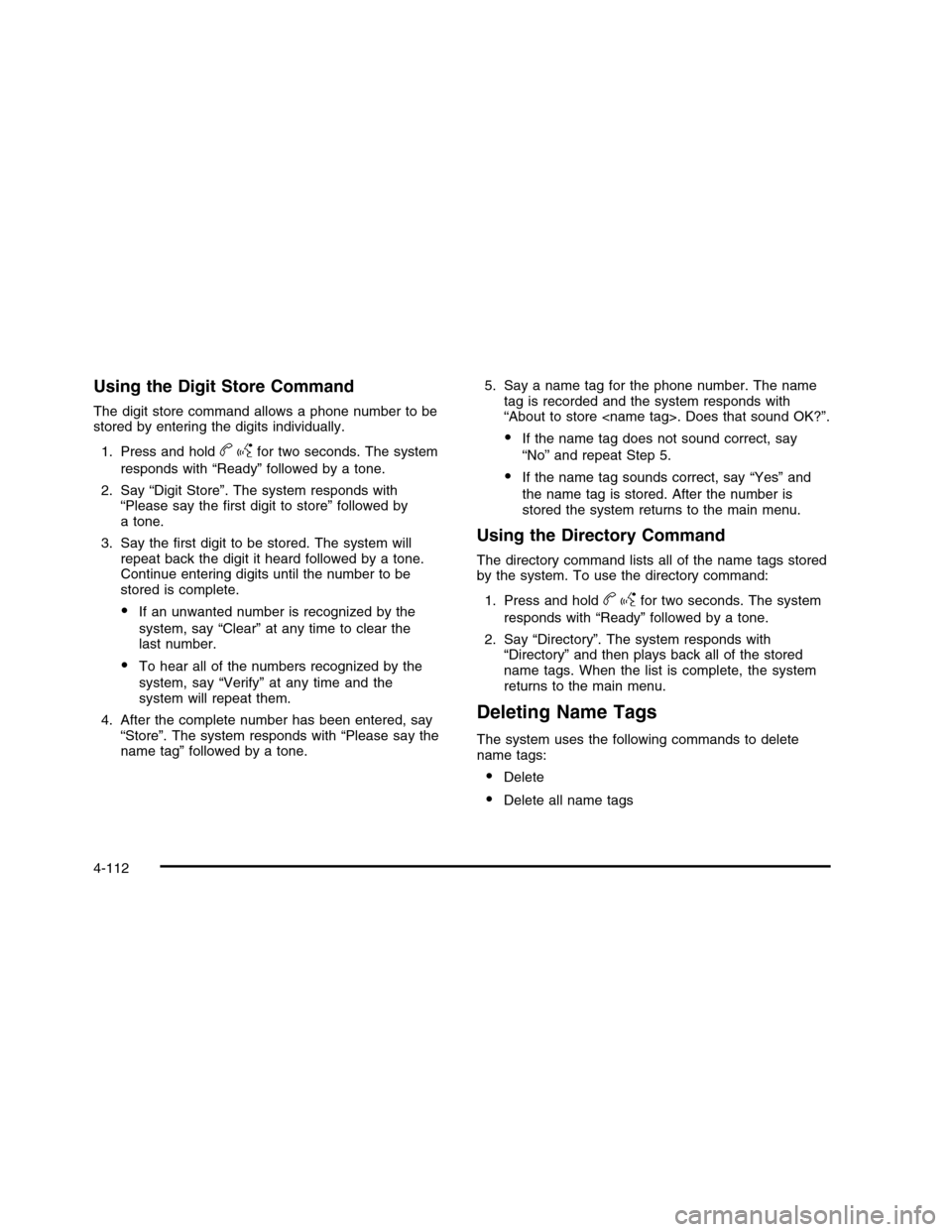
Using the Digit Store Command
The digit store command allows a phone number to bestored by entering the digits individually.
1. Press and holdbgfor two seconds. The system
responds with “Ready” followed by a tone.
2. Say “Digit Store”. The system responds with“Please say the first digit to store” followed bya tone.
3. Say the first digit to be stored. The system willrepeat back the digit it heard followed by a tone.Continue entering digits until the number to bestored is complete.
•If an unwanted number is recognized by the
system, say “Clear” at any time to clear thelast number.
•To hear all of the numbers recognized by the
system, say “Verify” at any time and thesystem will repeat them.
4. After the complete number has been entered, say“Store”. The system responds with “Please say thename tag” followed by a tone.
5. Say a name tag for the phone number. The nametag is recorded and the system responds with“About to store
•If the name tag does not sound correct, say
“No” and repeat Step 5.
•If the name tag sounds correct, say “Yes” and
the name tag is stored. After the number isstored the system returns to the main menu.
Using the Directory Command
The directory command lists all of the name tags storedby the system. To use the directory command:
1. Press and holdbgfor two seconds. The system
responds with “Ready” followed by a tone.
2. Say “Directory”. The system responds with“Directory” and then plays back all of the storedname tags. When the list is complete, the systemreturns to the main menu.
Deleting Name Tags
The system uses the following commands to deletename tags:
•Delete
•Delete all name tags
4-112
Page 279 of 480
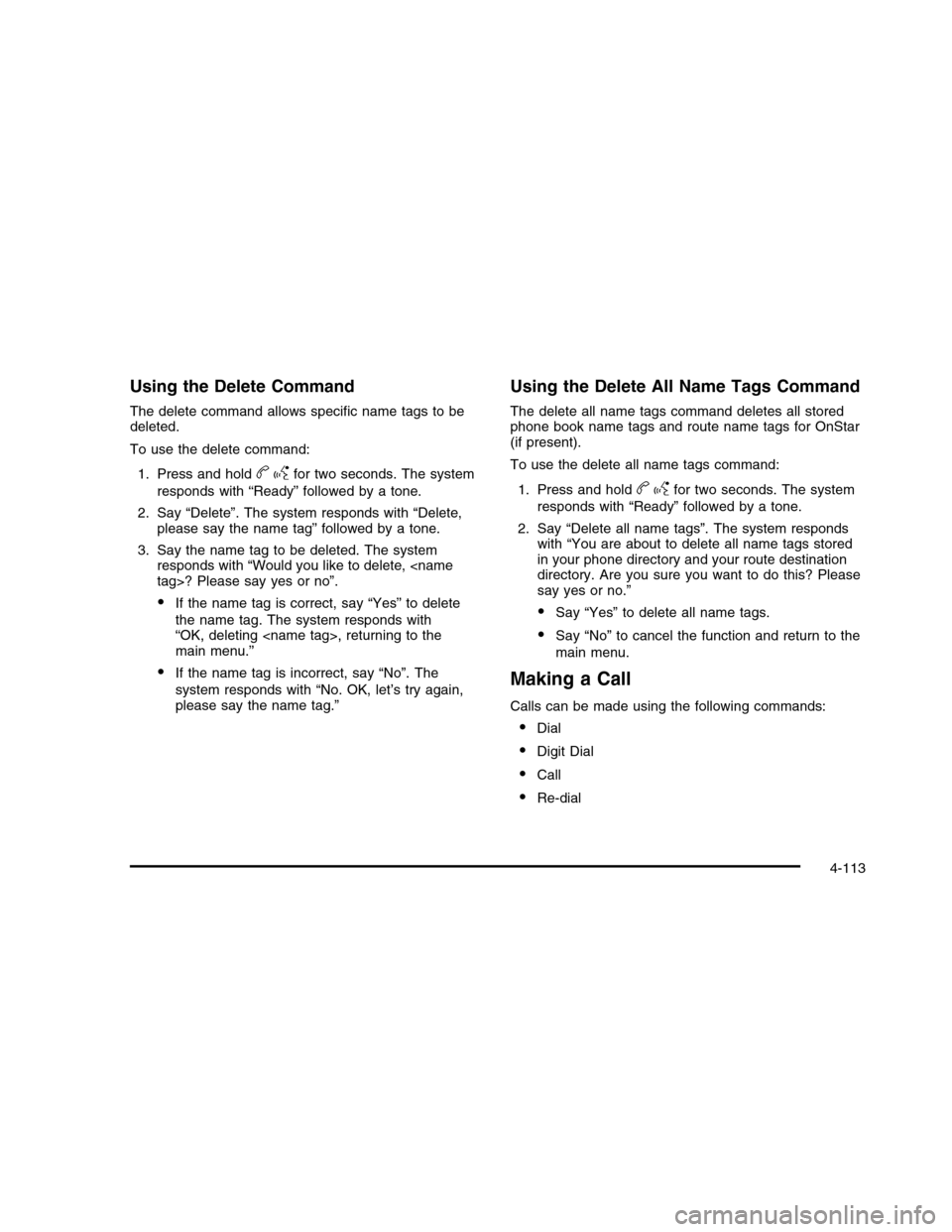
Using the Delete Command
The delete command allows specific name tags to bedeleted.
To use the delete command:
1. Press and holdbgfor two seconds. The system
responds with “Ready” followed by a tone.
2. Say “Delete”. The system responds with “Delete,please say the name tag” followed by a tone.
3. Say the name tag to be deleted. The systemresponds with “Would you like to delete,
•If the name tag is correct, say “Yes” to delete
the name tag. The system responds with“OK, deleting
•If the name tag is incorrect, say “No”. The
system responds with “No. OK, let’s try again,please say the name tag.”
Using the Delete All Name Tags Command
The delete all name tags command deletes all storedphone book name tags and route name tags for OnStar(if present).
To use the delete all name tags command:
1. Press and holdbgfor two seconds. The system
responds with “Ready” followed by a tone.
2. Say “Delete all name tags”. The system respondswith “You are about to delete all name tags storedin your phone directory and your route destinationdirectory. Are you sure you want to do this? Pleasesay yes or no.”
•Say “Yes” to delete all name tags.
•Say “No” to cancel the function and return to the
main menu.
Making a Call
Calls can be made using the following commands:
•Dial
•Digit Dial
•Call
•Re-dial
4-113
Page 280 of 480
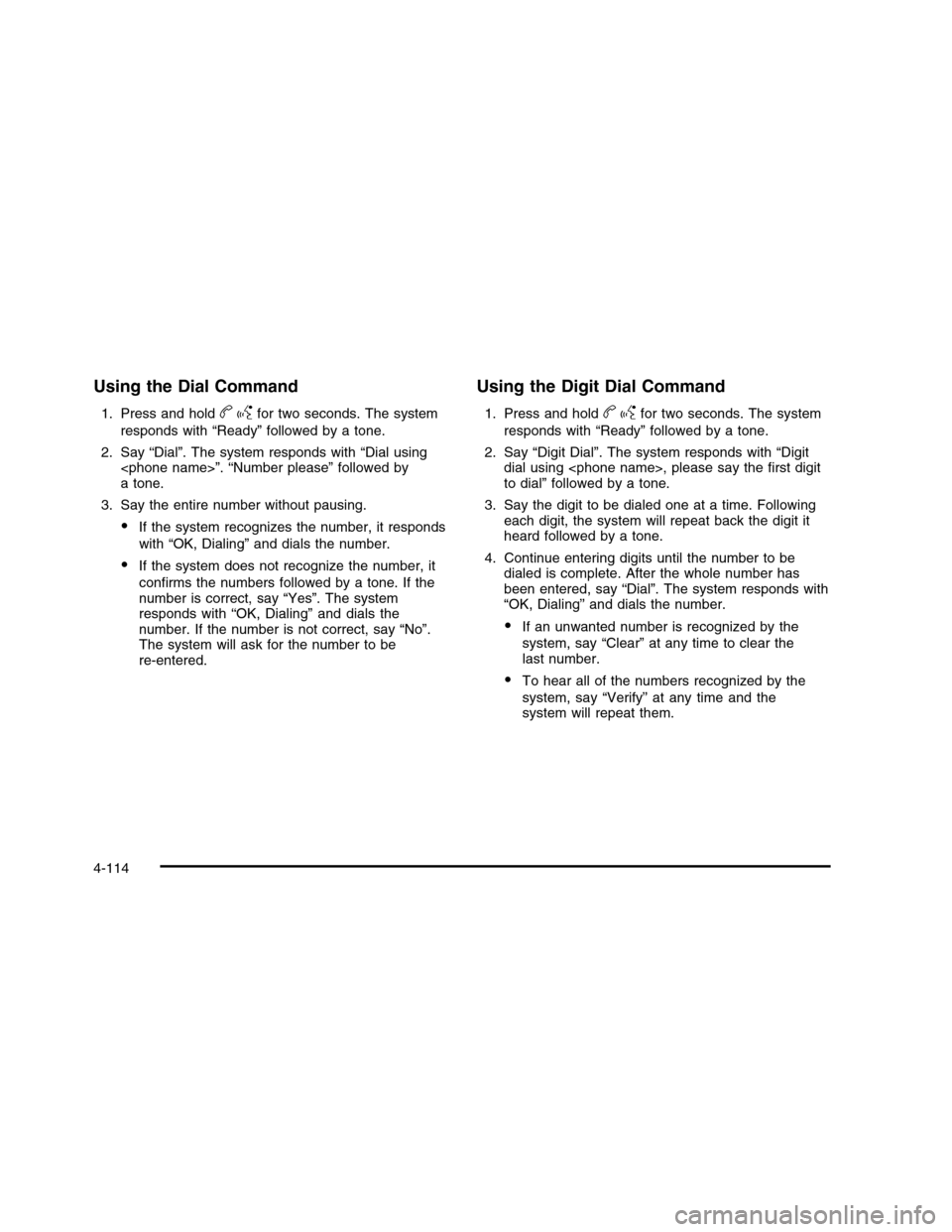
Using the Dial Command
1. Press and holdbgfor two seconds. The system
responds with “Ready” followed by a tone.
2. Say “Dial”. The system responds with “Dial using
3. Say the entire number without pausing.
•If the system recognizes the number, it responds
with “OK, Dialing” and dials the number.
•If the system does not recognize the number, it
confirms the numbers followed by a tone. If thenumber is correct, say “Yes”. The systemresponds with “OK, Dialing” and dials thenumber. If the number is not correct, say “No”.The system will ask for the number to bere-entered.
Using the Digit Dial Command
1. Press and holdbgfor two seconds. The system
responds with “Ready” followed by a tone.
2. Say “Digit Dial”. The system responds with “Digitdial using
3. Say the digit to be dialed one at a time. Followingeach digit, the system will repeat back the digit itheard followed by a tone.
4. Continue entering digits until the number to bedialed is complete. After the whole number hasbeen entered, say “Dial”. The system responds with“OK, Dialing” and dials the number.
•If an unwanted number is recognized by the
system, say “Clear” at any time to clear thelast number.
•To hear all of the numbers recognized by the
system, say “Verify” at any time and thesystem will repeat them.
4-114