stop start CADILLAC ESCALADE 2009 3.G Owner's Manual
[x] Cancel search | Manufacturer: CADILLAC, Model Year: 2009, Model line: ESCALADE, Model: CADILLAC ESCALADE 2009 3.GPages: 586, PDF Size: 4.47 MB
Page 292 of 586
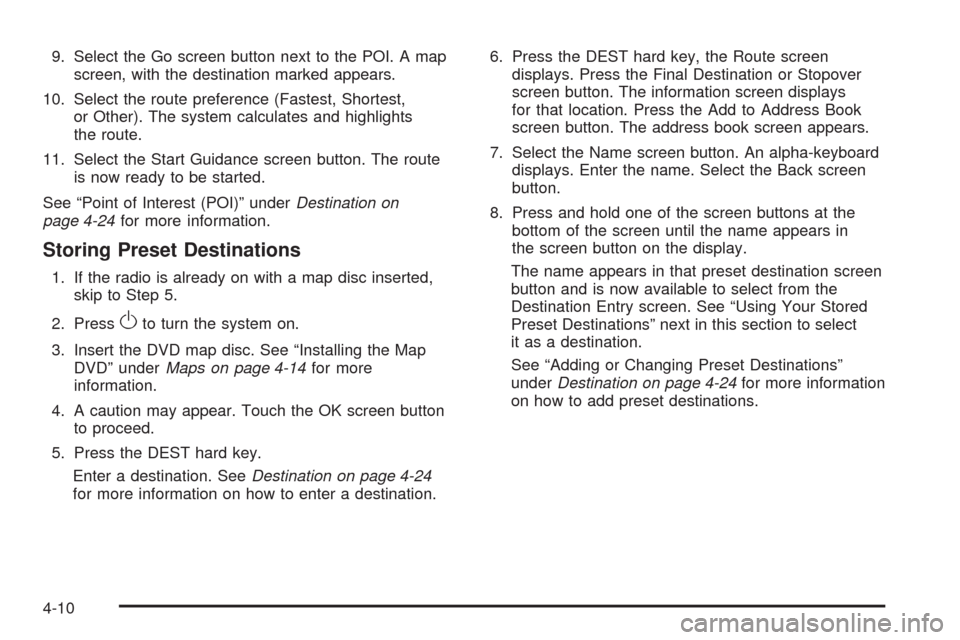
9. Select the Go screen button next to the POI. A map
screen, with the destination marked appears.
10. Select the route preference (Fastest, Shortest,
or Other). The system calculates and highlights
the route.
11. Select the Start Guidance screen button. The route
is now ready to be started.
See “Point of Interest (POI)” underDestination on
page 4-24for more information.
Storing Preset Destinations
1. If the radio is already on with a map disc inserted,
skip to Step 5.
2. Press
Oto turn the system on.
3. Insert the DVD map disc. See “Installing the Map
DVD” underMaps on page 4-14for more
information.
4. A caution may appear. Touch the OK screen button
to proceed.
5. Press the DEST hard key.
Enter a destination. SeeDestination on page 4-24
for more information on how to enter a destination.6. Press the DEST hard key, the Route screen
displays. Press the Final Destination or Stopover
screen button. The information screen displays
for that location. Press the Add to Address Book
screen button. The address book screen appears.
7. Select the Name screen button. An alpha-keyboard
displays. Enter the name. Select the Back screen
button.
8. Press and hold one of the screen buttons at the
bottom of the screen until the name appears in
the screen button on the display.
The name appears in that preset destination screen
button and is now available to select from the
Destination Entry screen. See “Using Your Stored
Preset Destinations” next in this section to select
it as a destination.
See “Adding or Changing Preset Destinations”
underDestination on page 4-24for more information
on how to add preset destinations.
4-10
Page 320 of 586
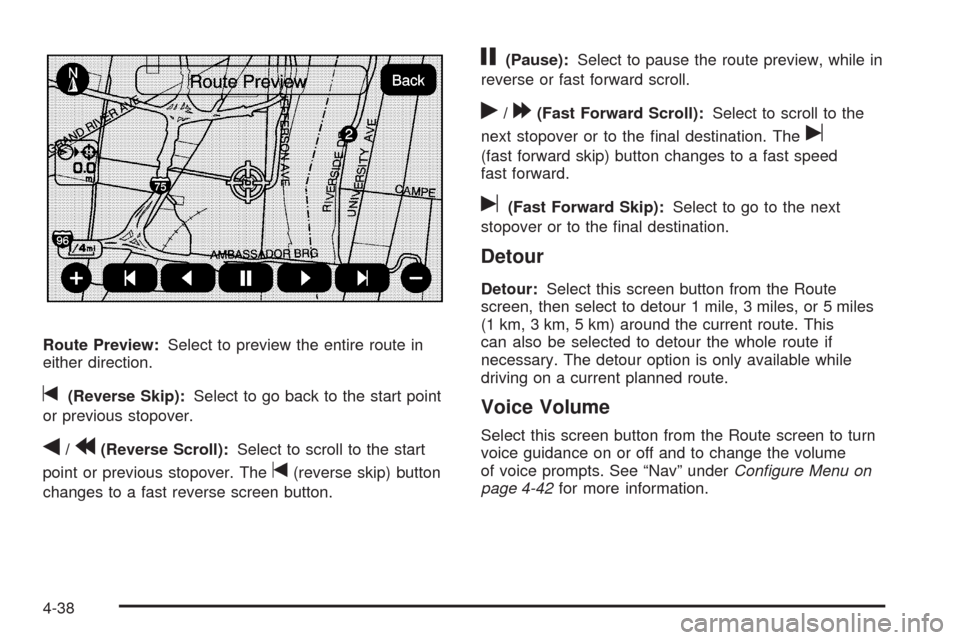
Route Preview:Select to preview the entire route in
either direction.
t(Reverse Skip):Select to go back to the start point
or previous stopover.
q/r(Reverse Scroll):Select to scroll to the start
point or previous stopover. The
t(reverse skip) button
changes to a fast reverse screen button.
j(Pause):Select to pause the route preview, while in
reverse or fast forward scroll.
r/[(Fast Forward Scroll):Select to scroll to the
next stopover or to the �nal destination. The
u
(fast forward skip) button changes to a fast speed
fast forward.
u(Fast Forward Skip):Select to go to the next
stopover or to the �nal destination.
Detour
Detour:Select this screen button from the Route
screen, then select to detour 1 mile, 3 miles, or 5 miles
(1 km, 3 km, 5 km) around the current route. This
can also be selected to detour the whole route if
necessary. The detour option is only available while
driving on a current planned route.
Voice Volume
Select this screen button from the Route screen to turn
voice guidance on or off and to change the volume
of voice prompts. See “Nav” underConfigure Menu on
page 4-42for more information.
4-38
Page 321 of 586
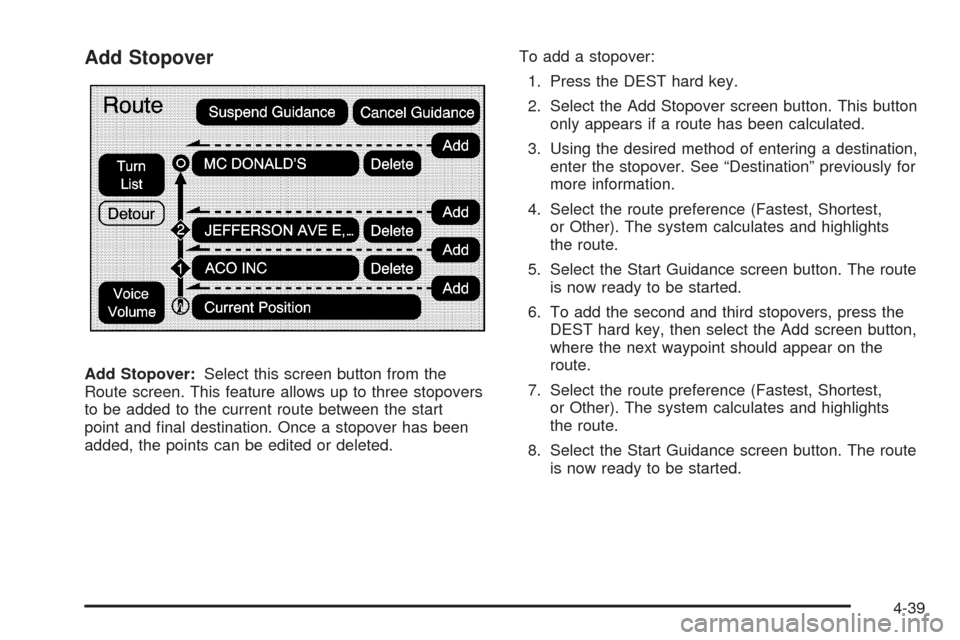
Add Stopover
Add Stopover:Select this screen button from the
Route screen. This feature allows up to three stopovers
to be added to the current route between the start
point and �nal destination. Once a stopover has been
added, the points can be edited or deleted.To add a stopover:
1. Press the DEST hard key.
2. Select the Add Stopover screen button. This button
only appears if a route has been calculated.
3. Using the desired method of entering a destination,
enter the stopover. See “Destination” previously for
more information.
4. Select the route preference (Fastest, Shortest,
or Other). The system calculates and highlights
the route.
5. Select the Start Guidance screen button. The route
is now ready to be started.
6. To add the second and third stopovers, press the
DEST hard key, then select the Add screen button,
where the next waypoint should appear on the
route.
7. Select the route preference (Fastest, Shortest,
or Other). The system calculates and highlights
the route.
8. Select the Start Guidance screen button. The route
is now ready to be started.
4-39
Page 322 of 586
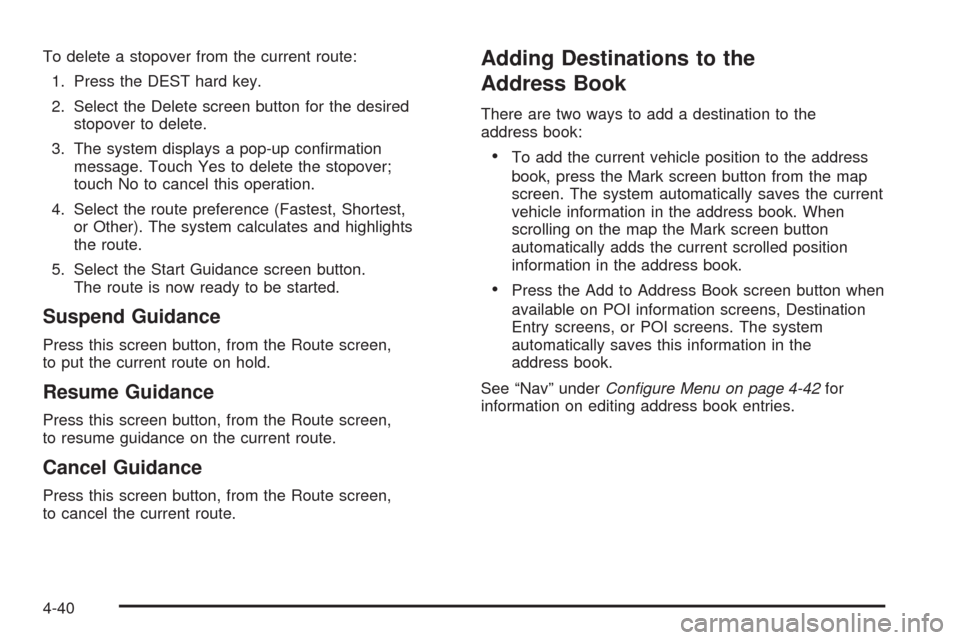
To delete a stopover from the current route:
1. Press the DEST hard key.
2. Select the Delete screen button for the desired
stopover to delete.
3. The system displays a pop-up con�rmation
message. Touch Yes to delete the stopover;
touch No to cancel this operation.
4. Select the route preference (Fastest, Shortest,
or Other). The system calculates and highlights
the route.
5. Select the Start Guidance screen button.
The route is now ready to be started.
Suspend Guidance
Press this screen button, from the Route screen,
to put the current route on hold.
Resume Guidance
Press this screen button, from the Route screen,
to resume guidance on the current route.
Cancel Guidance
Press this screen button, from the Route screen,
to cancel the current route.
Adding Destinations to the
Address Book
There are two ways to add a destination to the
address book:
To add the current vehicle position to the address
book, press the Mark screen button from the map
screen. The system automatically saves the current
vehicle information in the address book. When
scrolling on the map the Mark screen button
automatically adds the current scrolled position
information in the address book.
Press the Add to Address Book screen button when
available on POI information screens, Destination
Entry screens, or POI screens. The system
automatically saves this information in the
address book.
See “Nav” underConfigure Menu on page 4-42for
information on editing address book entries.
4-40
Page 339 of 586
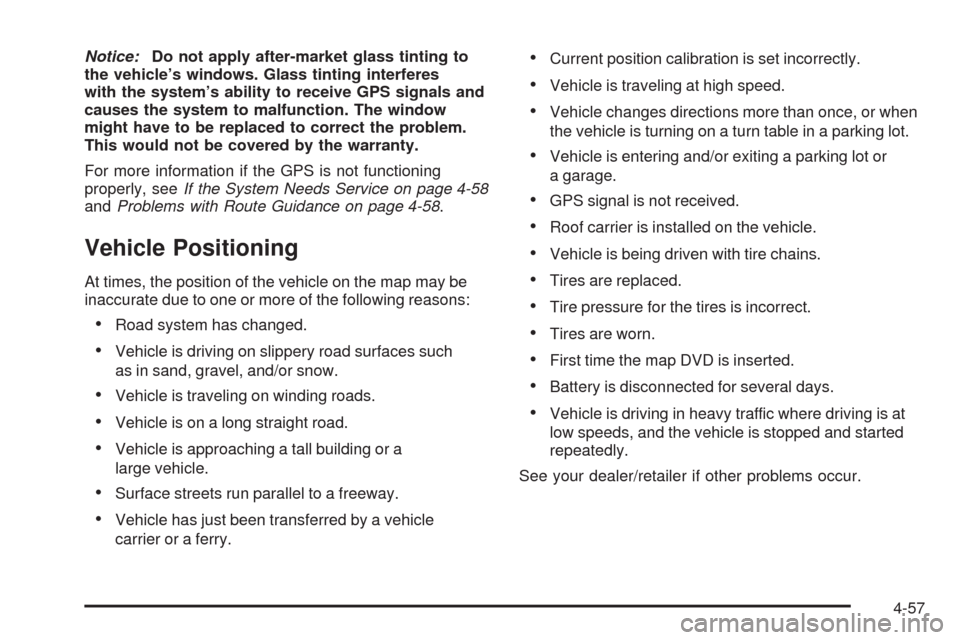
Notice:Do not apply after-market glass tinting to
the vehicle’s windows. Glass tinting interferes
with the system’s ability to receive GPS signals and
causes the system to malfunction. The window
might have to be replaced to correct the problem.
This would not be covered by the warranty.
For more information if the GPS is not functioning
properly, seeIf the System Needs Service on page 4-58
andProblems with Route Guidance on page 4-58.
Vehicle Positioning
At times, the position of the vehicle on the map may be
inaccurate due to one or more of the following reasons:
Road system has changed.
Vehicle is driving on slippery road surfaces such
as in sand, gravel, and/or snow.
Vehicle is traveling on winding roads.
Vehicle is on a long straight road.
Vehicle is approaching a tall building or a
large vehicle.
Surface streets run parallel to a freeway.
Vehicle has just been transferred by a vehicle
carrier or a ferry.
Current position calibration is set incorrectly.
Vehicle is traveling at high speed.
Vehicle changes directions more than once, or when
the vehicle is turning on a turn table in a parking lot.
Vehicle is entering and/or exiting a parking lot or
a garage.
GPS signal is not received.
Roof carrier is installed on the vehicle.
Vehicle is being driven with tire chains.
Tires are replaced.
Tire pressure for the tires is incorrect.
Tires are worn.
First time the map DVD is inserted.
Battery is disconnected for several days.
Vehicle is driving in heavy traffic where driving is at
low speeds, and the vehicle is stopped and started
repeatedly.
See your dealer/retailer if other problems occur.
4-57
Page 349 of 586

No Artist Info:No artist information is available.
The system is working properly.
No Title Info:No song title information is available.
The system is working properly.
No CAT Info:No category information is available.
The system is working properly.
CAT Not Found:There are no channels available for
the selected category. The system is working properly.
No Information:No text or informational messages
are available. The system is working properly.
XM Theftlocked:The XM™ receiver may have
previously been in another vehicle. For security
purposes, XM™ receivers cannot be swapped between
vehicles. If this message is received after having
your vehicle serviced, check with your dealer/retailer.
XM Radio ID:If tuned to channel 0, this message
will alternate with the XM™ Radio eight digit radio
ID label. This label is needed to activate the service.
Unknown:If this message is received when tuned
to channel 0, there may be a receiver fault. Consult
with your dealer/retailer.
Check XM Receiver:If this message does not clear
within a short period of time, the receiver may have
a fault. Consult with your dealer/retailer.CD Player
The player can be used for CD, MP3, DVD audio, and
as a DVD video player. SeeDVD Player on page 4-74
for more information about DVD audio and video.
Six-Disc CD Player
While playing a CD, the navigation system is available.
When you insert a CD, the CD tab displays. If a
DSP setting is selected for the CD, it activates each
time you play a CD.
If the ignition or radio is turned off with a CD in the
player, it stays in the player. When the ignition or radio
is turned on, the CD starts playing where it stopped,
if it was the last selected audio source.
As each new track starts to play, the track number
displays.
If an error appears on the display, see “CD Messages”
later in this section.
If viewing a map screen, touch the CD screen button.
The display will split between the audio screen and
the map screen. If you do not want to view a split screen
or you are not on a map screen, press the AUDIO
key then press the AUDIO key repeatedly until CD is
selected or touch the CD screen button.
4-67
Page 351 of 586
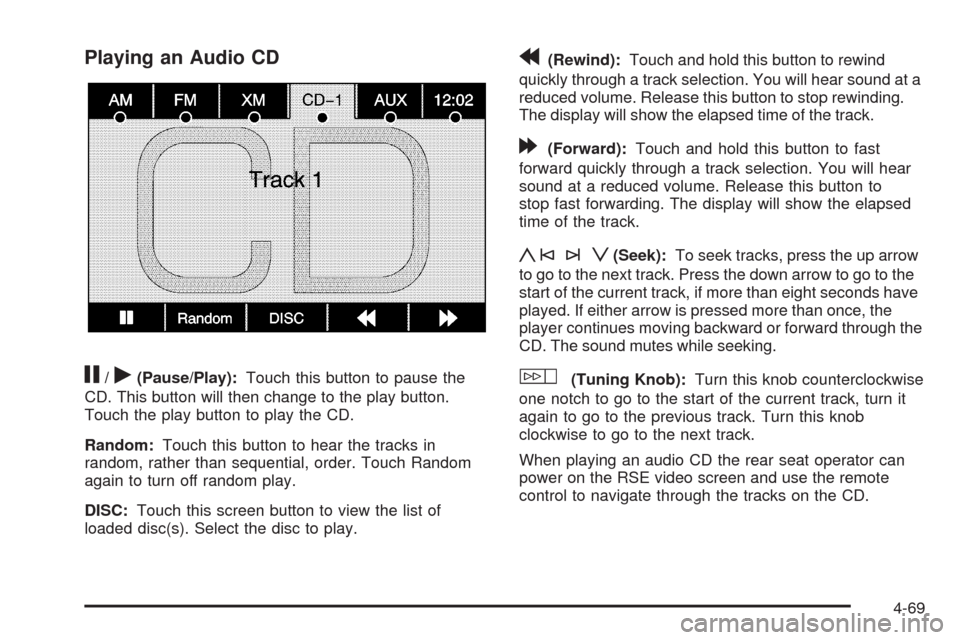
Playing an Audio CD
j/r(Pause/Play):Touch this button to pause the
CD. This button will then change to the play button.
Touch the play button to play the CD.
Random:Touch this button to hear the tracks in
random, rather than sequential, order. Touch Random
again to turn off random play.
DISC:Touch this screen button to view the list of
loaded disc(s). Select the disc to play.
r(Rewind):Touch and hold this button to rewind
quickly through a track selection. You will hear sound at a
reduced volume. Release this button to stop rewinding.
The display will show the elapsed time of the track.
[(Forward):Touch and hold this button to fast
forward quickly through a track selection. You will hear
sound at a reduced volume. Release this button to
stop fast forwarding. The display will show the elapsed
time of the track.
y©¨z(Seek):To seek tracks, press the up arrow
to go to the next track. Press the down arrow to go to the
start of the current track, if more than eight seconds have
played. If either arrow is pressed more than once, the
player continues moving backward or forward through the
CD. The sound mutes while seeking.
w(Tuning Knob):Turn this knob counterclockwise
one notch to go to the start of the current track, turn it
again to go to the previous track. Turn this knob
clockwise to go to the next track.
When playing an audio CD the rear seat operator can
power on the RSE video screen and use the remote
control to navigate through the tracks on the CD.
4-69
Page 353 of 586
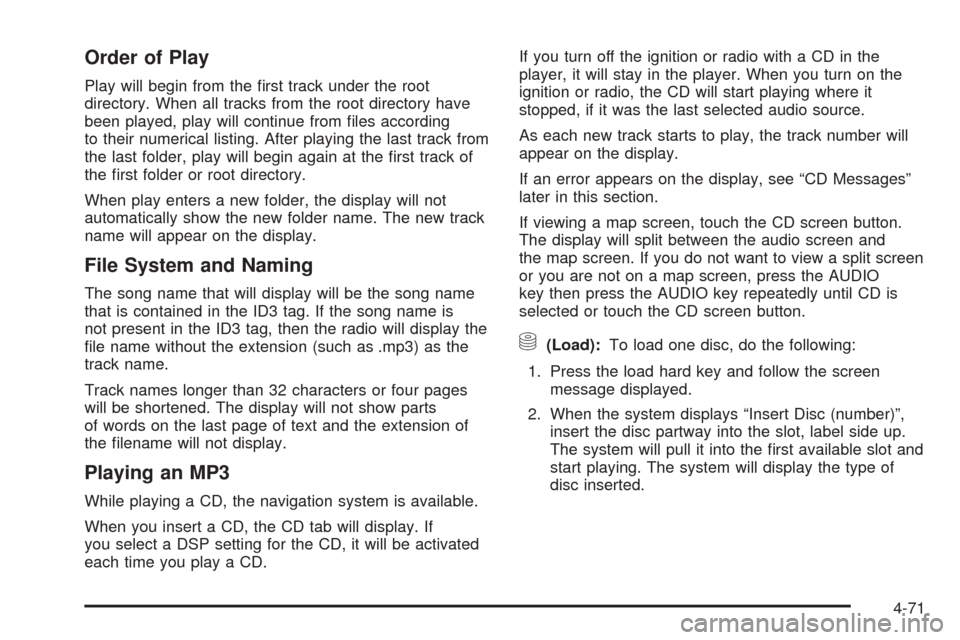
Order of Play
Play will begin from the �rst track under the root
directory. When all tracks from the root directory have
been played, play will continue from �les according
to their numerical listing. After playing the last track from
the last folder, play will begin again at the �rst track of
the �rst folder or root directory.
When play enters a new folder, the display will not
automatically show the new folder name. The new track
name will appear on the display.
File System and Naming
The song name that will display will be the song name
that is contained in the ID3 tag. If the song name is
not present in the ID3 tag, then the radio will display the
�le name without the extension (such as .mp3) as the
track name.
Track names longer than 32 characters or four pages
will be shortened. The display will not show parts
of words on the last page of text and the extension of
the �lename will not display.
Playing an MP3
While playing a CD, the navigation system is available.
When you insert a CD, the CD tab will display. If
you select a DSP setting for the CD, it will be activated
each time you play a CD.If you turn off the ignition or radio with a CD in the
player, it will stay in the player. When you turn on the
ignition or radio, the CD will start playing where it
stopped, if it was the last selected audio source.
As each new track starts to play, the track number will
appear on the display.
If an error appears on the display, see “CD Messages”
later in this section.
If viewing a map screen, touch the CD screen button.
The display will split between the audio screen and
the map screen. If you do not want to view a split screen
or you are not on a map screen, press the AUDIO
key then press the AUDIO key repeatedly until CD is
selected or touch the CD screen button.
M(Load):To load one disc, do the following:
1. Press the load hard key and follow the screen
message displayed.
2. When the system displays “Insert Disc (number)”,
insert the disc partway into the slot, label side up.
The system will pull it into the �rst available slot and
start playing. The system will display the type of
disc inserted.
4-71
Page 355 of 586
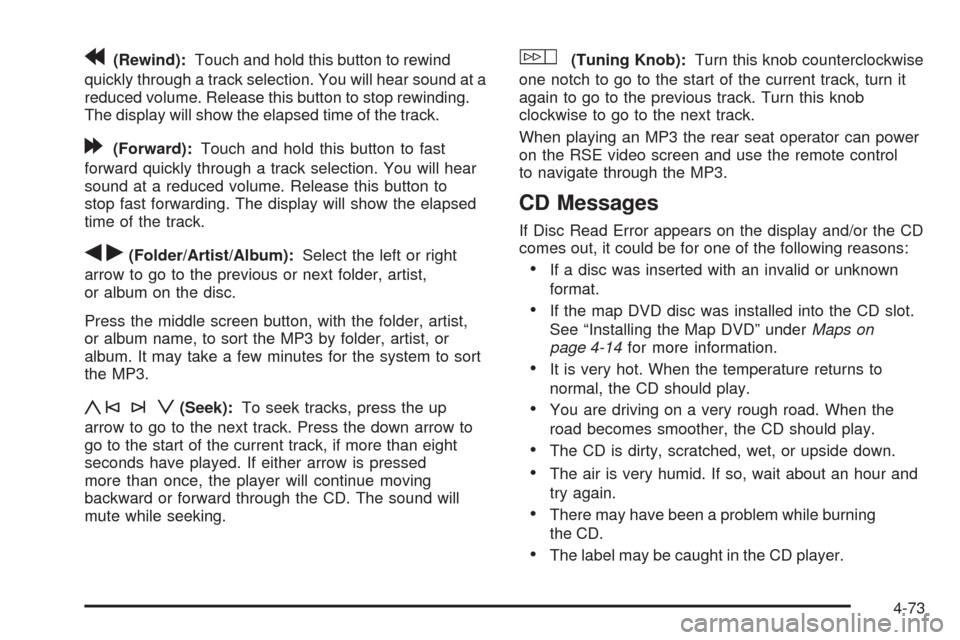
r(Rewind):Touch and hold this button to rewind
quickly through a track selection. You will hear sound at a
reduced volume. Release this button to stop rewinding.
The display will show the elapsed time of the track.
[(Forward):Touch and hold this button to fast
forward quickly through a track selection. You will hear
sound at a reduced volume. Release this button to
stop fast forwarding. The display will show the elapsed
time of the track.
qr(Folder/Artist/Album):Select the left or right
arrow to go to the previous or next folder, artist,
or album on the disc.
Press the middle screen button, with the folder, artist,
or album name, to sort the MP3 by folder, artist, or
album. It may take a few minutes for the system to sort
the MP3.
y©¨z(Seek):To seek tracks, press the up
arrow to go to the next track. Press the down arrow to
go to the start of the current track, if more than eight
seconds have played. If either arrow is pressed
more than once, the player will continue moving
backward or forward through the CD. The sound will
mute while seeking.
w(Tuning Knob):Turn this knob counterclockwise
one notch to go to the start of the current track, turn it
again to go to the previous track. Turn this knob
clockwise to go to the next track.
When playing an MP3 the rear seat operator can power
on the RSE video screen and use the remote control
to navigate through the MP3.
CD Messages
If Disc Read Error appears on the display and/or the CD
comes out, it could be for one of the following reasons:
If a disc was inserted with an invalid or unknown
format.
If the map DVD disc was installed into the CD slot.
See “Installing the Map DVD” underMaps on
page 4-14for more information.
It is very hot. When the temperature returns to
normal, the CD should play.
You are driving on a very rough road. When the
road becomes smoother, the CD should play.
The CD is dirty, scratched, wet, or upside down.
The air is very humid. If so, wait about an hour and
try again.
There may have been a problem while burning
the CD.
The label may be caught in the CD player.
4-73
Page 358 of 586
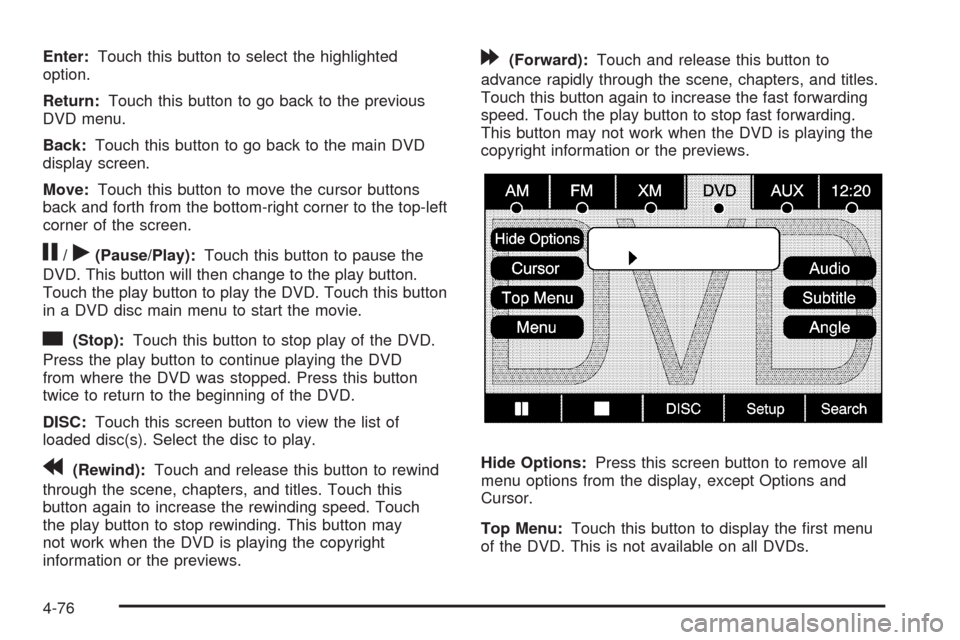
Enter:Touch this button to select the highlighted
option.
Return:Touch this button to go back to the previous
DVD menu.
Back:Touch this button to go back to the main DVD
display screen.
Move:Touch this button to move the cursor buttons
back and forth from the bottom-right corner to the top-left
corner of the screen.
j/r(Pause/Play):Touch this button to pause the
DVD. This button will then change to the play button.
Touch the play button to play the DVD. Touch this button
in a DVD disc main menu to start the movie.
c(Stop):Touch this button to stop play of the DVD.
Press the play button to continue playing the DVD
from where the DVD was stopped. Press this button
twice to return to the beginning of the DVD.
DISC:Touch this screen button to view the list of
loaded disc(s). Select the disc to play.
r(Rewind):Touch and release this button to rewind
through the scene, chapters, and titles. Touch this
button again to increase the rewinding speed. Touch
the play button to stop rewinding. This button may
not work when the DVD is playing the copyright
information or the previews.
[(Forward):Touch and release this button to
advance rapidly through the scene, chapters, and titles.
Touch this button again to increase the fast forwarding
speed. Touch the play button to stop fast forwarding.
This button may not work when the DVD is playing the
copyright information or the previews.
Hide Options:Press this screen button to remove all
menu options from the display, except Options and
Cursor.
Top Menu:Touch this button to display the �rst menu
of the DVD. This is not available on all DVDs.
4-76