remote start CADILLAC ESCALADE 2010 3.G Owner's Manual
[x] Cancel search | Manufacturer: CADILLAC, Model Year: 2010, Model line: ESCALADE, Model: CADILLAC ESCALADE 2010 3.GPages: 616, PDF Size: 39.41 MB
Page 257 of 616
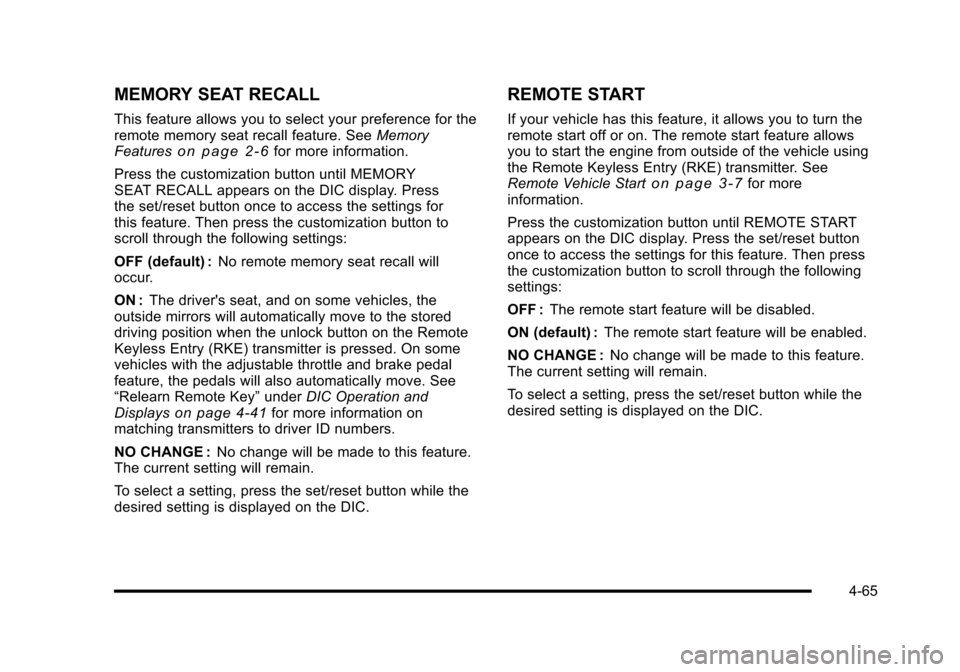
MEMORY SEAT RECALL
This feature allows you to select your preference for theremote memory seat recall feature. SeeMemoryFeatureso n p a g e 2!6for more information.
Press the customization button until MEMORYSEAT RECALL appears on the DIC display. Pressthe set/reset button once to access the settings forthis feature. Then press the customization button toscroll through the following settings:
OFF (default) :No remote memory seat recall willoccur.
ON :The driver's seat, and on some vehicles, theoutside mirrors will automatically move to the storeddriving position when the unlock button on the RemoteKeyless Entry (RKE) transmitter is pressed. On somevehicles with the adjustable throttle and brake pedalfeature, the pedals will also automatically move. See“Relearn Remote Key”underDIC Operation andDisplayson page 4!41for more information onmatching transmitters to driver ID numbers.
NO CHANGE :No change will be made to this feature.The current setting will remain.
To select a setting, press the set/reset button while thedesired setting is displayed on the DIC.
REMOTE START
If your vehicle has this feature, it allows you to turn theremote start off or on. The remote start feature allowsyou to start the engine from outside of the vehicle usingthe Remote Keyless Entry (RKE) transmitter. SeeRemote Vehicle Starto n p a g e 3!7for moreinformation.
Press the customization button until REMOTE STARTappears on the DIC display. Press the set/reset buttononce to access the settings for this feature. Then pressthe customization button to scroll through the followingsettings:
OFF :The remote start feature will be disabled.
ON (default) :The remote start feature will be enabled.
NO CHANGE :No change will be made to this feature.The current setting will remain.
To select a setting, press the set/reset button while thedesired setting is displayed on the DIC.
4-65
Page 274 of 616
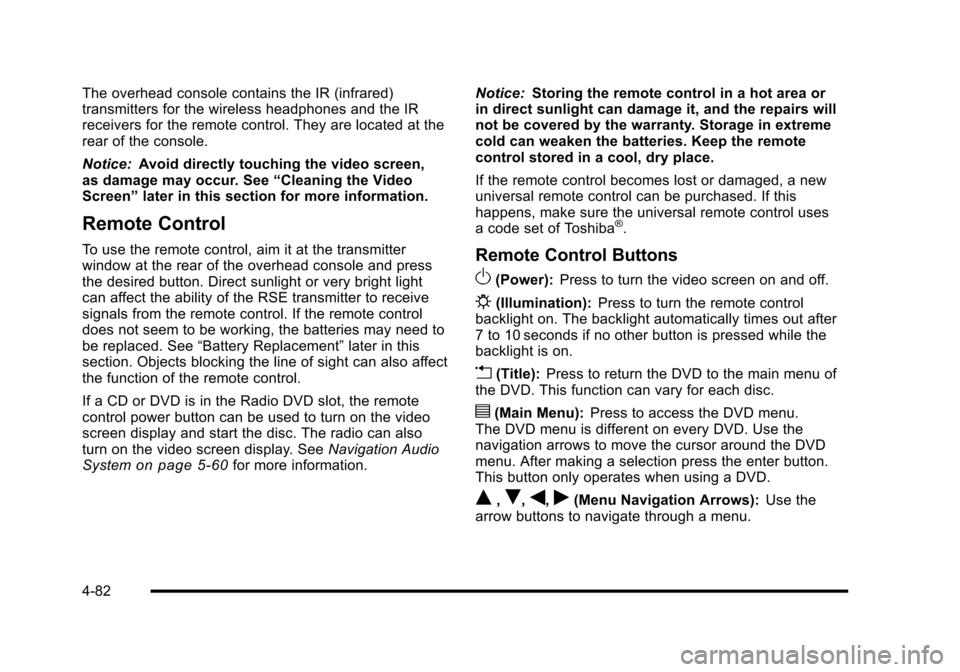
The overhead console contains the IR (infrared)transmitters for the wireless headphones and the IRreceivers for the remote control. They are located at therear of the console.
Notice:Avoid directly touching the video screen,as damage may occur. See“Cleaning the VideoScreen”later in this section for more information.
Remote Control
To use the remote control, aim it at the transmitterwindow at the rear of the overhead console and pressthe desired button. Direct sunlight or very bright lightcan affect the ability of the RSE transmitter to receivesignals from the remote control. If the remote controldoes not seem to be working, the batteries may need tobe replaced. See“Battery Replacement”later in thissection. Objects blocking the line of sight can also affectthe function of the remote control.
If a CD or DVD is in the Radio DVD slot, the remotecontrol power button can be used to turn on the videoscreen display and start the disc. The radio can alsoturn on the video screen display. SeeNavigation AudioSystemon page 5!60for more information.
Notice:Storing the remote control in a hot area orin direct sunlight can damage it, and the repairs willnot be covered by the warranty. Storage in extremecold can weaken the batteries. Keep the remotecontrol stored in a cool, dry place.
If the remote control becomes lost or damaged, a newuniversal remote control can be purchased. If thishappens, make sure the universal remote control usesa code set of Toshiba®.
Remote Control Buttons
O(Power):Press to turn the video screen on and off.
P(Illumination):Press to turn the remote controlbacklight on. The backlight automatically times out after7 to 10 seconds if no other button is pressed while thebacklight is on.
v(Title):Press to return the DVD to the main menu ofthe DVD. This function can vary for each disc.
y(Main Menu):Press to access the DVD menu.The DVD menu is different on every DVD. Use thenavigation arrows to move the cursor around the DVDmenu. After making a selection press the enter button.This button only operates when using a DVD.
Q,R,q,r(Menu Navigation Arrows):Use thearrow buttons to navigate through a menu.
4-82
Page 277 of 616

Tips and Troubleshooting Chart (cont'd)
ProblemRecommended Action
In auxiliary mode, thepicture moves or scrolls.Check the auxiliary inputconnections at bothdevices.
The remote control doesnot work.Check to make sure thereis no obstruction betweenthe remote control and thetransmitter window.Check the batteries tomake sure they are notdead or installedincorrectly.
After stopping the player,I push Play but sometimesthe DVD starts where I leftoff and sometimes at thebeginning.
If the stop button waspressed one time, the DVDplayer resumes playingwhere the DVD wasstopped. If the stop buttonwas pressed two times theDVD player begins to playfrom the beginning ofthe DVD.
Tips and Troubleshooting Chart (cont'd)
ProblemRecommended Action
The auxiliary source isrunning but there is nopicture or sound.
Check that the RSE videoscreen is in the auxiliarysource mode.Check the auxiliary inputconnections at bothdevices.
Sometimes the wirelessheadphone audio cuts outor buzzes.
Check for obstructions, lowbatteries, reception range,and interference fromcellular telephone towers orby using a cellulartelephone in the vehicle.Check that the headphonesare on correctly using theL (left) and R (right) on theheadphones.
I lost the remote and/or theheadphones.See your dealer/retailer forassistance.
The DVD is playing, butthere is no picture orsound.
Check that the RSE videoscreen is sourced to theDVD player.
4-85
Page 280 of 616

Some DVDs do not allow fast forwarding or skipping ofthe copyright information or previews. If the DVD doesnot begin playing at the main title, refer to the on-screeninstructions.
The DVD player can be controlled by using the buttonslocated below the video display screen or by using thebuttons on the system’s remote control. See“RemoteControl”later for more information.
The following discs are compatible with the DVD player:
.DVD-Video: A DVD that has video.
.CD-DA: A CD that has music or soundcontent only.
.CD-Video: A CD that has a movie.
.CD-R/RW: A disc that has audio files such asCD-R with downloaded MP3 files, MPEG, orJPEG files.
The DVD player and discs are coded by global region.The DVD players are set to Region 1. Discs with otherregion codes will not work in the players.
If an error message displays on the video screen, see“DVD Messages”later in this section.
While the vehicle is moving, passengers should notunfasten their safety belts to make adjustments to thevideo screen control buttons. See“Safety Belts”under,Seats and Restraint Systems in the vehicle’s ownermanual. Use the remote control for any necessaryadjustments. See“Remote Control”later in thissupplement.
POWERO:Press to turn the power on or off. Each
video screen can be powered on or off independently.
EJECTX:Press to eject a disc from the DVD slot.
If a disc is ejected from the player, but not removed, itwill automatically reload into the player. Another way toreload a disc that has been ejected, but not removedfrom the DVD player, is to press the eject button or theplay button.
PLAYr:Press this button located below the video
display screen to start playback of a disc. On DVDs andvideo CDs with playback control (PBC), menu screenscan display automatically. It might be necessary topress the play button again to begin play.
There is a play position memory feature for DVD andvideo CD only. If the DVD player is turned off and thenturned back on, the DVD player resumes playbackwhere the disc stopped. The play position memory iserased if the disc is removed.
4-88
Page 281 of 616

STOPc:Press once to stop playing a DVD.
There is a pre-stop feature for DVD and video CD only.This feature resumes playback of the disc where it wasstopped. Press the stop button once during disc
playback andcdisplays on the DVD startup screen.
This icon disappears after a few seconds. Press thestop button a second time, or eject the disc, to cancelthe pre-stop feature and to clear the disc positionmemory.
SOURCE :Press to select between Monitor 3,Monitor 4, or the AV INPUT.
Each video display screen can be adjustedindependently, as well as display information from bothDVD players and both A/V inputs.
Infrared Remote Sensor :Located in the top center ofthe video display screen. Do not block the signal fromthe remote to the sensor.
Infrared Transmitters :Located in the top center of thevideo display screen. Do not block the signal from theheadphones to the transmitter.
Video Display Screen :Located on the back of eachheadrest.
AV OUTPUT (Audio/Video Output Jack) :Located onthe lower left side of the screen and is identified on thevideo screen panel as the AV OUTPUT.
Headphone Jack :Wired headphones can be pluggedinto the headphone jack with one-eighth inch stereoplugs.
AV INPUT: (Audio/Video Input Jack) :The audio/videoinput jack is located below the video display screen andallows viewing of auxiliary sources such as portableDVD players, game stations, or video cameras, on eachscreen.
.Video Input—The yellow connector is used forvideo input.
.L Audio—The white connector is used for the leftside audio.
.R Audio—The red connector is used for the rightside audio.
Level Lock and Release Latch :The viewing angle ofthe video screen can be adjusted by releasing the latchand gently moving the screen. Then lock it into a secureposition.
4-89
Page 285 of 616
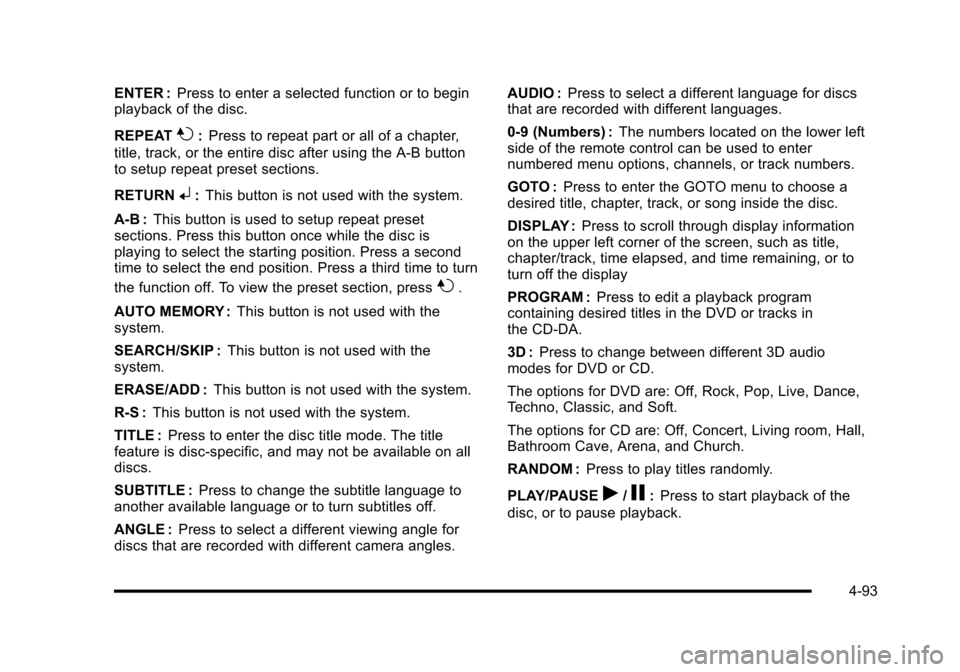
ENTER :Press to enter a selected function or to beginplayback of the disc.
REPEAT7:Press to repeat part or all of a chapter,
title, track, or the entire disc after using the A!B buttonto setup repeat preset sections.
RETURN8:This button is not used with the system.
A!B:This button is used to setup repeat presetsections. Press this button once while the disc isplaying to select the starting position. Press a secondtime to select the end position. Press a third time to turn
the function off. To view the preset section, press7.
AUTO MEMORY :This button is not used with thesystem.
SEARCH/SKIP :This button is not used with thesystem.
ERASE/ADD :This button is not used with the system.
R-S :This button is not used with the system.
TITLE :Press to enter the disc title mode. The titlefeature is disc-specific, and may not be available on alldiscs.
SUBTITLE :Press to change the subtitle language toanother available language or to turn subtitles off.
ANGLE :Press to select a different viewing angle fordiscs that are recorded with different camera angles.
AUDIO :Press to select a different language for discsthat are recorded with different languages.
0!9 (Numbers) :The numbers located on the lower leftside of the remote control can be used to enternumbered menu options, channels, or track numbers.
GOTO :Press to enter the GOTO menu to choose adesired title, chapter, track, or song inside the disc.
DISPLAY :Press to scroll through display informationon the upper left corner of the screen, such as title,chapter/track, time elapsed, and time remaining, or toturn off the display
PROGRAM :Press to edit a playback programcontaining desired titles in the DVD or tracks inthe CD-DA.
3D :Press to change between different 3D audiomodes for DVD or CD.
The options for DVD are: Off, Rock, Pop, Live, Dance,Techno, Classic, and Soft.
The options for CD are: Off, Concert, Living room, Hall,Bathroom Cave, Arena, and Church.
RANDOM :Press to play titles randomly.
PLAY/PAUSEr/j:Press to start playback of the
disc, or to pause playback.
4-93
Page 286 of 616
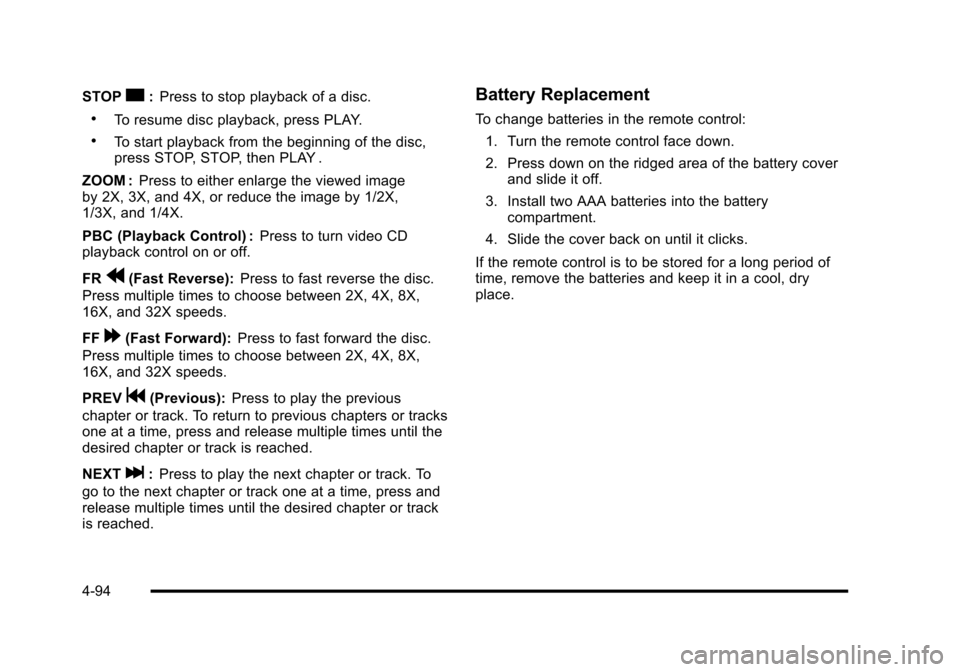
STOPc:Press to stop playback of a disc.
.To resume disc playback, press PLAY.
.To start playback from the beginning of the disc,press STOP, STOP, then PLAY .
ZOOM :Press to either enlarge the viewed imageby 2X, 3X, and 4X, or reduce the image by 1/2X,1/3X, and 1/4X.
PBC (Playback Control) :Press to turn video CDplayback control on or off.
FRr(Fast Reverse):Press to fast reverse the disc.
Press multiple times to choose between 2X, 4X, 8X,16X, and 32X speeds.
FF[(Fast Forward):Press to fast forward the disc.
Press multiple times to choose between 2X, 4X, 8X,16X, and 32X speeds.
PREVg(Previous):Press to play the previous
chapter or track. To return to previous chapters or tracksone at a time, press and release multiple times until thedesired chapter or track is reached.
NEXTl:Press to play the next chapter or track. To
go to the next chapter or track one at a time, press andrelease multiple times until the desired chapter or trackis reached.
Battery Replacement
To change batteries in the remote control:
1. Turn the remote control face down.
2. Press down on the ridged area of the battery coverand slide it off.
3. Install two AAA batteries into the batterycompartment.
4. Slide the cover back on until it clicks.
If the remote control is to be stored for a long period oftime, remove the batteries and keep it in a cool, dryplace.
4-94
Page 370 of 616

Playing an Audio CD
j/r(Pause/Play):Touch this button to pause theCD. This button will then change to the play button.Touch the play button to play the CD.
Random :Touch this button to hear the tracks inrandom, rather than sequential, order. Touch Randomagain to turn off random play.
DISC :Touch this screen button to view the list ofloaded disc(s). Select the disc to play.
r(Rewind):Touch and hold this button to rewindquickly through a track selection. You will hear soundat a reduced volume. Release this button to stoprewinding. The display will show the elapsed timeof the track.
[(Forward):Touch and hold this button to fastforward quickly through a track selection. You will hearsound at a reduced volume. Release this button to stopfast forwarding. The display will show the elapsed timeof the track.
y © ¨ z(Seek):To seek tracks, press theup arrow to go to the next track. Press the down arrowto go to the start of the current track, if more thaneight seconds have played. If either arrow is pressedmore than once, the player continues moving backwardor forward through the CD. The sound mutes whileseeking.
w(Tuning Knob):Turn this knob counterclockwiseone notch to go to the start of the current track, turn itagain to go to the previous track. Turn this knobclockwise to go to the next track.
When playing an audio CD the rear seat operator canpower on the RSE video screen and use the remotecontrol to navigate through the tracks on the CD.
5-70
Page 374 of 616

r(Rewind):Touch and hold this button to rewindquickly through a track selection. You will hear soundat a reduced volume. Release this button to stoprewinding. The display will show the elapsed time ofthe track.
[(Forward):Touch and hold this button to fastforward quickly through a track selection. You will hearsound at a reduced volume. Release this button to stopfast forwarding. The display will show the elapsed timeof the track.
qr(Folder/Artist/Album):Select the left or rightarrow to go to the previous or next folder, artist,or album on the disc.
Press the middle screen button, with the folder, artist,or album name, to sort the MP3 by folder, artist,or album. It may take a few minutes for the system tosort the MP3.
y © ¨ z(Seek):To seek tracks, press the uparrow to go to the next track. Press the down arrow togo to the start of the current track, if more thaneight seconds have played. If either arrow is pressedmore than once, the player will continue movingbackward or forward through the CD. The sound willmute while seeking.
w(Tuning Knob):Turn this knob counterclockwiseone notch to go to the start of the current track, turn itagain to go to the previous track. Turn this knobclockwise to go to the next track.
When playing an MP3 the rear seat operator can poweron the RSE video screen and use the remote control tonavigate through the MP3.
CD Messages
If Disc Read Error appears on the display and/or the CDcomes out, it could be for one of the following reasons:
.If a disc was inserted with an invalid or unknownformat.
.If the map DVD disc was installed into the CD slot.See“Installing the Map DVD”underMapsonpage 5!14for more information.
.It is very hot. When the temperature returns tonormal, the CD should play.
.You are driving on a very rough road. When theroad becomes smoother, the CD should play.
.The CD is dirty, scratched, wet, or upside down.
.The air is very humid. If so, wait about an hour andtry again.
.There may have been a problem while burningthe CD.
.The label may be caught in the CD player.
If the CD is not playing correctly, for any other reason,try a known good CD.
If any error occurs repeatedly or if an error cannot becorrected, contact your dealer/retailer.
5-74
Page 375 of 616

DVD Player
The player can be used for DVD audio and DVD video.
DVD video will not display on the navigation screenunless the vehicle is in PARK (P). It will operate on therear seat entertainment screens while the vehicle ismoving. The Rear Seat Entertainment (RSE) videoscreen will start play of the DVD when a DVD videohas been inserted into the navigation system. TheDVD player can be controlled by the buttons on thenavigation system, the Rear Seat Audio (RSA) system,and the remote control. The DVD player can also beused for the rear seat passengers with the radio off.The rear seat passengers can power on the videoscreen and use the remote control to navigate the disc.See“Rear Seat Entertainment System”in the Index ofyour vehicle's owner manual for more information.
The DVD player is only compatible with DVDs of theappropriate region code that is printed on the jacket ofmost DVDs.
The DVD slot is compatible with most audio CDs,CD-R, CD-RW, DVD-Video, DVD-Audio, DVD-R/RW,DVD+R/RW media along with MP3 and WMA formats.
If an error appears on the display, see“DVD Messages”later in this section.
M(Load):To load one disc, do the following:
1. Press the load hard key and follow the screenmessage displayed.
2. When the system displays“Insert Disc (number)”,insert the disc partway into the slot, label side up.The system will pull it into the first available slotand start playing. The system will display the typeof disc inserted.
To load multiple discs, do the following:
1. Press and hold the load hard key and follow thescreen message displayed.
2. When the system displays“Insert Disc (number)”,insert the disc partway into the slot, label side up.The system will pull it in.
3. Once a disc is loaded, the system will display“Insert Disc (number)”again. Load the next disc.Repeat this procedure for each disc. The playertakes up to six discs, do not try to load more thansix. The system will not display the disc typeswhen loading all, until the discs have been read bythe system.
Once all discs have been inserted, the system willstart playing the last loaded disc.
5-75