CADILLAC ESCALADE ESV 2010 Owners Manual
Manufacturer: CADILLAC, Model Year: 2010, Model line: ESCALADE ESV, Model: CADILLAC ESCALADE ESV 2010Pages: 620, PDF Size: 7.4 MB
Page 341 of 620

Black plate (39,1)Cadillac Escalade/Escalade ESV Owner Manual - 2010
Add Stopover
Add Stopover: Select this screen button from the
Route screen. This feature allows up to three stopovers
to be added to the current route between the start point
and final destination. Once a stopover has been added,
the points can be edited or deleted. To add a stopover:
1. Press the DEST hard key.
2. Select the Add Stopover screen button. This button
only appears if a route has been calculated.
3. Using the desired method of entering a destination,
enter the stopover. See “ Destination ” previously for
more information.
4. Select the route preference (Fastest, Shortest,
or Other). The system calculates and highlights the
route.
5. Select the Start Guidance screen button. The route
is now ready to be started.
6. To add the second and third stopovers, press the
DEST hard key, then select the Add screen button,
where the next waypoint should appear on the
route.
7. Select the route preference (Fastest, Shortest,
or Other). The system calculates and highlights the
route.
8. Select the Start Guidance screen button. The route
is now ready to be started.
5-39
Page 342 of 620
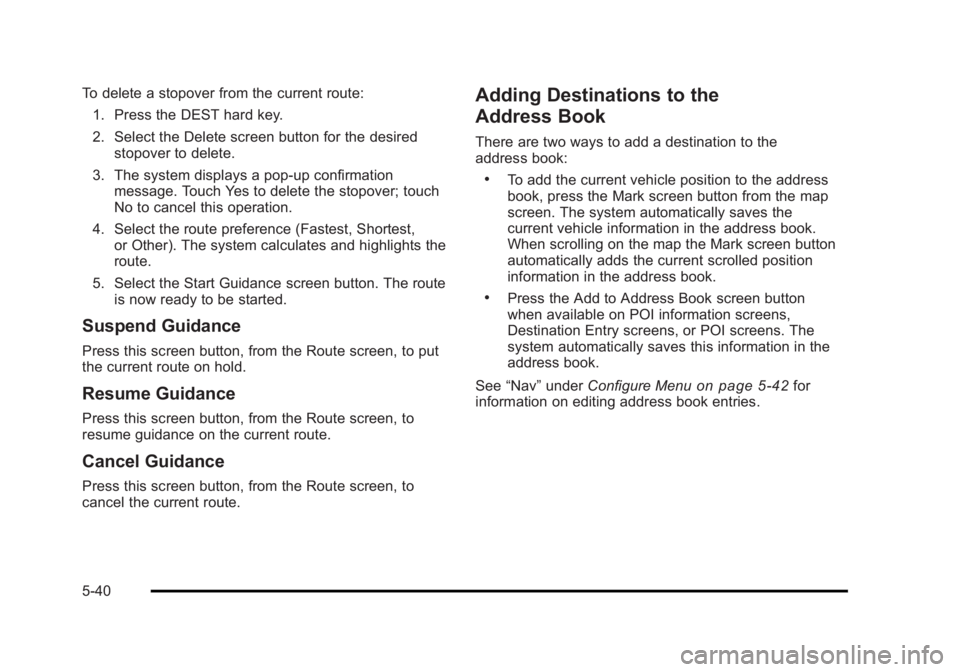
Black plate (40,1)Cadillac Escalade/Escalade ESV Owner Manual - 2010
To delete a stopover from the current route:
1. Press the DEST hard key.
2. Select the Delete screen button for the desired
stopover to delete.
3. The system displays a pop-up confirmation
message. Touch Yes to delete the stopover; touch
No to cancel this operation.
4. Select the route preference (Fastest, Shortest,
or Other). The system calculates and highlights the
route.
5. Select the Start Guidance screen button. The route
is now ready to be started.
Suspend Guidance Press this screen button, from the Route screen, to put
the current route on hold.
Resume Guidance Press this screen button, from the Route screen, to
resume guidance on the current route.
Cancel Guidance Press this screen button, from the Route screen, to
cancel the current route. Adding Destinations to the
Address Book There are two ways to add a destination to the
address book: .
To add the current vehicle position to the address
book, press the Mark screen button from the map
screen. The system automatically saves the
current vehicle information in the address book.
When scrolling on the map the Mark screen button
automatically adds the current scrolled position
information in the address book. .
Press the Add to Address Book screen button
when available on POI information screens,
Destination Entry screens, or POI screens. The
system automatically saves this information in the
address book.
See “ Nav ” under Configure Menu
on page 5 ‑ 42 for
information on editing address book entries.
5-40
Page 343 of 620
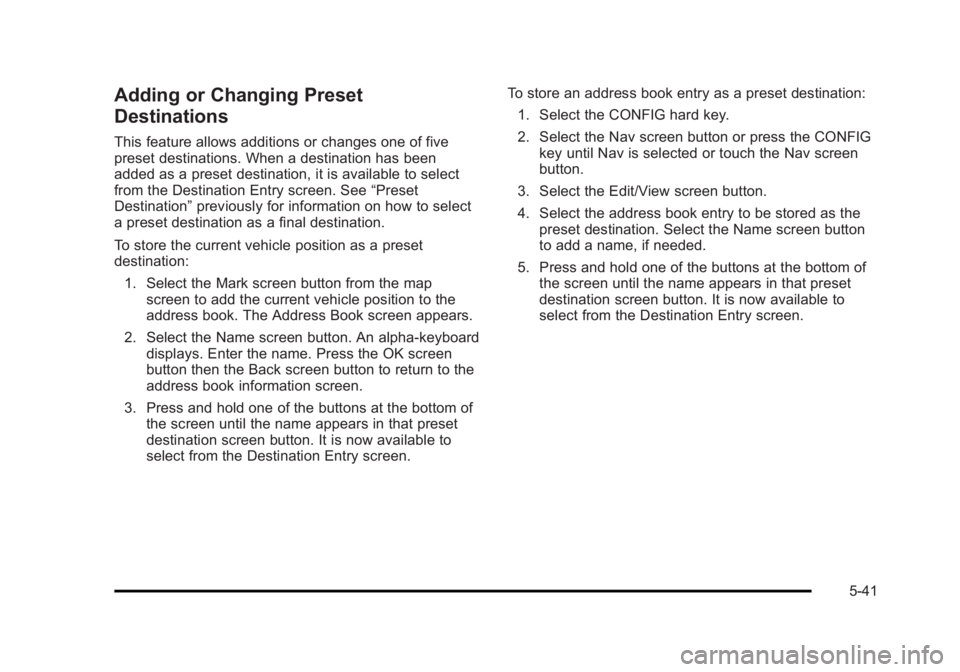
Black plate (41,1)Cadillac Escalade/Escalade ESV Owner Manual - 2010
Adding or Changing Preset
Destinations This feature allows additions or changes one of five
preset destinations. When a destination has been
added as a preset destination, it is available to select
from the Destination Entry screen. See “ Preset
Destination ” previously for information on how to select
a preset destination as a final destination.
To store the current vehicle position as a preset
destination:
1. Select the Mark screen button from the map
screen to add the current vehicle position to the
address book. The Address Book screen appears.
2. Select the Name screen button. An alpha-keyboard
displays. Enter the name. Press the OK screen
button then the Back screen button to return to the
address book information screen.
3. Press and hold one of the buttons at the bottom of
the screen until the name appears in that preset
destination screen button. It is now available to
select from the Destination Entry screen. To store an address book entry as a preset destination:
1. Select the CONFIG hard key.
2. Select the Nav screen button or press the CONFIG
key until Nav is selected or touch the Nav screen
button.
3. Select the Edit/View screen button.
4. Select the address book entry to be stored as the
preset destination. Select the Name screen button
to add a name, if needed.
5. Press and hold one of the buttons at the bottom of
the screen until the name appears in that preset
destination screen button. It is now available to
select from the Destination Entry screen.
5-41
Page 344 of 620
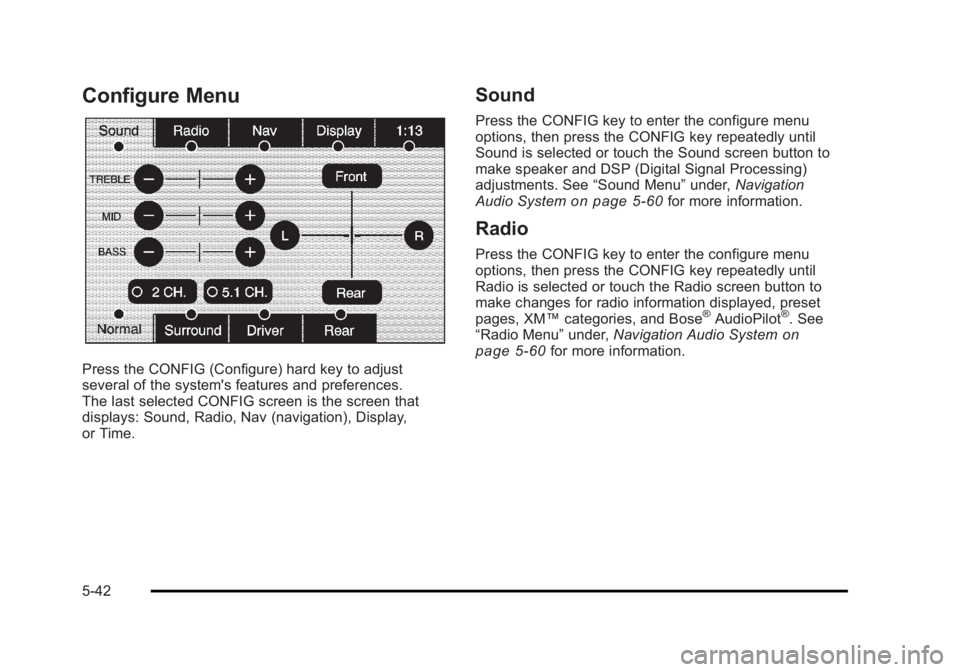
Black plate (42,1)Cadillac Escalade/Escalade ESV Owner Manual - 2010
Configure Menu
Press the CONFIG (Configure) hard key to adjust
several of the system's features and preferences.
The last selected CONFIG screen is the screen that
displays: Sound, Radio, Nav (navigation), Display,
or Time. Sound Press the CONFIG key to enter the configure menu
options, then press the CONFIG key repeatedly until
Sound is selected or touch the Sound screen button to
make speaker and DSP (Digital Signal Processing)
adjustments. See “ Sound Menu ” under, Navigation
Audio System on page 5 ‑ 60 for more information.
Radio Press the CONFIG key to enter the configure menu
options, then press the CONFIG key repeatedly until
Radio is selected or touch the Radio screen button to
make changes for radio information displayed, preset
pages, XM ™ categories, and Bose ®
AudioPilot ®
. See
“ Radio Menu ” under, Navigation Audio System on
page 5 ‑ 60 for more information.
5-42
Page 345 of 620
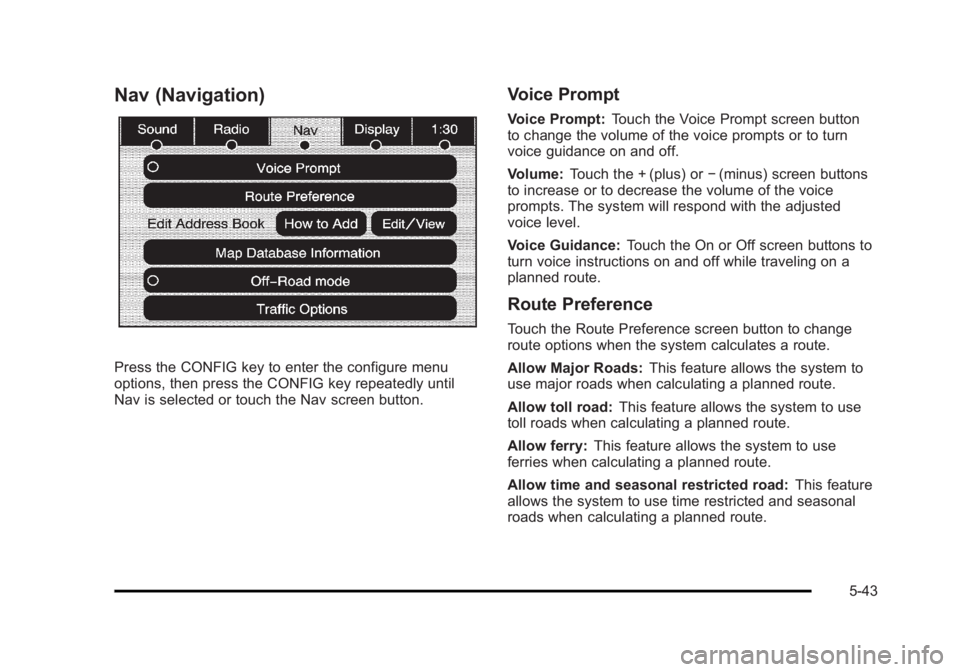
Black plate (43,1)Cadillac Escalade/Escalade ESV Owner Manual - 2010
Nav (Navigation)
Press the CONFIG key to enter the configure menu
options, then press the CONFIG key repeatedly until
Nav is selected or touch the Nav screen button. Voice Prompt Voice Prompt: Touch the Voice Prompt screen button
to change the volume of the voice prompts or to turn
voice guidance on and off.
Volume: Touch the + (plus) or − (minus) screen buttons
to increase or to decrease the volume of the voice
prompts. The system will respond with the adjusted
voice level.
Voice Guidance: Touch the On or Off screen buttons to
turn voice instructions on and off while traveling on a
planned route.
Route Preference Touch the Route Preference screen button to change
route options when the system calculates a route.
Allow Major Roads: This feature allows the system to
use major roads when calculating a planned route.
Allow toll road: This feature allows the system to use
toll roads when calculating a planned route.
Allow ferry: This feature allows the system to use
ferries when calculating a planned route.
Allow time and seasonal restricted road: This feature
allows the system to use time restricted and seasonal
roads when calculating a planned route.
5-43
Page 346 of 620
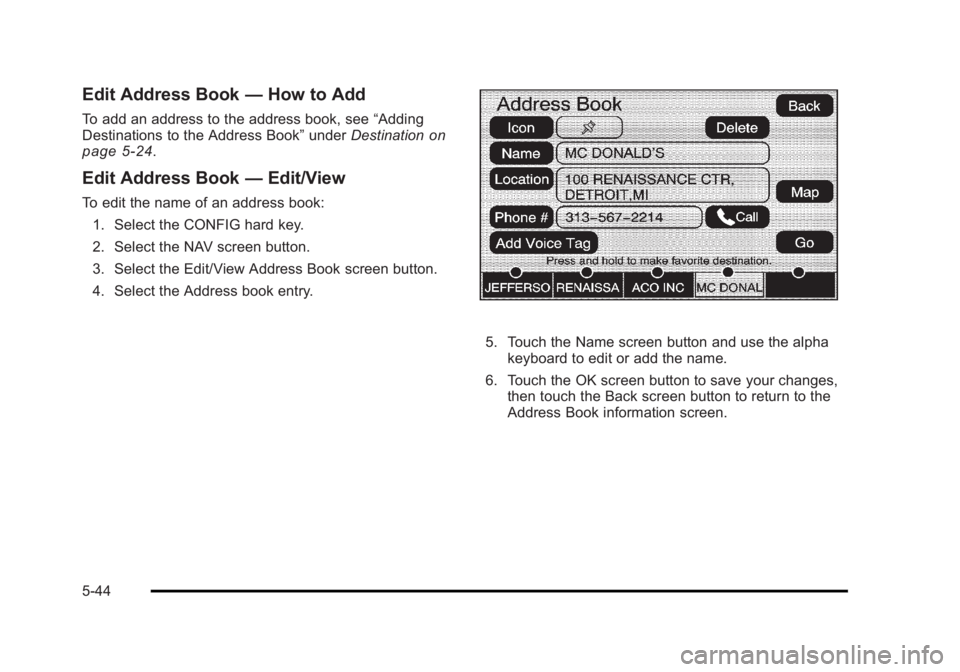
Black plate (44,1)Cadillac Escalade/Escalade ESV Owner Manual - 2010
Edit Address Book — How to AddTo add an address to the address book, see “ Adding
Destinations to the Address Book ” under Destination on
page 5 ‑ 24
.
Edit Address Book — Edit/ViewTo edit the name of an address book:
1. Select the CONFIG hard key.
2. Select the NAV screen button.
3. Select the Edit/View Address Book screen button.
4. Select the Address book entry.
5. Touch the Name screen button and use the alpha
keyboard to edit or add the name.
6. Touch the OK screen button to save your changes,
then touch the Back screen button to return to the
Address Book information screen.
5-44
Page 347 of 620
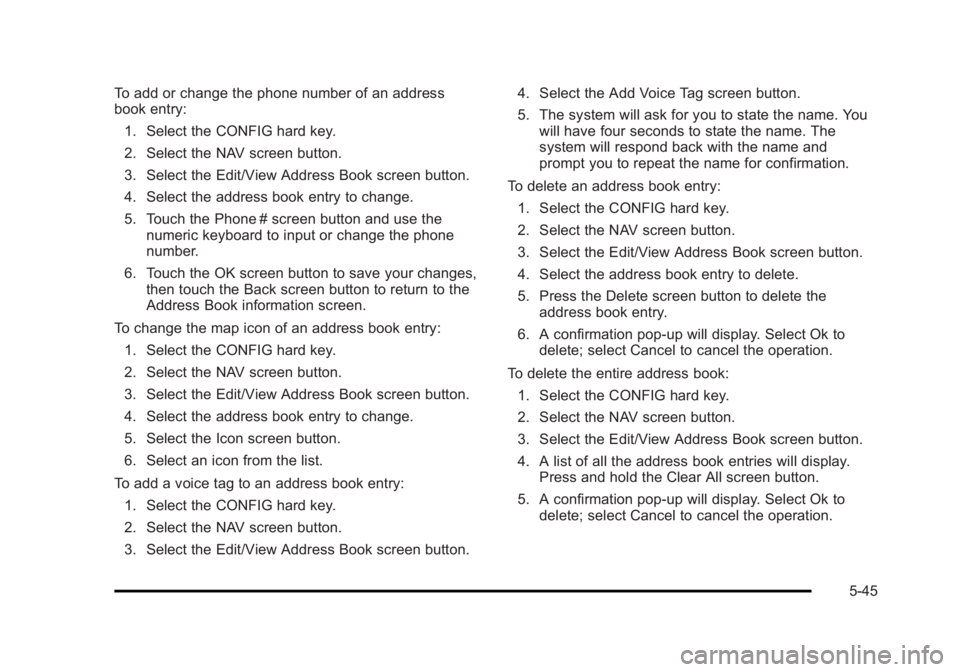
Black plate (45,1)Cadillac Escalade/Escalade ESV Owner Manual - 2010
To add or change the phone number of an address
book entry:
1. Select the CONFIG hard key.
2. Select the NAV screen button.
3. Select the Edit/View Address Book screen button.
4. Select the address book entry to change.
5. Touch the Phone # screen button and use the
numeric keyboard to input or change the phone
number.
6. Touch the OK screen button to save your changes,
then touch the Back screen button to return to the
Address Book information screen.
To change the map icon of an address book entry:
1. Select the CONFIG hard key.
2. Select the NAV screen button.
3. Select the Edit/View Address Book screen button.
4. Select the address book entry to change.
5. Select the Icon screen button.
6. Select an icon from the list.
To add a voice tag to an address book entry:
1. Select the CONFIG hard key.
2. Select the NAV screen button.
3. Select the Edit/View Address Book screen button. 4. Select the Add Voice Tag screen button.
5. The system will ask for you to state the name. You
will have four seconds to state the name. The
system will respond back with the name and
prompt you to repeat the name for confirmation.
To delete an address book entry:
1. Select the CONFIG hard key.
2. Select the NAV screen button.
3. Select the Edit/View Address Book screen button.
4. Select the address book entry to delete.
5. Press the Delete screen button to delete the
address book entry.
6. A confirmation pop-up will display. Select Ok to
delete; select Cancel to cancel the operation.
To delete the entire address book:
1. Select the CONFIG hard key.
2. Select the NAV screen button.
3. Select the Edit/View Address Book screen button.
4. A list of all the address book entries will display.
Press and hold the Clear All screen button.
5. A confirmation pop-up will display. Select Ok to
delete; select Cancel to cancel the operation.
5-45
Page 348 of 620
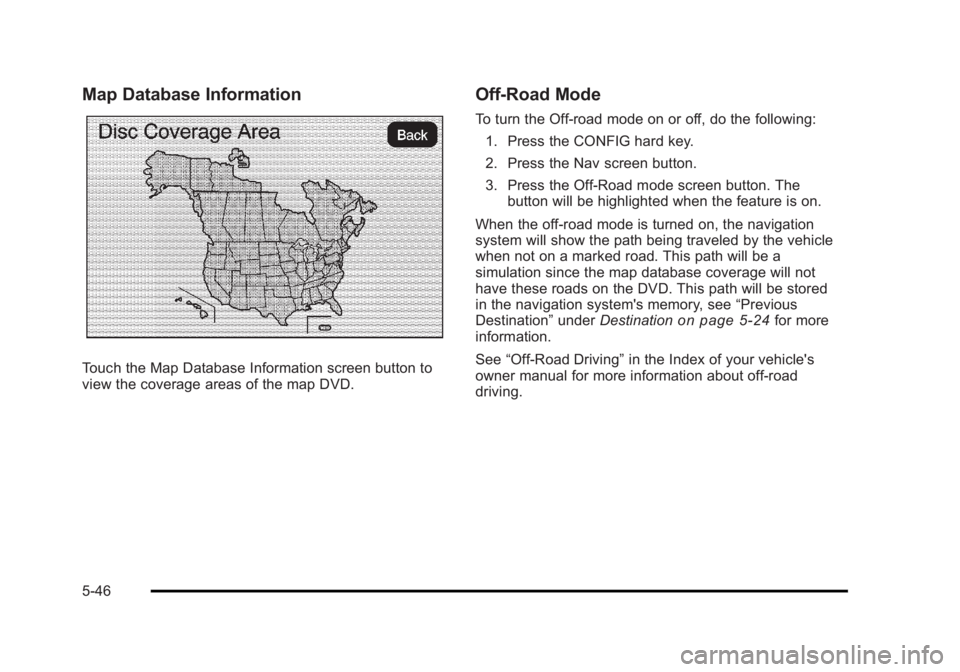
Black plate (46,1)Cadillac Escalade/Escalade ESV Owner Manual - 2010
Map Database Information
Touch the Map Database Information screen button to
view the coverage areas of the map DVD. Off-Road Mode To turn the Off-road mode on or off, do the following:
1. Press the CONFIG hard key.
2. Press the Nav screen button.
3. Press the Off-Road mode screen button. The
button will be highlighted when the feature is on.
When the off-road mode is turned on, the navigation
system will show the path being traveled by the vehicle
when not on a marked road. This path will be a
simulation since the map database coverage will not
have these roads on the DVD. This path will be stored
in the navigation system's memory, see “ Previous
Destination ” under Destination
on page 5 ‑ 24 for more
information.
See “ Off-Road Driving ” in the Index of your vehicle's
owner manual for more information about off-road
driving.
5-46
Page 349 of 620

Black plate (47,1)Cadillac Escalade/Escalade ESV Owner Manual - 2010
Traffic Options Read the following Options descriptions to understand
how the XM NavTraffic ™ operates.
XM NavTraffic ™ (USA and Canada)Vehicles with the navigation system have an XM
NavTraffic ™ receiver. XM NavTraffic ™ is a subscription
service provided via XM ™ Satellite Radio. XM
NavTraffic ™ provides real-time traffic information fully
integrated to the navigation system to display current
traffic conditions for a driver ’ s chosen route. XM
NavTraffic ™ allows drivers to make the most informed,
timesaving routing decisions.
If the Traffic touch screen button is pressed or if an
attempt is made to turn on the traffic display in the
Navigation Setup Menu without a subscription, a
Caution screen displays indicating that XM traffic is not
activated. Three types of traffic information for major roadways are
displayed on the navigation system: .
Unscheduled traffic incident data, such as
accidents and disabled vehicles .
Scheduled traffic incident data, such as road
construction and road closures .
Traffic flow information (rate of speed data)
Traffic information is delivered to the vehicle by the
XM ™ Radio satellites. XM NavTraffic ™ makes it
possible for the navigation system to provide
continuously updated traffic information personalized for
a driver ’ s needs.
5-47
Page 350 of 620
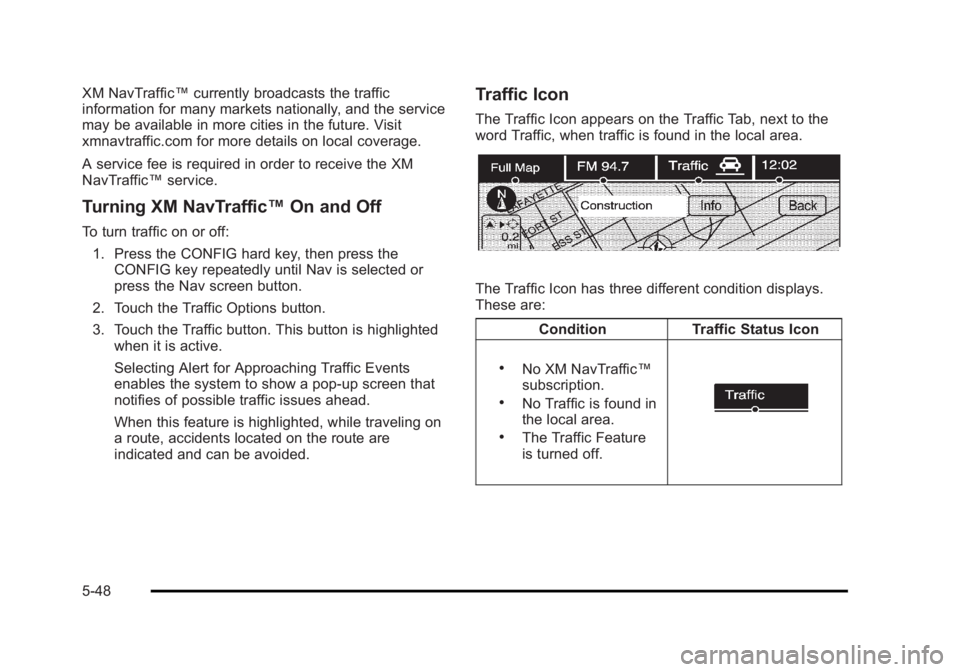
Black plate (48,1)Cadillac Escalade/Escalade ESV Owner Manual - 2010
XM NavTraffic ™ currently broadcasts the traffic
information for many markets nationally, and the service
may be available in more cities in the future. Visit
xmnavtraffic.com for more details on local coverage.
A service fee is required in order to receive the XM
NavTraffic ™ service.
Turning XM NavTraffic ™ On and OffTo turn traffic on or off:
1. Press the CONFIG hard key, then press the
CONFIG key repeatedly until Nav is selected or
press the Nav screen button.
2. Touch the Traffic Options button.
3. Touch the Traffic button. This button is highlighted
when it is active.
Selecting Alert for Approaching Traffic Events
enables the system to show a pop-up screen that
notifies of possible traffic issues ahead.
When this feature is highlighted, while traveling on
a route, accidents located on the route are
indicated and can be avoided. Traffic Icon The Traffic Icon appears on the Traffic Tab, next to the
word Traffic, when traffic is found in the local area.
The Traffic Icon has three different condition displays.
These are:
Condition Traffic Status Icon .
No XM NavTraffic ™
subscription. .
No Traffic is found in
the local area. .
The Traffic Feature
is turned off.
5-48