CADILLAC SEVILLE 2004 5.G Owners Manual
Manufacturer: CADILLAC, Model Year: 2004, Model line: SEVILLE, Model: CADILLAC SEVILLE 2004 5.GPages: 410, PDF Size: 2.64 MB
Page 201 of 410
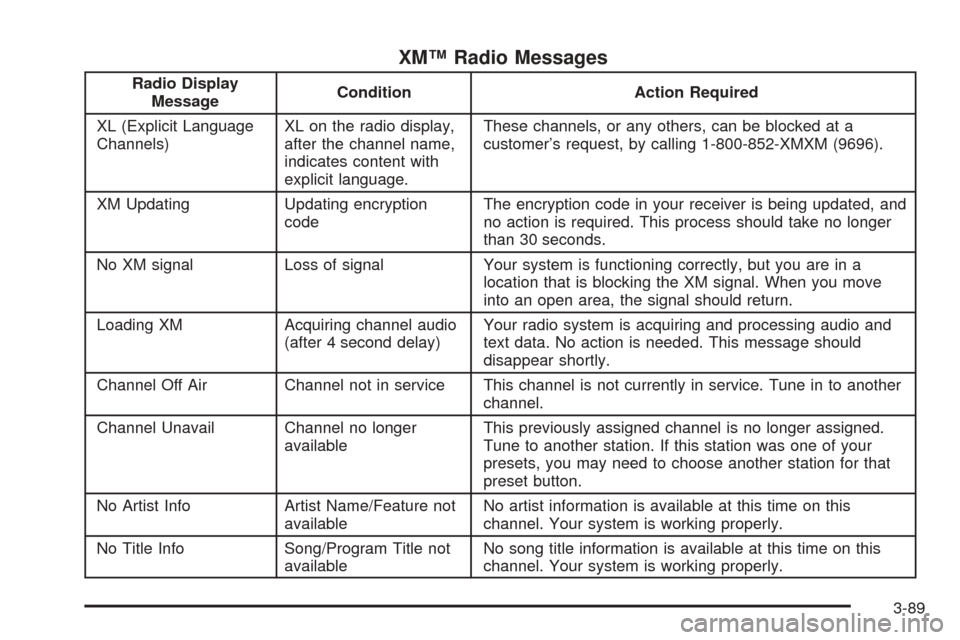
XM™ Radio Messages
Radio Display
MessageCondition Action Required
XL (Explicit Language
Channels)XL on the radio display,
after the channel name,
indicates content with
explicit language.These channels, or any others, can be blocked at a
customer’s request, by calling 1-800-852-XMXM (9696).
XM Updating Updating encryption
codeThe encryption code in your receiver is being updated, and
no action is required. This process should take no longer
than 30 seconds.
No XM signal Loss of signal Your system is functioning correctly, but you are in a
location that is blocking the XM signal. When you move
into an open area, the signal should return.
Loading XM Acquiring channel audio
(after 4 second delay)Your radio system is acquiring and processing audio and
text data. No action is needed. This message should
disappear shortly.
Channel Off Air Channel not in service This channel is not currently in service. Tune in to another
channel.
Channel Unavail Channel no longer
availableThis previously assigned channel is no longer assigned.
Tune to another station. If this station was one of your
presets, you may need to choose another station for that
preset button.
No Artist Info Artist Name/Feature not
availableNo artist information is available at this time on this
channel. Your system is working properly.
No Title Info Song/Program Title not
availableNo song title information is available at this time on this
channel. Your system is working properly.
3-89
Page 202 of 410
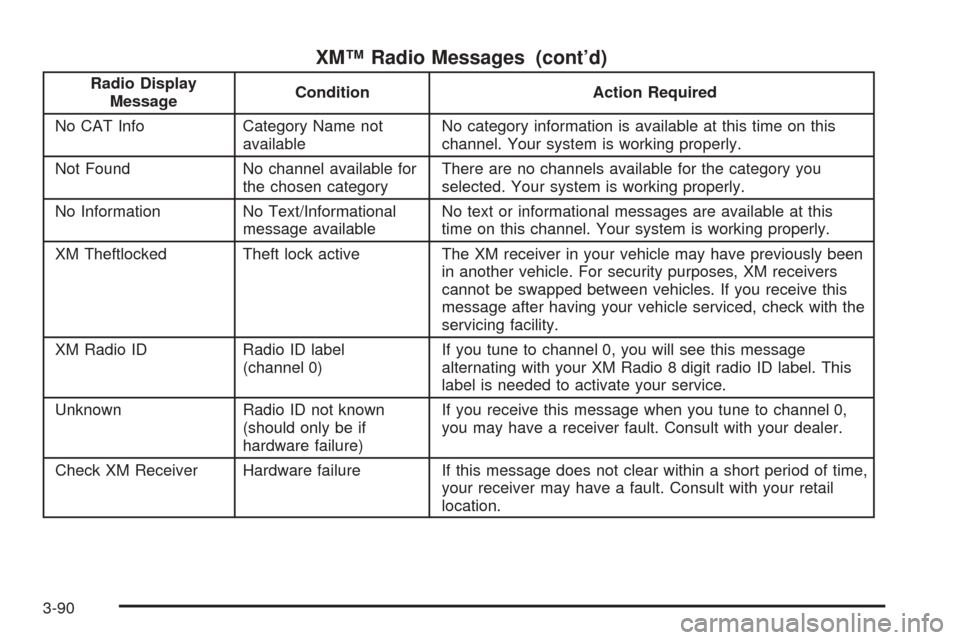
XM™ Radio Messages (cont’d)
Radio Display
MessageCondition Action Required
No CAT Info Category Name not
availableNo category information is available at this time on this
channel. Your system is working properly.
Not Found No channel available for
the chosen categoryThere are no channels available for the category you
selected. Your system is working properly.
No Information No Text/Informational
message availableNo text or informational messages are available at this
time on this channel. Your system is working properly.
XM Theftlocked Theft lock active The XM receiver in your vehicle may have previously been
in another vehicle. For security purposes, XM receivers
cannot be swapped between vehicles. If you receive this
message after having your vehicle serviced, check with the
servicing facility.
XM Radio ID Radio ID label
(channel 0)If you tune to channel 0, you will see this message
alternating with your XM Radio 8 digit radio ID label. This
label is needed to activate your service.
Unknown Radio ID not known
(should only be if
hardware failure)If you receive this message when you tune to channel 0,
you may have a receiver fault. Consult with your dealer.
Check XM Receiver Hardware failure If this message does not clear within a short period of time,
your receiver may have a fault. Consult with your retail
location.
3-90
Page 203 of 410
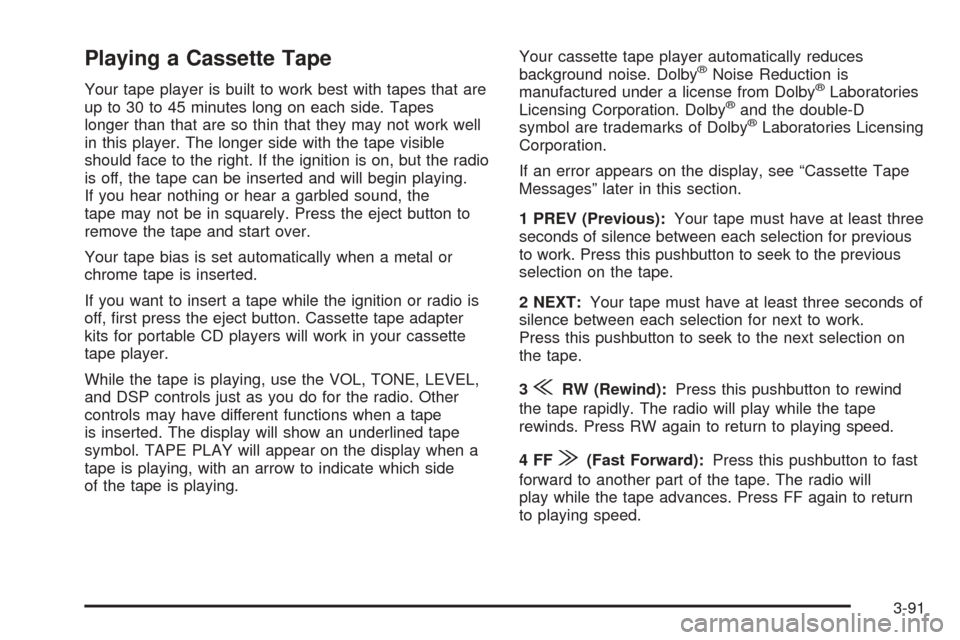
Playing a Cassette Tape
Your tape player is built to work best with tapes that are
up to 30 to 45 minutes long on each side. Tapes
longer than that are so thin that they may not work well
in this player. The longer side with the tape visible
should face to the right. If the ignition is on, but the radio
is off, the tape can be inserted and will begin playing.
If you hear nothing or hear a garbled sound, the
tape may not be in squarely. Press the eject button to
remove the tape and start over.
Your tape bias is set automatically when a metal or
chrome tape is inserted.
If you want to insert a tape while the ignition or radio is
off, first press the eject button. Cassette tape adapter
kits for portable CD players will work in your cassette
tape player.
While the tape is playing, use the VOL, TONE, LEVEL,
and DSP controls just as you do for the radio. Other
controls may have different functions when a tape
is inserted. The display will show an underlined tape
symbol. TAPE PLAY will appear on the display when a
tape is playing, with an arrow to indicate which side
of the tape is playing.Your cassette tape player automatically reduces
background noise. Dolby
®Noise Reduction is
manufactured under a license from Dolby®Laboratories
Licensing Corporation. Dolby®and the double-D
symbol are trademarks of Dolby®Laboratories Licensing
Corporation.
If an error appears on the display, see “Cassette Tape
Messages” later in this section.
1 PREV (Previous):Your tape must have at least three
seconds of silence between each selection for previous
to work. Press this pushbutton to seek to the previous
selection on the tape.
2 NEXT:Your tape must have at least three seconds of
silence between each selection for next to work.
Press this pushbutton to seek to the next selection on
the tape.
3
{RW (Rewind):Press this pushbutton to rewind
the tape rapidly. The radio will play while the tape
rewinds. Press RW again to return to playing speed.
4FF
|(Fast Forward):Press this pushbutton to fast
forward to another part of the tape. The radio will
play while the tape advances. Press FF again to return
to playing speed.
3-91
Page 204 of 410
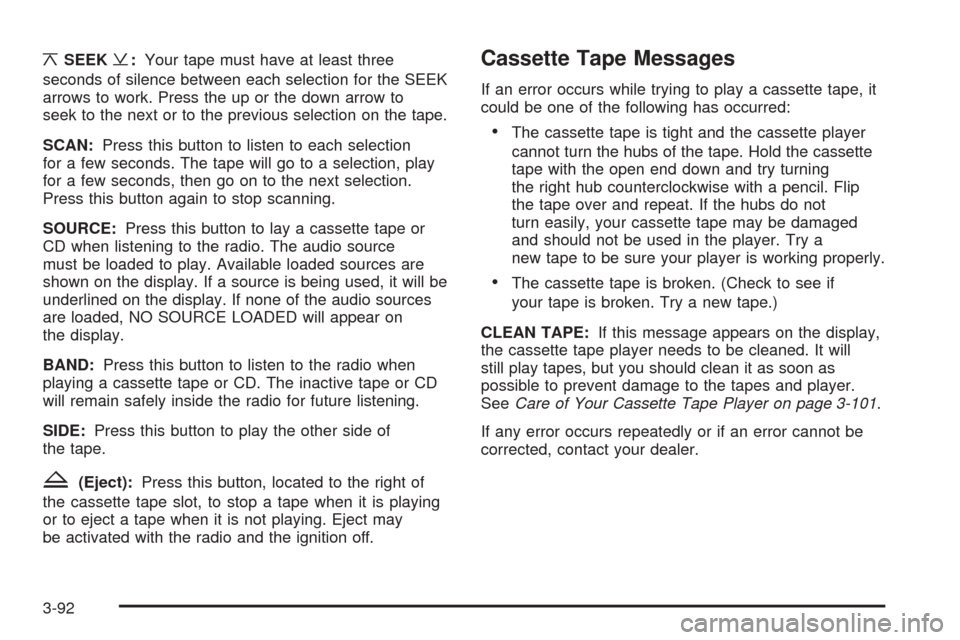
¦SEEK¥:Your tape must have at least three
seconds of silence between each selection for the SEEK
arrows to work. Press the up or the down arrow to
seek to the next or to the previous selection on the tape.
SCAN:Press this button to listen to each selection
for a few seconds. The tape will go to a selection, play
for a few seconds, then go on to the next selection.
Press this button again to stop scanning.
SOURCE:Press this button to lay a cassette tape or
CD when listening to the radio. The audio source
must be loaded to play. Available loaded sources are
shown on the display. If a source is being used, it will be
underlined on the display. If none of the audio sources
are loaded, NO SOURCE LOADED will appear on
the display.
BAND:Press this button to listen to the radio when
playing a cassette tape or CD. The inactive tape or CD
will remain safely inside the radio for future listening.
SIDE:Press this button to play the other side of
the tape.
Z(Eject):Press this button, located to the right of
the cassette tape slot, to stop a tape when it is playing
or to eject a tape when it is not playing. Eject may
be activated with the radio and the ignition off.
Cassette Tape Messages
If an error occurs while trying to play a cassette tape, it
could be one of the following has occurred:
•The cassette tape is tight and the cassette player
cannot turn the hubs of the tape. Hold the cassette
tape with the open end down and try turning
the right hub counterclockwise with a pencil. Flip
the tape over and repeat. If the hubs do not
turn easily, your cassette tape may be damaged
and should not be used in the player. Try a
new tape to be sure your player is working properly.
•The cassette tape is broken. (Check to see if
your tape is broken. Try a new tape.)
CLEAN TAPE:If this message appears on the display,
the cassette tape player needs to be cleaned. It will
still play tapes, but you should clean it as soon as
possible to prevent damage to the tapes and player.
SeeCare of Your Cassette Tape Player on page 3-101.
If any error occurs repeatedly or if an error cannot be
corrected, contact your dealer.
3-92
Page 205 of 410
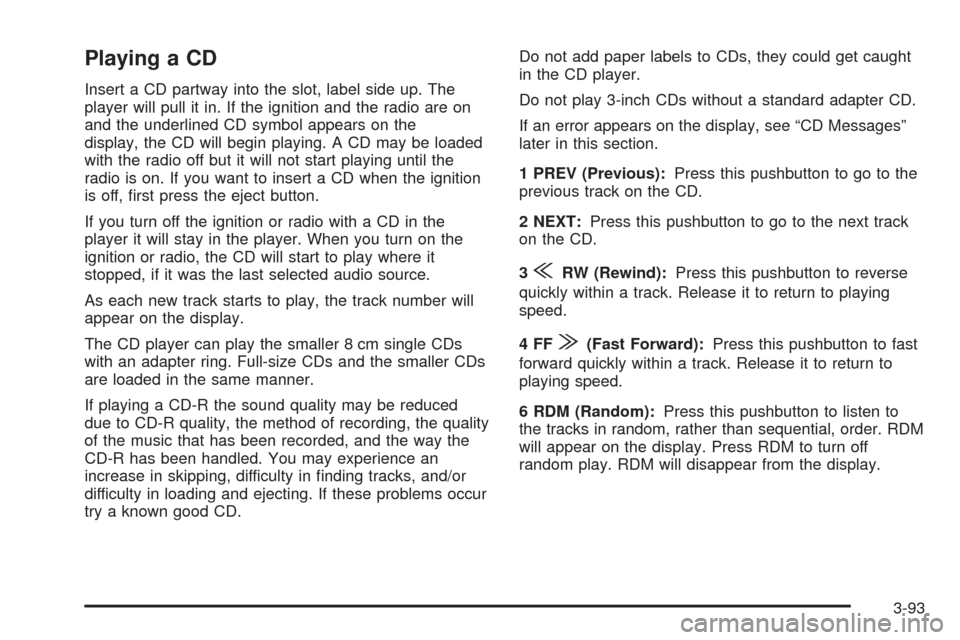
Playing a CD
Insert a CD partway into the slot, label side up. The
player will pull it in. If the ignition and the radio are on
and the underlined CD symbol appears on the
display, the CD will begin playing. A CD may be loaded
with the radio off but it will not start playing until the
radio is on. If you want to insert a CD when the ignition
is off, first press the eject button.
If you turn off the ignition or radio with a CD in the
player it will stay in the player. When you turn on the
ignition or radio, the CD will start to play where it
stopped, if it was the last selected audio source.
As each new track starts to play, the track number will
appear on the display.
The CD player can play the smaller 8 cm single CDs
with an adapter ring. Full-size CDs and the smaller CDs
are loaded in the same manner.
If playing a CD-R the sound quality may be reduced
due to CD-R quality, the method of recording, the quality
of the music that has been recorded, and the way the
CD-R has been handled. You may experience an
increase in skipping, difficulty in finding tracks, and/or
difficulty in loading and ejecting. If these problems occur
try a known good CD.Do not add paper labels to CDs, they could get caught
in the CD player.
Do not play 3-inch CDs without a standard adapter CD.
If an error appears on the display, see “CD Messages”
later in this section.
1 PREV (Previous):Press this pushbutton to go to the
previous track on the CD.
2 NEXT:Press this pushbutton to go to the next track
on the CD.
3
{RW (Rewind):Press this pushbutton to reverse
quickly within a track. Release it to return to playing
speed.
4FF
|(Fast Forward):Press this pushbutton to fast
forward quickly within a track. Release it to return to
playing speed.
6 RDM (Random):Press this pushbutton to listen to
the tracks in random, rather than sequential, order. RDM
will appear on the display. Press RDM to turn off
random play. RDM will disappear from the display.
3-93
Page 206 of 410
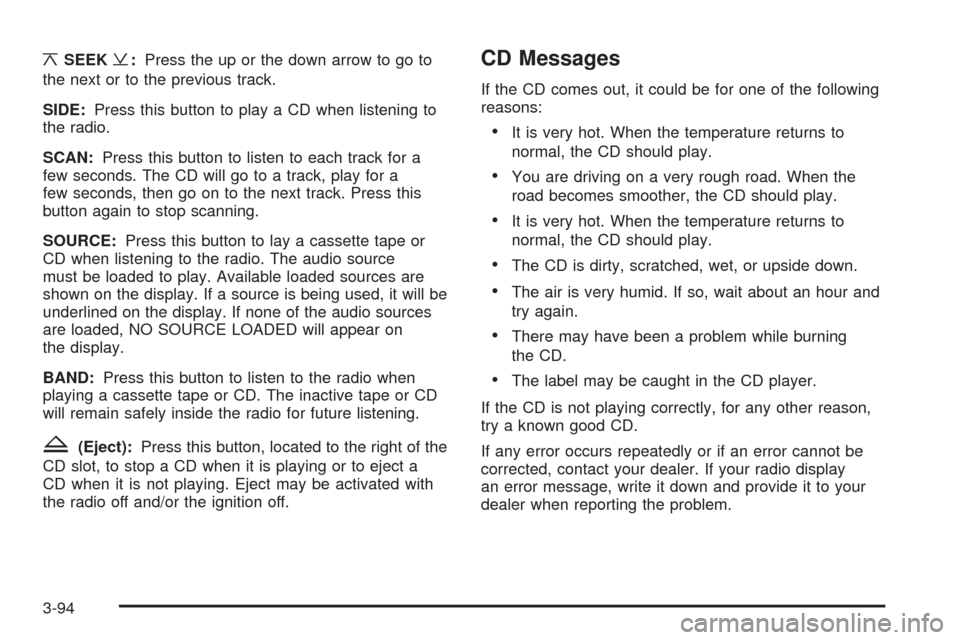
¦SEEK¥:Press the up or the down arrow to go to
the next or to the previous track.
SIDE:Press this button to play a CD when listening to
the radio.
SCAN:Press this button to listen to each track for a
few seconds. The CD will go to a track, play for a
few seconds, then go on to the next track. Press this
button again to stop scanning.
SOURCE:Press this button to lay a cassette tape or
CD when listening to the radio. The audio source
must be loaded to play. Available loaded sources are
shown on the display. If a source is being used, it will be
underlined on the display. If none of the audio sources
are loaded, NO SOURCE LOADED will appear on
the display.
BAND:Press this button to listen to the radio when
playing a cassette tape or CD. The inactive tape or CD
will remain safely inside the radio for future listening.
Z(Eject):Press this button, located to the right of the
CD slot, to stop a CD when it is playing or to eject a
CD when it is not playing. Eject may be activated with
the radio off and/or the ignition off.
CD Messages
If the CD comes out, it could be for one of the following
reasons:
•It is very hot. When the temperature returns to
normal, the CD should play.
•You are driving on a very rough road. When the
road becomes smoother, the CD should play.
•It is very hot. When the temperature returns to
normal, the CD should play.
•The CD is dirty, scratched, wet, or upside down.
•The air is very humid. If so, wait about an hour and
try again.
•There may have been a problem while burning
the CD.
•The label may be caught in the CD player.
If the CD is not playing correctly, for any other reason,
try a known good CD.
If any error occurs repeatedly or if an error cannot be
corrected, contact your dealer. If your radio display
an error message, write it down and provide it to your
dealer when reporting the problem.
3-94
Page 207 of 410

Navigation/Radio System
Your vehicle may be equipped with an AM-FM radio
navigation system that includes digital signal processing
(DSP), a radio data system (RDS) with program
“type” selections (PTY) that will seek out the kind of
music you want to listen to. The radio system can also
communicate with your navigation system to broadcast
announcements on traffic, weather, and emergency
alert communications. For information on how to use this
system, see the “Navigation System” manual.
Console-Mounted CD Changer
With the CD changer, you can play up to six CDs
continuously. Normal size CDs may be played using the
trays supplied in the magazine. The smaller 8 cm
CDs can be played only with specially designed trays.
You must first load the magazine with CDs before you
can play a CD. Each of the six trays holds one CD. Load
the trays from bottom to top, placing a CD in the tray
label side up. If you load a CD label side down, the CD
will not play and an error will occur. Repeat this
procedure for loading up to 6 CDs in the magazine. Navigation/Radio Display and Controls
3-95
Page 208 of 410
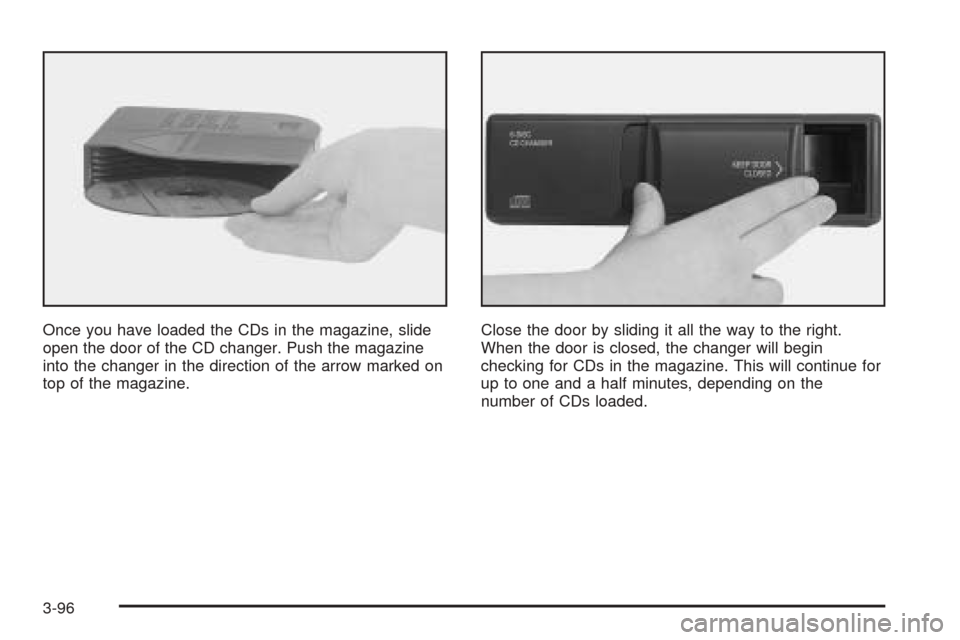
Once you have loaded the CDs in the magazine, slide
open the door of the CD changer. Push the magazine
into the changer in the direction of the arrow marked on
top of the magazine.Close the door by sliding it all the way to the right.
When the door is closed, the changer will begin
checking for CDs in the magazine. This will continue for
up to one and a half minutes, depending on the
number of CDs loaded.
3-96
Page 209 of 410
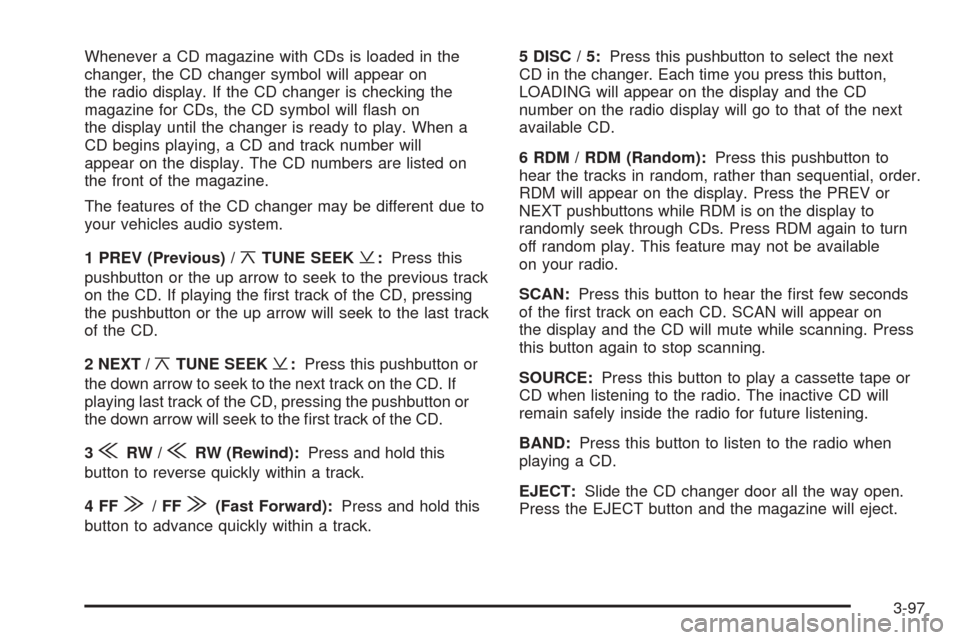
Whenever a CD magazine with CDs is loaded in the
changer, the CD changer symbol will appear on
the radio display. If the CD changer is checking the
magazine for CDs, the CD symbol will flash on
the display until the changer is ready to play. When a
CD begins playing, a CD and track number will
appear on the display. The CD numbers are listed on
the front of the magazine.
The features of the CD changer may be different due to
your vehicles audio system.
1 PREV (Previous) /
¦TUNE SEEK¥:Press this
pushbutton or the up arrow to seek to the previous track
on the CD. If playing the first track of the CD, pressing
the pushbutton or the up arrow will seek to the last track
of the CD.
2 NEXT /
¦TUNE SEEK¥:Press this pushbutton or
the down arrow to seek to the next track on the CD. If
playing last track of the CD, pressing the pushbutton or
the down arrow will seek to the first track of the CD.
3
{RW /{RW (Rewind):Press and hold this
button to reverse quickly within a track.
4FF
|/FF|(Fast Forward):Press and hold this
button to advance quickly within a track.5DISC/5:Press this pushbutton to select the next
CD in the changer. Each time you press this button,
LOADING will appear on the display and the CD
number on the radio display will go to that of the next
available CD.
6 RDM / RDM (Random):Press this pushbutton to
hear the tracks in random, rather than sequential, order.
RDM will appear on the display. Press the PREV or
NEXT pushbuttons while RDM is on the display to
randomly seek through CDs. Press RDM again to turn
off random play. This feature may not be available
on your radio.
SCAN:Press this button to hear the first few seconds
of the first track on each CD. SCAN will appear on
the display and the CD will mute while scanning. Press
this button again to stop scanning.
SOURCE:Press this button to play a cassette tape or
CD when listening to the radio. The inactive CD will
remain safely inside the radio for future listening.
BAND:Press this button to listen to the radio when
playing a CD.
EJECT:Slide the CD changer door all the way open.
Press the EJECT button and the magazine will eject.
3-97
Page 210 of 410
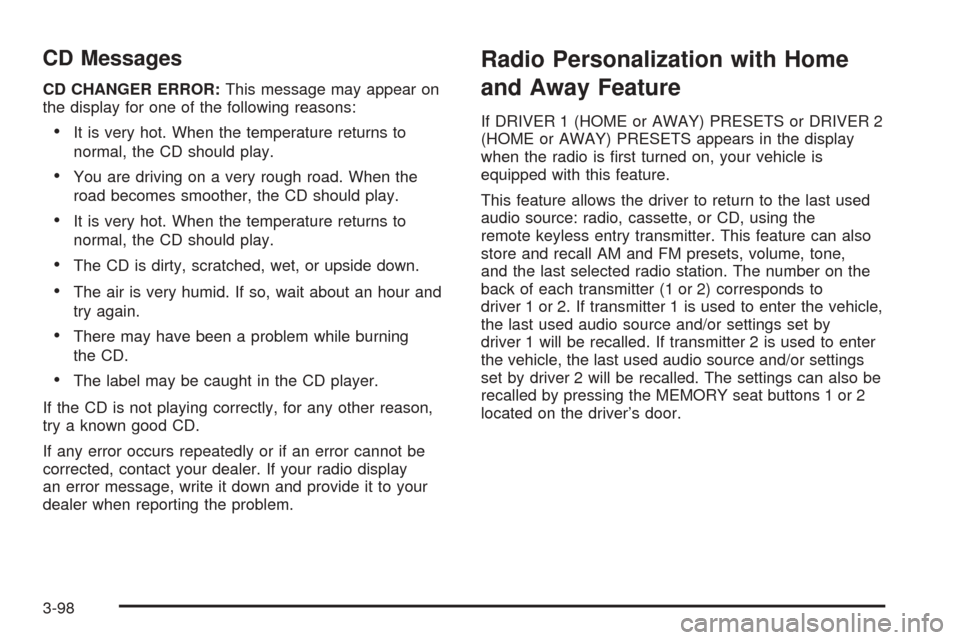
CD Messages
CD CHANGER ERROR:This message may appear on
the display for one of the following reasons:
•It is very hot. When the temperature returns to
normal, the CD should play.
•You are driving on a very rough road. When the
road becomes smoother, the CD should play.
•It is very hot. When the temperature returns to
normal, the CD should play.
•The CD is dirty, scratched, wet, or upside down.
•The air is very humid. If so, wait about an hour and
try again.
•There may have been a problem while burning
the CD.
•The label may be caught in the CD player.
If the CD is not playing correctly, for any other reason,
try a known good CD.
If any error occurs repeatedly or if an error cannot be
corrected, contact your dealer. If your radio display
an error message, write it down and provide it to your
dealer when reporting the problem.
Radio Personalization with Home
and Away Feature
If DRIVER 1 (HOME or AWAY) PRESETS or DRIVER 2
(HOME or AWAY) PRESETS appears in the display
when the radio is first turned on, your vehicle is
equipped with this feature.
This feature allows the driver to return to the last used
audio source: radio, cassette, or CD, using the
remote keyless entry transmitter. This feature can also
store and recall AM and FM presets, volume, tone,
and the last selected radio station. The number on the
back of each transmitter (1 or 2) corresponds to
driver 1 or 2. If transmitter 1 is used to enter the vehicle,
the last used audio source and/or settings set by
driver 1 will be recalled. If transmitter 2 is used to enter
the vehicle, the last used audio source and/or settings
set by driver 2 will be recalled. The settings can also be
recalled by pressing the MEMORY seat buttons 1 or 2
located on the driver’s door.
3-98