CADILLAC XT6 2023 Owners Manual
Manufacturer: CADILLAC, Model Year: 2023, Model line: XT6, Model: CADILLAC XT6 2023Pages: 507, PDF Size: 6.49 MB
Page 161 of 507
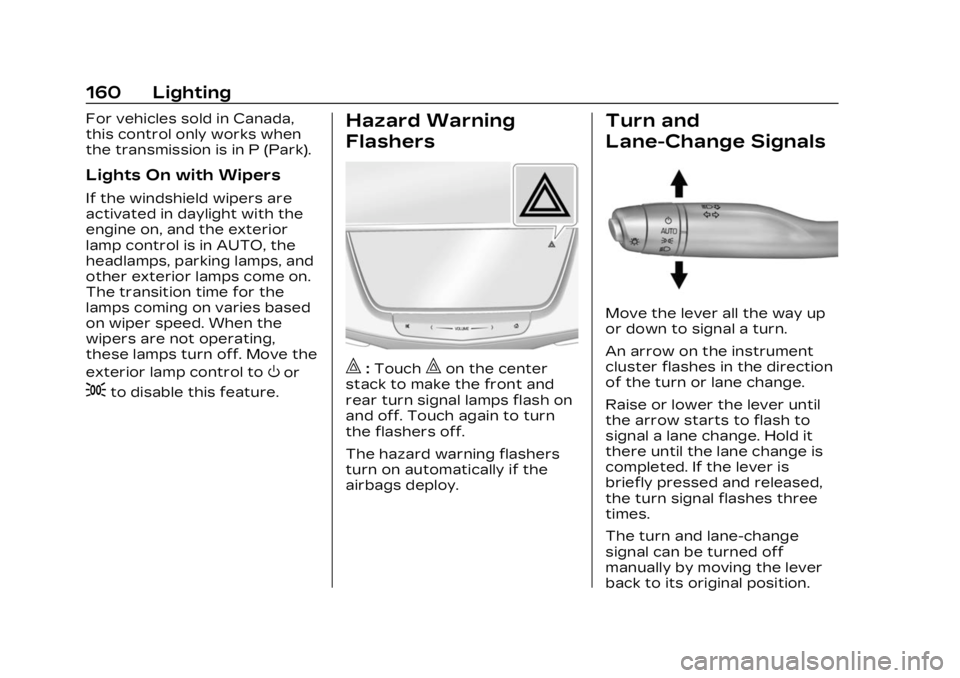
Cadillac XT6 Owner Manual (GMNA-Localizing-U.S./Canada-16405819) -
2023 - CRC - 3/22/22
160 Lighting
For vehicles sold in Canada,
this control only works when
the transmission is in P (Park).
Lights On with Wipers
If the windshield wipers are
activated in daylight with the
engine on, and the exterior
lamp control is in AUTO, the
headlamps, parking lamps, and
other exterior lamps come on.
The transition time for the
lamps coming on varies based
on wiper speed. When the
wipers are not operating,
these lamps turn off. Move the
exterior lamp control to
Oor
;to disable this feature.
Hazard Warning
Flashers
|:Touch|on the center
stack to make the front and
rear turn signal lamps flash on
and off. Touch again to turn
the flashers off.
The hazard warning flashers
turn on automatically if the
airbags deploy.
Turn and
Lane-Change Signals
Move the lever all the way up
or down to signal a turn.
An arrow on the instrument
cluster flashes in the direction
of the turn or lane change.
Raise or lower the lever until
the arrow starts to flash to
signal a lane change. Hold it
there until the lane change is
completed. If the lever is
briefly pressed and released,
the turn signal flashes three
times.
The turn and lane-change
signal can be turned off
manually by moving the lever
back to its original position.
Page 162 of 507
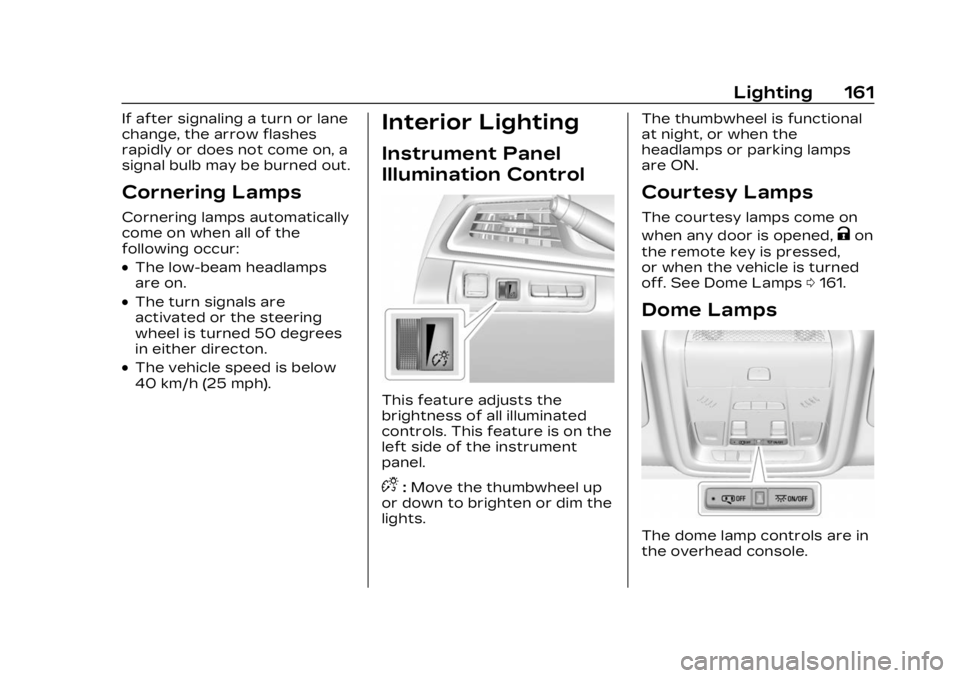
Cadillac XT6 Owner Manual (GMNA-Localizing-U.S./Canada-16405819) -
2023 - CRC - 3/22/22
Lighting 161
If after signaling a turn or lane
change, the arrow flashes
rapidly or does not come on, a
signal bulb may be burned out.
Cornering Lamps
Cornering lamps automatically
come on when all of the
following occur:
.The low-beam headlamps
are on.
.The turn signals are
activated or the steering
wheel is turned 50 degrees
in either directon.
.The vehicle speed is below
40 km/h (25 mph).
Interior Lighting
Instrument Panel
Illumination Control
This feature adjusts the
brightness of all illuminated
controls. This feature is on the
left side of the instrument
panel.
D:Move the thumbwheel up
or down to brighten or dim the
lights. The thumbwheel is functional
at night, or when the
headlamps or parking lamps
are ON.
Courtesy Lamps
The courtesy lamps come on
when any door is opened,
Kon
the remote key is pressed,
or when the vehicle is turned
off. See Dome Lamps 0161.
Dome Lamps
The dome lamp controls are in
the overhead console.
Page 163 of 507
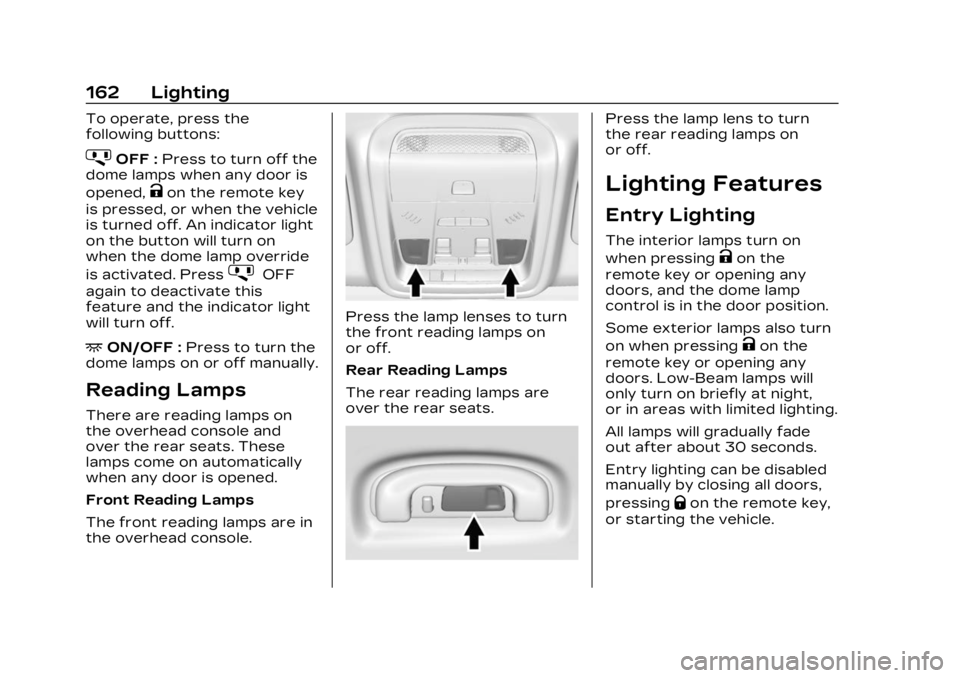
Cadillac XT6 Owner Manual (GMNA-Localizing-U.S./Canada-16405819) -
2023 - CRC - 3/22/22
162 Lighting
To operate, press the
following buttons:
jOFF :Press to turn off the
dome lamps when any door is
opened,
Kon the remote key
is pressed, or when the vehicle
is turned off. An indicator light
on the button will turn on
when the dome lamp override
is activated. Press
jOFF
again to deactivate this
feature and the indicator light
will turn off.
+ON/OFF : Press to turn the
dome lamps on or off manually.
Reading Lamps
There are reading lamps on
the overhead console and
over the rear seats. These
lamps come on automatically
when any door is opened.
Front Reading Lamps
The front reading lamps are in
the overhead console.
Press the lamp lenses to turn
the front reading lamps on
or off.
Rear Reading Lamps
The rear reading lamps are
over the rear seats.
Press the lamp lens to turn
the rear reading lamps on
or off.
Lighting Features
Entry Lighting
The interior lamps turn on
when pressing
Kon the
remote key or opening any
doors, and the dome lamp
control is in the door position.
Some exterior lamps also turn
on when pressing
Kon the
remote key or opening any
doors. Low-Beam lamps will
only turn on briefly at night,
or in areas with limited lighting.
All lamps will gradually fade
out after about 30 seconds.
Entry lighting can be disabled
manually by closing all doors,
pressing
Qon the remote key,
or starting the vehicle.
Page 164 of 507
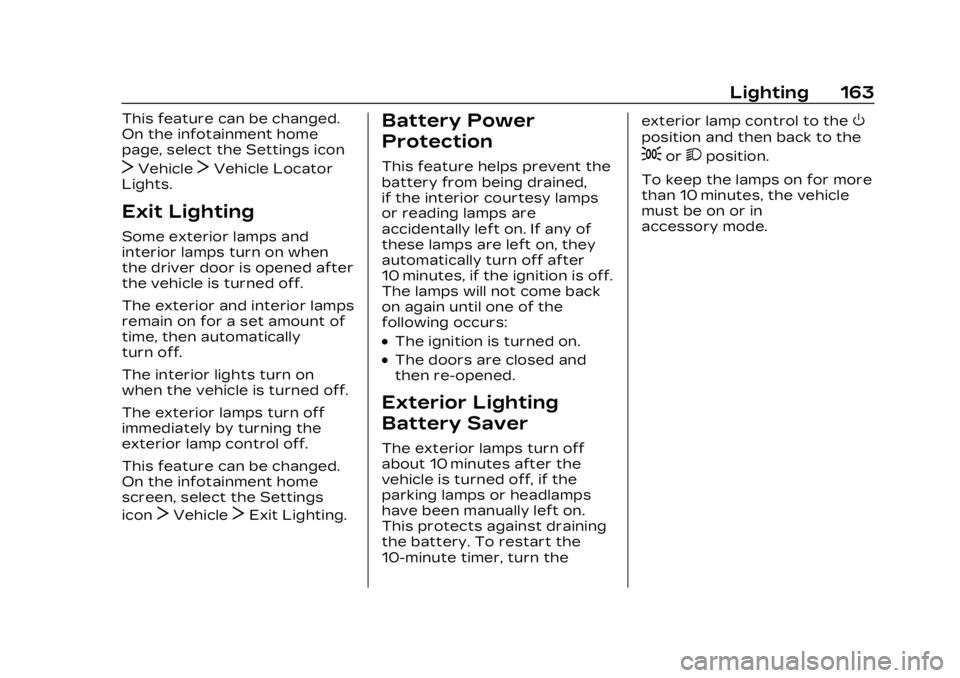
Cadillac XT6 Owner Manual (GMNA-Localizing-U.S./Canada-16405819) -
2023 - CRC - 3/22/22
Lighting 163
This feature can be changed.
On the infotainment home
page, select the Settings icon
TVehicleTVehicle Locator
Lights.
Exit Lighting
Some exterior lamps and
interior lamps turn on when
the driver door is opened after
the vehicle is turned off.
The exterior and interior lamps
remain on for a set amount of
time, then automatically
turn off.
The interior lights turn on
when the vehicle is turned off.
The exterior lamps turn off
immediately by turning the
exterior lamp control off.
This feature can be changed.
On the infotainment home
screen, select the Settings
icon
TVehicleTExit Lighting.
Battery Power
Protection
This feature helps prevent the
battery from being drained,
if the interior courtesy lamps
or reading lamps are
accidentally left on. If any of
these lamps are left on, they
automatically turn off after
10 minutes, if the ignition is off.
The lamps will not come back
on again until one of the
following occurs:
.The ignition is turned on.
.The doors are closed and
then re-opened.
Exterior Lighting
Battery Saver
The exterior lamps turn off
about 10 minutes after the
vehicle is turned off, if the
parking lamps or headlamps
have been manually left on.
This protects against draining
the battery. To restart the
10-minute timer, turn the exterior lamp control to the
O
position and then back to the
;or2position.
To keep the lamps on for more
than 10 minutes, the vehicle
must be on or in
accessory mode.
Page 165 of 507
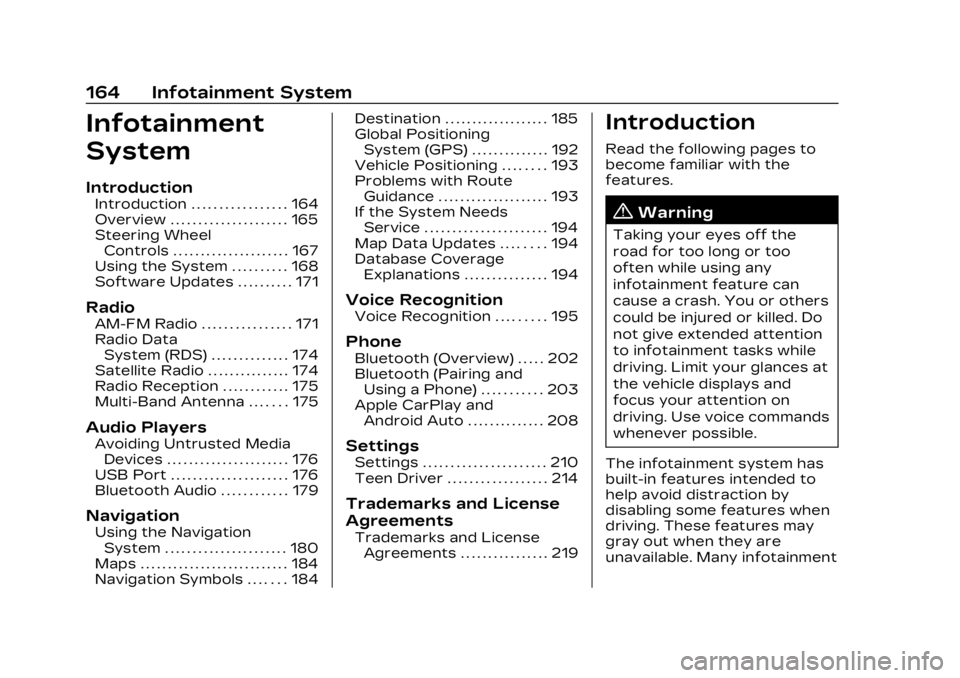
Cadillac XT6 Owner Manual (GMNA-Localizing-U.S./Canada-16405819) -
2023 - CRC - 3/22/22
164 Infotainment System
Infotainment
System
Introduction
Introduction . . . . . . . . . . . . . . . . . 164
Overview . . . . . . . . . . . . . . . . . . . . . 165
Steering WheelControls . . . . . . . . . . . . . . . . . . . . . 167
Using the System . . . . . . . . . . 168
Software Updates . . . . . . . . . . 171
Radio
AM-FM Radio . . . . . . . . . . . . . . . . 171
Radio Data System (RDS) . . . . . . . . . . . . . . 174
Satellite Radio . . . . . . . . . . . . . . . 174
Radio Reception . . . . . . . . . . . . 175
Multi-Band Antenna . . . . . . . 175
Audio Players
Avoiding Untrusted Media Devices . . . . . . . . . . . . . . . . . . . . . . 176
USB Port . . . . . . . . . . . . . . . . . . . . . 176
Bluetooth Audio . . . . . . . . . . . . 179
Navigation
Using the Navigation System . . . . . . . . . . . . . . . . . . . . . . 180
Maps . . . . . . . . . . . . . . . . . . . . . . . . . . . 184
Navigation Symbols . . . . . . . 184 Destination . . . . . . . . . . . . . . . . . . . 185
Global Positioning
System (GPS) . . . . . . . . . . . . . . 192
Vehicle Positioning . . . . . . . . 193
Problems with Route Guidance . . . . . . . . . . . . . . . . . . . . 193
If the System Needs Service . . . . . . . . . . . . . . . . . . . . . . 194
Map Data Updates . . . . . . . . 194
Database Coverage Explanations . . . . . . . . . . . . . . . 194
Voice Recognition
Voice Recognition . . . . . . . . . 195
Phone
Bluetooth (Overview) . . . . . 202
Bluetooth (Pairing andUsing a Phone) . . . . . . . . . . . 203
Apple CarPlay and Android Auto . . . . . . . . . . . . . . 208
Settings
Settings . . . . . . . . . . . . . . . . . . . . . . 210
Teen Driver . . . . . . . . . . . . . . . . . . 214
Trademarks and License
Agreements
Trademarks and LicenseAgreements . . . . . . . . . . . . . . . . 219
Introduction
Read the following pages to
become familiar with the
features.
{Warning
Taking your eyes off the
road for too long or too
often while using any
infotainment feature can
cause a crash. You or others
could be injured or killed. Do
not give extended attention
to infotainment tasks while
driving. Limit your glances at
the vehicle displays and
focus your attention on
driving. Use voice commands
whenever possible.
The infotainment system has
built-in features intended to
help avoid distraction by
disabling some features when
driving. These features may
gray out when they are
unavailable. Many infotainment
Page 166 of 507
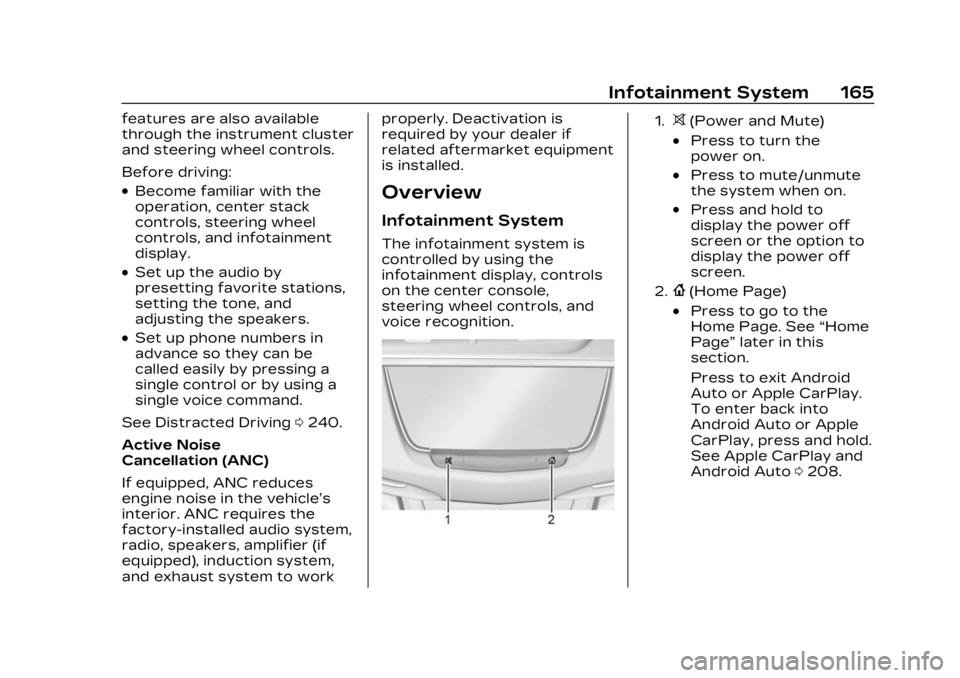
Cadillac XT6 Owner Manual (GMNA-Localizing-U.S./Canada-16405819) -
2023 - CRC - 3/22/22
Infotainment System 165
features are also available
through the instrument cluster
and steering wheel controls.
Before driving:
.Become familiar with the
operation, center stack
controls, steering wheel
controls, and infotainment
display.
.Set up the audio by
presetting favorite stations,
setting the tone, and
adjusting the speakers.
.Set up phone numbers in
advance so they can be
called easily by pressing a
single control or by using a
single voice command.
See Distracted Driving 0240.
Active Noise
Cancellation (ANC)
If equipped, ANC reduces
engine noise in the vehicle’s
interior. ANC requires the
factory-installed audio system,
radio, speakers, amplifier (if
equipped), induction system,
and exhaust system to work properly. Deactivation is
required by your dealer if
related aftermarket equipment
is installed.
Overview
Infotainment System
The infotainment system is
controlled by using the
infotainment display, controls
on the center console,
steering wheel controls, and
voice recognition.
1.>(Power and Mute)
.Press to turn the
power on.
.Press to mute/unmute
the system when on.
.Press and hold to
display the power off
screen or the option to
display the power off
screen.
2.{(Home Page)
.Press to go to the
Home Page. See
“Home
Page” later in this
section.
Press to exit Android
Auto or Apple CarPlay.
To enter back into
Android Auto or Apple
CarPlay, press and hold.
See Apple CarPlay and
Android Auto 0208.
Page 167 of 507
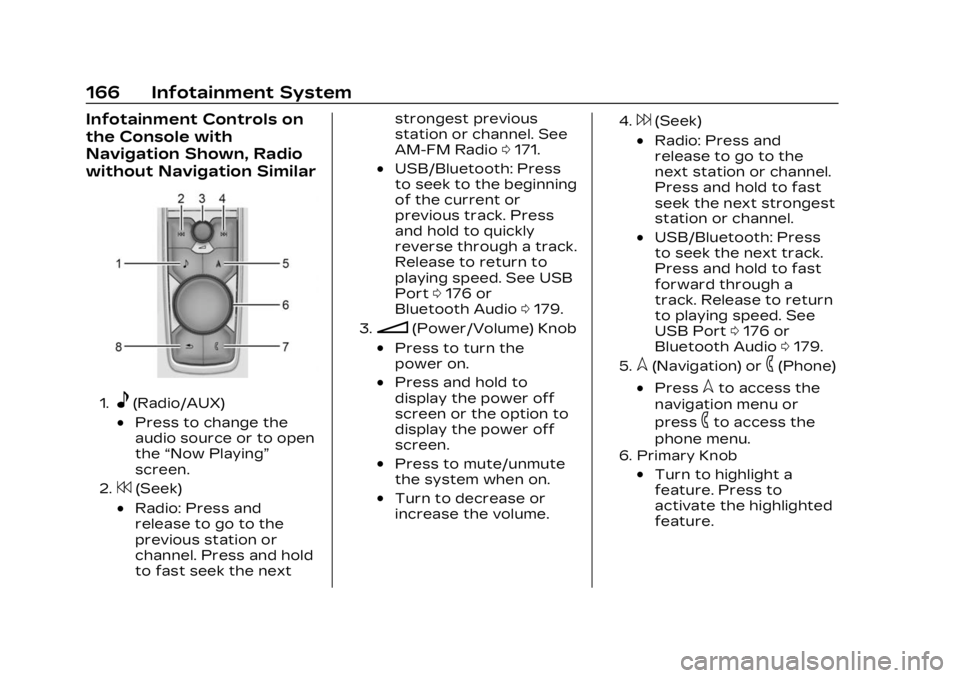
Cadillac XT6 Owner Manual (GMNA-Localizing-U.S./Canada-16405819) -
2023 - CRC - 3/22/22
166 Infotainment System
Infotainment Controls on
the Console with
Navigation Shown, Radio
without Navigation Similar
1.e(Radio/AUX)
.Press to change the
audio source or to open
the“Now Playing”
screen.
2.7(Seek)
.Radio: Press and
release to go to the
previous station or
channel. Press and hold
to fast seek the next strongest previous
station or channel. See
AM-FM Radio
0171.
.USB/Bluetooth: Press
to seek to the beginning
of the current or
previous track. Press
and hold to quickly
reverse through a track.
Release to return to
playing speed. See USB
Port 0176 or
Bluetooth Audio 0179.
3.n(Power/Volume) Knob
.Press to turn the
power on.
.Press and hold to
display the power off
screen or the option to
display the power off
screen.
.Press to mute/unmute
the system when on.
.Turn to decrease or
increase the volume.
4.6(Seek)
.Radio: Press and
release to go to the
next station or channel.
Press and hold to fast
seek the next strongest
station or channel.
.USB/Bluetooth: Press
to seek the next track.
Press and hold to fast
forward through a
track. Release to return
to playing speed. See
USB Port 0176 or
Bluetooth Audio 0179.
5.l(Navigation) or6(Phone)
.Presslto access the
navigation menu or
press
6to access the
phone menu.
6. Primary Knob
.Turn to highlight a
feature. Press to
activate the highlighted
feature.
Page 168 of 507
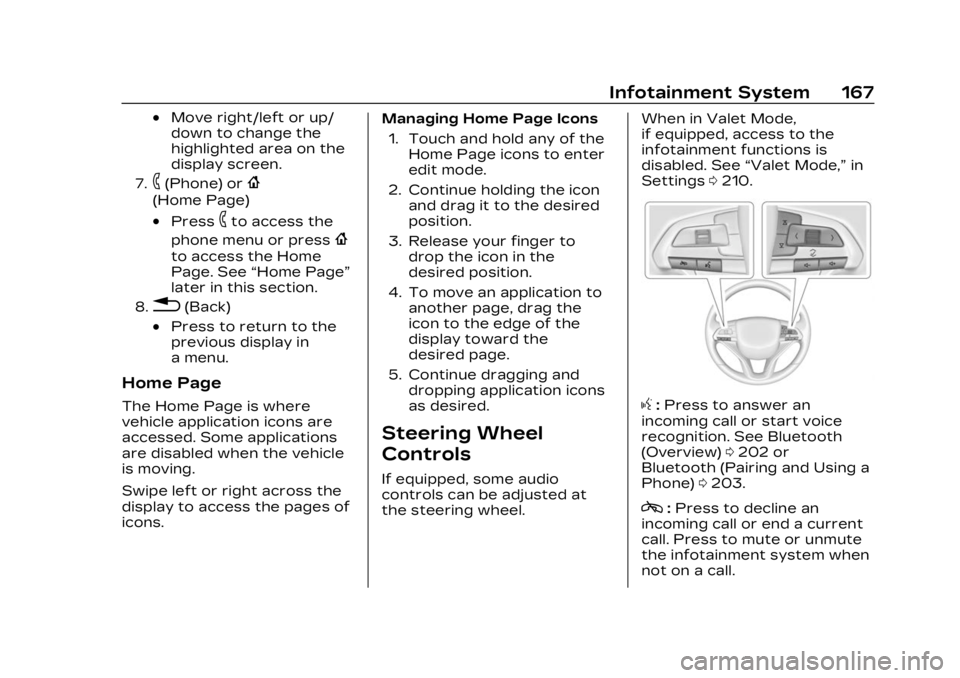
Cadillac XT6 Owner Manual (GMNA-Localizing-U.S./Canada-16405819) -
2023 - CRC - 3/22/22
Infotainment System 167
.Move right/left or up/
down to change the
highlighted area on the
display screen.
7.6(Phone) or{
(Home Page)
.Press6to access the
phone menu or press
{
to access the Home
Page. See “Home Page”
later in this section.
8.0(Back)
.Press to return to the
previous display in
a menu.
Home Page
The Home Page is where
vehicle application icons are
accessed. Some applications
are disabled when the vehicle
is moving.
Swipe left or right across the
display to access the pages of
icons. Managing Home Page Icons
1. Touch and hold any of the Home Page icons to enter
edit mode.
2. Continue holding the icon and drag it to the desired
position.
3. Release your finger to drop the icon in the
desired position.
4. To move an application to another page, drag the
icon to the edge of the
display toward the
desired page.
5. Continue dragging and dropping application icons
as desired.
Steering Wheel
Controls
If equipped, some audio
controls can be adjusted at
the steering wheel. When in Valet Mode,
if equipped, access to the
infotainment functions is
disabled. See
“Valet Mode,” in
Settings 0210.
g:Press to answer an
incoming call or start voice
recognition. See Bluetooth
(Overview) 0202 or
Bluetooth (Pairing and Using a
Phone) 0203.
c:Press to decline an
incoming call or end a current
call. Press to mute or unmute
the infotainment system when
not on a call.
Page 169 of 507
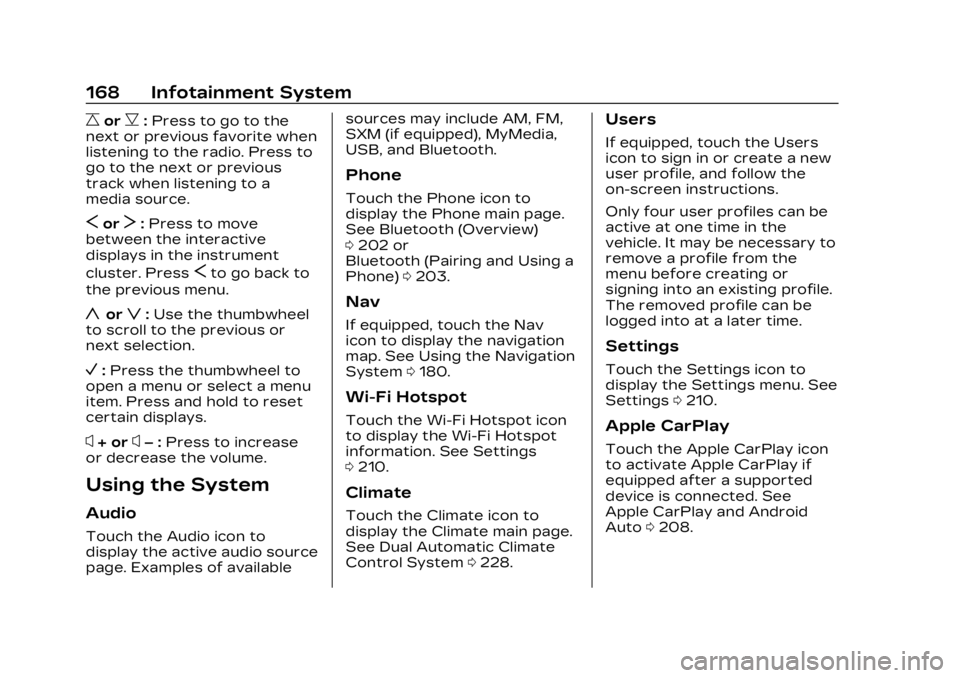
Cadillac XT6 Owner Manual (GMNA-Localizing-U.S./Canada-16405819) -
2023 - CRC - 3/22/22
168 Infotainment System
CorB:Press to go to the
next or previous favorite when
listening to the radio. Press to
go to the next or previous
track when listening to a
media source.
SorT: Press to move
between the interactive
displays in the instrument
cluster. Press
Sto go back to
the previous menu.
yorz: Use the thumbwheel
to scroll to the previous or
next selection.
V: Press the thumbwheel to
open a menu or select a menu
item. Press and hold to reset
certain displays.
x+ orx– :Press to increase
or decrease the volume.
Using the System
Audio
Touch the Audio icon to
display the active audio source
page. Examples of available sources may include AM, FM,
SXM (if equipped), MyMedia,
USB, and Bluetooth.
Phone
Touch the Phone icon to
display the Phone main page.
See Bluetooth (Overview)
0
202 or
Bluetooth (Pairing and Using a
Phone) 0203.
Nav
If equipped, touch the Nav
icon to display the navigation
map. See Using the Navigation
System 0180.
Wi-Fi Hotspot
Touch the Wi-Fi Hotspot icon
to display the Wi-Fi Hotspot
information. See Settings
0210.
Climate
Touch the Climate icon to
display the Climate main page.
See Dual Automatic Climate
Control System 0228.
Users
If equipped, touch the Users
icon to sign in or create a new
user profile, and follow the
on-screen instructions.
Only four user profiles can be
active at one time in the
vehicle. It may be necessary to
remove a profile from the
menu before creating or
signing into an existing profile.
The removed profile can be
logged into at a later time.
Settings
Touch the Settings icon to
display the Settings menu. See
Settings 0210.
Apple CarPlay
Touch the Apple CarPlay icon
to activate Apple CarPlay if
equipped after a supported
device is connected. See
Apple CarPlay and Android
Auto 0208.
Page 170 of 507
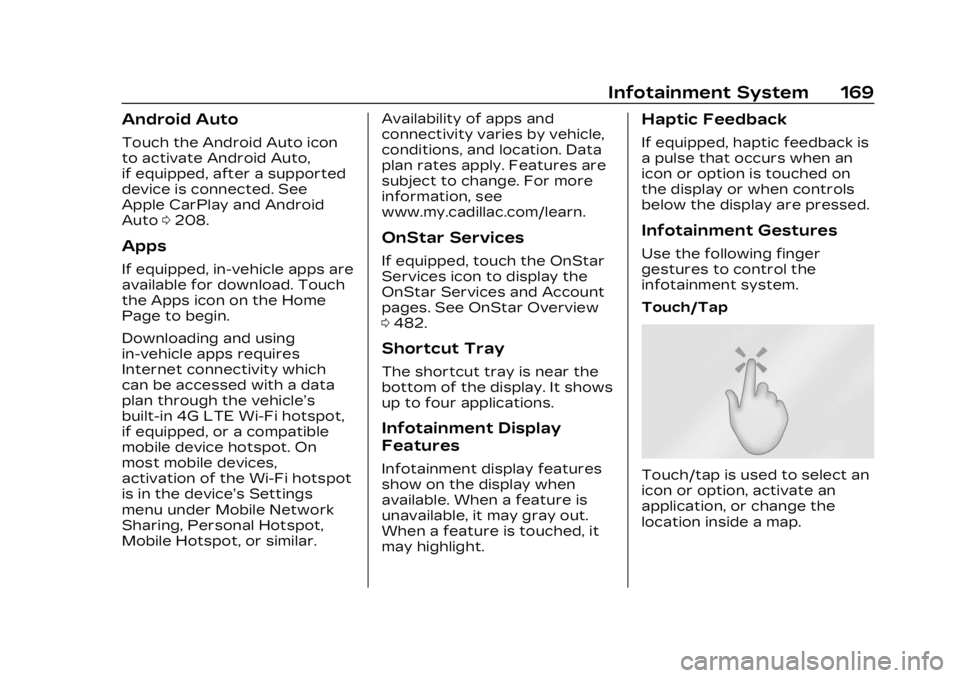
Cadillac XT6 Owner Manual (GMNA-Localizing-U.S./Canada-16405819) -
2023 - CRC - 3/22/22
Infotainment System 169
Android Auto
Touch the Android Auto icon
to activate Android Auto,
if equipped, after a supported
device is connected. See
Apple CarPlay and Android
Auto0208.
Apps
If equipped, in-vehicle apps are
available for download. Touch
the Apps icon on the Home
Page to begin.
Downloading and using
in-vehicle apps requires
Internet connectivity which
can be accessed with a data
plan through the vehicle’s
built-in 4G LTE Wi-Fi hotspot,
if equipped, or a compatible
mobile device hotspot. On
most mobile devices,
activation of the Wi-Fi hotspot
is in the device’s Settings
menu under Mobile Network
Sharing, Personal Hotspot,
Mobile Hotspot, or similar. Availability of apps and
connectivity varies by vehicle,
conditions, and location. Data
plan rates apply. Features are
subject to change. For more
information, see
www.my.cadillac.com/learn.
OnStar Services
If equipped, touch the OnStar
Services icon to display the
OnStar Services and Account
pages. See OnStar Overview
0
482.
Shortcut Tray
The shortcut tray is near the
bottom of the display. It shows
up to four applications.
Infotainment Display
Features
Infotainment display features
show on the display when
available. When a feature is
unavailable, it may gray out.
When a feature is touched, it
may highlight.
Haptic Feedback
If equipped, haptic feedback is
a pulse that occurs when an
icon or option is touched on
the display or when controls
below the display are pressed.
Infotainment Gestures
Use the following finger
gestures to control the
infotainment system.
Touch/Tap
Touch/tap is used to select an
icon or option, activate an
application, or change the
location inside a map.