infotainment CADILLAC XTS 2019 Convenience & Personalization Guide
[x] Cancel search | Manufacturer: CADILLAC, Model Year: 2019, Model line: XTS, Model: CADILLAC XTS 2019Pages: 20, PDF Size: 2.69 MB
Page 5 of 20
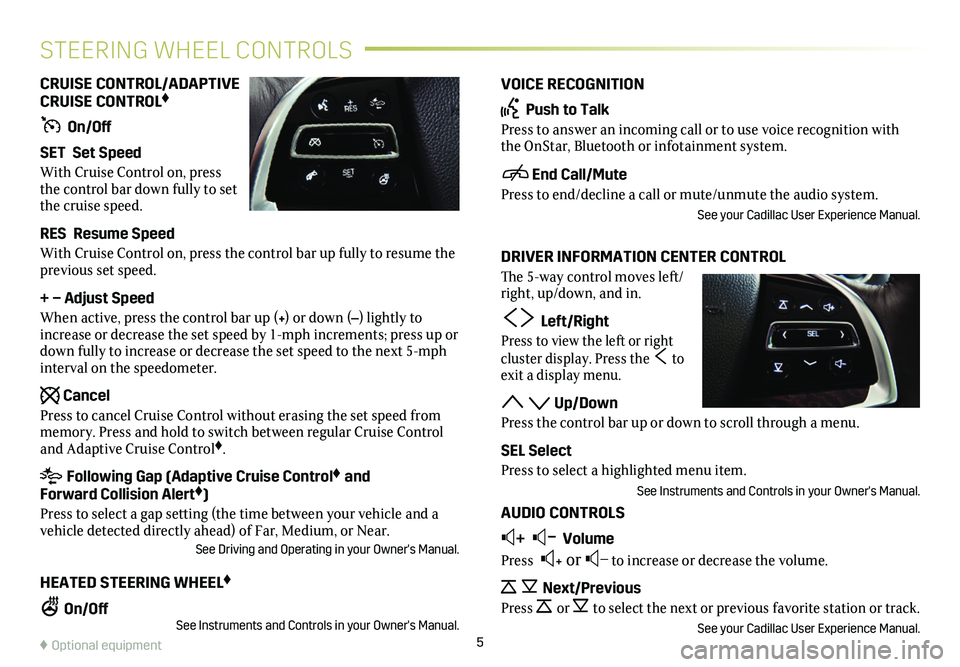
VOICE RECOGNITION
Push to Talk
Press to answer an incoming call or to use voice recognition with the OnStar, Bluetooth or infotainment system.
End Call/Mute
Press to end/decline a call or mute/unmute the audio system.
See your Cadillac User Experience Manual.
DRIVER INFORMATION CENTER CONTROL
The 5-way control moves left/right, up/down, and in.
Left/Right
Press to view the left or right
cluster display. Press the to exit a display menu.
Up/Down
Press the control bar up or down to scroll through a menu.
SEL Select
Press to select a highlighted menu item.
See Instruments and Controls in your Owner's Manual.
AUDIO CONTROLS
+ – Volume
Press + or – to increase or decrease the volume.
Next/Previous
Press or to select the next or previous favorite station or track.
See your Cadillac User Experience Manual.
CRUISE CONTROL/ADAPTIVE CRUISE CONTROL♦
On/Off
SET Set Speed
With Cruise Control on, press the control bar down fully to set the cruise speed.
RES Resume Speed
With Cruise Control on, press the control bar up fully to resume the previous set speed.
+ – Adjust Speed
When active, press the control bar up (+) or down (–) lightly to increase or decrease the set speed by 1-mph increments; press up or down fully to increase or decrease the set speed to the next 5-mph interval on the speedometer.
Cancel
Press to cancel Cruise Control without erasing the set speed from memory. Press and hold to switch between regular Cruise Control and Adaptive Cruise Control♦.
Following Gap (Adaptive Cruise Control♦ and Forward Collision Alert♦)
Press to select a gap setting (the time between your vehicle and a vehicle detected directly ahead) of Far, Medium, or Near.See Driving and Operating in your Owner's Manual.
HEATED STEERING WHEEL♦
On/OffSee Instruments and Controls in your Owner's Manual.5
STEERING WHEEL CONTROLS
♦ Optional equipment
Page 8 of 20
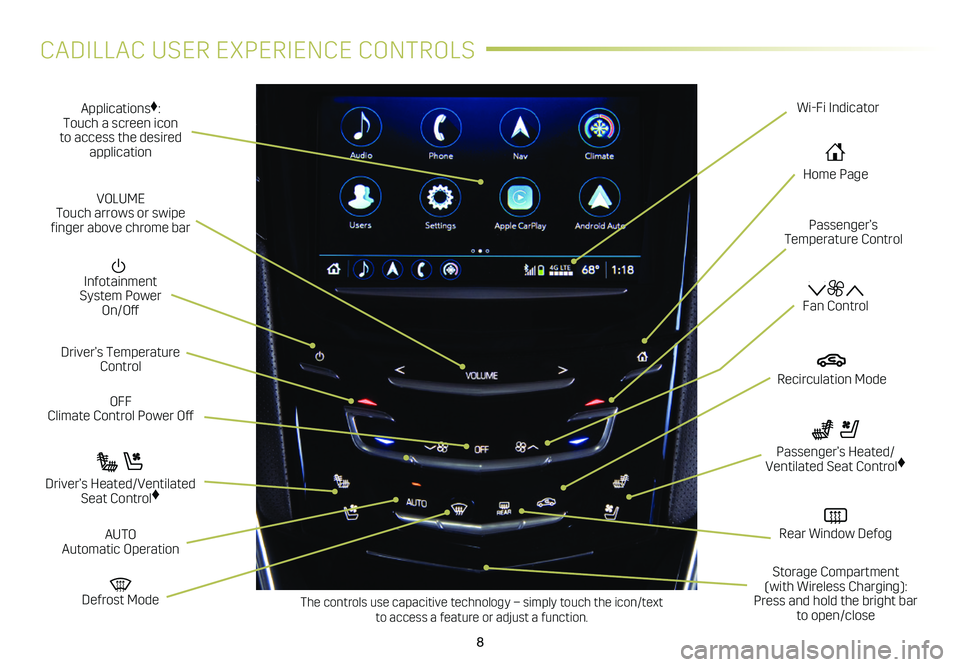
8
CADILLAC USER EXPERIENCE CONTROLS
Applications♦: Touch a screen icon to access the desired application
Infotainment System Power On/Off
OFF Climate Control Power Off
Defrost Mode
Driver’s Temperature Control
Fan Control
Passenger’s Temperature Control
Passenger’s Heated/Ventilated Seat Control♦ Driver’s Heated/Ventilated Seat Control♦
The controls use capacitive technology – simply touch the icon/text to access a feature or adjust a function.
VOLUME Touch arrows or swipe finger above chrome bar
AUTO Automatic Operation
Rear Window Defog
Storage Compartment (with Wireless Charging): Press and hold the bright bar to open/close
Recirculation Mode
Home Page
Wi-Fi Indicator
Page 9 of 20
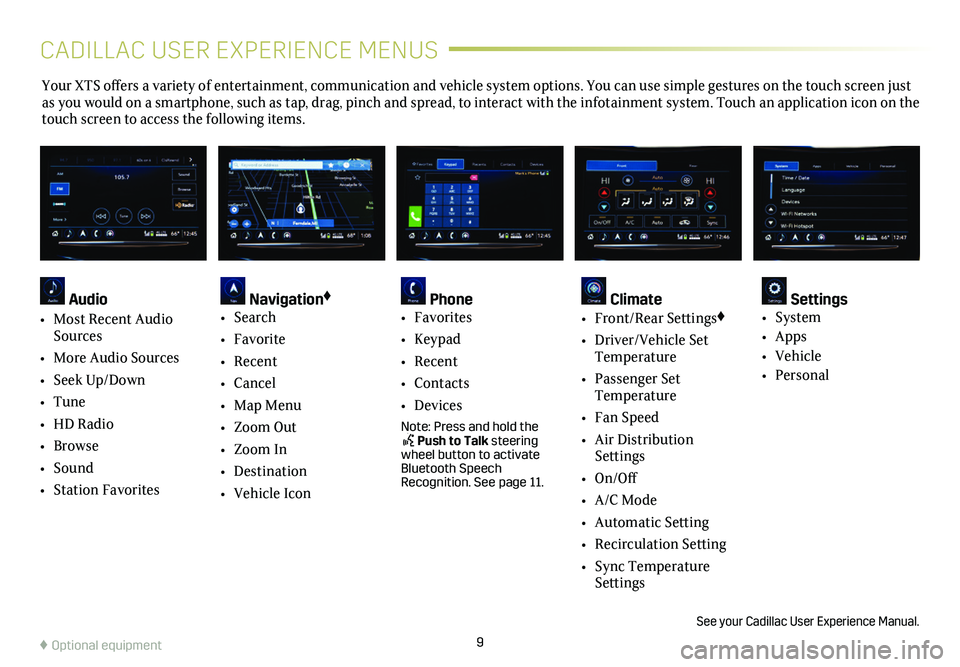
9
Your XTS offers a variety of entertainment, communication and vehicle system options. You can use simple gestures on the touch screen just as you would on a smartphone, such as tap, drag, pinch and spread, to in\
teract with the infotainment system. Touch an application icon on the touch screen to access the following items.
See your Cadillac User Experience Manual.
♦ Optional equipment
Audio
• Most Recent Audio Sources
• More Audio Sources
• Seek Up/Down
• Tune
• HD Radio
• Browse
• Sound
• Station Favorites
Navigation♦
• Search
• Favorite
• Recent
• Cancel
• Map Menu
• Zoom Out
• Zoom In
• Destination
• Vehicle Icon
Phone • Favorites
• Keypad
• Recent
• Contacts
• Devices
Note: Press and hold the Push to Talk steering wheel button to activate Bluetooth Speech Recognition. See page 11.
Climate • Front/Rear Settings♦
• Driver/Vehicle Set Temperature
• Passenger Set Temperature
• Fan Speed
• Air Distribution Settings
• On/Off
• A/C Mode
• Automatic Setting
• Recirculation Setting
• Sync Temperature Settings
Settings • System
• Apps
• Vehicle
• Personal
CADILLAC USER EXPERIENCE MENUS
Page 10 of 20
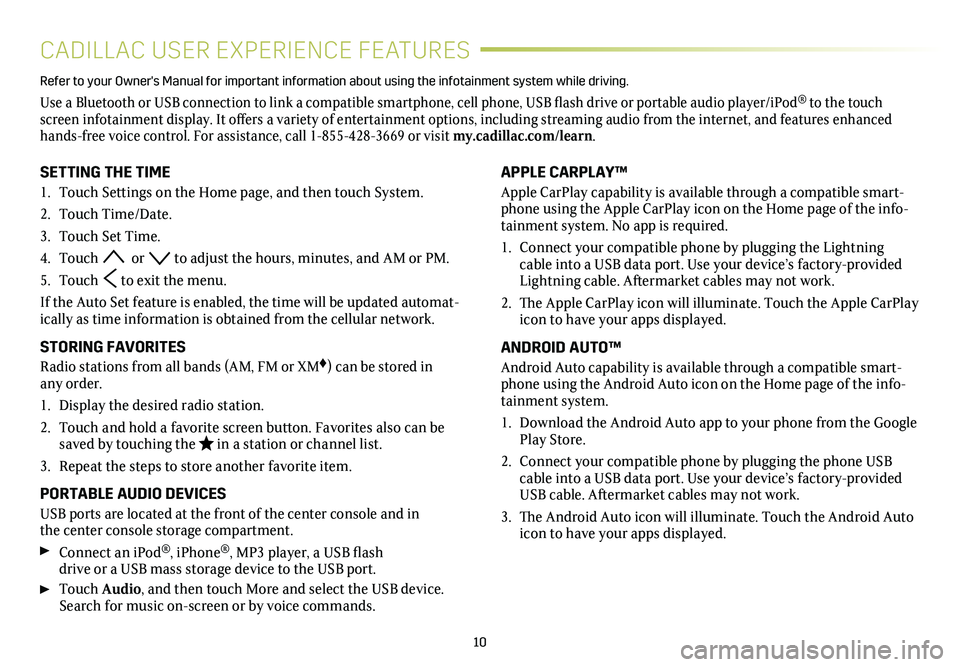
10
CADILLAC USER EXPERIENCE FEATURES
APPLE CARPLAY™
Apple CarPlay capability is available through a compatible smart-phone using the Apple CarPlay icon on the Home page of the info-tainment system. No app is required.
1. Connect your compatible phone by plugging the Lightning cable into a USB data port. Use your device’s factory-provided Lightning cable. Aftermarket cables may not work.
2. The Apple CarPlay icon will illuminate. Touch the Apple CarPlay icon to have your apps displayed.
ANDROID AUTO™
Android Auto capability is available through a compatible smart-phone using the Android Auto icon on the Home page of the info-tainment system.
1. Download the Android Auto app to your phone from the Google Play Store.
2. Connect your compatible phone by plugging the phone USB cable into a USB data port. Use your device’s factory-provided USB cable. Aftermarket cables may not work.
3. The Android Auto icon will illuminate. Touch the Android Auto icon to have your apps displayed.
Refer to your Owner's Manual for important information about using the infotai\
nment system while driving.
Use a Bluetooth or USB connection to link a compatible smartphone, cell phone, USB flash drive or portable audio player/iPod® to the touch screen infotainment display. It offers a variety of entertainment options, including streaming audio from the internet, and features enhanced hands-free voice control. For assistance, call 1-855-428-3669 or visit my.cadillac.com/learn.
SETTING THE TIME
1. Touch Settings on the Home page, and then touch System.
2. Touch Time/Date.
3. Touch Set Time.
4. Touch or to adjust the hours, minutes, and AM or PM.
5. Touch to exit the menu.
If the Auto Set feature is enabled, the time will be updated automat-ically as time information is obtained from the cellular network.
STORING FAVORITES
Radio stations from all bands (AM, FM or XM♦) can be stored in any order.
1. Display the desired radio station.
2. Touch and hold a favorite screen button. Favorites also can be saved by touching the in a station or channel list.
3. Repeat the steps to store another favorite item.
PORTABLE AUDIO DEVICES
USB ports are located at the front of the center console and in the center console storage compartment.
Connect an iPod®, iPhone®, MP3 player, a USB flash drive or a USB mass storage device to the USB port.
Touch Audio, and then touch More and select the USB device. Search for music on-screen or by voice commands.
Page 11 of 20
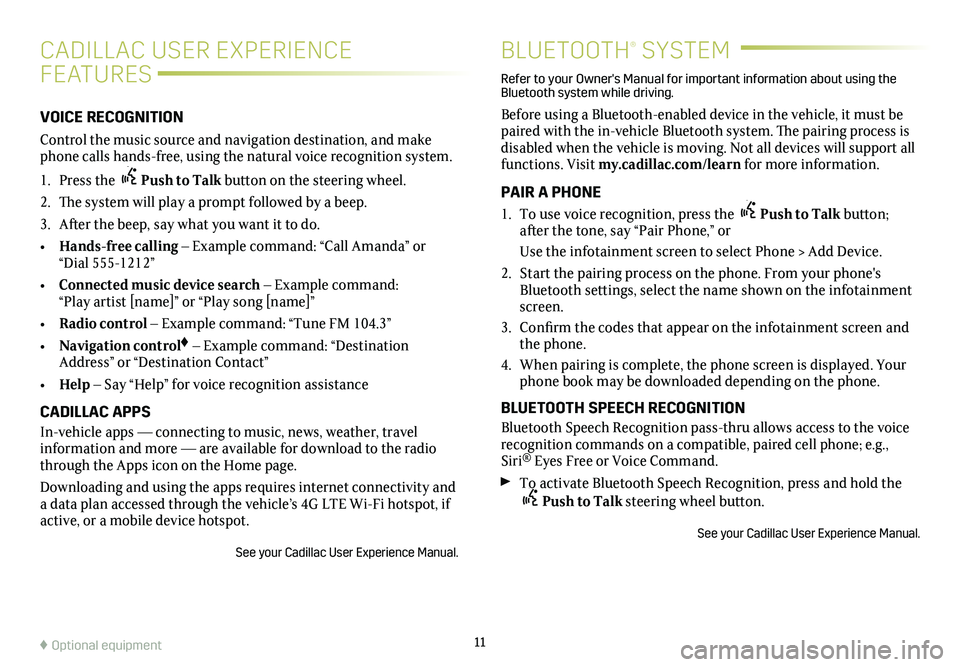
11
BLUETOOTH® SYSTEM
Refer to your Owner's Manual for important information about using the Bluetooth system while driving.
Before using a Bluetooth-enabled device in the vehicle, it must be paired with the in-vehicle Bluetooth system. The pairing process is disabled when the vehicle is moving. Not all devices will support all functions. Visit my.cadillac.com/learn for more information.
PAIR A PHONE
1. To use voice recognition, press the Push to Talk button; after the tone, say “Pair Phone,” or
Use the infotainment screen to select Phone > Add Device.
2. Start the pairing process on the phone. From your phone's Bluetooth settings, select the name shown on the infotainment screen.
3. Confirm the codes that appear on the infotainment screen and the phone.
4. When pairing is complete, the phone screen is displayed. Your phone book may be downloaded depending on the phone.
BLUETOOTH SPEECH RECOGNITION
Bluetooth Speech Recognition pass-thru allows access to the voice
recognition commands on a compatible, paired cell phone; e.g., Siri® Eyes Free or Voice Command.
To activate Bluetooth Speech Recognition, press and hold the Push to Talk steering wheel button.
See your Cadillac User Experience Manual.
♦ Optional equipment
CADILLAC USER EXPERIENCE
FEATURES
VOICE RECOGNITION
Control the music source and navigation destination, and make phone calls hands-free, using the natural voice recognition system.
1. Press the Push to Talk button on the steering wheel.
2. The system will play a prompt followed by a beep.
3. After the beep, say what you want it to do.
• Hands-free calling – Example command: “Call Amanda” or “Dial 555-1212”
• Connected music device search – Example command: “Play artist [name]” or “Play song [name]”
• Radio control – Example command: “Tune FM 104.3”
• Navigation control♦ – Example command: “Destination Address” or “Destination Contact”
• Help – Say “Help” for voice recognition assistance
CADILLAC APPS
In-vehicle apps — connecting to music, news, weather, travel information and more — are available for download to the radio through the Apps icon on the Home page.
Downloading and using the apps requires internet connectivity and a data plan accessed through the vehicle’s 4G LTE Wi-Fi hotspot, if active, or a mobile device hotspot.
See your Cadillac User Experience Manual.
Page 12 of 20
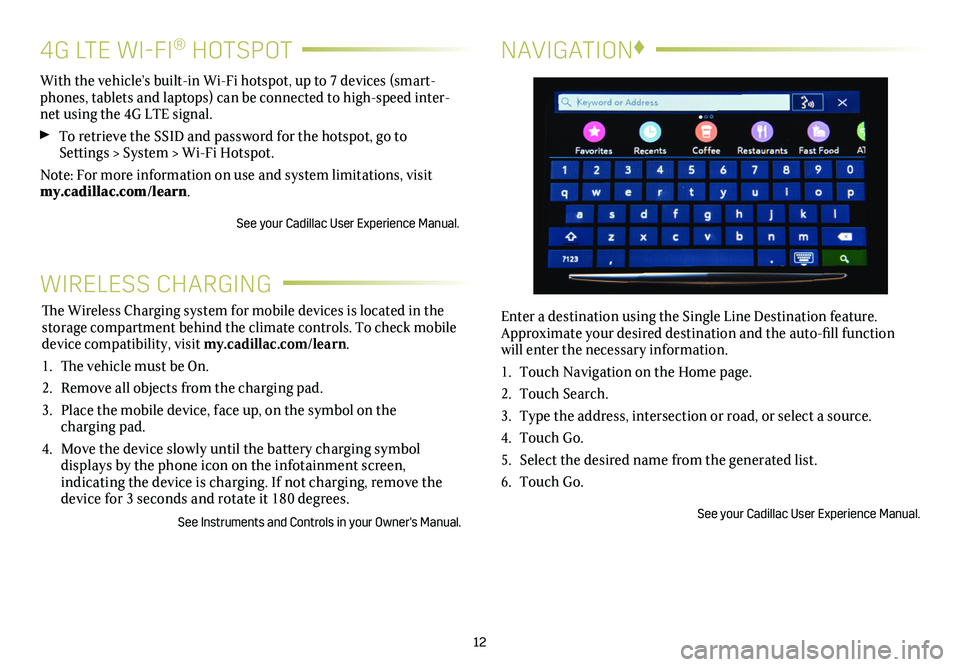
12
NAVIGATION♦
Enter a destination using the Single Line Destination feature. Approximate your desired destination and the auto-fill function will enter the necessary information.
1. Touch Navigation on the Home page.
2. Touch Search.
3. Type the address, intersection or road, or select a source.
4. Touch Go.
5. Select the desired name from the generated list.
6. Touch Go.
See your Cadillac User Experience Manual.
WIRELESS CHARGING
The Wireless Charging system for mobile devices is located in the storage compartment behind the climate controls. To check mobile device com patibility, visit my.cadillac.com/learn.
1. The vehicle must be On.
2. Remove all objects from the charging pad.
3. Place the mobile device, face up, on the symbol on the
charging pad.
4. Move the device slowly until the battery charging symbol
displays by the phone icon on the infotainment screen,
indicating the device is charging. If not charging, remove the device for 3 seconds and rotate it 180 degrees.
See Instruments and Controls in your Owner's Manual.
4G LTE WI-FI® HOTSPOT
With the vehicle’s built-in Wi-Fi hotspot, up to 7 devices (smart-phones, tablets and laptops) can be connected to high-speed inter-net using the 4G LTE signal.
To retrieve the SSID and password for the hotspot, go to Settings > System > Wi-Fi Hotspot.
Note: For more information on use and system limitations, visit my.cadillac.com/learn.
See your Cadillac User Experience Manual.
Page 13 of 20
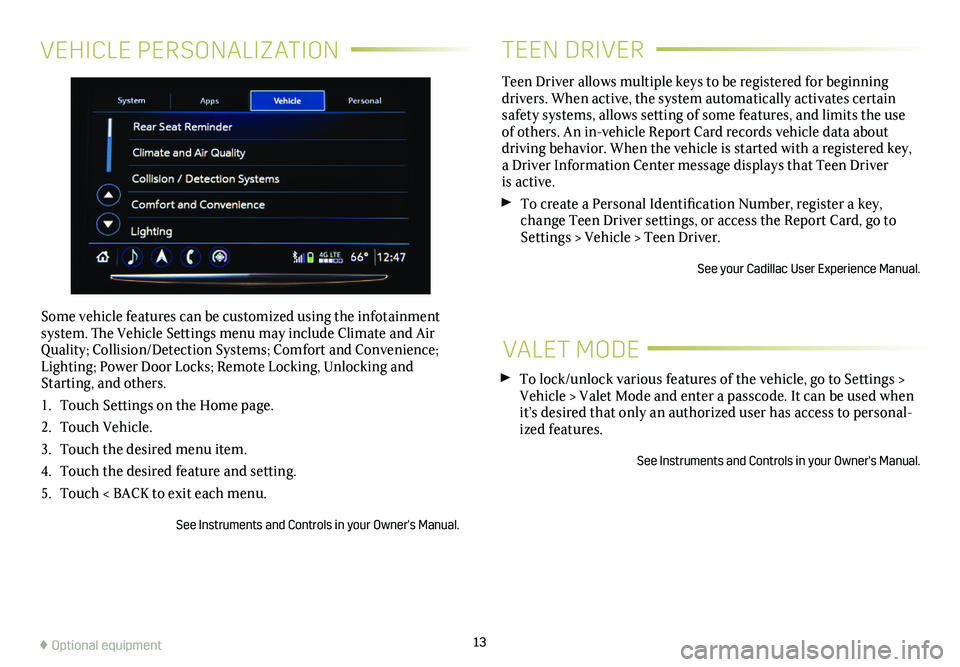
VEHICLE PERSONALIZATION
Some vehicle features can be customized using the infotainment system. The Vehicle Settings menu may include Climate and Air Quality; Collision/Detection Systems; Comfort and Convenience; Lighting; Power Door Locks; Remote Locking, Unlocking and Starting, and others.
1. Touch Settings on the Home page.
2. Touch Vehicle.
3. Touch the desired menu item.
4. Touch the desired feature and setting.
5. Touch < BACK to exit each menu.
See Instruments and Controls in your Owner's Manual.
13
TEEN DRIVER
Teen Driver allows multiple keys to be registered for beginning
drivers. When active, the system automatically activates certain safety systems, allows setting of some features, and limits the use of others. An in-vehicle Report Card records vehicle data about driving behavior. When the vehicle is started with a registered key, a Driver Information Center message displays that Teen Driver is active.
To create a Personal Identification Number, register a key, change Teen Driver settings, or access the Report Card, go to Settings > Vehicle > Teen Driver.
See your Cadillac User Experience Manual.
VALET MODE
To lock/unlock various features of the vehicle, go to Settings > Vehicle > Valet Mode and enter a passcode. It can be used when it’s desired that only an authorized user has access to personal-ized features.
See Instruments and Controls in your Owner's Manual.
♦ Optional equipment
Page 16 of 20
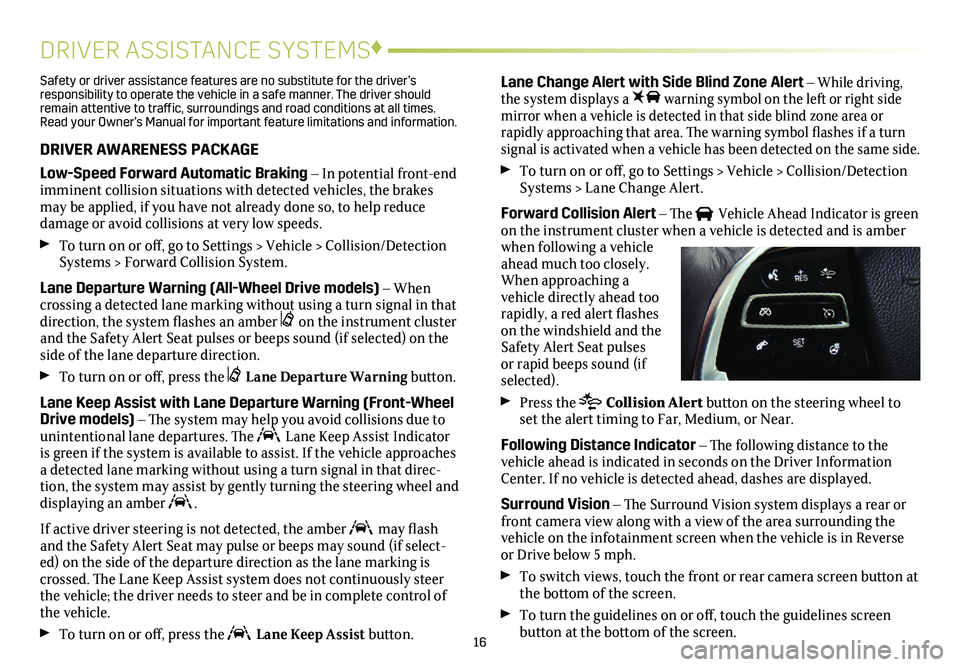
16
DRIVER ASSISTANCE SYSTEMS♦
Safety or driver assistance features are no substitute for the driver’s responsibility to operate the vehicle in a safe manner. The driver should remain attentive to traffic, surroundings and road conditions at all times. Read your Owner’s Manual for important feature limitations and information\
.
DRIVER AWARENESS PACKAGE
Low-Speed Forward Automatic Braking – In potential front-end imminent collision situations with detected vehicles, the brakes may be applied, if you have not already done so, to help reduce damage or avoid collisions at very low speeds.
To turn on or off, go to Settings > Vehicle > Collision/Detection Systems > Forward Collision System.
Lane Departure Warning (All-Wheel Drive models) – When crossing a detected lane marking without using a turn signal in that direction, the system flashes an amber on the instrument cluster and the Safety Alert Seat pulses or beeps sound (if selected) on the side of the lane departure direction.
To turn on or off, press the Lane Departure Warning button.
Lane Keep Assist with Lane Departure Warning (Front-Wheel Drive models) – The system may help you avoid collisions due to unintentional lane departures. The Lane Keep Assist Indicator is green if the system is available to assist. If the vehicle approaches\
a detected lane marking without using a turn signal in that direc-tion, the system may assist by gently turning the steering wheel and
displaying an amber .
If active driver steering is not detected, the amber may flash and the Safety Alert Seat may pulse or beeps may sound (if select-ed) on the side of the departure direction as the lane marking is crossed. The Lane Keep Assist system does not continuously steer the vehicle; the driver needs to steer and be in complete control of the vehicle.
To turn on or off, press the Lane Keep Assist button.
Lane Change Alert with Side Blind Zone Alert – While driving, the system displays a warning symbol on the left or right side mirror when a vehicle is detected in that side blind zone area or
rapidly approaching that area. The warning symbol flashes if a turn signal is activated when a vehicle has been detected on the same side.
To turn on or off, go to Settings > Vehicle > Collision/Detection Systems > Lane Change Alert.
Forward Collision Alert – The Vehicle Ahead Indicator is green on the instrument cluster when a vehicle is detected and is amber when following a vehicle ahead much too closely. When approaching a vehicle directly ahead too rapidly, a red alert flashes on the windshield and the Safety Alert Seat pulses or rapid beeps sound (if selected).
Press the Collision Alert button on the steering wheel to set the alert timing to Far, Medium, or Near.
Following Distance Indicator – The following distance to the vehicle ahead is indicated in seconds on the Driver Information Center. If no vehicle is detected ahead, dashes are displayed.
Surround Vision – The Surround Vision system displays a rear or front camera view along with a view of the area surrounding the vehicle on the infotainment screen when the vehicle is in Reverse or Drive below 5 mph.
To switch views, touch the front or rear camera screen button at the bottom of the screen.
To turn the guidelines on or off, touch the guidelines screen button at the bottom of the screen.
Page 17 of 20
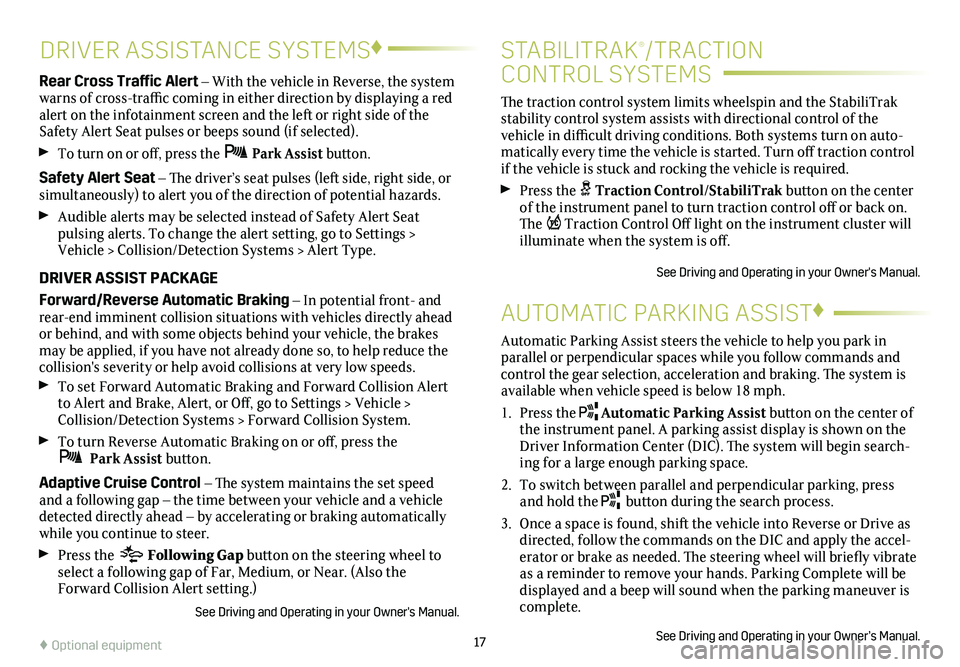
17
DRIVER ASSISTANCE SYSTEMS♦
Rear Cross Traffic Alert – With the vehicle in Reverse, the system warns of cross-traffic coming in either direction by displaying a red alert on the infotainment screen and the left or right side of the Safety Alert Seat pulses or beeps sound (if selected).
To turn on or off, press the Park Assist
button.
Safety Alert Seat – The driver’s seat pulses (left side, right side, or simultaneously) to alert you of the direction of potential hazards.
Audible alerts may be selected instead of Safety Alert Seat
pulsing alerts. To change the alert setting, go to Settings > Vehicle > Collision/Detection Systems > Alert Type.
DRIVER ASSIST PACKAGE
Forward/Reverse Automatic Braking – In potential front- and rear-end imminent collision situations with vehicles directly ahead or behind, and with some objects behind your vehicle, the brakes may be applied, if you have not already done so, to help reduce the collision's severity or help avoid collisions at very low speeds. To set Forward Automatic Braking and Forward Collision Alert to Alert and Brake, Alert, or Off, go to Settings > Vehicle > Collision/Detection Systems > Forward Collision System.
To turn Reverse Automatic Braking on or off, press the Park Assist button.
Adaptive Cruise Control – The system maintains the set speed and a following gap – the time between your vehicle and a vehicle detected directly ahead – by accelerating or braking automatically while you continue to steer.
Press the Following Gap button on the steering wheel to select a following gap of Far, Medium, or Near. (Also the Forward Collision Alert setting.)
See Driving and Operating in your Owner's Manual.
The traction control
system limits wheelspin and the StabiliTrak
stability control system assists with directional control of the vehicle in difficult driving conditions. Both systems turn on auto-matically every time the vehicle is started. Turn off traction control if the vehicle is stuck and rocking the vehicle is required.
Press the Traction Control/StabiliTrak button on the
center of the instrument panel to turn traction control off or back on. The Traction Control Off light on the instrument cluster will illuminate when the system is off.
See Driving and Operating in your Owner's Manual.
STABILITRAK®/TRACTION
CONTROL SYSTEMS
Automatic Parking Assist steers the vehicle to help you park in parallel or perpendicular spaces while you follow commands and control the gear selection, acceleration and braking. The system is available when vehicle speed is below 18 mph.
1. Press the Automatic Parking Assist button on the center of the instrument panel. A parking assist display is shown on the Driver Information Center (DIC). The system will begin search-ing for a large enough parking space.
2. To switch between parallel and perpendicular parking, press and hold the button during the search process.
3. Once a space is found, shift the vehicle into Reverse or Drive as directed, follow the commands on the DIC and apply the accel-erator or brake as needed. The steering wheel will briefly vibrate as a reminder to remove your hands. Parking Complete will be displayed and a beep will sound when the parking maneuver is complete.
See Driving and Operating in your Owner’s Manual.
AUTOMATIC PARKING ASSIST♦
♦ Optional equipment
Page 18 of 20

18
MEMORY SEATS♦
PASSENGER MEMORY SEAT♦
The front passenger memory seat operates the same as the driv-er's seat. Use the memory seat controls, located on the passenger's door, to save and recall settings for the front
passenger's seat.
ADDITIONAL DRIVER’S SEAT ADJUSTMENTS♦
Feature Selection
Press and release the tab on the Feature Select control knob, located on the driver’s seat, to display seat adjustment
features on the infotainment screen. Press and hold the tab to scroll through the adjustments.
Use the 4-way control pad on the control knob to make adjust-ments up, down, forward, or rearward to the selected feature.
Massage
With the ignition on, press the massage control on the driver’s seat to recall the last massage type and intensity.
See Seats and Restraints in your Owner's Manual.
ELECTRIC PARKING BRAKE
To apply the parking brake, pull the Parking Brake switch on the left side of the
instrument panel.
To release the parking brake, turn on the ignition, press the brake pedal, and then press the switch.
See Driving and Operating in your Owner's Manual.
MEMORY SEATS♦
SET MEMORY POSITIONS
With the ignition on or in Accessory mode:
1. Adjust the driver’s seat, power outside mirrors and the power steering column to the desired positions.
2. Press and release the SET button on the driver's door. A beep will sound.
3. Immediately press and hold button 1 until two beeps sound.
Repeat the steps using button 2 for a second driver.
SET EXIT POSITION
1. Adjust the driver’s seat, power outside mirrors and the power steering column to the desired positions.
2. Press and release the SET button. A beep will sound.
3. Immediately press and hold the Exit button until two beeps sound.
RECALL POSITIONS
Press and hold button 1, 2 or Exit until the set position is reached.