remote control CHEVROLET CAMARO 2018 Get To Know Guide
[x] Cancel search | Manufacturer: CHEVROLET, Model Year: 2018, Model line: CAMARO, Model: CHEVROLET CAMARO 2018Pages: 16, PDF Size: 2.41 MB
Page 5 of 16
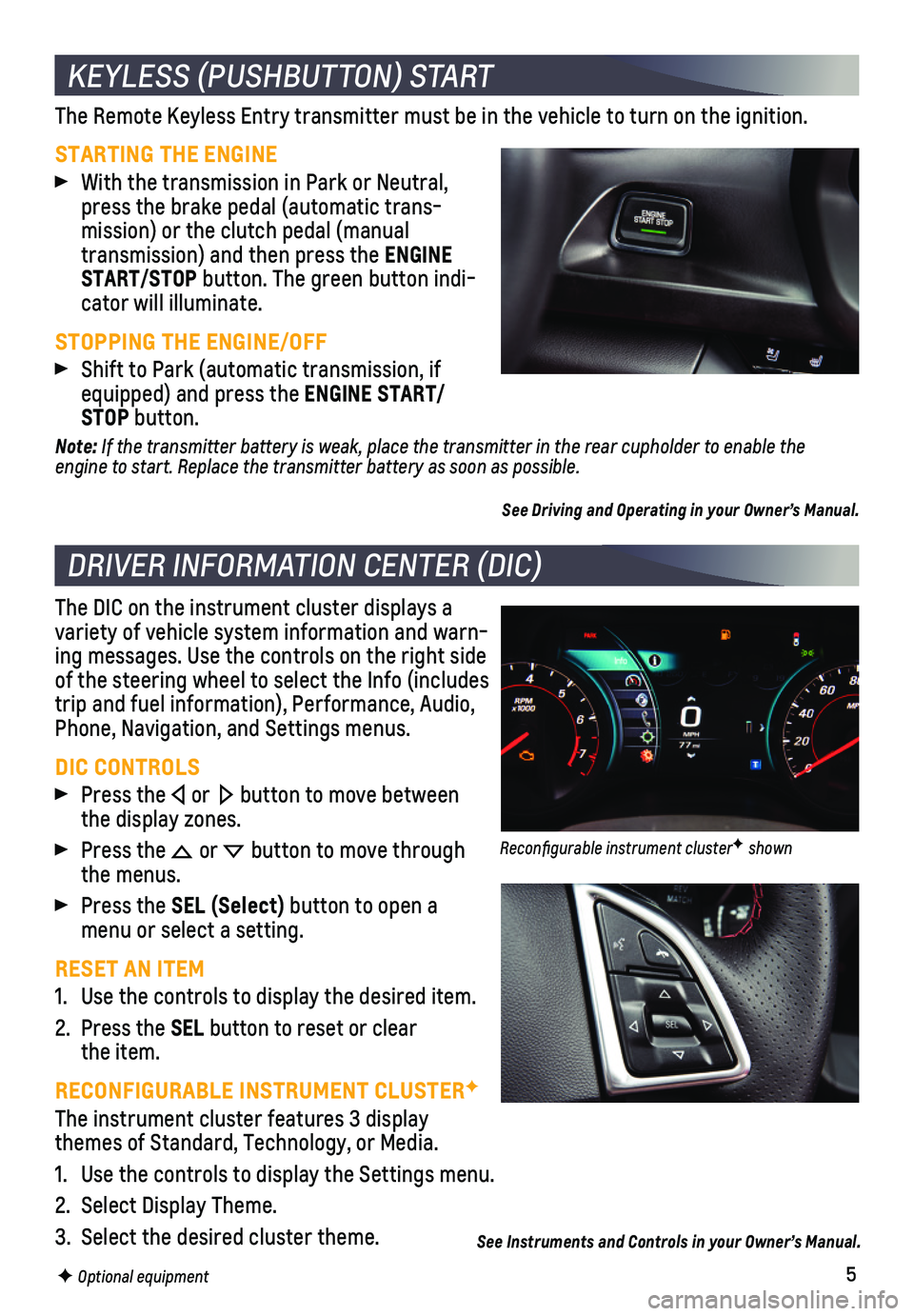
5
The Remote Keyless Entry transmitter must be in the vehicle to turn on t\
he ignition.
STARTING THE ENGINE
With the transmission in Park or Neutral, press the brake pedal (automatic trans-mission) or the clutch pedal (manual
transmission) and then press the ENGINE START/STOP button. The green button indi-cator will illuminate.
STOPPING THE ENGINE/OFF
Shift to Park (automatic transmission, if equipped) and press the ENGINE START/STOP button.
Note: If the transmitter battery is weak, place the transmitter in the rear cupholder to enable the engine to start. Replace the transmitter battery as soon as possible.
See Driving and Operating in your Owner’s Manual.
The DIC on the instrument cluster displays a variety of vehicle system information and warn-ing messages. Use the controls on the right side of the steering wheel to select the Info (includes trip and fuel information), Performance, Audio, Phone, Navigation, and Settings menus.
DIC CONTROLS
Press the or button to move between the display zones.
Press the or button to move through the menus.
Press the SEL (Select) button to open a menu or select a setting.
RESET AN ITEM
1. Use the controls to display the desired item.
2. Press the SEL button to reset or clear the item.
RECONFIGURABLE INSTRUMENT CLUSTERF
The instrument cluster features 3 display themes of Standard, Technology, or Media.
1. Use the controls to display the Settings menu.
2. Select Display Theme.
3. Select the desired cluster theme.
KEYLESS (PUSHBUTTON) START
DRIVER INFORMATION CENTER (DIC)
F Optional equipment
See Instruments and Controls in your Owner’s Manual.
Reconfigurable instrument clusterF shown
Page 6 of 16
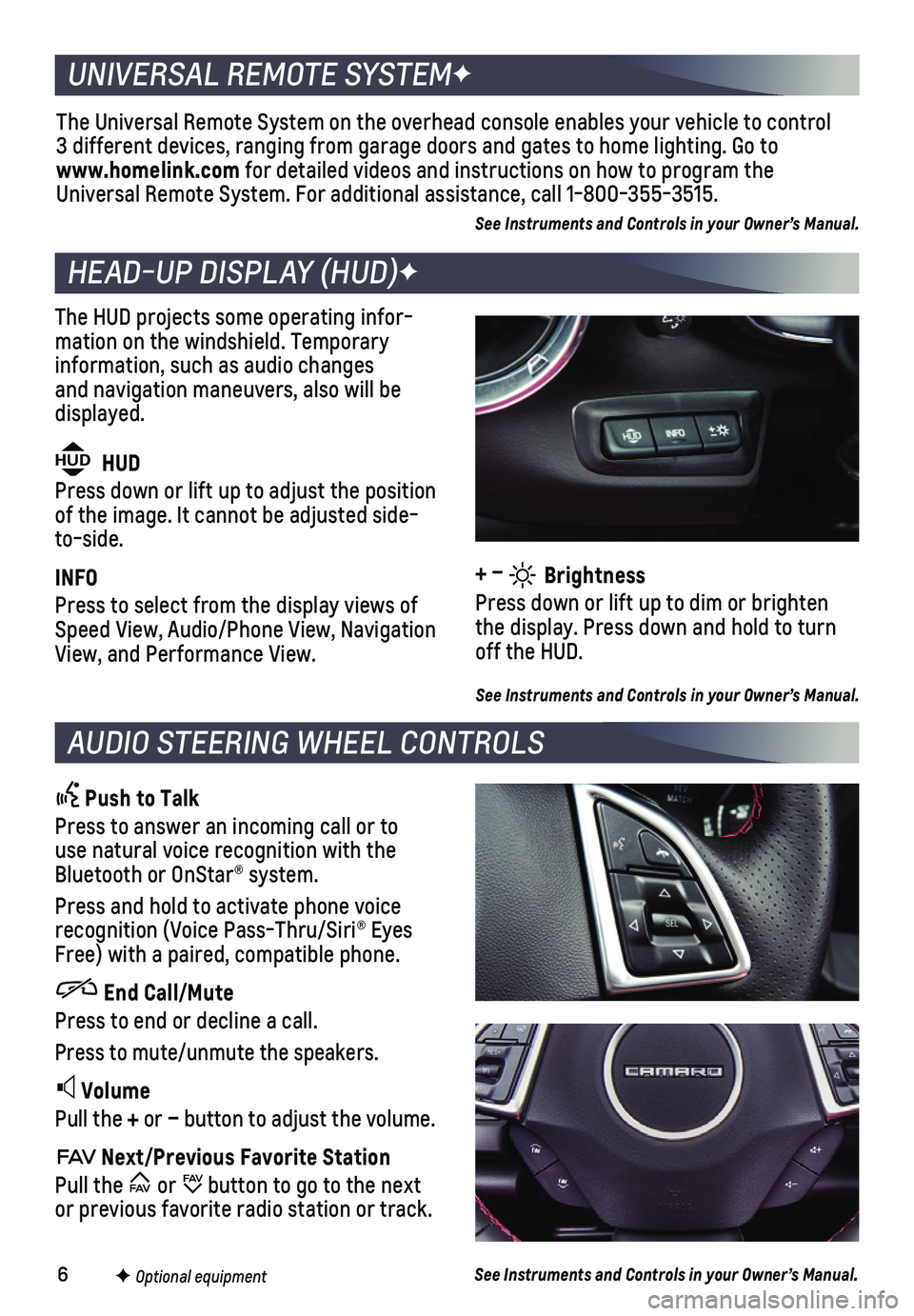
6
The HUD projects some operating infor-mation on the windshield. Temporary information, such as audio changes and navigation maneuvers, also will be displayed.
The Universal Remote System on the overhead console enables your vehicle\
to control 3 different devices, ranging from garage doors and gates to home lightin\
g. Go to www.homelink.com for detailed videos and instructions on how to program the Universal Remote System. For additional assistance, call 1-800-355-3515.\
See Instruments and Controls in your Owner’s Manual.
HEAD-UP DISPLAY (HUD)F
UNIVERSAL REMOTE SYSTEMF
AUDIO STEERING WHEEL CONTROLS
Push to Talk
Press to answer an incoming call or to use natural voice recognition with the Bluetooth or OnStar® system.
Press and hold to activate phone voice recognition (Voice Pass-Thru/Siri® Eyes Free) with a paired, compatible phone.
End Call/Mute
Press to end or decline a call.
Press to mute/unmute the speakers.
Volume
Pull the + or – button to adjust the volume.
Next/Previous Favorite Station
Pull the or button to go to the next or previous favorite radio station or track.
F Optional equipment
HUD HUD
Press down or lift up to adjust the position of the image. It cannot be adjusted side-to-side.
INFO
Press to select from the display views of Speed View, Audio/Phone View, Navigation View, and Performance View.
See Instruments and Controls in your Owner’s Manual.
See Instruments and Controls in your Owner’s Manual.
+ – Brightness
Press down or lift up to dim or brighten the display. Press down and hold to turn off the HUD.