glove box CHEVROLET CORVETTE 2020 Get To Know Guide
[x] Cancel search | Manufacturer: CHEVROLET, Model Year: 2020, Model line: CORVETTE, Model: CHEVROLET CORVETTE 2020Pages: 16, PDF Size: 3.25 MB
Page 1 of 16
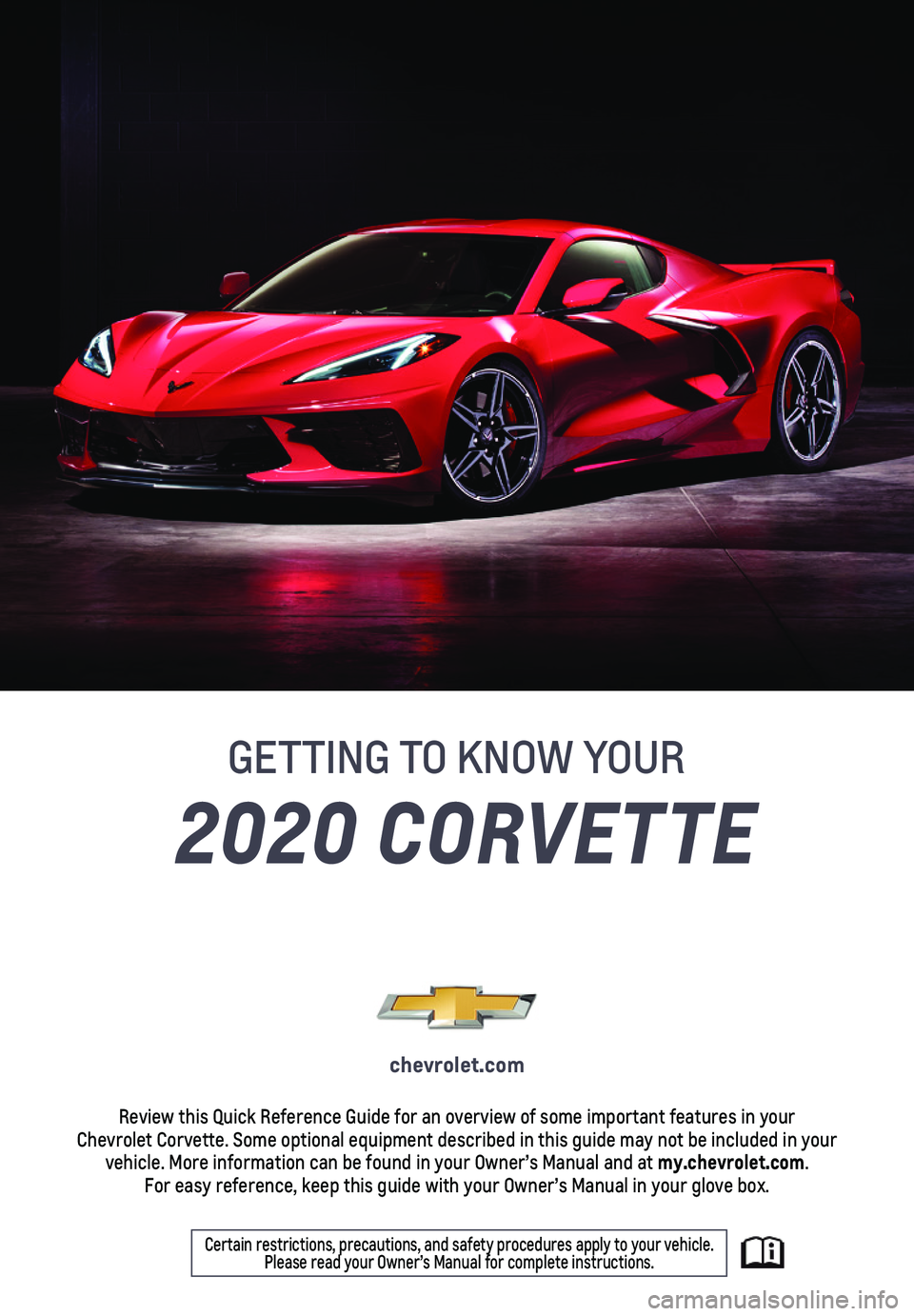
2020 CORVETTE
GETTING TO KNOW YOUR
chevrolet.com
Review this Quick Reference Guide for an overview of some important feat\
ures in your Chevrolet Corvette. Some optional equipment described in this guide may \
not be included in your vehicle. More information can be found in your Owner’s Manual and at \
my.chevrolet.com. For easy reference, keep this guide with your Owner’s Manual in your \
glove box.
Certain restrictions, precautions, and safety procedures apply to your v\
ehicle. Please read your Owner’s Manual for complete instructions.
Page 3 of 16
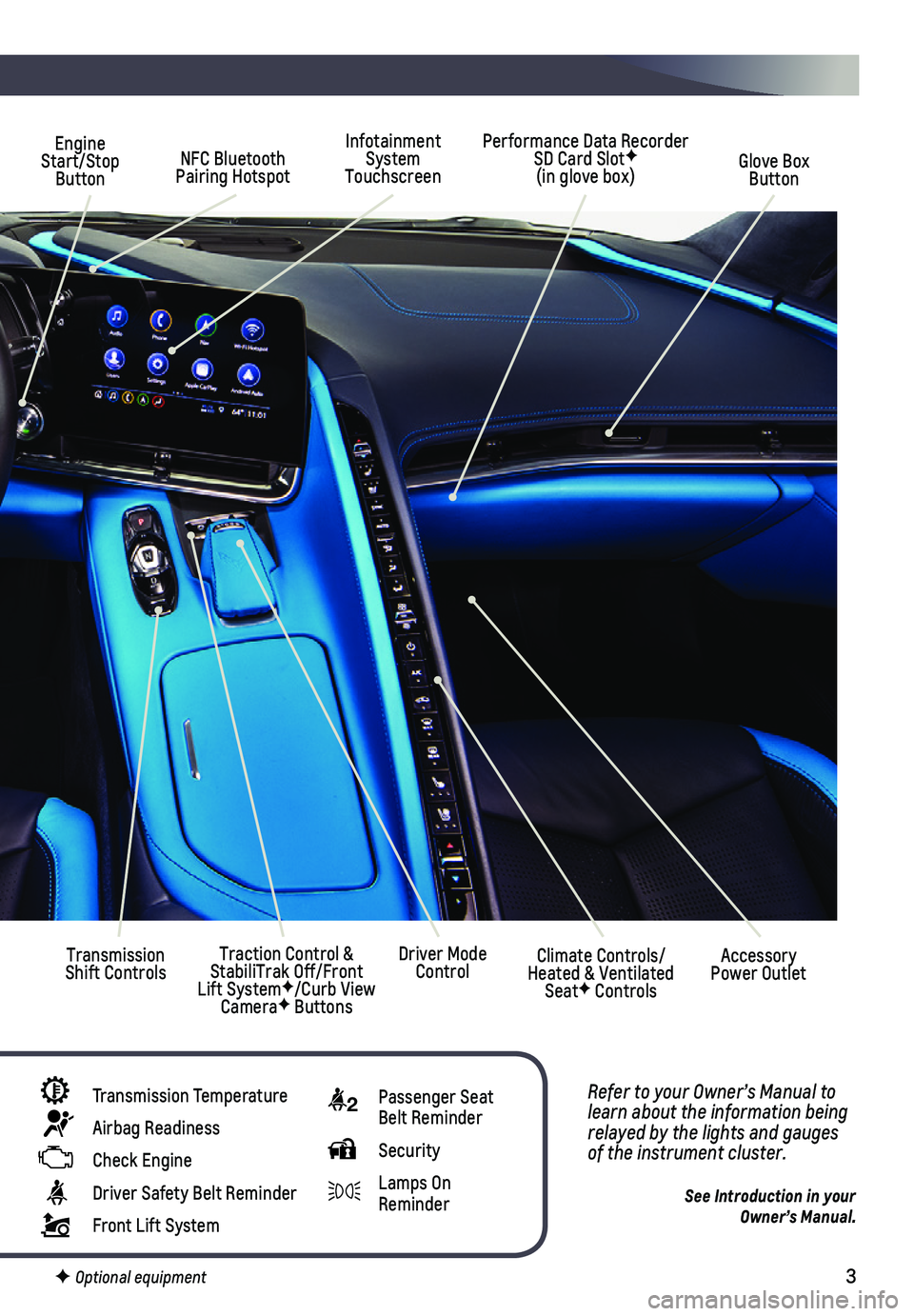
3
Infotainment System Touchscreen
Engine Start/Stop Button
Transmission Shift Controls
Performance Data Recorder SD Card SlotF (in glove box)Glove Box Button
Refer to your Owner’s Manual to learn about the information being relayed by the lights and gauges of the instrument cluster.
See Introduction in your Owner’s Manual.
Driver Mode ControlTraction Control & StabiliTrak Off/Front Lift SystemF/Curb View CameraF Buttons
Transmission Temperature
Airbag Readiness
Check Engine
Driver Safety Belt Reminder
Front Lift System
NFC Bluetooth Pairing Hotspot
Climate Controls/ Heated & Ventilated SeatF Controls
Accessory Power Outlet
F Optional equipment
2 Passenger Seat Belt Reminder
Security
Lamps On Reminder
Page 13 of 16
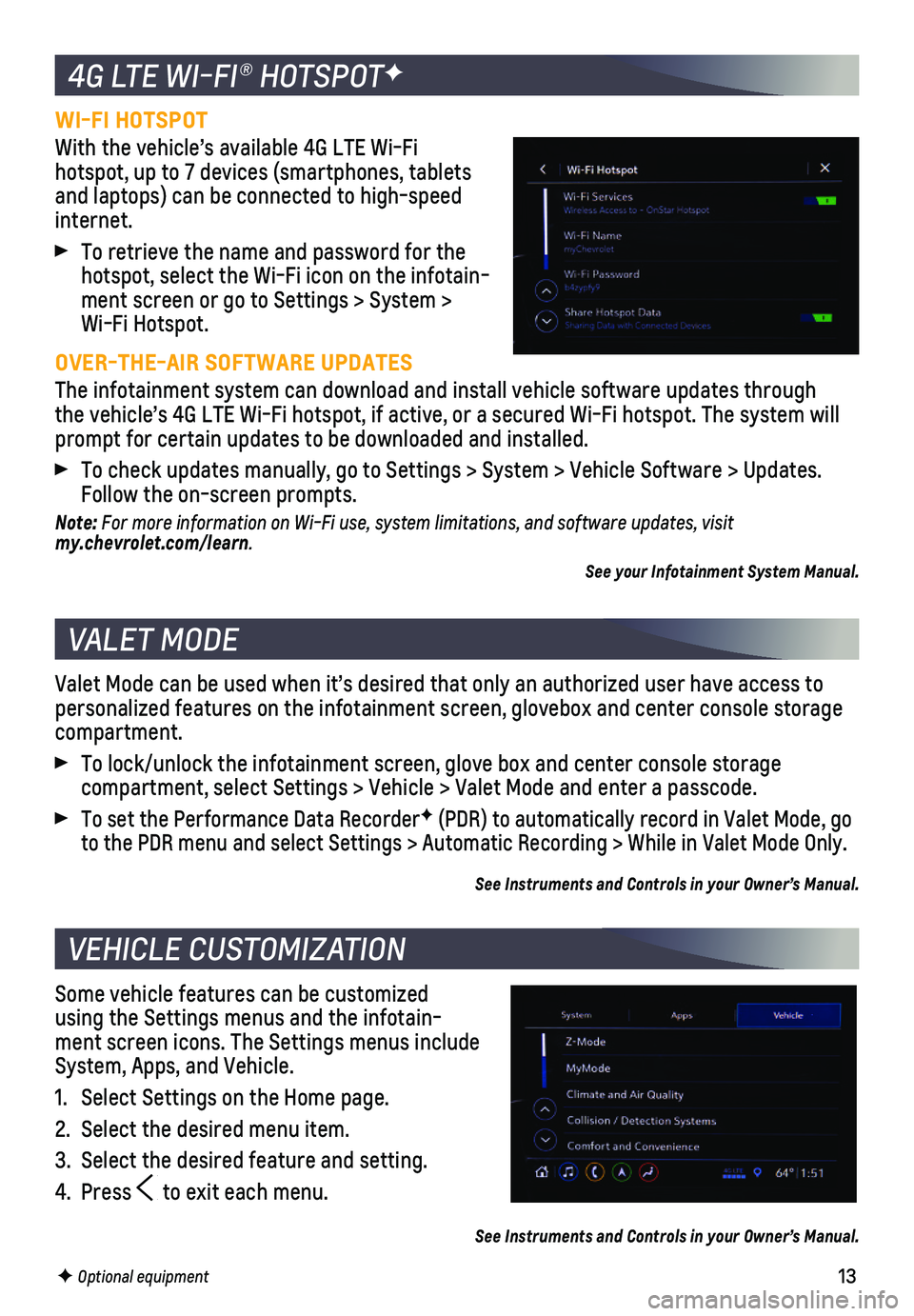
13
WI-FI HOTSPOT
With the vehicle’s available 4G LTE Wi-Fi hotspot, up to 7 devices (smartphones, tablets and laptops) can be connected to high-speed internet.
To retrieve the name and password for the hotspot, select the Wi-Fi icon on the infotain-ment screen or go to Settings > System > Wi-Fi Hotspot.
OVER-THE-AIR SOFTWARE UPDATES
The infotainment system can download and install vehicle software update\
s through the vehicle’s 4G LTE Wi-Fi hotspot, if active, or a secured Wi-Fi hot\
spot. The system will prompt for certain updates to be downloaded and installed.
To check updates manually, go to Settings > System > Vehicle Software > \
Updates. Follow the on-screen prompts.
Note: For more information on Wi-Fi use, system limitations, and software updates, visit my.chevrolet.com/learn.
See your Infotainment System Manual.
Valet Mode can be used when it’s desired that only an authorized user\
have access to personalized features on the infotainment screen, glovebox and center co\
nsole storage compartment.
To lock/unlock the infotainment screen, glove box and center console sto\
rage
compartment, select Settings > Vehicle > Valet Mode and enter a passcode\
.
To set the Performance Data RecorderF (PDR) to automatically record in Valet Mode, go to the PDR menu and select Settings > Automatic Recording > While in Val\
et Mode Only.
See Instruments and Controls in your Owner’s Manual.
Some vehicle features can be customized using the Settings menus and the infotain-ment screen icons. The Settings menus include System, Apps, and Vehicle.
1. Select Settings on the Home page.
2. Select the desired menu item.
3. Select the desired feature and setting.
4. Press to exit each menu.
See Instruments and Controls in your Owner’s Manual.
F Optional equipment
4G LTE WI-FI® HOTSPOTF
VALET MODE
VEHICLE CUSTOMIZATION