CHEVROLET EQUINOX 2021 Get To Know Guide
Manufacturer: CHEVROLET, Model Year: 2021, Model line: EQUINOX, Model: CHEVROLET EQUINOX 2021Pages: 20, PDF Size: 3.41 MB
Page 11 of 20
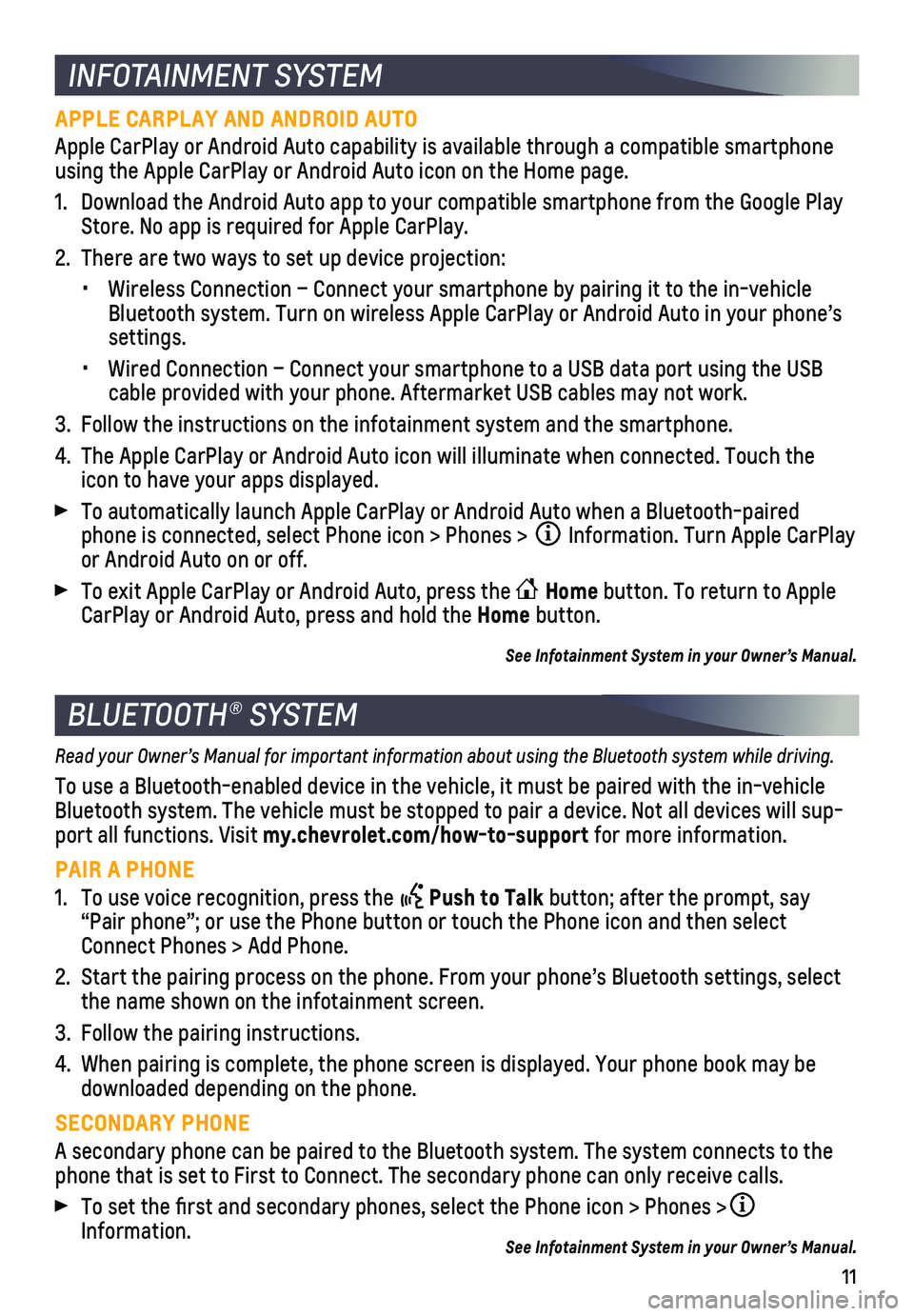
11
INFOTAINMENT SYSTEM
BLUETOOTH® SYSTEM
APPLE CARPLAY AND ANDROID AUTO
Apple CarPlay or Android Auto capability is available through a compatib\
le smartphone using the Apple CarPlay or Android Auto icon on the Home page.
1. Download the Android Auto app to your compatible smartphone from the Goo\
gle Play Store. No app is required for Apple CarPlay.
2. There are two ways to set up device projection:
• Wireless Connection – Connect your smartphone by pairing it to the in\
-vehicle Bluetooth system. Turn on wireless Apple CarPlay or Android Auto in your\
phone’s settings.
• Wired Connection – Connect your smartphone to a USB data port using t\
he USB cable provided with your phone. Aftermarket USB cables may not work.
3. Follow the instructions on the infotainment system and the smartphone.
4. The Apple CarPlay or Android Auto icon will illuminate when connected. T\
ouch the icon to have your apps displayed.
To automatically launch Apple CarPlay or Android Auto when a Bluetooth-p\
aired phone is connected, select Phone icon > Phones > Information. Turn Apple CarPlay or Android Auto on or off.
To exit Apple CarPlay or Android Auto, press the Home button. To return to Apple CarPlay or Android Auto, press and hold the Home button.
See Infotainment System in your Owner’s Manual.
Read your Owner’s Manual for important information about using the Bluetooth system while driving.
To use a Bluetooth-enabled device in the vehicle, it must be paired with\
the in-vehicle Bluetooth system. The vehicle must be stopped to pair a device. Not all \
devices will sup-port all functions. Visit my.chevrolet.com/how-to-support for more information.
PAIR A PHONE
1. To use voice recognition, press the Push to Talk button; after the prompt, say “Pair phone”; or use the Phone button or touch the Phone icon and then sele\
ct Connect Phones > Add Phone.
2. Start the pairing process on the phone. From your phone’s Bluetooth s\
ettings, select the name shown on the infotainment screen.
3. Follow the pairing instructions.
4. When pairing is complete, the phone screen is displayed. Your phone book\
may be downloaded depending on the phone.
SECONDARY PHONE
A secondary phone can be paired to the Bluetooth system. The system conn\
ects to the phone that is set to First to Connect. The secondary phone can only rece\
ive calls.
To set the first and secondary phones, select the Phone icon > Phones \
> Information. See Infotainment System in your Owner’s Manual.
Page 12 of 20
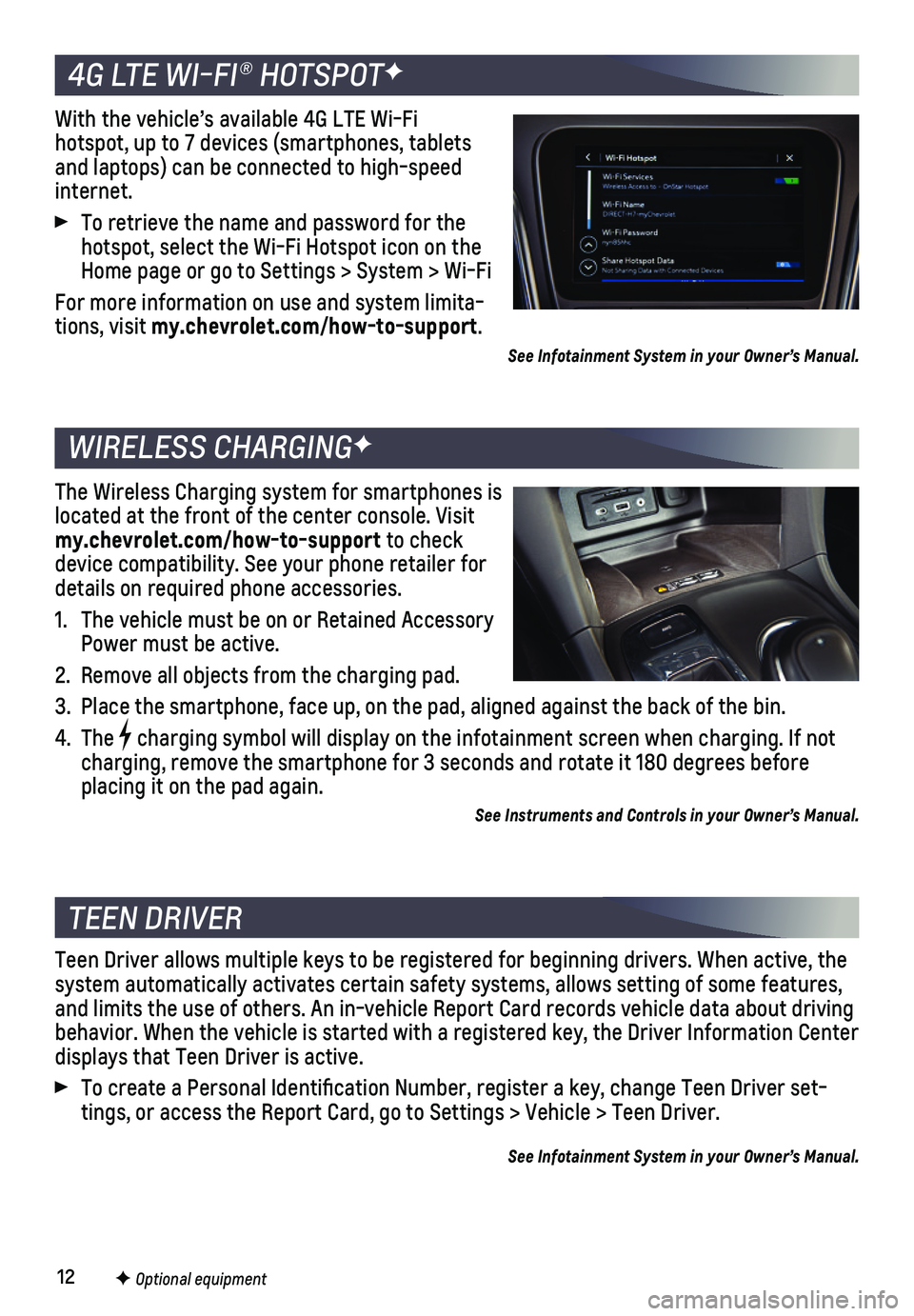
12F Optional equipment
4G LTE WI-FI® HOTSPOTF
WIRELESS CHARGINGF
TEEN DRIVER
With the vehicle’s available 4G LTE Wi-Fi hotspot, up to 7 devices (smartphones, tablets and laptops) can be connected to high-speed internet.
To retrieve the name and password for the hotspot, select the Wi-Fi Hotspot icon on the Home page or go to Settings > System > Wi-Fi
For more information on use and system limita-tions, visit my.chevrolet.com/how-to-support.
See Infotainment System in your Owner’s Manual.
The Wireless Charging system for smartphones is located at the front of the center console. Visit my.chevrolet.com/how-to-support to check device compatibility. See your phone retailer for details on required phone accessories.
1. The vehicle must be on or Retained Accessory Power must be active.
2. Remove all objects from the charging pad.
3. Place the smartphone, face up, on the pad, aligned against the back of t\
he bin.
4. The charging symbol will display on the infotainment screen when charging. I\
f not charging, remove the smartphone for 3 seconds and rotate it 180 degrees \
before placing it on the pad again.
See Instruments and Controls in your Owner’s Manual.
Teen Driver allows multiple keys to be registered for beginning drivers.\
When active, the system automatically activates certain safety systems, allows setting of\
some features, and limits the use of others. An in-vehicle Report Card records vehicle \
data about driving behavior. When the vehicle is started with a registered key, the Driver \
Information Center displays that Teen Driver is active.
To create a Personal Identification Number, register a key, change Tee\
n Driver set-tings, or access the Report Card, go to Settings > Vehicle > Teen Driver\
.
See Infotainment System in your Owner’s Manual.
Page 13 of 20
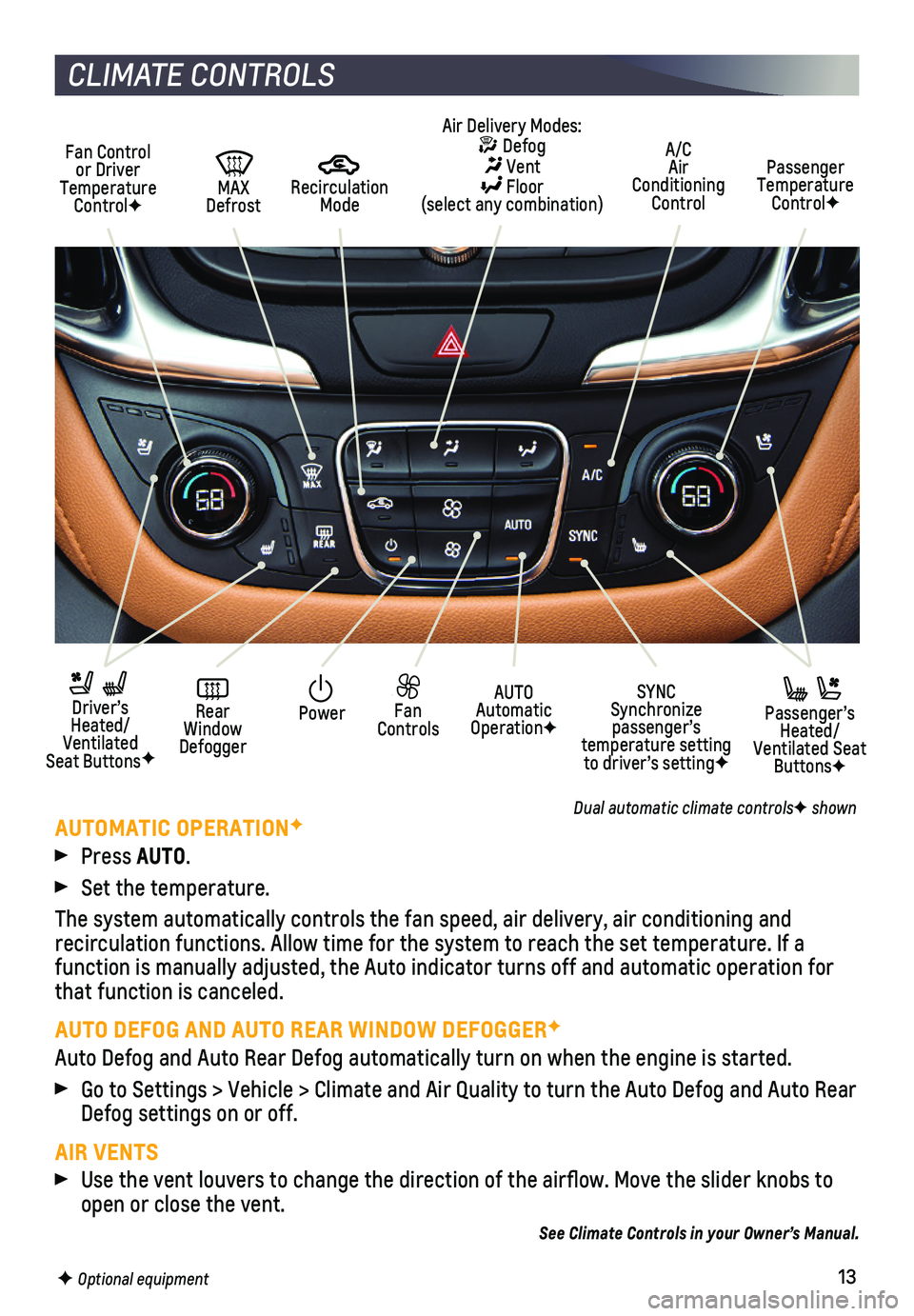
13F Optional equipment
CLIMATE CONTROLS
AUTOMATIC OPERATIONF
Press AUTO.
Set the temperature.
The system automatically controls the fan speed, air delivery, air condi\
tioning and
recirculation functions. Allow time for the system to reach the set temp\
erature. If a function is manually adjusted, the Auto indicator turns off and automati\
c operation for that function is canceled.
AUTO DEFOG AND AUTO REAR WINDOW DEFOGGERF
Auto Defog and Auto Rear Defog automatically turn on when the engine is \
started.
Go to Settings > Vehicle > Climate and Air Quality to turn the Auto Defo\
g and Auto Rear Defog settings on or off.
AIR VENTS
Use the vent louvers to change the direction of the airflow. Move the \
slider knobs to open or close the vent.
See Climate Controls in your Owner’s Manual.
Passenger Temperature ControlF
A/C Air Conditioning Control
Recirculation Mode
PowerAUTO Automatic OperationF
SYNC Synchronize passenger’s temperature setting to driver’s settingF
Fan Controls
Rear Window Defogger
Driver’s Heated/Ventilated Seat ButtonsF
MAX Defrost
Fan Control or Driver Temperature ControlF
Passenger’s Heated/Ventilated Seat ButtonsF
Air Delivery Modes: Defog Vent Floor (select any combination)
Dual automatic climate controlsF shown
Page 14 of 20
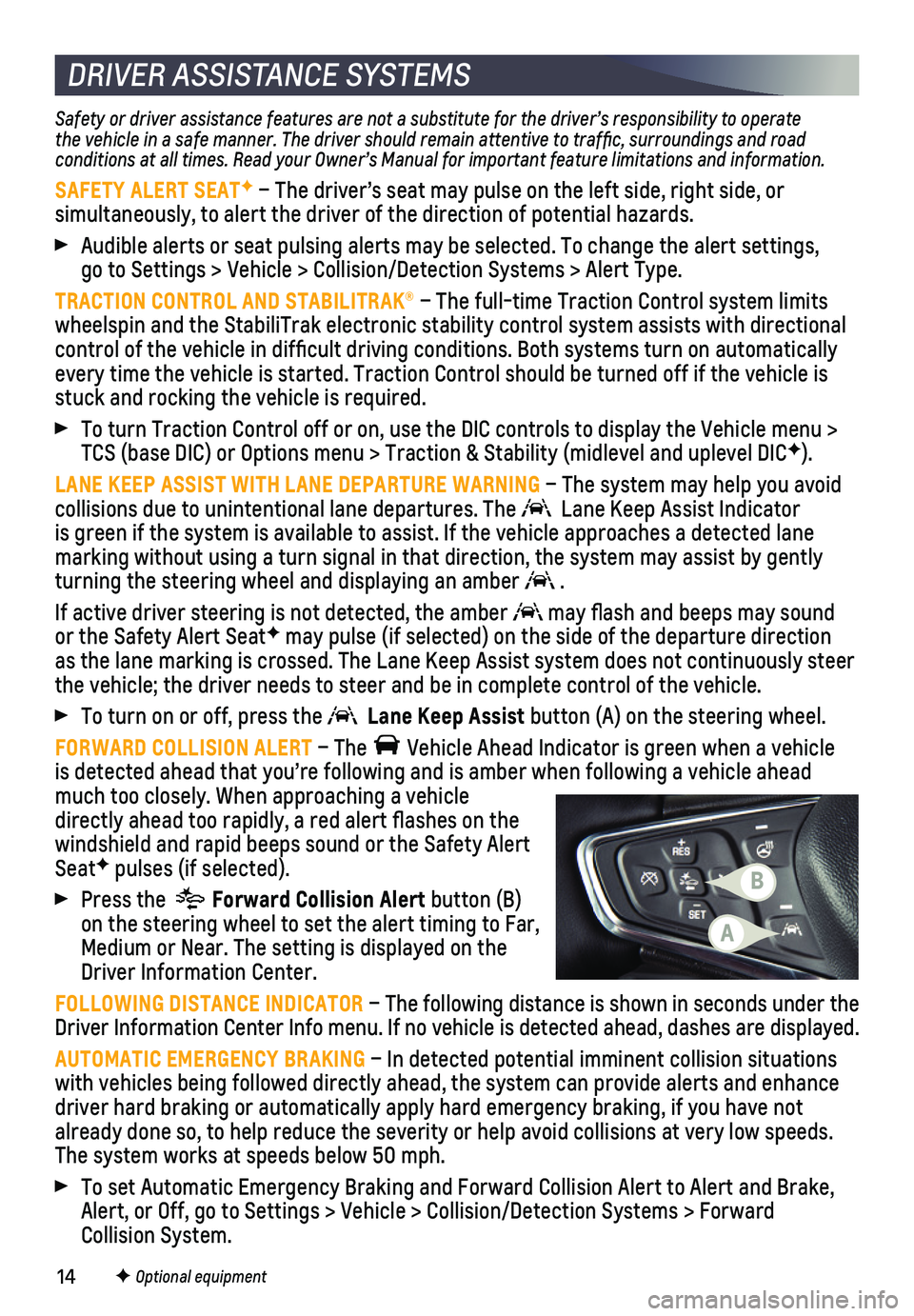
14
Safety or driver assistance features are not a substitute for the driver\
’s responsibility to operate the vehicle in a safe manner. The driver should remain attentive to traffic, surroundings and road conditions at all times. Read your Owner’s Manual for important feature limitations and information.
SAFETY ALERT SEATF – The driver’s seat may pulse on the left side, right side, or
simultaneously, to alert the driver of the direction of potential hazard\
s.
Audible alerts or seat pulsing alerts may be selected. To change the ale\
rt settings, go to Settings > Vehicle > Collision/Detection Systems > Alert Type.
TRACTION CONTROL AND STABILITRAK® – The full-time Traction Control system limits wheelspin and the StabiliTrak electronic stability control system assist\
s with directional control of the vehicle in difficult driving conditions. Both systems t\
urn on automatically every time the vehicle is started. Traction Control should be turned off\
if the vehicle is stuck and rocking the vehicle is required.
To turn Traction Control off or on, use the DIC controls to display the \
Vehicle menu > TCS (base DIC) or Options menu > Traction & Stability (midlevel and u\
plevel DICF).
LANE KEEP ASSIST WITH LANE DEPARTURE WARNING – The system may help you avoid
collisions due to unintentional lane departures. The Lane Keep Assist Indicator is green if the system is available to assist. If the vehicle approaches\
a detected lane
marking without using a turn signal in that direction, the system may as\
sist by gently turning the steering wheel and displaying an amber .
If active driver steering is not detected, the amber may flash and beeps may sound or the Safety Alert SeatF may pulse (if selected) on the side of the departure direction as the lane marking is crossed. The Lane Keep Assist system does not con\
tinuously steer the vehicle; the driver needs to steer and be in complete control of the\
vehicle.
To turn on or off, press the Lane Keep Assist button (A) on the steering wheel.
FORWARD COLLISION ALERT – The Vehicle Ahead Indicator is green when a vehicle is detected ahead that you’re following and is amber when following a vehicle ahead much too closely. When approaching a vehicle directly ahead too rapidly, a red alert flashes on the windshield and rapid beeps sound or the Safety Alert SeatF pulses (if selected).
Press the Forward Collision Alert button (B) on the steering wheel to set the alert timing to Far, Medium or Near. The setting is displayed on the Driver Information Center.
FOLLOWING DISTANCE INDICATOR – The following distance is shown in seconds under the Driver Information Center Info menu. If no vehicle is detected ahead, da\
shes are displayed.
AUTOMATIC EMERGENCY BRAKING – In detected potential imminent collision situations with vehicles being followed directly ahead, the system can provide aler\
ts and enhance driver hard braking or automatically apply hard emergency braking, if yo\
u have not already done so, to help reduce the severity or help avoid collisions at\
very low speeds. The system works at speeds below 50 mph.
To set Automatic Emergency Braking and Forward Collision Alert to Alert \
and Brake, Alert, or Off, go to Settings > Vehicle > Collision/Detection Systems > \
Forward Collision System.
F Optional equipment
DRIVER ASSISTANCE SYSTEMS
A
B
Page 15 of 20
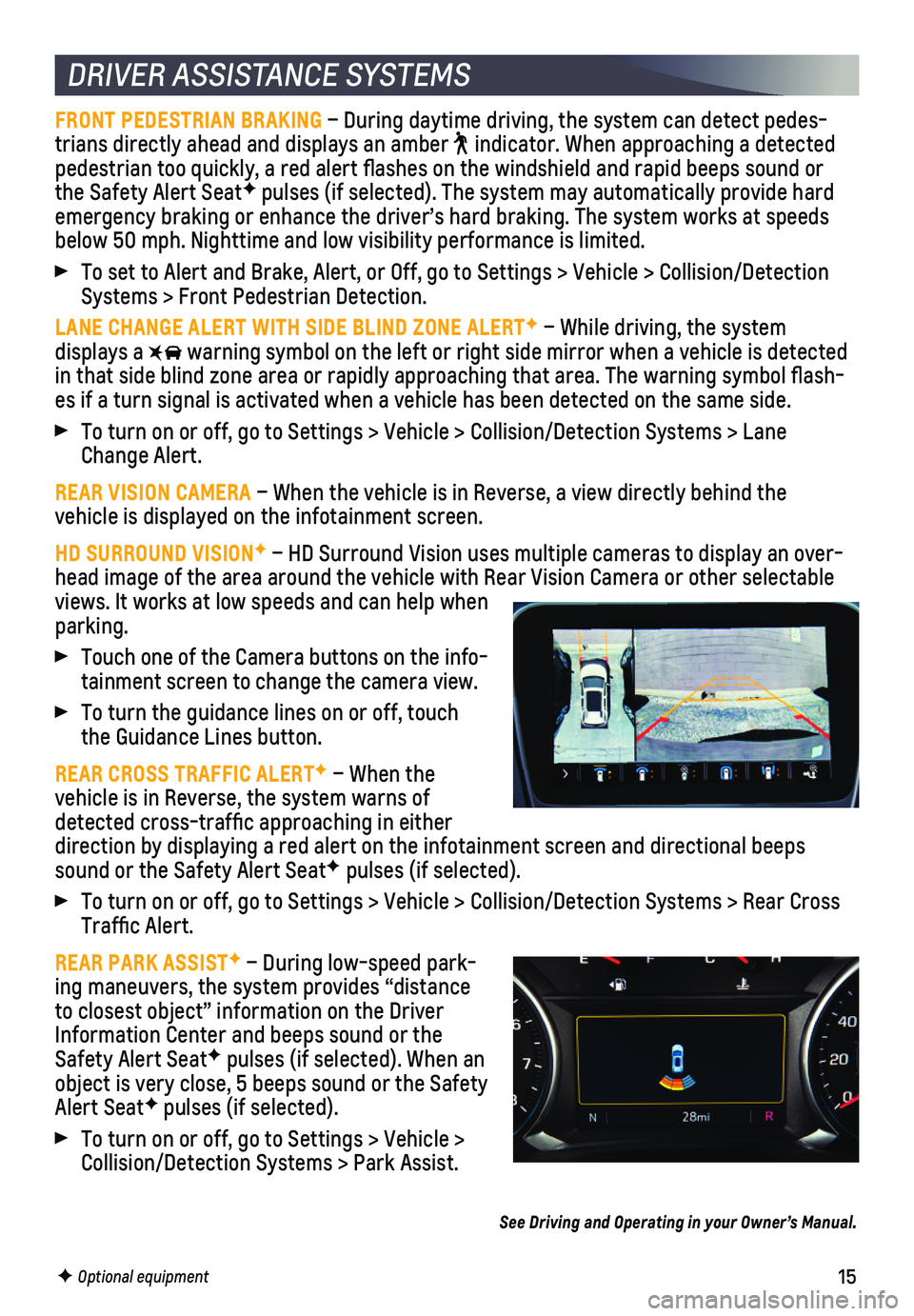
15
DRIVER ASSISTANCE SYSTEMS
FRONT PEDESTRIAN BRAKING – During daytime driving, the system can detect pedes-trians directly ahead and displays an amber indicator. When approaching a detected pedestrian too quickly, a red alert flashes on the windshield and rapi\
d beeps sound or the Safety Alert SeatF pulses (if selected). The system may automatically provide hard emergency braking or enhance the driver’s hard braking. The system wo\
rks at speeds below 50 mph. Nighttime and low visibility performance is limited.
To set to Alert and Brake, Alert, or Off, go to Settings > Vehicle > Col\
lision/Detection Systems > Front Pedestrian Detection.
LANE CHANGE ALERT WITH SIDE BLIND ZONE ALERTF – While driving, the system displays a warning symbol on the left or right side mirror when a vehicle is detect\
ed in that side blind zone area or rapidly approaching that area. The warni\
ng symbol flash-es if a turn signal is activated when a vehicle has been detected on the\
same side.
To turn on or off, go to Settings > Vehicle > Collision/Detection System\
s > Lane Change Alert.
REAR VISION CAMERA – When the vehicle is in Reverse, a view directly behind the
vehicle is displayed on the infotainment screen.
HD SURROUND VISIONF – HD Surround Vision uses multiple cameras to display an over-head image of the area around the vehicle with Rear Vision Camera or oth\
er selectable views. It works at low speeds and can help when parking.
Touch one of the Camera buttons on the info-tainment screen to change the camera view.
To turn the guidance lines on or off, touch the Guidance Lines button.
REAR CROSS TRAFFIC ALERTF – When the
vehicle is in Reverse, the system warns of detected cross-traffic approaching in either direction by displaying a red alert on the infotainment screen and direc\
tional beeps sound or the Safety Alert SeatF pulses (if selected).
To turn on or off, go to Settings > Vehicle > Collision/Detection System\
s > Rear Cross Traffic Alert.
REAR PARK ASSISTF – During low-speed park-ing maneuvers, the system provides “distance to closest object” information on the Driver Information Center and beeps sound or the Safety Alert SeatF pulses (if selected). When an object is very close, 5 beeps sound or the Safety Alert SeatF pulses (if selected).
To turn on or off, go to Settings > Vehicle > Collision/Detection Systems > Park Assist.
F Optional equipment
See Driving and Operating in your Owner’s Manual.
Page 16 of 20

16F Optional equipment
The vehicle can operate in two-wheel drive (2WD) or all-wheel drive (AWD).
In 2WD, power is sent to the front wheels only and the vehicle may have better fuel economy. In AWD, power is sent to all four wheels for better traction.
Press the AWD button in front of the shift lever to switch to AWD. The button indicator will flash when engaging AWD and stay illu-minated when AWD is active. Press the button again to return to 2WD.
See Driving and Operating in your Owner’s Manual.
ALL-WHEEL DRIVEF
CRUISE CONTROL
SETTING CRUISE CONTROL
Press the On/Off button. The Cruise Control symbol will illuminate in white on the instrument cluster.
When traveling at the desired speed, press the –SET button to set the speed. The symbol will illuminate in green on the instru-ment cluster.
ADJUSTING CRUISE CONTROL
+ RES Resume/Accelerate
Press to resume a set speed. When the system is active, press to increas\
e speed.
– SET Set/Coast
When the system is active, press to decrease speed.
Cancel
Press the button, or press the brake pedal, to cancel the Cruise Control without
erasing the set speed from memory. The set speed is erased when Cruise C\
ontrol or the vehicle ignition is turned off.
ADAPTIVE CRUISE CONTROLF
The system enhances regular Cruise Control to maintain a driver-selected\
following gap — the time between your vehicle and a vehicle detected directly ahead\
— by accelerating or braking automatically while you continue to steer.
Press the Following Gap button to select a following gap setting of Far, Medium, or Near. This is also the Forward Collision Alert setting.
Press and hold the Cancel button to switch between regular Cruise Control and Adaptive Cruise Control.
See Driving and Operating in your Owner’s Manual.
Page 17 of 20
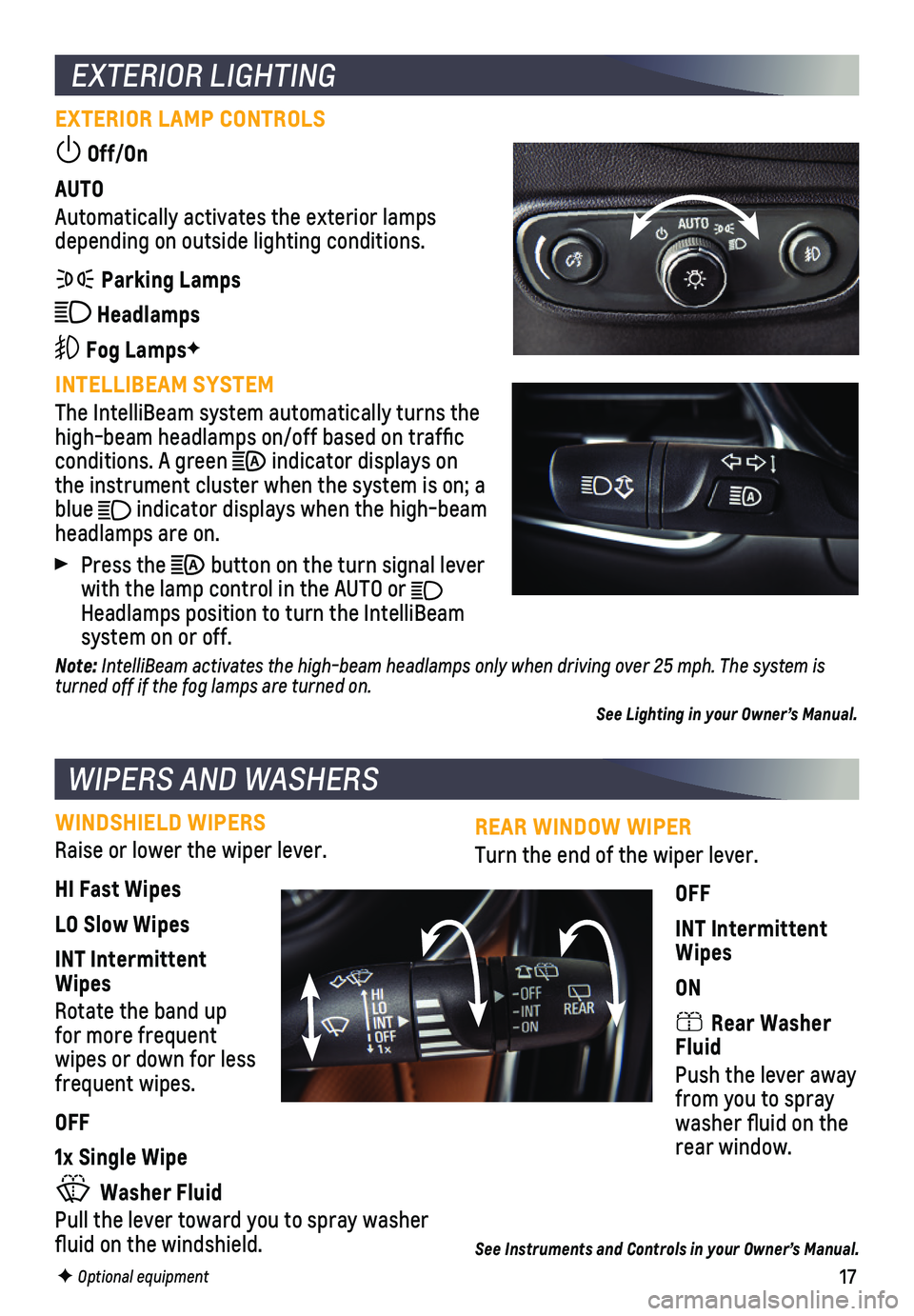
17
REAR WINDOW WIPER
Turn the end of the wiper lever.
OFF
INT Intermittent Wipes
ON
Rear Washer Fluid
Push the lever away from you to spray washer fluid on the rear window.
See Instruments and Controls in your Owner’s Manual.
EXTERIOR LIGHTING
EXTERIOR LAMP CONTROLS
Off/On
AUTO
Automatically activates the exterior lamps depending on outside lighting conditions.
Parking Lamps
Headlamps
Fog LampsF
INTELLIBEAM SYSTEM
The IntelliBeam system automatically turns the high-beam headlamps on/off based on traffic conditions. A green indicator displays on the instrument cluster when the system is on; a blue indicator displays when the high-beam
headlamps are on.
Press the button on the turn signal lever with the lamp control in the AUTO or Headlamps position to turn the IntelliBeam system on or off.
Note: IntelliBeam activates the high-beam headlamps only when driving over 25 mph. The system is turned off if the fog lamps are turned on.
See Lighting in your Owner’s Manual.
WIPERS AND WASHERS
WINDSHIELD WIPERS
Raise or lower the wiper lever.
HI Fast Wipes
LO Slow Wipes
INT Intermittent Wipes
Rotate the band up for more frequent wipes or down for less frequent wipes.
OFF
1x Single Wipe
Washer Fluid
Pull the lever toward you to spray washer fluid on the windshield.
F Optional equipment
Page 18 of 20

18
UNDERFLOOR REAR CARGO STORAGE
Lift up the rear cargo floor for additional
storage space. Use the pull tabs to open or close the floor cover.
UMBRELLA STORAGE IN FRONT DOORS
The cargo bins in the front doors feature an upper storage area designed to store an umbrella.
CARGO COVERF
Extend the cargo cover to cover items in the rear of the vehicle. Remove the cover if more space is needed for stowing items. Store the cover under the cargo floor.
See Storage in your Owner’s Manual.
SUNROOFF
The sunroof has a comfort stop feature that stops the sunroof from fully opening to reduce potential wind noise.
Press and release the rear of the switch (A) to express-open the sunroof to the comfort stop position. Press it again to fully open the sunroof.
Press and release the front of the switch (A) to express-close the sunroof.
Press the rear or front of the switch (B) to open or close the sunshade.
See Keys, Doors and Windows in your Owner’s Manual.
CARGO STORAGE FEATURES
F Optional equipment
AB
Page 19 of 20
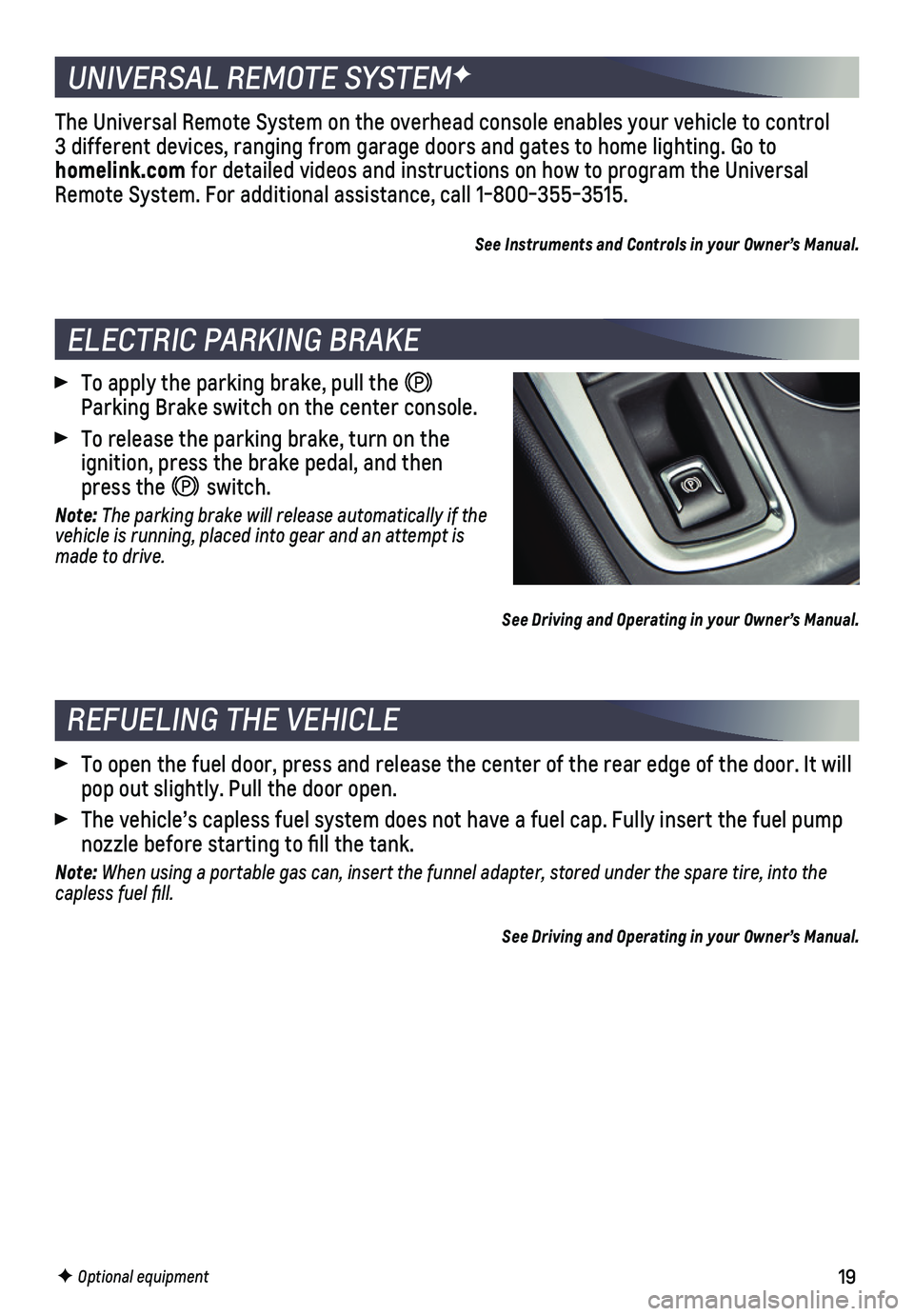
19
REFUELING THE VEHICLE
To open the fuel door, press and release the center of the rear edge of \
the door. It will pop out slightly. Pull the door open.
The vehicle’s capless fuel system does not have a fuel cap. Fully ins\
ert the fuel pump nozzle before starting to fill the tank.
Note: When using a portable gas can, insert the funnel adapter, stored under the spare tire, into the capless fuel fill.
See Driving and Operating in your Owner’s Manual.
ELECTRIC PARKING BRAKE
To apply the parking brake, pull the Parking Brake switch on the center console.
To release the parking brake, turn on the
ignition, press the brake pedal, and then press the switch.
Note: The parking brake will release automatically if the vehicle is running, placed into gear and an attempt is made to drive.
See Driving and Operating in your Owner’s Manual.
UNIVERSAL REMOTE SYSTEMF
The Universal Remote System on the overhead console enables your vehicle\
to control 3 different devices, ranging from garage doors and gates to home lightin\
g. Go to homelink.com for detailed videos and instructions on how to program the Universal Remote System. For additional assistance, call 1-800-355-3515.
See Instruments and Controls in your Owner’s Manual.
F Optional equipment
Page 20 of 20
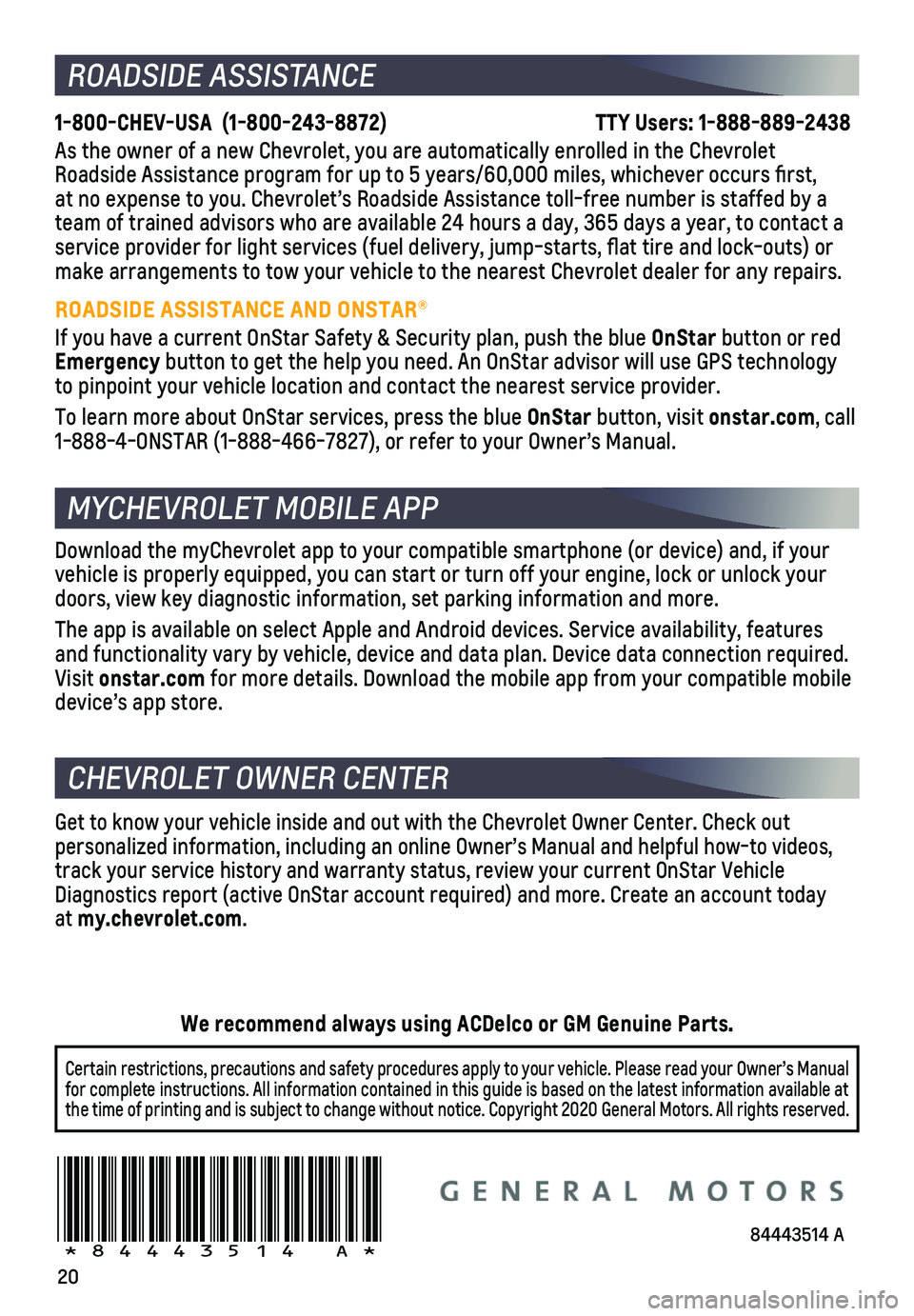
20
ROADSIDE ASSISTANCE
1-800-CHEV-USA (1-800-243-8872) TTY Users: 1-888-889-2438
As the owner of a new Chevrolet, you are automatically enrolled in the C\
hevrolet Roadside Assistance program for up to 5 years/60,000 miles, whichever oc\
curs first, at no expense to you. Chevrolet’s Roadside Assistance toll-free numbe\
r is staffed by a team of trained advisors who are available 24 hours a day, 365 days a ye\
ar, to contact a service provider for light services (fuel delivery, jump-starts, flat\
tire and lock-outs) or make arrangements to tow your vehicle to the nearest Chevrolet dealer fo\
r any repairs.
ROADSIDE ASSISTANCE AND ONSTAR®
If you have a current OnStar Safety & Security plan, push the blue OnStar button or red Emergency button to get the help you need. An OnStar advisor will use GPS technol\
ogy to pinpoint your vehicle location and contact the nearest service provid\
er.
To learn more about OnStar services, press the blue OnStar button, visit onstar.com, call 1-888-4-ONSTAR (1-888-466-7827), or refer to your Owner’s Manual.
CHEVROLET OWNER CENTER
Get to know your vehicle inside and out with the Chevrolet Owner Center.\
Check out personalized information, including an online Owner’s Manual and help\
ful how-to videos, track your service history and warranty status, review your current OnSt\
ar Vehicle Diagnostics report (active OnStar account required) and more. Create a\
n account today at my.chevrolet.com.
Download the myChevrolet app to your compatible smartphone (or device)\
and, if your vehicle is properly equipped, you can start or turn off your engine, loc\
k or unlock your doors, view key diagnostic information, set parking information and more\
.
The app is available on select Apple and Android devices. Service availa\
bility, features and functionality vary by vehicle, device and data plan. Device data con\
nection required. Visit onstar.com for more details. Download the mobile app from your compatible mobile device’s app store.
84443514 A!84443514=A!
Certain restrictions, precautions and safety procedures apply to your ve\
hicle. Please read your Owner’s Manual for complete instructions. All information contained in this guide is ba\
sed on the latest information available at the time of printing and is subject to change without notice. Copyright 2020 General Motors. All rights reserved.
We recommend always using ACDelco or GM Genuine Parts.
MYCHEVROLET MOBILE APP