CHEVROLET EXPRESS 2020 Infotainment System Manual
Manufacturer: CHEVROLET, Model Year: 2020, Model line: EXPRESS, Model: CHEVROLET EXPRESS 2020Pages: 90, PDF Size: 1.62 MB
Page 11 of 90
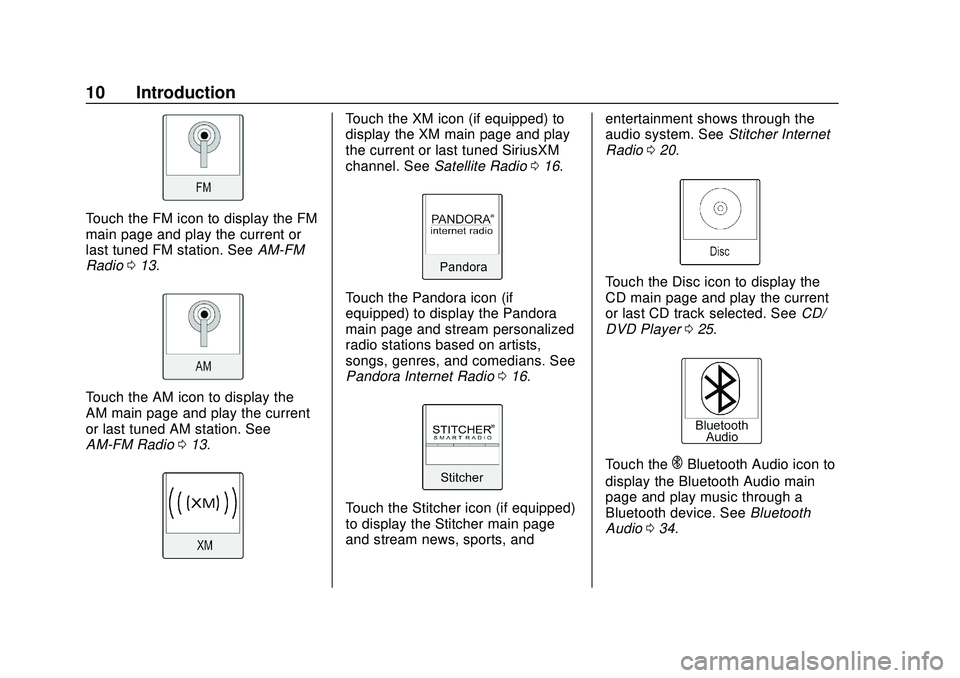
Express/Savana Infotainment System (GMNA Authoring U.S./Canada)
(GMNA-Localizing-U.S./Canada-13583185) - 2020 - CRC - 6/10/19
10 Introduction
Touch the FM icon to display the FM
main page and play the current or
last tuned FM station. SeeAM-FM
Radio 013.
Touch the AM icon to display the
AM main page and play the current
or last tuned AM station. See
AM-FM Radio 013.
Touch the XM icon (if equipped) to
display the XM main page and play
the current or last tuned SiriusXM
channel. See Satellite Radio 016.
Touch the Pandora icon (if
equipped) to display the Pandora
main page and stream personalized
radio stations based on artists,
songs, genres, and comedians. See
Pandora Internet Radio 016.
Touch the Stitcher icon (if equipped)
to display the Stitcher main page
and stream news, sports, and entertainment shows through the
audio system. See
Stitcher Internet
Radio 020.
Touch the Disc icon to display the
CD main page and play the current
or last CD track selected. See CD/
DVD Player 025.
Touch theEBluetooth Audio icon to
display the Bluetooth Audio main
page and play music through a
Bluetooth device. See Bluetooth
Audio 034.
Page 12 of 90
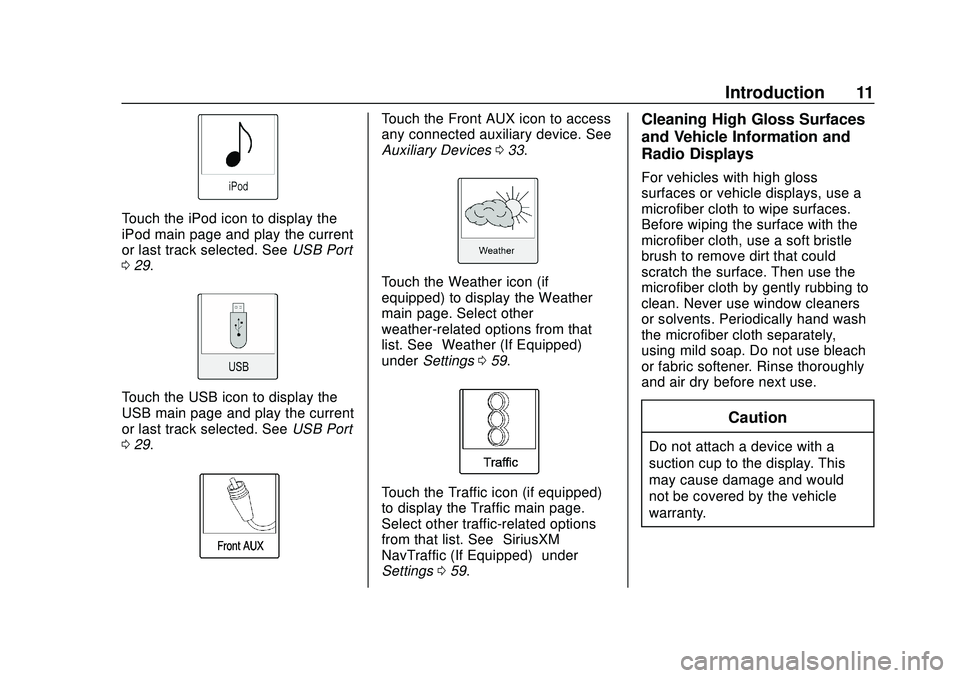
Express/Savana Infotainment System (GMNA Authoring U.S./Canada)
(GMNA-Localizing-U.S./Canada-13583185) - 2020 - CRC - 6/10/19
Introduction 11
Touch the iPod icon to display the
iPod main page and play the current
or last track selected. SeeUSB Port
0 29.
Touch the USB icon to display the
USB main page and play the current
or last track selected. See USB Port
0 29.
Touch the Front AUX icon to access
any connected auxiliary device. See
Auxiliary Devices 033.
Touch the Weather icon (if
equipped) to display the Weather
main page. Select other
weather-related options from that
list. See “Weather (If Equipped)”
under Settings 059.
Touch the Traffic icon (if equipped)
to display the Traffic main page.
Select other traffic-related options
from that list. See “SiriusXM
NavTraffic (If Equipped)” under
Settings 059.
Cleaning High Gloss Surfaces
and Vehicle Information and
Radio Displays
For vehicles with high gloss
surfaces or vehicle displays, use a
microfiber cloth to wipe surfaces.
Before wiping the surface with the
microfiber cloth, use a soft bristle
brush to remove dirt that could
scratch the surface. Then use the
microfiber cloth by gently rubbing to
clean. Never use window cleaners
or solvents. Periodically hand wash
the microfiber cloth separately,
using mild soap. Do not use bleach
or fabric softener. Rinse thoroughly
and air dry before next use.
Caution
Do not attach a device with a
suction cup to the display. This
may cause damage and would
not be covered by the vehicle
warranty.
Page 13 of 90
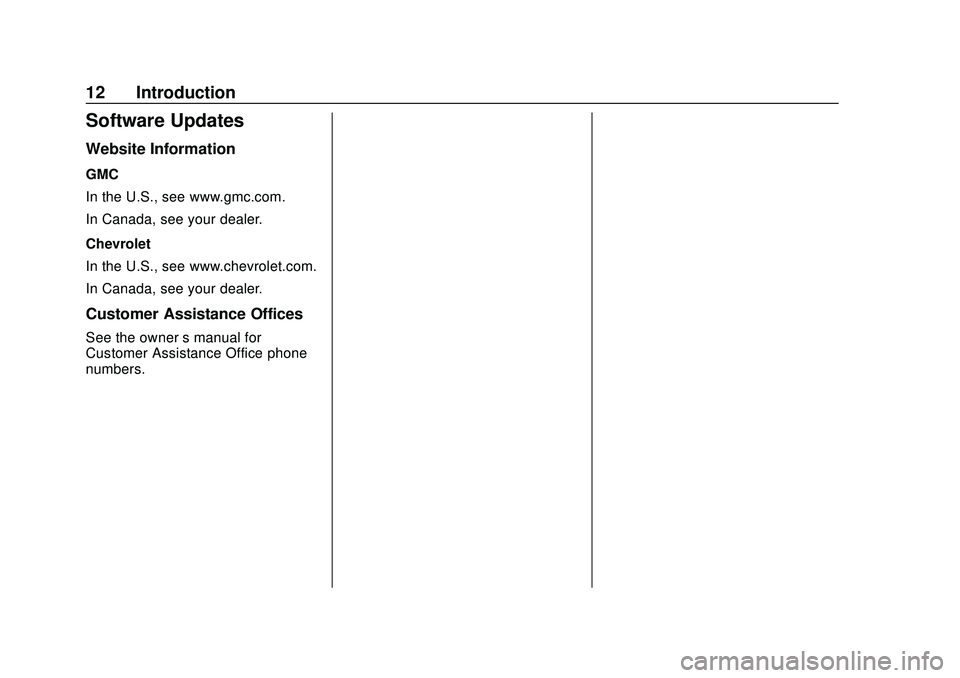
Express/Savana Infotainment System (GMNA Authoring U.S./Canada)
(GMNA-Localizing-U.S./Canada-13583185) - 2020 - CRC - 6/10/19
12 Introduction
Software Updates
Website Information
GMC
In the U.S., see www.gmc.com.
In Canada, see your dealer.
Chevrolet
In the U.S., see www.chevrolet.com.
In Canada, see your dealer.
Customer Assistance Offices
See the owner’s manual for
Customer Assistance Office phone
numbers.
Page 14 of 90
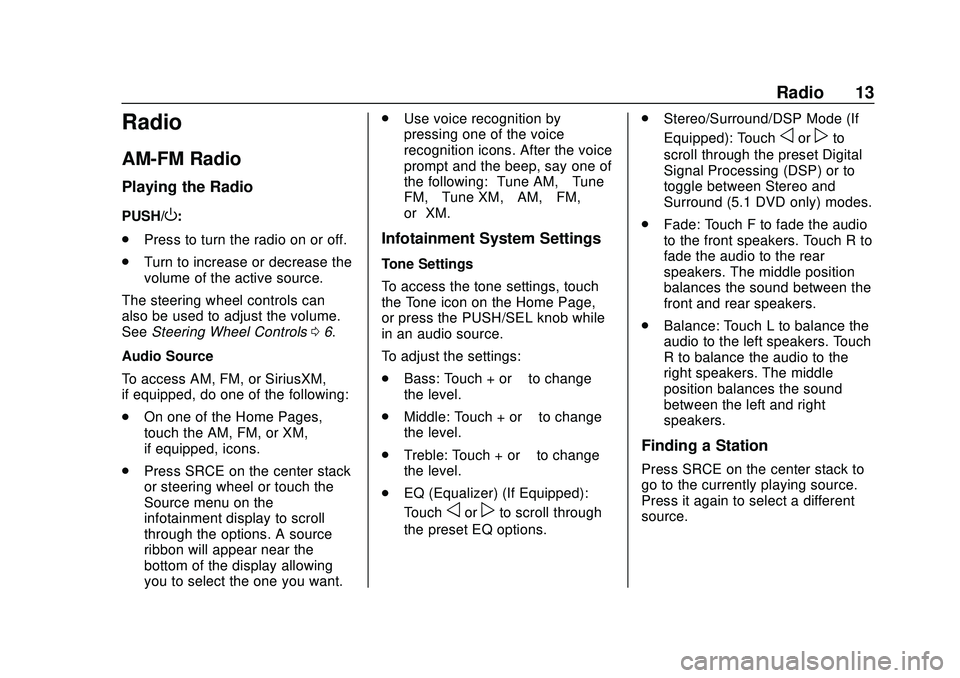
Express/Savana Infotainment System (GMNA Authoring U.S./Canada)
(GMNA-Localizing-U.S./Canada-13583185) - 2020 - CRC - 6/10/19
Radio 13
Radio
AM-FM Radio
Playing the Radio
PUSH/O:
. Press to turn the radio on or off.
. Turn to increase or decrease the
volume of the active source.
The steering wheel controls can
also be used to adjust the volume.
See Steering Wheel Controls 06.
Audio Source
To access AM, FM, or SiriusXM,
if equipped, do one of the following:
. On one of the Home Pages,
touch the AM, FM, or XM,
if equipped, icons.
. Press SRCE on the center stack
or steering wheel or touch the
Source menu on the
infotainment display to scroll
through the options. A source
ribbon will appear near the
bottom of the display allowing
you to select the one you want. .
Use voice recognition by
pressing one of the voice
recognition icons. After the voice
prompt and the beep, say one of
the following: “Tune AM,” “Tune
FM,” “Tune XM,” “AM,” “FM,”
or “XM.”
Infotainment System Settings
Tone Settings
To access the tone settings, touch
the Tone icon on the Home Page,
or press the PUSH/SEL knob while
in an audio source.
To adjust the settings:
.
Bass: Touch + or –to change
the level.
. Middle: Touch + or –to change
the level.
. Treble: Touch + or –to change
the level.
. EQ (Equalizer) (If Equipped):
Touch
oorpto scroll through
the preset EQ options. .
Stereo/Surround/DSP Mode (If
Equipped): Touch
oorpto
scroll through the preset Digital
Signal Processing (DSP) or to
toggle between Stereo and
Surround (5.1 DVD only) modes.
. Fade: Touch F to fade the audio
to the front speakers. Touch R to
fade the audio to the rear
speakers. The middle position
balances the sound between the
front and rear speakers.
. Balance: Touch L to balance the
audio to the left speakers. Touch
R to balance the audio to the
right speakers. The middle
position balances the sound
between the left and right
speakers.
Finding a Station
Press SRCE on the center stack to
go to the currently playing source.
Press it again to select a different
source.
Page 15 of 90
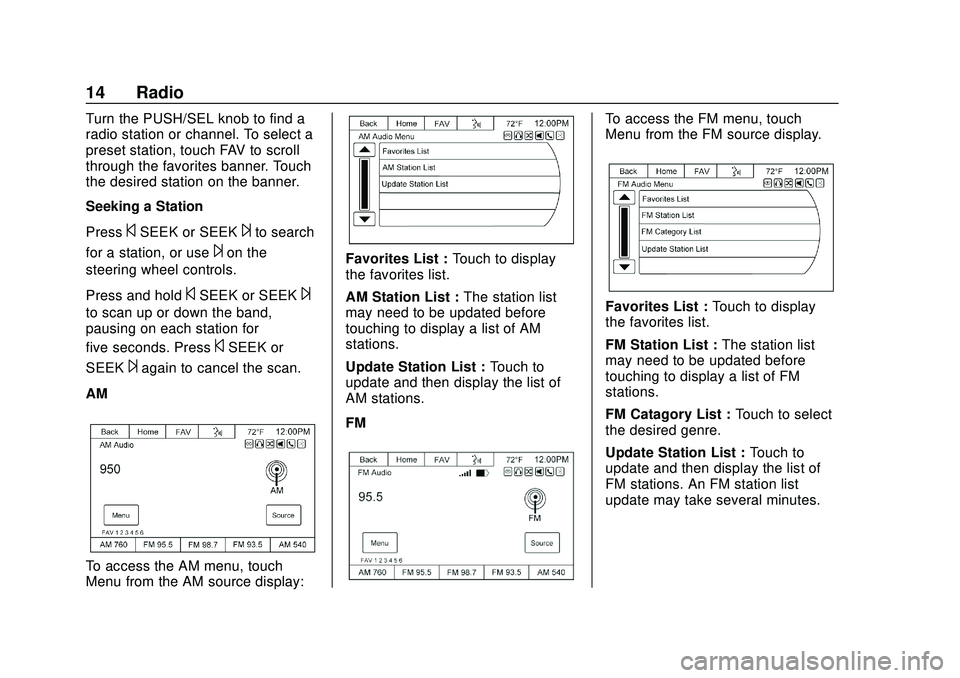
Express/Savana Infotainment System (GMNA Authoring U.S./Canada)
(GMNA-Localizing-U.S./Canada-13583185) - 2020 - CRC - 6/10/19
14 Radio
Turn the PUSH/SEL knob to find a
radio station or channel. To select a
preset station, touch FAV to scroll
through the favorites banner. Touch
the desired station on the banner.
Seeking a Station
Press
©SEEK or SEEK¨to search
for a station, or use
¨on the
steering wheel controls.
Press and hold
©SEEK or SEEK¨
to scan up or down the band,
pausing on each station for
five seconds. Press
©SEEK or
SEEK
¨again to cancel the scan.
AM
To access the AM menu, touch
Menu from the AM source display:
Favorites List : Touch to display
the favorites list.
AM Station List : The station list
may need to be updated before
touching to display a list of AM
stations.
Update Station List : Touch to
update and then display the list of
AM stations.
FM
To access the FM menu, touch
Menu from the FM source display.
Favorites List : Touch to display
the favorites list.
FM Station List : The station list
may need to be updated before
touching to display a list of FM
stations.
FM Catagory List : Touch to select
the desired genre.
Update Station List : Touch to
update and then display the list of
FM stations. An FM station list
update may take several minutes.
Page 16 of 90
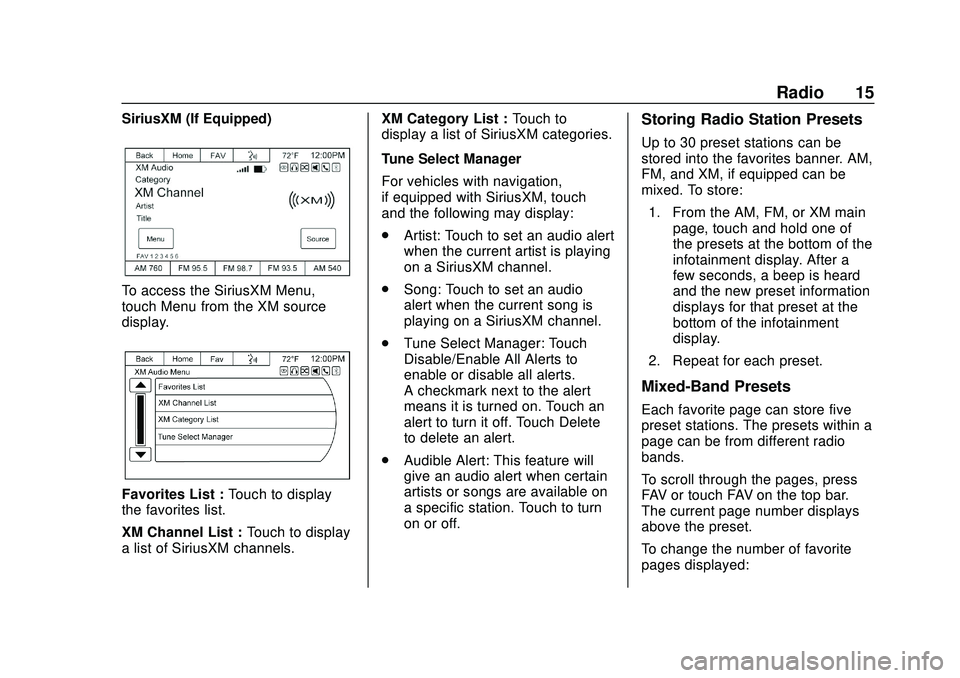
Express/Savana Infotainment System (GMNA Authoring U.S./Canada)
(GMNA-Localizing-U.S./Canada-13583185) - 2020 - CRC - 6/10/19
Radio 15
SiriusXM (If Equipped)
To access the SiriusXM Menu,
touch Menu from the XM source
display.
Favorites List :Touch to display
the favorites list.
XM Channel List : Touch to display
a list of SiriusXM channels. XM Category List :
Touch to
display a list of SiriusXM categories.
Tune Select Manager
For vehicles with navigation,
if equipped with SiriusXM, touch
and the following may display:
. Artist: Touch to set an audio alert
when the current artist is playing
on a SiriusXM channel.
. Song: Touch to set an audio
alert when the current song is
playing on a SiriusXM channel.
. Tune Select Manager: Touch
Disable/Enable All Alerts to
enable or disable all alerts.
A checkmark next to the alert
means it is turned on. Touch an
alert to turn it off. Touch Delete
to delete an alert.
. Audible Alert: This feature will
give an audio alert when certain
artists or songs are available on
a specific station. Touch to turn
on or off.
Storing Radio Station Presets
Up to 30 preset stations can be
stored into the favorites banner. AM,
FM, and XM, if equipped can be
mixed. To store:
1. From the AM, FM, or XM main page, touch and hold one of
the presets at the bottom of the
infotainment display. After a
few seconds, a beep is heard
and the new preset information
displays for that preset at the
bottom of the infotainment
display.
2. Repeat for each preset.
Mixed-Band Presets
Each favorite page can store five
preset stations. The presets within a
page can be from different radio
bands.
To scroll through the pages, press
FAV or touch FAV on the top bar.
The current page number displays
above the preset.
To change the number of favorite
pages displayed:
Page 17 of 90
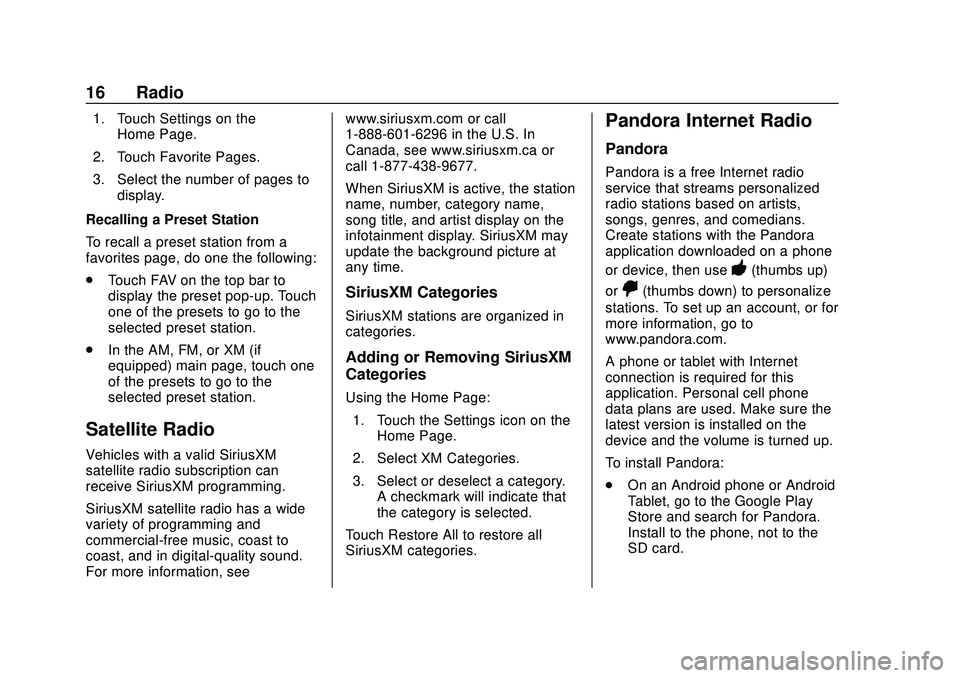
Express/Savana Infotainment System (GMNA Authoring U.S./Canada)
(GMNA-Localizing-U.S./Canada-13583185) - 2020 - CRC - 6/10/19
16 Radio
1. Touch Settings on theHome Page.
2. Touch Favorite Pages.
3. Select the number of pages to display.
Recalling a Preset Station
To recall a preset station from a
favorites page, do one the following:
. Touch FAV on the top bar to
display the preset pop-up. Touch
one of the presets to go to the
selected preset station.
. In the AM, FM, or XM (if
equipped) main page, touch one
of the presets to go to the
selected preset station.
Satellite Radio
Vehicles with a valid SiriusXM
satellite radio subscription can
receive SiriusXM programming.
SiriusXM satellite radio has a wide
variety of programming and
commercial-free music, coast to
coast, and in digital-quality sound.
For more information, see www.siriusxm.com or call
1-888-601-6296 in the U.S. In
Canada, see www.siriusxm.ca or
call 1-877-438-9677.
When SiriusXM is active, the station
name, number, category name,
song title, and artist display on the
infotainment display. SiriusXM may
update the background picture at
any time.
SiriusXM Categories
SiriusXM stations are organized in
categories.
Adding or Removing SiriusXM
Categories
Using the Home Page:
1. Touch the Settings icon on the Home Page.
2. Select XM Categories.
3. Select or deselect a category. A checkmark will indicate that
the category is selected.
Touch Restore All to restore all
SiriusXM categories.
Pandora Internet Radio
Pandora
Pandora is a free Internet radio
service that streams personalized
radio stations based on artists,
songs, genres, and comedians.
Create stations with the Pandora
application downloaded on a phone
or device, then use
-(thumbs up)
or
,(thumbs down) to personalize
stations. To set up an account, or for
more information, go to
www.pandora.com.
A phone or tablet with Internet
connection is required for this
application. Personal cell phone
data plans are used. Make sure the
latest version is installed on the
device and the volume is turned up.
To install Pandora:
. On an Android phone or Android
Tablet, go to the Google Play
Store and search for Pandora.
Install to the phone, not to the
SD card.
Page 18 of 90
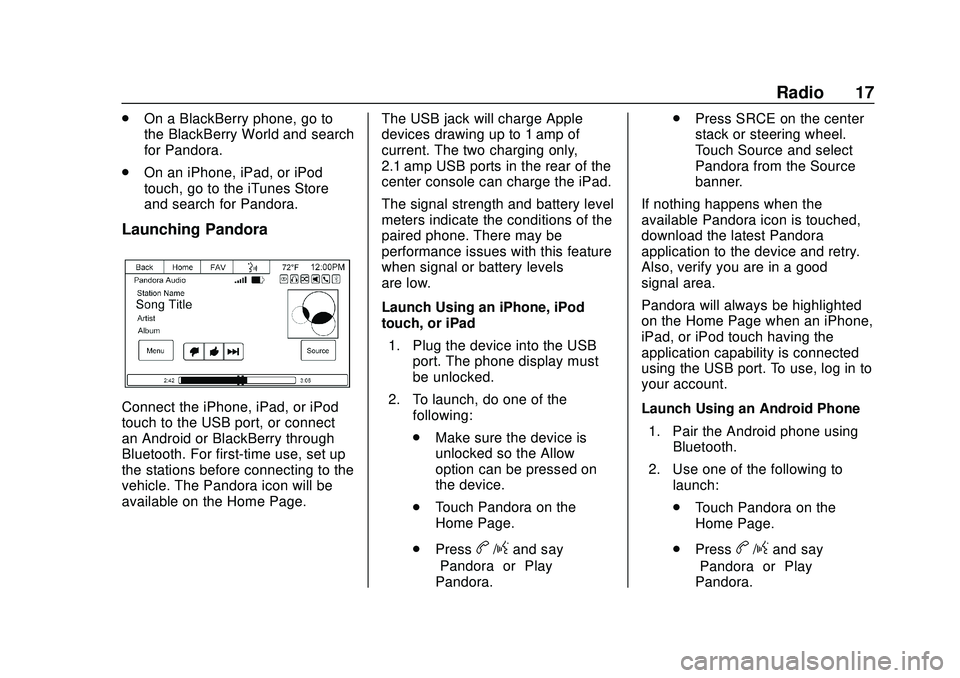
Express/Savana Infotainment System (GMNA Authoring U.S./Canada)
(GMNA-Localizing-U.S./Canada-13583185) - 2020 - CRC - 6/10/19
Radio 17
.On a BlackBerry phone, go to
the BlackBerry World and search
for Pandora.
. On an iPhone, iPad, or iPod
touch, go to the iTunes Store
and search for Pandora.
Launching Pandora
Connect the iPhone, iPad, or iPod
touch to the USB port, or connect
an Android or BlackBerry through
Bluetooth. For first-time use, set up
the stations before connecting to the
vehicle. The Pandora icon will be
available on the Home Page. The USB jack will charge Apple
devices drawing up to 1 amp of
current. The two charging only,
2.1 amp USB ports in the rear of the
center console can charge the iPad.
The signal strength and battery level
meters indicate the conditions of the
paired phone. There may be
performance issues with this feature
when signal or battery levels
are low.
Launch Using an iPhone, iPod
touch, or iPad
1. Plug the device into the USB port. The phone display must
be unlocked.
2. To launch, do one of the following:
.Make sure the device is
unlocked so the Allow
option can be pressed on
the device.
. Touch Pandora on the
Home Page.
. Press
b/gand say
“Pandora” or“Play
Pandora.” .
Press SRCE on the center
stack or steering wheel.
Touch Source and select
Pandora from the Source
banner.
If nothing happens when the
available Pandora icon is touched,
download the latest Pandora
application to the device and retry.
Also, verify you are in a good
signal area.
Pandora will always be highlighted
on the Home Page when an iPhone,
iPad, or iPod touch having the
application capability is connected
using the USB port. To use, log in to
your account.
Launch Using an Android Phone 1. Pair the Android phone using Bluetooth.
2. Use one of the following to launch:
.Touch Pandora on the
Home Page.
. Pressb/gand say
“Pandora” or“Play
Pandora.”
Page 19 of 90
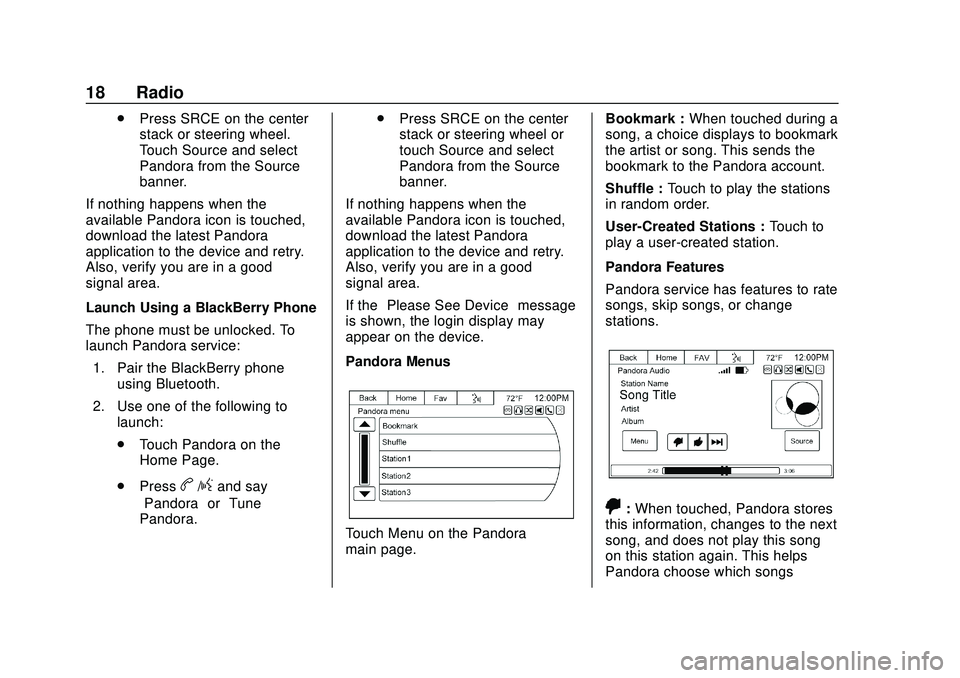
Express/Savana Infotainment System (GMNA Authoring U.S./Canada)
(GMNA-Localizing-U.S./Canada-13583185) - 2020 - CRC - 6/10/19
18 Radio
.Press SRCE on the center
stack or steering wheel.
Touch Source and select
Pandora from the Source
banner.
If nothing happens when the
available Pandora icon is touched,
download the latest Pandora
application to the device and retry.
Also, verify you are in a good
signal area.
Launch Using a BlackBerry Phone
The phone must be unlocked. To
launch Pandora service:
1. Pair the BlackBerry phone using Bluetooth.
2. Use one of the following to launch:
.Touch Pandora on the
Home Page.
. Press
b/gand say
“Pandora” or“Tune
Pandora.” .
Press SRCE on the center
stack or steering wheel or
touch Source and select
Pandora from the Source
banner.
If nothing happens when the
available Pandora icon is touched,
download the latest Pandora
application to the device and retry.
Also, verify you are in a good
signal area.
If the “Please See Device” message
is shown, the login display may
appear on the device.
Pandora Menus
Touch Menu on the Pandora
main page. Bookmark :
When touched during a
song, a choice displays to bookmark
the artist or song. This sends the
bookmark to the Pandora account.
Shuffle : Touch to play the stations
in random order.
User-Created Stations : Touch to
play a user-created station.
Pandora Features
Pandora service has features to rate
songs, skip songs, or change
stations.
,: When touched, Pandora stores
this information, changes to the next
song, and does not play this song
on this station again. This helps
Pandora choose which songs
Page 20 of 90
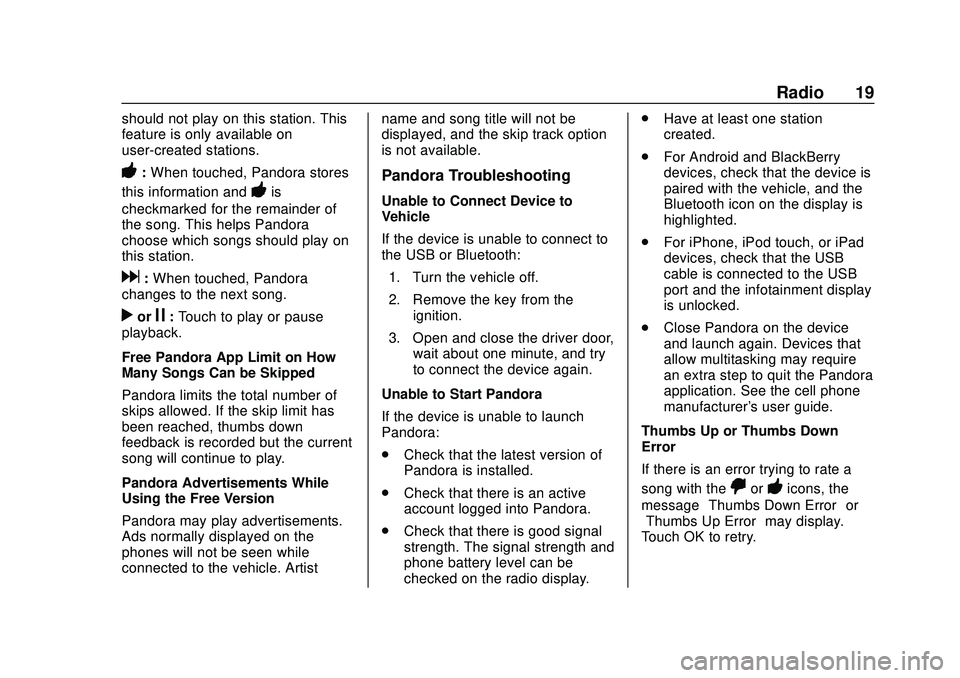
Express/Savana Infotainment System (GMNA Authoring U.S./Canada)
(GMNA-Localizing-U.S./Canada-13583185) - 2020 - CRC - 6/10/19
Radio 19
should not play on this station. This
feature is only available on
user-created stations.
-:When touched, Pandora stores
this information and
-is
checkmarked for the remainder of
the song. This helps Pandora
choose which songs should play on
this station.
d: When touched, Pandora
changes to the next song.
rorj: Touch to play or pause
playback.
Free Pandora App Limit on How
Many Songs Can be Skipped
Pandora limits the total number of
skips allowed. If the skip limit has
been reached, thumbs down
feedback is recorded but the current
song will continue to play.
Pandora Advertisements While
Using the Free Version
Pandora may play advertisements.
Ads normally displayed on the
phones will not be seen while
connected to the vehicle. Artist name and song title will not be
displayed, and the skip track option
is not available.
Pandora Troubleshooting
Unable to Connect Device to
Vehicle
If the device is unable to connect to
the USB or Bluetooth:
1. Turn the vehicle off.
2. Remove the key from the ignition.
3. Open and close the driver door, wait about one minute, and try
to connect the device again.
Unable to Start Pandora
If the device is unable to launch
Pandora:
. Check that the latest version of
Pandora is installed.
. Check that there is an active
account logged into Pandora.
. Check that there is good signal
strength. The signal strength and
phone battery level can be
checked on the radio display. .
Have at least one station
created.
. For Android and BlackBerry
devices, check that the device is
paired with the vehicle, and the
Bluetooth icon on the display is
highlighted.
. For iPhone, iPod touch, or iPad
devices, check that the USB
cable is connected to the USB
port and the infotainment display
is unlocked.
. Close Pandora on the device
and launch again. Devices that
allow multitasking may require
an extra step to quit the Pandora
application. See the cell phone
manufacturer's user guide.
Thumbs Up or Thumbs Down
Error
If there is an error trying to rate a
song with the
,or-icons, the
message “Thumbs Down Error” or
“Thumbs Up Error” may display.
Touch OK to retry.