CHEVROLET MALIBU 2021 Get To Know Guide
Manufacturer: CHEVROLET, Model Year: 2021, Model line: MALIBU, Model: CHEVROLET MALIBU 2021Pages: 16, PDF Size: 2.69 MB
Page 11 of 16
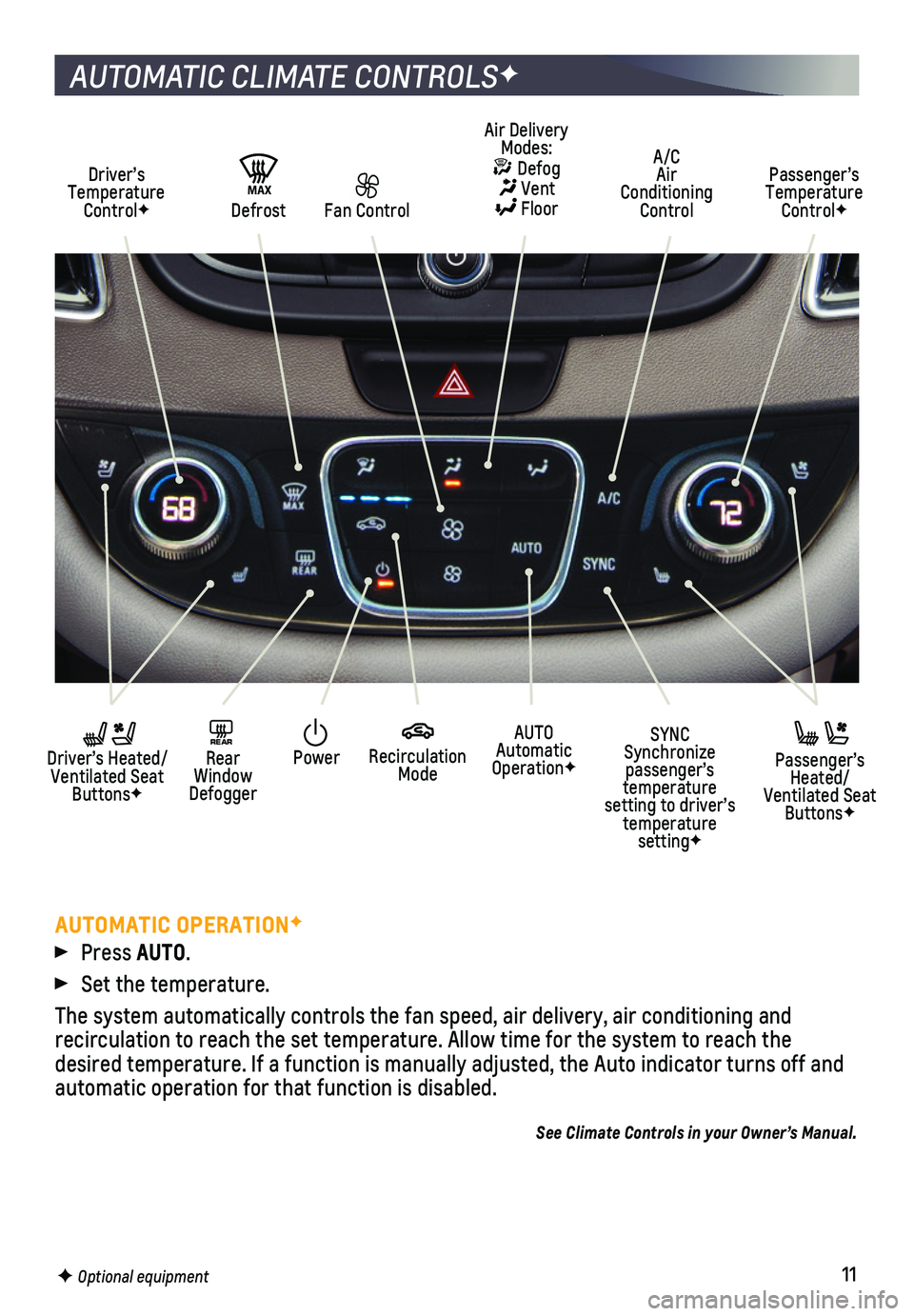
11F Optional equipment
AUTOMATIC CLIMATE CONTROLSF
Driver’s Temperature ControlF
AUTO Automatic OperationF
A/C Air Conditioning Control
Passenger’s Temperature ControlF
REAR Rear Window Defogger
Driver’s Heated/ Ventilated Seat ButtonsF
Passenger’s Heated/Ventilated Seat ButtonsF
Air Delivery Modes: Defog Vent Floor
Recirculation Mode
SYNC Synchronize passenger’s temperature setting to driver’s temperature settingF
Power
Fan ControlMAX Defrost
AUTOMATIC OPERATIONF
Press AUTO.
Set the temperature.
The system automatically controls the fan speed, air delivery, air condi\
tioning and
recirculation to reach the set temperature. Allow time for the system to\
reach the desired temperature. If a function is manually adjusted, the Auto indica\
tor turns off and automatic operation for that function is disabled.
See Climate Controls in your Owner’s Manual.
Page 12 of 16
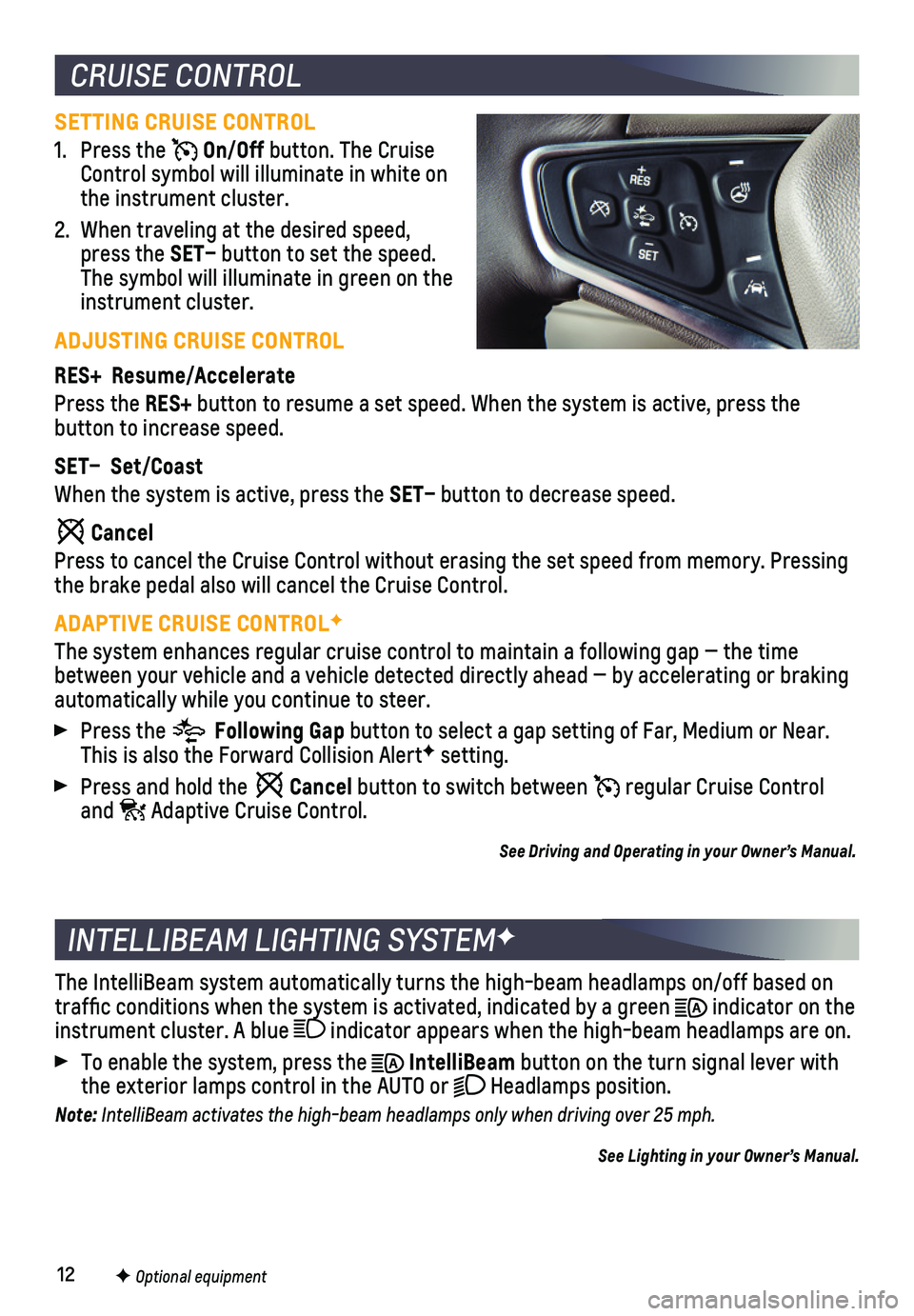
12
SETTING CRUISE CONTROL
1. Press the On/Off button. The Cruise Control symbol will illuminate in white on the instrument cluster.
2. When traveling at the desired speed, press the SET– button to set the speed. The symbol will illuminate in green on the instrument cluster.
ADJUSTING CRUISE CONTROL
RES+ Resume/Accelerate
Press the RES+ button to resume a set speed. When the system is active, press the
button to increase speed.
SET– Set/Coast
When the system is active, press the SET– button to decrease speed.
Cancel
Press to cancel the Cruise Control without erasing the set speed from me\
mory. Pressing the brake pedal also will cancel the Cruise Control.
ADAPTIVE CRUISE CONTROLF
The system enhances regular cruise control to maintain a following gap —\
the time between your vehicle and a vehicle detected directly ahead — by accel\
erating or braking automatically while you continue to steer.
Press the Following Gap button to select a gap setting of Far, Medium or Near. This is also the Forward Collision AlertF setting.
Press and hold the Cancel button to switch between regular Cruise Control and Adaptive Cruise Control.
See Driving and Operating in your Owner’s Manual.
CRUISE CONTROL
F Optional equipment
INTELLIBEAM LIGHTING SYSTEMF
The IntelliBeam system automatically turns the high-beam headlamps on/of\
f based on traffic conditions when the system is activated, indicated by a green \
indicator on the instrument cluster. A blue indicator appears when the high-beam headlamps are on.
To enable the system, press the IntelliBeam button on the turn signal lever with the exterior lamps control in the AUTO or Headlamps position.
Note: IntelliBeam activates the high-beam headlamps only when driving over 25 mph.
See Lighting in your Owner’s Manual.
Page 13 of 16
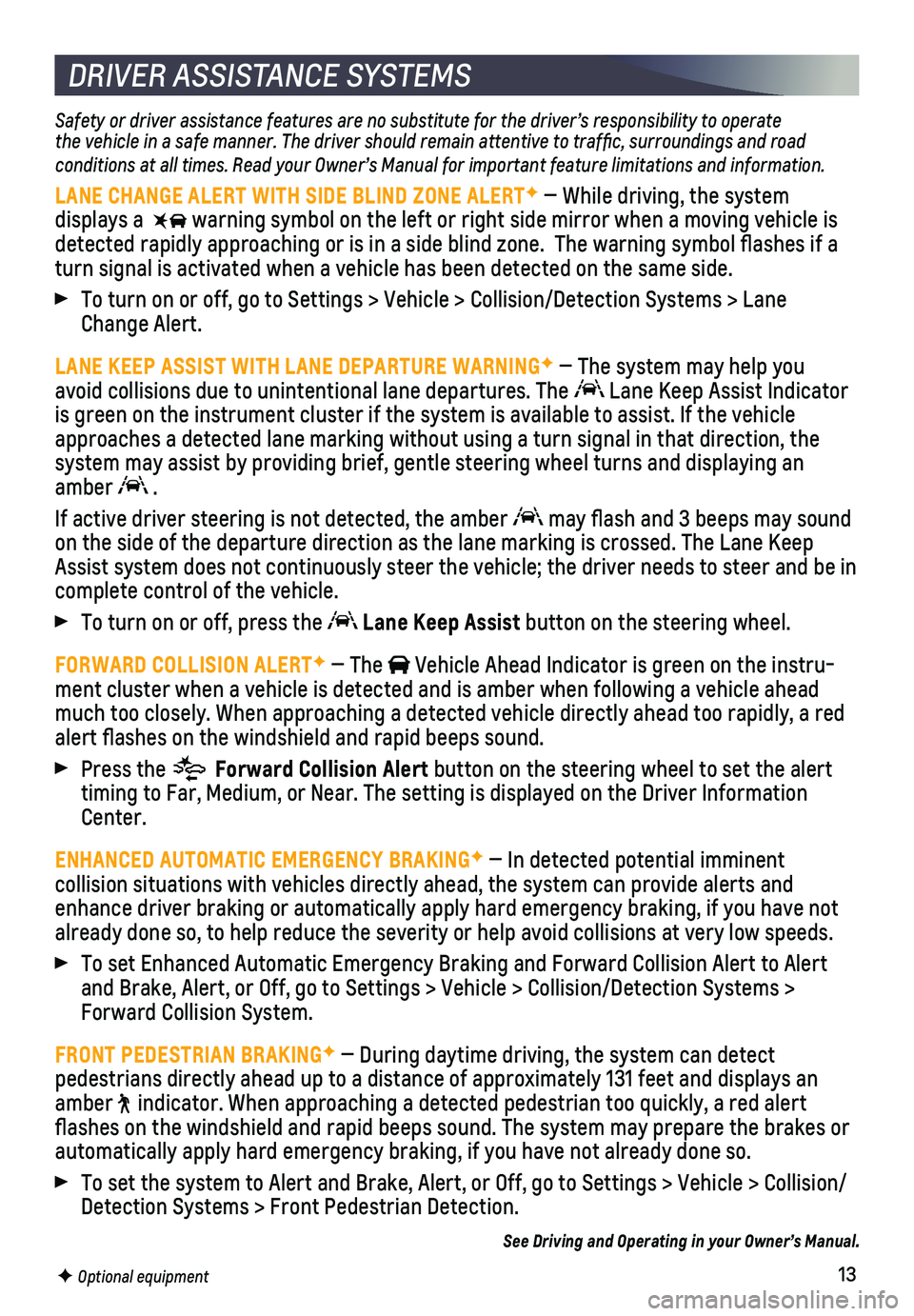
13
DRIVER ASSISTANCE SYSTEMS
Safety or driver assistance features are no substitute for the driver’\
s responsibility to operate the vehicle in a safe manner. The driver should remain attentive to traffic, surroundings and road conditions at all times. Read your Owner’s Manual for important feature limitations and information.
LANE CHANGE ALERT WITH SIDE BLIND ZONE ALERTF — While driving, the system
displays a warning symbol on the left or right side mirror when a moving vehicle is\
detected rapidly approaching or is in a side blind zone. The warning sy\
mbol flashes if a turn signal is activated when a vehicle has been detected on the same si\
de.
To turn on or off, go to Settings > Vehicle > Collision/Detection System\
s > Lane Change Alert.
LANE KEEP ASSIST WITH LANE DEPARTURE WARNINGF — The system may help you avoid collisions due to unintentional lane departures. The Lane Keep Assist Indicator is green on the instrument cluster if the system is available to assist.\
If the vehicle approaches a detected lane marking without using a turn signal in that d\
irection, the system may assist by providing brief, gentle steering wheel turns and di\
splaying an amber .
If active driver steering is not detected, the amber may flash and 3 beeps may sound on the side of the departure direction as the lane marking is crossed. T\
he Lane Keep Assist system does not continuously steer the vehicle; the driver needs \
to steer and be in complete control of the vehicle.
To turn on or off, press the Lane Keep Assist button on the steering wheel.
FORWARD COLLISION ALERTF — The Vehicle Ahead Indicator is green on the instru-ment cluster when a vehicle is detected and is amber when following a ve\
hicle ahead much too closely. When approaching a detected vehicle directly ahead too\
rapidly, a red alert flashes on the windshield and rapid beeps sound.
Press the Forward Collision Alert button on the steering wheel to set the alert timing to Far, Medium, or Near. The setting is displayed on the Driver I\
nformation Center.
ENHANCED AUTOMATIC EMERGENCY BRAKINGF — In detected potential imminent
collision situations with vehicles directly ahead, the system can provid\
e alerts and enhance driver braking or automatically apply hard emergency braking, if\
you have not already done so, to help reduce the severity or help avoid collisions at\
very low speeds.
To set Enhanced Automatic Emergency Braking and Forward Collision Alert \
to Alert and Brake, Alert, or Off, go to Settings > Vehicle > Collision/Detection\
Systems > Forward Collision System.
FRONT PEDESTRIAN BRAKINGF — During daytime driving, the system can detect
pedestrians directly ahead up to a distance of approximately 131 feet an\
d displays an amber indicator. When approaching a detected pedestrian too quickly, a red ale\
rt flashes on the windshield and rapid beeps sound. The system may prepar\
e the brakes or automatically apply hard emergency braking, if you have not already done\
so.
To set the system to Alert and Brake, Alert, or Off, go to Settings > Ve\
hicle > Collision/ Detection Systems > Front Pedestrian Detection.
See Driving and Operating in your Owner’s Manual.
F Optional equipment
Page 14 of 16
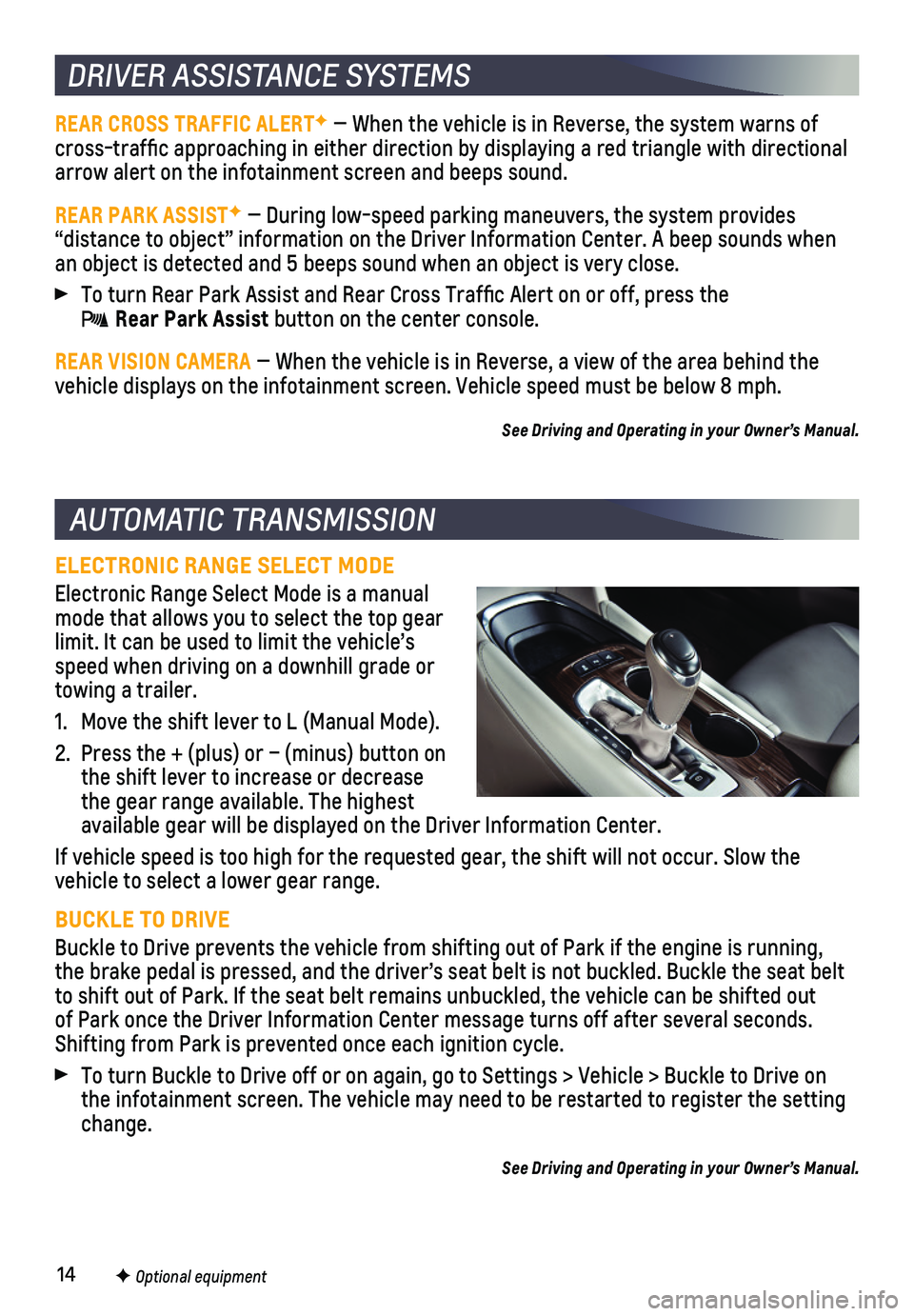
14
ELECTRONIC RANGE SELECT MODE
Electronic Range Select Mode is a manual mode that allows you to select the top gear limit. It can be used to limit the vehicle’s speed when driving on a downhill grade or towing a trailer.
1. Move the shift lever to L (Manual Mode).
2. Press the + (plus) or – (minus) button on the shift lever to increase or decrease the gear range available. The highest available gear will be displayed on the Driver Information Center.
If vehicle speed is too high for the requested gear, the shift will not \
occur. Slow the vehicle to select a lower gear range.
BUCKLE TO DRIVE
Buckle to Drive prevents the vehicle from shifting out of Park if the en\
gine is running, the brake pedal is pressed, and the driver’s seat belt is not buckled\
. Buckle the seat belt to shift out of Park. If the seat belt remains unbuckled, the vehicle ca\
n be shifted out of Park once the Driver Information Center message turns off after sever\
al seconds. Shifting from Park is prevented once each ignition cycle.
To turn Buckle to Drive off or on again, go to Settings > Vehicle > Buck\
le to Drive on the infotainment screen. The vehicle may need to be restarted to registe\
r the setting change.
See Driving and Operating in your Owner’s Manual.
AUTOMATIC TRANSMISSION
DRIVER ASSISTANCE SYSTEMS
REAR CROSS TRAFFIC ALERTF — When the vehicle is in Reverse, the system warns of cross-traffic approaching in either direction by displaying a red tria\
ngle with directional arrow alert on the infotainment screen and beeps sound.
REAR PARK ASSISTF — During low-speed parking maneuvers, the system provides
“distance to object” information on the Driver Information Center.\
A beep sounds when an object is detected and 5 beeps sound when an object is very close.
To turn Rear Park Assist and Rear Cross Traffic Alert on or off, press\
the Rear Park Assist button on the center console.
REAR VISION CAMERA — When the vehicle is in Reverse, a view of the area behind the vehicle displays on the infotainment screen. Vehicle speed must be below\
8 mph.
See Driving and Operating in your Owner’s Manual.
F Optional equipment
Page 15 of 16
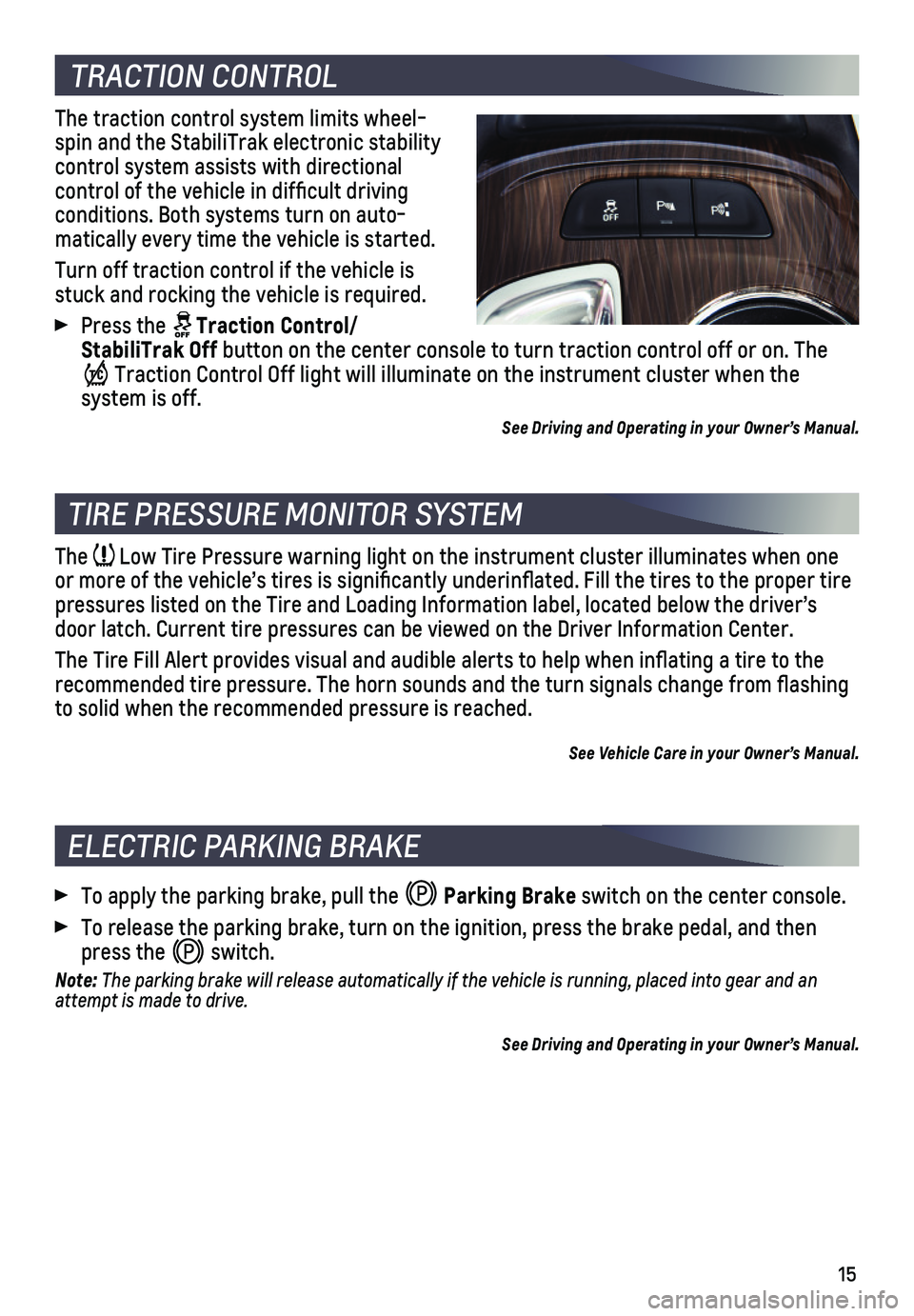
15
TIRE PRESSURE MONITOR SYSTEM
The Low Tire Pressure warning light on the instrument cluster illuminates wh\
en one or more of the vehicle’s tires is significantly underinflated. Fi\
ll the tires to the proper tire pressures listed on the Tire and Loading Information label, located belo\
w the driver’s door latch. Current tire pressures can be viewed on the Driver Informati\
on Center.
The Tire Fill Alert provides visual and audible alerts to help when infl\
ating a tire to the recommended tire pressure. The horn sounds and the turn signals change f\
rom flashing to solid when the recommended pressure is reached.
See Vehicle Care in your Owner’s Manual.
TRACTION CONTROL
The traction control system limits wheel-spin and the StabiliTrak electronic stability
control system assists with directional
control of the vehicle in difficult driving conditions. Both systems turn on auto-matically every time the vehicle is started.
Turn off traction control if the vehicle is stuck and rocking the vehicle is required.
Press the Traction Control/StabiliTrak Off button on the center console to turn traction control off or on. The
Traction Control Off light will illuminate on the instrument cluster when the
system is off.
See Driving and Operating in your Owner’s Manual.
ELECTRIC PARKING BRAKE
To apply the parking brake, pull the Parking Brake switch on the center console.
To release the parking brake, turn on the ignition, press the brake peda\
l, and then press the switch.
Note: The parking brake will release automatically if the vehicle is running, \
placed into gear and an attempt is made to drive.
See Driving and Operating in your Owner’s Manual.
Page 16 of 16
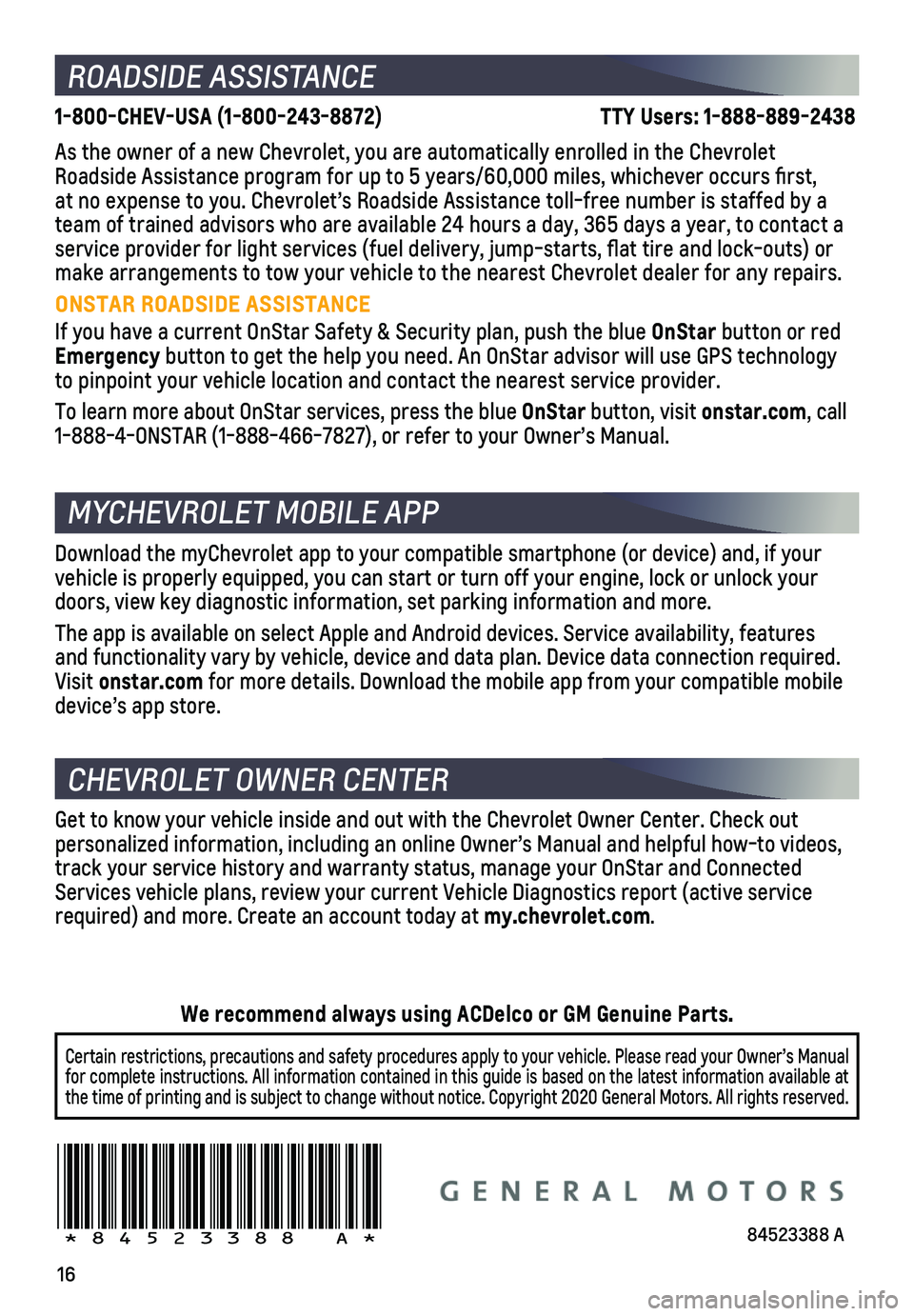
16
ROADSIDE ASSISTANCE
1-800-CHEV-USA (1-800-243-8872) TTY Users: 1-888-889-2438
As the owner of a new Chevrolet, you are automatically enrolled in the C\
hevrolet Roadside Assistance program for up to 5 years/60,000 miles, whichever oc\
curs first, at no expense to you. Chevrolet’s Roadside Assistance toll-free numbe\
r is staffed by a team of trained advisors who are available 24 hours a day, 365 days a ye\
ar, to contact a
service provider for light services (fuel delivery, jump-starts, flat\
tire and lock-outs) or make arrangements to tow your vehicle to the nearest Chevrolet dealer fo\
r any repairs.
ONSTAR ROADSIDE ASSISTANCE
If you have a current OnStar Safety & Security plan, push the blue OnStar button or red Emergency button to get the help you need. An OnStar advisor will use GPS technol\
ogy to pinpoint your vehicle location and contact the nearest service provid\
er.
To learn more about OnStar services, press the blue OnStar button, visit onstar.com, call 1-888-4-ONSTAR (1-888-466-7827), or refer to your Owner’s Manual.
CHEVROLET OWNER CENTER
MYCHEVROLET MOBILE APP
Get to know your vehicle inside and out with the Chevrolet Owner Center.\
Check out personalized information, including an online Owner’s Manual and help\
ful how-to videos, track your service history and warranty status, manage your OnStar and C\
onnected Services vehicle plans, review your current Vehicle Diagnostics report (\
active service required) and more. Create an account today at my.chevrolet.com.
!84523388=A!
Certain restrictions, precautions and safety procedures apply to your ve\
hicle. Please read your Owner’s Manual for complete instructions. All information contained in this guide is ba\
sed on the latest information available at the time of printing and is subject to change without notice. Copyright \
2020 General Motors. All rights reserved.
We recommend always using ACDelco or GM Genuine Parts.
Download the myChevrolet app to your compatible smartphone (or device)\
and, if your vehicle is properly equipped, you can start or turn off your engine, loc\
k or unlock your doors, view key diagnostic information, set parking information and more\
.
The app is available on select Apple and Android devices. Service availa\
bility, features and functionality vary by vehicle, device and data plan. Device data con\
nection required. Visit onstar.com for more details. Download the mobile app from your compatible mobile device’s app store.
84523388 A