display CHEVROLET SONIC 2020 Get To Know Guide
[x] Cancel search | Manufacturer: CHEVROLET, Model Year: 2020, Model line: SONIC, Model: CHEVROLET SONIC 2020Pages: 16, PDF Size: 2.52 MB
Page 7 of 16
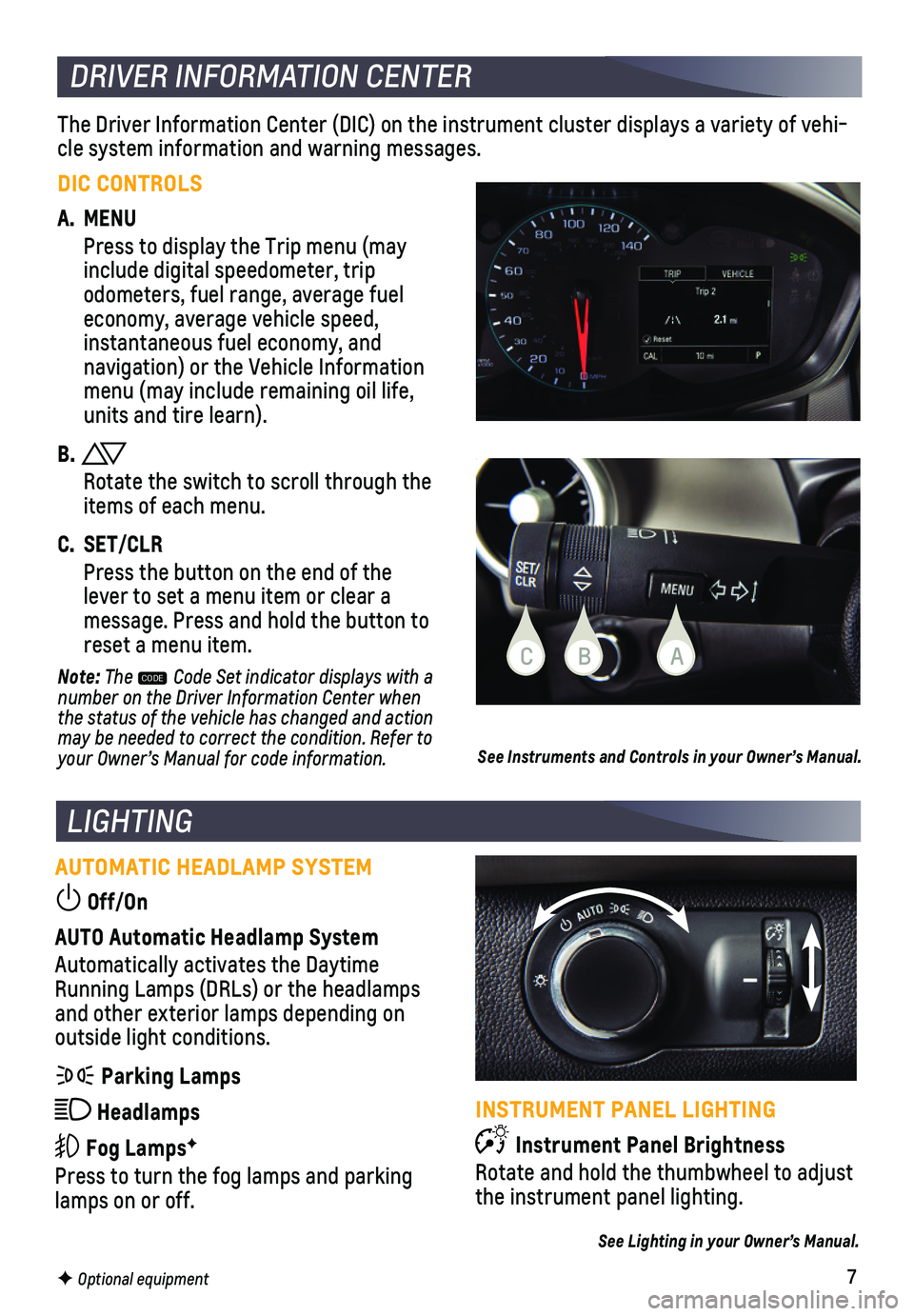
7
LIGHTING
AUTOMATIC HEADLAMP SYSTEM
Off/On
AUTO Automatic Headlamp System
Automatically activates the Daytime Running Lamps (DRLs) or the headlamps and other exterior lamps depending on
outside light conditions.
Parking Lamps
Headlamps
Fog LampsF
Press to turn the fog lamps and parking lamps on or off.
F Optional equipment
The Driver Information Center (DIC) on the instrument cluster displays\
a variety of vehi-cle system information and warning messages.
DRIVER INFORMATION CENTER
DIC CONTROLS
A. MENU
Press to display the Trip menu (may include digital speedometer, trip
odometers, fuel range, average fuel economy, average vehicle speed, instantaneous fuel economy, and navigation) or the Vehicle Information menu (may include remaining oil life, units and tire learn).
B.
Rotate the switch to scroll through the items of each menu.
C. SET/CLR
Press the button on the end of the lever to set a menu item or clear a message. Press and hold the button to reset a menu item.
Note: The CODE Code Set indicator displays with a number on the Driver Information Center when the status of the vehicle has changed and action may be needed to correct the condition. Refer to your Owner’s Manual for code information.See Instruments and Controls in your Owner’s Manual.
INSTRUMENT PANEL LIGHTING
Instrument Panel Brightness
Rotate and hold the thumbwheel to adjust the instrument panel lighting.
See Lighting in your Owner’s Manual.
CBA
Page 9 of 16
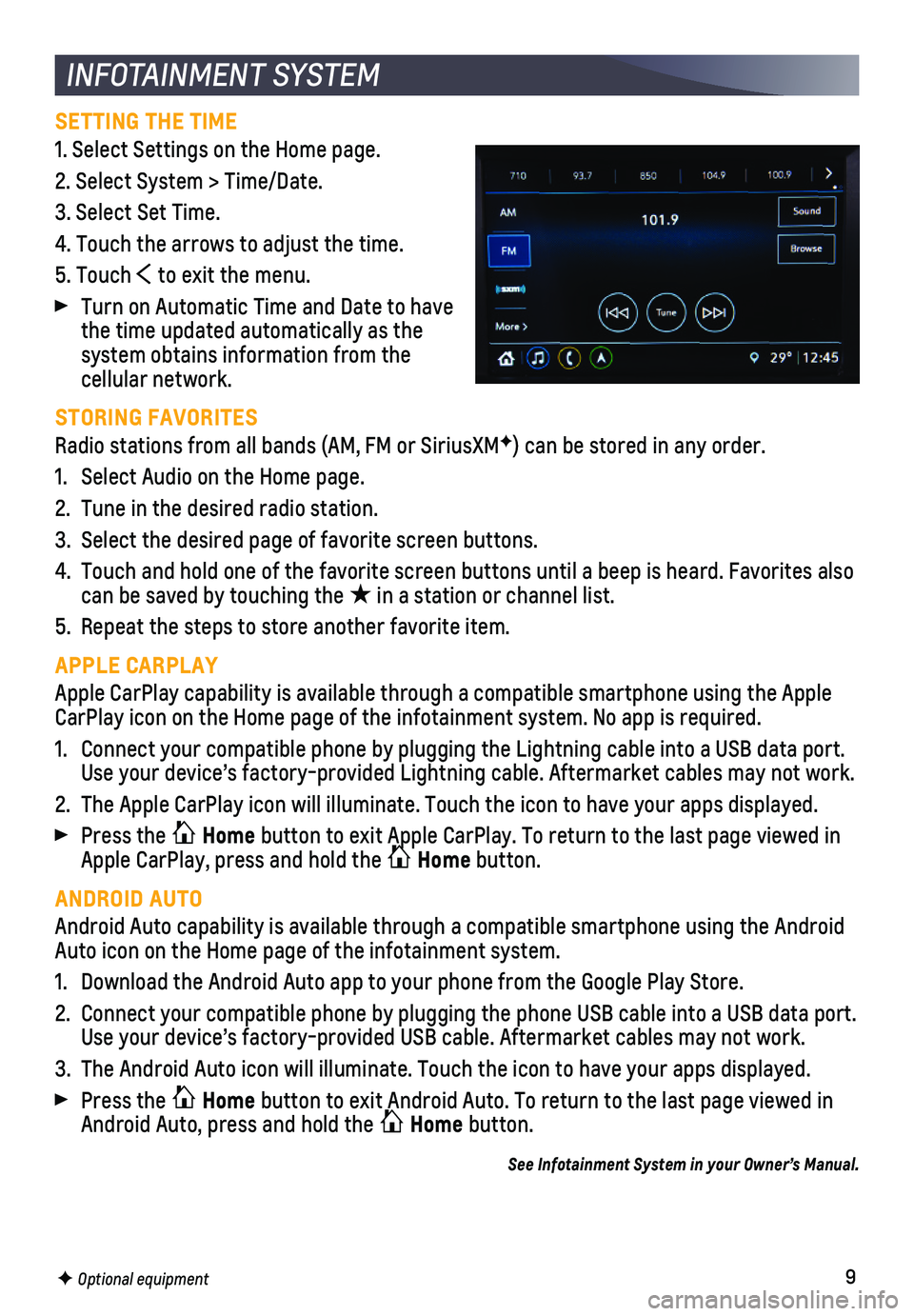
9F Optional equipment
INFOTAINMENT SYSTEM
SETTING THE TIME
1. Select Settings on the Home page.
2. Select System > Time/Date.
3. Select Set Time.
4. Touch the arrows to adjust the time.
5. Touch to exit the menu.
Turn on Automatic Time and Date to have the time updated automatically as the system obtains information from the cellular network.
STORING FAVORITES
Radio stations from all bands (AM, FM or SiriusXMF) can be stored in any order.
1. Select Audio on the Home page.
2. Tune in the desired radio station.
3. Select the desired page of favorite screen buttons.
4. Touch and hold one of the favorite screen buttons until a beep is heard.\
Favorites also can be saved by touching the ★ in a station or channel list.
5. Repeat the steps to store another favorite item.
APPLE CARPLAY
Apple CarPlay capability is available through a compatible smartphone us\
ing the Apple CarPlay icon on the Home page of the infotainment system. No app is requ\
ired.
1. Connect your compatible phone by plugging the Lightning cable into a USB\
data port. Use your device’s factory-provided Lightning cable. Aftermarket cable\
s may not work.
2. The Apple CarPlay icon will illuminate. Touch the icon to have your apps\
displayed.
Press the Home button to exit Apple CarPlay. To return to the last page viewed in Apple CarPlay, press and hold the Home button.
ANDROID AUTO
Android Auto capability is available through a compatible smartphone usi\
ng the Android Auto icon on the Home page of the infotainment system.
1. Download the Android Auto app to your phone from the Google Play Store.
2. Connect your compatible phone by plugging the phone USB cable into a USB\
data port. Use your device’s factory-provided USB cable. Aftermarket cables may \
not work.
3. The Android Auto icon will illuminate. Touch the icon to have your apps \
displayed.
Press the Home button to exit Android Auto. To return to the last page viewed in Android Auto, press and hold the Home button.
See Infotainment System in your Owner’s Manual.
Page 10 of 16
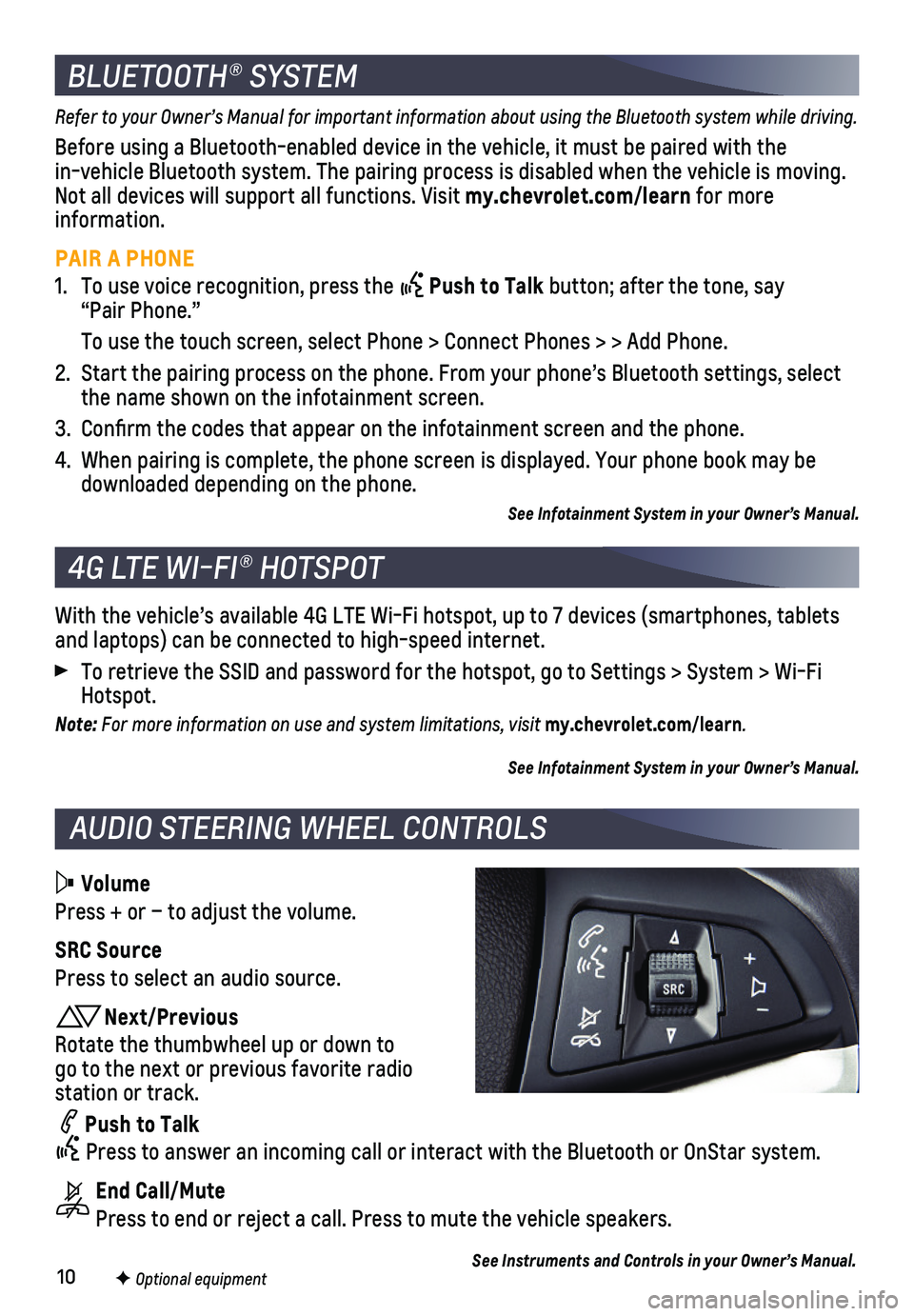
10
Volume
Press + or – to adjust the volume.
SRC Source
Press to select an audio source.
Next/Previous
Rotate the thumbwheel up or down to go to the next or previous favorite radio
station or track.
Push to Talk
Press to answer an incoming call or interact with the Bluetooth or OnSt\
ar system.
End Call/Mute
Press to end or reject a call. Press to mute the vehicle speakers.
F Optional equipment
AUDIO STEERING WHEEL CONTROLS
With the vehicle’s available 4G LTE Wi-Fi hotspot, up to 7 devices (\
smartphones, tablets and laptops) can be connected to high-speed internet.
To retrieve the SSID and password for the hotspot, go to Settings > Syst\
em > Wi-Fi Hotspot.
Note: For more information on use and system limitations, visit my.chevrolet.com/learn.
See Infotainment System in your Owner’s Manual.
4G LTE WI-FI® HOTSPOT
BLUETOOTH® SYSTEM
Refer to your Owner’s Manual for important information about using the Bluetooth system while driving.
Before using a Bluetooth-enabled device in the vehicle, it must be paired with the in-vehicle Bluetooth system. The pairing process is disabled when the ve\
hicle is moving. Not all devices will support all functions. Visit my.chevrolet.com/learn for more information.
PAIR A PHONE
1. To use voice recognition, press the Push to Talk button; after the tone, say “Pair Phone.”
To use the touch screen, select Phone > Connect Phones > > Add Phone.
2. Start the pairing process on the phone. From your phone’s Bluetooth s\
ettings, select the name shown on the infotainment screen.
3. Confirm the codes that appear on the infotainment screen and the phone\
.
4. When pairing is complete, the phone screen is displayed. Your phone book\
may be downloaded depending on the phone.
See Infotainment System in your Owner’s Manual.
See Instruments and Controls in your Owner’s Manual.
Page 13 of 16

13
AUTOMATIC TRANSMISSION
MANUAL MODE
Manual Mode allows the driver to shift gears manually. This feature can be used to drive the vehicle in a sportier manner or to down-shift when driving on a downhill grade to
provide engine braking.
1. Move the shift lever to the Manual (M) position.
2. Press the + (plus) or – (minus) button on the side of the shift lever to upshift or downshift. The current gear will be displayed on the Driver Information Center.
If vehicle speed is too high or too low for the requested gear, the shif\
t will not occur. When coming to a stop, the transmission will downshift automatically.
See Driving and Operating in your Owner’s Manual.
REAR WIPER AND WASHER
(5-door model only)
Press the switch on the end of the lever to operate the rear wiper.
ON
OFF
INT Intermittent Wipes
Washer Fluid
Push the lever away from you to spray washer fluid on the rear window.
Note: The rear wiper will automatically activate when the vehicle is in Reverse and the windshield wipers are turned on.
See Instruments and Controls in your Owner’s Manual.
WINDSHIELD WIPERS AND WASHER
Move the lever up or down to operate the windshield wipers.
HI Fast Wipes
LO Slow Wipes
INT Intermittent Wipes
Rotate the band to adjust the delay between wipes. The wipers activate more often as the band is rotated upward.
OFF
1x Single Wipe
Washer Fluid
Pull the lever toward you to spray washer fluid on the windshield.
WIPERS AND WASHERS
Page 14 of 16
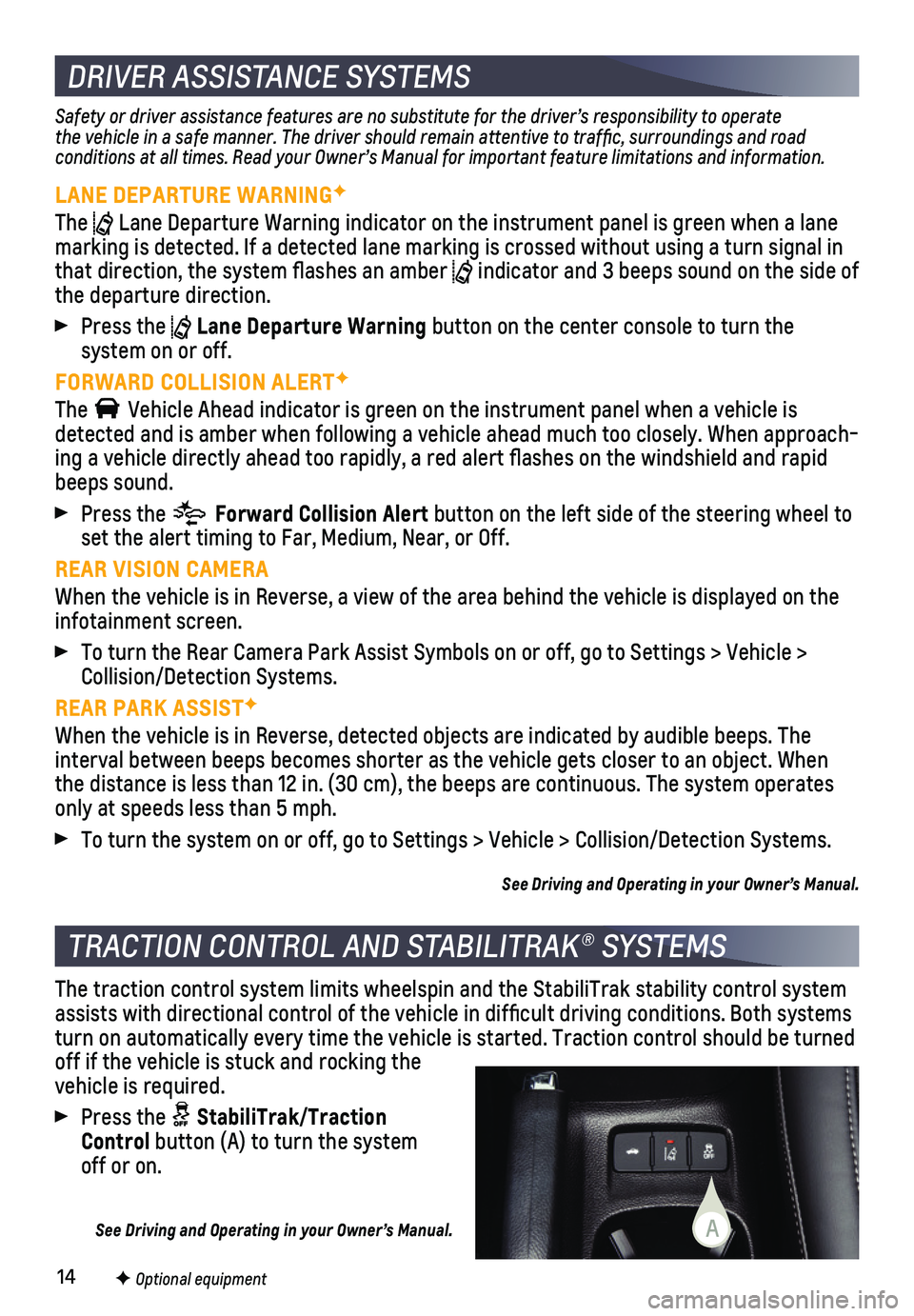
14F Optional equipment
DRIVER ASSISTANCE SYSTEMS
Safety or driver assistance features are no substitute for the driver’\
s responsibility to operate the vehicle in a safe manner. The driver should remain attentive to traffic, surroundings and road conditions at all times. Read your Owner’s Manual for important feature limitations and information.
LANE DEPARTURE WARNINGF
The Lane Departure Warning indicator on the instrument panel is green when \
a lane marking is detected. If a detected lane marking is crossed without using\
a turn signal in that direction, the system flashes an amber indicator and 3 beeps sound on the side of the departure direction.
Press the Lane Departure Warning button on the center console to turn the
system on or off.
FORWARD COLLISION ALERTF
The Vehicle Ahead indicator is green on the instrument panel when a vehicle \
is detected and is amber when following a vehicle ahead much too closely. W\
hen approach-ing a vehicle directly ahead too rapidly, a red alert flashes on the w\
indshield and rapid beeps sound.
Press the Forward Collision Alert button on the left side of the steering wheel to set the alert timing to Far, Medium, Near, or Off.
REAR VISION CAMERA
When the vehicle is in Reverse, a view of the area behind the vehicle is\
displayed on the infotainment screen.
To turn the Rear Camera Park Assist Symbols on or off, go to Settings > \
Vehicle > Collision/Detection Systems.
REAR PARK ASSISTF
When the vehicle is in Reverse, detected objects are indicated by audibl\
e beeps. The
interval between beeps becomes shorter as the vehicle gets closer to an \
object. When the distance is less than 12 in. (30 cm), the beeps are continuous. Th\
e system operates only at speeds less than 5 mph.
To turn the system on or off, go to Settings > Vehicle > Collision/Detec\
tion Systems.
See Driving and Operating in your Owner’s Manual.
The traction control system limits wheelspin and the StabiliTrak stabili\
ty control system assists with directional control of the vehicle in difficult driving c\
onditions. Both systems turn on automatically every time the vehicle is started. Traction contro\
l should be turned off if the vehicle is stuck and rocking the
vehicle is required.
Press the StabiliTrak/Traction Control button (A) to turn the system off or on.
See Driving and Operating in your Owner’s Manual.
TRACTION CONTROL AND STABILITRAK® SYSTEMS
A
Page 15 of 16
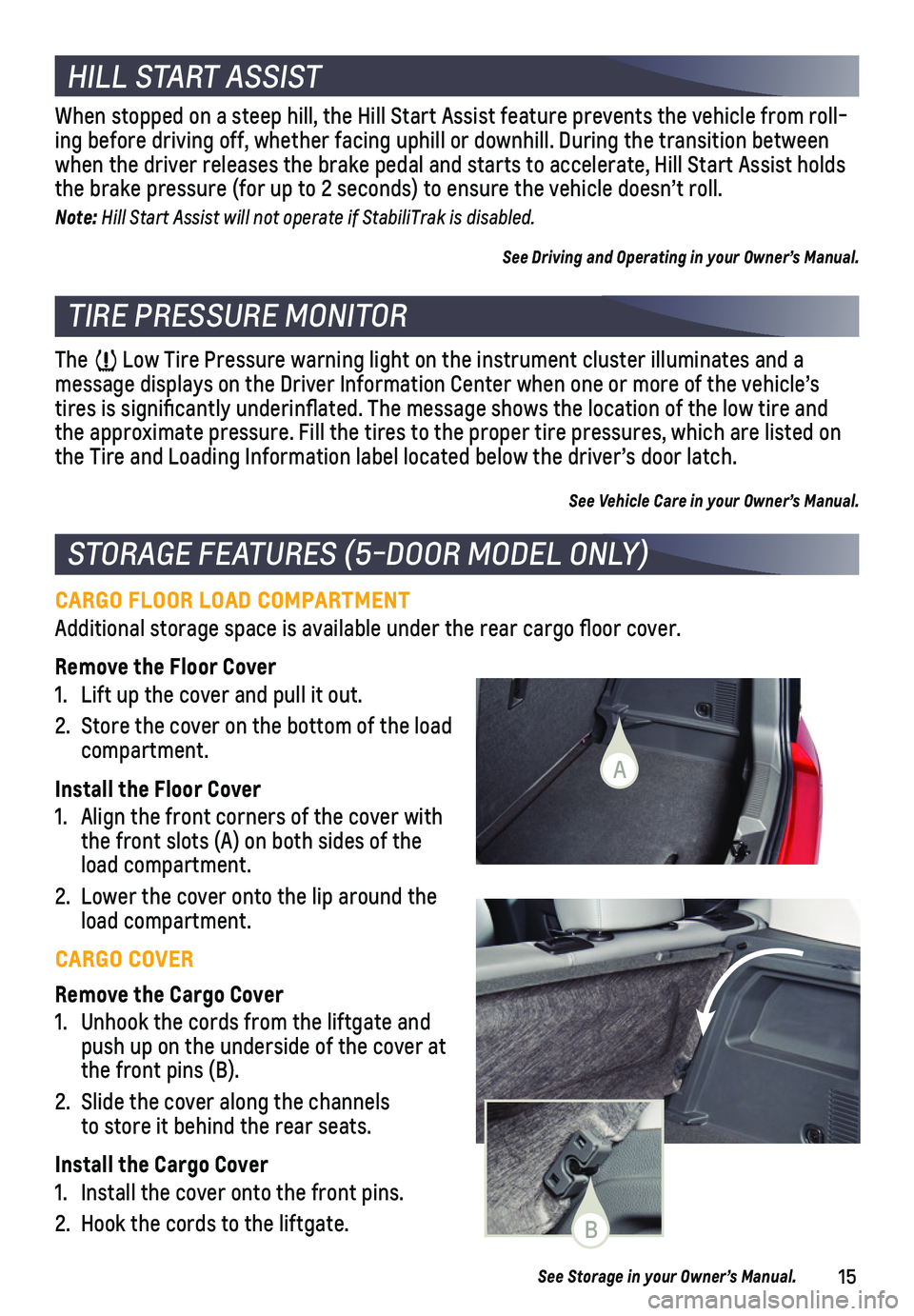
15
CARGO FLOOR LOAD COMPARTMENT
Additional storage space is available under the rear cargo floor cover\
.
Remove the Floor Cover
1. Lift up the cover and pull it out.
2. Store the cover on the bottom of the load compartment.
Install the Floor Cover
1. Align the front corners of the cover with the front slots (A) on both sides of the load compartment.
2. Lower the cover onto the lip around the load compartment.
CARGO COVER
Remove the Cargo Cover
1. Unhook the cords from the liftgate and push up on the underside of the cover at the front pins (B).
2. Slide the cover along the channels to store it behind the rear seats.
Install the Cargo Cover
1. Install the cover onto the front pins.
2. Hook the cords to the liftgate.
STORAGE FEATURES (5-DOOR MODEL ONLY)
TIRE PRESSURE MONITOR
The Low Tire Pressure warning light on the instrument cluster illuminates an\
d a
message displays on the Driver Information Center when one or more of th\
e vehicle’s tires is significantly underinflated. The message shows the location\
of the low tire and the approximate pressure. Fill the tires to the proper tire pressures, w\
hich are listed on the Tire and Loading Information label located below the driver’s doo\
r latch.
See Vehicle Care in your Owner’s Manual.
See Storage in your Owner’s Manual.
When stopped on a steep hill, the Hill Start Assist feature prevents the\
vehicle from roll-ing before driving off, whether facing uphill or downhill. During the tr\
ansition between when the driver releases the brake pedal and starts to accelerate, Hill \
Start Assist holds the brake pressure (for up to 2 seconds) to ensure the vehicle doesn’\
t roll.
Note: Hill Start Assist will not operate if StabiliTrak is disabled.
See Driving and Operating in your Owner’s Manual.
HILL START ASSIST
B
A