CHEVROLET SPARK 2016 4.G Infotainment Manual
Manufacturer: CHEVROLET, Model Year: 2016, Model line: SPARK, Model: CHEVROLET SPARK 2016 4.GPages: 113, PDF Size: 1.4 MB
Page 1 of 113
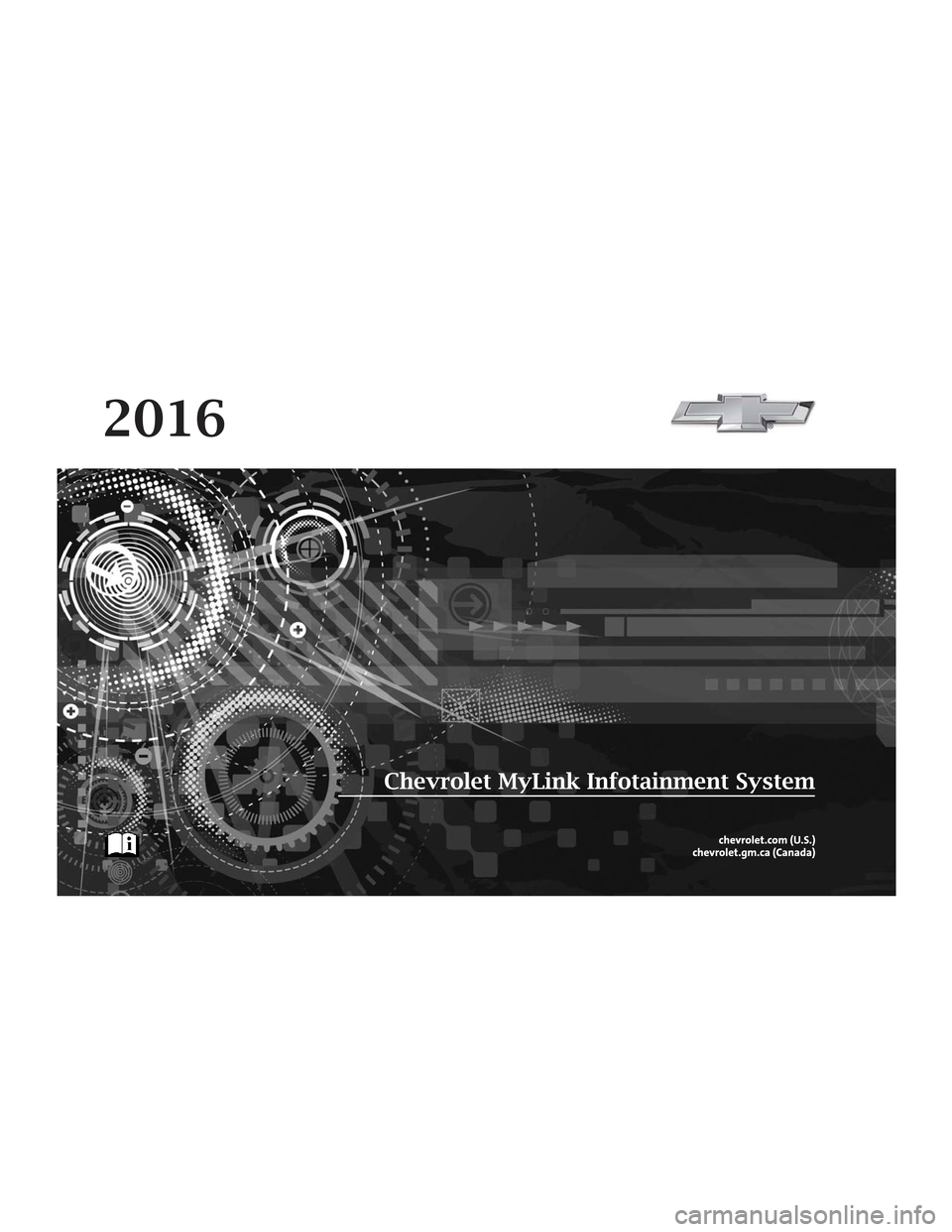
C
M
Y
CM
MY
CY
CMY
K
2k16_CS6_Chevrolet_MyLink_23191793A.ai 1 6/25/2015 1:34:15 PM
2k16_CS6_Chevrolet_MyLink_23191793A.ai 1 6/25/2015 1:34:15 PM
Page 2 of 113
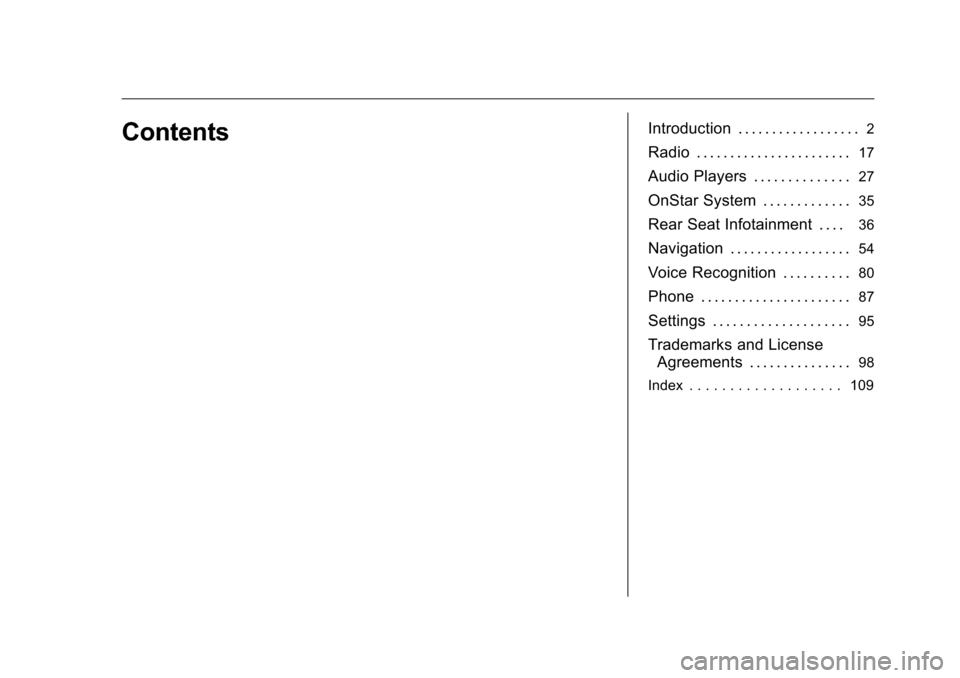
Chevrolet MyLink Infotainment System (GMNA-Localizing-U.S/Canada-
9085900) - 2016 - CRC - 8/10/15
ContentsIntroduction . . . . . . . . . . . . . . . . . .2
Radio . . . . . . . . . . . . . . . . . . . . . . .17
Audio Players . . . . . . . . . . . . . .27
OnStar System . . . . . . . . . . . . .35
Rear Seat Infotainment . . . .36
Navigation . . . . . . . . . . . . . . . . . .54
Voice Recognition . . . . . . . . . .80
Phone . . . . . . . . . . . . . . . . . . . . . .87
Settings . . . . . . . . . . . . . . . . . . . .95
Trademarks and LicenseAgreements . . . . . . . . . . . . . . .
98
Index . . . . . . . . . . . . . . . . . . . 109
Page 3 of 113
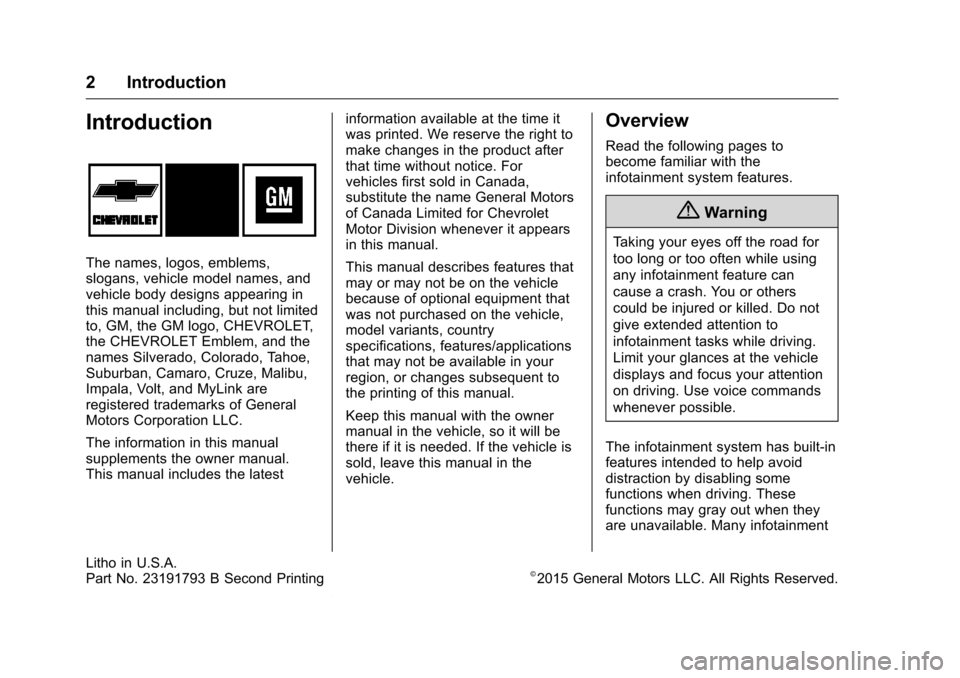
Chevrolet MyLink Infotainment System (GMNA-Localizing-U.S/Canada-
9085900) - 2016 - CRC - 8/10/15
2 Introduction
Introduction
The names, logos, emblems,
slogans, vehicle model names, and
vehicle body designs appearing in
this manual including, but not limited
to, GM, the GM logo, CHEVROLET,
the CHEVROLET Emblem, and the
names Silverado, Colorado, Tahoe,
Suburban, Camaro, Cruze, Malibu,
Impala, Volt, and MyLink are
registered trademarks of General
Motors Corporation LLC.
The information in this manual
supplements the owner manual.
This manual includes the latestinformation available at the time it
was printed. We reserve the right to
make changes in the product after
that time without notice. For
vehicles first sold in Canada,
substitute the name General Motors
of Canada Limited for Chevrolet
Motor Division whenever it appears
in this manual.
This manual describes features that
may or may not be on the vehicle
because of optional equipment that
was not purchased on the vehicle,
model variants, country
specifications, features/applications
that may not be available in your
region, or changes subsequent to
the printing of this manual.
Keep this manual with the owner
manual in the vehicle, so it will be
there if it is needed. If the vehicle is
sold, leave this manual in the
vehicle.
Overview
Read the following pages to
become familiar with the
infotainment system features.
{Warning
Taking your eyes off the road for
too long or too often while using
any infotainment feature can
cause a crash. You or others
could be injured or killed. Do not
give extended attention to
infotainment tasks while driving.
Limit your glances at the vehicle
displays and focus your attention
on driving. Use voice commands
whenever possible.
The infotainment system has built-in
features intended to help avoid
distraction by disabling some
functions when driving. These
functions may gray out when they
are unavailable. Many infotainment
Litho in U.S.A.
Part No. 23191793 B Second Printing©2015 General Motors LLC. All Rights Reserved.
Page 4 of 113
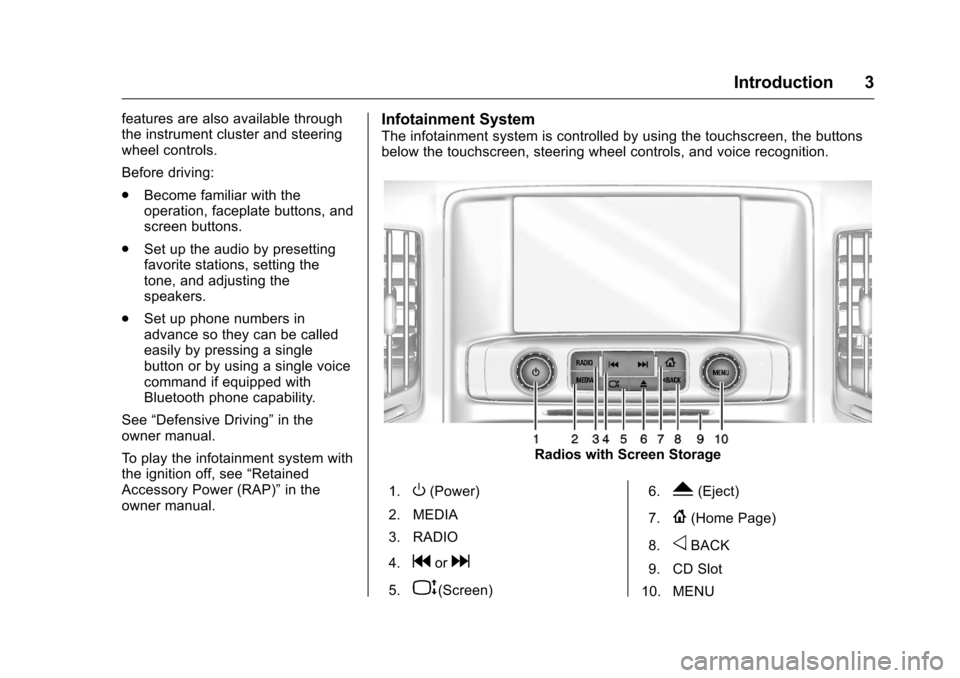
Chevrolet MyLink Infotainment System (GMNA-Localizing-U.S/Canada-
9085900) - 2016 - CRC - 8/10/15
Introduction 3
features are also available through
the instrument cluster and steering
wheel controls.
Before driving:
.Become familiar with the
operation, faceplate buttons, and
screen buttons.
. Set up the audio by presetting
favorite stations, setting the
tone, and adjusting the
speakers.
. Set up phone numbers in
advance so they can be called
easily by pressing a single
button or by using a single voice
command if equipped with
Bluetooth phone capability.
See “Defensive Driving” in the
owner manual.
To play the infotainment system with
the ignition off, see “Retained
Accessory Power (RAP)” in the
owner manual.Infotainment System
The infotainment system is controlled by using the touchscreen, the buttons
below the touchscreen, steering wheel controls, and voice recognition.
Radios with Screen Storage
1.
O(Power)
2. MEDIA
3. RADIO
4.
gord
5.P(Screen) 6.
Y(Eject)
7.
{(Home Page)
8.
oBACK
9. CD Slot
10. MENU
Page 5 of 113
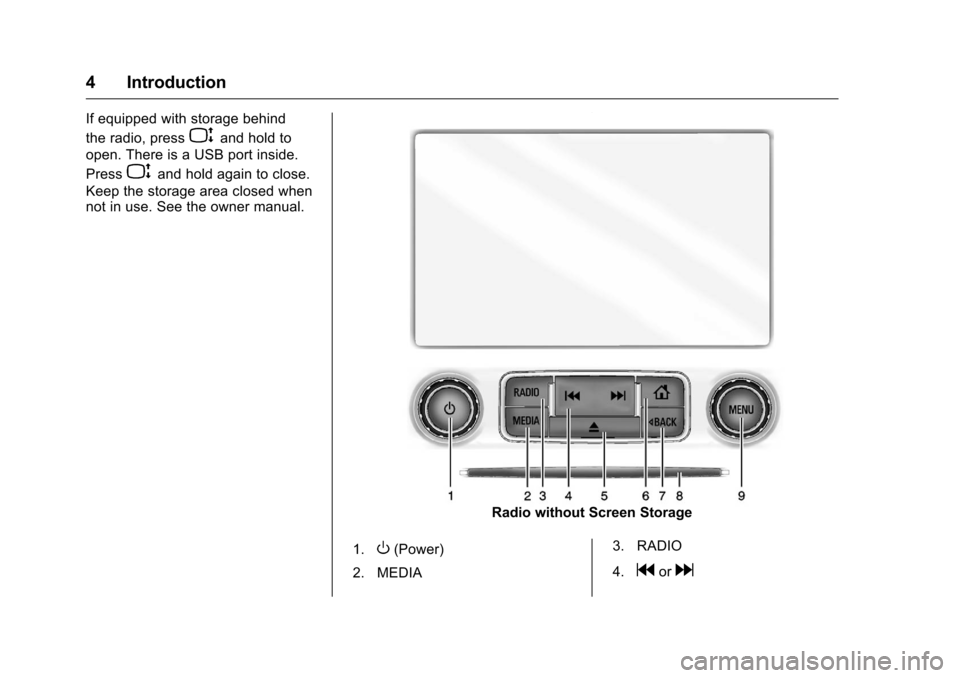
Chevrolet MyLink Infotainment System (GMNA-Localizing-U.S/Canada-
9085900) - 2016 - CRC - 8/10/15
4 Introduction
If equipped with storage behind
the radio, press
Pand hold to
open. There is a USB port inside.
Press
Pand hold again to close.
Keep the storage area closed when
not in use. See the owner manual.
Radio without Screen Storage
1.
O(Power)
2. MEDIA 3. RADIO
4.
gord
Page 6 of 113
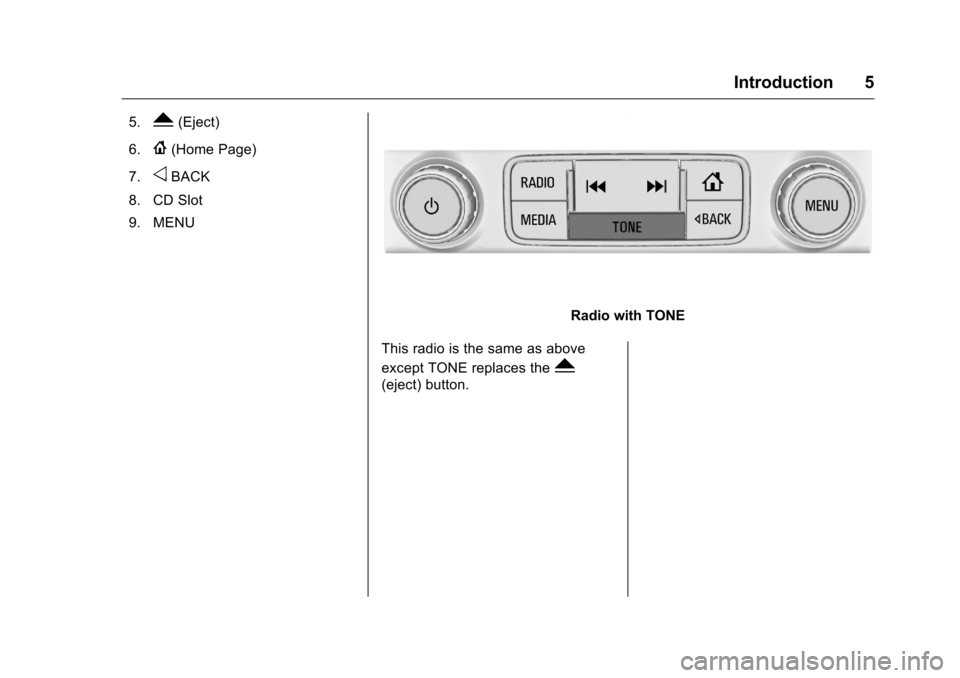
Chevrolet MyLink Infotainment System (GMNA-Localizing-U.S/Canada-
9085900) - 2016 - CRC - 8/10/15
Introduction 5
5.Y(Eject)
6.
{(Home Page)
7.
oBACK
8. CD Slot
9. MENU
Radio with TONE
This radio is the same as above
except TONE replaces the
Y
(eject) button.
Page 7 of 113
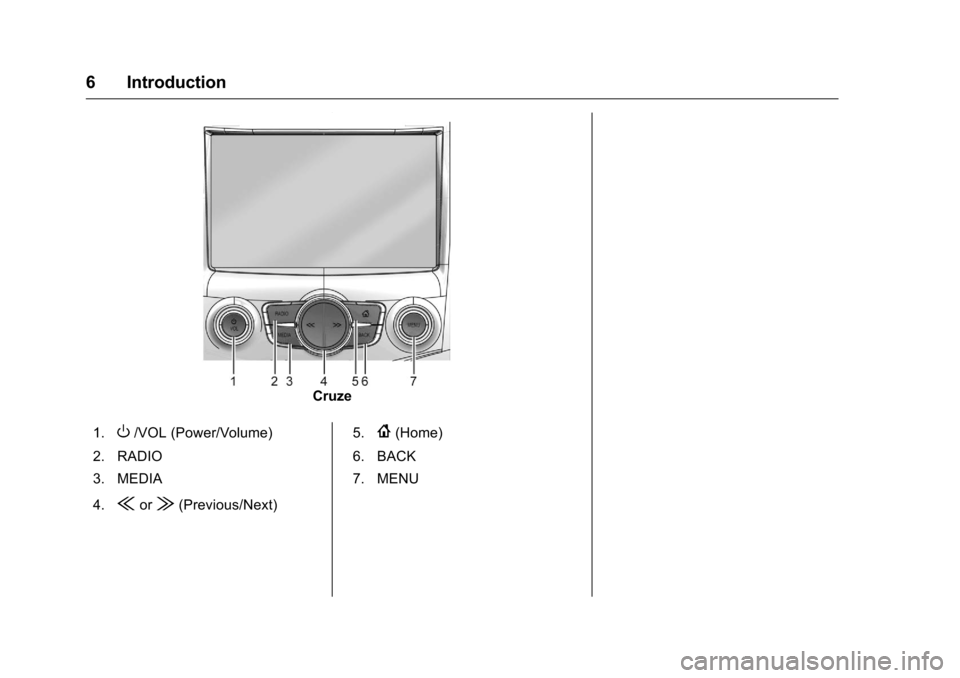
Chevrolet MyLink Infotainment System (GMNA-Localizing-U.S/Canada-
9085900) - 2016 - CRC - 8/10/15
6 Introduction
Cruze
1.
O/VOL (Power/Volume)
2. RADIO
3. MEDIA
4.
{or|(Previous/Next) 5.
{(Home)
6. BACK
7. MENU
Page 8 of 113
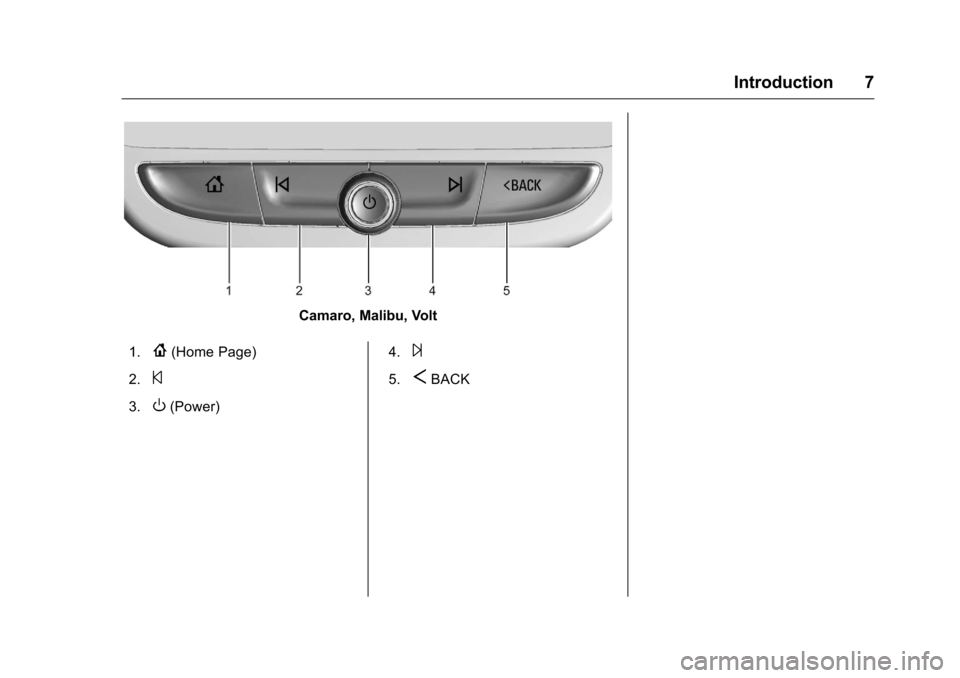
Chevrolet MyLink Infotainment System (GMNA-Localizing-U.S/Canada-
9085900) - 2016 - CRC - 8/10/15
Introduction 7
Camaro, Malibu, Volt
1.
{(Home Page)
2.
©
3.O(Power) 4.
¨
5.SBACK
Page 9 of 113
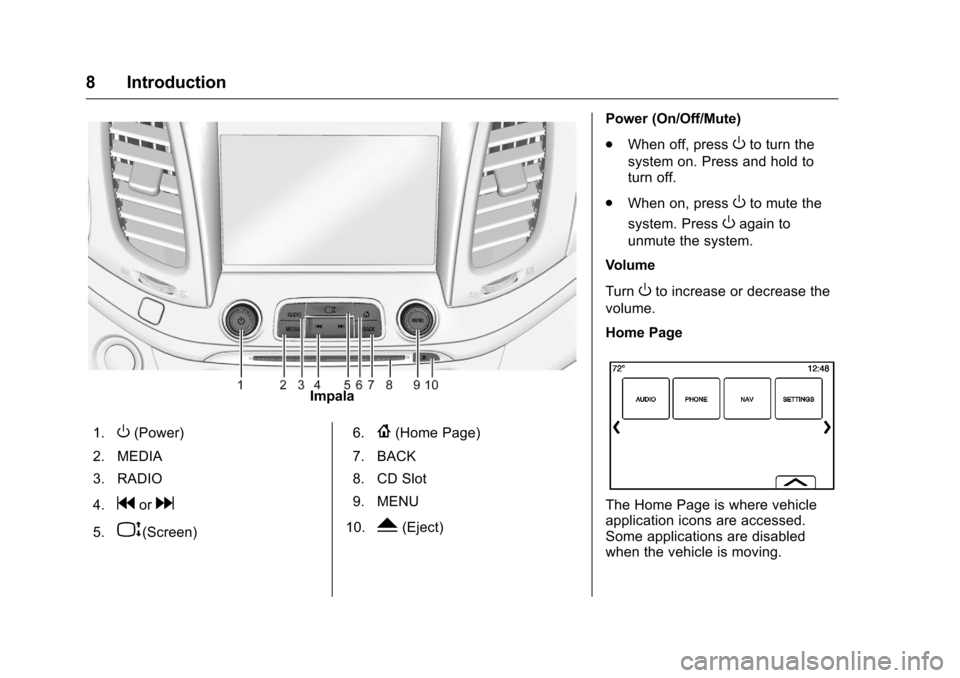
Chevrolet MyLink Infotainment System (GMNA-Localizing-U.S/Canada-
9085900) - 2016 - CRC - 8/10/15
8 Introduction
Impala
1.
O(Power)
2. MEDIA
3. RADIO
4.
gord
5.P(Screen) 6.
{(Home Page)
7. BACK
8. CD Slot
9. MENU
10.
Y(Eject) Power (On/Off/Mute)
.
When off, press
Oto turn the
system on. Press and hold to
turn off.
. When on, press
Oto mute the
system. Press
Oagain to
unmute the system.
Volume
Turn
Oto increase or decrease the
volume.
Home Page
The Home Page is where vehicle
application icons are accessed.
Some applications are disabled
when the vehicle is moving.
Page 10 of 113
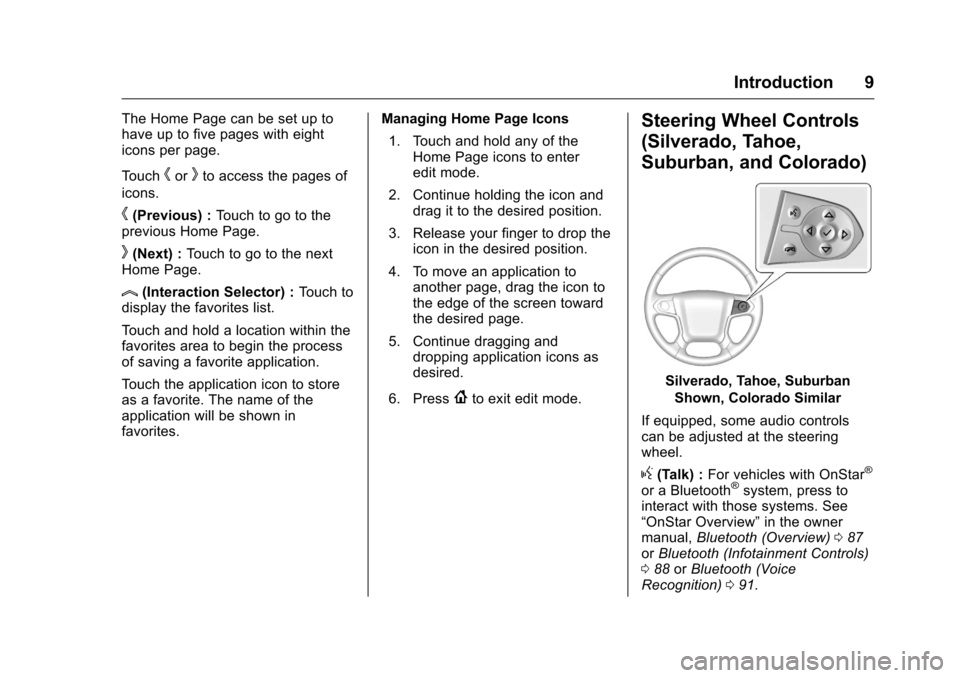
Chevrolet MyLink Infotainment System (GMNA-Localizing-U.S/Canada-
9085900) - 2016 - CRC - 8/10/15
Introduction 9
The Home Page can be set up to
have up to five pages with eight
icons per page.
Touch
horkto access the pages of
icons.
h(Previous) : Touch to go to the
previous Home Page.
k(Next) : Touch to go to the next
Home Page.
l(Interaction Selector) : Touch to
display the favorites list.
Touch and hold a location within the
favorites area to begin the process
of saving a favorite application.
Touch the application icon to store
as a favorite. The name of the
application will be shown in
favorites. Managing Home Page Icons
1. Touch and hold any of the Home Page icons to enter
edit mode.
2. Continue holding the icon and drag it to the desired position.
3. Release your finger to drop the icon in the desired position.
4. To move an application to another page, drag the icon to
the edge of the screen toward
the desired page.
5. Continue dragging and dropping application icons as
desired.
6. Press
{to exit edit mode.
Steering Wheel Controls
(Silverado, Tahoe,
Suburban, and Colorado)
Silverado, Tahoe, Suburban Shown, Colorado Similar
If equipped, some audio controls
can be adjusted at the steering
wheel.
g(Talk) : For vehicles with OnStar®
or a Bluetooth®system, press to
interact with those systems. See
“OnStar Overview” in the owner
manual, Bluetooth (Overview) 087
or Bluetooth (Infotainment Controls)
0 88 orBluetooth (Voice
Recognition) 091.