Stop CITROEN C3 AIRCROSS 2023 Repair Manual
[x] Cancel search | Manufacturer: CITROEN, Model Year: 2023, Model line: C3 AIRCROSS, Model: CITROEN C3 AIRCROSS 2023Pages: 244, PDF Size: 7.09 MB
Page 190 of 244
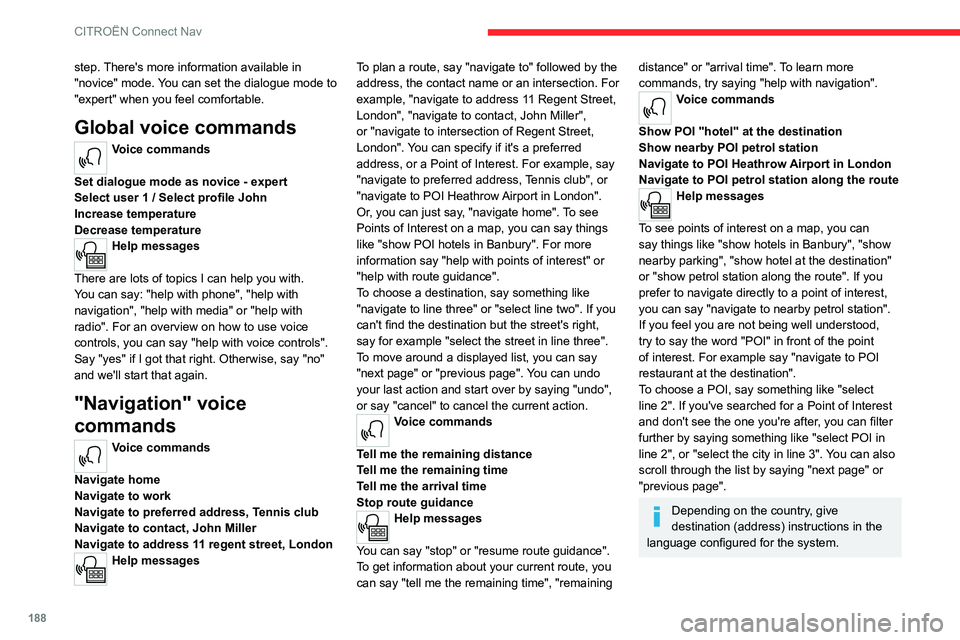
188
CITROËN Connect Nav
step. There's more information available in
"novice" mode. You can set the dialogue mode to
"expert" when you feel comfortable.
Global voice commands
Voice commands
Set dialogue mode as novice - expert
Select user 1 / Select profile John
Increase temperature
Decrease temperature
Help messages
There are lots of topics I can help you with.
You can say: "help with phone", "help with
navigation", "help with media" or "help with
radio". For an overview on how to use voice
controls, you can say "help with voice controls".
Say "yes" if I got that right. Otherwise, say "no"
and we'll start that again.
"Navigation" voice
commands
Voice commands
Navigate home
Navigate to work
Navigate to preferred address, Tennis club
Navigate to contact, John Miller
Navigate to address 11 regent street, London
Help messages To plan a route, say "navigate to" followed by the
address, the contact name or an intersection. For
example, "navigate to address 11 Regent Street,
London", "navigate to contact, John Miller",
or "navigate to intersection of Regent Street,
London". You can specify if it's a preferred
address, or a Point of Interest. For example, say
"navigate to preferred address, Tennis club", or
"navigate to POI Heathrow Airport in London".
Or, you can just say, "navigate home". To see
Points of Interest on a map, you can say things
like "show POI hotels in Banbury". For more
information say "help with points of interest" or
"help with route guidance".
To choose a destination, say something like
"navigate to line three" or "select line two". If you
can't find the destination but the street's right,
say for example "select the street in line three".
To move around a displayed list, you can say
"next page" or "previous page". You can undo
your last action and start over by saying "undo",
or say "cancel" to cancel the current action.
Voice commands
Tell me the remaining distance
Tell me the remaining time
Tell me the arrival time
Stop route guidance
Help messages
You can say "stop" or "resume route guidance".
To get information about your current route, you
can say "tell me the remaining time", "remaining
distance" or "arrival time". To learn more
commands, try saying "help with navigation".
Voice commands
Show POI ''hotel'' at the destination
Show nearby POI petrol station
Navigate to POI Heathrow Airport in London
Navigate to POI petrol station along the route
Help messages
To see points of interest on a map, you can
say things like "show hotels in Banbury", "show
nearby parking", "show hotel at the destination"
or "show petrol station along the route". If you
prefer to navigate directly to a point of interest,
you can say "navigate to nearby petrol station".
If you feel you are not being well understood,
try to say the word "POI" in front of the point
of interest. For example say "navigate to POI
restaurant at the destination".
To choose a POI, say something like "select
line 2". If you've searched for a Point of Interest
and don't see the one you're after, you can filter
further by saying something like "select POI in
line 2", or "select the city in line 3". You can also
scroll through the list by saying "next page" or
"previous page".
Depending on the country, give
destination (address) instructions in the
language configured for the system.
"Radio Media" voice
commands
Voice commands
Turn on source radio - Streaming Bluetooth
- …
Help messages
You can select an audio source by saying "turn
on source" followed by the device name. For
example, "turn on source, Streaming Bluetooth",
or "turn on source, radio". Use the command
"play" to specify the type of music you'd like to
hear. You can choose between "song", "artist",
or "album". Just say something like "play artist,
Madonna", "play song, Hey Jude", or "play
album, Thriller".
Voice commands
Tune to channel BBC Radio 2
Tune to 98.5 FM
Tune to preset number five
Help messages
You can pick a radio station by saying "tune to"
and the station name or frequency. For example
"tune to channel Talksport" or "tune to 98.5
FM". To listen to a preset radio station, say for
example "tune to preset number five".
* This function is available only if the telephone connected to the system supports downloading of contacts and recent calls and the corresponding
download has been performed.
Page 202 of 244
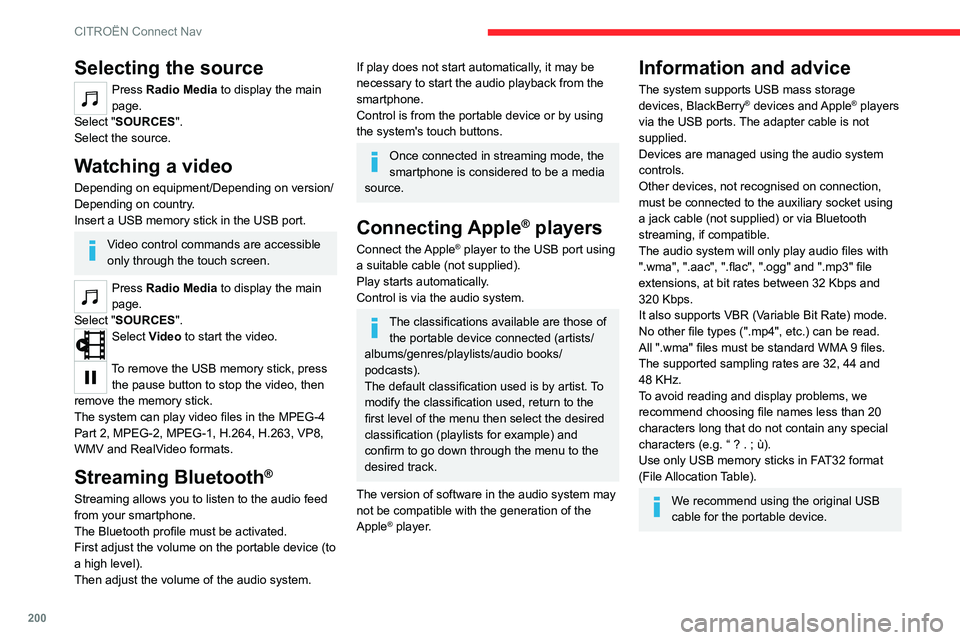
200
CITROËN Connect Nav
Selecting the source
Press Radio Media to display the main
page.
Select "SOURCES".
Select the source.
Watching a video
Depending on equipment/Depending on version/
Depending on country.
Insert a USB memory stick in the USB port.
Video control commands are accessible
only through the touch screen.
Press Radio Media to display the main
page.
Select "SOURCES".
Select Video to start the video.
To remove the USB memory stick, press the pause button to stop the video, then
remove the memory stick.
The system can play video files in the MPEG-4
Part 2, MPEG-2, MPEG-1, H.264, H.263, VP8,
WMV and RealVideo formats.
Streaming Bluetooth®
Streaming allows you to listen to the audio feed
from your smartphone.
The Bluetooth profile must be activated.
First adjust the volume on the portable device (to
a high level).
Then adjust the volume of the audio system.
If play does not start automatically, it may be
necessary to start the audio playback from the
smartphone.
Control is from the portable device or by using
the system's touch buttons.
Once connected in streaming mode, the
smartphone is considered to be a media
source.
Connecting Apple® players
Connect the Apple® player to the USB port using
a suitable cable (not supplied).
Play starts automatically.
Control is via the audio system.
The classifications available are those of the portable device connected (artists/
albums/genres/playlists/audio books/
podcasts).
The default classification used is by artist. To
modify the classification used, return to the
first level of the menu then select the desired
classification (playlists for example) and
confirm to go down through the menu to the
desired track.
The version of software in the audio system may
not be compatible with the generation of the
Apple
® player.
Information and advice
The system supports USB mass storage
devices, BlackBerry® devices and Apple® players
via the USB ports. The adapter cable is not
supplied.
Devices are managed using the audio system
controls.
Other devices, not recognised on connection,
must be connected to the auxiliary socket using
a jack cable (not supplied) or via Bluetooth
streaming, if compatible.
The audio system will only play audio files with
".wma", ".aac", ".flac", ".ogg" and ".mp3" file
extensions, at bit rates between 32 Kbps and
320 Kbps.
It also supports VBR (Variable Bit Rate) mode.
No other file types (".mp4", etc.) can be read.
All ".wma" files must be standard WMA 9 files.
The supported sampling rates are 32, 44 and
48 KHz.
To avoid reading and display problems, we
recommend choosing file names less than 20
characters long that do not contain any special
characters (e.g. “ ? .
; ù).
Use only USB memory sticks in FAT32 format
(File Allocation Table).
We recommend using the original USB
cable for the portable device.
Telephone
Pairing a Bluetooth®
telephone
The services available depend on the
network, the SIM card and the
compatibility of the Bluetooth devices used.
Consult the telephone user guide and the
service provider to check which services are
available.
The Bluetooth function must be activated and the telephone configured as "Visible
to all” (in the telphone settings).
To complete the pairing, whichever procedure is
used (from the telephone or from the system),
ensure that the code is the same in the system
and in the telephone.
If the pairing procedure fails, we
recommend deactivating and then
reactivating the Bluetooth function on the
telephone.
Procedure from the telephone
Select the system name in the list of
detected devices.
In the system, accept the connection request
from the telephone.
Page 208 of 244
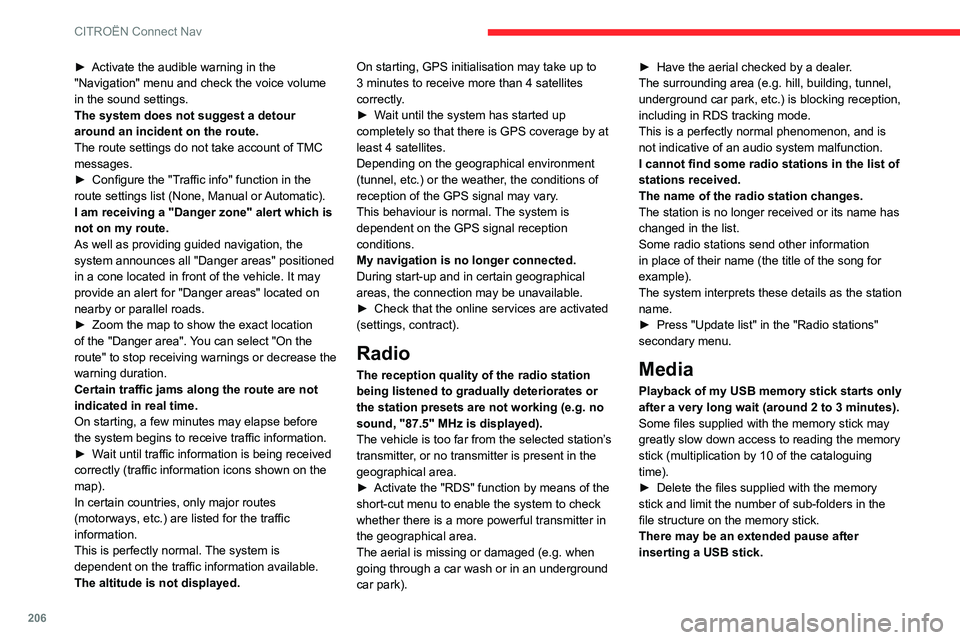
206
CITROËN Connect Nav
► Activate the audible warning in the
"Navigation" menu and check the voice volume
in the sound settings.
The system does not suggest a detour
around an incident on the route.
The route settings do not take account of
TMC
messages.
►
Configure the "T
raffic info" function in the
route settings list (None, Manual or Automatic).
I am receiving a "Danger zone" alert which is
not on my route.
As well as providing guided navigation, the
system announces all "Danger areas" positioned
in a cone located in front of the vehicle. It may
provide an alert for "Danger areas" located on
nearby or parallel roads.
►
Zoom the map to show the exact location
of the "Danger area".
You can select "On the
route" to stop receiving warnings or decrease the
warning duration.
Certain traffic jams along the route are not
indicated in real time.
On starting, a few minutes may elapse before
the system begins to receive traffic information.
►
W
ait until traffic information is being received
correctly (traffic information icons shown on the
map).
In certain countries, only major routes
(motorways, etc.) are listed for the traffic
information.
This is perfectly normal. The system is
dependent on the traffic information available.
The altitude is not displayed. On starting, GPS initialisation may take up to
3 minutes to receive more than 4 satellites
correctly.
►
W
ait until the system has started up
completely so that there is GPS coverage by at
least 4
satellites.
Depending on the geographical environment
(tunnel, etc.) or the weather, the conditions of
reception of the GPS signal may vary.
This behaviour is normal. The system is
dependent on the GPS signal reception
conditions.
My navigation is no longer connected.
During start-up and in certain geographical
areas, the connection may be unavailable.
►
Check that the online services are activated
(settings, contract).
Radio
The reception quality of the radio station
being listened to gradually deteriorates or
the station presets are not working (e.g.
no
sound, "87.5" MHz is displayed).
The vehicle is too far from the selected station’s
transmitter, or no transmitter is present in the
geographical area.
►
Activate the "RDS" function by means of the
short-cut menu to enable the system to check
whether there is a more powerful transmitter in
the geographical area.
The aerial is missing or damaged (e.g.
when
going through a car wash or in an underground
car park). ►
Have the aerial checked by a dealer
.
The surrounding area (e.g. hill, building, tunnel,
underground car park, etc.) is blocking reception,
including in RDS tracking mode.
This is a perfectly normal phenomenon, and is
not indicative of an audio system malfunction.
I cannot find some radio stations in the list of
stations received.
The name of the radio station changes.
The station is no longer received or its name has
changed in the list.
Some radio stations send other information
in place of their name (the title of the song for
example).
The system interprets these details as the station
name.
►
Press "Update list" in the "Radio stations"
secondary menu.
Media
Playback of my USB memory stick starts only
after a very long wait (around 2 to 3 minutes).
Some files supplied with the memory stick may
greatly slow down access to reading the memory
stick (multiplication by 10 of the cataloguing
time).
►
Delete the files supplied with the memory
stick and limit the number of sub-folders in the
file structure on the memory stick.
There may be an extended pause after
inserting a USB stick.
The system reads a variety of data (folder, title,
artist, etc.). This can take from a few seconds to
a few minutes.
This is perfectly normal.
Some characters in information about the
currently playing media may not be displayed
correctly.
The audio system is unable to process certain
types of character.
► Use standard characters to name tracks and
folders.
Playback of streaming files does not start.
The connected device does not automatically
launch playback.
► Start playback from the device.
Track names and playing times are not
displayed on the audio streaming screen.
The Bluetooth profile does not allow the transfer
of this information.
Telephone
I am unable to connect my Bluetooth
telephone.
The telephone's Bluetooth function may be
switched off or the device may not be visible.
► Check that the telephone has Bluetooth
switched on.
► Check in the telephone settings that it is
"visible to all".
► Deactivate then reactivate the telephone’s
Bluetooth function.
The Bluetooth telephone is not compatible with
the system.
Page 214 of 244
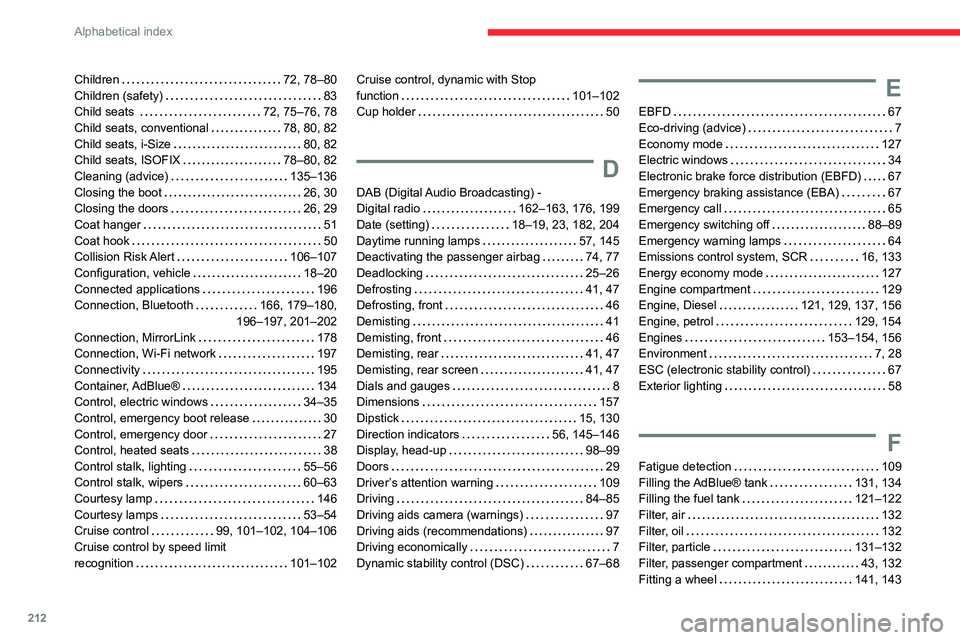
212
Alphabetical index
Children 72, 78–80
Children (safety)
83
Child seats
72, 75–76, 78
Child seats, conventional
78, 80, 82
Child seats, i-Size
80, 82
Child seats, ISOFIX
78–80, 82
Cleaning (advice)
135–136
Closing the boot
26, 30
Closing the doors
26, 29
Coat hanger
51
Coat hook
50
Collision Risk Alert
106–107
Configuration, vehicle
18–20
Connected applications
196
Connection, Bluetooth
166, 179–180,
196–197, 201–202
Connection, MirrorLink
178
Connection, Wi-Fi network
197
Connectivity
195
Container, AdBlue®
134
Control, electric windows
34–35
Control, emergency boot release
30
Control, emergency door
27
Control, heated seats
38
Control stalk, lighting
55–56
Control stalk, wipers
60–63
Courtesy lamp
146
Courtesy lamps
53–54
Cruise control
99, 101–102, 104–106
Cruise control by speed limit
recognition
101–102Cruise control, dynamic with Stop
function
101–102
Cup holder
50
D
DAB (Digital Audio Broadcasting) -
Digital radio
162–163, 176, 199
Date (setting)
18–19, 23, 182, 204
Daytime running lamps
57, 145
Deactivating the passenger airbag
74, 77
Deadlocking
25–26
Defrosting
41, 47
Defrosting, front
46
Demisting
41
Demisting, front
46
Demisting, rear
41, 47
Demisting, rear screen
41, 47
Dials and gauges
8
Dimensions
157
Dipstick
15, 130
Direction indicators
56, 145–146
Display, head-up
98–99
Doors
29
Driver’s attention warning
109
Driving
84–85
Driving aids camera (warnings)
97
Driving aids (recommendations)
97
Driving economically
7
Dynamic stability control (DSC)
67–68
E
EBFD 67
Eco-driving (advice)
7
Economy mode
127
Electric windows
34
Electronic brake force distribution (EBFD)
67
Emergency braking assistance (EBA)
67
Emergency call
65
Emergency switching off
88–89
Emergency warning lamps
64
Emissions control system, SCR
16, 133
Energy economy mode
127
Engine compartment
129
Engine, Diesel
121, 129, 137, 156
Engine, petrol
129, 154
Engines
153–154, 156
Environment
7, 28
ESC (electronic stability control)
67
Exterior lighting
58
F
Fatigue detection 109
Filling the AdBlue® tank
131, 134
Filling the fuel tank
121–122
Filter, air
132
Filter, oil
132
Filter, particle
131–132
Filter, passenger compartment
43, 132
Fitting a wheel
141, 143
Page 217 of 244

215
Alphabetical index
R
Radio 161–162, 174–175, 198
Radio, digital (Digital Audio Broadcasting -
DAB)
162, 176, 199
Range, AdBlue®
15, 131
RDS
175, 198
Reading lamps
53
Rear screen, demisting
47
Recharging the battery
148–149
Recirculation, air
44–45
Recorder, total distance
17
Recovery
150
Recovery of the vehicle
150
Reduction of electrical load
127
Regeneration of the particle filter
132
Reinitialisation of the under-inflation
detection system
96
Reinitialising the remote control
29
Reminder, key in ignition
87
Reminder, lighting on
56
Remote control
24–27
Removing a wheel
141–143
Removing the mat
50
Replacing bulbs
144–146
Replacing fuses
147
Replacing the air filter
132
Replacing the oil filter
132
Replacing the passenger compartment
filter
132
Reservoir, screenwash
131
Resetting the trip recorder
17
Reversing camera 97, 113–114, 116
Roof bars
127–128
Running out of fuel (Diesel)
137
S
Safety, children 74–80
Saturation of the particle filter (Diesel)
132
Screen, instrument panel
21
Screen menu map
178
Screen, monochrome
18–19
Screen, multifunction (with audio system)
160
Screenwash
61
Screenwash, front
60
Screenwash, rear
61
SCR (Selective Catalytic Reduction)
16, 133
Seat angle
37
Seat belts
70–72, 78
Seat belts, rear
71
Seats, front
36–37
Seats, heated
38
Seats, rear
38–40, 76
Sensors (warnings)
97
Serial number, vehicle
157
Service indicator
14
Servicing
14, 132
Settings, equipment
17–20
Settings, system
181, 204
Sidelamps
55–57, 145–146
Smartphone
48
Snow chains
96, 123
Socket, 12 V accessory 48
Socket, auxiliary
164, 177, 199
Socket, Jack
164, 199
Speed limiter
99, 101–104
Speed limit recognition
100–101
Speedometer
98
Stability control (ESC)
67–68
Starting a Diesel engine
121
Starting the engine
86
Starting the vehicle
86–87
Starting using another battery
88, 148
Station, radio
161, 174–175, 198
Stay, bonnet
128–129
Steering mounted controls,
audio
160, 172, 185
Steering wheel, adjustment
41
Stickers, customising ~ Stickers,
expressive
136
Stopping the vehicle
86–88
Stop & Start
22, 43, 46, 93–95,
121, 128, 132, 150
Storage
48, 51
Storage box
53
Storage wells
53
Stowing rings
50
Sunroof, panoramic
32–34
Sunshine sensor
43
Sun visor
48
Switching off the engine
86
Synchronising the remote control
29