bluetooth Citroen C3 RHD 2015 2.G User Guide
[x] Cancel search | Manufacturer: CITROEN, Model Year: 2015, Model line: C3 RHD, Model: Citroen C3 RHD 2015 2.GPages: 324, PDF Size: 9.86 MB
Page 279 of 324
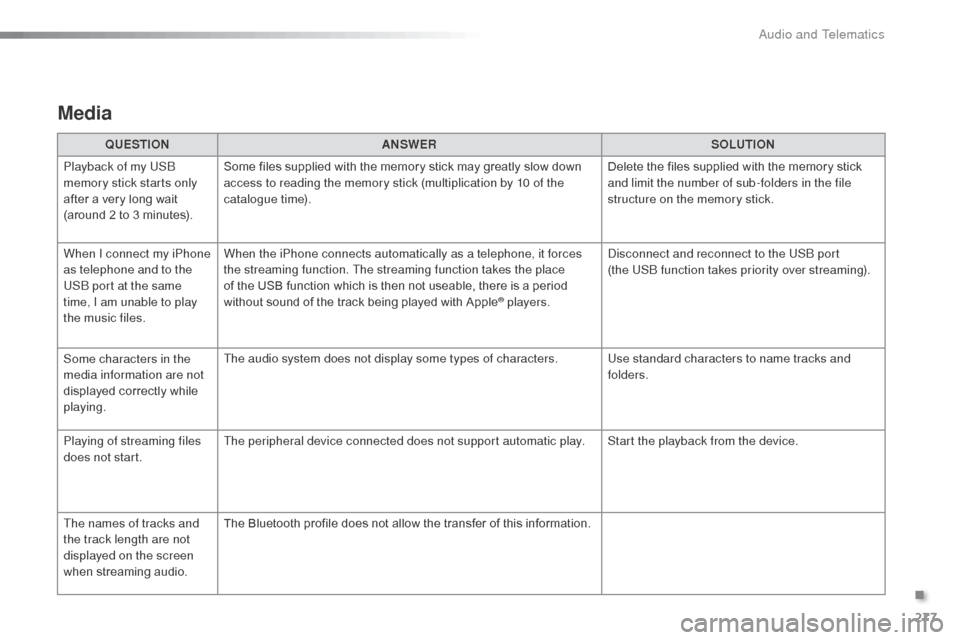
277
Media
QUESTIONANSWER SOLUTION
Playback of my US
b
memory stick starts only
after a very long wait
(around 2 to 3 minutes). Some files supplied with the memory stick may greatly slow down
access to reading the memory stick (multiplication by 10 of the
catalogue time).
Delete the files supplied with the memory stick
and limit the number of sub-folders in the file
structure on the memory stick.
When I connect my iPhone
as telephone and to the
US
b
port at the same
time, I am unable to play
the music files. When the iPhone connects automatically as a telephone, it forces
the streaming function. The streaming function takes the place
of the USB function which is then not useable, there is a period
without sound of the track being played with Apple
® players.
di
sconnect and reconnect to the US
b
port
(the US
b
function takes priority over streaming).
Some characters in the
media information are not
displayed correctly while
playing. The audio system does not display some types of characters.
Use standard characters to name tracks and
folders.
Playing of streaming files
does not start. The peripheral device connected does not support automatic play. Start the playback from the device.
The names of tracks and
the track length are not
displayed on the screen
when streaming audio. The Bluetooth profile does not allow the transfer of this information.
.
Audio and Telematics
Page 282 of 324
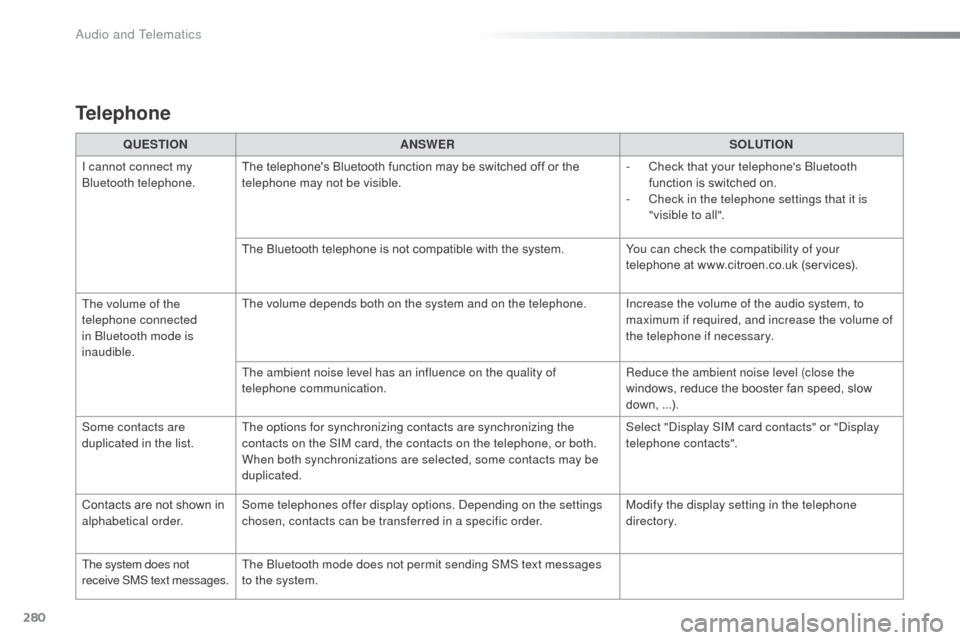
280
QUESTIONANSWER SOLUTION
I cannot connect my
bl
uetooth telephone. The telephone's Bluetooth function may be switched off or the
telephone may not be visible. -
C
heck that your telephone's b
l
uetooth
function is switched on.
-
C
heck in the telephone settings that it is
"visible to all".
The Bluetooth telephone is not compatible with the system. You can check the compatibility of your
telephone at www.citroen.co.uk (services).
The volume of the
telephone connected
in
b
l
uetooth mode is
inaudible. The volume depends both on the system and on the telephone. Increase the volume of the audio system, to
maximum if required, and increase the volume of
the telephone if necessary.
The ambient noise level has an influence on the quality of
telephone communication. Reduce the ambient noise level (close the
windows, reduce the booster fan speed, slow
down, ...).
Some contacts are
duplicated in the list. The options for synchronizing contacts are synchronizing the
contacts on the SIM card, the contacts on the telephone, or both.
When both synchronizations are selected, some contacts may be
duplicated. Select "
di
splay SIM card contacts" or "
di
splay
telephone contacts".
Contacts are not shown in
alphabetical order. Some telephones offer display options.
d
ep
ending on the settings
chosen, contacts can be transferred in a specific order. Modify the display setting in the telephone
di r e c to r y.
The system does not
receive SMS text messages. The
b
l
uetooth mode does not permit sending SMS text messages
to the system.
Telephone
Audio and Telematics
Page 283 of 324
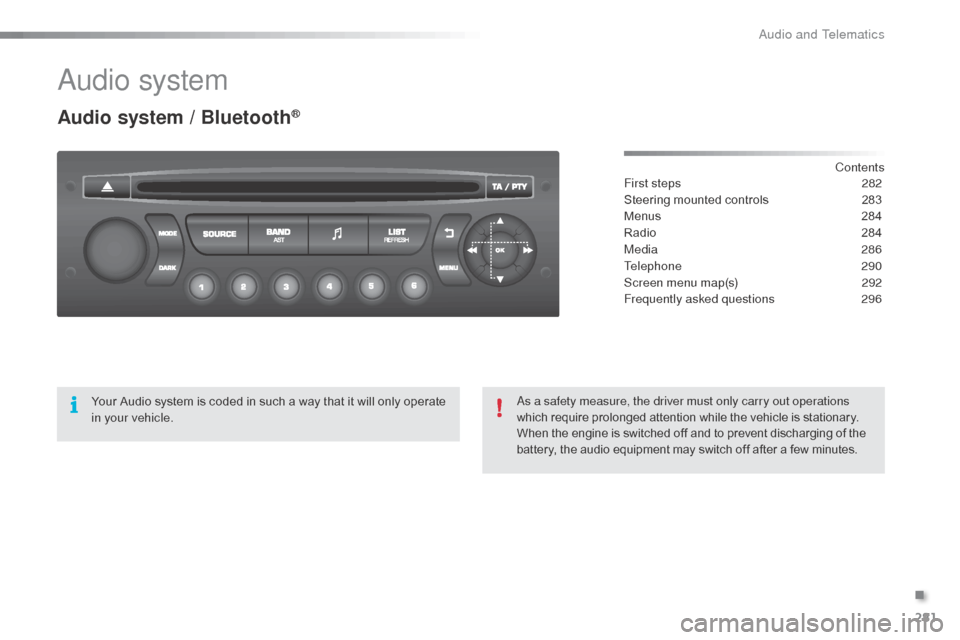
281
audio system
Audio system / Bluetooth®
Contents
First steps
2 82
Steering mounted controls
2
83
Menus
28
4
Radio
2
84
Media
286
Telephone
290
Screen menu map(s)
2
92
Frequently asked questions
2
96
Your Audio system is coded in such a way that it will only operate
in your vehicle.
as a s
afety measure, the driver must only carry out operations
which require prolonged attention while the vehicle is stationary.
When the engine is switched off and to prevent discharging of the
battery, the audio equipment may switch off after a few minutes.
.
audio and Telematics
Page 286 of 324
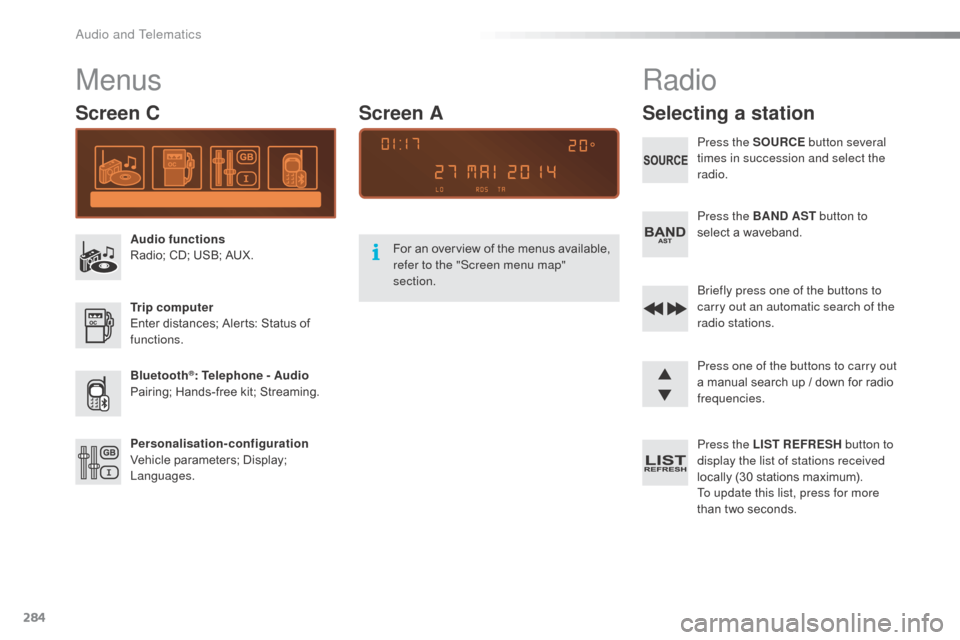
284
Menus
Screen C
Audio functions
Radio; CD; USB; AUX.
Trip computer
Enter distances; Alerts: Status of
functions.
Bluetooth
®: Telephone - Audio
Pairing; Hands-free kit; Streaming.
Personalisation-configuration
Vehicle parameters; Display;
Languages. For an overview of the menus available,
refer to the "Screen menu map"
section.
Screen A
Radio
Selecting a station
Press the SOURCE
button several
times in succession and select the
radio.
Press the BAND AST button to
select a waveband.
br
iefly press one of the buttons to
carry out an automatic search of the
radio stations.
Press one of the buttons to carry out
a manual search up / down for radio
frequencies.
Press the LIST REFRESH button to
display the list of stations received
locally (30 stations maximum).
To update this list, press for more
than two seconds.
audio and Telematics
Page 291 of 324
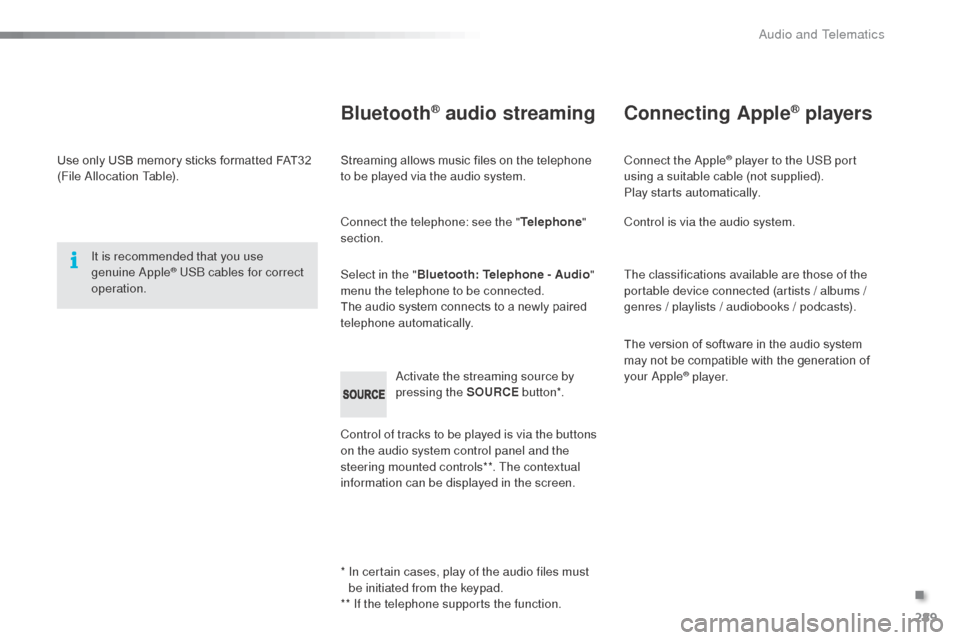
289
Use only USB memory sticks formatted FAT32
(File al location Table).
It is recommended that you use
genuine
a
pple® USb cables for correct
operation.
*
I
n certain cases, play of the audio files must
be initiated from the keypad.
** If the telephone supports the function.
Bluetooth® audio streaming
Streaming allows music files on the telephone
to be played via the audio system.
Connect the telephone: see the " Telephone"
section.
Select in the " Bluetooth: Telephone - Audio "
menu the telephone to be connected.
The audio system connects to a newly paired
telephone automatically.
Control of tracks to be played is via the buttons
on the audio system control panel and the
steering mounted controls**. The contextual
information can be displayed in the screen.
ac
tivate the streaming source by
pressing the SOURCE but to n*.
Connecting Apple® players
Connect the apple® player to the USb port
using a suitable cable (not supplied).
Play starts automatically.
Control is via the audio system.
The classifications available are those of the
portable device connected (artists / albums /
genres / playlists / audiobooks / podcasts).
The version of software in the audio system
may not be compatible with the generation of
your
a
pple® p l aye r.
.
audio and Telematics
Page 292 of 324
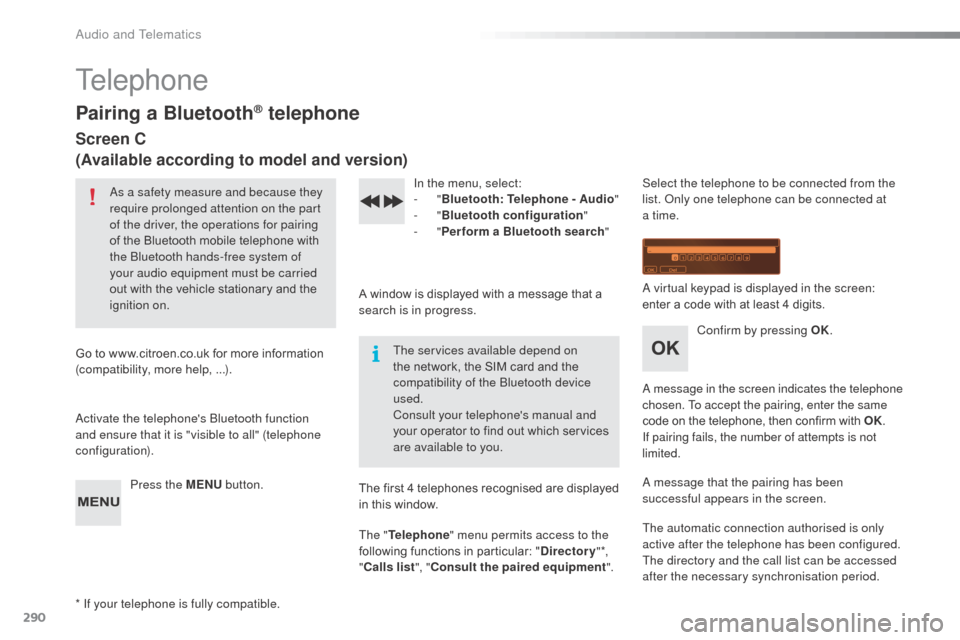
290
Telephone
Pairing a Bluetooth® telephone
Screen C
(Available according to model and version)
as a safety measure and because they
require prolonged attention on the part
of the driver, the operations for pairing
of the Bluetooth mobile telephone with
the b
l
uetooth hands-free system of
your audio equipment must be carried
out with the vehicle stationary and the
ignition on.
Go to www.citroen.co.uk for more information
(compatibility, more help, ...).
ac
tivate the telephone's b
l
uetooth function
and ensure that it is "visible to all" (telephone
configuration).
Press the MENU button. In the menu, select:
-
"Bluetooth : Telephone - Audio "
-
"Bluetooth configuration "
-
"Perform a Bluetooth search "
A window is displayed with a message that a
search is in progress. The services available depend on
the network, the SIM card and the
compatibility of the
b
l
uetooth device
used.
Consult your telephone's manual and
your operator to find out which services
are available to you.
* If your telephone is fully compatible. The first 4 telephones recognised are displayed
in this window.
The "
Telephone " menu permits access to the
following functions in particular: " Directory" *,
" Calls list ", "Consult the paired equipment ".Select the telephone to be connected from the
list.
on ly one telephone can be connected at
a time.
a
virtual keypad is displayed in the screen:
enter a code with at least 4 digits.
Confirm by pressing OK.
a
message in the screen indicates the telephone
chosen. To accept the pairing, enter the same
code on the telephone, then confirm with OK.
If pairing fails, the number of attempts is not
limited.
a
message that the pairing has been
successful appears in the screen.
The automatic connection authorised is only
active after the telephone has been configured.
The directory and the call list can be accessed
after the necessary synchronisation period.
audio and Telematics
Page 293 of 324
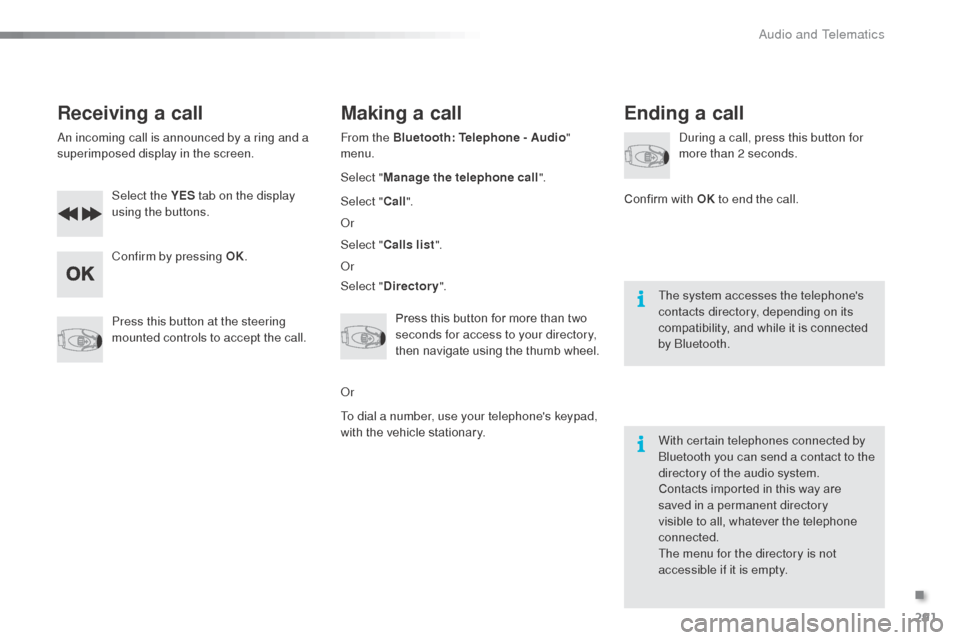
291
Receiving a call
an incoming call is announced by a ring and a
superimposed display in the screen.Select the YES tab on the display
using the buttons.
Confirm by pressing OK.
Press this button at the steering
mounted controls to accept the call.
Making a call
From the Bluetooth : Telephone - Audio "
menu.
Select " Manage the telephone call".
Select " Call".
o
r
Select " Calls list ".
o
r
Select " Directory ".
Press this button for more than two
seconds for access to your directory,
then navigate using the thumb wheel.
o
r
To dial a number, use your telephone's keypad,
with the vehicle stationary.
Ending a call
during a call, press this button for
more than 2 seconds.
Confirm with OK to end the call.
The system accesses the telephone's
contacts directory, depending on its
compatibility, and while it is connected
by
b luetooth.
With certain telephones connected by
bl
uetooth you can send a contact to the
directory of the audio system.
Contacts imported in this way are
saved in a permanent directory
visible to all, whatever the telephone
connected.
The menu for the directory is not
accessible if it is empty.
.
Audio and Telematics
Page 297 of 324

295
Bluetooth configuration11
1
22
22
2
3
3
3
2
3
normal video
Brightness-video adjustment
Display configuration Define the vehicle parameters*
Inverse video
br
ightness (- +) adjustment
Date and time adjustment
Setting the day/month/year Setting the hour/minute
Choice of 12 h / 24 h mode
Choice of units
l/100 km - mpg - km/l °Celsius / °Fahrenheit
1
1
3
3
2
3
2
3
3
2
3
3
3
Personalisation-
configuration Bluetooth: Telephone -
Audio
Telephone function
de
lete a paired equipment
Connect/Disconnect an equipment
Audio Streaming function
Consult the paired equipment
Per form a
b
l
uetooth search
Calls list
Call
directory Terminate the current call
Manage the telephone call
Activate secret mode
* The settings vary according to vehicle.
Choice of language1
.
audio and Telematics
Page 318 of 324
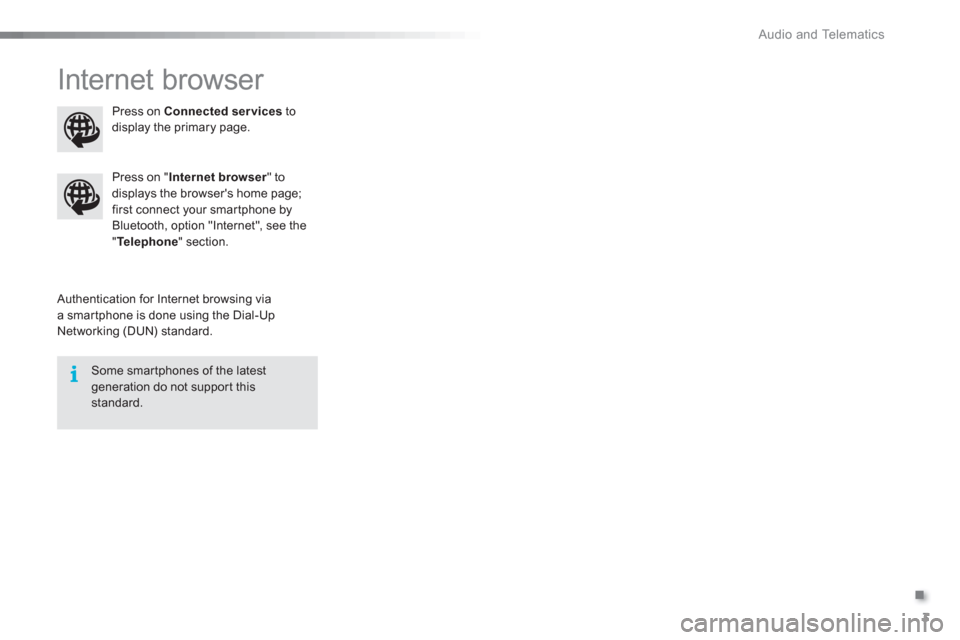
.
Audio and Telematics
3
Internet browser
Authentication for Internet browsing via
a smartphone is done using the Dial-Up
Networking (DUN) standard.
Press on " Internet browser
" to
displays the browser's home page;
first connect your smartphone by
Bluetooth, option "Internet", see the
" Te l e p h o n e
" section.
Some smartphones of the latest
generation do not support this
standard.
Press on Connected services
to
display the primary page.
Page 319 of 324
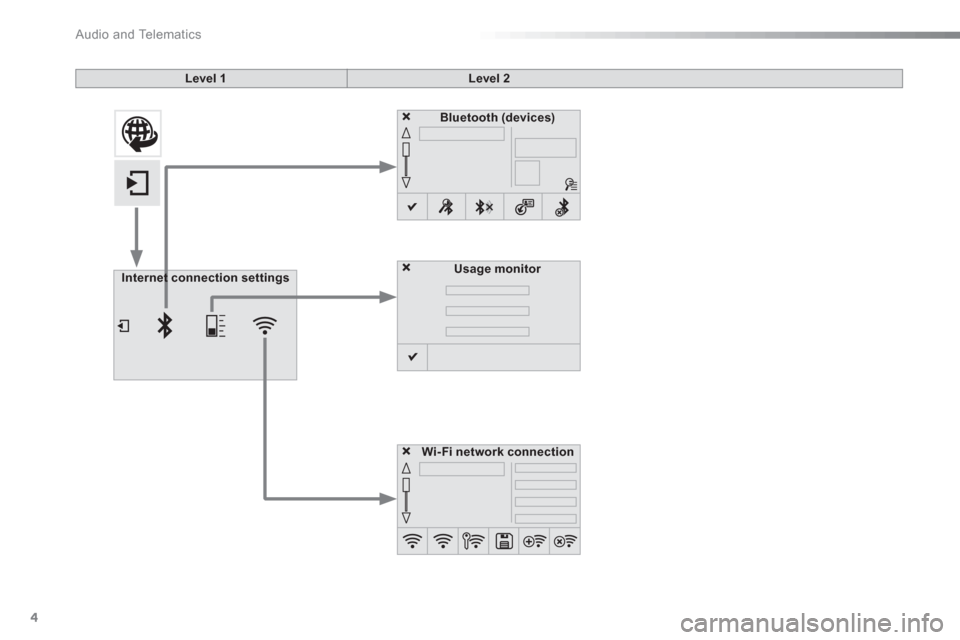
Audio and Telematics
4
Level 1
Level 2
Usage monitor
Internet connection settings
Wi- Fi network connection
Bluetooth
(devices)