change time Citroen C4 CACTUS 2016 1.G User Guide
[x] Cancel search | Manufacturer: CITROEN, Model Year: 2016, Model line: C4 CACTUS, Model: Citroen C4 CACTUS 2016 1.GPages: 308, PDF Size: 7.96 MB
Page 201 of 308

199
Daytime running lamps /
S idelamps (LEDs)
For the replacement of the light-emitting d
iodes (LEDs), contact a CITROËN dealer or a
q
ualified
w
orkshop. F
D isconnect the bulb connector.
F
R
emove the bulb and change it.
Dipped beam headlamps
F Remove the protective cover by pulling t
he tab.
F
T
ake the connector and bulb holder, then
l
ift the assembly upwards to unclip it.
F
R
emove the assembly of connector and
b
ulb holder. To
reassemble, carry out these operations in
r
everse order, positioning the alignment lug
at the top .
8
In the event of a breakdown
Page 235 of 308
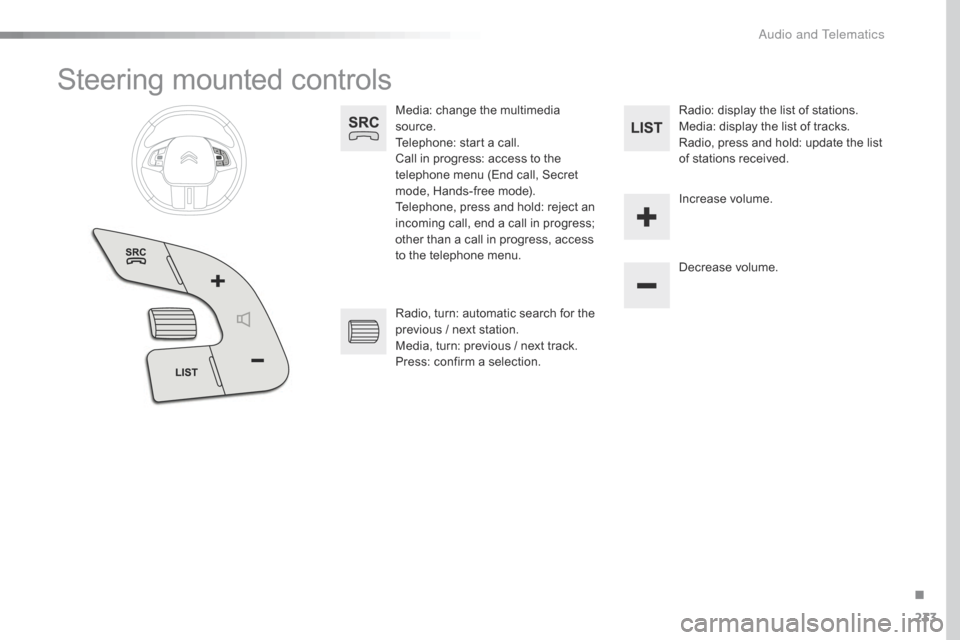
233
Steering mounted controls
Media: change the multimedia source.
Telephone:
start a call.
Call
in progress: access to the
t
elephone menu (End call, Secret
m
ode, Hands-free mode).
Telephone,
press and hold: reject an
i
ncoming call, end a call in progress;
o
ther than a call in progress, access
t
o the telephone menu. Decrease
volume.
Radio,
turn: automatic search for the
p
revious / next station.
Media,
turn: previous / next track.
Press:
confirm a selection. Radio:
display the list of stations.
Media: display the list of tracks.
Radio,
press and hold: update the list
o
f stations received.
Increase
volume.
.
A
Page 247 of 308
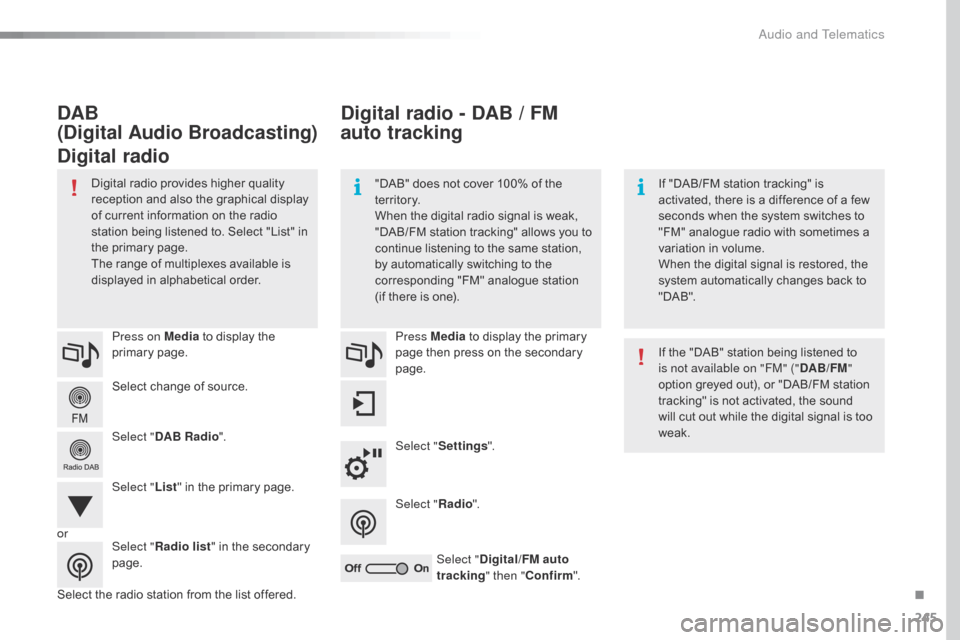
245
Select change of source.
P ress on Media
to display the
p
rimary
pag
e.
Select " DAB Radio ".
Select " List"
in the primary page.
Select
the radio station from the list offered.Press Media
to display the primary
p
age then press on the secondary
pag
e.
Select " Settings ".
Select " Radio".
Select " Digital/FM auto
tracking " then "Confirm ".
Digital radio - DAB / FM
auto tracking
DAB
(Digital Audio Broadcasting)
Digital radio
"DAB" does not cover 100% of the t
e r r i to r y.
When
the digital radio signal is weak,
"
DAB/FM
s
tation
t
racking"
a
llows
y
ou
t
o
c
ontinue listening to the same station,
b
y automatically switching to the
c
orresponding "FM" analogue station
(
if there is one). If
"DAB/FM station tracking" is a
ctivated, there is a difference of a few
s
econds when the system switches to
"
FM" analogue radio with sometimes a
v
ariation in volume.
When
the digital signal is restored, the
s
ystem automatically changes back to
"
DA B ".
Digital
radio
provides
higher
quality
r
eception
and
also
the
graphical
display o
f
current
information
on
the
radio
s
tation
being
listened
to.
Select
"List"
in
t
he
primary
page.
The
range
of
multiplexes
available
is
d
isplayed
in
alphabetical
order. If
the "DAB" station being listened to
i
s not available on "FM" ("DAB/FM"
option
greyed out), or "DAB/FM station
t
racking" is not activated, the sound
w
ill cut out while the digital signal is too
w
eak.
or Select "Radio list "
in
the
secondary
pag
e.
.
Audio and Telematics
Page 248 of 308
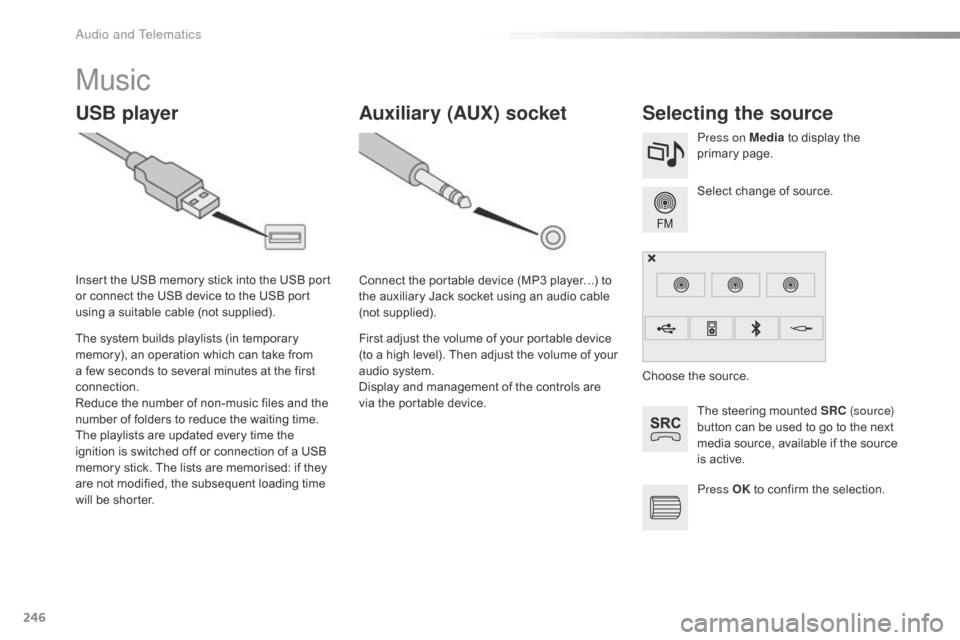
246
Music
USB playerSelecting the source
The steering mounted SRC ( s o u r c e)
button can be used to go to the next
m
edia source, available if the source
i
s active.
Select
change of source.
Press on Media
to display the
p
rimary
pag
e.
The
system
builds
playlists
(in
temporary
m
emory),
an
operation
which
can
take
from
a
few
seconds
to
several
minutes
at
the
first
c
onnection.
Reduce
the
number
of
non-music
files
and
the
n
umber
of
folders
to
reduce
the
waiting
time.
The
playlists
are
updated
every
time
the
i
gnition
is
switched
off
or
connection
of
a
USB
m
emory
stick.
The
lists
are
memorised:
if
they
a
re
not
modified,
the
subsequent
loading
time
w
ill
be
shorter.
Insert
the
USB
memory
stick
into
the
USB
port
o
r
connect
the
USB
device
to
the
USB
port
u
sing
a
suitable
cable
(not
supplied).
Auxiliary (AUX) socket
Connect the portable device (MP3 player…) to t
he auxiliary Jack socket using an audio cable
(
not
sup
plied).
First
adjust the volume of your portable device
(
to a high level). Then adjust the volume of your
a
udio system.
Display
and management of the controls are
v
ia the portable device. Choose
the source.
Press OK
to confirm the selection.
Audio and Telematics
Page 273 of 308
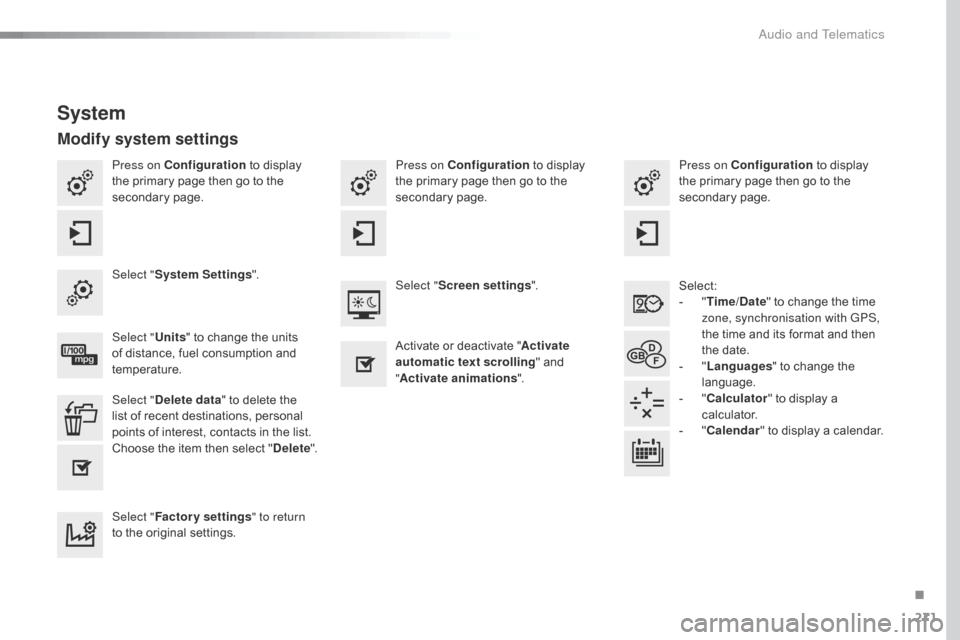
271
Press on Configuration to display t
he primary page then go to the
s
econdary
pag
e. Press on Configuration
to display t
he primary page then go to the
s
econdary
pag
e.
Press on Configuration
to display t
he primary page then go to the
s
econdary
pag
e.
Select:
-
"T
ime/Date"
to change the time
z
one, synchronisation with GPS,
the
time and its format and then
t
he date.
-
"L
anguages"
to change the
lan
guage.
-
"C
alculator"
to display a
c
alculator.
-
"C
alendar"
to display a calendar.
Select "
System Settings ".
Select "Screen settings ".
Select " Units"
to change the units
o
f distance, fuel consumption and
t
emperature. Activate
or deactivate "Activate
automatic text scrolling "
and
"A
ctivate animations".
Select " Delete data "
to delete the
l
ist of recent destinations, personal
p
oints of interest, contacts in the list.
Choose
t
he
i
tem
t
hen
se
lect
"D
elete".
Select " Factory settings " to return
to
the original settings.
System
Modify system settings
.
Audio and Telematics