trip computer Citroen C4 DAG 2014.5 2.G Owner's Manual
[x] Cancel search | Manufacturer: CITROEN, Model Year: 2014.5, Model line: C4 DAG, Model: Citroen C4 DAG 2014.5 2.GPages: 340, PDF Size: 12.89 MB
Page 8 of 340
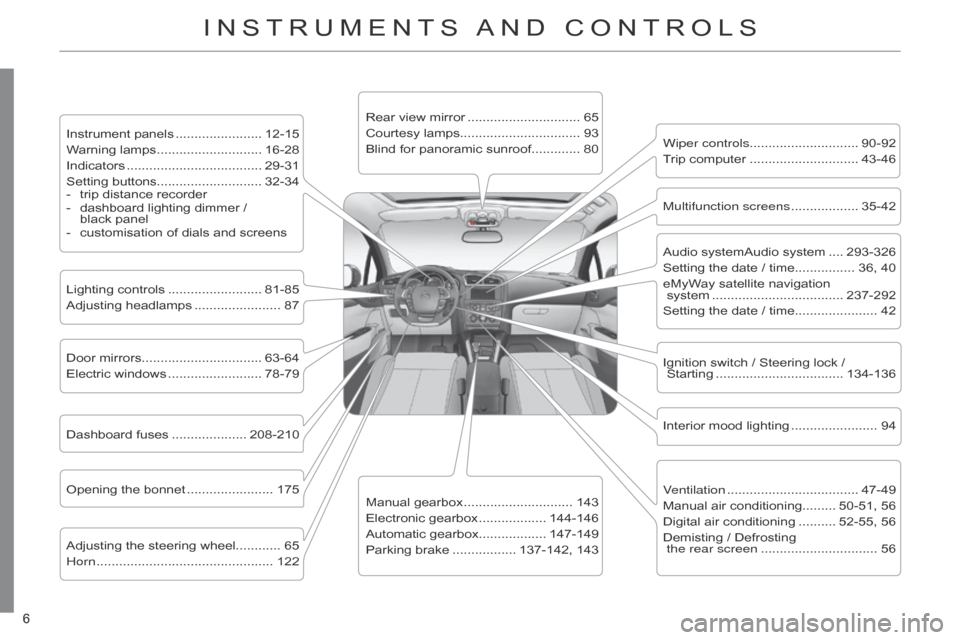
6
C4-2_en_Chap00b_vue-ensemble_ed01-2014
6
C4-2_en_Chap00b_vue-ensemble_ed01-2014
INSTRUMENTS AND CONTROLS
Instrument panels ....................... 12-15
W arning lamps ............................ 16-28
Indicators
.................................... 29-31
Setting
buttons............................ 32-34
-
trip
distance recorder
-
dashboard
lighting dimmer /
black
panel
-
customisation
of dials and screens
Lighting
controls
......................... 81-85
Adjusting
headlamps
....................... 87
Door
mirrors
................................ 63-64
Electric
windows
......................... 78-79
Dashboard
fuses
.................... 208-210
Opening
the bonnet
....................... 175
Adjusting
the steering wheel............ 65
Horn
............................................... 122 Audio
systemAudio system
.... 293-326
Setting
the date / time................ 36, 40
eMyWay
satellite navigation
system
................................... 237-292
Setting
the date / time...................... 42
Manual
gearbox
............................. 143
Electronic
gearbox
.................. 144-146
Automatic
gearbox.................. 147-149
Parking
brake
................. 137-142,
143Wiper controls............................. 90-92
Trip
computer
............................. 43-46
Rear
view mirror
.............................. 65
Courtesy
lamps................................ 93
Blind for panoramic sunroof............. 80
Interior
mood lighting
....................... 94
Ignition
switch / Steering lock /
Starting
.................................. 134-136
Multifunction screens
.................. 35-42
V
entilation
................................... 47-49
Manual
air conditioning......... 50-51, 56
Digital
air conditioning
.......... 52-55,
56
Demisting
/ Defrosting
the rear screen
............................... 56
Page 37 of 340

22
35
C4-2_en_Chap02_ecran-multifonction_ed01-2014
MONOCHROME SCREEN A
Displays in the screen
This displays the following information:
-
time,
-
date,
-
ambient
temperature
(this
flashes
if
there
is a risk of ice),
-
current
audio source,
-
trip
computer
(refer
to
the
end
of
the
section),
-
alert
messages,
-
settings
menus
for
the
screen
and
the
vehicle equipment. From
the
control
panel
of
your
audio
system,
you can press:
F the "MENU" button for access to
the main menu,
F
the "
5" or "6" buttons to scroll
through
the items on the screen,
F
the
"7" or "8"
buttons
to
change
a
setting
value,
F
button A
to
change
the
permanent
application
(trip
computer
,
audio
source...),
F
the "OK"
button to confirm,
or
F
the "Back"
button
to
abandon
the
operation
in progress.
Controls
F Press the "MENU" button for ac-
cess to the main menu, then press
the "5" or "6" buttons to scroll
through
the various menus:
-
"RADIO",
-
"MEDIA",
-
"TRIP
COMPUTER",
-
"DA
TE
AND
TIME",
-
"LANGUAGES",
-
"VEHICLE
PARAM",
F
Press
the "OK" button to select the
menu
required.
Main menu
Radio / Media
With
the
audio
system
switched
on,
once
the
"RADIO"
or
"MEDIA"
menu
has
been
selected
you
can
activate
or
deactivate
the
functions
associated
with
use
of
the
radio
(RDS,
Radio
text)
or
select
the
media
play
mode
(normal,
random,
repeat).
For
more
information
on
the
"RADIO"
or
"MEDIA"
application,
refer
to
the
"Audio
and
T
elematics" section.
MULTIFUNCTION SCREENS
Page 38 of 340

22
36
C4-2_en_Chap02_ecran-multifonction_ed01-2014
Once the "TRIP COMPUTER" menu has
been selected, you can start diag -
nostics
of
the
status
of
the
equipment
(active,
not active, faulty).
Trip computer Date and time
Once
the
"DA
TE
AND
TIME"
menu
has
been
selected,
you
have
access
to
the
following
settings:
-
year
,
-
month,
-
day
,
-
hours,
-
minutes,
-
12
or 24 hour mode.
F
Once
you
have
selected
a
setting,
press the "
7" or "8" buttons to
change its value.
F
Press the "
5" or "6" buttons to
switch respectively to the previous
or next setting.
F
Press
the "OK"
button
to
record
the
change
and
return
to
the
normal
display
or
press
the
"Back"
button
to
cancel.
Languages
Once
the
"LANGUAGES"
menu
has
been
selected,
you
can
choose
the
lan
-
guage
used
by
the
display
,
from
a
pre-
defined
list.For
safety
reasons,
configura
-
tion
of
the
multifunction
screen
by
the
driver
must
only
be
done
when stationary.
Vehicle parameters
Once
the
"VEHICLE
P
ARAM"
menu
has
been
selected,
you
can
activate
or
deactivate
the following equipment:
-
"P
ARK
BRAKE"
(Automatic
electric
parking
brake;
refer
to
the
"Driving"
section).
-
"BEND
LIGHTING"
(Directional
lighting;
refer
to
the
"V
isibility"
sec
-
tion),
-
"AUT
O
HEADLAMPS"
(Automatic
illu
mination
of
headlamps;
refer
to
the "V
isibility" section),
-
"REAR
WIPE
ACT"
(Rear
wiper
coupled
with reverse gear; refer to the "V
isibility" section),
-
"GUIDE
LAMPS"
(Guide-me-home
lighting;
refer
to
the
"V
isibility"
sec
-
tion),
-
"ELECTRIC
BOOT"
(Selective
unlocking
of
the
boot;
refer
to
the
"
a ccess" section),
-
"CABIN
SELECT"
(Selective
un
-
locking;
refer
to
the
"Access"
sec
-
tion),
-
"DA
Y
LAMPS"
(Daytime
running
lamps;
refer
to
the
"V
isibility"
sec
-
tion).
MULTIFUNCTION SCREENS
Page 39 of 340

22
37
C4-2_en_Chap02_ecran-multifonction_ed01-2014
MONOCHROME SCREEN C
Displays in the screen
This displays the following information:
-
time,
-
date,
-
ambient
temperature
(this
flashes
if
there
is a risk of ice),
-
parking
sensor information,
-
parking
space measurement,
-
current
audio source,
-
telephone
or
Bluetooth
system
in
-
formation,
-
trip
computer
(refer
to
the
end
of
the
section),
-
alert
messages,
-
settings
menus
for
the
screen
and
the
vehicle equipment. From
the
control
panel
of
your
audio
system,
you can press:
F button A to chooses between the
display
of
audio
information
in
full
screen
or
the
shared
display
of
au
-
dio
and trip computer information,
F
the "MENU" button for access to
the main menu,
F
the "
5" or "6" buttons to scroll
through
the items on the screen,
F
the
"7" or "8"
buttons
to
change
a
setting
value,
F
the "OK"
button to confirm,
or
F
the "Back"
button
to
abandon
the
operation
in progress.
Controls
F Press the "MENU" button for ac-
cess to the main menu:
-
"Multimedia",
-
"T
elephone",
-
"T
rip computer",
-
"Bluetooth
connection",
-
"Personalisation-configuration",
F
Press
the "7" or "8" button to se-
lect
the
menu
required,
then
confirm
by
pressing the "OK" button.
Main menu
"Multimedia" menu
With the audio system switched on, this
menu allows you to activate or de -
activate
the
functions
associated
with
use
of
the
radio
(RDS,
DAB
/ FM
auto
tracking,
RadioT
ext
(TXT)
display)
or
to
choose
the
media
play
mode
(Normal,
Random,
Random all, Repeat).
For
more
information
on
the
"Multimedia" application,
refer
to
the
"Audio
and T
elematics" section.
MULTIFUNCTION SCREENS
Page 40 of 340
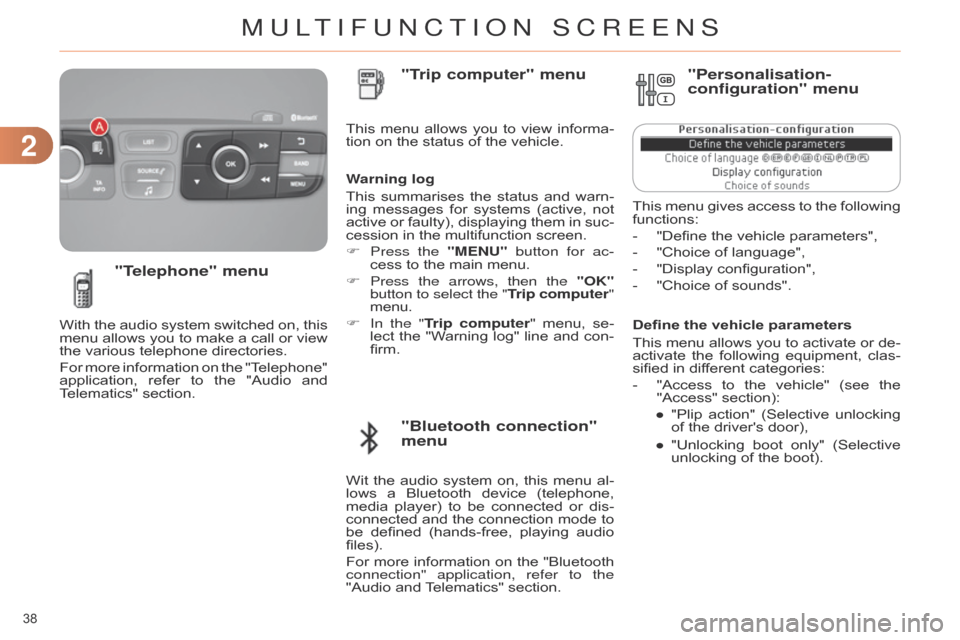
22
38
C4-2_en_Chap02_ecran-multifonction_ed01-2014
Define the vehicle parameters
This
menu
allows
you
to
activate
or
de
-
activate
the
following
equipment,
clas
-
sified
in different categories:
-
"Access
to
the
vehicle"
(see
the
"Access"
section):
●
"Plip
action"
(Selective
unlocking
of
the driver's door),
●
"Unlocking
boot
only"
(Selective
unlocking
of the boot).
"Telephone" menu
With the audio system switched on, this menu
allows you to make a call or view
the
various telephone directories.
For
more
information
on
the
"T
elephone"
application,
refer
to
the
"Audio
and
T
elematics" section. This
menu
allows
you
to
view
informa
-
tion on the status of the vehicle.
Warning log
This
summarises
the
status
and
warn
-
ing
messages
for
systems
(active,
not
active
or
faulty),
displaying
them
in
suc
-
cession in the multifunction screen.
F
Press the
"MENU" button for ac-
cess to the main menu.
F
Press the arrows, then the
"OK"
button to select the "Trip computer"
menu.
F In the " Trip computer" menu, se -
lect the "W arning log" line and con -
firm.
"Bluetooth connection"
menu "Trip computer" menu
Wit the audio system on, this menu al -
lows a Bluetooth device (telephone,
media
player)
to
be
connected
or
dis
-
connected
and
the
connection
mode
to
be
defined
(hands-free,
playing
audio
files).
For
more
information
on
the
"Bluetooth
connection" application, refer to the
"Audio
and
T
elematics" section.
"Personalisation-
configuration" menu
This menu gives access to the following functions:
-
"Define
the vehicle parameters",
-
"Choice
of language",
-
"Display
configuration",
-
"Choice
of sounds".
MULTIFUNCTION SCREENS
Page 43 of 340

22
41
C4-2_en_Chap02_ecran-multifonction_ed01-2014
COLOUR SCREEN
From the navigation system control panel,
to select one of the applications:
F
press
the
dedicated
"RADIO"
,
"MUSIC", "NAV", "TRAFFIC",
"PHONE" or "SETUP" button for
access
to the corresponding menu,
F
turn
the
dial
A
to select a function,
an
item in a list,
F
press button
B
to
confirm
the
selec
-
tion,
or
F
press the
"Back" button to aban-
don
the
current
operation
and
return
to
the previous display.
With
repeated
presses
on
the
C
"MODE"
button, the screen displays:
-
"RADIO
/ MEDIA"*,
-
"TELEPHONE"*,
-
"FULL
SCREEN MAP"*,
-
"MAP
IN
A
WINDOW"*,
-
"TRIP
COMPUTER".
Controls "SETUP" menu
F Press the "SETUP" button to open
the configuration menu:
-
"Sound
choice",
-
"Display
configuration",
-
"Speech
synthesis setting".
-
"Select
language",
-
"Define
vehicle parameters",
-
"Alert
log".
For
safety
reasons,
configura
-
tion
of
the
multifunction
screen
by
the
driver
must
only
be
done
when
stationary.
Displays in the screen
Depending on the context, it displays the
following information:
-
time,
-
date,
-
altitude,
-
ambient
temperature
(the
value
dis
-
played
flashes
if
there
is
a
risk
of
ice),
-
parking
sensor information,
-
parking
space measurement,
-
audio
functions,
-
directory
and telephone information,
-
satellite navigation system information,
- trip computer,
-
alert
messages,
-
settings
menus
for
the
screen,
the
satellite
navigation
system
and
ve
-
hicle
systems.
* For more information on these applica -
tions, refer to the "Audio and telematics" section.
MULTIFUNCTION SCREENS
Page 45 of 340

22
43
C4-2_en_Chap02_ecran-multifonction_ed01-2014
TRIP COMPUTER
Monochrome
screen A
Information displays The
trip
computer
provides
the
follow
-
ing information:
-
range,
-
current
fuel consumption,
- Stop & Start time counter,
-
distance
travelled,
-
average
fuel consumption,
-
average
speed.
F
Press
the
button,
located
at
the
end
of the
wiper stalk,
to
display
the
various
items
of
trip
computer
infor
-
mation
in succession.
System
that
gives
you
information
on
the
current
journey
(range,
fuel
con
-
sumption…).
F Press the control for more than
two
seconds
to
reset
to
zero
the
distance
travelled,
the
average
fuel
consumption
and
the
average
speed.
Zero reset
F
The
next
press
then
returns
you
to
the
normal display.
MULTIFUNCTION SCREENS
Page 46 of 340

22
44
C4-2_en_Chap02_ecran-multifonction_ed01-2014
Monochrome screen C
You can choose between two types of
display by pressing button A:
-
the trip computer information appears temporarily
above the audio informa -
tion,
displayed
permanently
in
full screen,
or
-
the
trip
computer
and
audio
infor
-
mation
both
appear
permanently
in
a
shared screen.
Information displays
-
the
current
information
tab
with:
●
the
range,
●
the current fuel
consumption,
● the
Stop & Start time counter
,
-
the
trip "1" tab with:
●
the
distance travelled,
●
the
average fuel
consumption,
●
the
average speed,
for
the first trip. -
the
trip "2" tab with:
●
the
distance travelled,
●
the
average fuel
consumption,
●
the
average speed,
for
the second trip.
F
Press
the
button,
located
at
the
end
of the
wiper stalk,
to
display
the
various
trip
computer
tabs
in
suc
-
cession.
F
When the trip required is displayed, press
the button on the end of the wiper stalk
for more than two seconds.
Trips "1" and "2" are independent but their
use is identical.
For
example,
trip
"1"
can
be
used
for
daily
figures,
and
trip
"2"
for
monthly
figures. T
rip zero reset
MULTIFUNCTION SCREENS
Page 47 of 340

22
45
C4-2_en_Chap02_ecran-multifonction_ed01-2014
Colour screen
Display modesInformation display
F
Press
this
button,
located
on
the
end
of
the
wiper stalk
,
to
display
the
following information in turn:
●
current
information,
●
trip
"1",
●
trip
"2",
-
Current
information
is
displayed
in the
screen,
depending
on
the
context:
●
the
range,
●
the
current fuel consumption,
●
Stop
& Start time counter,
or
●
the
remaining distance to go.Trip zero reset
F
When
the
required
trip
is
displayed,
press
the
button
on
the
end
of
the
wiper stalk
for
more
than
two
sec
-
onds.
Trips "1"
and
"2"
are
independent
but
their
use is identical.
For
example,
trip
"1"
can
be
used
for
daily
figures
and
trip
"2"
for
monthly
figures.
F
Press
the
button
on
the
end
of
the
wiper stalk
to
display
the
trip
com
-
puter
information
temporarily
in
a
new
window. F
Press the button on the
eMyW
ay front panel,
to display continuously the
trip computer infor -
mation. -
The
trip "1" screen displays:
● the distance travelled,
● the average fuel consumption,
●
the
average speed,
for
the first trip.
-
The
trip "2" screen displays:
●
the
distance travelled,
●
the
average fuel consumption,
●
the
average speed,
for
the second trip.
MULTIFUNCTION SCREENS
Page 48 of 340
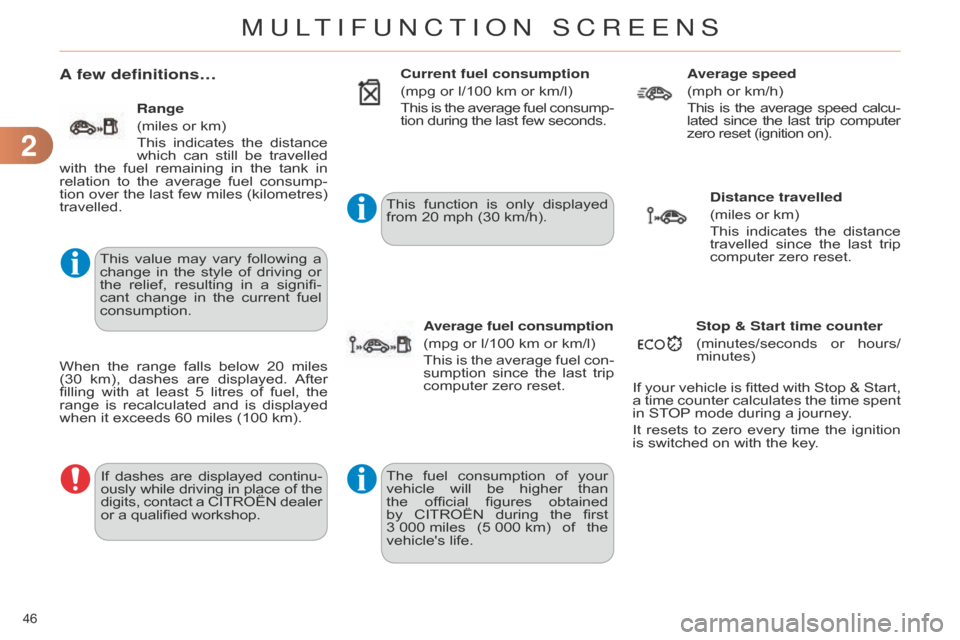
22
46
C4-2_en_Chap02_ecran-multifonction_ed01-2014
A few definitions…
This value may vary following a change
in the style of driving or
the
relief,
resulting
in
a
signifi
-
cant
change
in
the
current
fuel
consumption.
If
dashes
are
displayed
continu
-
ously
while
driving
in
place
of
the digits,
contact
a
CITROËN
dealer or
a qualified workshop. This
function
is
only
displayed
from
20 mph (30 km/h).
Range
(miles or km)
This
indicates
the
distance
which
can
still
be
travelled
with
the
fuel
remaining
in
the
tank
in
relation
to
the
average
fuel
consump
-
tion
over
the
last
few
miles
(kilometres)
travelled.
When
the
range
falls
below
20
miles
(30
km),
dashes
are
displayed.
After
fillin
g
with
at
least
5
litres
of
fuel,
the
range
is
recalculated
and
is
displayed
when
it exceeds 60 miles (100 km).Current fuel consumption
(mpg
or l/100 km or km/l)
This
is
the
average
fuel
consump
-
tion during the last few seconds.
Average fuel consumption
(mpg or l/100 km or km/l)
This
is
the
average
fuel
con
-
sumption
since
the
last
trip
computer
zero reset.Average speed
(mph
or km/h)
This
is
the
average
speed
calcu
-
lated
since
the
last
trip
computer zero
reset (ignition on).
Distance travelled
(miles or km)
This
indicates
the
distance
travelled
since the last trip computer
zero reset.
Stop & Start time counter
(minutes/seconds
or
hours/
minutes)
If
your
vehicle
is
fitted
with
Stop
&
Start,
a
time
counter
calculates
the
time
spent
in
STOP
mode during a journey.
It
resets
to
zero
every
time
the
ignition
is
switched on with the key.
The
fuel
consumption
of
your
vehicle
will
be
higher
than
the
official
figures
obtained
by
CITROËN
during
the
first
3
000 miles
(5
000 km)
of
the
vehicle's
life.
MULTIFUNCTION SCREENS