trip computer Citroen C4 PICASSO RHD 2012 1.G User Guide
[x] Cancel search | Manufacturer: CITROEN, Model Year: 2012, Model line: C4 PICASSO RHD, Model: Citroen C4 PICASSO RHD 2012 1.GPages: 352, PDF Size: 9.91 MB
Page 163 of 352

IX
161
DRIVING
Optional function controls
1.
Call/Hang up the telephone (see
"Audio and Telematics" section).
2.
Rheostat for dashboard lighting.
3.
Start of voice recognition (see
"Audio and Telematics" section).
4.
Personalisation button:
- courtesy lamp on/off or
- diagnostics
Press this button for more than
two seconds to display the per-
sonalisation menu.
5.
Air recirculation.
Multifunction screen controls
A.
Selection of the type of informa-
tion to be displayed on the right
of the screen (radio, trip computer,
navigation/guidance…).
For the multifunction screen A,
choice of activation/deactivation
of functions and setting choices.
B.
Access to the "Main Menu" * .
C.
Confi rmation of the function cho-
sen or of the value modifi ed.
Call/Hang up (see "Audio and
Telematics" section).
D.
Scrolling in the multifunction
screen.
E.
Cancellation of the current op-
eration or return to the previous
display.
*
To comply with legislation in certain
countries, the "Menu" control may
be deactivated while the vehicle is
in motion.
Page 237 of 352

235
03
°
SCREEN AND MAIN MENU
The system uses the complete and detailed NAVTEQ maps installed directly on the equipment's hard disk.
Updates of the maps of the UK and of the other European countries, supplied by our partner NAVTEQ, are available from the CITROËN network.
This displa
ys the following information, via the audio control panel:
- time,
- date,
- ambient temperature
(if there is a risk of ice, you are warned by amessage),
- audio source displa
ys (radio, CD, jukebox, ...),
- telematic system displays
(telephone, services, ...),
- check o
f openings (doors, boot, ...),
- warnin
g messages (e.g.: "Fuel level low") and vehicle function statusmessages (e.g.: "Auto lighting activated") displayed temporarily,
- trip computer information,
- GPS
(Europe) satellite navigation system information.
> COLOUR SCREEN
Telephone
Orange
Time:
Date:
Screen confi guration: refer to the section - Screen menu map.
Page 278 of 352

276
01 FIRST STEPS
Engine not running:
-
Short press: on/off.
- Long press: pause with
CD play, mute for radio.
Engine running:
- Short
press: pause with CD play, mute for radio.
-
Long press: reinitialise thesystem.
Access to theRadio Menu.Display the list of stations.
Access to theMusic Menu. Display tracks. Lon
g press: audio settings: front/rear fader, left/right balance, bass/treble,
musical ambience, loudness, automatic
volume, reinitialise settings.
Selection dial for the
screen display and according to the menu.
Short press: contextual
menu or confi rm.
Long press: contextual
menu specifi c to the list
displayed.
A
ccess to the"SETUP" menu.
Lon
g press: GPS coverage anddemonstration
mode.
Access to the PhoneMenu. Display the list of calls.
E
ject CD.
Select previous/next radio station.
Select previous CD or MP3
track.
Select previous/next line in a list.
Select
previous/next radio station in the list.
Select previous/next MP3
folder.
Select previous/next page in a list.
E
SC: abandon current operation.
Access to theTraffi c Menu. Display the current
traffi c alerts. R
eader for navigation SDcard only.
A
ccess to theNavigation Menu. Displayrecent destinations.
A
ccess to the "MODE" menu.
Select successive display of:
Radio, Map, NAV (if navigation in progress),
Telephone (if conversation in progress), Tripcomputer.
Long press: Black screen (DARK). Buttons 1 to
6:
Select a pre-set radiostation.
Long press: pre-set the current station.
Ad
just volume (each source
is independent, including
navigation messages andalerts).
Page 279 of 352

277
02
32
15
4
2
1
32
15
4
3
4
STEERING MOUNTED CONTROLS
1. Volume increase.
2. V
olume decrease.
3.
Successive presses mute/restore the sound.
4. Rotation - associated with a pop-up.
R
adio - access the 6 stored stations: next or previous.
Music pla
yers: previous/next track.
5. Radio: next station.
Music players: next track.
1. Pr
ess.
Repeat the current spoken navigationinstruction.
2.
Short press to make a telephone call.
Pick up
/Hang up.
Access the tele
phone menu.
Displa
y the call list.
Lon
g press to reject an incoming call.
3. Personalisation.
Short press to confi rm the choice made using the dial.
4. R
otation.
Scroll through the call list in the phone book.
P
ersonalisation selection.
1. Short press: provides access to the menu
accor
ding to the display on the screen.
2.
Successive presses: provides access
according to the current display on the
screen.
MAP
/NAV (if navigation is in progress), TEL (if a conversation is in progress), RADIO or MEDIA in progress, Trip computer.
Lon
g press: switch to black screen - Dark (night driving).
Touching a control restores the display.
3. E
SC: abandon the current operation.
4. R
otation: selects the access to the short-cutmenus according to the current display.
5. Confi rms the choice displa
yed on thescreen.
Page 280 of 352

278
03 GENERAL OPERATION
For a detailed global view of the menus available, refer to the"Screen menu map" section.
Press the M
ODE button several times in succession for access to the following menus:
For cleaning the screen, the use of a soft, non-abrasive cloth (spectacles cloth) is recommended, with no additional product. RADIO
/
MUSIC MEDIA PLAYERS
TELEPHONE
(If a conversation is in progress)
FULL SCREEN MA
P
NAVIGATION
(If guidance is in progress)
SETUP:
s
ystem language * , date and time * , display,
vehiclesettings * , unit and system settings, "Demo mode". TRAFFIC:
TMC information and messages.
* Available accordin
g to model.
TRIP COMPUTER
Page 281 of 352

279
03
A press on the OK dial gives access to short-cut menus according to the displayon the screen.
DISPLAY ACCORDING TO THE CONTEXT
NAVIGATION (IF GUIDANCE IS IN PROGRESS): TRIP COMPUTER:
Abort
guidance
Repeat advice
Block road
Route info
Show destination
Tri
p info
Route t
ype
Avoid
Satellites
Zoom
/Scroll
Voice advice
Route options
Alert log
Status of functions
1
2
3
3
2
1
1
1
3
1
1
1
1
2
TELEPHONE:
End call
Hold call
Dial
DTMF-Tones
Private mode
Micro off
1
1
1
1
1
1
Page 310 of 352

308
01
11
22
10101111
133144155
33445566778899
122
FIRST STEPS
1. On/Offand volume adjustment.2. CD eject. 3. Selection of the display on the screen fromthe modes: Audio (AUDIO), Trip Computer (TRIP) and Telephone (TEL) functions. 4. Selection of source: radio, audio CD/MP3 CD, USB, auxiliary connection, Streaming. 5. Selection of FM1, FM2, FMast and AMwavebands.6. Setting audio options: front/rear balance, left/right balance, loudness, sound ambience.
7. Display the list of local stations, the tracks onthe CD or the MP3 folders.
8. Abandon current operation.
9. TA (Traffi c Announcement) function on/off. Long press: access to the PTY (Types of radio programme) mode.
10. Confi rmation.
11. Automatic search for a lower/higher frequency. Selection of previous/next CD, MP3 or USB track.
12. Selection of lower/higher radio frequency. Selection of previous/next CD. Selection of previous/next MP3 folder. Selection of previous/next USB equipment folder/genre/artist/playlist.
13. Display main menu.
14. Buttons 1 to 6: Selection of a stored radio station. Long press: storing of a station.
15. The MUTE button cuts off or restores the sound.
Page 312 of 352
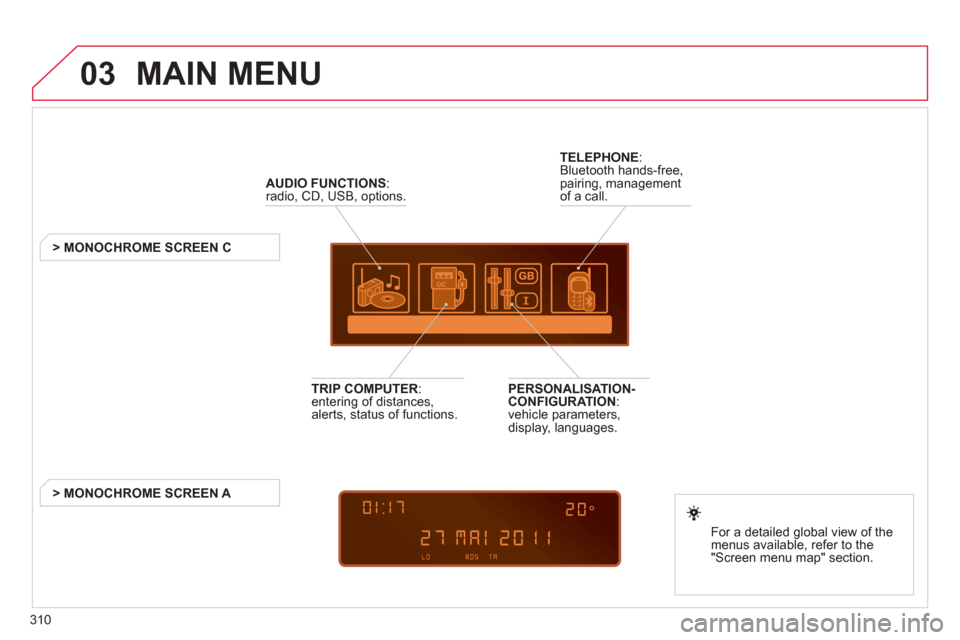
310
03 MAIN MENU
AUDIO FUNCTIONS
:radio, CD, USB, options.
> MONOCHROME SCREEN C
For a detailed
global view of the
menus available, refer to the
"Screen menu ma
p" section.
TELEPHONE:Bluetooth hands-free,
pairing, managementof a call.
PERSONALISATION-
CONFIGURATION:
vehicle parameters,
displa
y, languages.
TRIP COMPUTER: entering of distances,alerts, status of functions.
> MONOCHROME SCREEN
A
Page 327 of 352

325
08
MONOCHROME C SCREEN MENU MA
P
AUDIO FUNCTIONS
alternative frequencies (RDS)
activate/deactivate
FM BAND PREFERENCE
S
regional mode (REG)
activate/deactivate
radio-text information (RDTXT)
activate/deactivate
1
2
3
4
3
4
3
4
PLAY MODES
album repeat (RPT)
activate/deactivate
track random play (RDM)
activate/deactivate
2
3
4
3
4
TRIP COMPUTER
Distance: x miles
ENTER DISTANCE TO DESTINATION
Diagnostic s
ALERT LOG
Functions activated or deactivated
STAT US OF THE FUNCTIONS *
1
2
3
3
2
3
2
Pressing the MENU button displays:
*
The parameters vary according to vehicle.
Page 341 of 352
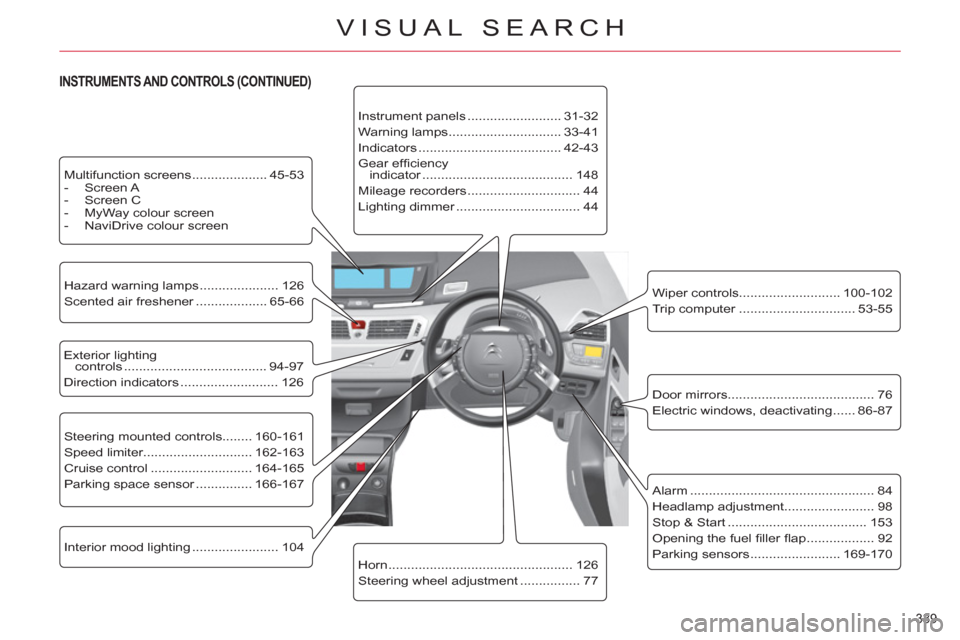
339
VISUAL SEARCH
Exterior lighting
controls ...................................... 94-97
Direction indicators .......................... 126
Steering mounted controls........ 160-161
Speed limiter............................. 162-163
Cruise control ........................... 164-165
Parking space sensor ............... 166-167
Alarm ................................................. 84
Headlamp adjustment........................ 98
Stop & Start ..................................... 153
Opening the fuel fi ller fl ap .................. 92
Parking sensors ........................ 169-170
Instrument panels ......................... 31-32
Warning lamps .............................. 33-41
Indicators ...................................... 42-43
Gear effi ciency
indicator ........................................ 148
Mileage recorders .............................. 44
Lighting dimmer ................................. 44
Door mirrors ....................................... 76
Electric windows, deactivating ...... 86-87
Horn ................................................. 126
Steering wheel adjustment ................ 77
Hazard warning lamps ..................... 126
Scented air freshener ................... 65-66
Wiper controls........................... 100-102
Trip computer ............................... 53-55
Interior mood lighting ....................... 104
Multifunction screens .................... 45-53
- Screen A
- Screen C
- MyWay colour screen
- NaviDrive colour screen
INSTRUMENTS AND CONTROLS (CONTINUED)