audio Citroen DS3 2016 1.G Service Manual
[x] Cancel search | Manufacturer: CITROEN, Model Year: 2016, Model line: DS3, Model: Citroen DS3 2016 1.GPages: 412, PDF Size: 12.7 MB
Page 311 of 412

1
8
9
10
1
1
309
DS3_en_Chap11c_SMEGplus_ed02-2015
Level 1Level 2 Comments
Settings
Secondary page
System Settings Units
Set the units used to display distance, fuel
consumption
a
nd
t
emperature.
Delete data Select the desired data in the list then press
Delete.
Factory settings Return
t
o
f
actory
s
ettings.
Confirm Save
t
he
s
ettings.
Settings
Secondary page Time/Date Confirm
Set
t
he
d
ate
a
nd
t
ime
t
hen
c
onfirm.
Settings
Secondary page Screen settings Activate automatic text scrolling
Activate
o
r
d
eactivate
t
he
s
etting
t
hen
c
onfirm.
Activate animations
Confirm
Audio and Telematics
Page 313 of 412

1
1
1
3 11
DS3_en_Chap11c_SMEGplus_ed02-2015
Level 1Level 2 Comments
Settings
Secondary page Languages Confirm
Select
t
he
l
anguage
t
hen
c
onfirm.
Settings
Secondary page Calculator Select
t
he
c
alculator.
Settings
Secondary page Calendar Select
t
he
c
alendar.
Audio and Telematics
Page 314 of 412
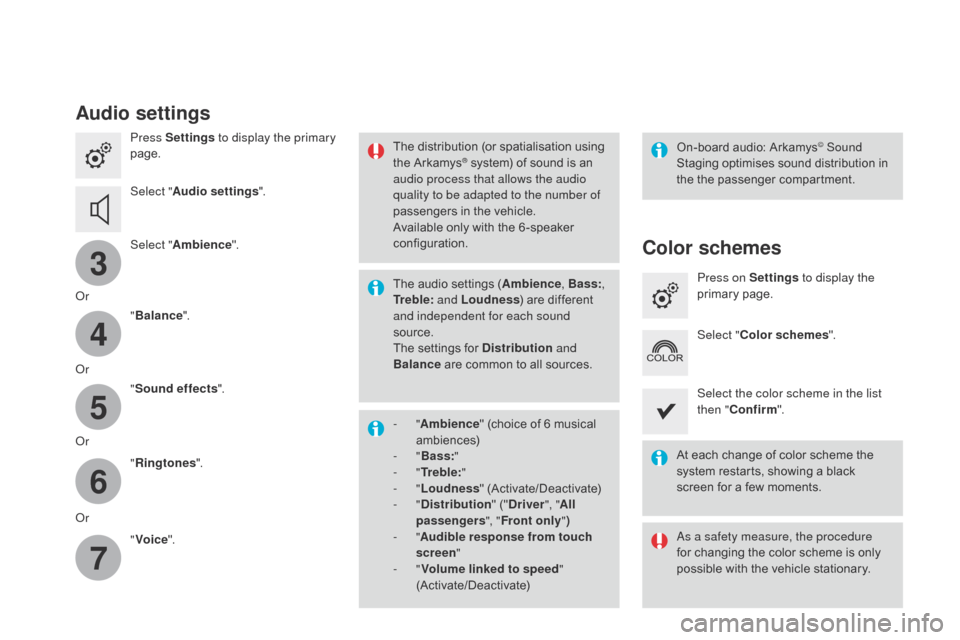
3
4
5
6
7
DS3_en_Chap11c_SMEGplus_ed02-2015
Audio settings
Press Settings to display the primary
page.
Select " Audio settings ".
Select " Ambience ".
Or "Balance ".
Or "Sound effects ".
Or "Ringtones ".
Or "Voice ". On-board a
udio: A rkamys© Sound
Staging o
ptimises s
ound d
istribution i n the the pa
ssenger
co
mpartment.
The d
istribution (
or s
patialisation u
sing th
e A
rkamys® system) of sound is an au
dio process that allows the audio
quality to be adapted to the number of
passengers
i
n
t
he
v
ehicle.
Available
o
nly
w
ith
t
he
6
-speaker
con
figuration.
The
a
udio
s
ettings
(
Ambience , Bass:,
Tr e b l e: and Loudness )
a
re
d
ifferent
and
independent for each sound
source.
The
s
ettings
f
or
D
istribution and
Balance
a
re
c
ommon
t
o
a
ll
s
ources.
-
" A
mbience "
(
choice
o
f
6 m
usical
amb
iences)
-
" B
ass: "
-
" T
r e b l e: "
-
" L
oudness "
(A
ctivate/Deactivate)
-
" D
istribution "
(
"Driver ", "All
passengers ", "Front only ")
-
" A
udible response from touch
screen "
-
" V
olume linked to speed "
(Activate/Deactivate)
Color schemes
Press on Settings to display the
primary page .
Select " Color schemes ".
Select the color scheme in the list
then " Confirm ".
At
e
ach
c
hange
o
f
c
olor
s
cheme
t
he
sy
stem
r
estarts,
s
howing
a b
lack
sc
reen
f
or
a f
ew
m
oments.
As a safety measure, the procedure
for
c
hanging
t
he
c
olor
s
cheme
i
s
o
nly
po
ssible
w
ith
t
he
v
ehicle
s
tationary.
Page 315 of 412

111
8
9
10
313
DS3_en_Chap11c_SMEGplus_ed02-2015
Press on Settings to display the
primary page . Press on "
Settings" to display the
primary page .
Press on Settings
to display the
primary page .
Press
o
n
t
he
s
econdary
p
age. Press
o
n
t
he
s
econdary
p
age.
Press
o
n
t
he
s
econdary
p
age.
Select " System Settings ". Select "Time/Date "
t
o
c
hange
t
he
ti
me
z
one,
s
ynchronisation
w
ith
G
PS,
th
e
t
ime
a
nd
i
ts
f
ormat,
t
hen
t
he
d
ate.
Select "
Screen settings ".
Select " Units"
t
o
c
hange
t
he
u
nits
of d
istance, fuel consumption and
temperature. Select "
Languages "
t
o
c
hange
lang
uage.
Activate or deactivate "
Activate
automatic text scrolling " and
" Activate animations ".
Select " Delete data " to delete the
list of recent destinations, personal
points
o
f
i
nterest,
c
ontacts
i
n
t
he
l
ist. Select "
Calculator " to display a
calculator.
Choose the item then select " Delete". Select "
Calendar " to display a
calendar.
Select " Factory settings " to return
to
t
he
o
riginal
s
ettings.
Modifying system settings
Audio and Telematics
Page 317 of 412

315
DS3_en_Chap11c_SMEGplus_ed02-2015
Internet browser
Authentication for Internet browsing via a smartphone i s d one u sing t he D ial-Up Ne
tworking
(
DUN)
s
tandard.
Press on "
Internet browser " to
displays
t
he
b
rowser's
h
ome
p
age;
fi
rst connect your smartphone by
Bluetooth, option "Internet", see the
" Telephone "
s
ection.
Some smartphones of the latest
generation
d
o
n
ot
s
upport
t
his
st
andard.Press on Connected services
to
display
t
he
p
rimary
p
age.
Audio and Telematics
Page 319 of 412

1
1
1
2
3
4
5
6
7
8
9
10
11
317
DS3_en_Chap11c_SMEGplus_ed02-2015
Level 1Level 2 Comments
Connected services
Secondary page Bluetooth
Connection Search
Start
t
he
s
earch
f
or
a d
evice
t
o
c
onnect.
Connect /Disconnect Start or end the Bluetooth connection to the
selected
de
vice.
Update Import contacts from the selected telephone to
save
t
hem
i
n
t
he
a
udio
s
ystem.
Delete Delete
t
he
s
elected
t
elephone.
Confirm Save
t
he
s
ettings.
Connected services
Secondary page Transfer rate Reset
Reset
t
he
u
sage
m
onitor,
t
hem
c
onfirm.
Confirm
Connected services
Secondary page
Wi-Fi connection All
Display
a
ll
W
i-Fi
n
etworks.
Secure Display
s
ecure
W
i-Fi
n
etworks.
Stored Memorise
t
he
s
elected
W
i-Fi
n
etwork(s).
Add Add
a n
ew
W
i-Finetwork.
Off /On Activate
o
r
d
eactivate
a W
i-Fi
n
etwork.
Connect Select
a W
i-Fi
n
etwork
f
ound
b
y
t
he
s
ystem
a
nd
co
nnect
t
o
i
t.
Audio and Telematics
Page 321 of 412
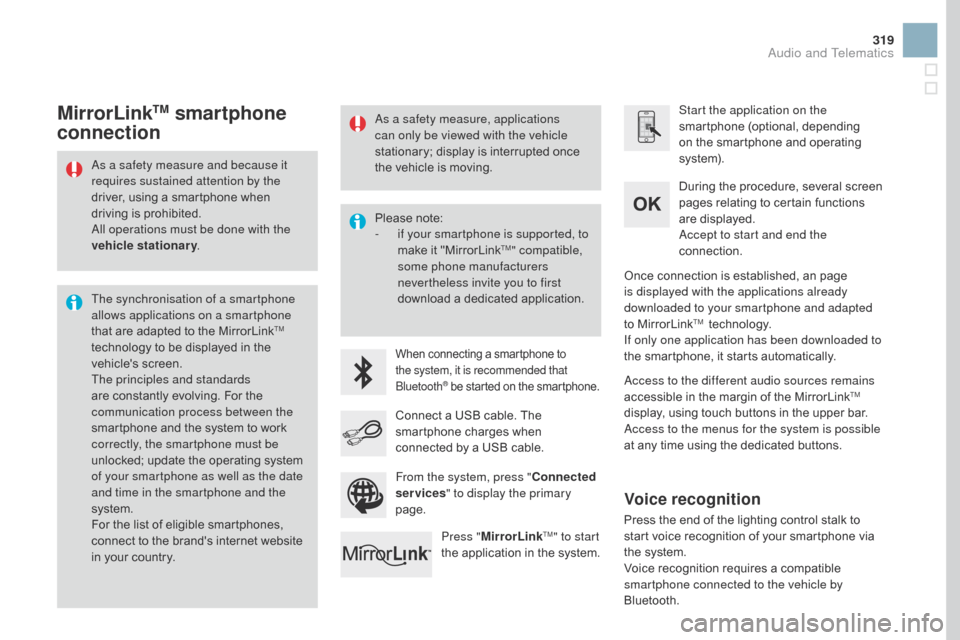
319
DS3_en_Chap11c_SMEGplus_ed02-2015
As a safety measure and because it
requires sustained attention by the
driver,
u
sing
a s
martphone
w
hen
dr
iving
i
s
p
rohibited.
All operations must be done with the
vehicle stationary .
The synchronisation of a smartphone
allows applications on a smartphone
that
a
re
a
dapted
t
o
t
he
M
irrorLink
TM
technology t
o b
e d
isplayed i
n t
he ve
hicle's
sc
reen.
The principles and standards
are
c
onstantly
e
volving.
F
or
t
he
co
mmunication process between the
smartphone
a
nd
t
he
s
ystem
t
o
w
ork
co
rrectly, the smartphone must be
unlocked;
u
pdate
t
he
o
perating
s
ystem
of y
our smartphone as well as the date
and time in the smartphone and the
system.
For
t
he
l
ist
o
f
e
ligible
s
martphones,
co
nnect
t
o
t
he
b
rand's
i
nternet
w
ebsite
in y
our
c
ountry. Please
n
ote:
-
if y
our smartphone is supported, to
make
i
t
"
MirrorLink
TM" compatible,
some phone manufacturers
nevertheless invite you to first
download
a d
edicated
a
pplication.
When connecting a smartphone to the system, it is recommended that
Bluetooth
® be started on the smartphone.
Start the application on the
smartphone ( optional, d epending on t
he
s
martphone
a
nd
o
perating
sy
ste m).
During
t
he
p
rocedure,
s
everal
s
creen
pa
ges
r
elating
t
o
c
ertain
f
unctions
ar
e
d
isplayed.
Accept to start and end the
connection.
Connect
a U
SB
c
able.
T
he
sm
artphone
c
harges
w
hen
co
nnected
b
y
a U
SB
c
able.
Press " MirrorLink
TM" to start
the a
pplication i
n t
he s ystem. Once
c
onnection
i
s
e
stablished,
a
n
p
age
is d
isplayed with the applications already
downloaded to your smartphone and adapted
to
M
irrorLink
TM technology.
I
f only one application has been downloaded to
the
s
martphone,
i
t
s
tarts
a
utomatically.
MirrorLinkTM smartphone
connection
Access to the different audio sources remains
accessible i
n t he m argin o f t he M irrorLinkTM
display, u
sing t
ouch b
uttons i
n t
he u
pper b
ar.
Access to the menus for the system is possible
at
a
ny
t
ime
u
sing
t
he
d
edicated
b
uttons.
From the system, press " Connected
services " to display the primary
page.
As a safety measure, applications
can only be viewed with the vehicle
stationary;
d
isplay
i
s
i
nterrupted
o
nce
th
e
v
ehicle
i
s
m
oving.
Voice recognition
Press the end of the lighting control stalk to st
art v oice r ecognition o f y our s martphone v ia th
e
s
ystem.
Voice
r
ecognition
r
equires
a c
ompatible
sm
artphone connected to the vehicle by
Bluetooth.
Audio and Telematics
Page 323 of 412
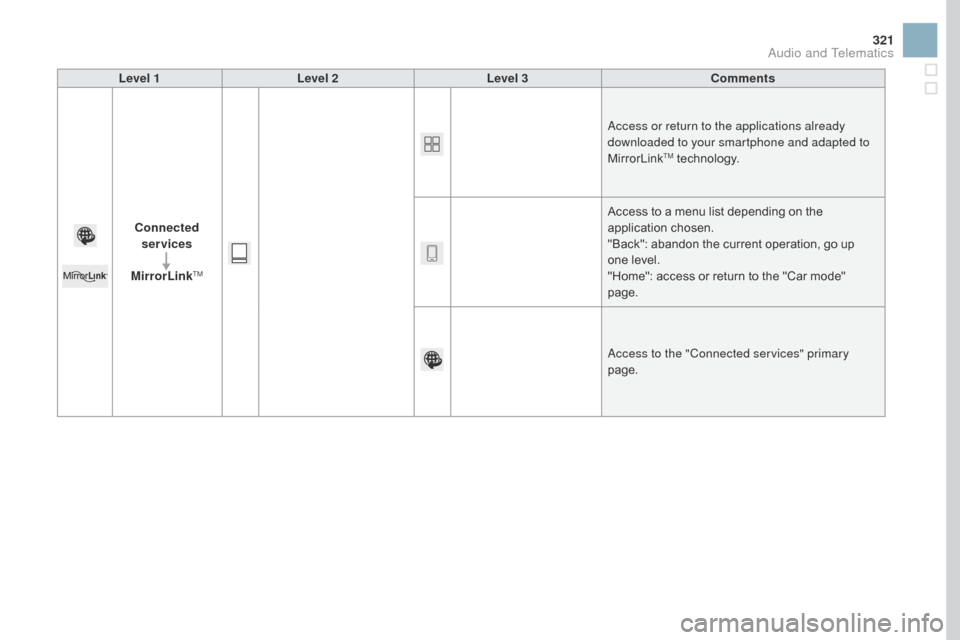
321
DS3_en_Chap11c_SMEGplus_ed02-2015
Level 1Level 2 Level 3 Comments
Connected services
MirrorLink
TM
Access or return to the applications already
downloaded to your smartphone and adapted to
MirrorLink
TM technology.
A
ccess
t
o
a m
enu
l
ist
d
epending
o
n
t
he
appl
ication
cho
sen.
"Back":
a
bandon
t
he
c
urrent
o
peration,
g
o
u
p
on
e
l
evel.
"Home":
a
ccess
o
r
r
eturn
t
o
t
he
"
Car
m
ode"
page
.
Access to the "Connected services" primary
page.
Audio and Telematics
Page 325 of 412
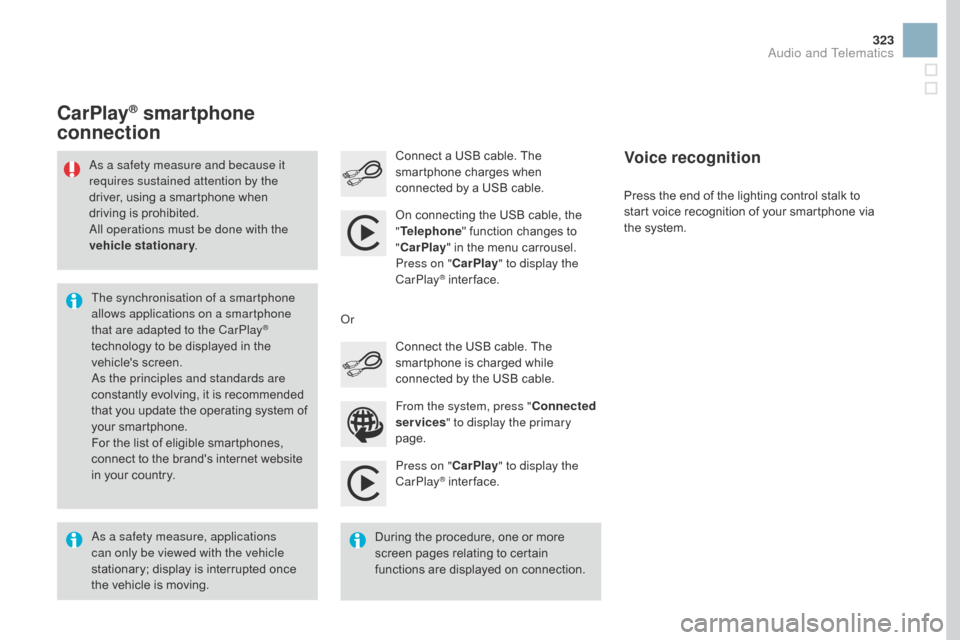
323
DS3_en_Chap11c_SMEGplus_ed02-2015
Press on "CarPlay" to display the
CarPlay® inter face.
Co
nnect
a U
SB
c
able.
T
he
sm
artphone
c
harges
w
hen
co
nnected
b
y
a U
SB
c
able.
Press
t
he
e
nd
o
f
t
he
l
ighting
c
ontrol
s
talk
t
o
st
art
v
oice
r
ecognition
o
f
y
our
s
martphone
v
ia
th
e
s
ystem.
CarPlay® smartphone
connection
From the system, press " Connected
services " to display the primary
page. Connect
t
he
U
SB
c
able.
T
he
sm
artphone
i
s
c
harged
w
hile
co
nnected
b
y
t
he
U
SB
c
able.
Or
Voice recognition
As a safety measure, applications
can only be viewed with the vehicle
stationary;
d
isplay
i
s
i
nterrupted
o
nce
th
e
v
ehicle
i
s
m
oving.
The synchronisation of a smartphone
allows applications on a smartphone
that are adapted to the CarPlay
®
technology t
o b
e d
isplayed i
n t
he ve
hicle's
sc
reen.
As the principles and standards are
constantly
e
volving,
i
t
i
s
r
ecommended
th
at
y
ou
u
pdate
t
he
o
perating
s
ystem
o
f
yo
ur
s
martphone.
For
t
he
l
ist
o
f
e
ligible
s
martphones,
co
nnect
t
o
t
he
b
rand's
i
nternet
w
ebsite
in y
our
c
ountry.
As a safety measure and because it
requires sustained attention by the
driver,
u
sing
a s
martphone
w
hen
dr
iving
i
s
p
rohibited.
All operations must be done with the
vehicle stationary .
During
t
he
p
rocedure,
o
ne
o
r
m
ore
sc
reen
p
ages
r
elating
t
o
c
ertain
fu
nctions
a
re
d
isplayed
o
n
c
onnection.
On
c
onnecting
t
he
U
SB
c
able,
t
he
"
Tel
ephone
"
f
unction
c
hanges
t
o
"
Ca
rPlay
"
i
n
t
he
m
enu
c
arrousel.
Press on " CarPlay" to display the
CarPlay
® inter face.
Audio and Telematics
Page 327 of 412
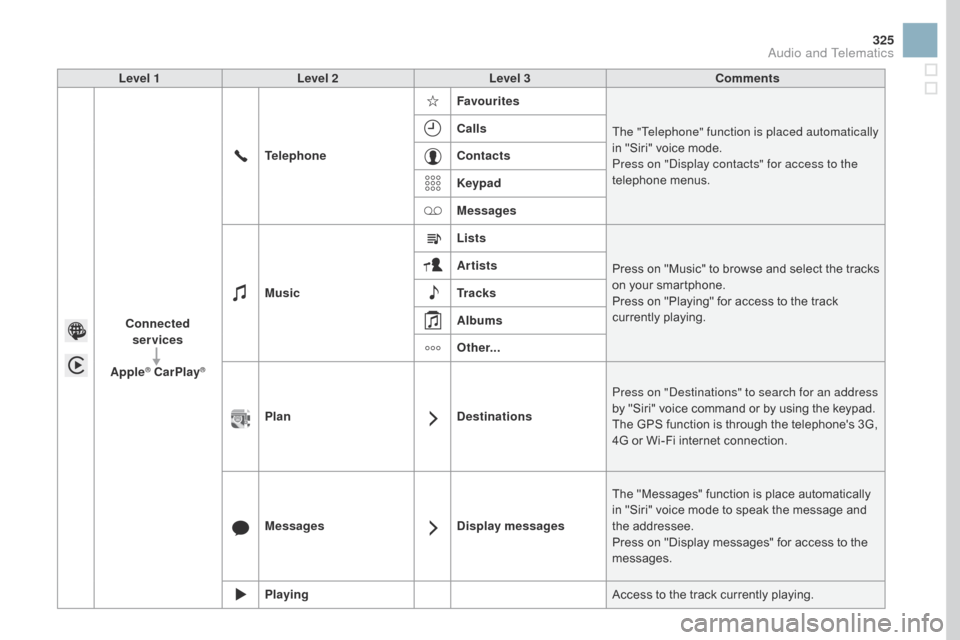
325
DS3_en_Chap11c_SMEGplus_ed02-2015
Level 1Level 2 Level 3 Comments
Connected services
Apple
® CarPlay®
Telephone Favourites
The "Telephone" function is placed automatically
in " Siri" v oice m ode.
Press on "Display contacts" for access to the
telephone
men
us.
Calls
Contacts
Keypad
Messages
Music Lists
Press
o
n
"
Music"
t
o
b
rowse
a
nd
s
elect
t
he
t
racks
on y
our
s
martphone.
Press
o
n
"
Playing"
f
or
a
ccess
t
o
t
he
t
rack
cu
rrently
p
laying.
Artists
Tr a c k s
Albums
Other...
Plan DestinationsPress on "Destinations" to search for an address
by
"
Siri"
v
oice
c
ommand
o
r
b
y
u
sing
t
he
k
eypad.
The
G
PS
f
unction
i
s
t
hrough
t
he
t
elephone's
3
G,
4G o
r
W
i-Fi
i
nternet
c
onnection.
Messages Display messagesThe
"
Messages"
f
unction
i
s
p
lace
a
utomatically
in "
Siri"
v
oice
m
ode
t
o
s
peak
t
he
m
essage
a
nd
the add
ressee.
Press
o
n
"
Display
m
essages"
f
or
a
ccess
t
o
t
he
mes
sages.
Playing Access
t
o
t
he
t
rack
c
urrently
p
laying.
Audio and Telematics