automatic Citroen DS3 RHD 2016 1.G Manual PDF
[x] Cancel search | Manufacturer: CITROEN, Model Year: 2016, Model line: DS3 RHD, Model: Citroen DS3 RHD 2016 1.GPages: 380, PDF Size: 10.11 MB
Page 291 of 380

1
1
1
23
24
25
26
27
28
29
30
31
32
33
289
Level 1Level 2 Level 3 Comments
na
vigation
Secondary page
Traffic messages On the route
Settings
for the choice of messages and the
f
ilter radius.
Around vehicle
ne
ar destination
de
tour Detour
over a distance
Recalculate route
Finish Save
your selections.
na
vigation
Secondary page Map settings Orientation
Flat
view north headingChoose
the display and orientation of the
m
ap.
Flat
view vehicle heading
Perspective view
Maps
Aspect "Day"
map colour
"Night"
map colour
Automatic
day/night
Confirm Save
the settings.
na
vigation
Secondary page Settings Route settings
Enter
settings and choose the volume for the
v
oice and announcement of street names.
Voice
Alarm!
Traffic options
Confirm
Save
your selections.
Audio and Telematics
Page 304 of 380
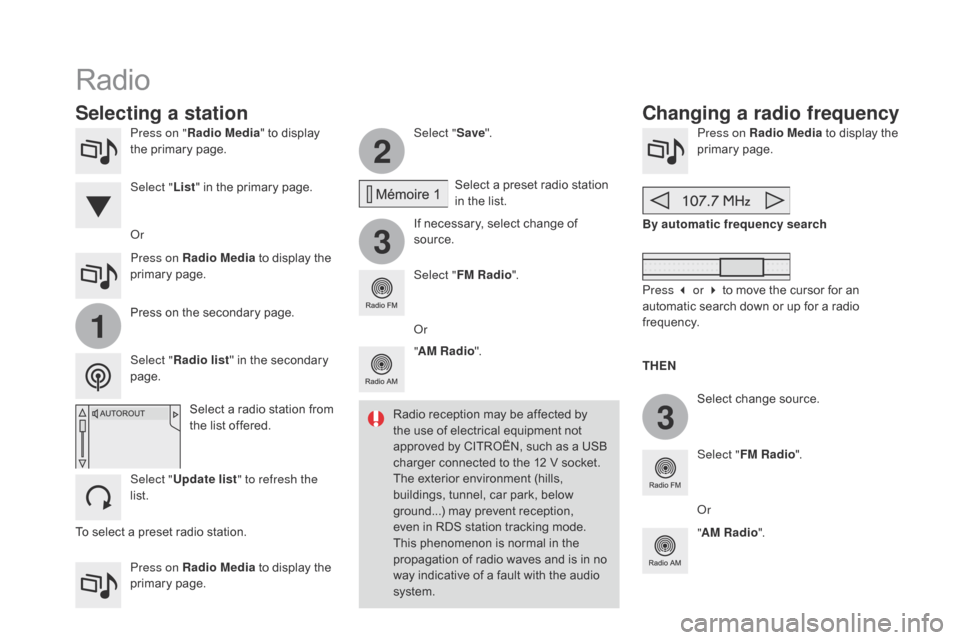
2
3
3
1
Press on "Radio Media " to display t
he primary page.
Press on Radio Media
to display the
p
rimary
pag
e. Select "
Save".
If necessary, select change of
s
ource.Press on Radio Media
to display the p
rimary pag e.
Select
change source.
"
AM Radio ". By automatic frequency search
Select "FM Radio ".
" AM Radio ".
Press on Radio Media
to display the
p
rimary
pag
e.
Or Select
a preset radio station
i
n the list.
Select " FM Radio ".
Select
a radio station from
t
he list offered.
Select " Update list " to refresh the
list. Press
on the secondary page.
Select " Radio list "
in the secondary
pag
e.
Select "
List"
in the primary page.
Radio
Changing a radio frequency
Selecting a station
THEn
R
adio
reception
may
be
affected
by
t
he
use
of
electrical
equipment
not
a
pproved
by
CITROËN,
such
as
a
USB
c
harger
connected
to
the
12
V
socket.
The
exterior
environment
(hills,
b
uildings,
tunnel,
car
park,
below
g
round...)
may
prevent
reception,
e
ven
in
RDS
station
tracking
mode.
T
his
phenomenon
is
normal
in
the
p
ropagation
of
radio
waves
and
is
in
no
w
ay
indicative
of
a
fault
with
the
audio
s
ystem. Or
Press 3 or 4 to move the cursor for an
a
utomatic search down or up for a radio
f
requency.
Or
To
select
a
preset
radio
station.
Page 305 of 380

1
1
20
5
4
2
7
303
Select a radio station or frequency (refer to the corresponding s ection). Press on Radio Media
to display the p
rimary pag e.
Press
on the secondary page.
Select " Settings ".
Select " Radio".
Activate/deactivate
" RdS
opt
ions".
Press on Radio Media
to
display
the
p
rimary
pag
e.
Press
on
the
secondary
page. Press on "
Save"
(preset).
Select
a number in the list to preset the
p
reviously chosen radio station.
A
long press on a number presets (memorises)
t
he station.
Press on Frequency
.
Enter
the
frequency
in
full
(e.g.:
9
2.10
MHz)
using
the
keypad
then
" Co
nfirm ".
Changing radio station
Pressing
the
name
of
the
current
radio
station
b
rings
up
a
list.
To
change
radio
station
press
the
name
of
the
de
sired
s
tation. Or
Press on Radio Media
to display the
p
rimary
pag
e.
Select " Save"
(preset).
Preset a station Activate/ de activate RdS
OR
THE
n
A p
ress on this button presets all of
the
stations one after the other.
Recall pre-set stations
RDS, if activated, allows you to continue listening to the same station by automatic r
etuning to alternative frequencies.
H
owever, in certain conditions, coverage
o
f an RDS station may not be assured
t
hroughout the entire country as radio
s
tations do not cover 100 % of the
t
erritory. This explains the loss of
r
eception of the station during a journey.
Audio and Telematics
Page 307 of 380

31
20
305
Select change of source.
P ress on Radio Media
to display the
p
rimary
pag
e.
Select "
d
AB Radio ".
Select " List"
in the primary page.
Select
the radio station from the list offered.Press on Radio Media
to display the
p
rimary
pag
e.
Press on the secondary page.
Select " Settings ".
Select " Radio".
Select "
di
gital/FM auto
tracking " then "Confirm ".
dAB / FM auto trackingdi
gital radio
"DAB" does not cover 100% of the t
e r r i to r y.
When
the digital radio signal is poor,
"
DAB/FM
s
tation
t
racking"
a
llows
y
ou
t
o
c
ontinue listening to the same station,
b
y automatically switching to the
c
orresponding "FM" analogue station
(
if there is one). If
"DAB/FM station tracking" is a
ctivated, there is a difference of a few
s
econds when the system switches to
"
FM" analogue radio with sometimes a
v
ariation in volume.
When
the digital signal is restored, the
s
ystem automatically changes back to
"
DA B ".
Digital
radio
provides
higher
quality
r
eception
and
also
the
graphical
display o
f
current
information
on
the
radio
s
tation
being
listened
to.
Select
"List"
in
t
he
primary
page.
The
range
of
multiplexes
available
is
d
isplayed
in
alphabetical
order. If
the "DAB" station being listened to
i
s not available on "FM" ("
d
AB/FM"
option
greyed out), or "DAB/FM station
t
racking" is not activated, the sound
w
ill cut out while the digital signal is too
w
eak.
or
Select " Radio list "
in
the
secondary
pag
e.
Audio and Telematics
Page 310 of 380
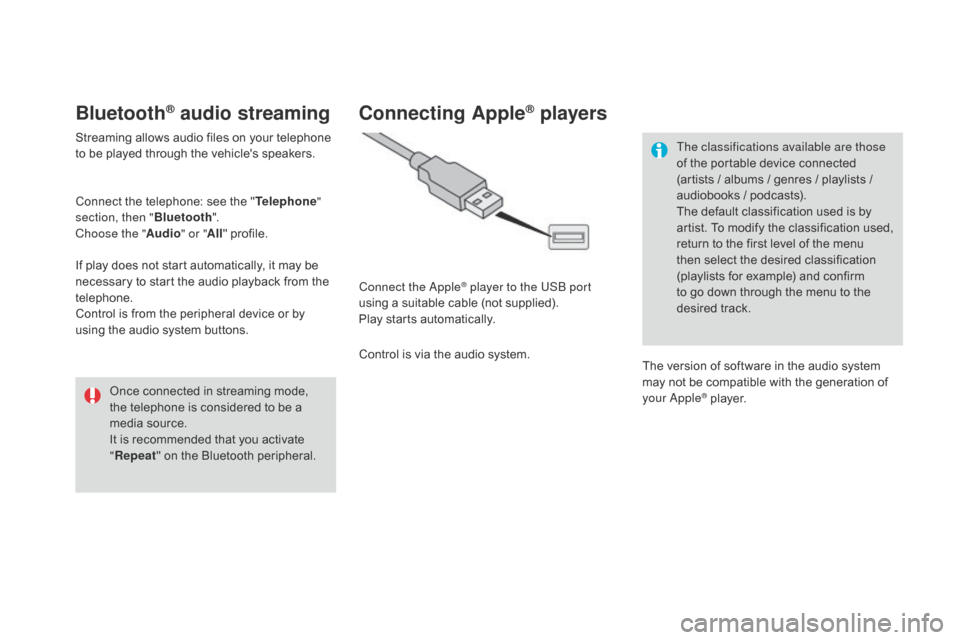
Bluetooth® audio streaming
Streaming allows audio files on your telephone to be played through the vehicle's speakers.
Connect
the telephone: see the "Telephone "
section, then " Bluetooth".
Choose the " Audio" or "All"
pro
file.
If
play does not start automatically, it may be
n
ecessary to start the audio playback from the
t
elephone.
Control
is from the peripheral device or by
u
sing the audio system buttons.
Once
connected in streaming mode,
t
he telephone is considered to be a
m
edia source.
It
is recommended that you activate
"R
epeat"
on the Bluetooth peripheral.
Connecting Apple® players
Connect the Apple® player to the USB port
using
a
suitable
cable (not supplied).
Play
starts
automatically.
Control
is
via
the
audio system. The classifications available are those
of
the portable device connected
(
artists / albums / genres / playlists /
a
udiobooks / podcasts).
The default classification used is by
a
rtist. To modify the classification used,
r
eturn to the first level of the menu
t
hen select the desired classification (
playlists for example) and confirm t
o go down through the menu to the
de
sired
t
rack.
The
version of software in the audio system
m
ay not be compatible with the generation of
y
our Apple
® player.
Page 315 of 380

1
8
9
10
1
1
313
Level 1Level 2 Comments
Settings
Secondary page
System Settings Units
Set
the units used to display distance, fuel
c
onsumption and temperature.
de
lete data Select
the desired data in the list then press
D
elete.
Factory settings Return
to factory settings.
Confirm Save
the settings.
Settings
Secondary page Time/
d
a
te Confirm
Set
the date and time then confirm.
Settings
Secondary page Screen settings Activate automatic text scrolling
Activate
or deactivate the setting then confirm.
Activate animations
Confirm
Audio and Telematics
Page 319 of 380

111
8
9
10
317
Press on Settings to display the p
rimary pag e. Press on "
Settings" to display the p
rimary pag e.
Press on Settings
to display the p
rimary pag e.
Press
on the secondary page. Press
on the secondary page.
Press
on the secondary page.
Select " System Settings ". Select "Time/
d
a
te"
to change the
t
ime zone, synchronisation with GPS,
t
he time and its format, then the date.
Select "
Screen settings ".
Select " Units"
to change the units
o
f distance, fuel consumption and
t
emperature. Select "
Languages "
to change
lan
guage.
Activate
or deactivate "Activate
automatic text scrolling "
and
"A
ctivate animations".
Select "
de
lete data"
to delete the
l
ist of recent destinations, personal
p
oints of interest, contacts in the list. Select "
Calculator "
to display a
c
alculator.
Choose
t
he
i
tem
t
hen
se
lect
"de
lete". Select "
Calendar "
to display a
c
alendar.
Select " Factory settings " to return
to
the original settings.
Modifying system settings
Audio and Telematics
Page 325 of 380
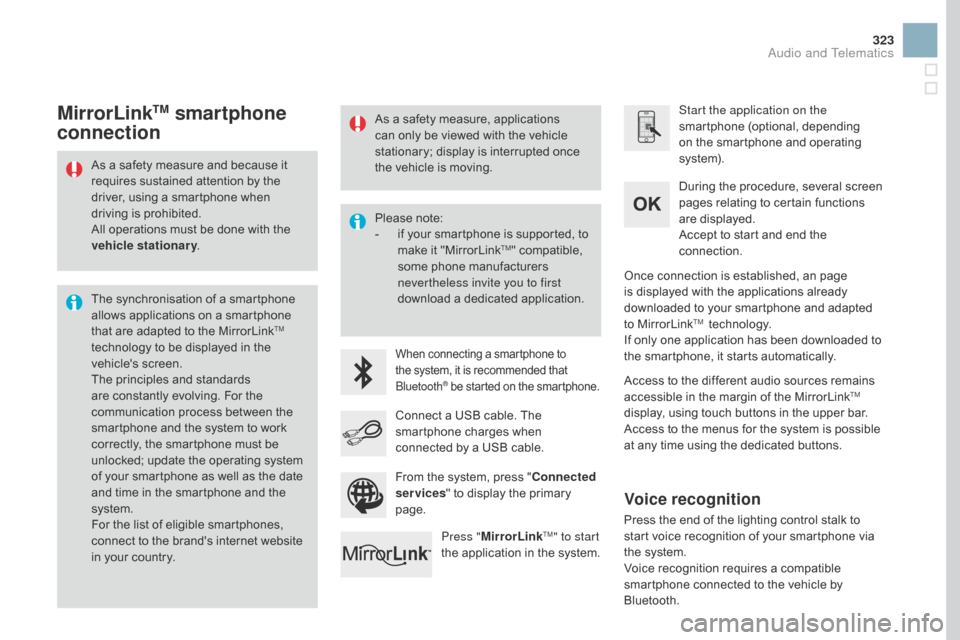
323
As a safety measure and because it requires sustained attention by the
d
river, using a smartphone when
d
riving is prohibited.
All
operations must be done with the
v
ehicle stationary .
The
synchronisation of a smartphone
a
llows applications on a smartphone
t
hat are adapted to the MirrorLink
TM
technology
to
be
displayed
in
the
v
ehicle's
s
creen.
The
principles
and
standards
a
re
constantly
evolving.
For
the
c
ommunication
process
between
the
s
martphone
and
the
system
to
work
c
orrectly,
the
smartphone
must
be
u
nlocked;
update
the
operating
system
o
f
your
smartphone
as
well
as
the
date
a
nd
time
in
the
smartphone
and
the
s
ystem.
For
the
list
of
eligible
smartphones,
c
onnect
to
the
brand's
internet
website
i
n
your
country. Please
note:
-
i
f your smartphone is supported, to
m
ake it "MirrorLink
TM" compatible, s
ome
phone
manufacturers
n
evertheless invite you to first
download
a
dedicated application.
When connecting a smartphone to the system, it is recommended that Bl
uetooth
® be started on the smartphone.
Start the application on the
smartphone (optional, depending
o
n the smartphone and operating
s
yste m).
During
the procedure, several screen
p
ages relating to certain functions
a
re displayed.
Accept
to start and end the
c
onnection.
Connect
a
USB
cable.
The
s
martphone
charges
when
c
onnected
by
a
USB
cable.
Press " MirrorLink
TM" to start
the
application
in
the system. Once
connection is established, an page
i
s displayed with the applications already
d
ownloaded to your smartphone and adapted
t
o MirrorLink
TM technology.
If
only
one
application has been downloaded to
t
he
smartphone, it starts automatically.
MirrorLinkTM smartphone
connection
Access to the different audio sources remains a
ccessible in the margin of the MirrorLinkTM
display,
using
touch
buttons
in
the
upper
bar.
Access
to
the
menus
for
the
system
is
possible
a
t
any
time
using
the
dedicated
buttons.
From
the
system,
press
" Connected
services "
to
display
the
primary
pag
e.
As
a
safety
measure,
applications
c
an
only
be
viewed
with
the
vehicle
s
tationary;
display
is
interrupted
once
t
he
vehicle
is
moving.
Voice recognition
Press the end of the lighting control stalk to s
tart voice recognition of your smartphone via
t
he system.
Voice
recognition requires a compatible
s
martphone connected to the vehicle by
Bl
uetooth.
Audio and Telematics
Page 331 of 380

329
Level 1Level 2 Level 3 Comments
Connected services
Apple
® CarPlay®
Telephone Favourites
The "Telephone" function is placed automatically i
n "Siri" voice mode.
Press on "Display contacts" for access to the
t
elephone
me
nus.
Calls
Contacts
Keypad
Messages
Music Lists
Press
on "Music" to browse and select the tracks
o
n your smartphone.
Press
on "Playing" for access to the track
c
urrently playing.
Artists
Tr a c k s
Albums
Other...
Plan
de
stinationsPress
on "Destinations" to search for an address
b
y "Siri" voice command or by using the keypad.
The
GPS function is through the telephone's 3G,
4
G or Wi-Fi internet connection.
Messages
d
isplay messagesThe
"Messages" function is place automatically
i
n "Siri" voice mode to speak the message and
t
he
a
ddressee.
Press
on "Display messages" for access to the
m
essages.
Playing Access
to the track currently playing.
Audio and Telematics
Page 337 of 380
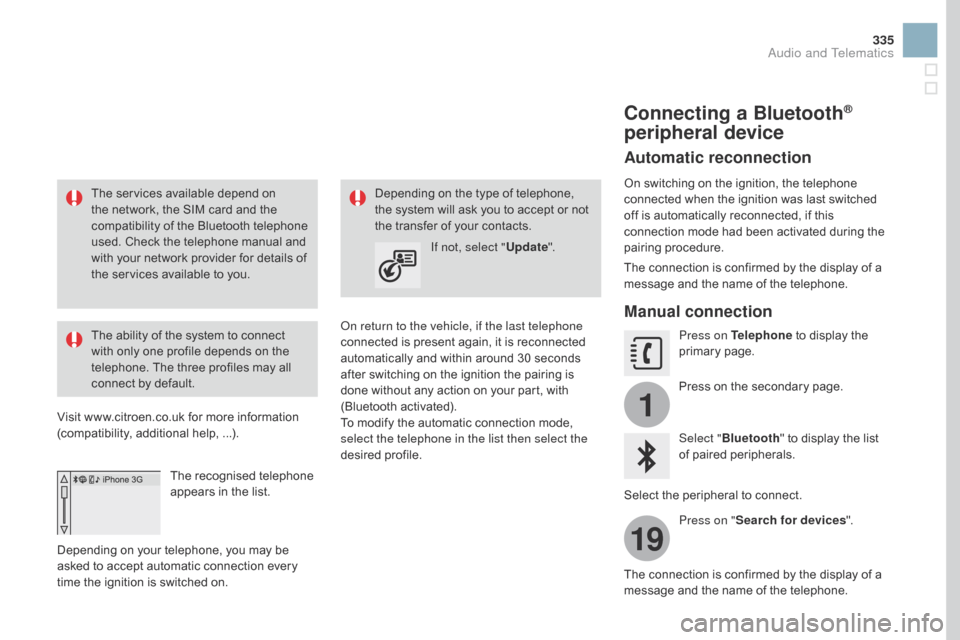
1
19
335
The services available depend on the network, the SIM card and the
c
ompatibility of the Bluetooth telephone
u
sed. Check the telephone manual and
w
ith your network provider for details of
t
he services available to you.
The
ability of the system to connect
w
ith only one profile depends on the
t
elephone. The three profiles may all
c
onnect by default.
Visit
www.citroen.co.uk for more information
(
compatibility, additional help, ...).
The
recognised telephone
a
ppears in the list.
Depending
on your telephone, you may be
a
sked
to accept automatic connection every
t
ime
the ignition is switched on. On return to the vehicle, if the last telephone
connected
is present again, it is reconnected
a
utomatically and within around 30 seconds
a
fter switching on the ignition the pairing is
d
one without any action on your part, with
(
Bluetooth
a
ctivated).
To
modify the automatic connection mode,
s
elect the telephone in the list then select the
desired
p
rofile.
Depending
on the type of telephone, t
he system will ask you to accept or not
t
he transfer of your contacts.
If not, select " Update".
Connecting a Bluetooth®
peripheral device
Automatic reconnection
On switching on the ignition, the telephone c
onnected when the ignition was last switched
o
ff is automatically reconnected, if this
c
onnection mode had been activated during the
pa
iring
p
rocedure.
The
connection is confirmed by the display of a
m
essage and the name of the telephone.
Manual connection
Press on Telephone to display the p
rimary pag e.
Press
on the secondary page.
Select " Bluetooth "
to display the list
o
f paired peripherals.
Select
the peripheral to connect.
Press on " Search for devices ".
The
connection is confirmed by the display of a
m
essage
and the name of the telephone.
Audio and Telematics