usb Citroen DS3 RHD 2016 1.G Owner's Manual
[x] Cancel search | Manufacturer: CITROEN, Model Year: 2016, Model line: DS3 RHD, Model: Citroen DS3 RHD 2016 1.GPages: 380, PDF Size: 10.11 MB
Page 47 of 380
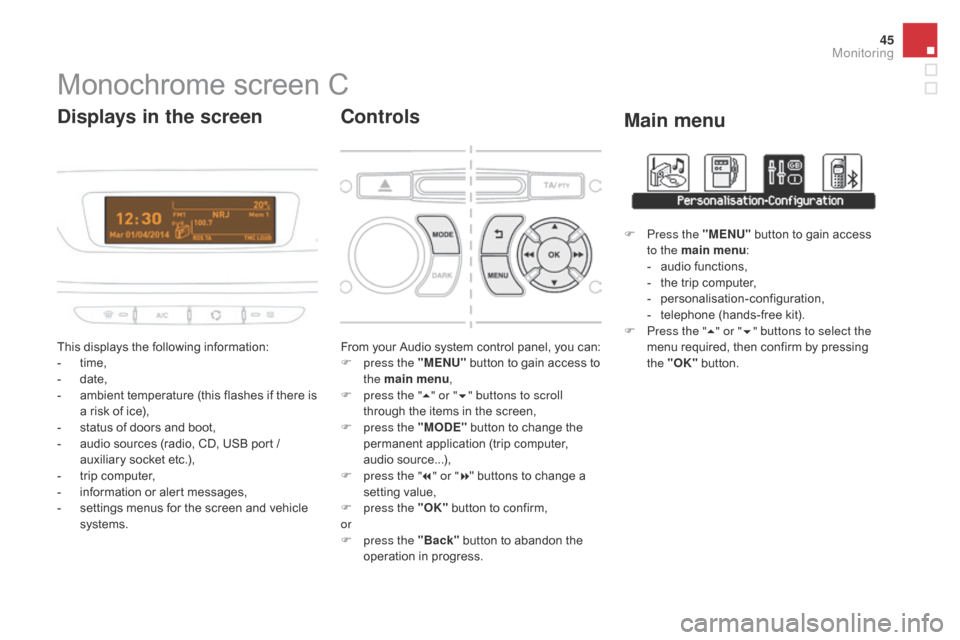
45
Monochrome screen C
This displays the following information:
- t ime,
-
d
ate,
-
a
mbient temperature (this flashes if there is
a
risk of ice),
-
s
tatus of doors and boot,
-
a
udio sources (radio, CD, USB port /
a
uxiliary socket etc.),
-
t
rip computer,
-
i
nformation or alert messages,
-
s
ettings menus for the screen and vehicle
s
ystems.
displays in the screen
From your Audio system control panel, you can:
F p ress the "MEn U" button to gain access to
t
he main menu ,
F
p
ress the " 5" or " 6" buttons to scroll
through
the items in the screen,
F
p
ress the "MO
dE"
button to change the
p
ermanent application (trip computer,
a
udio
s
ource...),
F
p
ress the " 7" or " 8"
buttons to change a
s
etting value,
F
p
ress the "OK"
button to confirm,
or
F
p
ress the "Back"
button to abandon the
o
peration in progress.
Controls
F Press the "MEn U" button to gain access t
o the main menu :
-
a
udio functions,
-
t
he trip computer,
-
pe
rsonalisation-configuration,
-
t
elephone (hands-free kit).
F
P
ress the " 5" or " 6" buttons to select the
menu
required, then confirm by pressing
t
he "OK"
button.
Main menu
Monitoring
Page 48 of 380
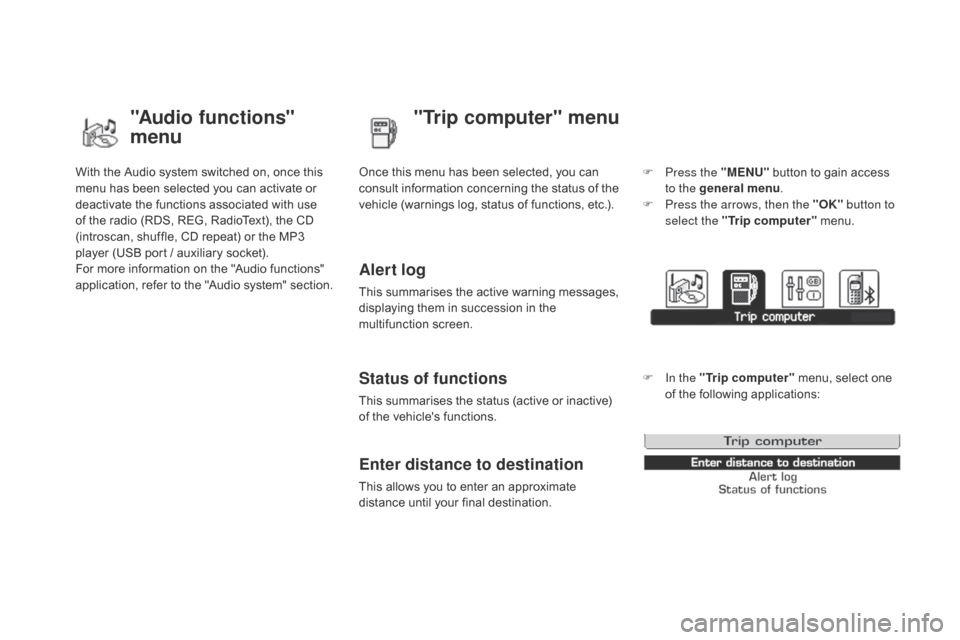
With the Audio system switched on, once this menu has been selected you can activate or
d
eactivate the functions associated with use
o
f the radio (RDS, REG, RadioText), the CD
(
introscan, shuffle, CD repeat) or the MP3
p
layer (USB port / auxiliary socket).
For
more information on the "Audio functions"
a
pplication, refer to the "Audio system" section.
"Audio functions"
menu"Trip computer" menu
Once this menu has been selected, you can c
onsult information concerning the status of the
v
ehicle (warnings log, status of functions, etc.).
Alert log
This summarises the active warning messages, displaying them in succession in the
m
ultifunction
s
creen.
Status of functions
This summarises the status (active or inactive) of the vehicle's functions.
Enter distance to destination
This allows you to enter an approximate distance until your final destination. F
P
ress the "ME
n
U"
button to gain access
t
o the general menu
.
F
P
ress the arrows, then the "OK"
button to
select the " Trip computer " menu.
F
I
n the "
Trip computer " menu, select one
o
f the following applications:
Page 99 of 380
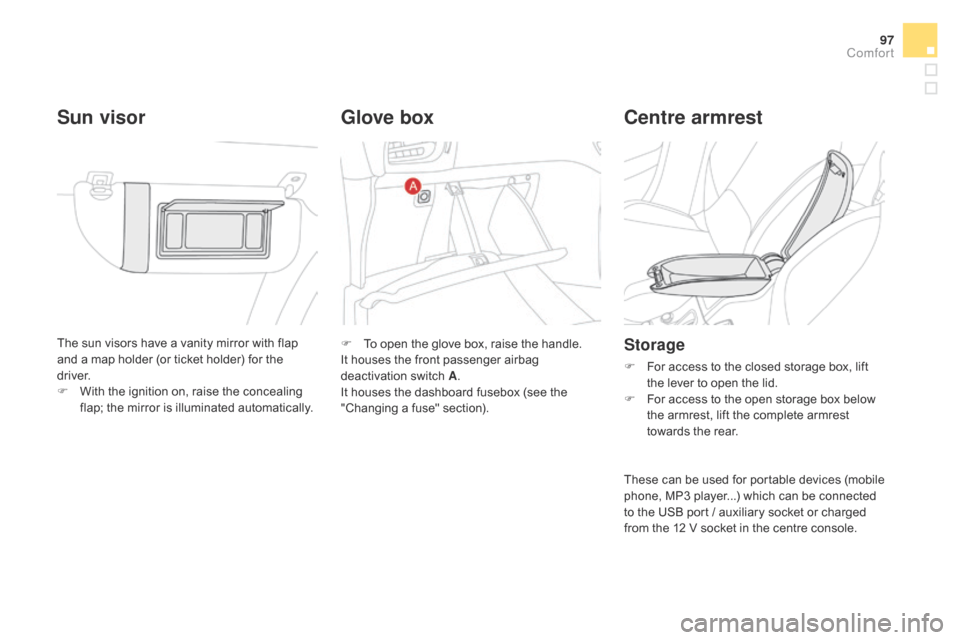
97
The sun visors have a vanity mirror with flap and a map holder (or ticket holder) for the
d
river.
F
W
ith the ignition on, raise the concealing
f
lap; the mirror is illuminated automatically.
Sun visorgl ove boxCentre armrest
Storage
F For access to the closed storage box, lift t
he lever to open the lid.
F
F
or access to the open storage box below
t
he armrest, lift the complete armrest
t
owards the rear.
F
T
o
open
the
glove
box,
raise
the
handle.
It
houses
the
front
passenger
airbag
d
eactivation s
witch A .
I
t
houses
the
dashboard
fusebox
(see
the
"
Changing
a
fuse"
section).
These
can be used for portable devices (mobile
p
hone, MP3 player...) which can be connected
t
o the USB port / auxiliary socket or charged
f
rom the 12 V socket in the centre console.
Comfort
Page 100 of 380
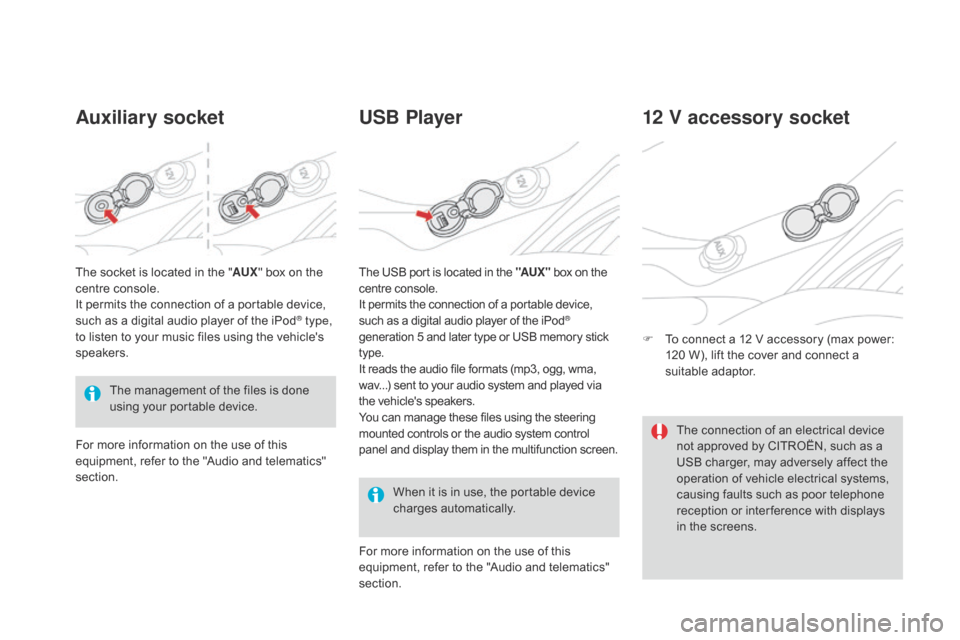
Auxiliary socketUSB Player
When it is in use, the portable device c
harges a utomatically.
12 V accessory socket
F To connect a 12 V accessory (max power: 1
20 W), lift the cover and connect a
s
uitable
a
daptor.
The
management
of
the
files
is
done
u
sing
your
portable
device.
The
socket
is
located
in
the
"
AUX "
box
on
the
c
entre
console.
It
permits
the
connection
of
a
portable
device,
s
uch
as
a
digital
audio
player
of
the
iPod
® type,
to
listen
to
your
music
files
using
the
vehicle's
s
peakers.
For
more
information
on
the
use
of
this
e
quipment,
refer
to
the
"Audio
and
telematics"
s
ection. For
more information on the use of this
e
quipment, refer to the "Audio and telematics"
s
ection.
The
USB port is located in the "AUX "
box on the
c
entre console.
It permits the connection of a portable device,
s
uch as a digital audio player of the iPod®
generation
5
and
later
type
or
USB
memory stick t
ype.
It
reads
the
audio
file
formats
(mp3,
ogg,
wma,
w
av...)
sent
to
your
audio
system
and
played via
t
he
vehicle's
speakers.
You
can
manage
these
files
using
the
steering
m
ounted
controls
or
the
audio
system
control
p
anel
and
display
them
in
the
multifunction screen. The
connection of an electrical device
n
ot approved by CITROËN, such as a
U
SB charger, may adversely affect the
o
peration of vehicle electrical systems,
c
ausing faults such as poor telephone
r
eception or inter ference with displays
i
n the screens.
Page 228 of 380
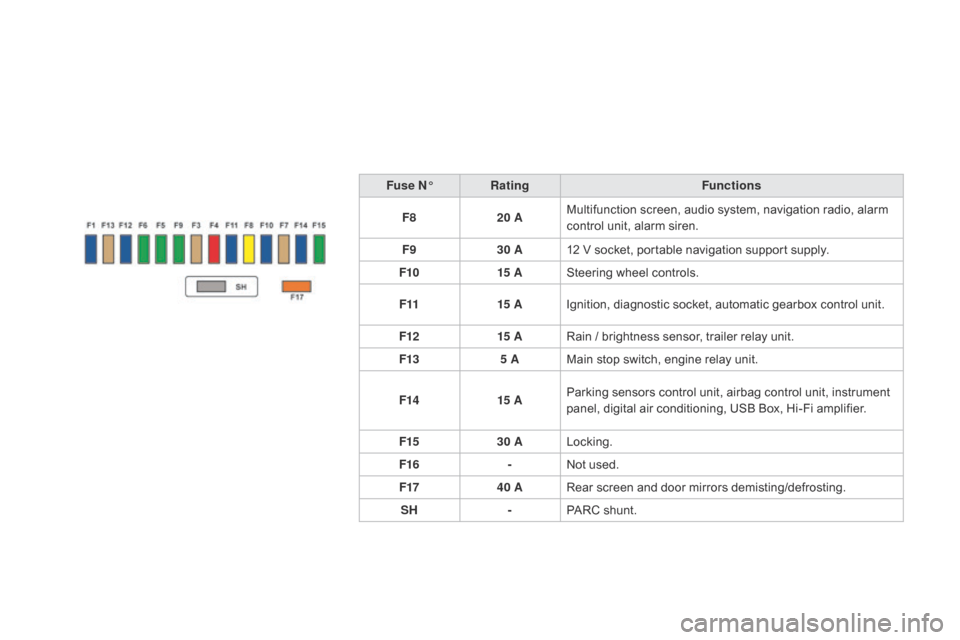
Fuse n°R ating Functions
F8 20 AMultifunction
screen, audio system, navigation radio, alarm
c
ontrol unit, alarm siren.
F9 30 A12
V socket, portable navigation support supply.
F10 15 ASteering
wheel controls.
F11 15 AIgnition,
diagnostic socket, automatic gearbox control unit.
F12 15 ARain
/ brightness sensor, trailer relay unit.
F13 5 AMain
stop switch, engine relay unit.
F14 15 AParking
sensors control unit, airbag control unit, instrument
p
anel, digital air conditioning, USB Box, Hi-Fi amplifier.
F15 30 ALocking.
F16 -Not
used.
F17 40 ARear
screen and door mirrors demisting/defrosting.
SH -PARC
shunt.
Page 281 of 380
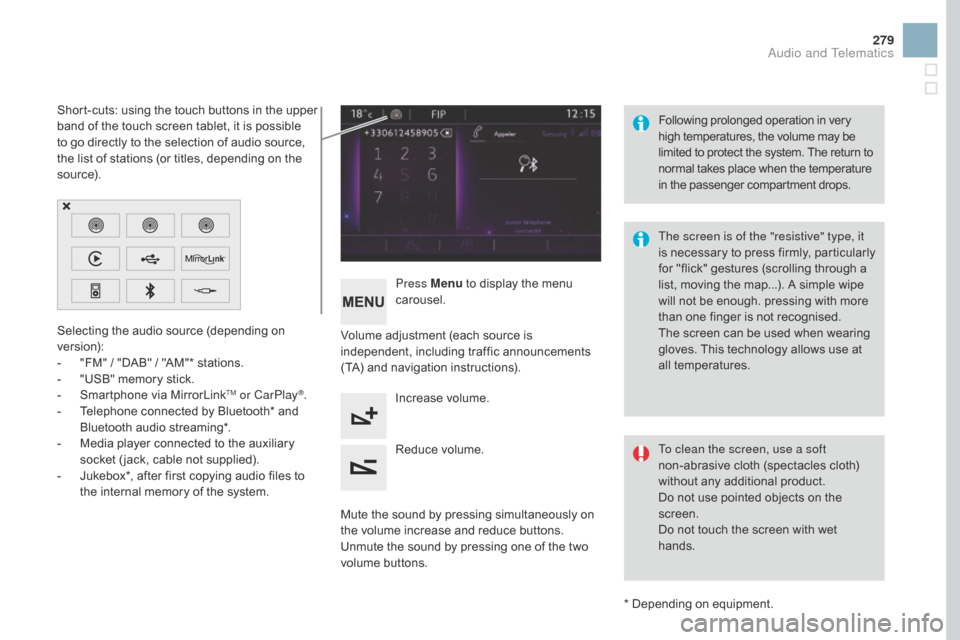
279
Selecting the audio source (depending on version):
-
"
FM" / "DAB" / "AM"* stations.
-
"
USB" memory stick.
-
S
martphone via MirrorLink
TM or CarPlay®.
-
T
elephone
connected
by
Bluetooth*
and
B
luetooth
audio
streaming*.
-
M
edia
player
connected
to
the
auxiliary
s
ocket
( jack,
cable
not
supplied).
-
J
ukebox*,
after
first
copying
audio
files
to
t
he
internal
memory
of
the
system.
*
Depending on equipment.
Short-cuts:
using
the
touch
buttons
in
the
upper
b
and
of
the
touch
screen
tablet,
it
is
possible
t
o
go
directly
to
the
selection
of
audio
source,
t
he
list
of
stations
(or
titles,
depending
on
the
s
o u r c e).
The screen is of the "resistive" type, it
is
n
ecessary
t
o
p
ress
f
irmly,
p
articularly
f
or "flick" gestures (scrolling through a
l
ist, moving the map...). A simple wipe
w
ill not be enough. pressing with more
t
han one finger is not recognised.
The screen can be used when wearing
g
loves. This technology allows use at
a
ll
t
emperatures.
Following
p
rolonged
ope
ration
i
n
v
ery
h
igh temperatures, the volume may be
l
imited to protect the system. The return to
n
ormal takes place when the temperature
i
n the passenger compartment drops.
To clean the screen, use a soft
non-abrasive cloth (spectacles cloth)
w
ithout any additional product.
Do
not use pointed objects on the
sc
reen.
Do
not touch the screen with wet
han
ds.
Volume
adjustment (each source is
i
ndependent,
i
ncluding
t
raffic
a
nnouncements
(
TA) and navigation instructions).
Press Menu
to display the menu
c
arousel.
Increase volume.
Reduce
volume.
Mute
the sound by pressing simultaneously on
t
he volume increase and reduce buttons.
Unmute
the sound by pressing one of the two
v
olume
b
uttons.
Audio and Telematics
Page 283 of 380
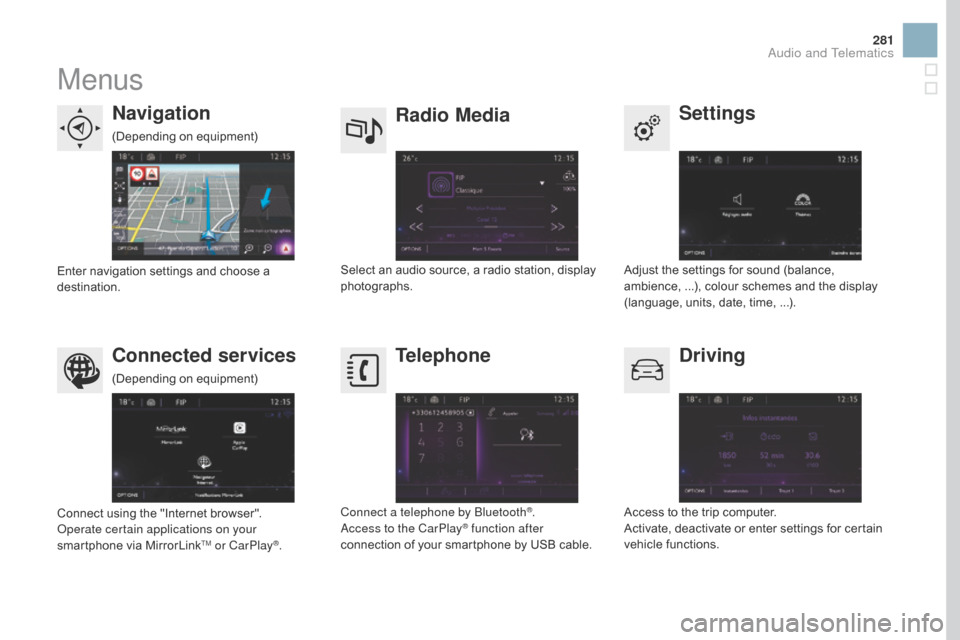
281
Menus
Settings
Radio Mediana
vigation
dr
iving
Connected services Telephone
Adjust the settings for sound (balance, a
mbience, ...), colour schemes and the display
(
language, units, date, time, ...).
Select
an
audio
source,
a
radio
station,
display
pho
tographs.
Enter
navigation
settings
and
choose
a
d
estination.
Access
to the trip computer.
Activate,
deactivate or enter settings for certain
v
ehicle functions.
Connect
using
the
"Internet
browser".
Operate certain applications on your
smartphone
via
MirrorLink
TM or CarPlay®. Connect a telephone by Bluetooth
®.
Access to the CarPlay® function after
connection
of
your
smartphone by USB cable.
(Depending
o
n
e
quipment)
(Depending
o
n
e
quipment)
Audio and Telematics
Page 299 of 380
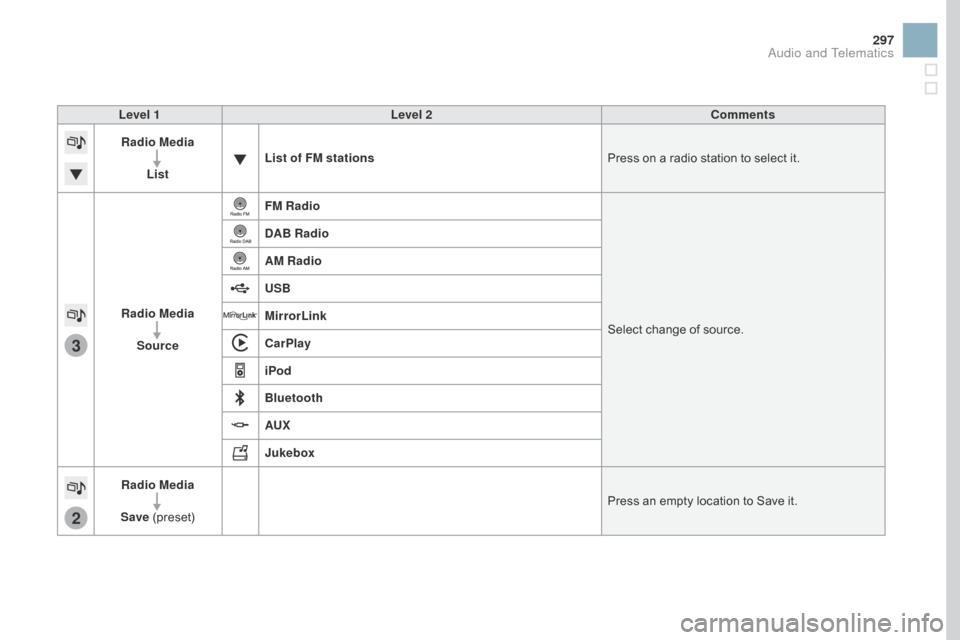
3
2
297
Level 1Level 2 Comments
Radio Media
List List of FM stations
Press
on a radio station to select it.
Radio Media Source FM Radio
Select
change of source.
d
AB Radio
AM Radio
USB
MirrorLink
CarPlay
iPod
Bluetooth
AUX
Jukebox
Radio Media
Save
(
preset) Press
an empty location to Save it.
Audio and Telematics
Page 304 of 380
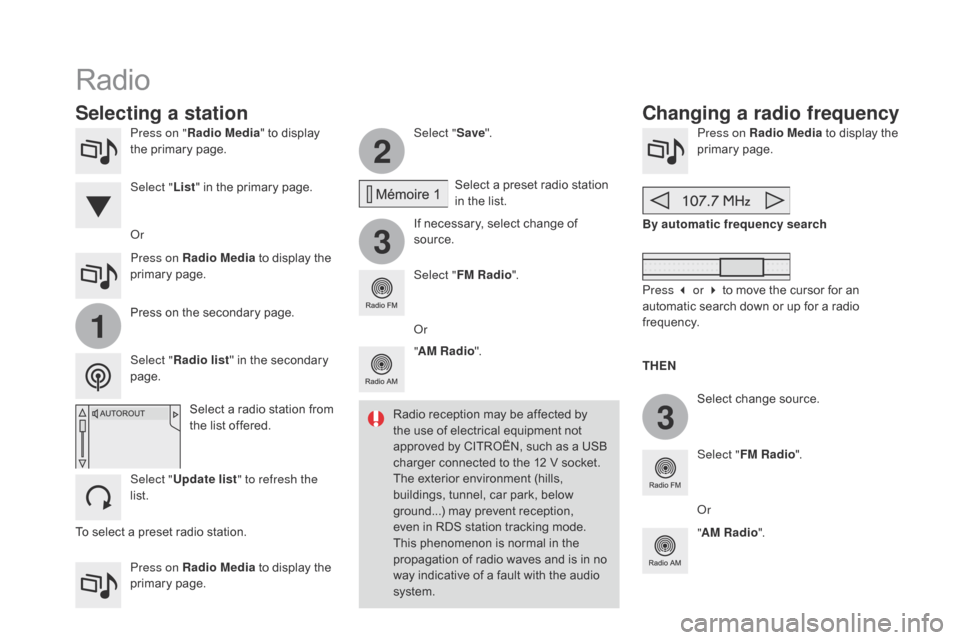
2
3
3
1
Press on "Radio Media " to display t
he primary page.
Press on Radio Media
to display the
p
rimary
pag
e. Select "
Save".
If necessary, select change of
s
ource.Press on Radio Media
to display the p
rimary pag e.
Select
change source.
"
AM Radio ". By automatic frequency search
Select "FM Radio ".
" AM Radio ".
Press on Radio Media
to display the
p
rimary
pag
e.
Or Select
a preset radio station
i
n the list.
Select " FM Radio ".
Select
a radio station from
t
he list offered.
Select " Update list " to refresh the
list. Press
on the secondary page.
Select " Radio list "
in the secondary
pag
e.
Select "
List"
in the primary page.
Radio
Changing a radio frequency
Selecting a station
THEn
R
adio
reception
may
be
affected
by
t
he
use
of
electrical
equipment
not
a
pproved
by
CITROËN,
such
as
a
USB
c
harger
connected
to
the
12
V
socket.
The
exterior
environment
(hills,
b
uildings,
tunnel,
car
park,
below
g
round...)
may
prevent
reception,
e
ven
in
RDS
station
tracking
mode.
T
his
phenomenon
is
normal
in
the
p
ropagation
of
radio
waves
and
is
in
no
w
ay
indicative
of
a
fault
with
the
audio
s
ystem. Or
Press 3 or 4 to move the cursor for an
a
utomatic search down or up for a radio
f
requency.
Or
To
select
a
preset
radio
station.
Page 308 of 380
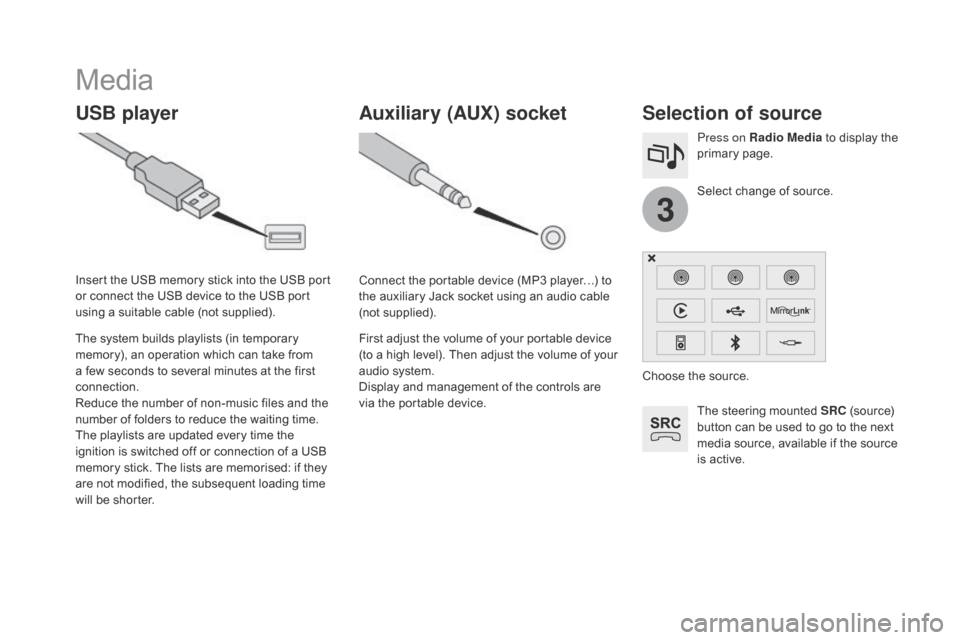
3
Media
USB playerSelection of source
The steering mounted SRC (source) b
utton can be used to go to the next
m
edia source, available if the source
i
s active.
Select
change of source.
Press on Radio Media
to display the
p
rimary
pag
e.
The
system
builds
playlists
(in
temporary
m
emory),
an
operation
which
can
take
from
a
few
seconds
to
several
minutes
at
the
first
c
onnection.
Reduce
the
number
of
non-music
files
and
the
n
umber
of
folders
to
reduce
the
waiting
time.
The
playlists
are
updated
every
time
the
i
gnition
is
switched
off
or
connection
of
a
USB
m
emory
stick.
The
lists
are
memorised:
if
they
a
re
not
modified,
the
subsequent
loading
time
w
ill
be
shorter.
Insert
the
USB
memory
stick
into
the
USB
port
o
r
connect
the
USB
device
to
the
USB
port
u
sing
a
suitable
cable
(not
supplied).
Auxiliary (AUX) socket
Connect the portable device (MP3 player…) to t
he auxiliary Jack socket using an audio cable
(
not
sup
plied).
First
adjust the volume of your portable device
(
to a high level). Then adjust the volume of your
a
udio system.
Display
and management of the controls are
v
ia the portable device. Choose
the source.