display Citroen DS5 HYBRID4 2013 1.G Workshop Manual
[x] Cancel search | Manufacturer: CITROEN, Model Year: 2013, Model line: DS5 HYBRID4, Model: Citroen DS5 HYBRID4 2013 1.GPages: 364, PDF Size: 10.21 MB
Page 264 of 364
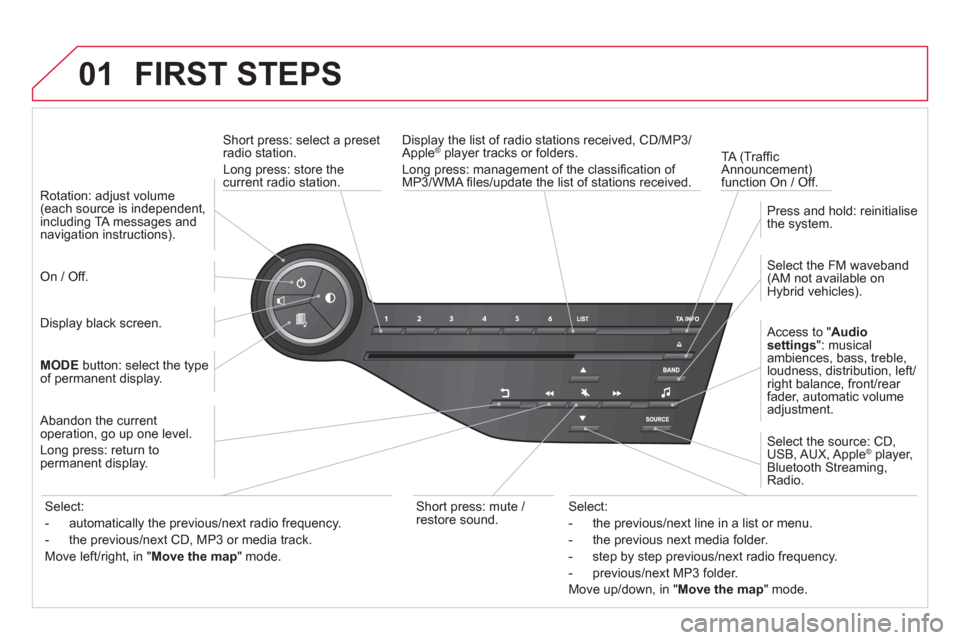
01 FIRST STEPS
Short press: select a preset
radio station.
Long press: store thecurrent radio station.
TA
(Traffi c
Announcement) function On / Off. Displa
y the list of radio stations received, CD/MP3/Apple®
player tracks or folders.®
Long press: management of the classifi cation of MP3/WMA fi les/update the list of stations received.
A
ccess to "Audio
settings ": musical
ambiences, bass, treble,
loudness, distribution, left/right balance, front/rear fader, automatic volume
adjustment.
Select the FM waveband(AM not available on Hybrid vehicles).
Press and hold: reinitialisethe system.
Select the source: CD,USB, AUX, Apple®player,
Bluetooth Streaming, Radio.
Abandon the current
operation, go up one level.
Lon
g press: return topermanent display.
On / Off.
MOD
Ebutton: select the type
of permanent display.
Rotation: ad
just volume(each source is independent,
including TA messages and navigation instructions).
Select:
- the previous/next line in a list or menu.
- the previous next media
folder.
- step by step previous
/next radio frequency.
- previous
/next MP3 folder.
Move u
p/down, in "Move the map
" mode.
Select:
- automaticall
y the previous/next radio frequency.
- the previous
/next CD, MP3 or media track.
Move le
ft/right, in "Move the map
" mode.
Display black screen.
Short press: mute /
r
estore sound.
Page 265 of 364
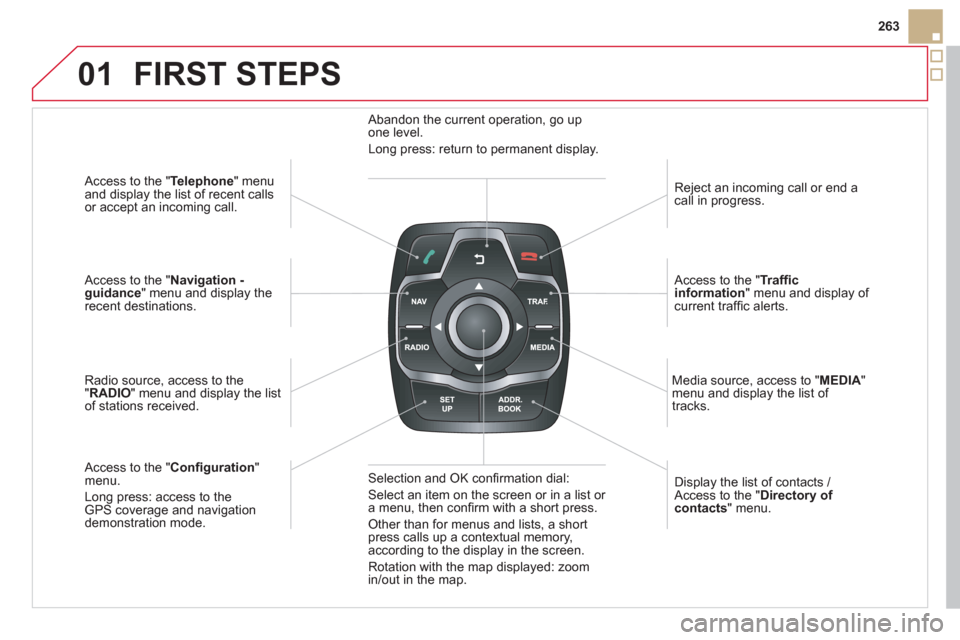
01
263
Access to the "Telephone " menuand display the list of recent calls
or accept an incoming call.
Access to the "Navigation -guidance" menu and display therecent destinations.
Radio source, access to the
"RADIO
" menu and display the listof stations received.
A
ccess to the "Confi guration"menu.
Long press: access to theGPS coverage and navigationdemonstration mode. Re
ject an incoming call or end a call in progress.
Access to the "Traffi c information
" menu and display of current traffi c alerts.
Displa
y the list of contacts / Access to the "Directory of contacts " menu.
Media source, access to "MEDI
A" menu and display the list of
tracks.
Abandon the current operation, go upone level.
Long press: return to permanent display.
Selection and OK confi rmation dial:
Select an item on the screen or in a list or
a menu, then confi rm with a short press.
Other than for menus and lists, a short press calls up a contextual memory,
according to the display in the screen.
Rotation with the map displa
yed: zoom
in/out in the map.
FIRST STEPS
Page 267 of 364
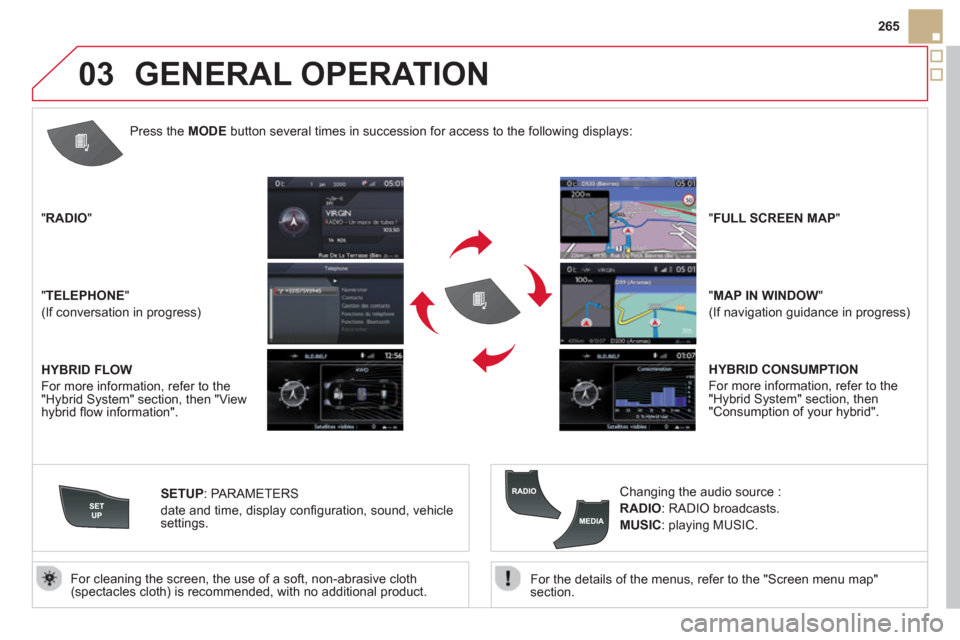
03
265
For the details o
f the menus, refer to the "Screen menu map"section.
For cleaning the screen, the use of a soft, non-abrasive cloth (spectacles cloth) is recommended, with no additional product. "RADIO
"
"TELEPHONE"
(If conversation in progress)
SETUP: PARAMETER
S
date and time, displa
y confi guration, sound, vehicle settings.
Changing the audio source :
RADIO: RADIO broadcasts.
MUSIC: playing MUSIC. Pr
ess the MODE button several times in succession for access to the following displays:
GENERAL OPERATION
"FULL SCREEN MAP"
"MAP IN WINDOW"
(If navigation guidance in progress)
HYBRID FLOW
For more information, refer to the "Hybrid System" section, then "View
hybrid fl ow information".
HYBRID CONSUMPTION
For more information, refer to the
"Hybrid System" section, then"Consumption of your hybrid".
Page 268 of 364
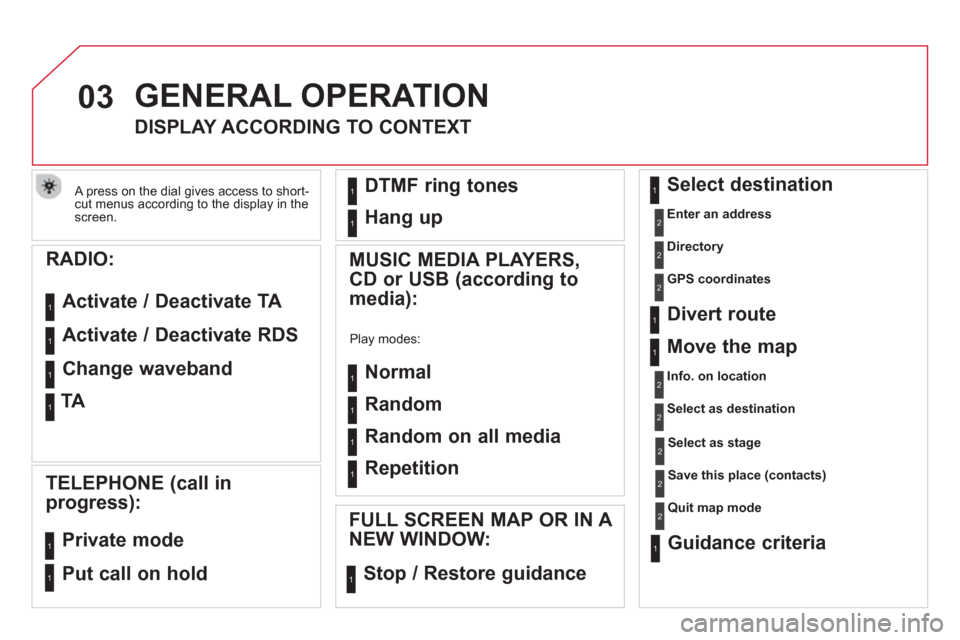
03
A press on the dial gives access to short-cut menus according to the display in the screen.
RADIO:
Activate / Deactivate TA
Activate / Deactivate RDS
GENERAL OPERATION
DISPLAY ACCORDING TO CONTEXT
MUSIC MEDIA PLAYERS,
CD or USB (according to
media):
Play modes:
Normal
Random
Random on all media
Repetition
TELEPHONE (call in
progress):
Private mode
FULL SCREEN MAP OR IN A
NEW WINDOW:
Stop / Restore guidance Select destination
Enter an address
Directory
GPS coordinates
Divert route
Move the map
Info. on location
Select as destination
Select as sta
ge
Save this place (contacts)
Quit map mode
Put call on hold
1
1
1
1
1
1
1
1
2
2
2
2
2
1
2
2
2
1
1
1
1
DTMF ring tones
Hang up
1
1
Change waveband 1
TA
Guidance criteria
1
Page 270 of 364
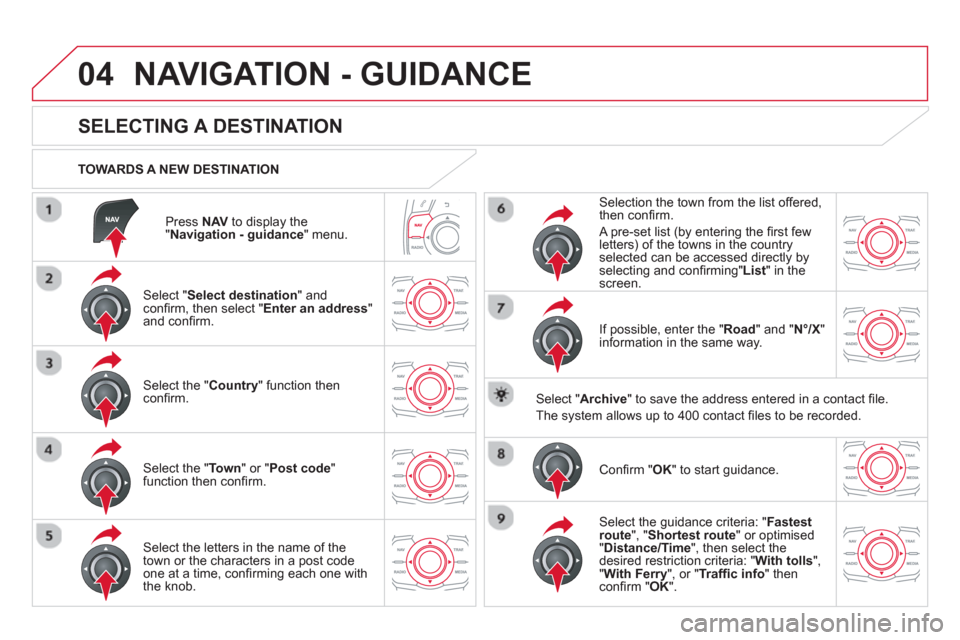
04
Press NAVto display the"Navigation - guidance " menu.
TOWARDS A NEW DESTINATION
NAVIGATION - GUIDANCE
SELECTING A DESTINATION
Select "Select destination
" and confi rm, then select " Enter an address"and confi rm.
Select the " Country
" function then confi rm.
Select the " Town
" or " Post code
"
function then confi rm.
Select the letters in the name of the
town or the characters in a post code
one at a time, confi rming each one with
the knob.
Selection the town from the list offered,
then confi rm.
A pre-set list
(by entering the fi rst few letters) of the towns in the country
selected can be accessed directly by
selecting and confi rming" List
" in thescreen.
I
f possible, enter the " Road
" and "N°/X
"
information in the same way.
Select "Archive
" to save the address entered in a contact fi le.
The s
ystem allows up to 400 contact fi les to be recorded.
Confi rm " OK
" to start guidance.
Select the guidance criteria: "Fastest
route", " Shortest route" or optimised "Distance/Time ", then select thedesired restriction criteria: "With tolls","With Ferry", or "Traffi c info" thenconfi rm "OK".
Page 271 of 364
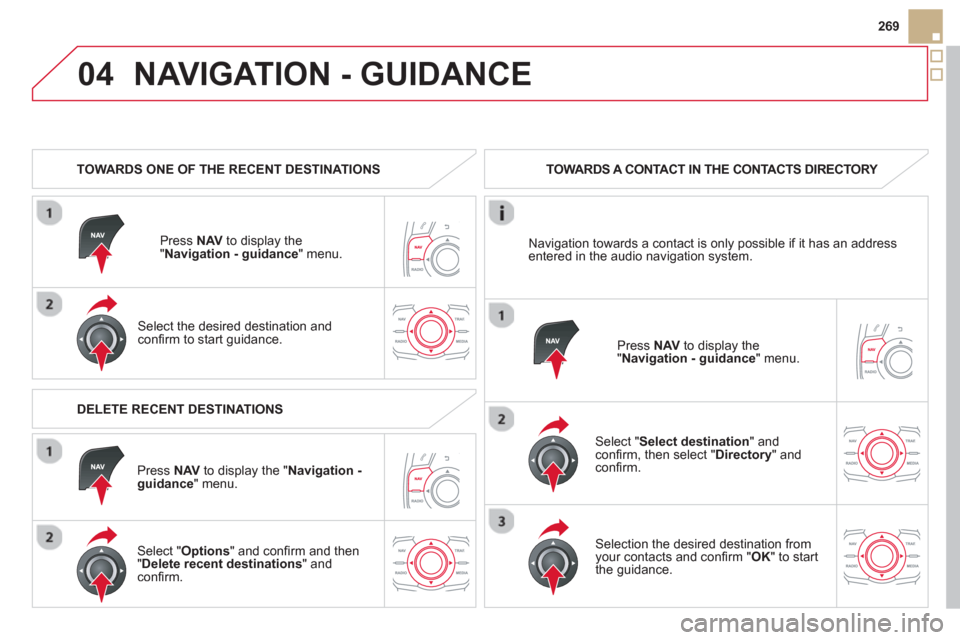
04
269
NAVIGATION - GUIDANCE
TOWARDS ONE OF THE RECENT DESTINATIONS
Press NAV
to display the"Navigation - guidance" menu.
Select the desired destination and confi rm to start guidance. TOWARDS A CONTACT IN THE CONTACTS DIRECTORY
Select " Select destination" andconfi rm, then select " Directory
" and confi rm.
Selection the desired destination from your contacts and confi rm "OK
" to start
the guidance.
Press NAVto display the"Navigation - guidance
" menu. Navi
gation towards a contact is only possible if it has an address entered in the audio navigation system.
DELETE RECENT DE
STINATIONS
Pr
ess NAVto display the "Navigation - guidance" menu.
Select " Options
" and confi rm and then"Delete recent destinations
" andconfi rm.
Page 272 of 364
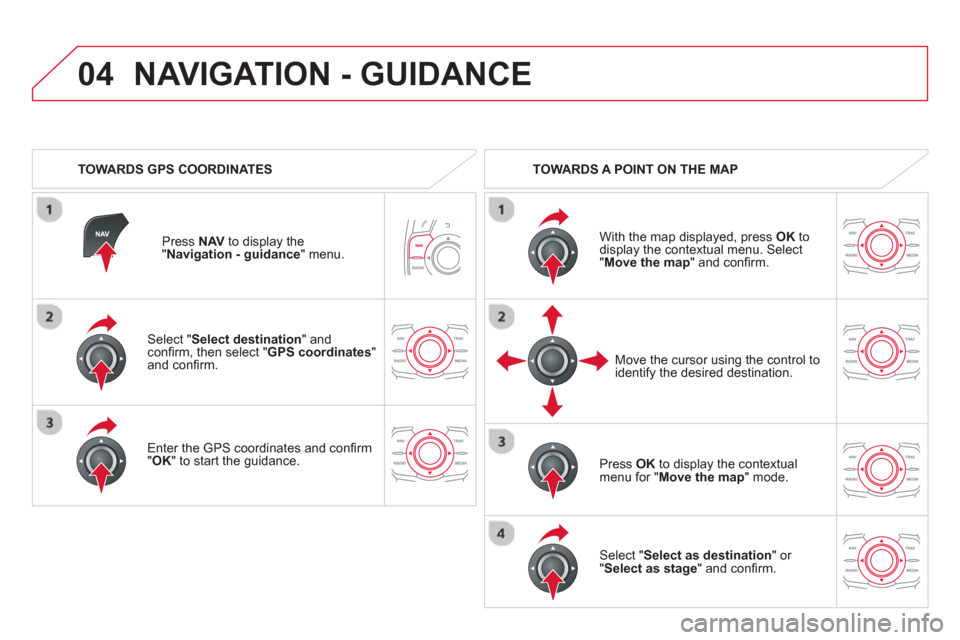
04
Select "Select destination" andconfi rm, then select " GPS coordinates"and confi rm.
Enter the
GPS coordinates and confi rm "OK " to start the guidance.
Press NAV
to display the"Navigation - guidance" menu.
NAVIGATION - GUIDANCE
TOWARDS GPS COORDINATES TOWARDS A POINT ON THE MAP
With the map displa
yed, press OKto
display the contextual menu. Select"Move the map
" and confi rm.
Pr
ess OK
to display the contextual
menu for " Move the map " mode.
Select " Select as destination " or "Select as stage" and confi rm.
Move the cursor usin
g the control to
identify the desired destination.
Page 273 of 364
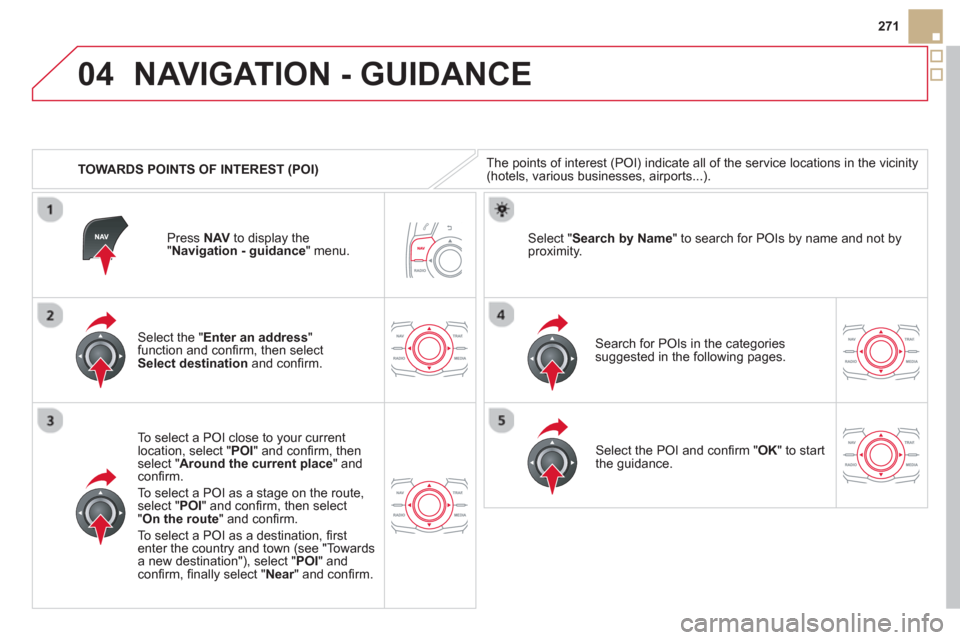
04
271
TOWARDS POINTS OF INTEREST
(POI)
NAVIGATION - GUIDANCE
The points of interest (POI) indicate all of the service locations in the vicinity(hotels, various businesses, airports...).
Select the " Enter an address"function and confi rm, then selectSelect destinationand confi rm.
To select a P
OI close to your currentlocation, select "POI" and confi rm, thenselect " Around the current place
" and confi rm.
To select a P
OI as a stage on the route,select " POI" and confi rm, then select"On the route
" and confi rm.
To select a P
OI as a destination, fi rst enter the country and town (see "Towards
a new destination"), select "POI" andconfi rm, fi nally select "Near" and confi rm.r
Search for POIs in the categories
suggested in the following pages.
Select " Search by Name
" to search for POIs by name and not byproximity. Press NAVto display the"Navigation - guidance " menu.
Select the POI and confi rm " OK" to start
the guidance.
Page 275 of 364
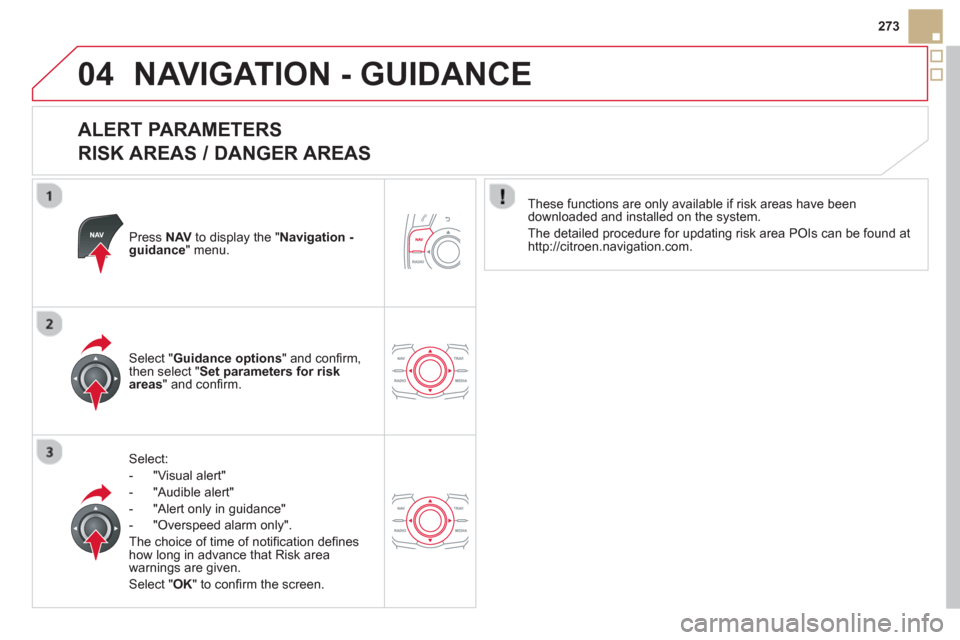
04
273
NAVIGATION - GUIDANCE
ALERT PARAMETERS
RISK AREAS / DANGER AREAS
Press NAVto display the "Navigation - guidance" menu.
Select:
- "Vi
sual alert"
- "A
udible alert"
-
"Alert only in guidance"
- "
Overspeed alarm only".
Th
e choice of time of notifi cation defi nes how long in advance that Risk area
warnings are given.
Select " OK
" to confi rm the screen.
Select " Guidance options
" and confi rm,
then select "Set parameters for riskareas
" and confi rm.
These
functions are only available if risk areas have been
downloaded and installed on the system.
The detailed procedure for updatin
g risk area POIs can be found athttp://citroen.navigation.com.
Page 276 of 364
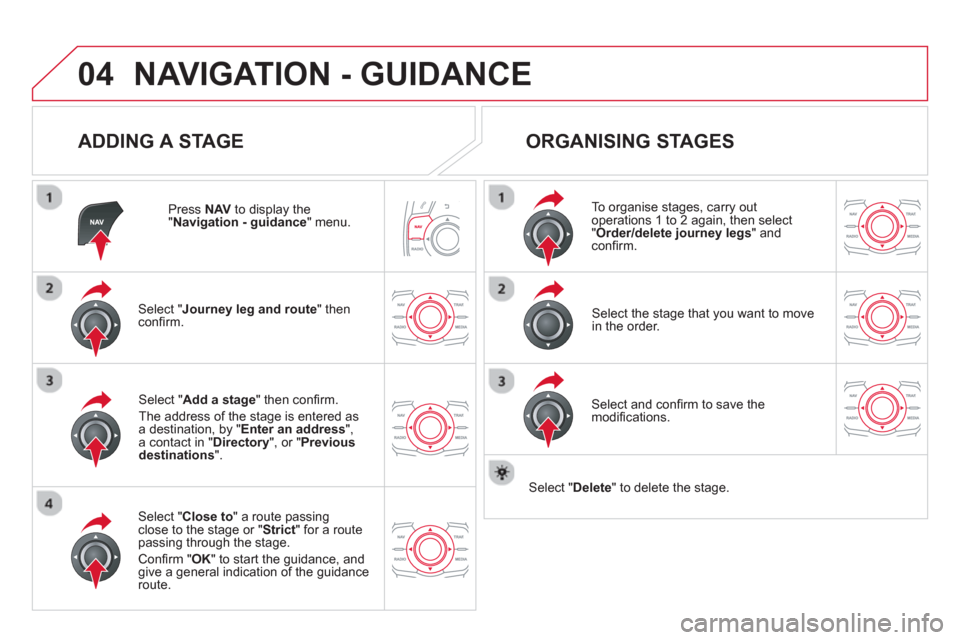
04NAVIGATION - GUIDANCE
ADDING A STAGE
Press NAV
to display the "Navigation - guidance
" menu.
Select " Journey leg and route
" then confi rm.
Select " Close to
" a route passing close to the stage or " Strict
" for a routepassing through the stage.
Confi rm " OK " to start the guidance, andgive a general indication of the guidance
route.
Select "Add a stage
" then confi rm.
The address o
f the stage is entered as
a destination, by "Enter an address",a contact in " Directory
", or " Previous destinations".
ORGANISING STAGES
To organise stages, carry out operations 1 to 2 again, then select"
Order/delete journey legs" andconfi rm.
Select and confi rm to save the
modifi cations.
Select the stage that you want to move
in the order.
Select "Delete
" to delete the stage.