USB port Citroen DS5 RHD 2016 1.G User Guide
[x] Cancel search | Manufacturer: CITROEN, Model Year: 2016, Model line: DS5 RHD, Model: Citroen DS5 RHD 2016 1.GPages: 512, PDF Size: 60.28 MB
Page 357 of 512
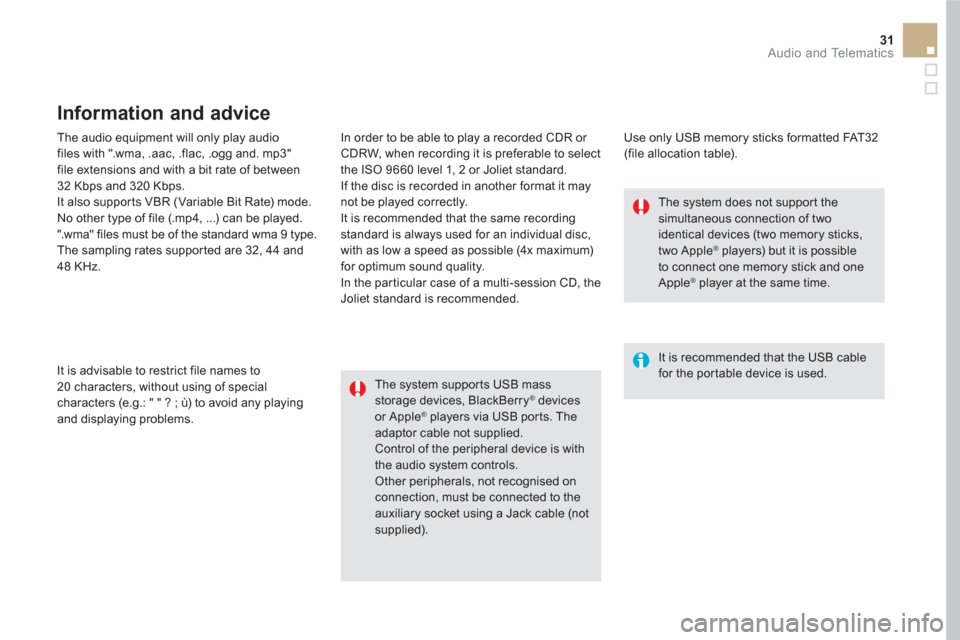
31 Audio and Telematics
The audio equipment will only play audio
files with ".wma, .aac, .flac, .ogg and. mp3"
file extensions and with a bit rate of between
32 Kbps and 320 Kbps.
It also supports VBR (Variable Bit Rate) mode.
No other type of file (.mp4, ...) can be played.
".wma" files must be of the standard wma 9 type.
The sampling rates supported are 32, 44 and
48 KHz.
In order to be able to play a recorded CDR or
CDRW, when recording it is preferable to select
the ISO 9660 level 1, 2 or Joliet standard.
If the disc is recorded in another format it may
not be played correctly.
It is recommended that the same recording
standard is always used for an individual disc,
with as low a speed as possible (4x maximum)
for optimum sound quality.
In the particular case of a multi-session CD, the
Joliet standard is recommended.
It is advisable to restrict file names to
20 characters, without using of special
characters (e.g.: " " ? ; ù) to avoid any playing
and displaying problems.
Information and advice
Use only USB memory sticks formatted FAT32
(file allocation table).
The system supports USB mass
storage devices, BlackBerry
® devices
or Apple ® players via USB ports. The
adaptor cable not supplied.
Control of the peripheral device is with
the audio system controls.
Other peripherals, not recognised on
connection, must be connected to the
auxiliary socket using a Jack cable (not
supplied).
It is recommended that the USB cable
for the portable device is used.
The system does not support the
simultaneous connection of two
identical devices (two memory sticks,
two Apple
® players) but it is possible
to connect one memory stick and one
Apple
® player at the same time.
Page 358 of 512
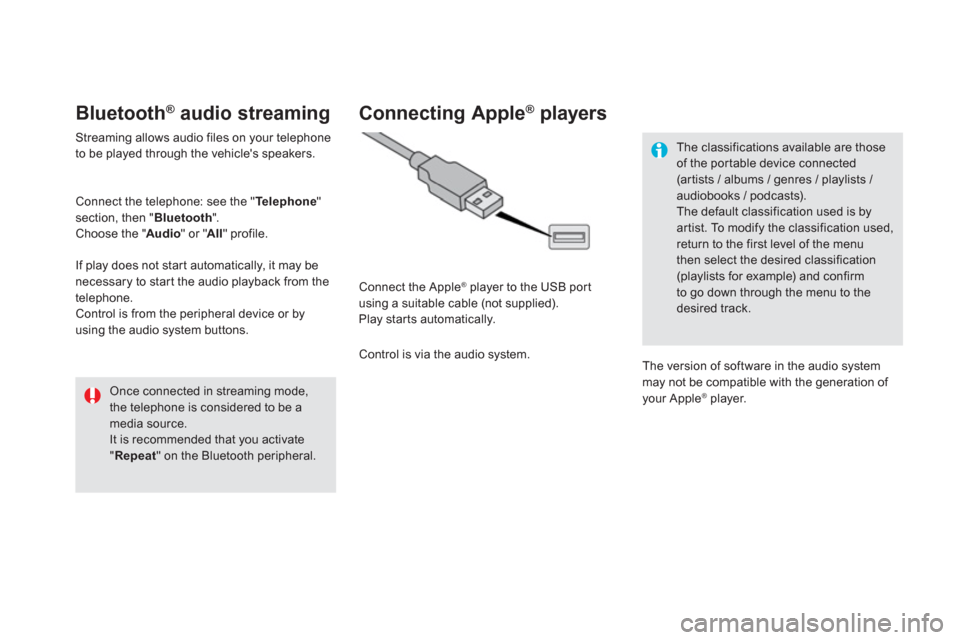
Bluetooth ®
audio streaming
Streaming allows audio files on your telephone
to be played through the vehicle's speakers.
Connect the telephone: see the " Te l e p h o n e
"
section, then " Bluetooth
".
Choose the " Audio
" or " All
" profile.
If play does not start automatically, it may be
necessary to star t the audio playback from the
telephone.
Control is from the peripheral device or by
using the audio system buttons.
Once connected in streaming mode,
the telephone is considered to be a
media source.
It is recommended that you activate
" Repeat
" on the Bluetooth peripheral.
Connecting Apple ®
players
Connect the Apple ®
player to the USB port
using a suitable cable (not supplied).
Play star ts automatically.
Control is via the audio system.
The classifications available are those
of the portable device connected
(ar tists / albums / genres / playlists /
audiobooks / podcasts).
The default classification used is by
artist. To modify the classification used,
return to the first level of the menu
then select the desired classification
(playlists for example) and confirm
to go down through the menu to the
desired track.
The version of software in the audio system
may not be compatible with the generation of
your Apple
® player.
Page 359 of 512
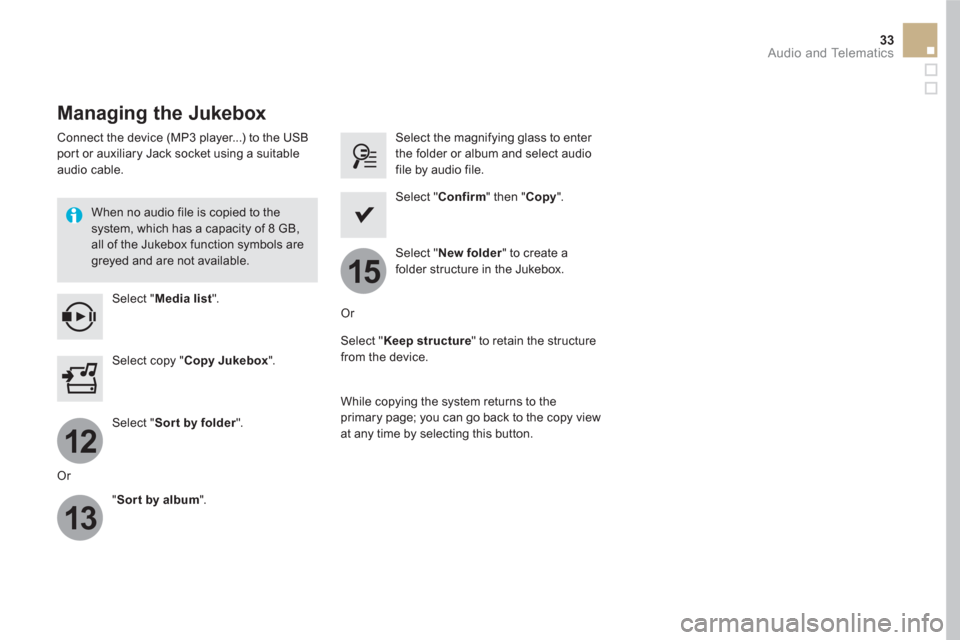
12
13
15
33 Audio and Telematics
Managing the Jukebox
Connect the device (MP3 player...) to the USB
port or auxiliary Jack socket using a suitable
audio cable.
When no audio file is copied to the
system, which has a capacity of 8 GB,
all of the Jukebox function symbols are
greyed and are not available.
Select " Media list
".
Select the magnifying glass to enter
the folder or album and select audio
file by audio file.
Select copy " Copy Jukebox
".
Select " Confirm
" then " Copy
".
Select " Sort by folder
".
Select " New folder
" to create a
folder structure in the Jukebox.
" Sor t by album
".
Select " Keep structure
" to retain the structure
from the device.
While copying the system returns to the
primary page; you can go back to the copy view
at any time by selecting this button.
Or
Or
Page 373 of 512
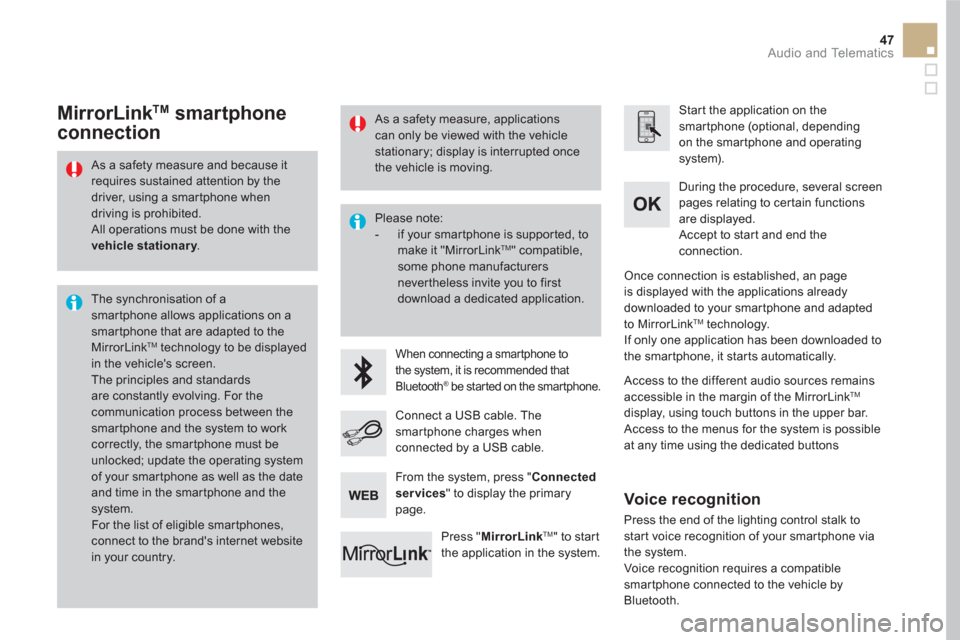
47 Audio and Telematics
As a safety measure and because it
requires sustained attention by the
driver, using a smartphone when
driving is prohibited.
All operations must be done with the
vehicle stationary
.
The synchronisation of a
smartphone allows applications on a
smartphone that are adapted to the
MirrorLink
TM technology to be displayed
in the vehicle's screen.
The principles and standards
are constantly evolving. For the
communication process between the
smartphone and the system to work
correctly, the smartphone must be
unlocked; update the operating system
of your smartphone as well as the date
and time in the smartphone and the
system.
For the list of eligible smar tphones,
connect to the brand's internet website
in your country.
Please note:
- if your smartphone is supported, to
make it "MirrorLink
TM " compatible,
some phone manufacturers
nevertheless invite you to first
download a dedicated application.
When connecting a smartphone to
the system, it is recommended that
Bluetooth
® be started on the smartphone
.
Start the application on the
smartphone (optional, depending
on the smartphone and operating
system).
During the procedure, several screen
pages relating to certain functions
are displayed.
Accept to start and end the
connection.
Connect a USB cable. The
smartphone charges when
connected by a USB cable.
Press " MirrorLink
TM
" to start
the application in the system.
Once connection is established, an page
is displayed with the applications already
downloaded to your smartphone and adapted
to MirrorLink
TM technology.
If only one application has been downloaded to
the smartphone, it starts automatically.
MirrorLink TM
smartphone
connection
Access to the different audio sources remains
accessible in the margin of the MirrorLink TM
display, using touch buttons in the upper bar.
Access to the menus for the system is possible
at any time using the dedicated buttons
From the system, press " Connected
services
" to display the primary
page.
As a safety measure, applications
can only be viewed with the vehicle
stationary; display is interrupted once
the vehicle is moving.
Voice recognition
Press the end of the lighting control stalk to
start voice recognition of your smartphone via
the system.
Voice recognition requires a compatible
smartphone connected to the vehicle by
Bluetooth.
Page 391 of 512
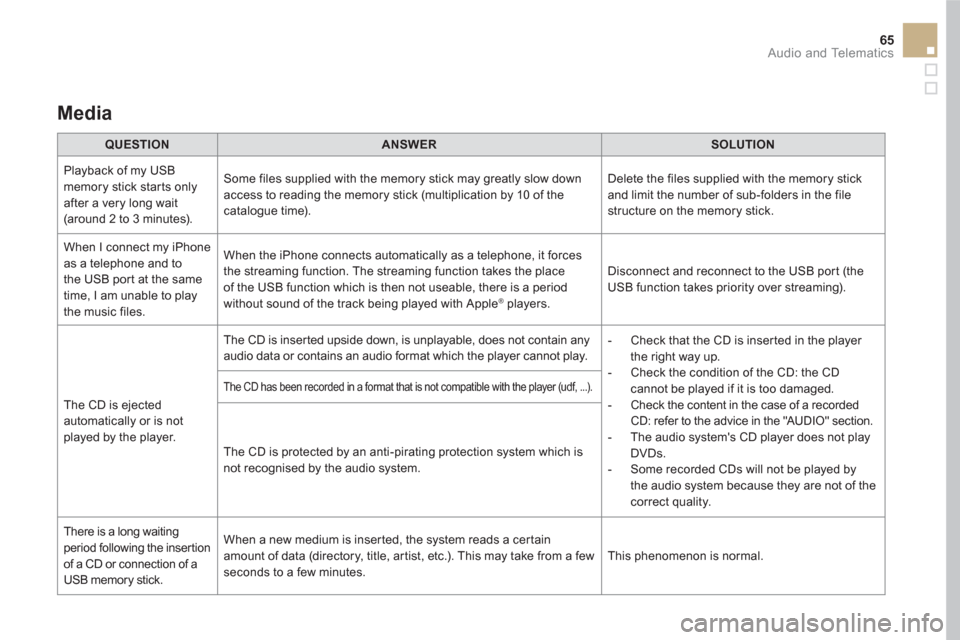
65 Audio and Telematics
Media
QUESTION
ANSWER
SOLUTION
Playback of my USB
memory stick starts only
after a very long wait
(around 2 to 3 minutes). Some files supplied with the memory stick may greatly slow down
access to reading the memory stick (multiplication by 10 of the
catalogue time). Delete the files supplied with the memory stick
and limit the number of sub-folders in the file
structure on the memory stick.
When I connect my iPhone
as a telephone and to
the USB port at the same
time, I am unable to play
the music files. When the iPhone connects automatically as a telephone, it forces
the streaming function. The streaming function takes the place
of the USB function which is then not useable, there is a period
without sound of the track being played with Apple
® players. Disconnect and reconnect to the USB port (the
USB function takes priority over streaming).
The CD is ejected
automatically or is not
played by the player. The CD is inserted upside down, is unplayable, does not contain any
audio data or contains an audio format which the player cannot play.
- Check that the CD is inserted in the player
the right way up.
- Check the condition of the CD: the CD
cannot be played if it is too damaged.
- Check the content in the case of a recorded
CD: refer to the advice in the "AUDIO" section.
- The audio system's CD player does not play
DVDs.
- Some recorded CDs will not be played by
the audio system because they are not of the
correct quality.
The CD has been recorded in a format that is not compatible with the player (udf, ...).
The CD is protected by an anti-pirating protection system which is
not recognised by the audio system.
There is a long waiting
period following the insertion
of a CD or connection of a
USB memory stick. When a new medium is inserted, the system reads a certain
amount of data (directory, title, artist, etc.). This may take from a few
seconds to a few minutes. This phenomenon is normal.
Page 411 of 512
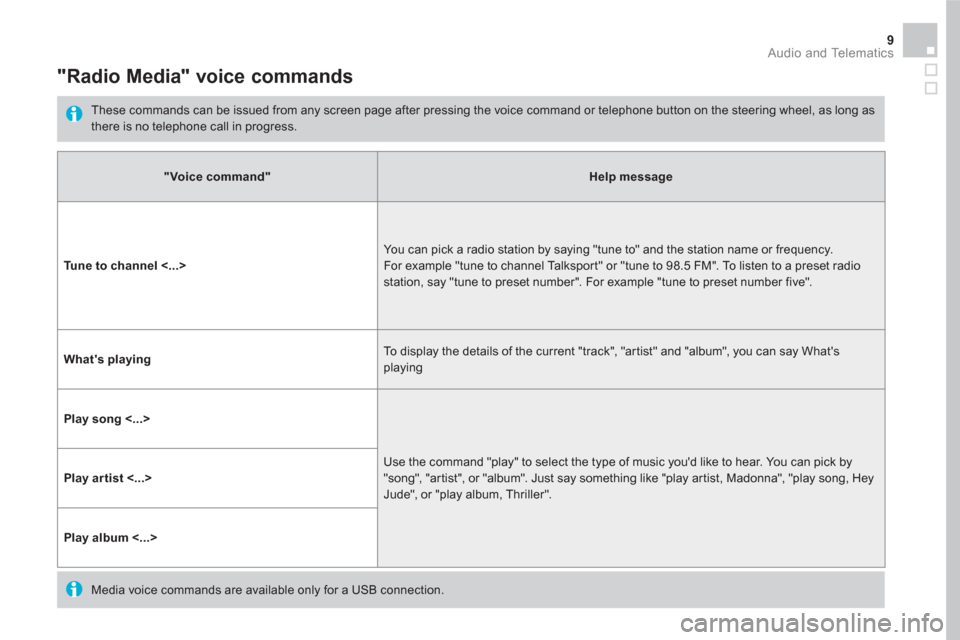
9 Audio and Telematics
"Radio Media" voice commands
These commands can be issued from any screen page after pressing the voice command or telephone button on the steering wheel, as long as
there is no telephone call in progress.
"Voice command"
Help message
Tune to channel <...>
You can pick a radio station by saying "tune to" and the station name or frequency.
For example "tune to channel Talksport" or "tune to 98.5 FM". To listen to a preset radio
station, say "tune to preset number". For example "tune to preset number five".
What's playing
To display the details of the current "track", "artist" and "album", you can say What's
playing
Play song <...>
Use the command "play" to select the type of music you'd like to hear. You can pick by
"song", "artist", or "album". Just say something like "play artist, Madonna", "play song, Hey
Jude", or "play album, Thriller".
Play artist <...>
Play album <...>
Media voice commands are available only for a USB connection.
Page 457 of 512
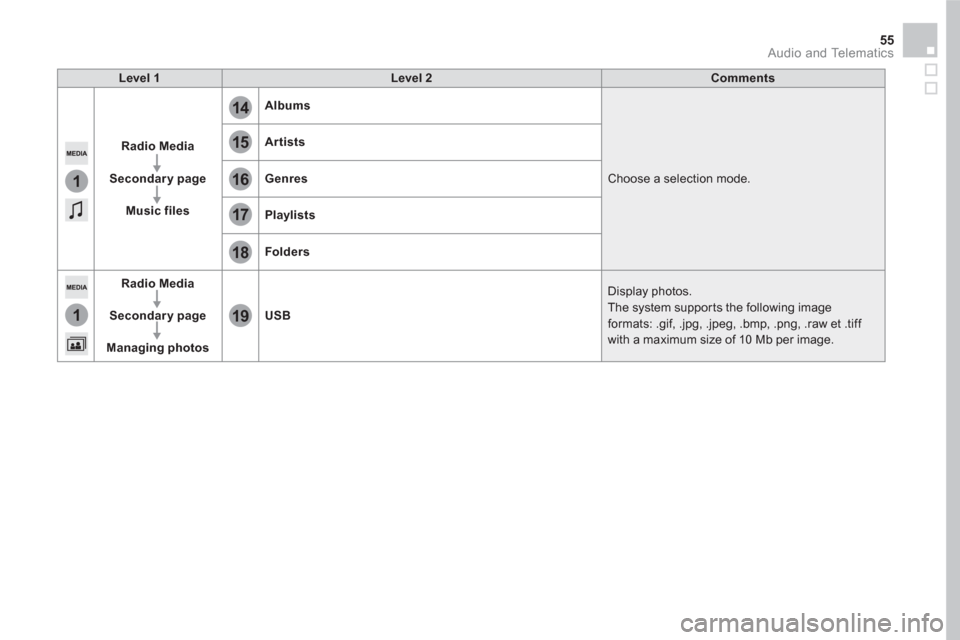
15
18
16
19
17
1
1
14
55 Audio and Telematics
Level 1
Level 2
Comments
Radio Media
Secondary page
Music files
Albums
Choose a selection mode.
Artists
Genres
Playlists
Folders
Radio Media
Secondary page
Managing photos
USB
Display photos.
The system supports the following image
formats: .gif, .jpg, .jpeg, .bmp, .png, .raw et .tiff
with a maximum size of 10 Mb per image.
Page 462 of 512
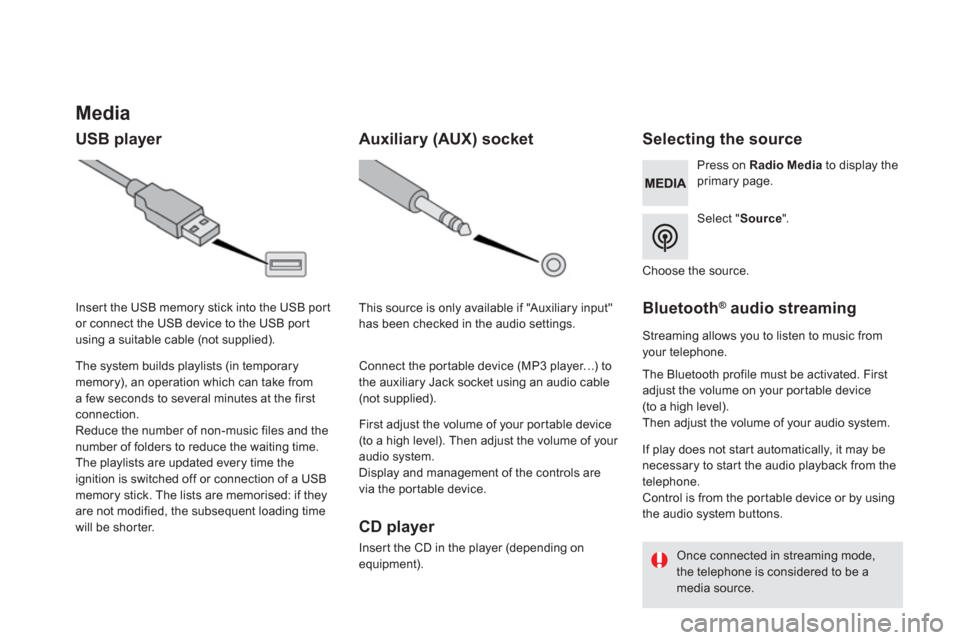
Media
USB player
Selecting the source
Select " Source
".
Press on Radio Media
to display the
primary page.
The system builds playlists (in temporary
memory), an operation which can take from
a few seconds to several minutes at the first
connection.
Reduce the number of non-music files and the
number of folders to reduce the waiting time.
The playlists are updated every time the
ignition is switched off or connection of a USB
memory stick. The lists are memorised: if they
are not modified, the subsequent loading time
will be shorter.
Insert the USB memory stick into the USB port
or connect the USB device to the USB port
using a suitable cable (not supplied).
Auxiliary (AUX) socket
CD player
Insert the CD in the player (depending on
equipment).
First adjust the volume of your portable device
(to a high level). Then adjust the volume of your
audio system.
Display and management of the controls are
via the portable device.
This source is only available if "Auxiliary input"
has been checked in the audio settings.
Connect the portable device (MP3 player…) to
the auxiliary Jack socket using an audio cable
(not supplied).
Choose the source.
Bluetooth ®
audio streaming
Streaming allows you to listen to music from
your telephone.
The Bluetooth profile must be activated. First
adjust the volume on your portable device
(to a high level).
Then adjust the volume of your audio system.
If play does not start automatically, it may be
necessary to star t the audio playback from the
telephone.
Control is from the portable device or by using
the audio system buttons.
Once connected in streaming mode,
the telephone is considered to be a
media source.
Page 463 of 512
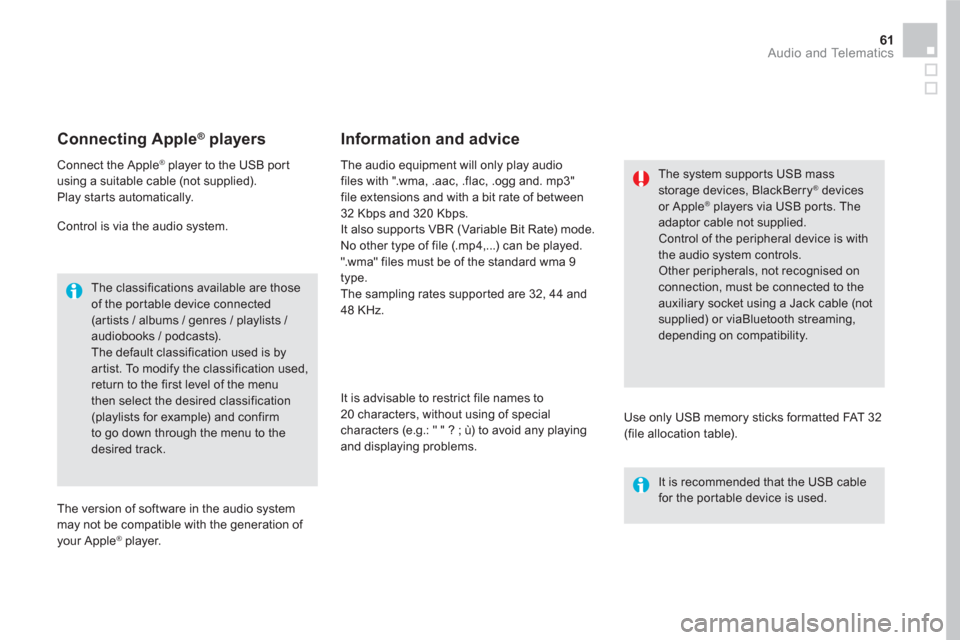
61 Audio and Telematics
Connecting Apple ®
players
Connect the Apple ®
player to the USB port
using a suitable cable (not supplied).
Play star ts automatically.
Control is via the audio system.
The classifications available are those
of the portable device connected
(ar tists / albums / genres / playlists /
audiobooks / podcasts).
The default classification used is by
artist. To modify the classification used,
return to the first level of the menu
then select the desired classification
(playlists for example) and confirm
to go down through the menu to the
desired track.
The version of software in the audio system
may not be compatible with the generation of
your Apple
® player.
The audio equipment will only play audio
files with ".wma, .aac, .flac, .ogg and. mp3"
file extensions and with a bit rate of between
32 Kbps and 320 Kbps.
It also supports VBR (Variable Bit Rate) mode.
No other type of file (.mp4,...) can be played.
".wma" files must be of the standard wma 9
type.
The sampling rates supported are 32, 44 and
48 KHz.
It is advisable to restrict file names to
20 characters, without using of special
characters (e.g.: " " ? ; ù) to avoid any playing
and displaying problems.
Information and advice
Use only USB memory sticks formatted FAT 32
(file allocation table).
The system supports USB mass
storage devices, BlackBerry
® devices
or Apple ® players via USB ports. The
adaptor cable not supplied.
Control of the peripheral device is with
the audio system controls.
Other peripherals, not recognised on
connection, must be connected to the
auxiliary socket using a Jack cable (not
supplied) or viaBluetooth streaming,
depending on compatibility.
It is recommended that the USB cable
for the portable device is used.
Page 483 of 512
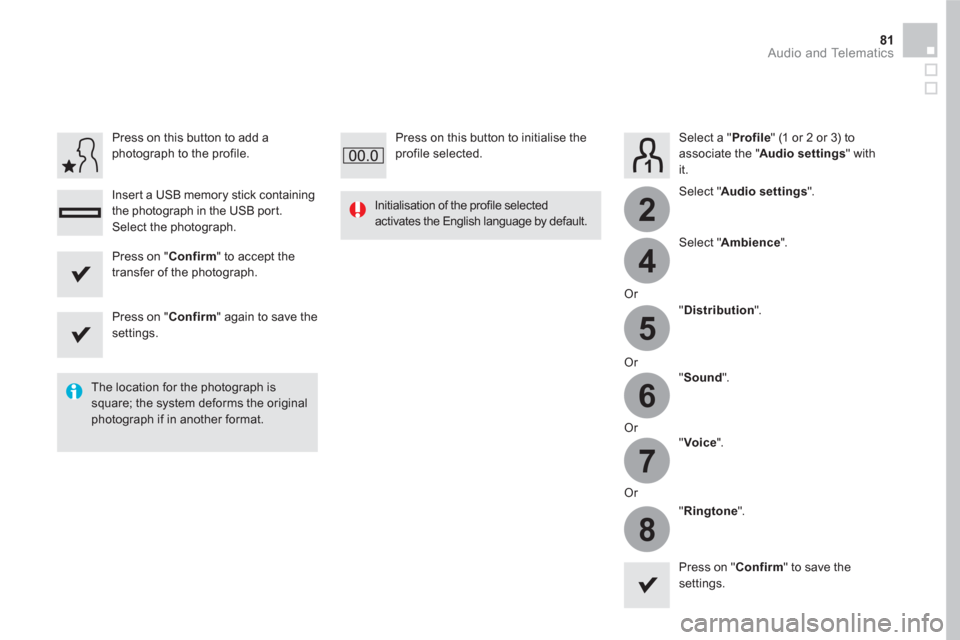
4
2
5
6
7
8
81 Audio and Telematics
Select a " Profile
" (1 or 2 or 3) to
associate the " Audio settings
" with
it.
Select " Audio settings
".
Select " Ambience
".
Or
" Distribution
".
Or
" Sound
".
Or
" Voice
".
Or
" Ringtone
".
The location for the photograph is
square; the system deforms the original
photograph if in another format.
Initialisation of the profile selected
activates the English language by default.
Press on " Confirm
" to save the
settings.
Press on " Confirm
" to accept the
transfer of the photograph.
Press on " Confirm
" again to save the
settings.
Press on this button to add a
photograph to the profile.
Insert a USB memory stick containing
the photograph in the USB port.
Select the photograph.
Press on this button to initialise the
profile selected.