tow Citroen DS5 RHD 2016 1.G Workshop Manual
[x] Cancel search | Manufacturer: CITROEN, Model Year: 2016, Model line: DS5 RHD, Model: Citroen DS5 RHD 2016 1.GPages: 512, PDF Size: 60.28 MB
Page 316 of 512
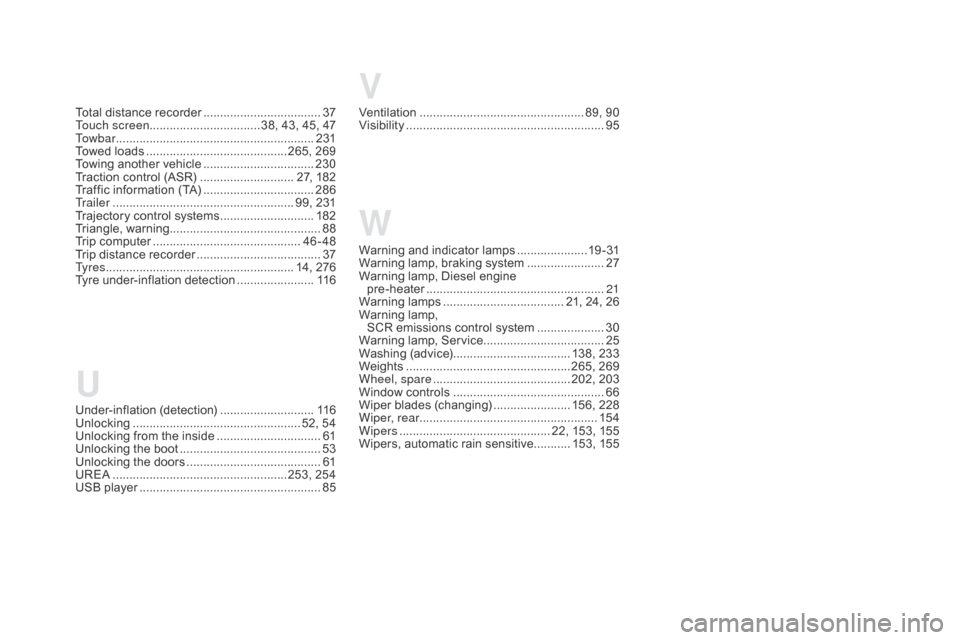
V
W
Warning and indicator lamps .....................1 9 - 31
Warning lamp, braking system .......................2
7
Warning lamp, Diesel engine pre-heater
...............................
......................21
Warning lamps
.................................... 2
1, 24, 26
Warning lamp,
SCR emissions control system
....................3
0
Warning lamp, Service.................................... 25
Washing (advice) ................................... 138, 233
Weights
...............
..................................265, 269
Wheel, spare
......................................... 2
02, 203
Window controls
............................................. 66
W
iper blades (changing)
....................... 1
56, 228
Wiper, rear ..................................................... 15 4
Wipers
............................................. 2
2, 153, 155
Wipers, automatic rain sensitive
...........15
3, 155
U
Under-inflation (detection) ............................11 6
Unlocking .............................. .................... 52, 54
Unlocking from the inside
...............................61
U
nlocking the boot
.......................................... 53
U
nlocking the doors
........................................ 61
U
REA
...............
.....................................253, 254
USB player
...................................................... 85
T
otal distance recorder
...................................
37
T
ouch screen
................................. 38, 43, 45, 47
To w b a r
................
...........................................
231
Towed loads
..........................................2
65, 269
Towing another vehicle
.................................
23
0
Traction control (ASR)
............................ 2
7, 182
Traffic information (TA)
.................................
28
6
Tr a i l e r
...............
....................................... 99, 231
Trajectory control systems
............................
18
2
Triangle, warning ............................................. 88
Trip computer
............................................
46
-48
Trip distance recorder
.....................................
37
T
y r e s
........................................................ 1
4, 276
Tyre under-inflation detection
.......................
11
6Ventilation
..............................
................... 89, 90
Visibility
...............................
............................
95
Page 340 of 512
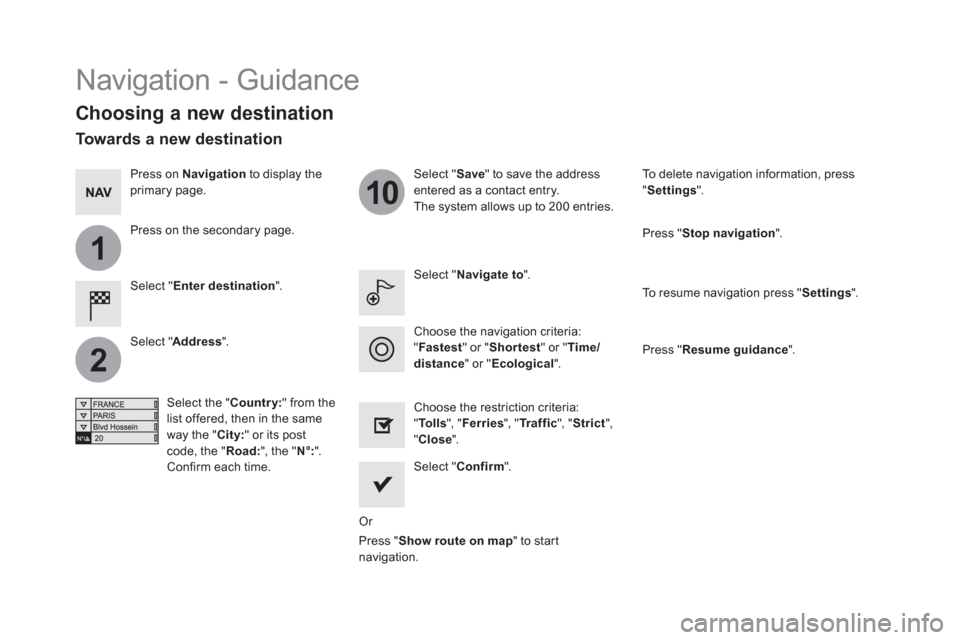
1
2
10
Navigation - Guidance
Choosing a new destination
Select " Enter destination
".
Select " Save
" to save the address
entered as a contact entry.
The system allows up to 200 entries.
Select " Confirm
".
Press " Show route on map
" to start
navigation.
Select " Address
".
Select the "Country:" from the
list offered, then in the same
way the " City:
" or its post
code, the " Road:
", the " N°:
".
Confirm each time.
Select " Navigate to
".
Choose the restriction criteria:
" To l l s
", " Ferries
", " Tr a f f i c
", " Strict
",
" Close
".
Choose the navigation criteria:
" Fastest
" or " Shortest
" or " Time/
distance
" or " Ecological
".
To delete navigation information, press
" Settings
".
Press " Stop navigation
".
To resume navigation press " Settings
".
Press " Resume guidance
".
Press on Navigation
to display the
primary page.
Press on the secondary page.
Towards a new destination
Or
Page 341 of 512
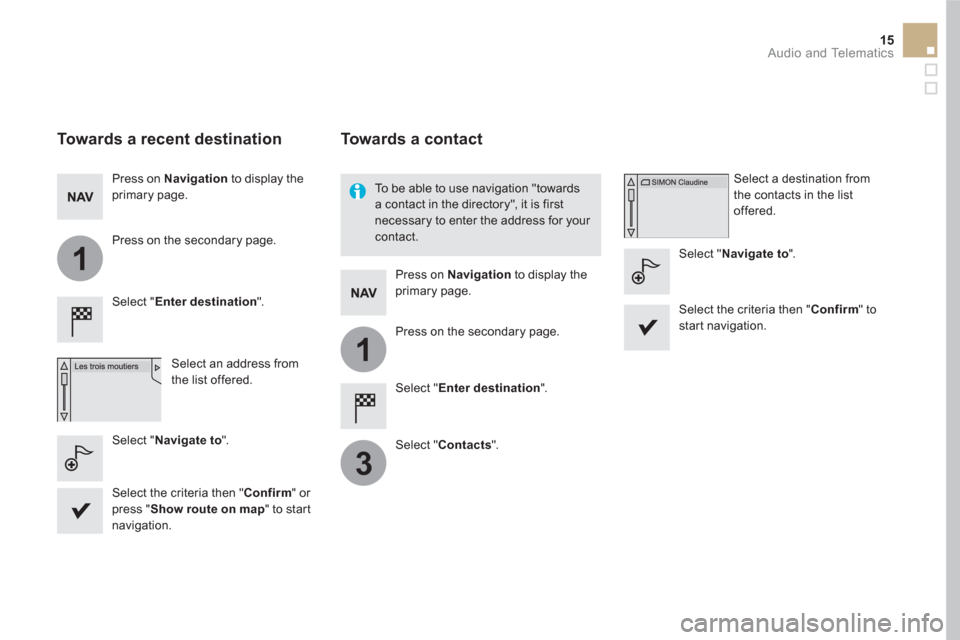
1
1
3
15 Audio and Telematics
Towards a recent destination
Select " Enter destination
".
Select an address from
the list offered.
Press on Navigation
to display the
primary page.
Press on the secondary page.
Select " Navigate to
".
Towards a contact
Select " Enter destination
".
Select " Contacts
".
Press on Navigation
to display the
primary page.
Press on the secondary page.
Select a destination from
the contacts in the list
offered.
Select " Navigate to
".
Select the criteria then " Confirm
" to
start navigation.
To be able to use navigation "towards
a contact in the directory", it is first
necessary to enter the address for your
contact.
Select the criteria then " Confirm
" or
press " Show route on map
" to start
navigation.
Page 342 of 512
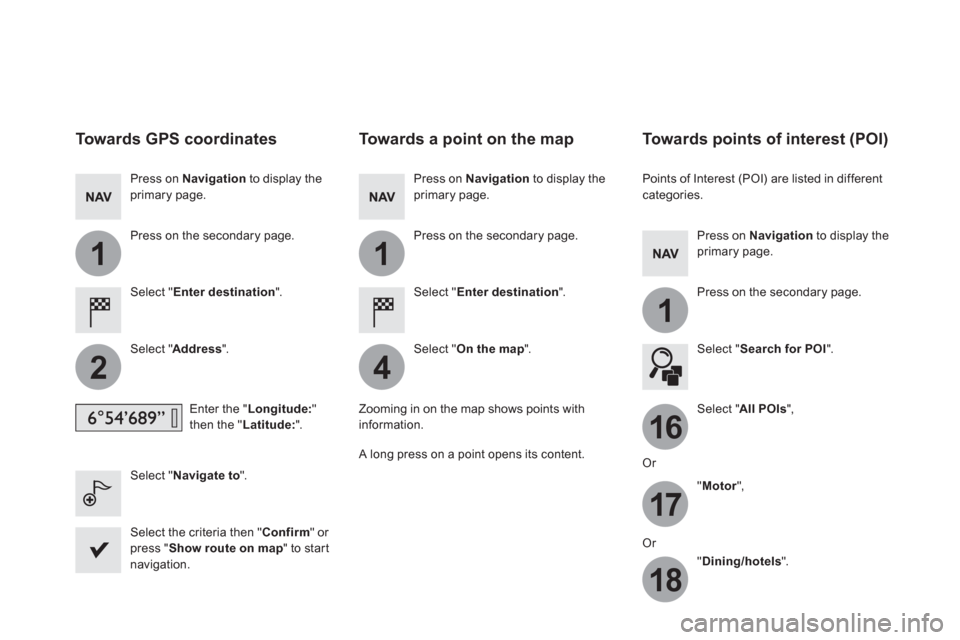
11
1
16
17
18
42
Towards GPS coordinates
Select " Enter destination
".
Select " Address
".
Enter the " Longitude:
"
then the " Latitude:
".
Select " Navigate to
".
Select the criteria then " Confirm
" or
press " Show route on map
" to start
navigation.
Press on Navigation
to display the
primary page.
Press on the secondary page.
Towards a point on the map
Select " Enter destination
".
Select " On the map
".
Press on Navigation
to display the
primary page.
Press on the secondary page.
Zooming in on the map shows points with
information.
A long press on a point opens its content.
Towards points of interest (POI)
Points of Interest (POI) are listed in different
categories.
Press on Navigation
to display the
primary page.
Press on the secondary page.
Select " Search for POI
".
Select " All POIs
",
Or
" Motor
",
Or
" Dining/hotels
".
Page 426 of 512
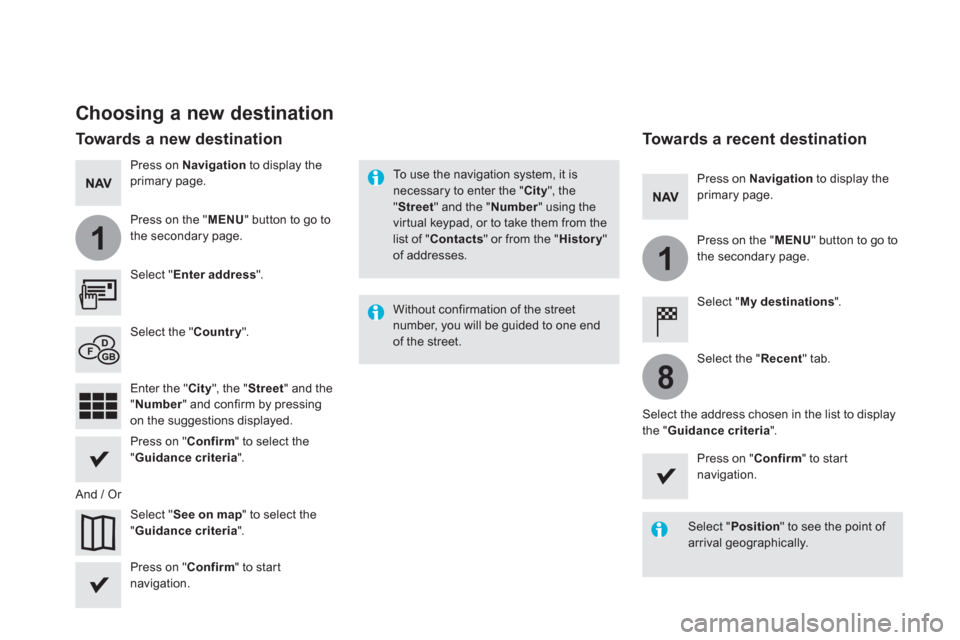
1
1
8
Choosing a new destination
Select " Enter address
".
Select " See on map
" to select the
" Guidance criteria
".
Select the " Country
".
Press on " Confirm
" to select the
" Guidance criteria
".
Press on " Confirm
" to start
navigation.
Press on " Confirm
" to start
navigation.
And / Or
Press on Navigation
to display the
primary page.
Press on the " MENU
" button to go to
the secondary page.
Towards a new destination
Towards a recent destination
Select " My destinations
".
Press on Navigation
to display the
primary page.
Press on the " MENU
" button to go to
the secondary page.
Enter the " City
", the " Street
" and the
" Number
" and confirm by pressing
on the suggestions displayed.
Select the " Recent
" tab.
Select the address chosen in the list to display
the " Guidance criteria
".
To use the navigation system, it is
necessary to enter the " City
", the
" Street
" and the " Number
" using the
virtual keypad, or to take them from the
list of " Contacts
" or from the " History
"
of addresses.
Without confirmation of the street
number, you will be guided to one end
of the street.
Select " Position
" to see the point of
arrival geographically.
Page 427 of 512
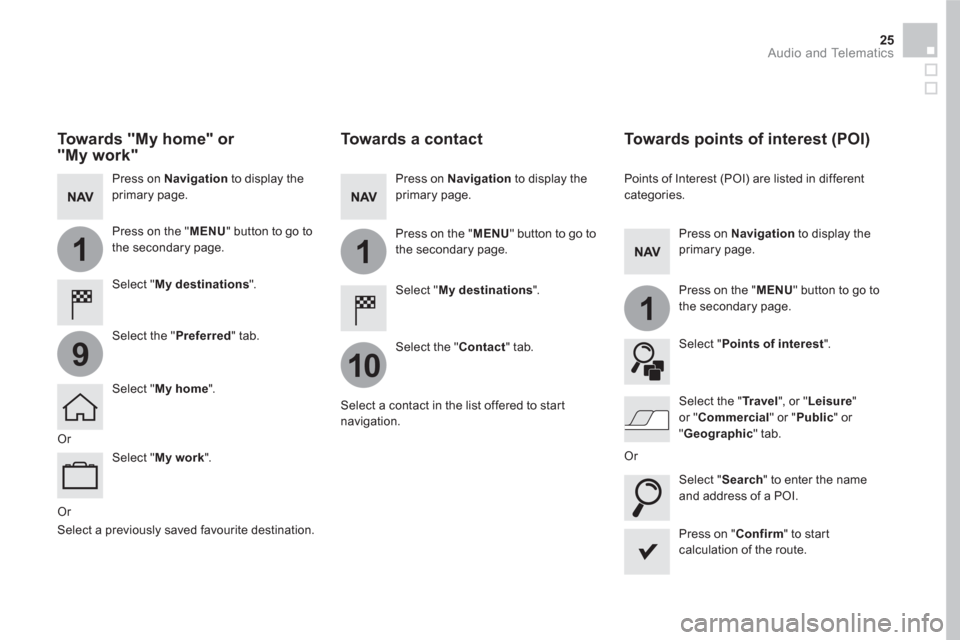
1
10
1
1
9
25 Audio and Telematics
Or
Towards a contact
Select " My destinations
".
Select the " Contact
" tab.
Press on Navigation
to display the
primary page.
Press on the " MENU
" button to go to
the secondary page.
Select a contact in the list offered to start
navigation.
Press on " Confirm
" to start
calculation of the route.
Towards points of interest (POI)
Points of Interest (POI) are listed in different
categories.
Press on Navigation
to display the
primary page.
Press on the " MENU
" button to go to
the secondary page.
Select " Points of interest
".
Select " Search
" to enter the name
and address of a POI.
Select the " Tr a v e l
", or " Leisure
"
or " Commercial
" or " Public
" or
" Geographic
" tab.
Or
Or
Towards "My home" or
"My work"
Select " My destinations
".
Press on Navigation
to display the
primary page.
Press on the " MENU
" button to go to
the secondary page.
Select the " Preferred
" tab.
Select " My home
".
Select " My work
".
Select a previously saved favourite destination.
Page 428 of 512
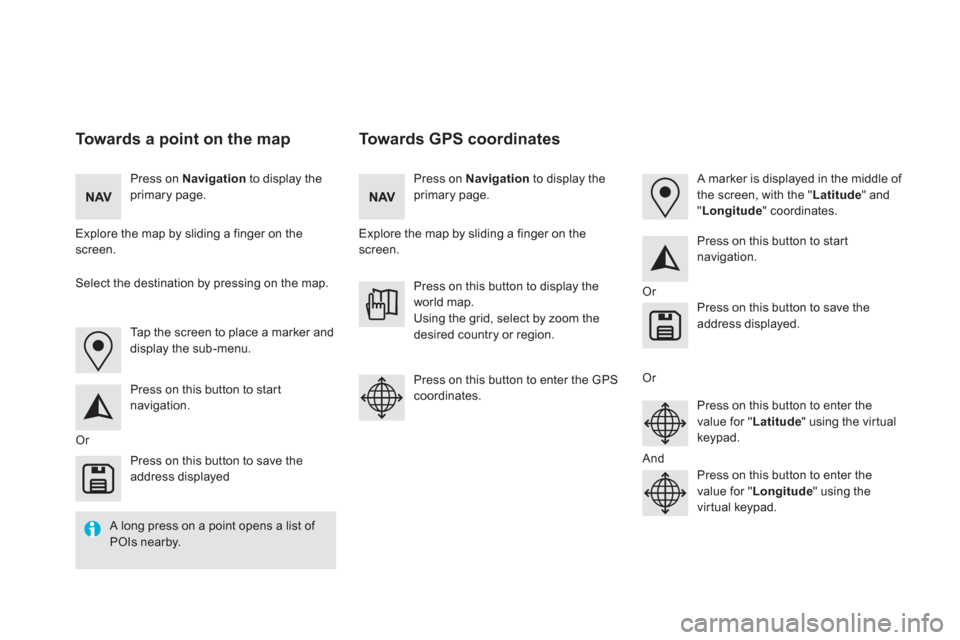
Towards GPS coordinates
Towards a point on the map
Press on Navigation
to display the
primary page.
Press on Navigation
to display the
primary page.
Explore the map by sliding a finger on the
screen.
Explore the map by sliding a finger on the
screen.
Tap the screen to place a marker and
display the sub-menu.
Or
Or
Or
And
Select the destination by pressing on the map.
Press on this button to start
navigation.
Press on this button to start
navigation.
Press on this button to display the
world map.
Using the grid, select by zoom the
desired country or region.
Press on this button to save the
address displayed
Press on this button to save the
address displayed.
Press on this button to enter the GPS
coordinates.
Press on this button to enter the
value for " Latitude
" using the virtual
keypad.
Press on this button to enter the
value for " Longitude
" using the
virtual keypad.
A marker is displayed in the middle of
the screen, with the " Latitude
" and
" Longitude
" coordinates.
A long press on a point opens a list of
POIs nearby.
Page 505 of 512
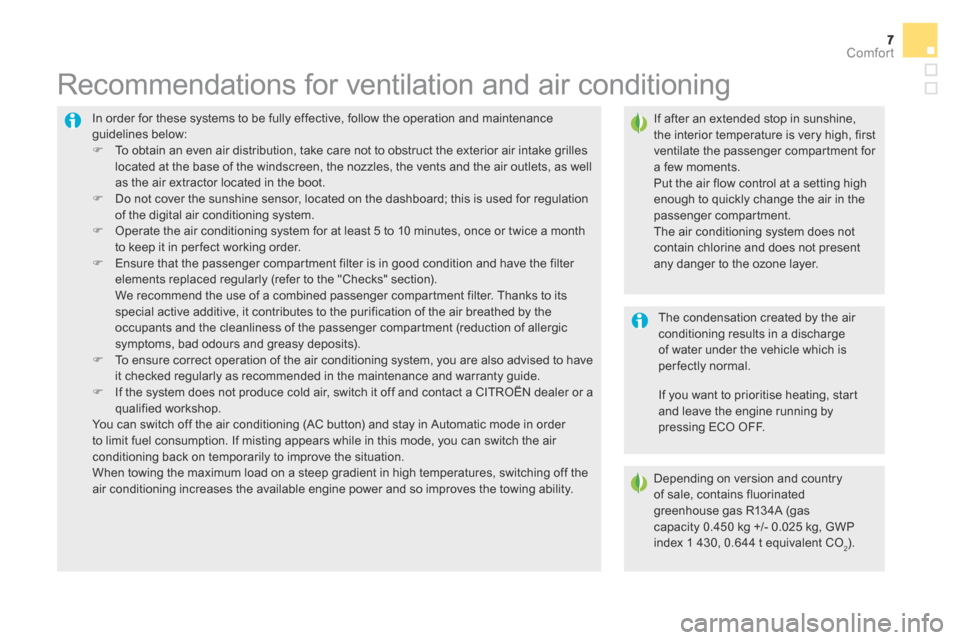
Comfort
DS5_ Additif_en_Chap03_confort_ed03-2015
777Comfort
DS5_ Additif_en_Chap03_confort_ed03-2015
In order for these systems to be fully effective, follow the operation and maintenance guidelines below: To obtain an even air distribution, take care not to obstruct the exterior air intake grilles located at the base of the windscreen, the nozzles, the vents and the air outlets, as well as the air extractor located in the boot. Do not cover the sunshine sensor, located on the dashboard; this is used for regulation of the digital air conditioning system.
Operate the air conditioning system for at least 5 to 10 minutes, once or twice a month to keep it in per fect working order. Ensure that the passenger compartment filter is in good condition and have the filter elements replaced regularly (refer to the "Checks" section). We recommend the use of a combined passenger compartment filter. Thanks to its special active additive, it contributes to the purification of the air breathed by the occupants and the cleanliness of the passenger compartment (reduction of allergic symptoms, bad odours and greasy deposits). To ensure correct operation of the air conditioning system, you are also advised to have it checked regularly as recommended in the maintenance and warranty guide. If the system does not produce cold air, switch it off and contact a CITROËN dealer or a qualified workshop. You can switch off the air conditioning (AC button) and stay in Automatic mode in order to limit fuel consumption. If misting appears while in this mode, you can switch the air conditioning back on temporarily to improve the situation. When towing the maximum load on a steep gradient in high temperatures, switching off the air conditioning increases the available engine power and so improves the towing ability.
Recommendations for ventilation and air conditioning
If after an extended stop in sunshine, the interior temperature is very high, first ventilate the passenger compartment for a few moments. Put the air flow control at a setting high enough to quickly change the air in the passenger compartment. The air conditioning system does not contain chlorine and does not present any danger to the ozone layer.
The condensation created by the air conditioning results in a discharge of water under the vehicle which is per fectly normal.
If you want to prioritise heating, start and leave the engine running by pressing ECO OFF.
Depending on version and country of sale, contains fluorinated greenhouse gas R134A (gas capacity 0.450 kg +/- 0.025 kg, GWP index 1 430, 0.644 t equivalent CO2).
Page 507 of 512
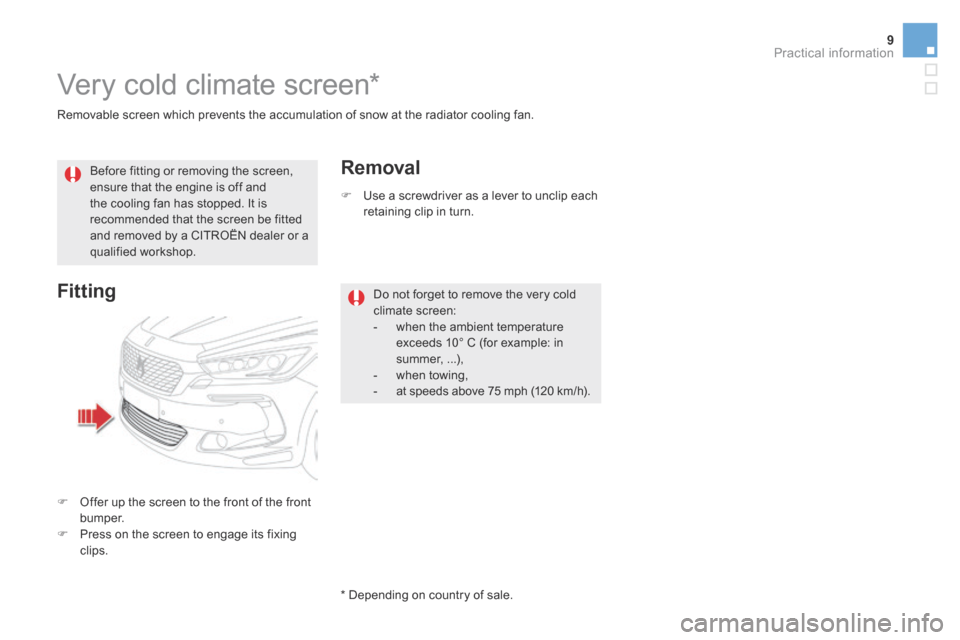
9Practical information
DS5_ Additif_en_Chap08_info-pratiques_ed03-2015
Removable screen which prevents the accumulation of snow at the radiator cooling fan.
Very cold climate screen *
Before fitting or removing the screen, ensure that the engine is off and the cooling fan has stopped. It is recommended that the screen be fitted and removed by a CITROËN dealer or a qualified workshop.
Do not forget to remove the very cold climate screen: - when the ambient temperature exceeds 10° C (for example: in summer, ...), - when towing, - at speeds above 75 mph (120 km/h).
Fitting
Offer up the screen to the front of the front b u m p e r. Press on the screen to engage its fixing clips.
Removal
Use a screwdriver as a lever to unclip each retaining clip in turn.
* Depending on country of sale.