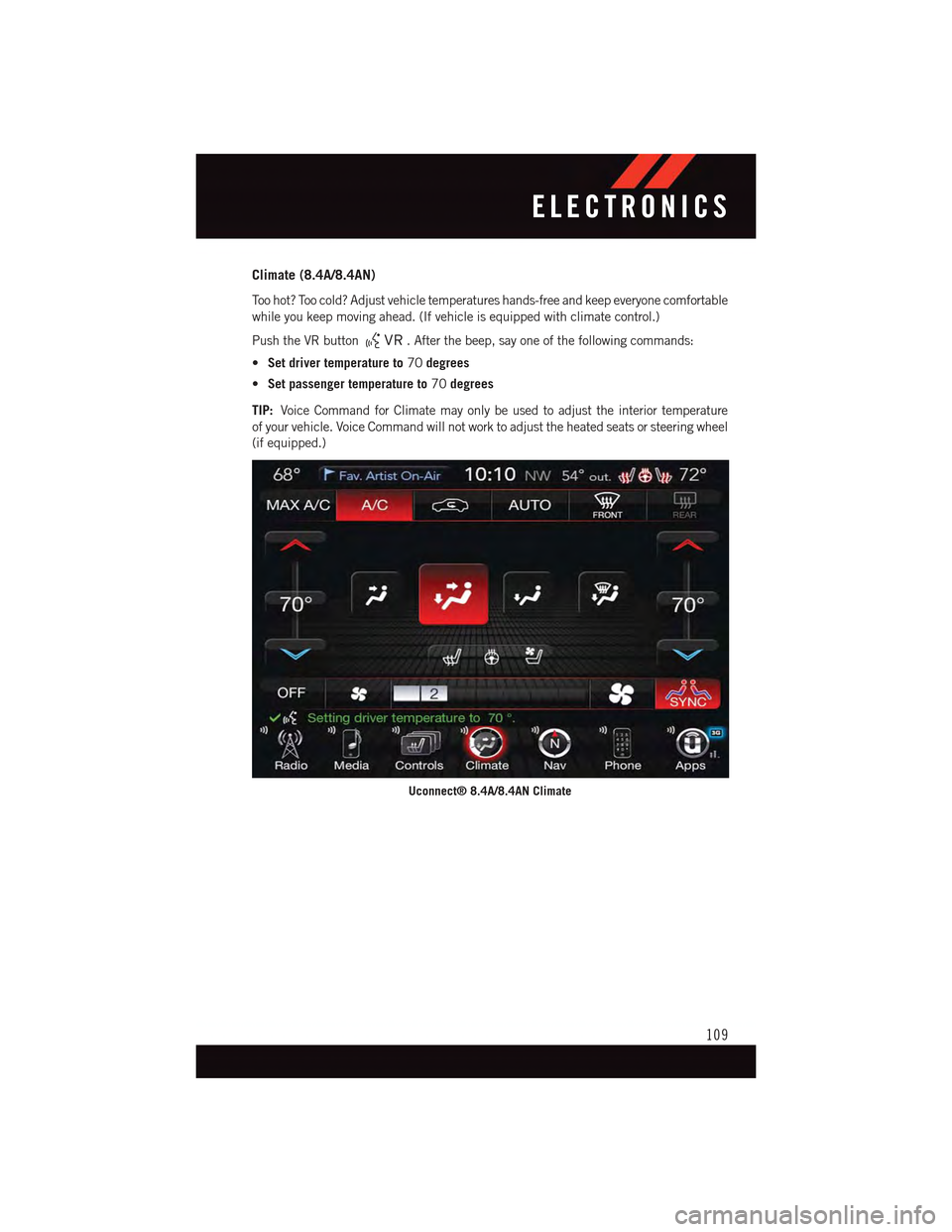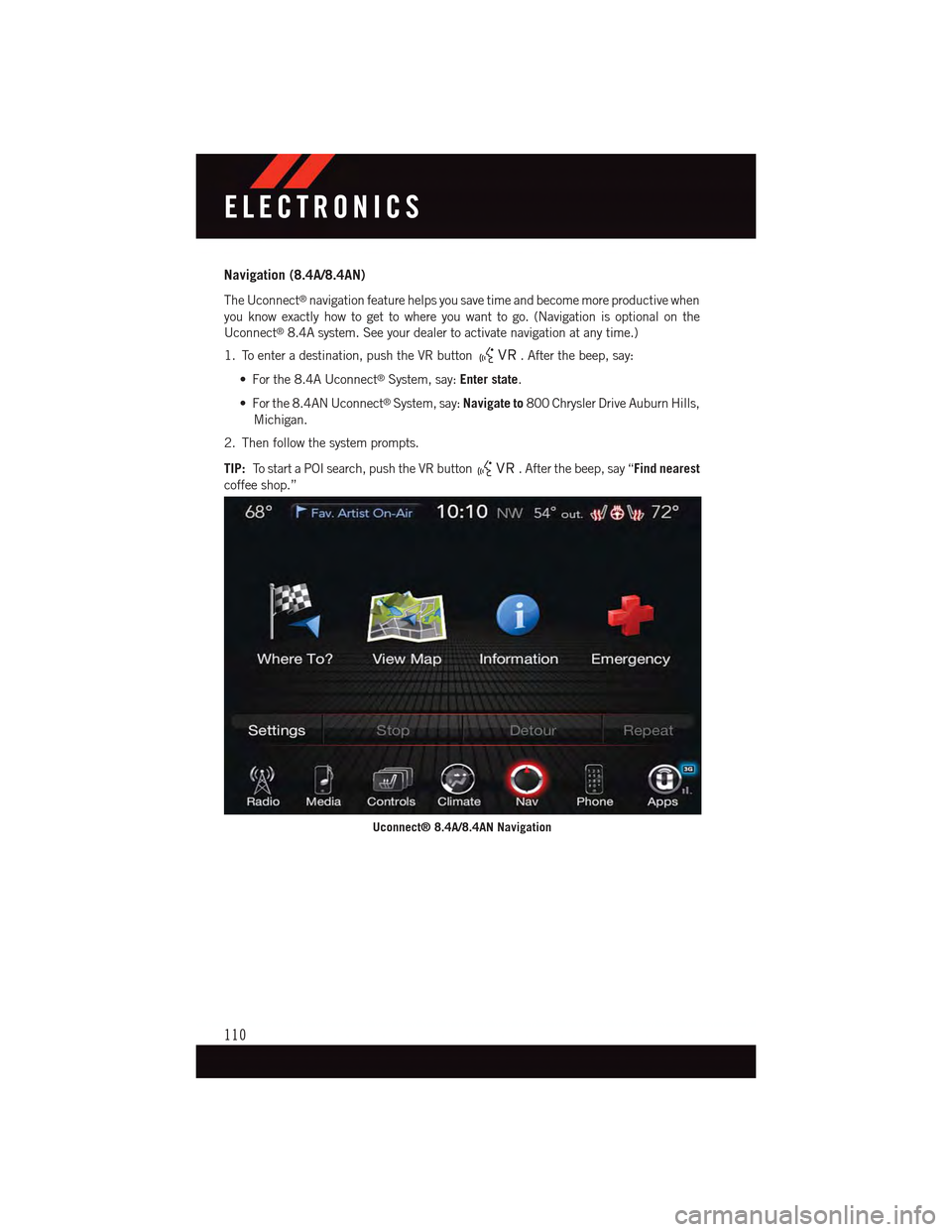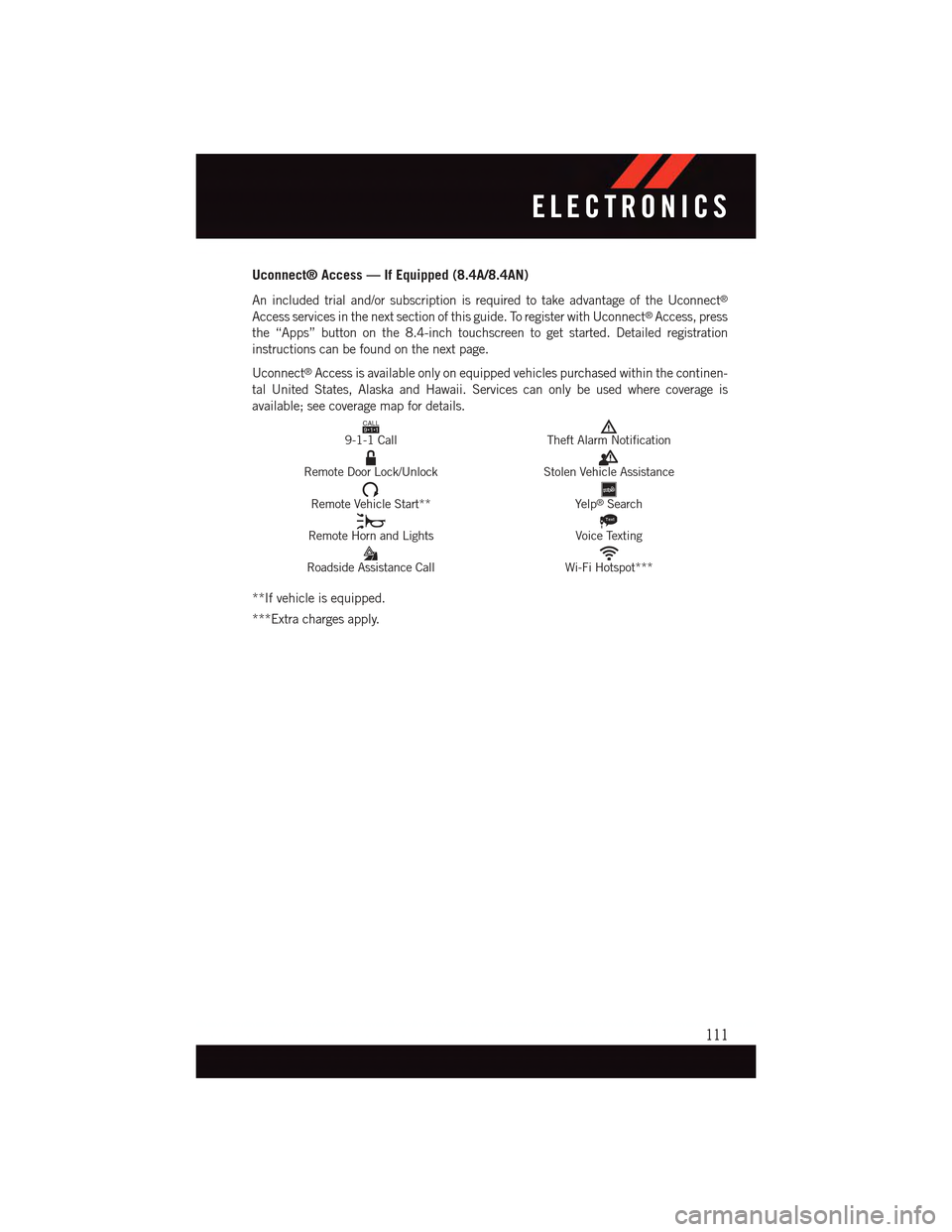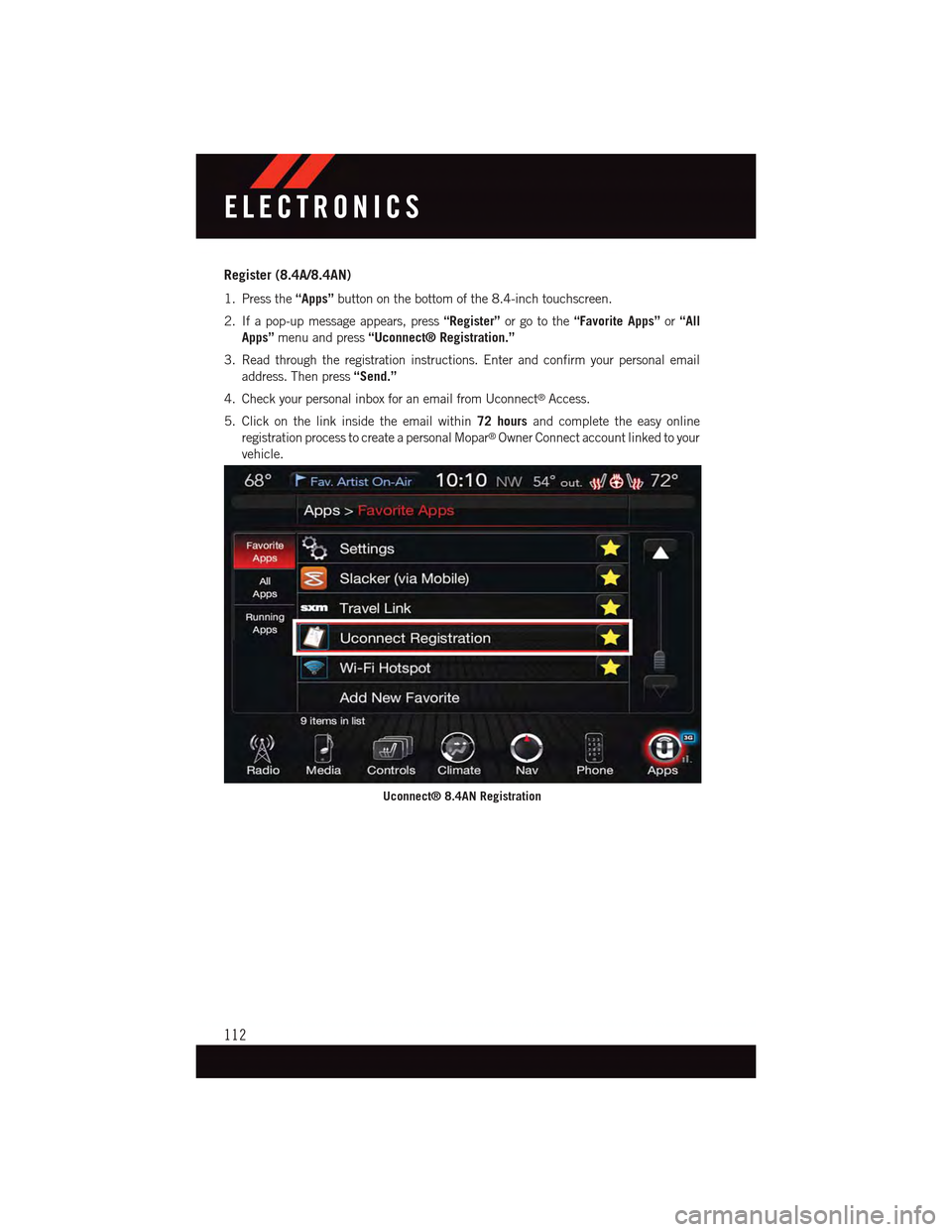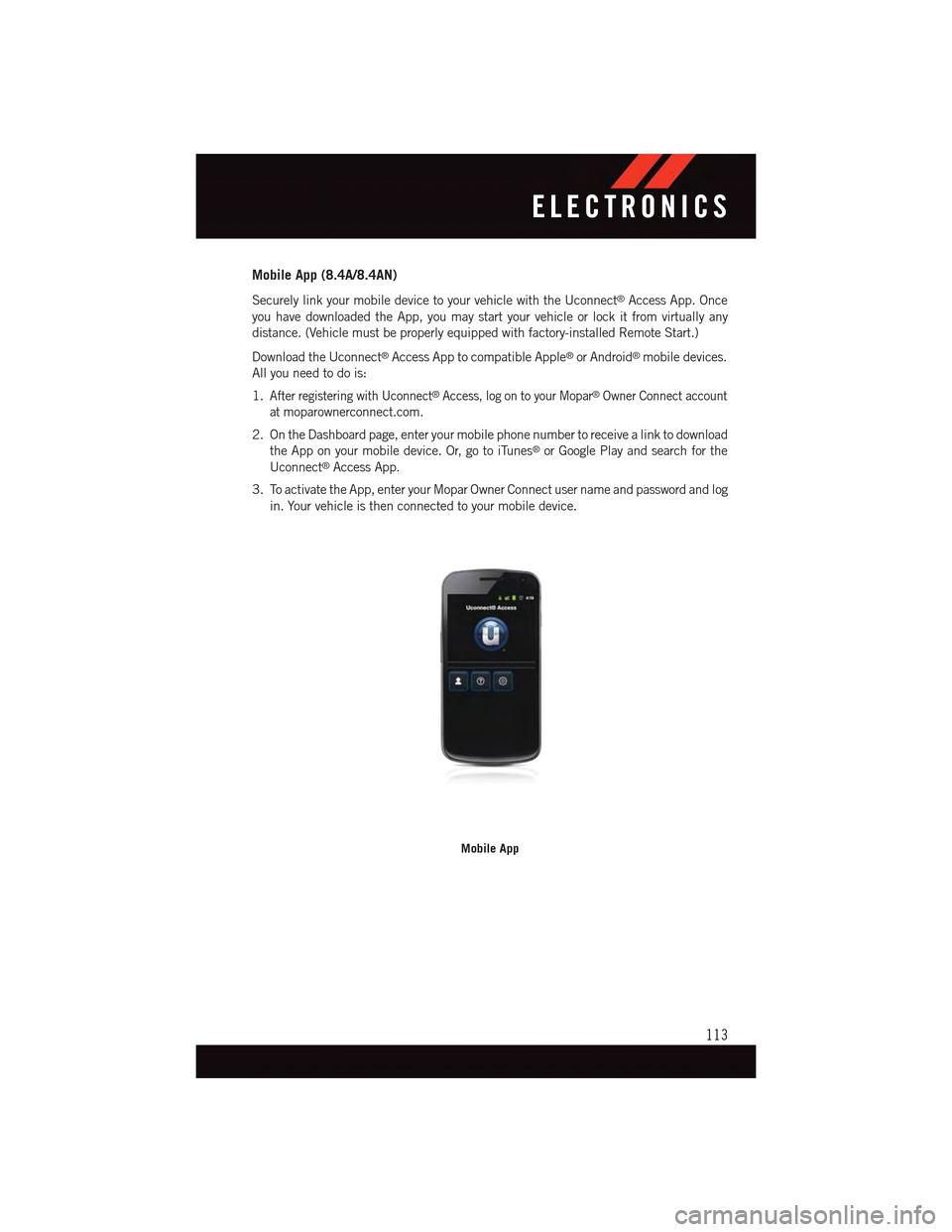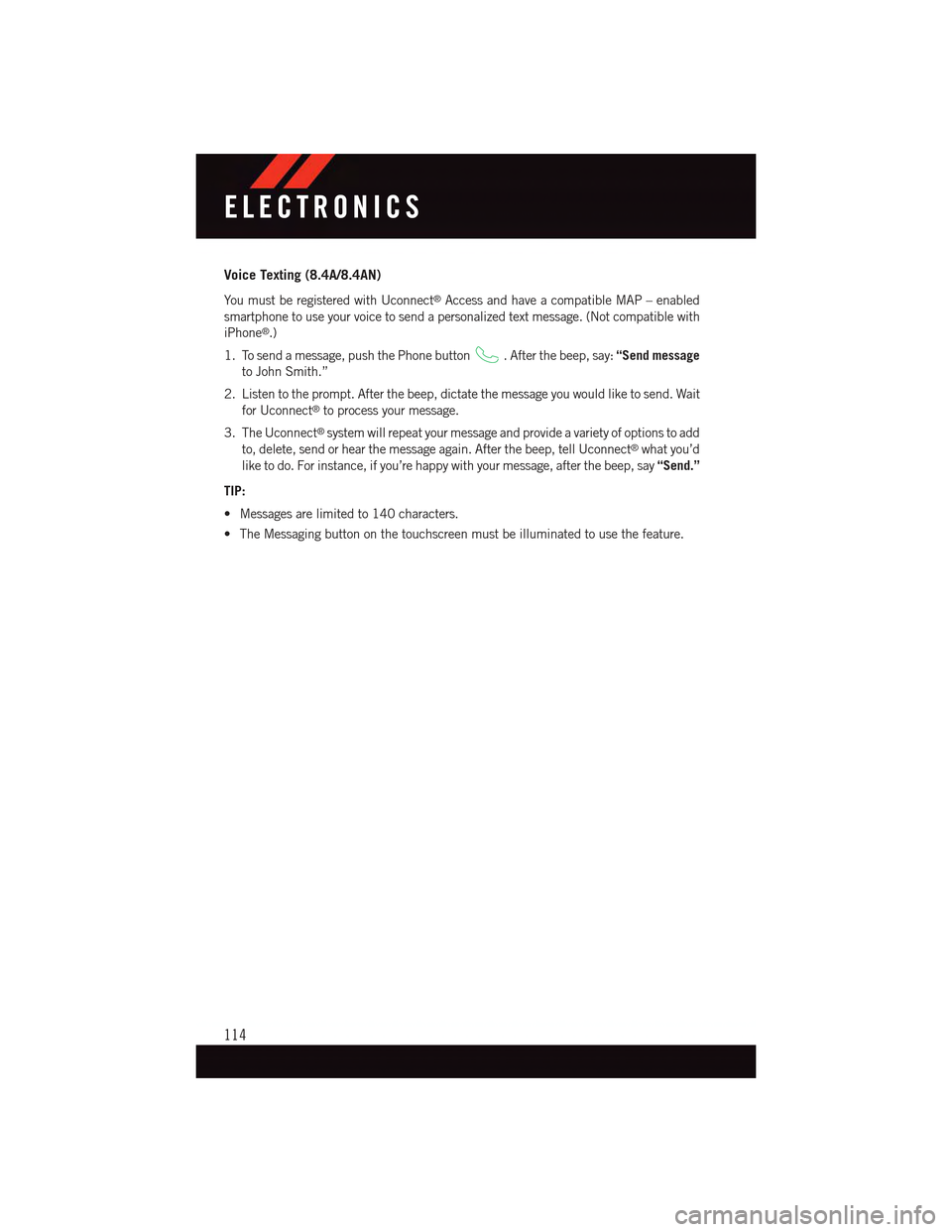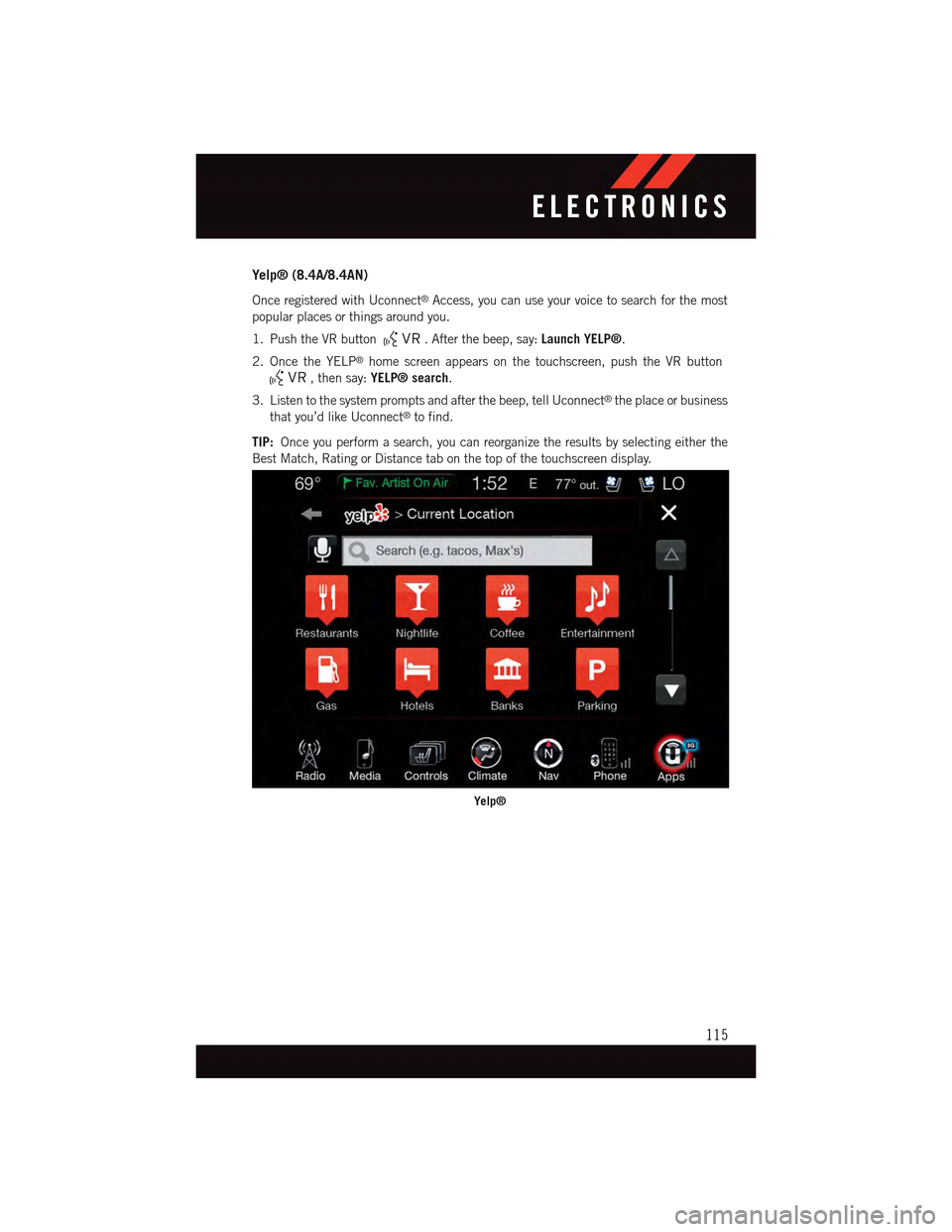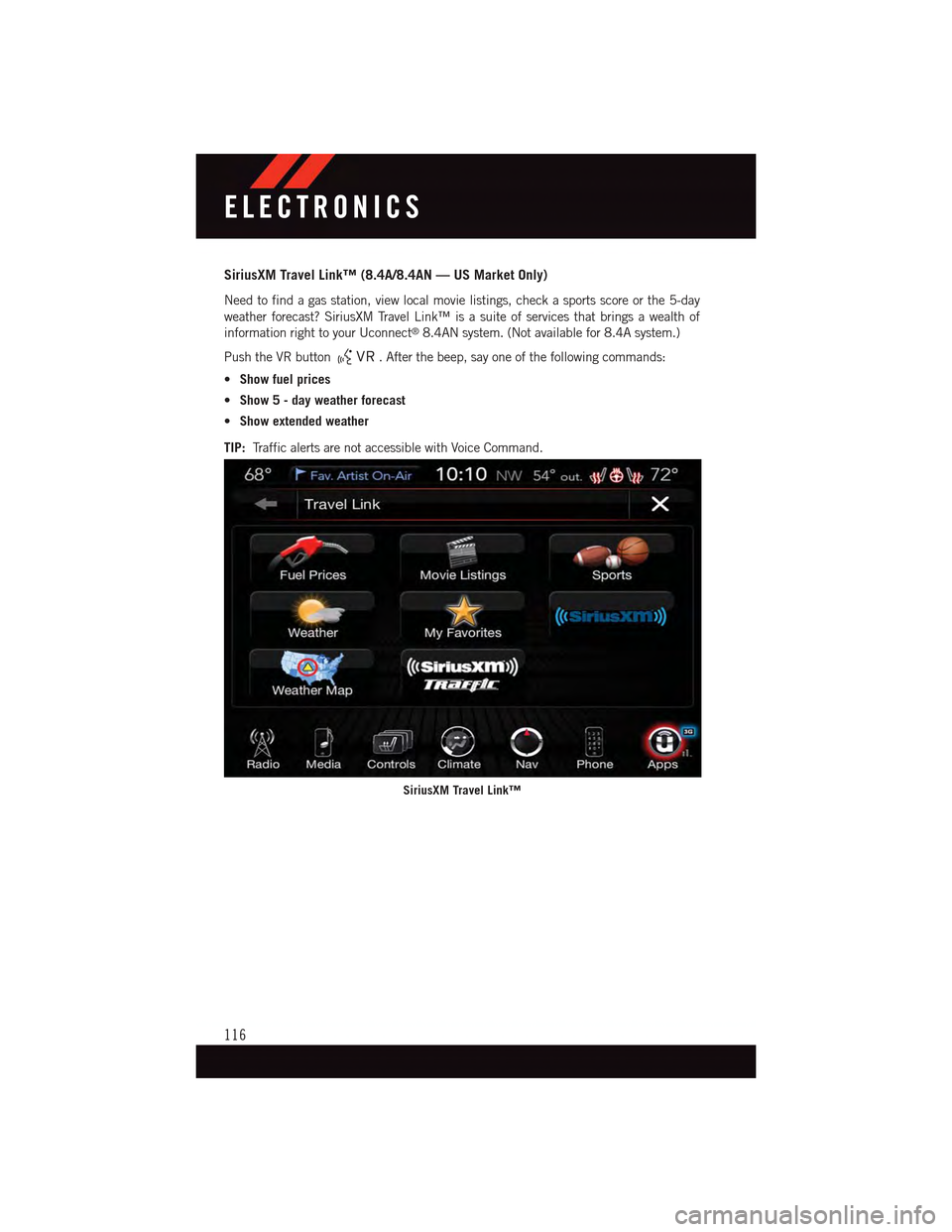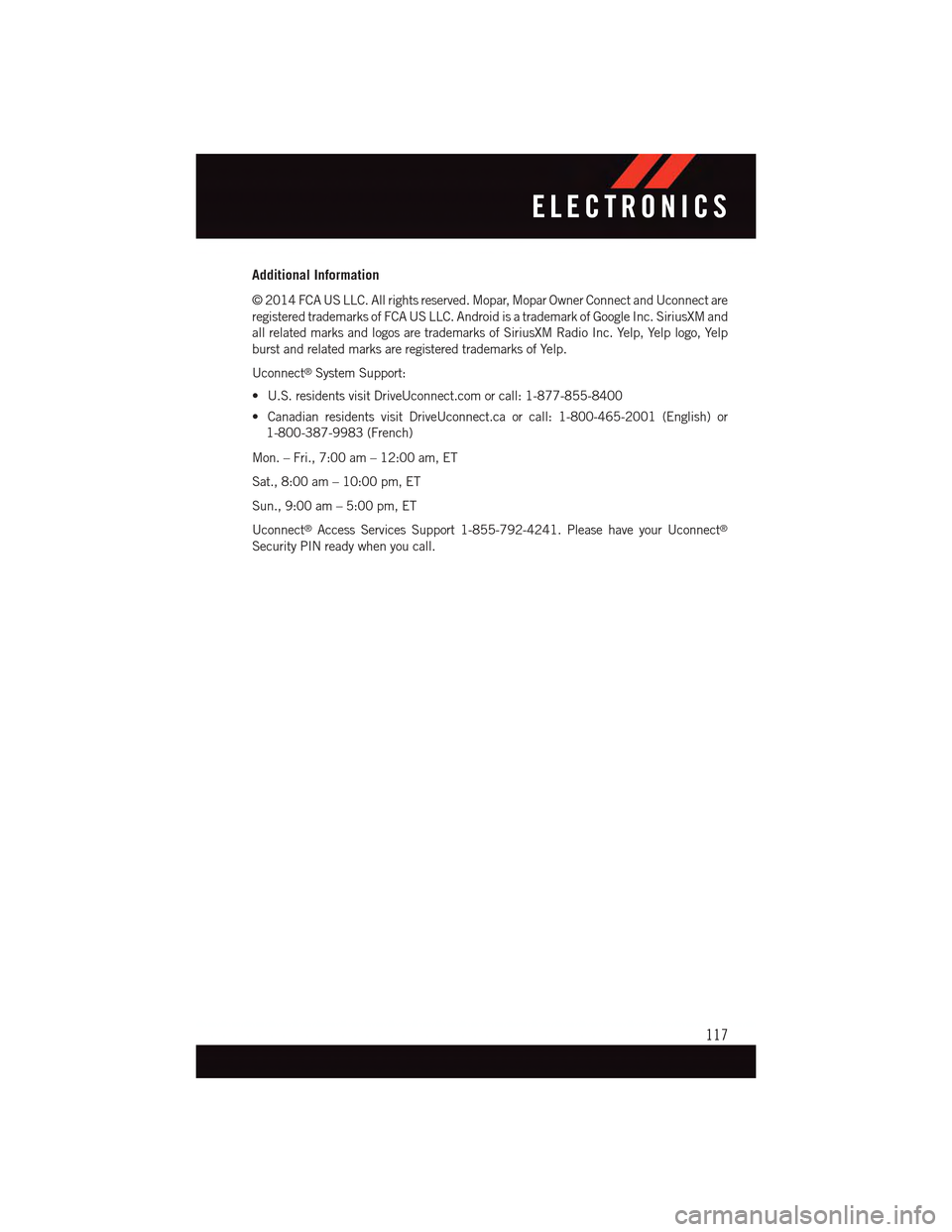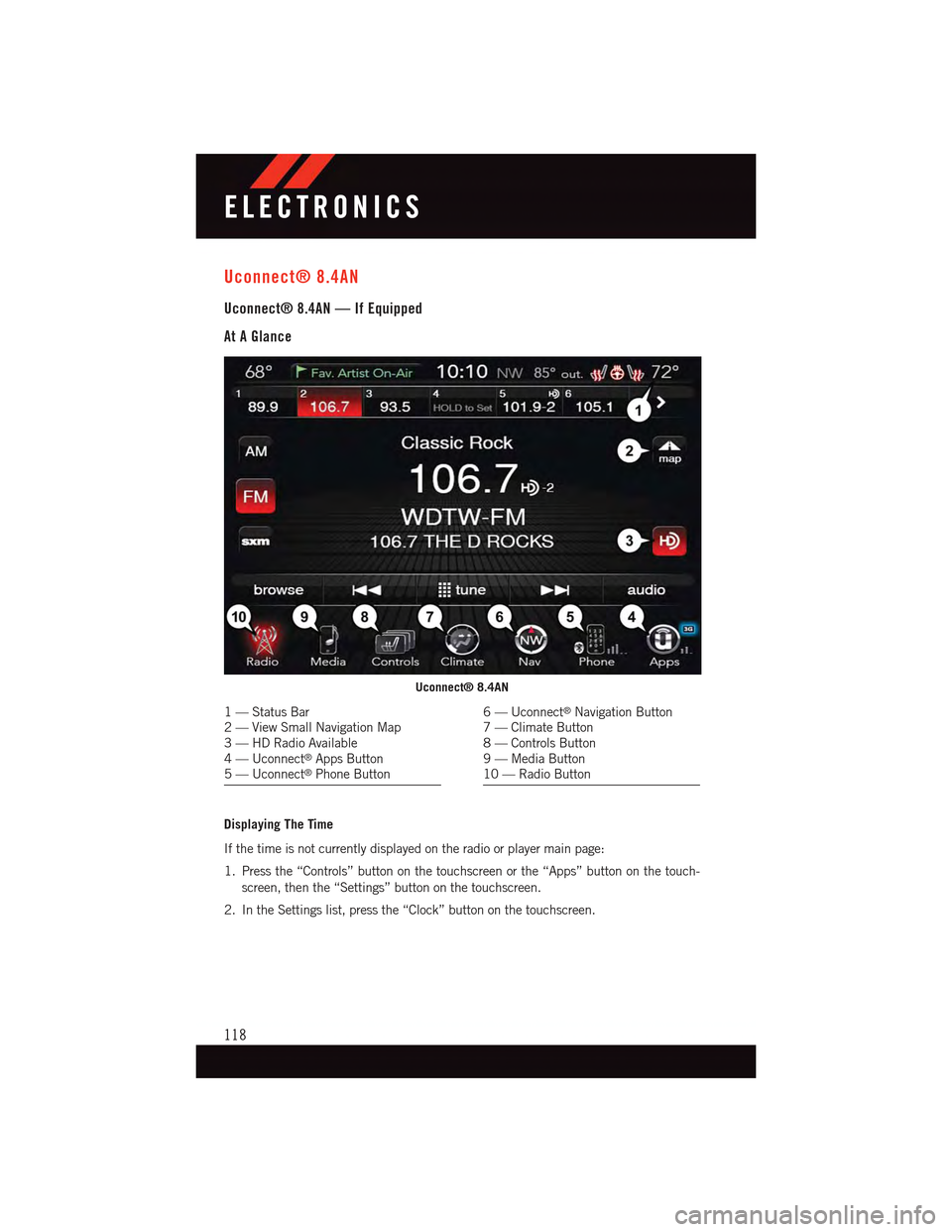DODGE CHARGER 2015 7.G User Guide
CHARGER 2015 7.G
DODGE
DODGE
https://www.carmanualsonline.info/img/12/5581/w960_5581-0.png
DODGE CHARGER 2015 7.G User Guide
Trending: display, boot, flat tire, spark plugs, turn signal, oil pressure, wipers
Page 111 of 236
Climate (8.4A/8.4AN)
To o h o t ? To o c o l d ? A d j u s t v e h i c l e t e m p e r a t u r e s h a n d s - f r e e a n d k e e p e v e r y o n e c o m f o r t a b l e
while you keep moving ahead. (If vehicle is equipped with climate control.)
Push the VR button.Afterthebeep,sayoneofthefollowingcommands:
•Set driver temperature to70degrees
•Set passenger temperature to70degrees
TIP:Voice Command for Climate may only be used to adjust the interior temperature
of your vehicle. Voice Command will not work to adjust the heated seats or steering wheel
(if equipped.)
Uconnect® 8.4A/8.4AN Climate
ELECTRONICS
109
Page 112 of 236
Navigation (8.4A/8.4AN)
The Uconnect®navigation feature helps you save time and become more productive when
you know exactly how to get to where you want to go. (Navigation is optional on the
Uconnect®8.4A system. See your dealer to activate navigation at any time.)
1. To enter a destination, push the VR button.Afterthebeep,say:
•Forthe8.4AUconnect®System, say:Enter state.
•Forthe8.4ANUconnect®System, say:Navigate to800 Chrysler Drive Auburn Hills,
Michigan.
2. Then follow the system prompts.
TIP:To s t a r t a P O I s e a r c h , p u s h t h e V R b u t t o n.Afterthebeep,say“Find nearest
coffee shop.”
Uconnect® 8.4A/8.4AN Navigation
ELECTRONICS
110
Page 113 of 236
Uconnect® Access — If Equipped (8.4A/8.4AN)
An included trial and/or subscription is required to take advantage of the Uconnect®
Access services in the next section of this guide. To register with Uconnect®Access, press
the “Apps” button on the 8.4-inch touchscreen to get started. Detailed registration
instructions can be found on the next page.
Uconnect®Access is available only on equipped vehicles purchased within the continen-
tal United States, Alaska and Hawaii. Services can only be used where coverage is
available; see coverage map for details.CALL9119-1-1 CallTheft Alarm Notification
Remote Door Lock/UnlockStolen Vehicle Assistance
Remote Vehicle Start**Ye l p®Search
Remote Horn and Lights
Text
Voice Texting
Roadside Assistance CallWi-Fi Hotspot***
**If vehicle is equipped.
***Extra charges apply.
ELECTRONICS
111
Page 114 of 236
Register (8.4A/8.4AN)
1. Press the“Apps”button on the bottom of the 8.4-inch touchscreen.
2. If a pop-up message appears, press“Register”or go to the“Favorite Apps”or“All
Apps”menu and press“Uconnect® Registration.”
3. Read through the registration instructions. Enter and confirm your personal email
address. Then press“Send.”
4. Check your personal inbox for an email from Uconnect®Access.
5. Click on the link inside the email within72 hoursand complete the easy online
registration process to create a personal Mopar®Owner Connect account linked to your
vehicle.
Uconnect® 8.4AN Registration
ELECTRONICS
112
Page 115 of 236
Mobile App (8.4A/8.4AN)
Securely link your mobile device to your vehicle with the Uconnect®Access App. Once
you have downloaded the App, you may start your vehicle or lock it from virtually any
distance. (Vehicle must be properly equipped with factory-installed Remote Start.)
Download the Uconnect®Access App to compatible Apple®or Android®mobile devices.
All you need to do is:
1.After registering with Uconnect®Access, log on to your Mopar®Owner Connect account
atmoparownerconnect.com.
2. On the Dashboard page, enter your mobile phone number to receive a link to download
the App on your mobile device. Or, go to iTunes®or Google Play and search for the
Uconnect®Access App.
3. To activate the App, enter your Mopar Owner Connect user name and password and log
in. Your vehicle is then connected to your mobile device.
Mobile App
ELECTRONICS
113
Page 116 of 236
Voice Texting (8.4A/8.4AN)
Yo u m u s t b e r e g i s t e r e d w i t h U c o n n e c t®Access and have a compatible MAP – enabled
smartphone to use your voice to send a personalized text message. (Not compatible with
iPhone®.)
1. To send a message, push the Phone button.Afterthebeep,say:“Send message
to John Smith.”
2. Listen to the prompt. After the beep, dictate the message you would like to send. Wait
for Uconnect®to process your message.
3. The Uconnect®system will repeat your message and provide a variety of options to add
to, delete, send or hear the message again. After the beep, tell Uconnect®what you’d
like to do. For instance, if you’re happy with your message, after the beep, say“Send.”
TIP:
•Messagesarelimitedto140characters.
•TheMessagingbuttononthetouchscreenmustbeilluminatedtousethefeature.
ELECTRONICS
114
Page 117 of 236
Yelp® (8.4A/8.4AN)
Once registered with Uconnect®Access, you can use your voice to search for the most
popular places or things around you.
1. Push the VR button.Afterthebeep,say:Launch YELP®.
2. Once the YELP®home screen appears on the touchscreen, push the VR button
,thensay:YELP® search.
3. Listen to the system prompts and after the beep, tell Uconnect®the place or business
that you’d like Uconnect®to find.
TIP:Once you perform a search, you can reorganize the results by selecting either the
Best Match, Rating or Distance tab on the top of the touchscreen display.
Yelp®
ELECTRONICS
115
Page 118 of 236
SiriusXM Travel Link™ (8.4A/8.4AN — US Market Only)
Need to find a gas station, view local movie listings, check a sports score or the 5-day
weather forecast? SiriusXM Travel Link™ is a suite of services that brings a wealth of
information right to your Uconnect®8.4AN system. (Not available for 8.4A system.)
Push the VR button.Afterthebeep,sayoneofthefollowingcommands:
•Show fuel prices
•Show 5 - day weather forecast
•Show extended weather
TIP:Tr a f f i c a l e r t s a r e n o t a c c e s s i b l e w i t h V o i c e C o m m a n d .
SiriusXM Travel Link™
ELECTRONICS
116
Page 119 of 236
Additional Information
©2014FCAUSLLC.Allrightsreserved.Mopar,MoparOwnerConnectandUconnectare
registered trademarks of FCA US LLC. Android is a trademark of Google Inc. SiriusXM and
all related marks and logos are trademarks of SiriusXM Radio Inc. Yelp, Yelp logo, Yelp
burst and related marks are registered trademarks of Yelp.
Uconnect®System Support:
•U.S.residentsvisitDriveUconnect.comorcall:1-877-855-8400
•CanadianresidentsvisitDriveUconnect.caorcall:1-800-465-2001(English)or
1-800-387-9983 (French)
Mon. – Fri., 7:00 am – 12:00 am, ET
Sat., 8:00 am – 10:00 pm, ET
Sun., 9:00 am – 5:00 pm, ET
Uconnect®Access Services Support 1-855-792-4241. Please have your Uconnect®
Security PIN ready when you call.
ELECTRONICS
117
Page 120 of 236
Uconnect® 8.4AN
Uconnect® 8.4AN — If Equipped
At A Glance
Displaying The Time
If the time is not currently displayed on the radio or player main page:
1. Press the “Controls” button on the touchscreen or the “Apps” button on the touch-
screen, then the “Settings” button on the touchscreen.
2. In the Settings list, press the “Clock” button on the touchscreen.
Uconnect® 8.4AN
1—StatusBar2—ViewSmallNavigationMap3—HDRadioAvailable4—Uconnect®Apps Button5—Uconnect®Phone Button
6—Uconnect®Navigation Button7—ClimateButton8—ControlsButton9—MediaButton10 — Radio Button
ELECTRONICS
118
Trending: steering wheel, warning lights, airbag, coolant, oil viscosity, battery replacement, coolant level