DODGE JOURNEY 2013 1.G Owners Manual
Manufacturer: DODGE, Model Year: 2013, Model line: JOURNEY, Model: DODGE JOURNEY 2013 1.GPages: 630
Page 131 of 630
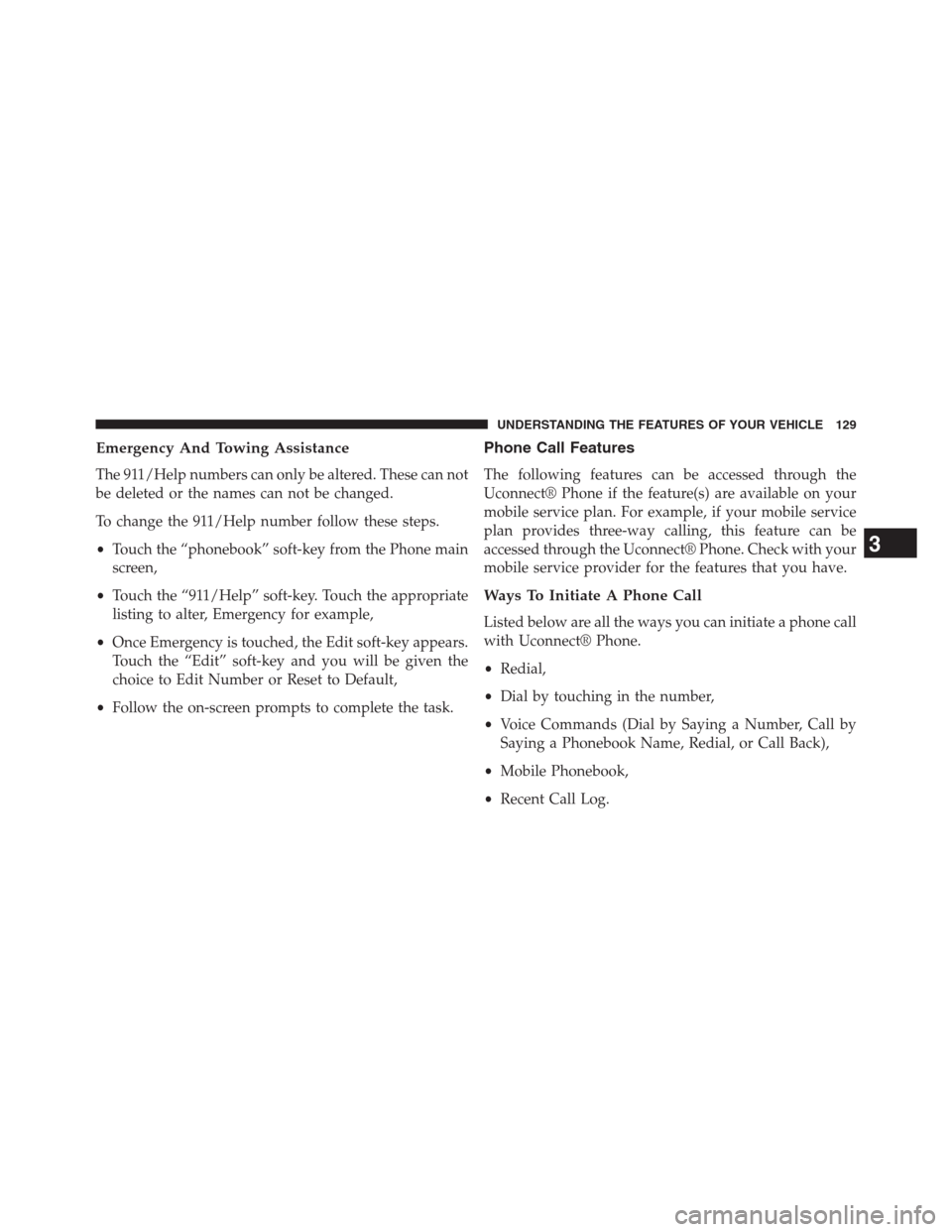
Emergency And Towing Assistance
The 911/Help numbers can only be altered. These can not
be deleted or the names can not be changed.
To change the 911/Help number follow these steps.
•Touch the “phonebook” soft-key from the Phone main
screen,
•Touch the “911/Help” soft-key. Touch the appropriate
listing to alter, Emergency for example,
•Once Emergency is touched, the Edit soft-key appears.
Touch the “Edit” soft-key and you will be given the
choice to Edit Number or Reset to Default,
•Follow the on-screen prompts to complete the task.
Phone Call Features
The following features can be accessed through the
Uconnect® Phone if the feature(s) are available on your
mobile service plan. For example, if your mobile service
plan provides three-way calling, this feature can be
accessed through the Uconnect® Phone. Check with your
mobile service provider for the features that you have.
Ways To Initiate A Phone Call
Listed below are all the ways you can initiate a phone call
with Uconnect® Phone.
•Redial,
•Dial by touching in the number,
•Voice Commands (Dial by Saying a Number, Call by
Saying a Phonebook Name, Redial, or Call Back),
•Mobile Phonebook,
•Recent Call Log.
3
UNDERSTANDING THE FEATURES OF YOUR VEHICLE 129
Page 132 of 630
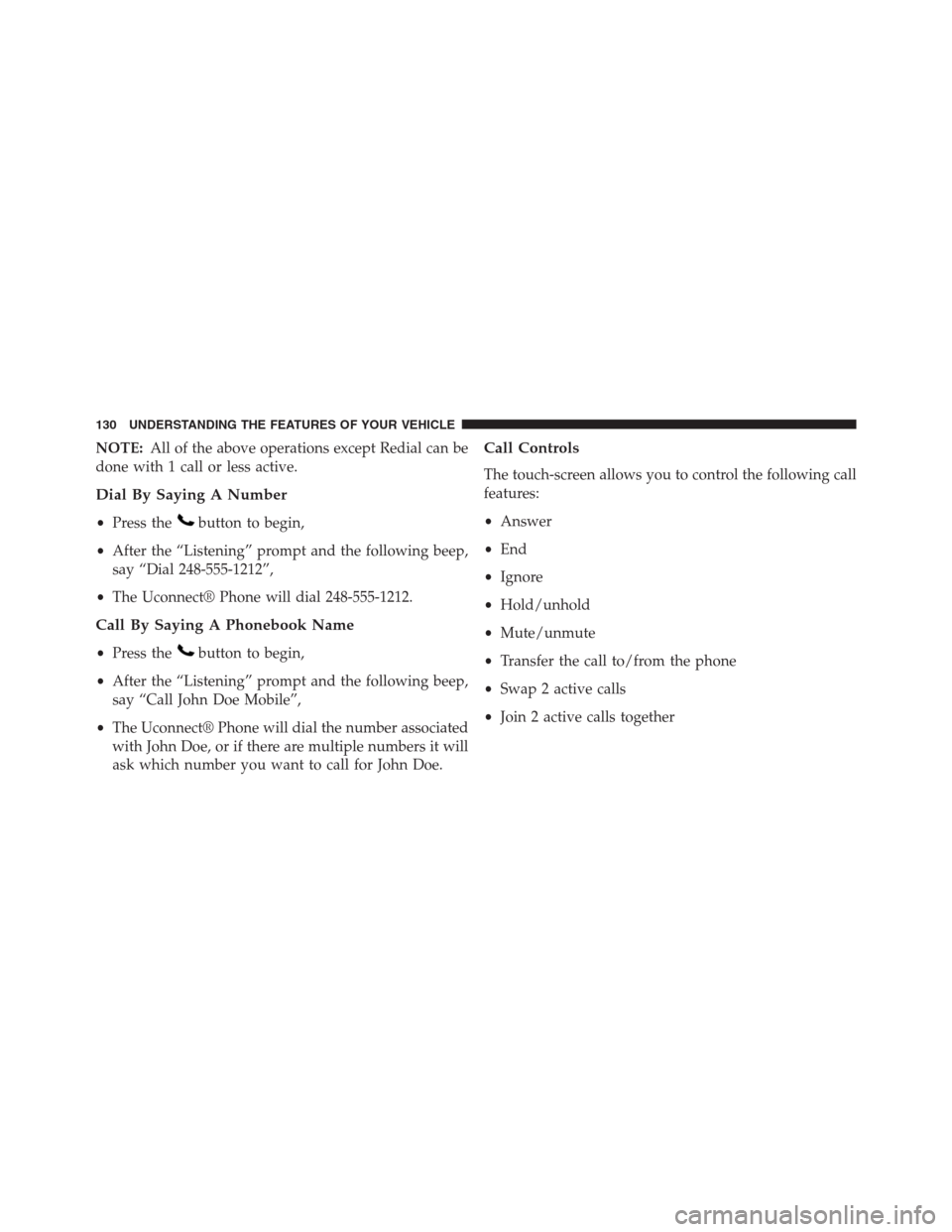
NOTE:All of the above operations except Redial can be
done with 1 call or less active.
Dial By Saying A Number
•Press thebutton to begin,
•After the “Listening” prompt and the following beep,
say “Dial 248-555-1212”,
•The Uconnect® Phone will dial 248-555-1212.
Call By Saying A Phonebook Name
•Press thebutton to begin,
•After the “Listening” prompt and the following beep,
say “Call John Doe Mobile”,
•The Uconnect® Phone will dial the number associated
with John Doe, or if there are multiple numbers it will
ask which number you want to call for John Doe.
Call Controls
The touch-screen allows you to control the following call
features:
•Answer
•End
•Ignore
•Hold/unhold
•Mute/unmute
•Transfer the call to/from the phone
•Swap 2 active calls
•Join 2 active calls together
130 UNDERSTANDING THE FEATURES OF YOUR VEHICLE
Page 133 of 630
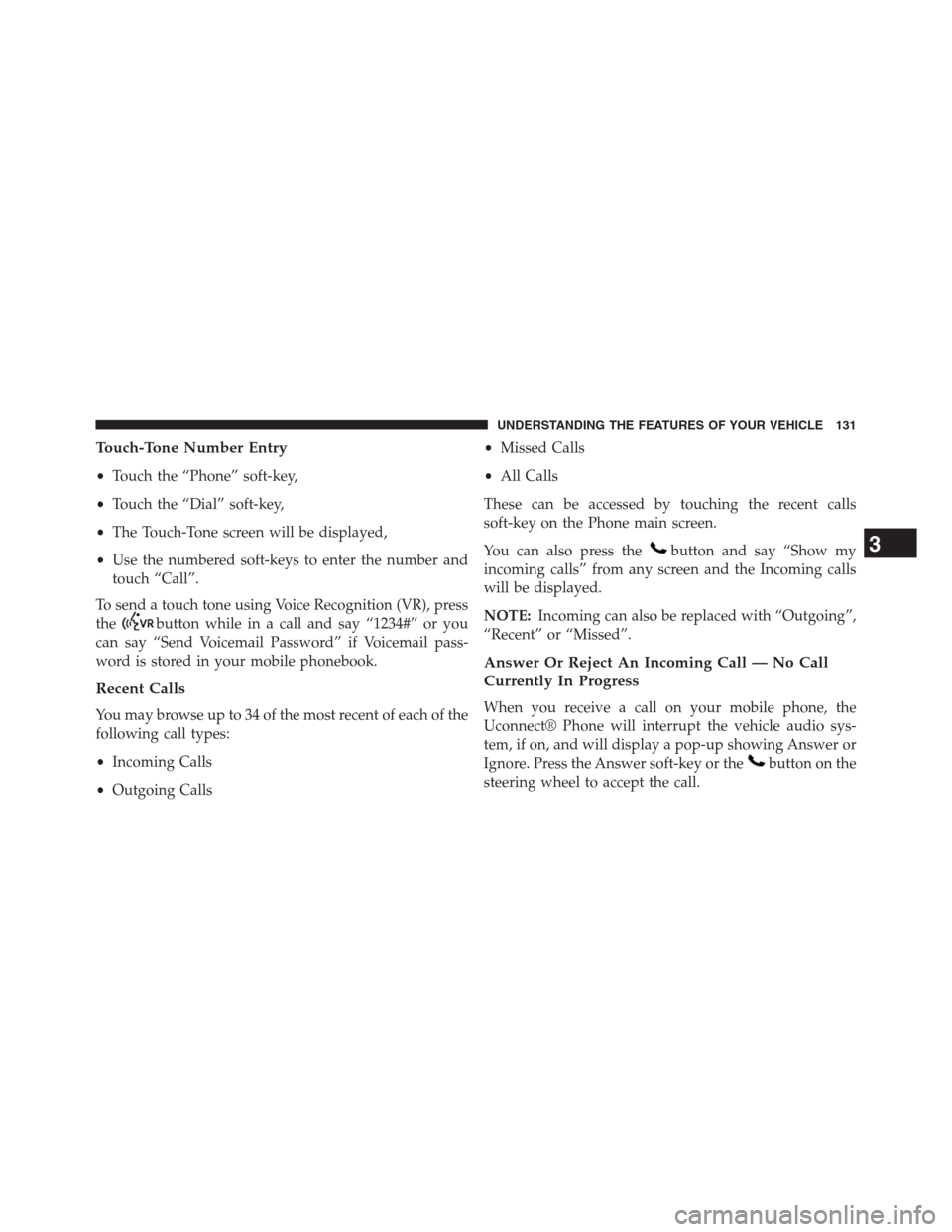
Touch-Tone Number Entry
•Touch the “Phone” soft-key,
•Touch the “Dial” soft-key,
•The Touch-Tone screen will be displayed,
•Use the numbered soft-keys to enter the number and
touch “Call”.
To send a touch tone using Voice Recognition (VR), press
the
button while in a call and say “1234#” or you
can say “Send Voicemail Password” if Voicemail pass-
word is stored in your mobile phonebook.
Recent Calls
You may browse up to 34 of the most recent of each of the
following call types:
•Incoming Calls
•Outgoing Calls•Missed Calls
•All Calls
These can be accessed by touching the recent calls
soft-key on the Phone main screen.
You can also press the
button and say “Show my
incoming calls” from any screen and the Incoming calls
will be displayed.
NOTE:Incoming can also be replaced with “Outgoing”,
“Recent” or “Missed”.
Answer Or Reject An Incoming Call — No Call
Currently In Progress
When you receive a call on your mobile phone, the
Uconnect® Phone will interrupt the vehicle audio sys-
tem, if on, and will display a pop-up showing Answer or
Ignore. Press the Answer soft-key or the
button on the
steering wheel to accept the call.
3
UNDERSTANDING THE FEATURES OF YOUR VEHICLE 131
Page 134 of 630
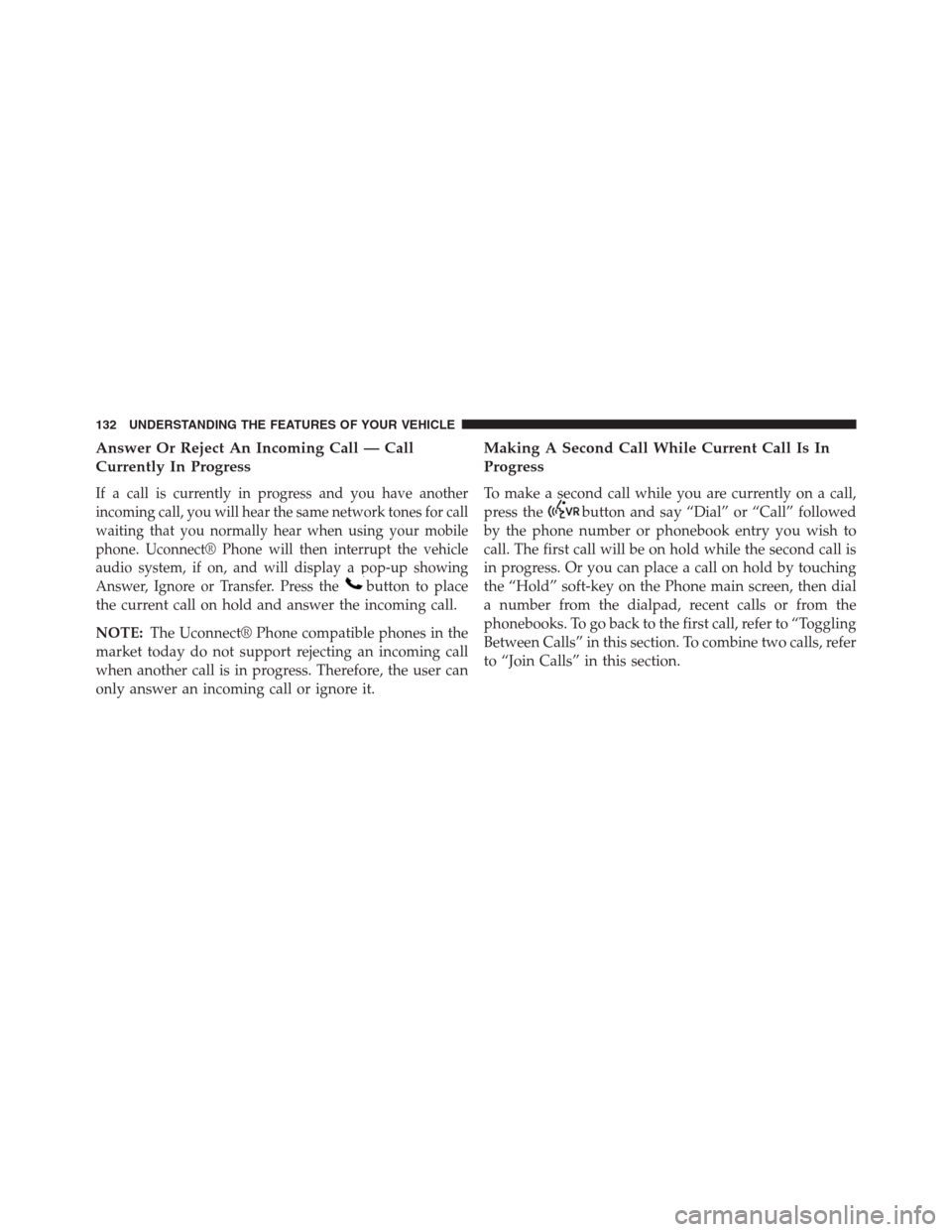
Answer Or Reject An Incoming Call — Call
Currently In Progress
If a call is currently in progress and you have another
incoming call, you will hear the same network tones for call
waiting that you normally hear when using your mobile
phone. Uconnect® Phone will then interrupt the vehicle
audio system, if on, and will display a pop-up showing
Answer, Ignore or Transfer. Press the
button to place
the current call on hold and answer the incoming call.
NOTE:The Uconnect® Phone compatible phones in the
market today do not support rejecting an incoming call
when another call is in progress. Therefore, the user can
only answer an incoming call or ignore it.
Making A Second Call While Current Call Is In
Progress
To make a second call while you are currently on a call,
press the
button and say “Dial” or “Call” followed
by the phone number or phonebook entry you wish to
call. The first call will be on hold while the second call is
in progress. Or you can place a call on hold by touching
the “Hold” soft-key on the Phone main screen, then dial
a number from the dialpad, recent calls or from the
phonebooks. To go back to the first call, refer to “Toggling
Between Calls” in this section. To combine two calls, refer
to “Join Calls” in this section.
132 UNDERSTANDING THE FEATURES OF YOUR VEHICLE
Page 135 of 630
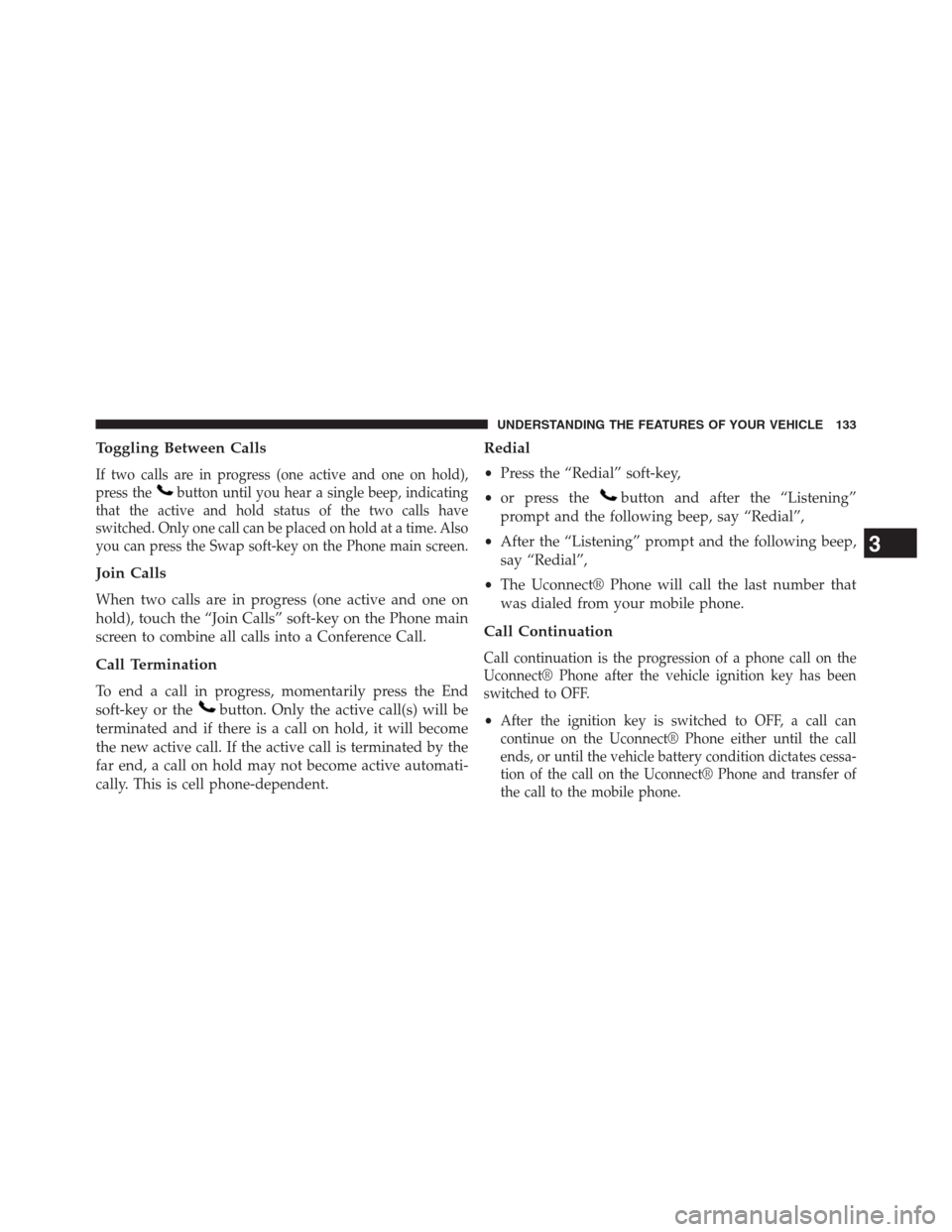
Toggling Between Calls
If two calls are in progress (one active and one on hold),
press the
button until you hear a single beep, indicating
that the active and hold status of the two calls have
switched. Only one call can be placed on hold at a time. Also
you can press the Swap soft-key on the Phone main screen.
Join Calls
When two calls are in progress (one active and one on
hold), touch the “Join Calls” soft-key on the Phone main
screen to combine all calls into a Conference Call.
Call Termination
To end a call in progress, momentarily press the End
soft-key or the
button. Only the active call(s) will be
terminated and if there is a call on hold, it will become
the new active call. If the active call is terminated by the
far end, a call on hold may not become active automati-
cally. This is cell phone-dependent.
Redial
•Press the “Redial” soft-key,
•or press the
button and after the “Listening”
prompt and the following beep, say “Redial”,
•After the “Listening” prompt and the following beep,
say “Redial”,
•The Uconnect® Phone will call the last number that
was dialed from your mobile phone.
Call Continuation
Call continuation is the progression of a phone call on the
Uconnect® Phone after the vehicle ignition key has been
switched to OFF.
•After the ignition key is switched to OFF, a call can
continue on the Uconnect® Phone either until the call
ends, or until the vehicle battery condition dictates cessa-
tion of the call on the Uconnect® Phone and transfer of
the call to the mobile phone.
3
UNDERSTANDING THE FEATURES OF YOUR VEHICLE 133
Page 136 of 630
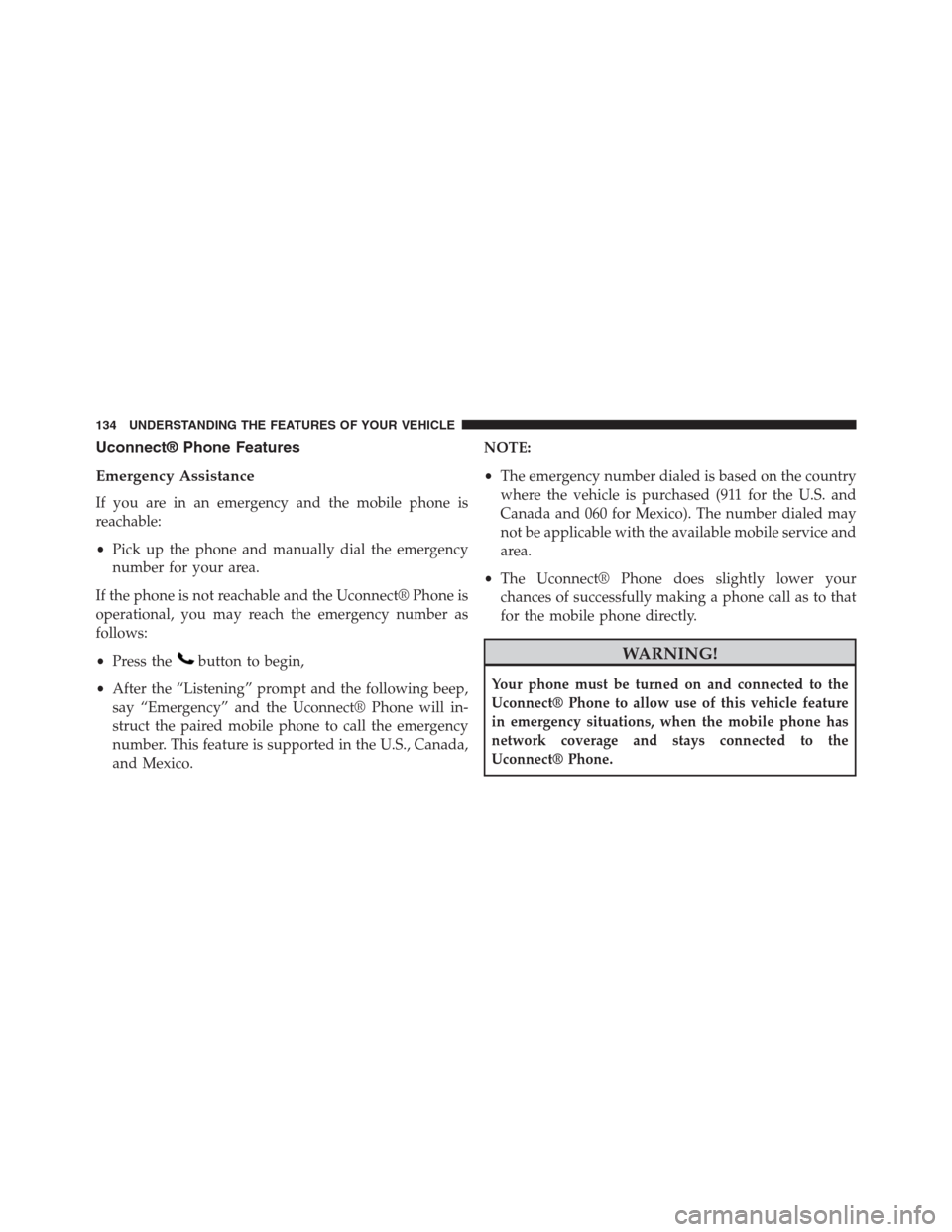
Uconnect® Phone Features
Emergency Assistance
If you are in an emergency and the mobile phone is
reachable:
•Pick up the phone and manually dial the emergency
number for your area.
If the phone is not reachable and the Uconnect® Phone is
operational, you may reach the emergency number as
follows:
•Press the
button to begin,
•After the “Listening” prompt and the following beep,
say “Emergency” and the Uconnect® Phone will in-
struct the paired mobile phone to call the emergency
number. This feature is supported in the U.S., Canada,
and Mexico.NOTE:
•The emergency number dialed is based on the country
where the vehicle is purchased (911 for the U.S. and
Canada and 060 for Mexico). The number dialed may
not be applicable with the available mobile service and
area.
•The Uconnect® Phone does slightly lower your
chances of successfully making a phone call as to that
for the mobile phone directly.WARNING!
Your phone must be turned on and connected to the
Uconnect® Phone to allow use of this vehicle feature
in emergency situations, when the mobile phone has
network coverage and stays connected to the
Uconnect® Phone.
134 UNDERSTANDING THE FEATURES OF YOUR VEHICLE
Page 137 of 630
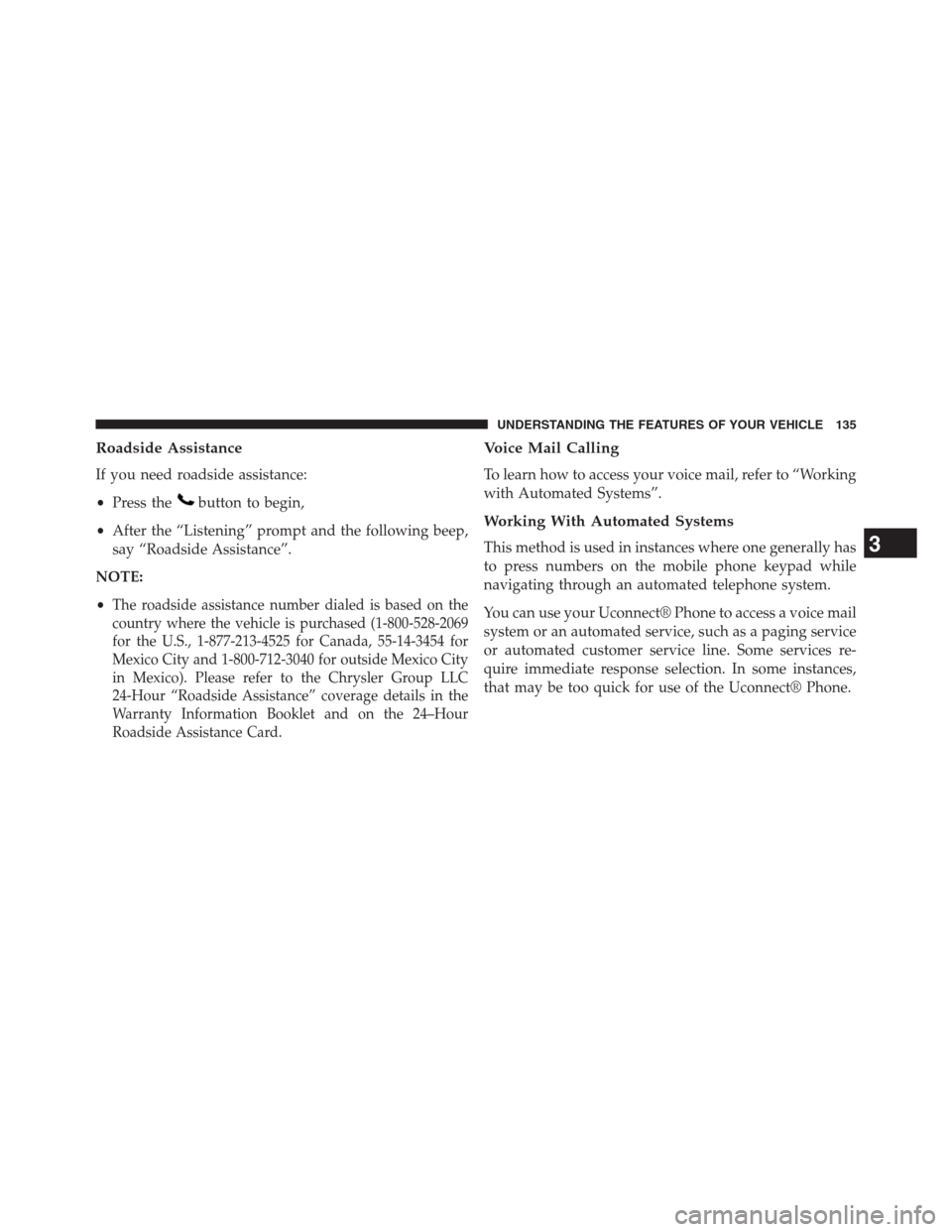
Roadside Assistance
If you need roadside assistance:
•Press the
button to begin,
•After the “Listening” prompt and the following beep,
say “Roadside Assistance”.
NOTE:
•
The roadside assistance number dialed is based on the
country where the vehicle is purchased (1-800-528-2069
for the U.S., 1-877-213-4525 for Canada, 55-14-3454 for
Mexico City and 1-800-712-3040 for outside Mexico City
in Mexico). Please refer to the Chrysler Group LLC
24-Hour “Roadside Assistance” coverage details in the
Warranty Information Booklet and on the 24–Hour
Roadside Assistance Card.
Voice Mail Calling
To learn how to access your voice mail, refer to “Working
with Automated Systems”.
Working With Automated Systems
This method is used in instances where one generally has
to press numbers on the mobile phone keypad while
navigating through an automated telephone system.
You can use your Uconnect® Phone to access a voice mail
system or an automated service, such as a paging service
or automated customer service line. Some services re-
quire immediate response selection. In some instances,
that may be too quick for use of the Uconnect® Phone.3
UNDERSTANDING THE FEATURES OF YOUR VEHICLE 135
Page 138 of 630
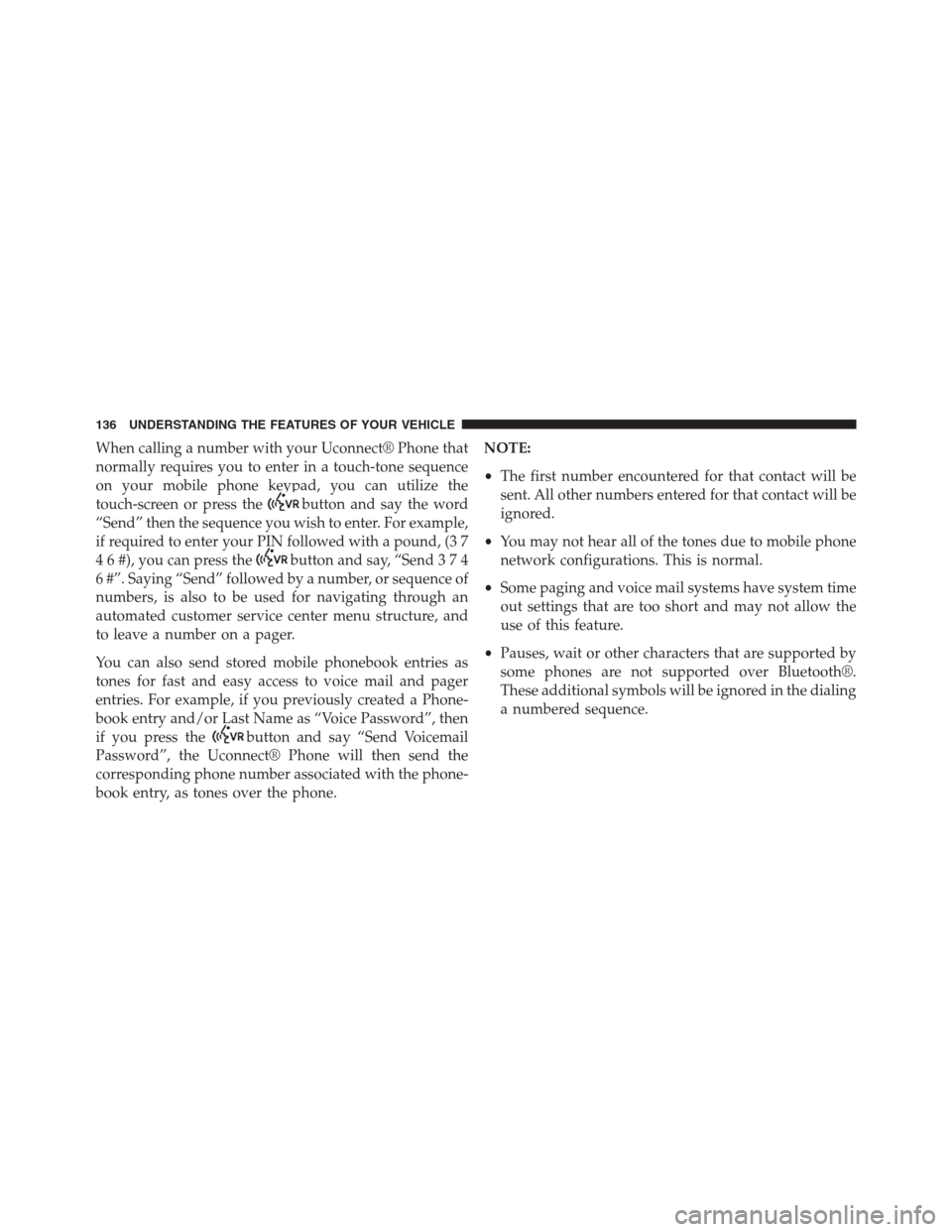
When calling a number with your Uconnect® Phone that
normally requires you to enter in a touch-tone sequence
on your mobile phone keypad, you can utilize the
touch-screen or press the
button and say the word
“Send” then the sequence you wish to enter. For example,
if required to enter your PIN followed with a pound, (3 7
4 6 #), you can press the
button and say, “Send374
6 #”. Saying “Send” followed by a number, or sequence of
numbers, is also to be used for navigating through an
automated customer service center menu structure, and
to leave a number on a pager.
You can also send stored mobile phonebook entries as
tones for fast and easy access to voice mail and pager
entries. For example, if you previously created a Phone-
book entry and/or Last Name as “Voice Password”, then
if you press the
button and say “Send Voicemail
Password”, the Uconnect® Phone will then send the
corresponding phone number associated with the phone-
book entry, as tones over the phone.NOTE:
•The first number encountered for that contact will be
sent. All other numbers entered for that contact will be
ignored.
•You may not hear all of the tones due to mobile phone
network configurations. This is normal.
•Some paging and voice mail systems have system time
out settings that are too short and may not allow the
use of this feature.
•Pauses, wait or other characters that are supported by
some phones are not supported over Bluetooth®.
These additional symbols will be ignored in the dialing
a numbered sequence.
136 UNDERSTANDING THE FEATURES OF YOUR VEHICLE
Page 139 of 630
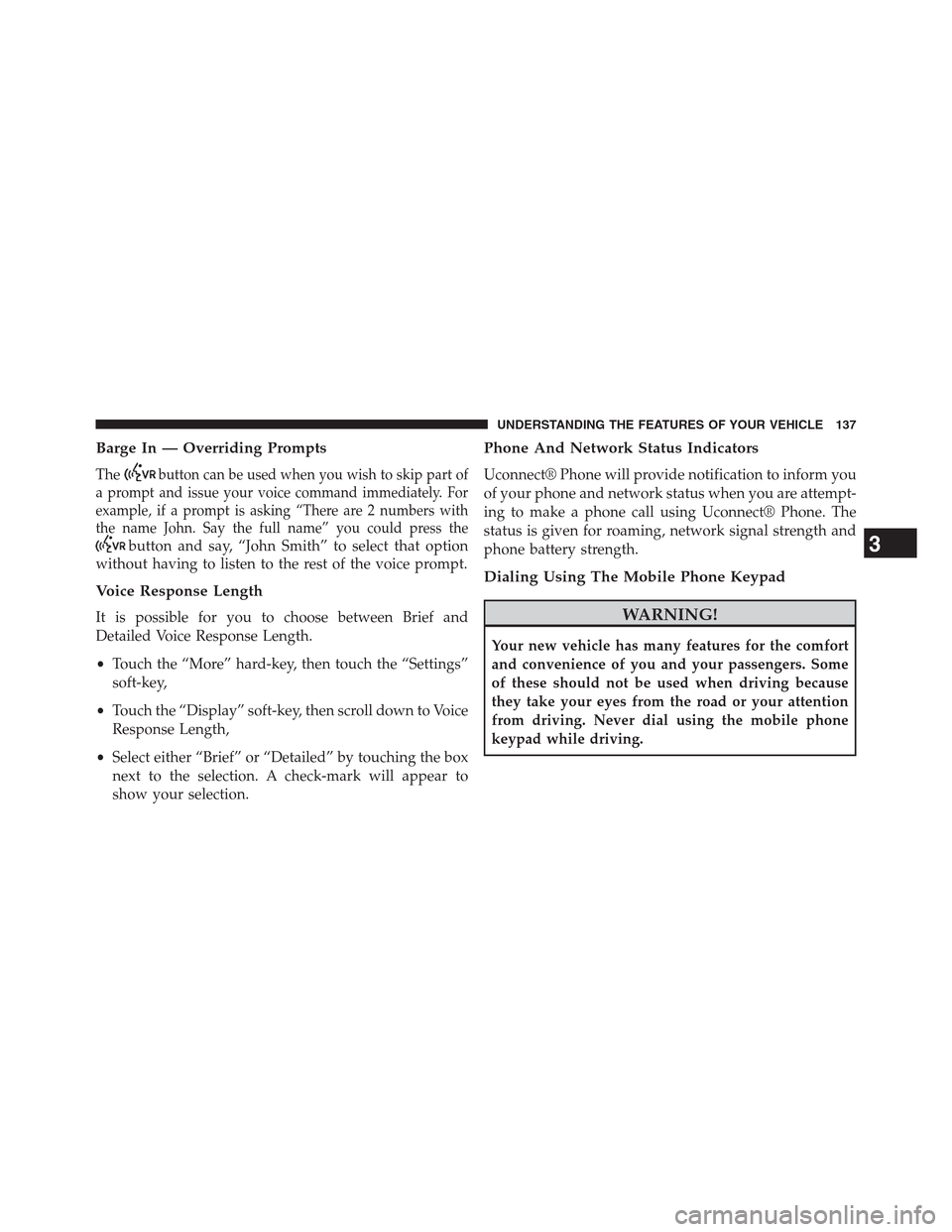
Barge In — Overriding Prompts
Thebutton can be used when you wish to skip part of
a prompt and issue your voice command immediately. For
example, if a prompt is asking “There are 2 numbers with
the name John. Say the full name” you could press the
button and say, “John Smith” to select that option
without having to listen to the rest of the voice prompt.
Voice Response Length
It is possible for you to choose between Brief and
Detailed Voice Response Length.
•Touch the “More” hard-key, then touch the “Settings”
soft-key,
•Touch the “Display” soft-key, then scroll down to Voice
Response Length,
•Select either “Brief” or “Detailed” by touching the box
next to the selection. A check-mark will appear to
show your selection.
Phone And Network Status Indicators
Uconnect® Phone will provide notification to inform you
of your phone and network status when you are attempt-
ing to make a phone call using Uconnect® Phone. The
status is given for roaming, network signal strength and
phone battery strength.
Dialing Using The Mobile Phone Keypad
WARNING!
Your new vehicle has many features for the comfort
and convenience of you and your passengers. Some
of these should not be used when driving because
they take your eyes from the road or your attention
from driving. Never dial using the mobile phone
keypad while driving.
3
UNDERSTANDING THE FEATURES OF YOUR VEHICLE 137
Page 140 of 630
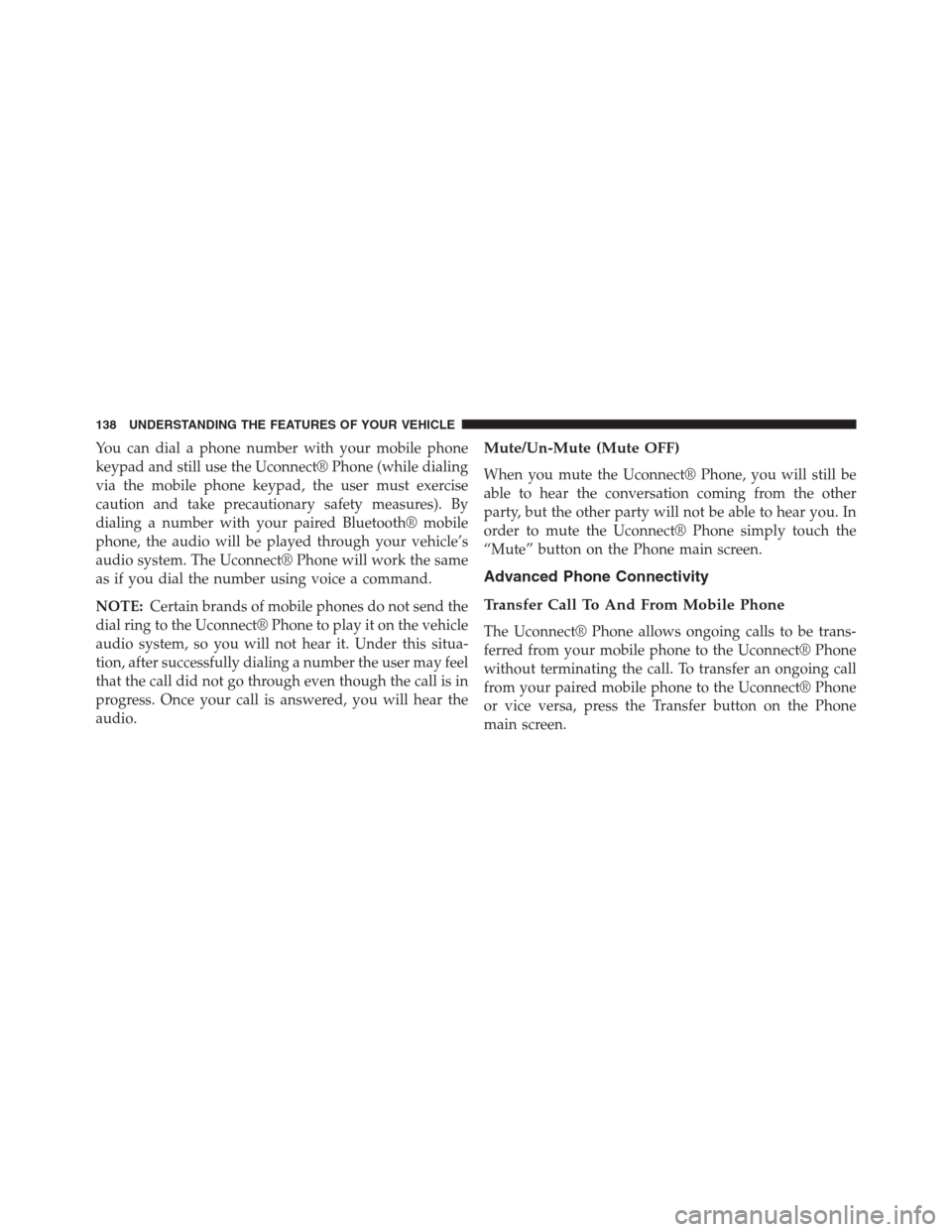
You can dial a phone number with your mobile phone
keypad and still use the Uconnect® Phone (while dialing
via the mobile phone keypad, the user must exercise
caution and take precautionary safety measures). By
dialing a number with your paired Bluetooth® mobile
phone, the audio will be played through your vehicle’s
audio system. The Uconnect® Phone will work the same
as if you dial the number using voice a command.
NOTE:Certain brands of mobile phones do not send the
dial ring to the Uconnect® Phone to play it on the vehicle
audio system, so you will not hear it. Under this situa-
tion, after successfully dialing a number the user may feel
that the call did not go through even though the call is in
progress. Once your call is answered, you will hear the
audio.Mute/Un-Mute (Mute OFF)
When you mute the Uconnect® Phone, you will still be
able to hear the conversation coming from the other
party, but the other party will not be able to hear you. In
order to mute the Uconnect® Phone simply touch the
“Mute” button on the Phone main screen.
Advanced Phone Connectivity
Transfer Call To And From Mobile Phone
The Uconnect® Phone allows ongoing calls to be trans-
ferred from your mobile phone to the Uconnect® Phone
without terminating the call. To transfer an ongoing call
from your paired mobile phone to the Uconnect® Phone
or vice versa, press the Transfer button on the Phone
main screen.
138 UNDERSTANDING THE FEATURES OF YOUR VEHICLE