DODGE JOURNEY 2019 Owners Manual
Manufacturer: DODGE, Model Year: 2019, Model line: JOURNEY, Model: DODGE JOURNEY 2019Pages: 524, PDF Size: 5.29 MB
Page 411 of 524
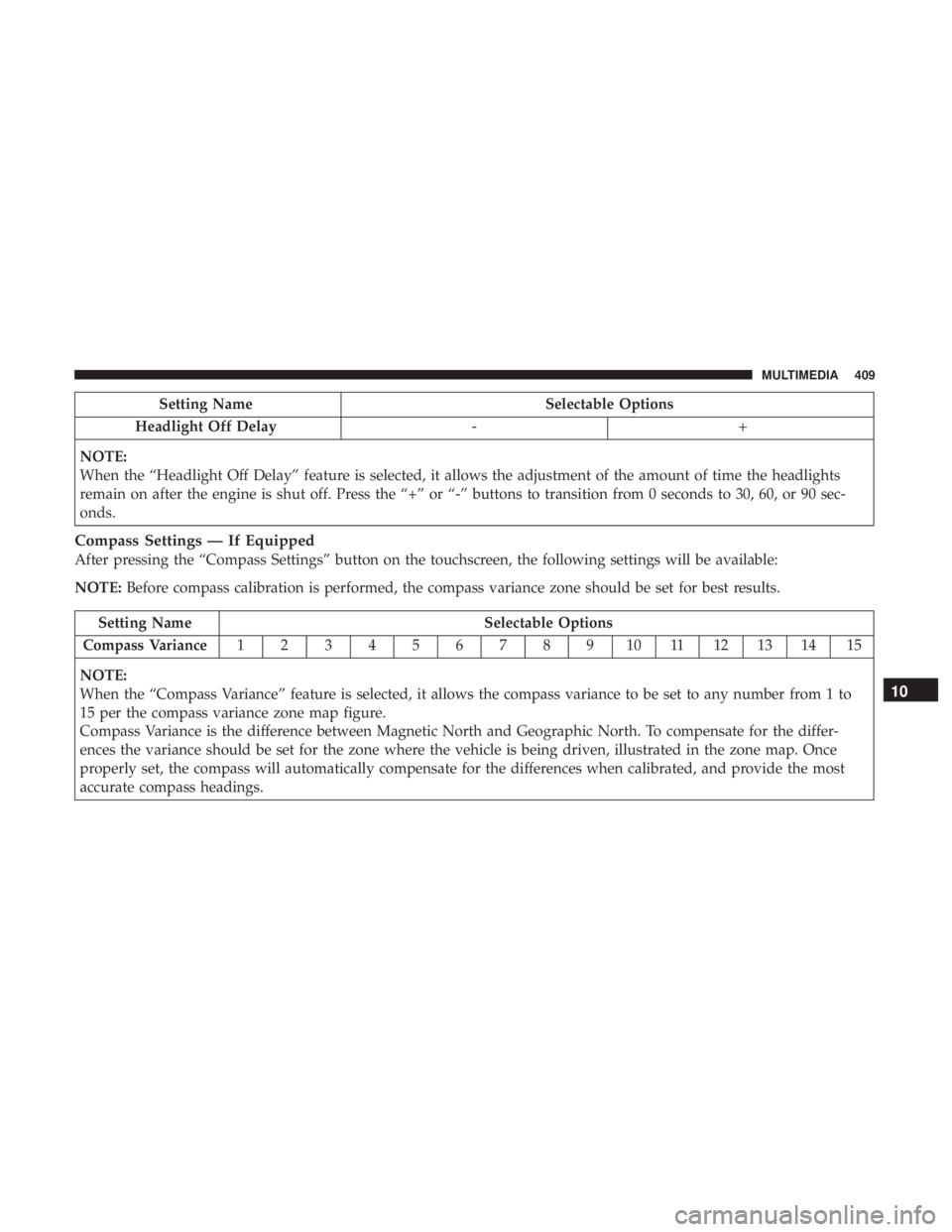
Setting NameSelectable Options
Headlight Off Delay -+
NOTE:
When the “Headlight Off Delay” feature is selected, it allows the adjustment of the amount of time the headlights
remain on after the engine is shut off. Press the “+” or “-” buttons to transition from 0 seconds to 30, 60, or 90 sec-
onds.
Compass Settings — If Equipped
After pressing the “Compass Settings” button on the touchscreen, the following settings will be available:
NOTE: Before compass calibration is performed, the compass variance zone should be set for best results.
Setting Name Selectable Options
Compass Variance 123456789101112131415
NOTE:
When the “Compass Variance” feature is selected, it allows the compass variance to be set to any number from 1 to
15 per the compass variance zone map figure.
Compass Variance is the difference between Magnetic North and Geographic North. To compensate for the differ-
ences the variance should be set for the zone where the vehicle is being driven, illustrated in the zone map. Once
properly set, the compass will automatically compensate for the differences when calibrated, and provide the most
accurate compass headings.
10
MULTIMEDIA 409
Page 412 of 524
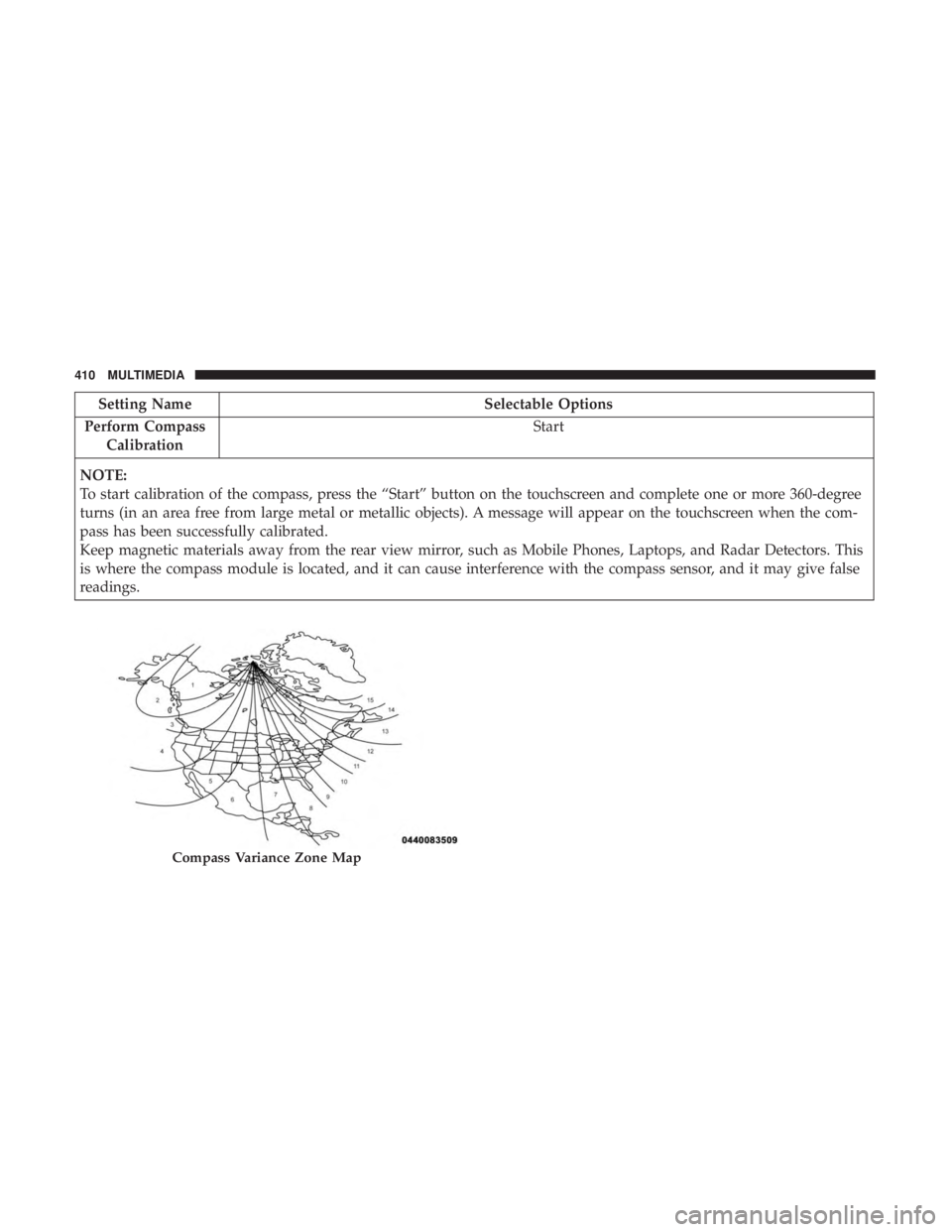
Setting NameSelectable Options
Perform Compass Calibration Start
NOTE:
To start calibration of the compass, press the “Start” button on the touchscreen and complete one or more 360-degree
turns (in an area free from large metal or metallic objects). A message will appear on the touchscreen when the com-
pass has been successfully calibrated.
Keep magnetic materials away from the rear view mirror, such as Mobile Phones, Laptops, and Radar Detectors. This
is where the compass module is located, and it can cause interference with the compass sensor, and it may give false
readings.
Compass Variance Zone Map
410 MULTIMEDIA
Page 413 of 524
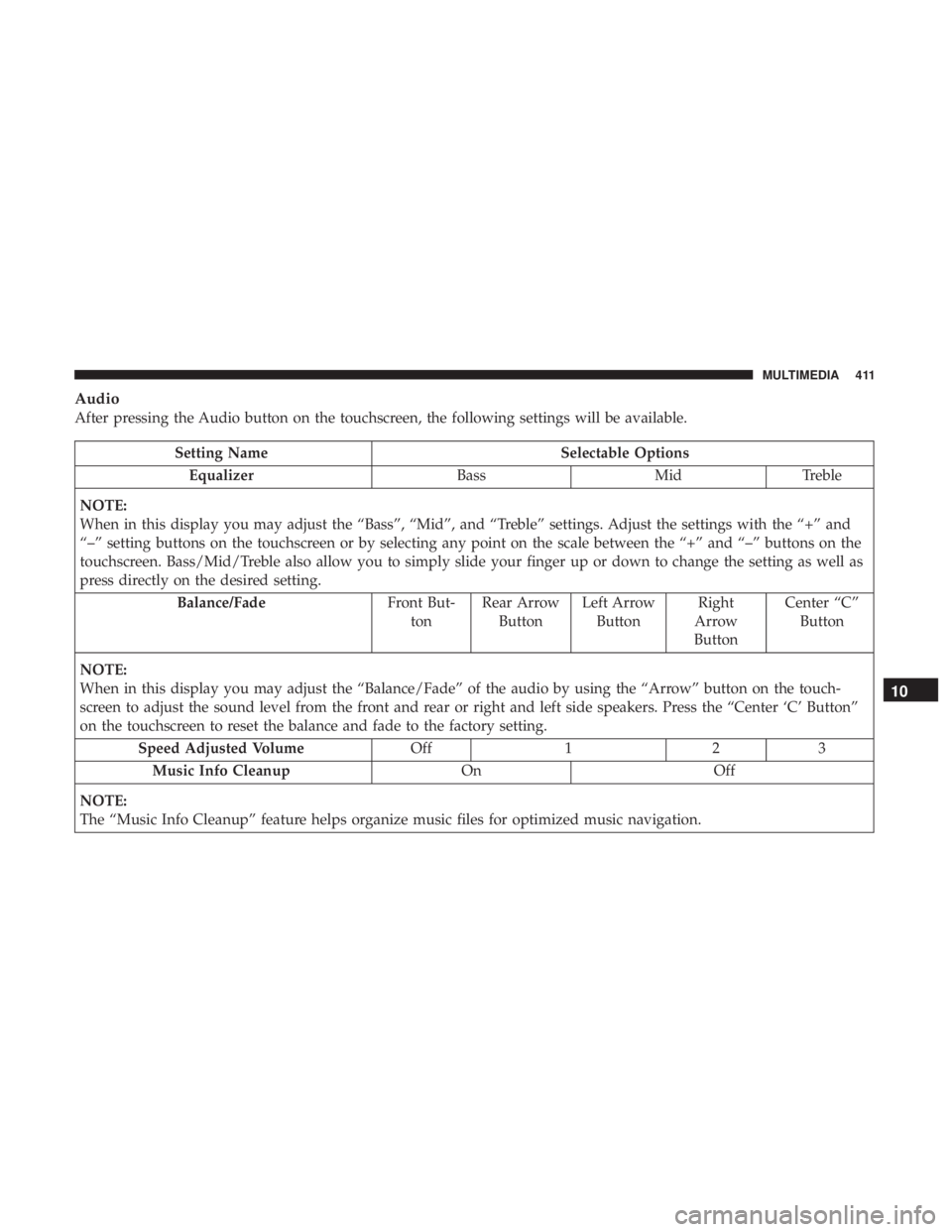
Audio
After pressing the Audio button on the touchscreen, the following settings will be available.
Setting NameSelectable Options
Equalizer BassMidTreble
NOTE:
When in this display you may adjust the “Bass”, “Mid”, and “Treble” settings. Adjust the settings with the “+” and
“–” setting buttons on the touchscreen or by selecting any point on the scale between the “+” and “–” buttons on the
touchscreen. Bass/Mid/Treble also allow you to simply slide your finger up or down to change the setting as well as
press directly on the desired setting. Balance/Fade Front But-
ton Rear Arrow
Button Left Arrow
Button Right
Arrow
Button Center “C”
Button
NOTE:
When in this display you may adjust the “Balance/Fade” of the audio by using the “Arrow” button on the touch-
screen to adjust the sound level from the front and rear or right and left side speakers. Press the “Center ‘C’ Button”
on the touchscreen to reset the balance and fade to the factory setting. Speed Adjusted Volume Off123
Music Info Cleanup OnOff
NOTE:
The “Music Info Cleanup” feature helps organize music files for optimized music navigation.
10
MULTIMEDIA 411
Page 414 of 524
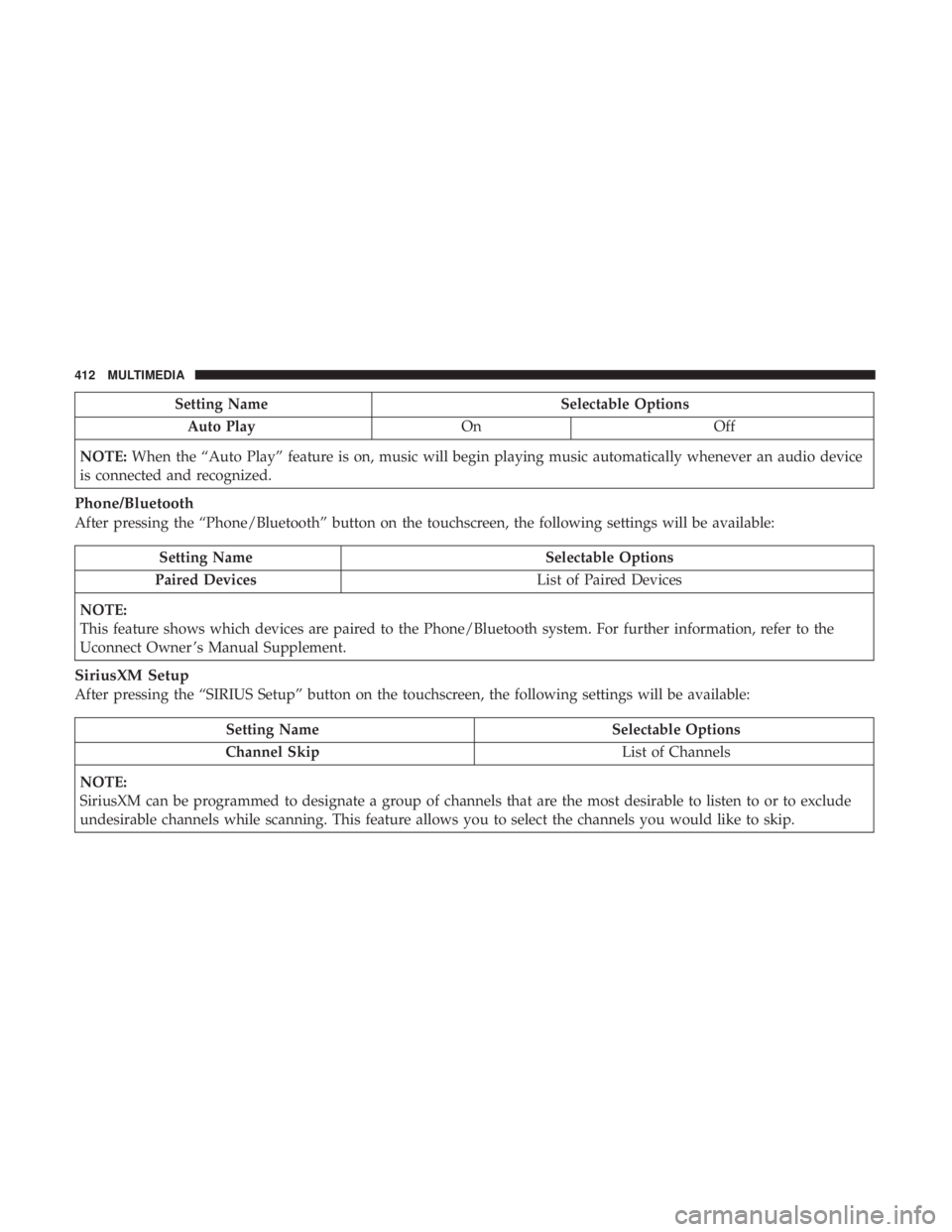
Setting NameSelectable Options
Auto Play OnOff
NOTE: When the “Auto Play” feature is on, music will begin playing music automatically whenever an audio device
is connected and recognized.
Phone/Bluetooth
After pressing the “Phone/Bluetooth” button on the touchscreen, the following settings will be available:
Setting Name Selectable Options
Paired Devices List of Paired Devices
NOTE:
This feature shows which devices are paired to the Phone/Bluetooth system. For further information, refer to the
Uconnect Owner ’s Manual Supplement.
SiriusXM Setup
After pressing the “SIRIUS Setup” button on the touchscreen, the following settings will be available:
Setting Name Selectable Options
Channel Skip List of Channels
NOTE:
SiriusXM can be programmed to designate a group of channels that are the most desirable to listen to or to exclude
undesirable channels while scanning. This feature allows you to select the channels you would like to skip.
412 MULTIMEDIA
Page 415 of 524
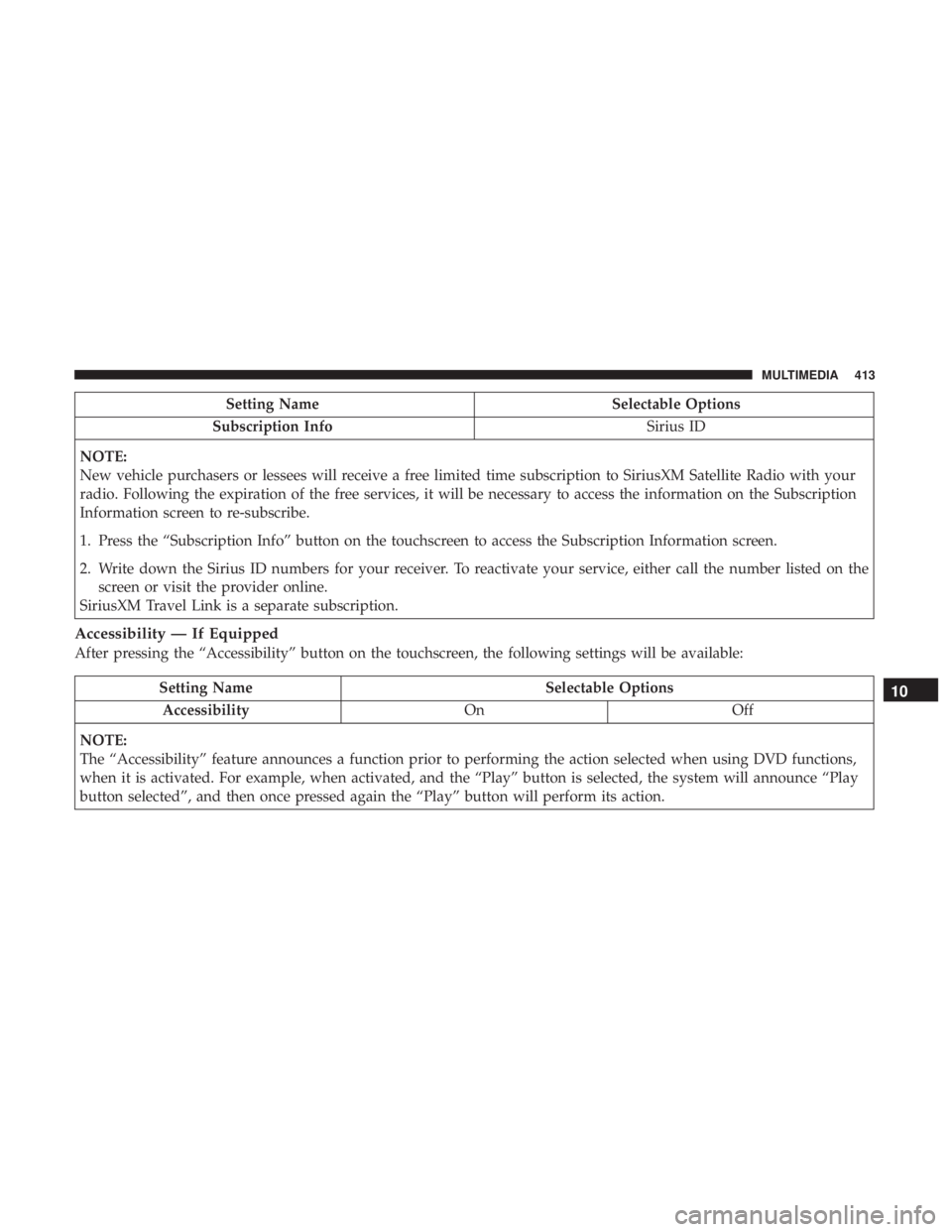
Setting NameSelectable Options
Subscription Info Sirius ID
NOTE:
New vehicle purchasers or lessees will receive a free limited time subscription to SiriusXM Satellite Radio with your
radio. Following the expiration of the free services, it will be necessary to access the information on the Subscription
Information screen to re-subscribe.
1. Press the “Subscription Info” button on the touchscreen to access the Subscription Information screen.
2. Write down the Sirius ID numbers for your receiver. To reactivate your service, either call the number listed on the screen or visit the provider online.
SiriusXM Travel Link is a separate subscription.
Accessibility — If Equipped
After pressing the “Accessibility” button on the touchscreen, the following settings will be available:
Setting Name Selectable Options
Accessibility OnOff
NOTE:
The “Accessibility” feature announces a function prior to performing the action selected when using DVD functions,
when it is activated. For example, when activated, and the “Play” button is selected, the system will announce “Play
button selected”, and then once pressed again the “Play” button will perform its action.10
MULTIMEDIA 413
Page 416 of 524
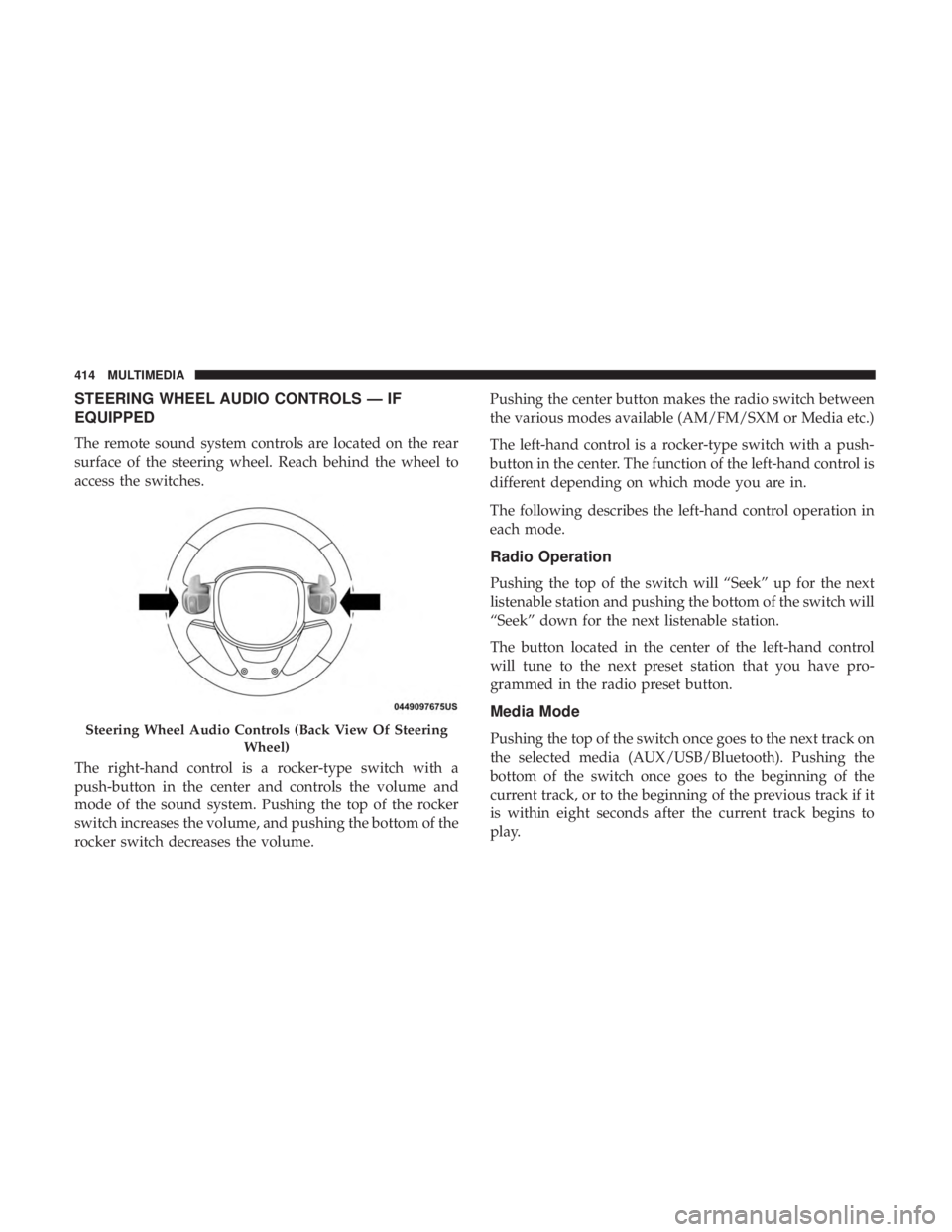
STEERING WHEEL AUDIO CONTROLS — IF
EQUIPPED
The remote sound system controls are located on the rear
surface of the steering wheel. Reach behind the wheel to
access the switches.
The right-hand control is a rocker-type switch with a
push-button in the center and controls the volume and
mode of the sound system. Pushing the top of the rocker
switch increases the volume, and pushing the bottom of the
rocker switch decreases the volume.Pushing the center button makes the radio switch between
the various modes available (AM/FM/SXM or Media etc.)
The left-hand control is a rocker-type switch with a push-
button in the center. The function of the left-hand control is
different depending on which mode you are in.
The following describes the left-hand control operation in
each mode.
Radio Operation
Pushing the top of the switch will “Seek” up for the next
listenable station and pushing the bottom of the switch will
“Seek” down for the next listenable station.
The button located in the center of the left-hand control
will tune to the next preset station that you have pro-
grammed in the radio preset button.
Media Mode
Pushing the top of the switch once goes to the next track on
the selected media (AUX/USB/Bluetooth). Pushing the
bottom of the switch once goes to the beginning of the
current track, or to the beginning of the previous track if it
is within eight seconds after the current track begins to
play.Steering Wheel Audio Controls (Back View Of Steering
Wheel)
414 MULTIMEDIA
Page 417 of 524
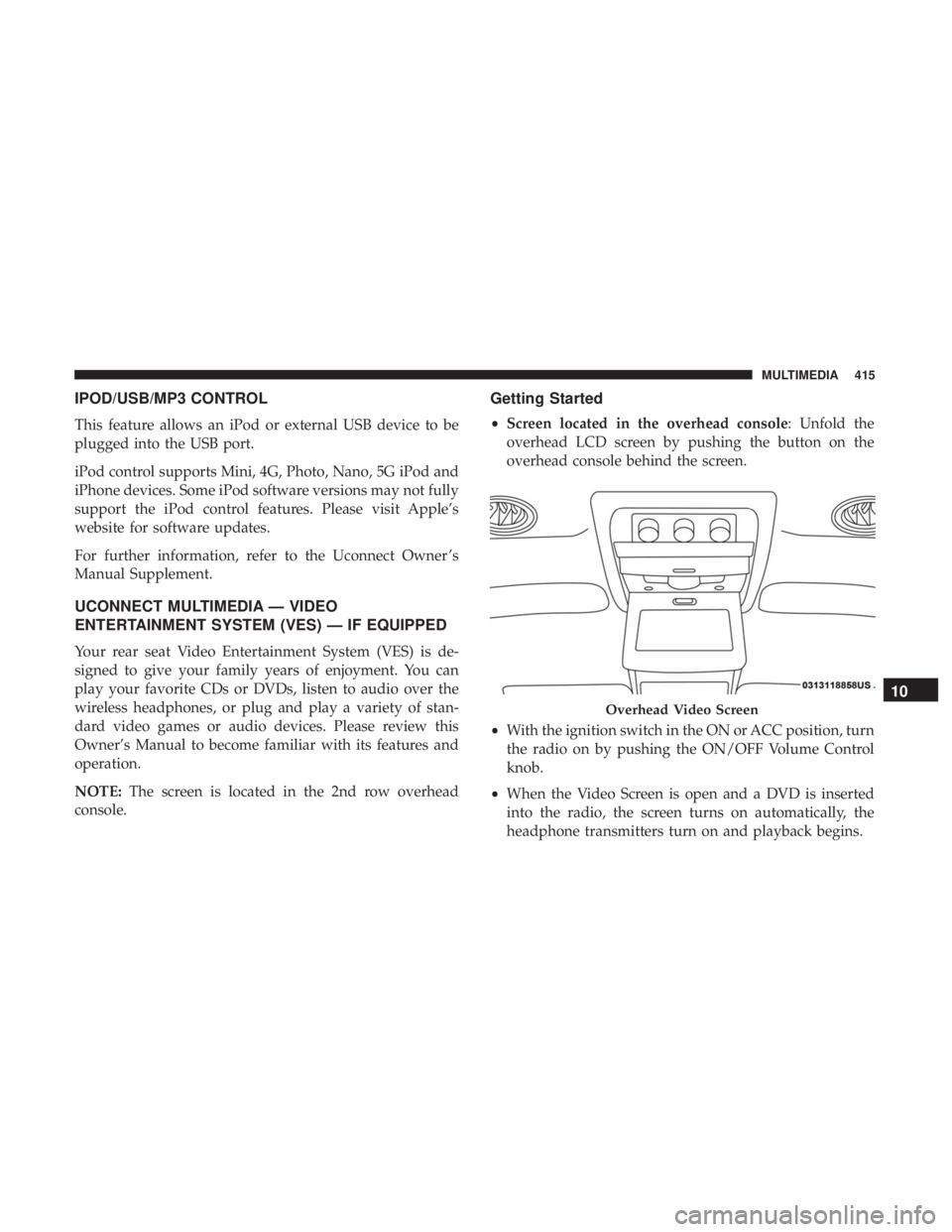
IPOD/USB/MP3 CONTROL
This feature allows an iPod or external USB device to be
plugged into the USB port.
iPod control supports Mini, 4G, Photo, Nano, 5G iPod and
iPhone devices. Some iPod software versions may not fully
support the iPod control features. Please visit Apple’s
website for software updates.
For further information, refer to the Uconnect Owner ’s
Manual Supplement.
UCONNECT MULTIMEDIA — VIDEO
ENTERTAINMENT SYSTEM (VES) — IF EQUIPPED
Your rear seat Video Entertainment System (VES) is de-
signed to give your family years of enjoyment. You can
play your favorite CDs or DVDs, listen to audio over the
wireless headphones, or plug and play a variety of stan-
dard video games or audio devices. Please review this
Owner’s Manual to become familiar with its features and
operation.
NOTE:The screen is located in the 2nd row overhead
console.
Getting Started
• Screen located in the overhead console: Unfold the
overhead LCD screen by pushing the button on the
overhead console behind the screen.
• With the ignition switch in the ON or ACC position, turn
the radio on by pushing the ON/OFF Volume Control
knob.
• When the Video Screen is open and a DVD is inserted
into the radio, the screen turns on automatically, the
headphone transmitters turn on and playback begins.
Overhead Video Screen
10
MULTIMEDIA 415
Page 418 of 524
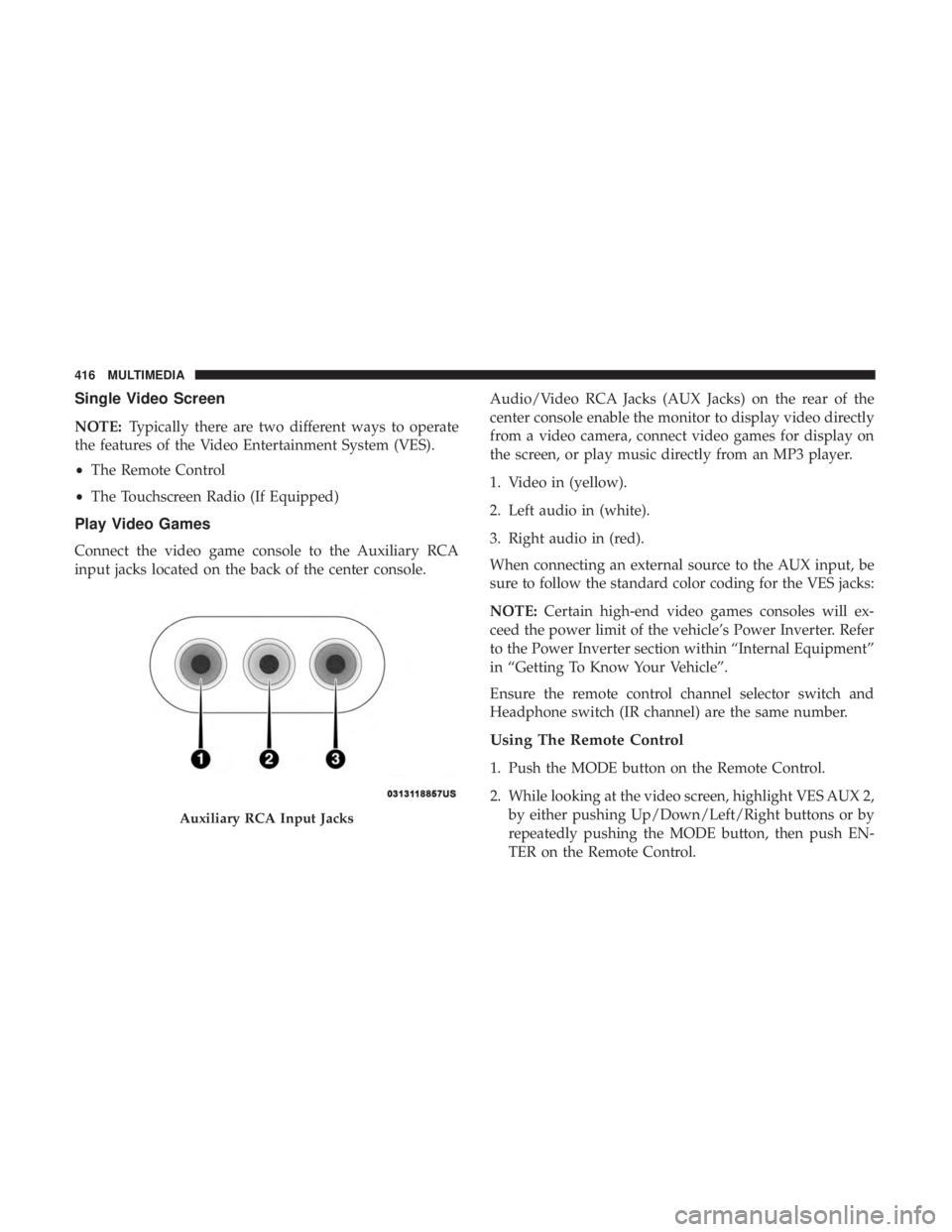
Single Video Screen
NOTE:Typically there are two different ways to operate
the features of the Video Entertainment System (VES).
• The Remote Control
• The Touchscreen Radio (If Equipped)
Play Video Games
Connect the video game console to the Auxiliary RCA
input jacks located on the back of the center console. Audio/Video RCA Jacks (AUX Jacks) on the rear of the
center console enable the monitor to display video directly
from a video camera, connect video games for display on
the screen, or play music directly from an MP3 player.
1. Video in (yellow).
2. Left audio in (white).
3. Right audio in (red).
When connecting an external source to the AUX input, be
sure to follow the standard color coding for the VES jacks:
NOTE:
Certain high-end video games consoles will ex-
ceed the power limit of the vehicle’s Power Inverter. Refer
to the Power Inverter section within “Internal Equipment”
in “Getting To Know Your Vehicle”.
Ensure the remote control channel selector switch and
Headphone switch (IR channel) are the same number.
Using The Remote Control
1. Push the MODE button on the Remote Control.
2. While looking at the video screen, highlight VES AUX 2, by either pushing Up/Down/Left/Right buttons or by
repeatedly pushing the MODE button, then push EN-
TER on the Remote Control.
Auxiliary RCA Input Jacks
416 MULTIMEDIA
Page 419 of 524
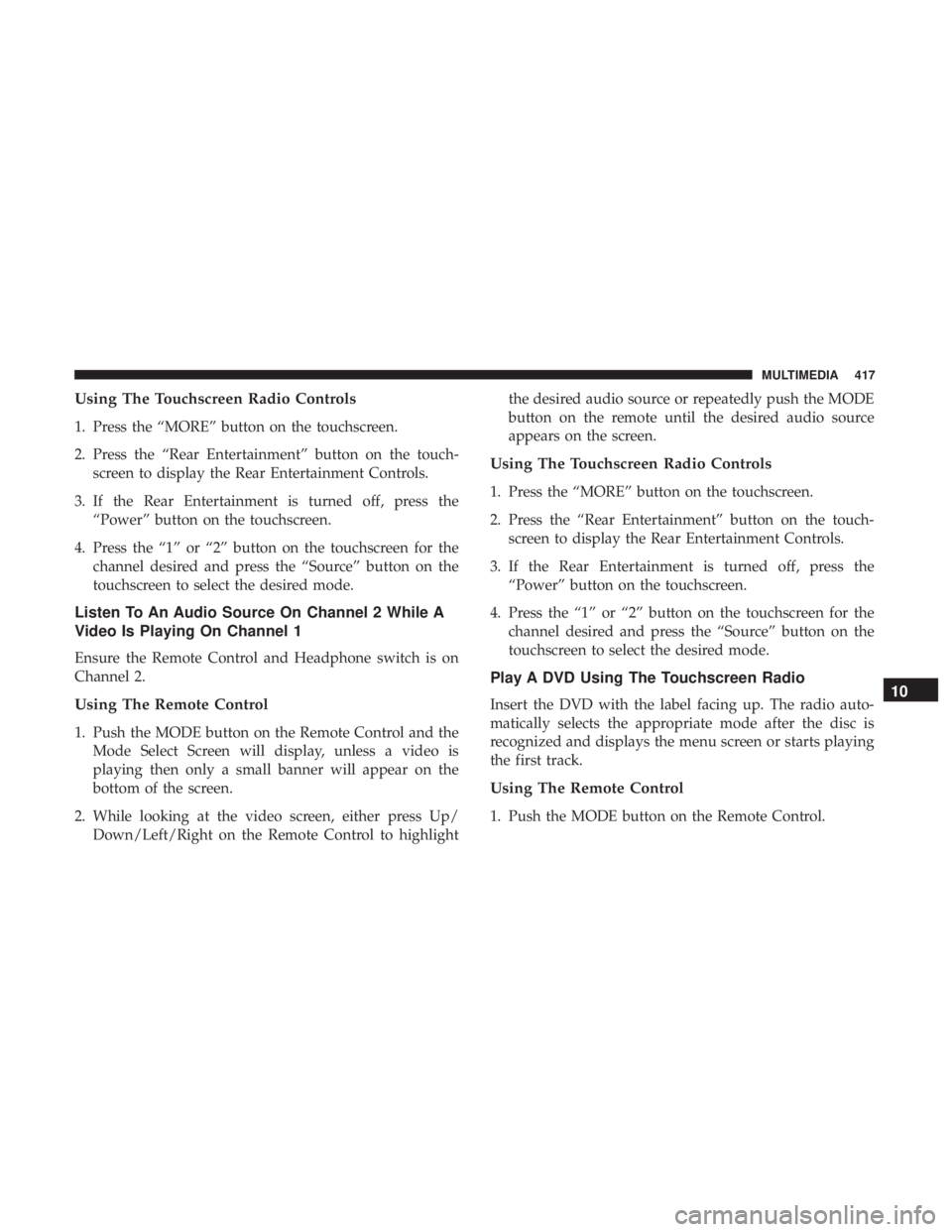
Using The Touchscreen Radio Controls
1. Press the “MORE” button on the touchscreen.
2. Press the “Rear Entertainment” button on the touch-screen to display the Rear Entertainment Controls.
3. If the Rear Entertainment is turned off, press the “Power” button on the touchscreen.
4. Press the “1” or “2” button on the touchscreen for the channel desired and press the “Source” button on the
touchscreen to select the desired mode.
Listen To An Audio Source On Channel 2 While A
Video Is Playing On Channel 1
Ensure the Remote Control and Headphone switch is on
Channel 2.
Using The Remote Control
1. Push the MODE button on the Remote Control and theMode Select Screen will display, unless a video is
playing then only a small banner will appear on the
bottom of the screen.
2. While looking at the video screen, either press Up/ Down/Left/Right on the Remote Control to highlight the desired audio source or repeatedly push the MODE
button on the remote until the desired audio source
appears on the screen.
Using The Touchscreen Radio Controls
1. Press the “MORE” button on the touchscreen.
2. Press the “Rear Entertainment” button on the touch-
screen to display the Rear Entertainment Controls.
3. If the Rear Entertainment is turned off, press the “Power” button on the touchscreen.
4. Press the “1” or “2” button on the touchscreen for the channel desired and press the “Source” button on the
touchscreen to select the desired mode.
Play A DVD Using The Touchscreen Radio
Insert the DVD with the label facing up. The radio auto-
matically selects the appropriate mode after the disc is
recognized and displays the menu screen or starts playing
the first track.
Using The Remote Control
1. Push the MODE button on the Remote Control.
10
MULTIMEDIA 417
Page 420 of 524
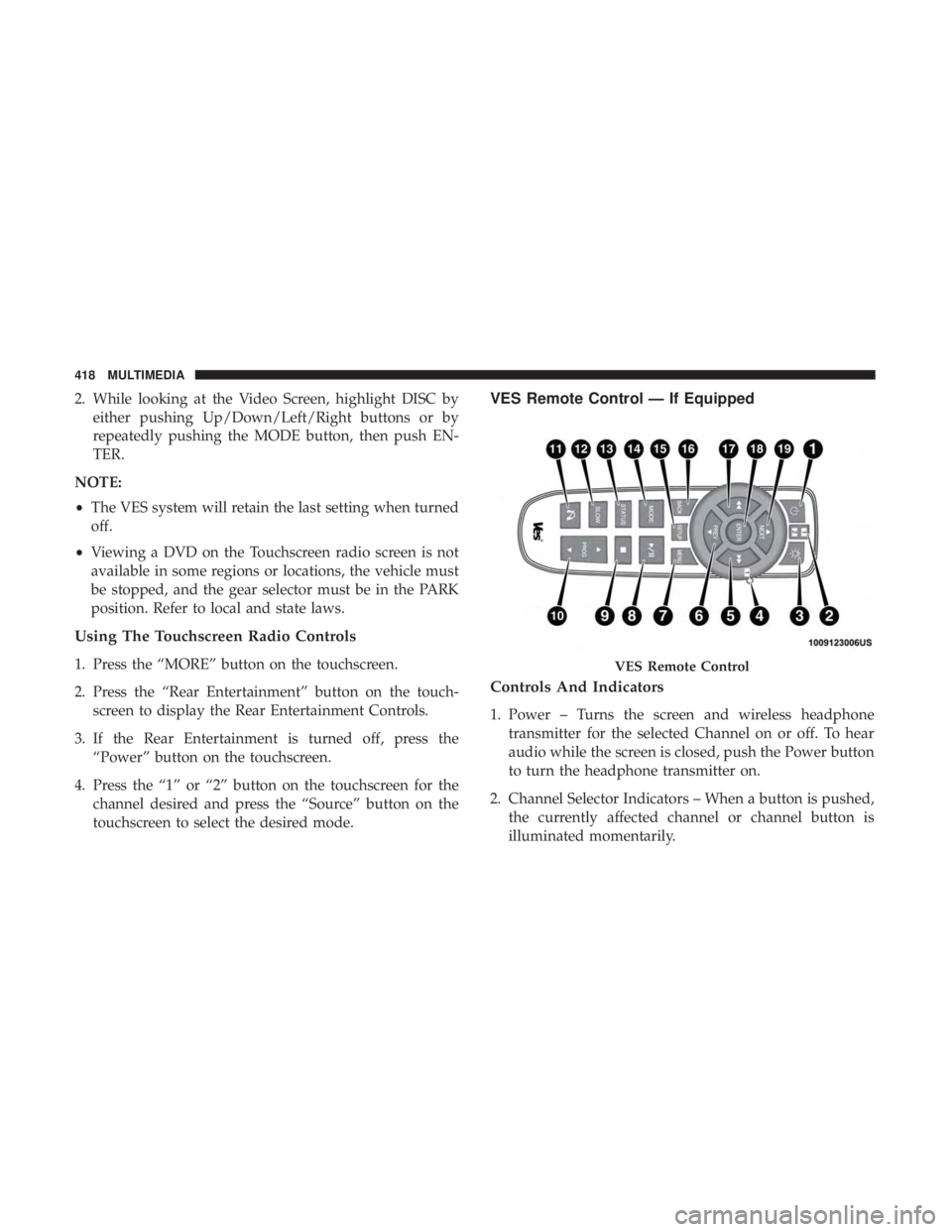
2. While looking at the Video Screen, highlight DISC byeither pushing Up/Down/Left/Right buttons or by
repeatedly pushing the MODE button, then push EN-
TER.
NOTE:
• The VES system will retain the last setting when turned
off.
• Viewing a DVD on the Touchscreen radio screen is not
available in some regions or locations, the vehicle must
be stopped, and the gear selector must be in the PARK
position. Refer to local and state laws.
Using The Touchscreen Radio Controls
1. Press the “MORE” button on the touchscreen.
2. Press the “Rear Entertainment” button on the touch- screen to display the Rear Entertainment Controls.
3. If the Rear Entertainment is turned off, press the “Power” button on the touchscreen.
4. Press the “1” or “2” button on the touchscreen for the channel desired and press the “Source” button on the
touchscreen to select the desired mode.
VES Remote Control — If Equipped
Controls And Indicators
1. Power – Turns the screen and wireless headphonetransmitter for the selected Channel on or off. To hear
audio while the screen is closed, push the Power button
to turn the headphone transmitter on.
2. Channel Selector Indicators – When a button is pushed, the currently affected channel or channel button is
illuminated momentarily.
VES Remote Control
418 MULTIMEDIA