phone DODGE VIPER 2015 VX / 3.G Owner's Manual
[x] Cancel search | Manufacturer: DODGE, Model Year: 2015, Model line: VIPER, Model: DODGE VIPER 2015 VX / 3.GPages: 148, PDF Size: 21.7 MB
Page 50 of 148
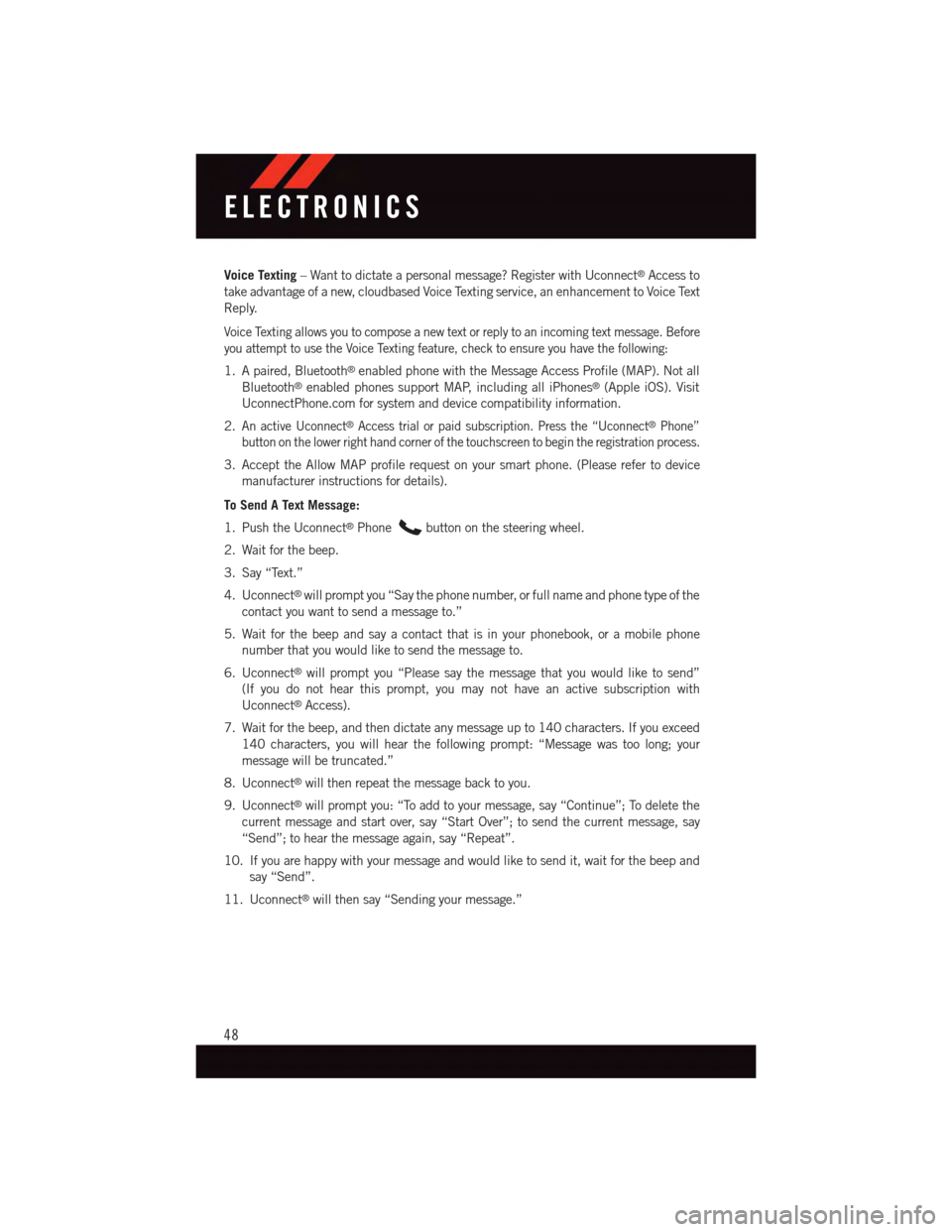
Voice Texting–Wanttodictateapersonalmessage?RegisterwithUconnect®Access to
take advantage of a new, cloudbased Voice Texting service, an enhancement to Voice Text
Reply.
Voice Texting allows you to compose a new text or reply to an incoming text message. Before
you attempt to use the Voice Texting feature, check to ensure you have the following:
1. A paired, Bluetooth®enabled phone with the Message Access Profile (MAP). Not all
Bluetooth®enabled phones support MAP, including all iPhones®(Apple iOS). Visit
UconnectPhone.com for system and device compatibility information.
2.An active Uconnect®Access trial or paid subscription. Press the “Uconnect®Phone”
button on the lower right hand corner of the touchscreen to begin the registration process.
3. Accept the Allow MAP profile request on your smart phone. (Please refer to device
manufacturer instructions for details).
To Send A Text Message:
1. Push the Uconnect®Phonebutton on the steering wheel.
2. Wait for the beep.
3. Say “Text.”
4. Uconnect®will prompt you “Say the phone number, or full name and phone type of the
contact you want to send a message to.”
5. Wait for the beep and say a contact that is in your phonebook, or a mobile phone
number that you would like to send the message to.
6. Uconnect®will prompt you “Please say the message that you would like to send”
(If you do not hear this prompt, you may not have an active subscription with
Uconnect®Access).
7. Wait for the beep, and then dictate any message up to 140 characters. If you exceed
140 characters, you will hear the following prompt: “Message was too long; your
message will be truncated.”
8. Uconnect®will then repeat the message back to you.
9. Uconnect®will prompt you: “To add to your message, say “Continue”; To delete the
current message and start over, say “Start Over”; to send the current message, say
“Send”; to hear the message again, say “Repeat”.
10. If you are happy with your message and would like to send it, wait for the beep and
say “Send”.
11. Uconnect®will then say “Sending your message.”
ELECTRONICS
48
Page 51 of 148
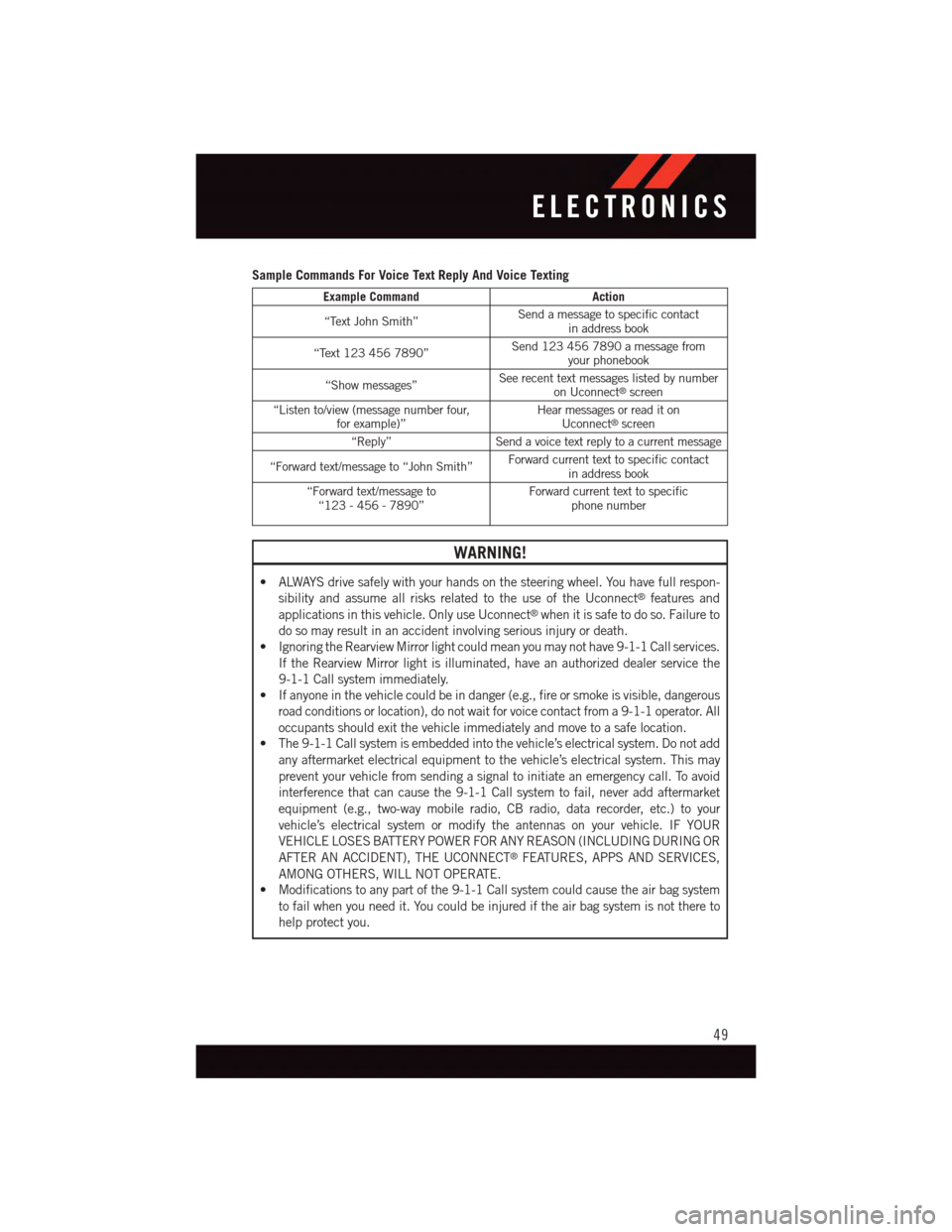
Sample Commands For Voice Text Reply And Voice Texting
Example CommandAction
“Text John Smith”Send a message to specific contactin address book
“Text 123 456 7890”Send 123 456 7890 a message fromyour phonebook
“Show messages”See recent text messages listed by numberon Uconnect®screen
“Listen to/view (message number four,for example)”Hear messages or read it onUconnect®screen
“Reply”Send a voice text reply to a current message
“Forward text/message to “John Smith”Forward current text to specific contactin address book
“Forward text/message to“123 - 456 - 7890”Forward current text to specificphone number
WARNING!
•ALWAYSdrivesafelywithyourhandsonthesteeringwheel.Youhavefullrespon-
sibility and assume all risks related to the use of the Uconnect®features and
applications in this vehicle. Only use Uconnect®when it is safe to do so. Failure to
do so may result in an accident involving serious injury or death.
•IgnoringtheRearviewMirrorlightcouldmeanyoumaynothave9-1-1Callservices.
If the Rearview Mirror light is illuminated, have an authorized dealer service the
9-1-1 Call system immediately.
•Ifanyoneinthevehiclecouldbeindanger(e.g.,fireorsmokeisvisible,dangerous
road conditions or location), do not wait for voice contact from a 9-1-1 operator. All
occupants should exit the vehicle immediately and move to a safe location.
•The9-1-1Callsystemisembeddedintothevehicle’selectricalsystem.Donotadd
any aftermarket electrical equipment to the vehicle’s electrical system. This may
prevent your vehicle from sending a signal to initiate an emergency call. To avoid
interference that can cause the 9-1-1 Call system to fail, never add aftermarket
equipment (e.g., two-way mobile radio, CB radio, data recorder, etc.) to your
vehicle’s electrical system or modify the antennas on your vehicle. IF YOUR
VEHICLE LOSES BATTERY POWER FOR ANY REASON (INCLUDING DURING OR
AFTER AN ACCIDENT), THE UCONNECT®FEATURES, APPS AND SERVICES,
AMONG OTHERS, WILL NOT OPERATE.
•Modificationstoanypartofthe9-1-1Callsystemcouldcausetheairbagsystem
to fail when you need it. You could be injured if the air bag system is not there to
help protect you.
ELECTRONICS
49
Page 52 of 148
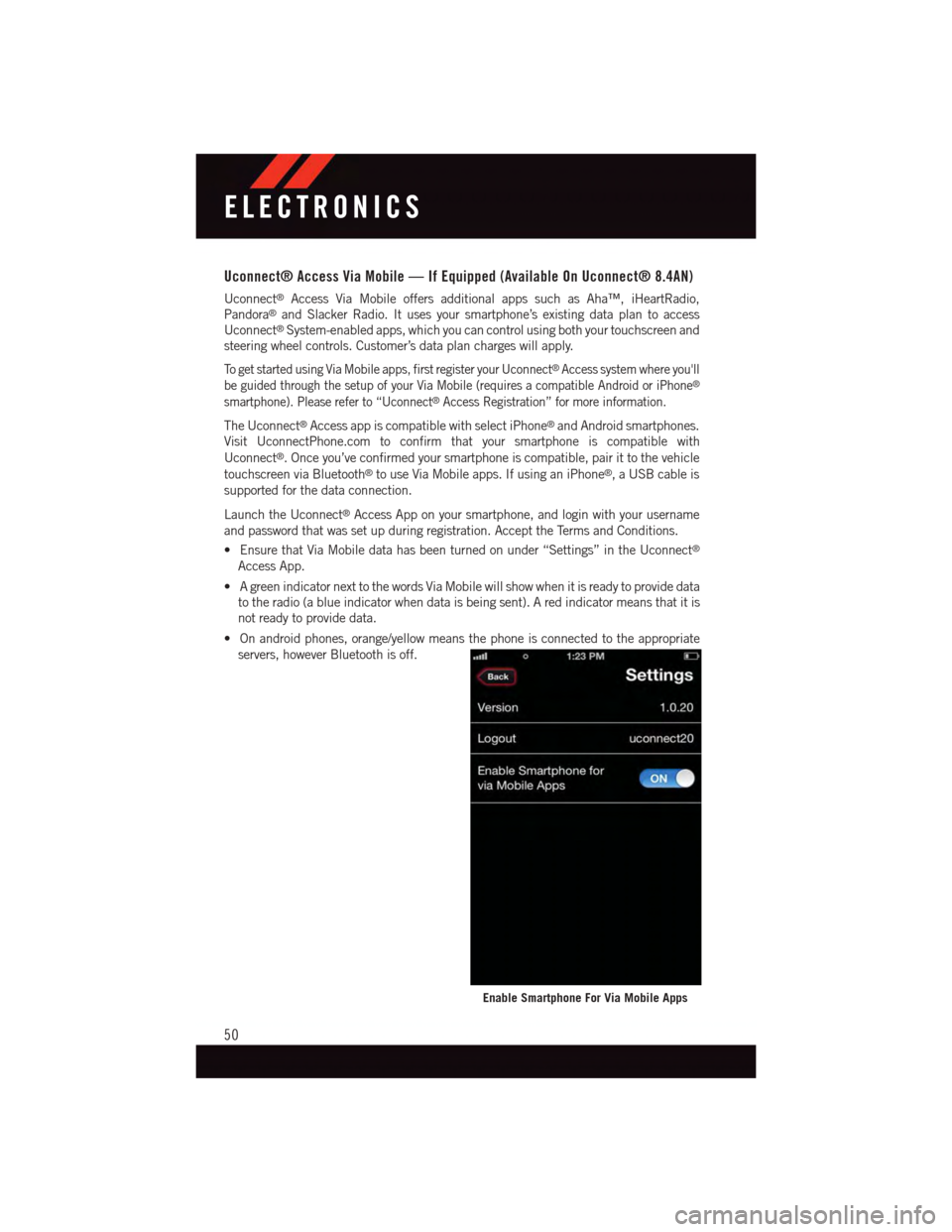
Uconnect® Access Via Mobile — If Equipped (Available On Uconnect® 8.4AN)
Uconnect®Access Via Mobile offers additional apps such as Aha™, iHeartRadio,
Pandora®and Slacker Radio. It uses your smartphone’s existing data plan to access
Uconnect®System-enabled apps, which you can control using both your touchscreen and
steering wheel controls. Customer’s data plan charges will apply.
To g e t s t a r t e d u s i n g V i a M o b i l e a p p s , f i r s t r e g i s t e r y o u r U c o n n e c t®Access system where you'll
be guided through the setup of your Via Mobile (requires a compatible Android or iPhone®
smartphone). Please refer to “Uconnect®Access Registration” for more information.
The Uconnect®Access app is compatible with select iPhone®and Android smartphones.
Visit UconnectPhone.com to confirm that your smartphone is compatible with
Uconnect®.Onceyou’veconfirmedyoursmartphoneiscompatible,pairittothevehicle
touchscreen via Bluetooth®to use Via Mobile apps. If using an iPhone®,aUSBcableis
supported for the data connection.
Launch the Uconnect®Access App on your smartphone, and login with your username
and password that was set up during registration. Accept the Terms and Conditions.
•EnsurethatViaMobiledatahasbeenturnedonunder“Settings”intheUconnect®
Access App.
•AgreenindicatornexttothewordsViaMobilewillshowwhenitisreadytoprovidedata
to the radio (a blue indicator when data is being sent). A red indicator means that it is
not ready to provide data.
•Onandroidphones,orange/yellowmeansthephoneisconnectedtotheappropriate
servers, however Bluetooth is off.
Enable Smartphone For Via Mobile Apps
ELECTRONICS
50
Page 53 of 148
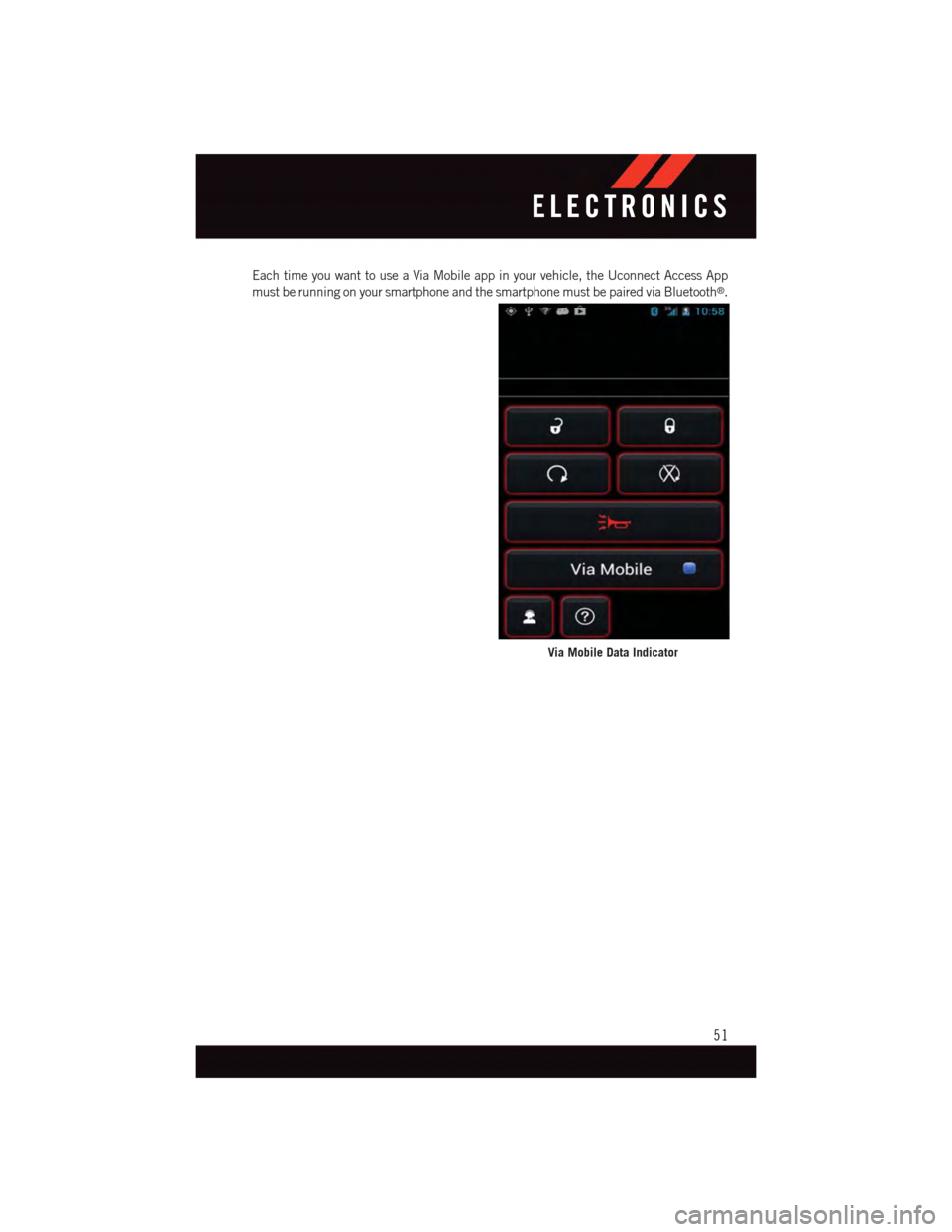
Each time you want to use a Via Mobile app in your vehicle, the Uconnect Access App
must be running on your smartphone and the smartphone must be paired via Bluetooth®.
Via Mobile Data Indicator
ELECTRONICS
51
Page 54 of 148
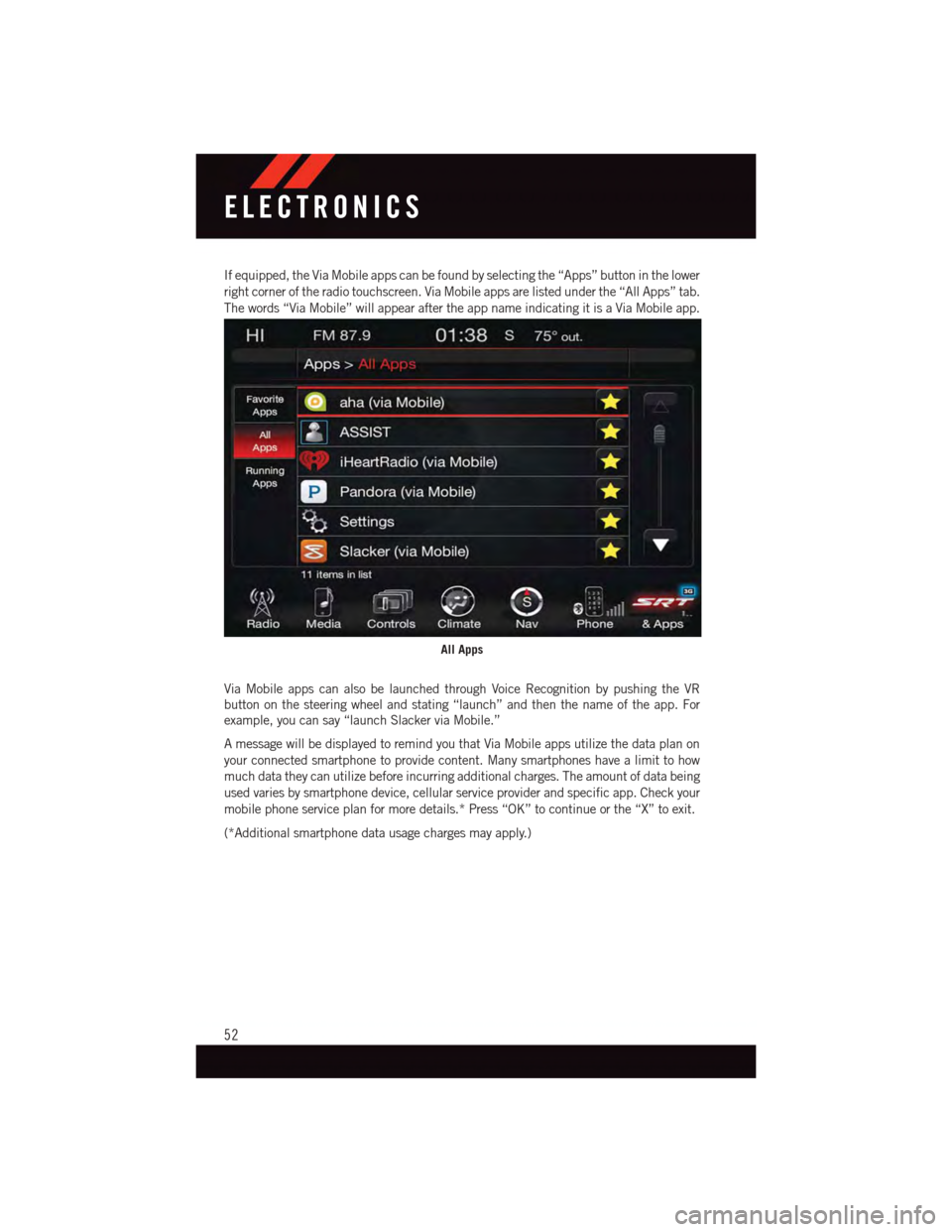
If equipped, the Via Mobile apps can be found by selecting the “Apps” button in the lower
right corner of the radio touchscreen. Via Mobile apps are listed under the “All Apps” tab.
The words “Via Mobile” will appear after the app name indicating it is a Via Mobile app.
Via Mobile apps can also be launched through Voice Recognition by pushing the VR
button on the steering wheel and stating “launch” and then the name of the app. For
example, you can say “launch Slacker via Mobile.”
AmessagewillbedisplayedtoremindyouthatViaMobileappsutilizethedataplanon
your connected smartphone to provide content. Many smartphones have a limit to how
much data they can utilize before incurring additional charges. The amount of data being
used varies by smartphone device, cellular service provider and specific app. Check your
mobile phone service plan for more details.* Press “OK” to continue or the “X” to exit.
(*Additional smartphone data usage charges may apply.)
All Apps
ELECTRONICS
52
Page 56 of 148
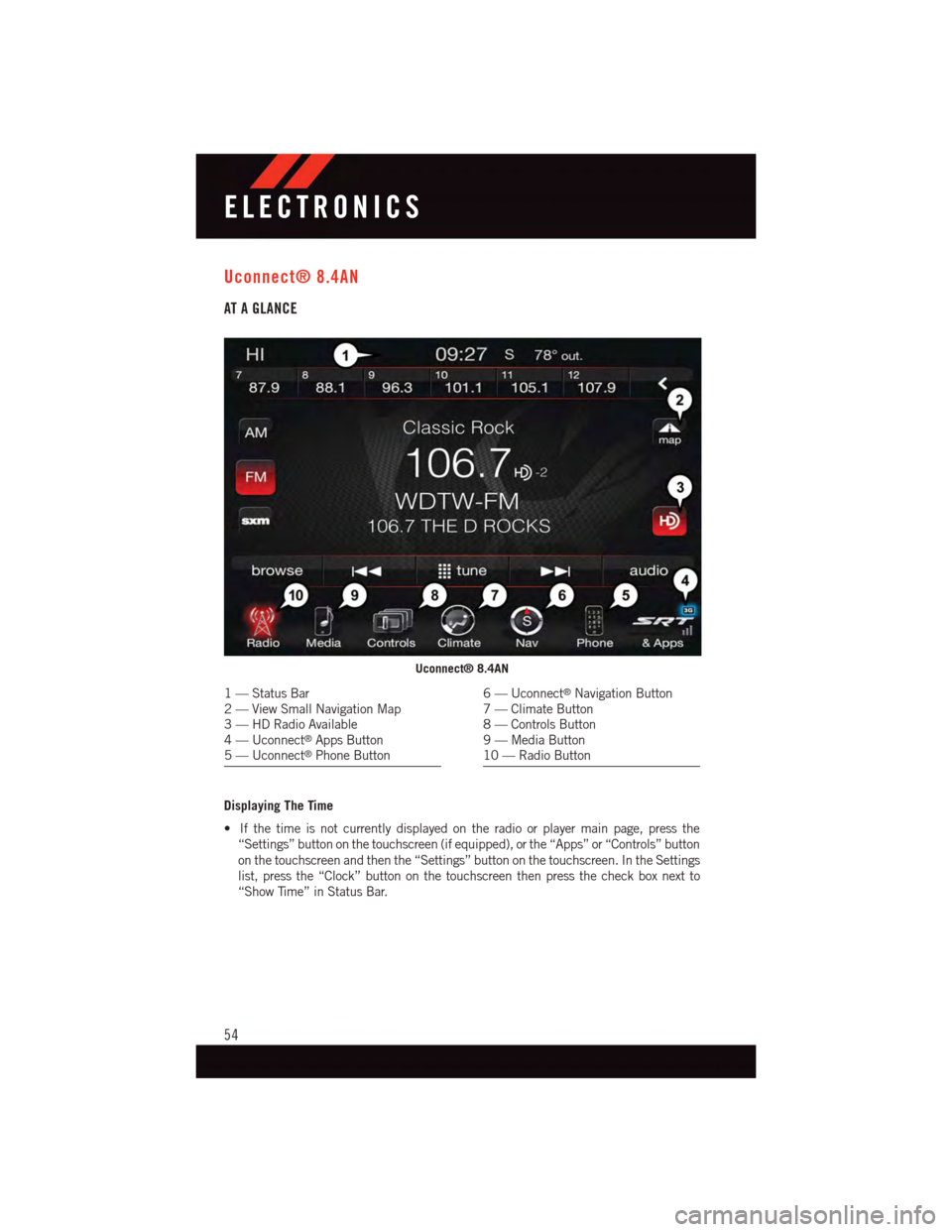
Uconnect® 8.4AN
AT A GLANCE
Displaying The Time
•Ifthetimeisnotcurrentlydisplayedontheradioorplayermainpage,pressthe
“Settings” button on the touchscreen (if equipped), or the “Apps” or “Controls” button
on the touchscreen and then the “Settings” button on the touchscreen. In the Settings
list, press the “Clock” button on the touchscreen then press the check box next to
“Show Time” in Status Bar.
Uconnect® 8.4AN
1—StatusBar2—ViewSmallNavigationMap3—HDRadioAvailable4—Uconnect®Apps Button5—Uconnect®Phone Button
6—Uconnect®Navigation Button7—ClimateButton8—ControlsButton9—MediaButton10 — Radio Button
ELECTRONICS
54
Page 63 of 148
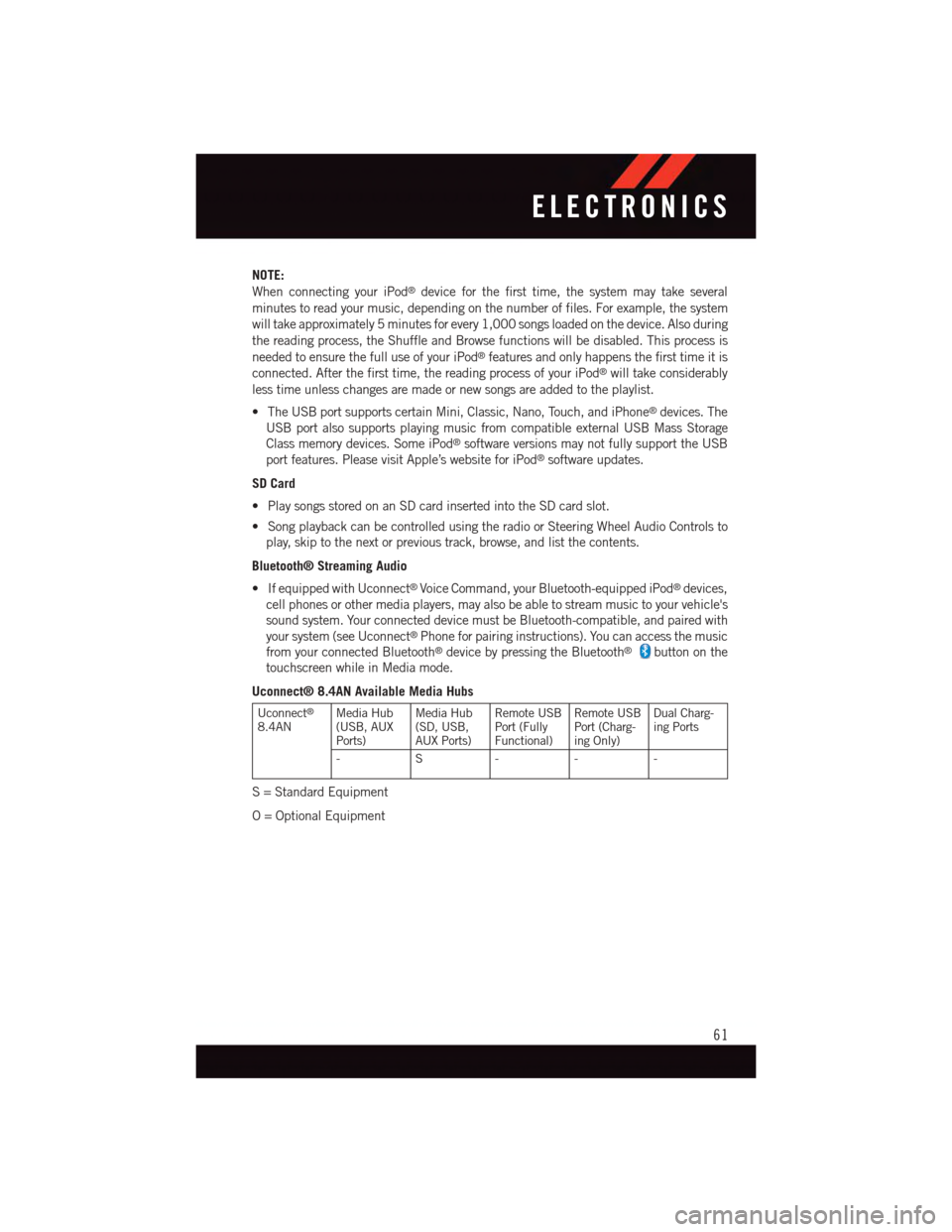
NOTE:
When connecting your iPod®device for the first time, the system may take several
minutes to read your music, depending on the number of files. For example, the system
will take approximately 5 minutes for every 1,000 songs loaded on the device. Also during
the reading process, the Shuffle and Browse functions will be disabled. This process is
needed to ensure the full use of your iPod®features and only happens the first time it is
connected. After the first time, the reading process of your iPod®will take considerably
less time unless changes are made or new songs are added to the playlist.
•TheUSBportsupportscertainMini,Classic,Nano,Touch,andiPhone®devices. The
USB port also supports playing music from compatible external USB Mass Storage
Class memory devices. Some iPod®software versions may not fully support the USB
port features. Please visit Apple’s website for iPod®software updates.
SD Card
•PlaysongsstoredonanSDcardinsertedintotheSDcardslot.
•SongplaybackcanbecontrolledusingtheradioorSteeringWheelAudioControlsto
play, skip to the next or previous track, browse, and list the contents.
Bluetooth® Streaming Audio
•IfequippedwithUconnect®Voice Command, your Bluetooth-equipped iPod®devices,
cell phones or other media players, may also be able to stream music to your vehicle's
sound system. Your connected device must be Bluetooth-compatible, and paired with
your system (see Uconnect®Phone for pairing instructions). You can access the music
from your connected Bluetooth®device by pressing the Bluetooth®button on the
touchscreen while in Media mode.
Uconnect® 8.4AN Available Media Hubs
Uconnect®
8.4ANMedia Hub(USB, AUXPorts)
Media Hub(SD, USB,AUX Ports)
Remote USBPort (FullyFunctional)
Remote USBPort (Charg-ing Only)
Dual Charg-ing Ports
-S---
S=StandardEquipment
O=OptionalEquipment
ELECTRONICS
61
Page 70 of 148
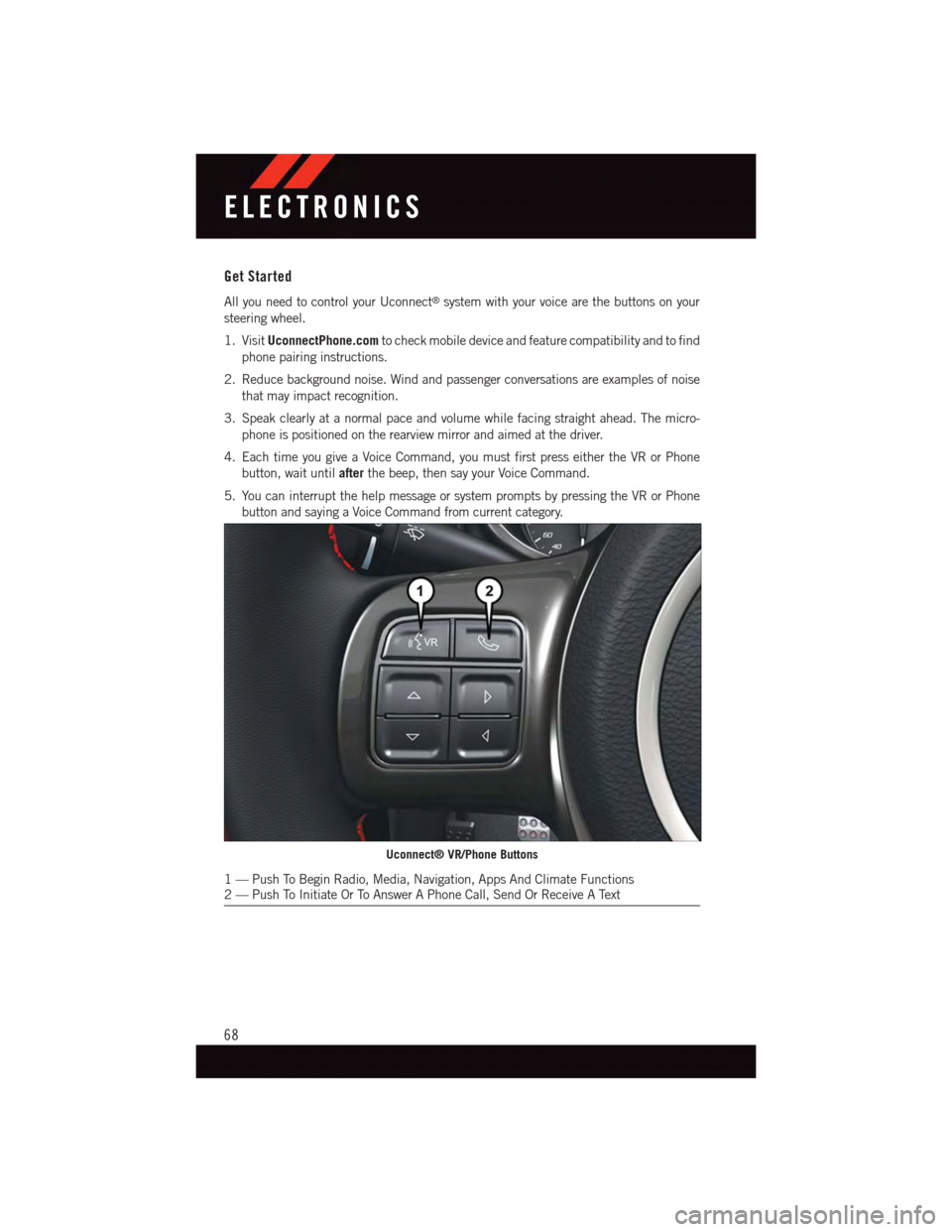
Get Started
All you need to control your Uconnect®system with your voice are the buttons on your
steering wheel.
1. VisitUconnectPhone.comto check mobile device and feature compatibility and to find
phone pairing instructions.
2. Reduce background noise. Wind and passenger conversations are examples of noise
that may impact recognition.
3. Speak clearly at a normal pace and volume while facing straight ahead. The micro-
phone is positioned on the rearview mirror and aimed at the driver.
4. Each time you give a Voice Command, you must first press either the VR or Phone
button, wait untilafterthe beep, then say your Voice Command.
5. You can interrupt the help message or system prompts by pressing the VR or Phone
button and saying a Voice Command from current category.
Uconnect® VR/Phone Buttons
1—PushToBeginRadio,Media,Navigation,AppsAndClimateFunctions2—PushToInitiateOrToAnswerAPhoneCall,SendOrReceiveAText
ELECTRONICS
68
Page 74 of 148
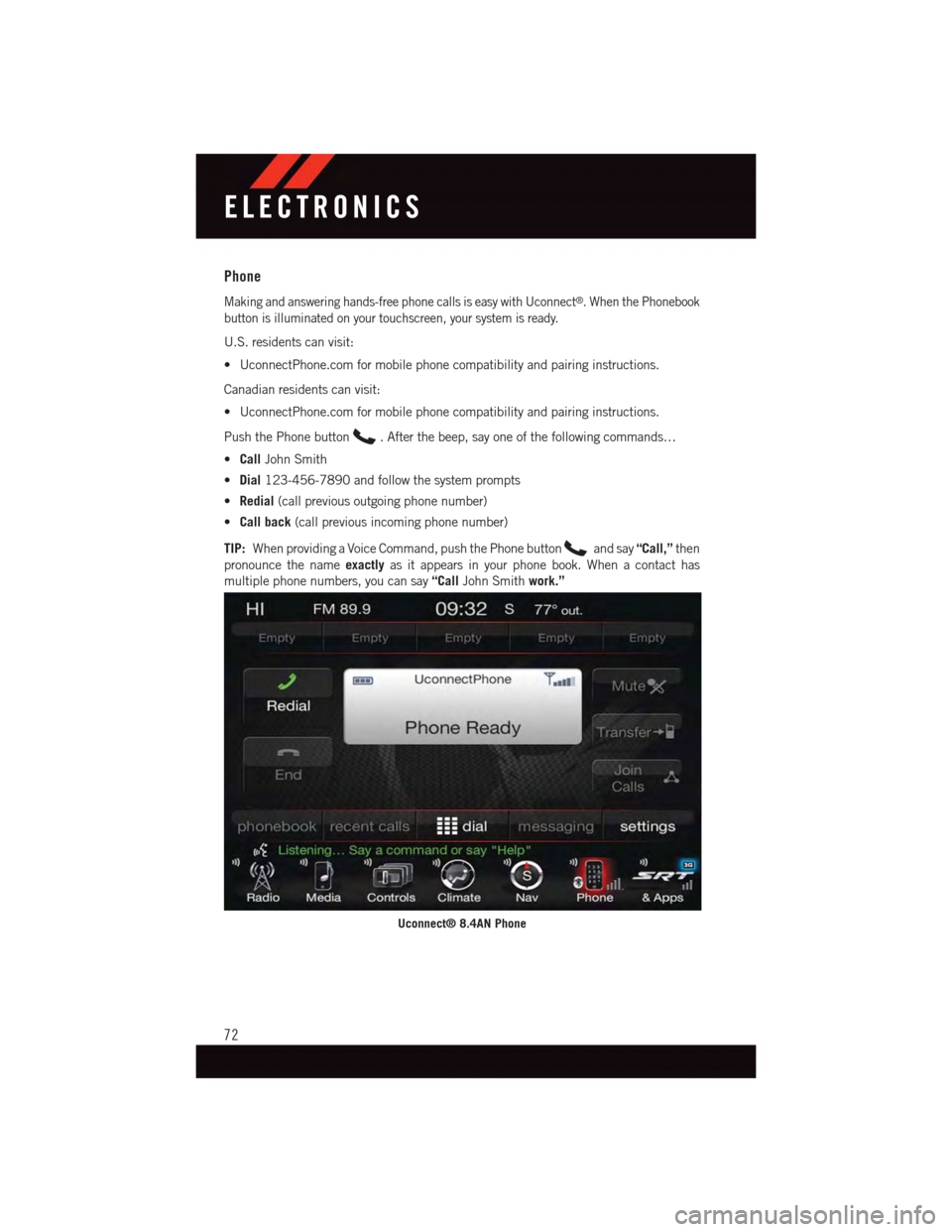
Phone
Making and answering hands-free phone calls is easy with Uconnect®.WhenthePhonebook
button is illuminated on your touchscreen, your system is ready.
U.S. residents can visit:
•UconnectPhone.comformobilephonecompatibilityandpairinginstructions.
Canadian residents can visit:
•UconnectPhone.comformobilephonecompatibilityandpairinginstructions.
Push the Phone button.Afterthebeep,sayoneofthefollowingcommands…
•CallJohn Smith
•Dial123-456-7890 and follow the system prompts
•Redial(call previous outgoing phone number)
•Call back(call previous incoming phone number)
TIP:When providing a Voice Command, push the Phone buttonand say“Call,”then
pronounce the nameexactlyas it appears in your phone book. When a contact has
multiple phone numbers, you can say“CallJohn Smithwork.”
Uconnect® 8.4AN Phone
ELECTRONICS
72
Page 79 of 148
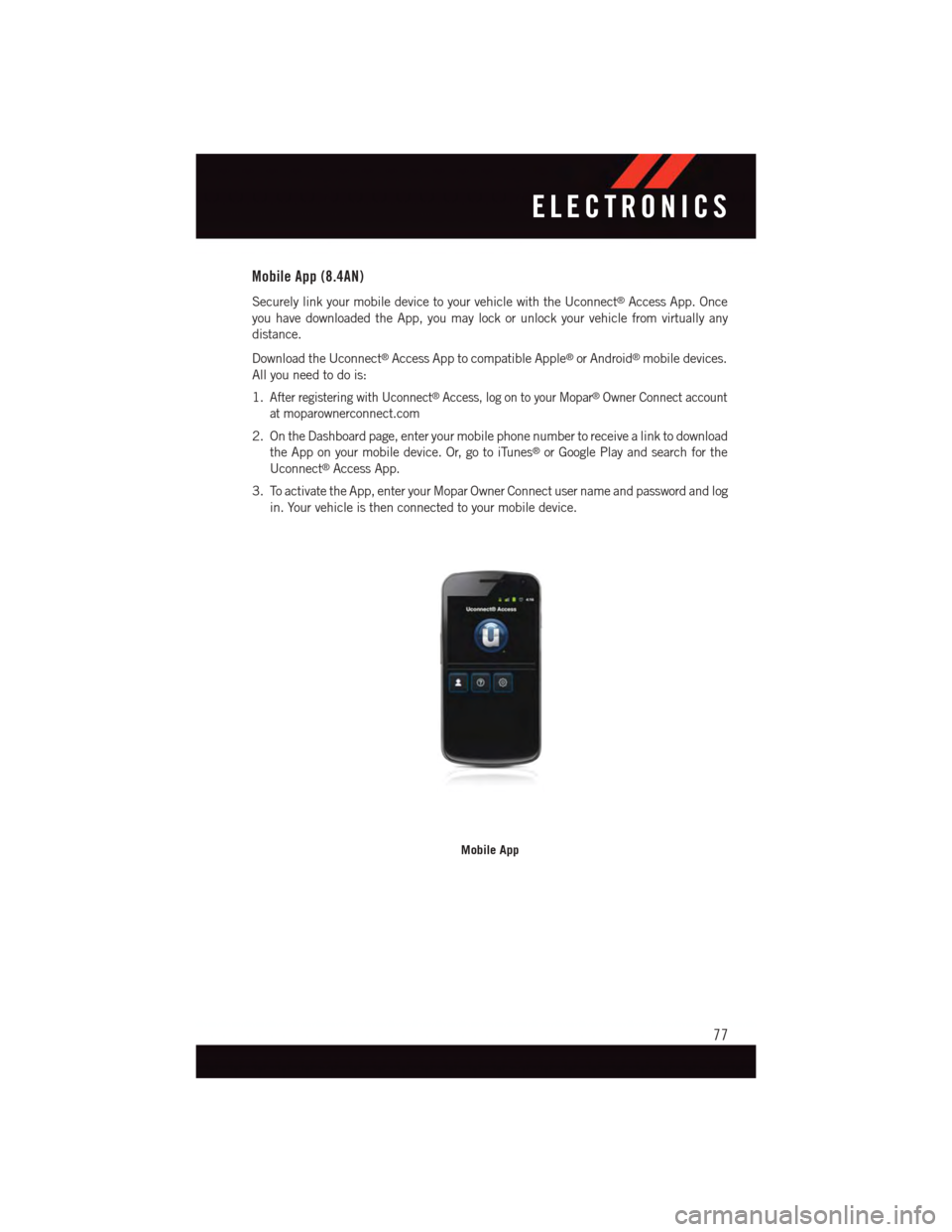
Mobile App (8.4AN)
Securely link your mobile device to your vehicle with the Uconnect®Access App. Once
you have downloaded the App, you may lock or unlock your vehicle from virtually any
distance.
Download the Uconnect®Access App to compatible Apple®or Android®mobile devices.
All you need to do is:
1.After registering with Uconnect®Access, log on to your Mopar®Owner Connect account
atmoparownerconnect.com
2. On the Dashboard page, enter your mobile phone number to receive a link to download
the App on your mobile device. Or, go to iTunes®or Google Play and search for the
Uconnect®Access App.
3. To activate the App, enter your Mopar Owner Connect user name and password and log
in. Your vehicle is then connected to your mobile device.
Mobile App
ELECTRONICS
77