display FIAT 500 ABARTH 2014 2.G User Guide
[x] Cancel search | Manufacturer: FIAT, Model Year: 2014, Model line: 500 ABARTH, Model: FIAT 500 ABARTH 2014 2.GPages: 88, PDF Size: 5.56 MB
Page 6 of 88
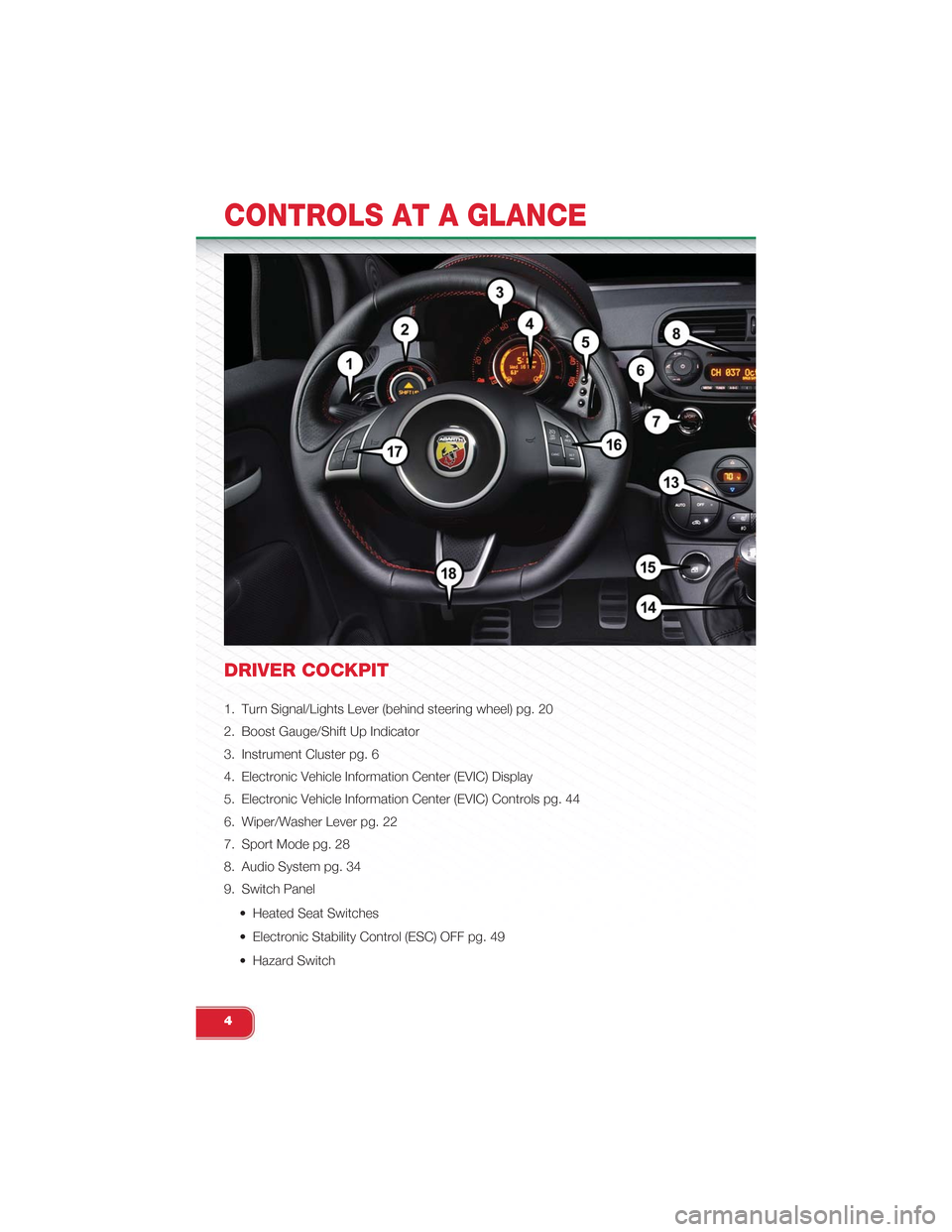
DRIVER COCKPIT
1. Turn Signal/Lights Lever (behind steering wheel) pg. 20
2. Boost Gauge/Shift Up Indicator
3. Instrument Cluster pg. 6
4. Electronic Vehicle Information Center (EVIC) Display
5. Electronic Vehicle Information Center (EVIC) Controls pg. 44
6. Wiper/Washer Lever pg. 22
7. Sport Mode pg. 28
8. Audio System pg. 34
9. Switch Panel
• Heated Seat Switches
• Electronic Stability Control (ESC) OFF pg. 49
• Hazard Switch
CONTROLS AT A GLANCE
4
Page 30 of 88
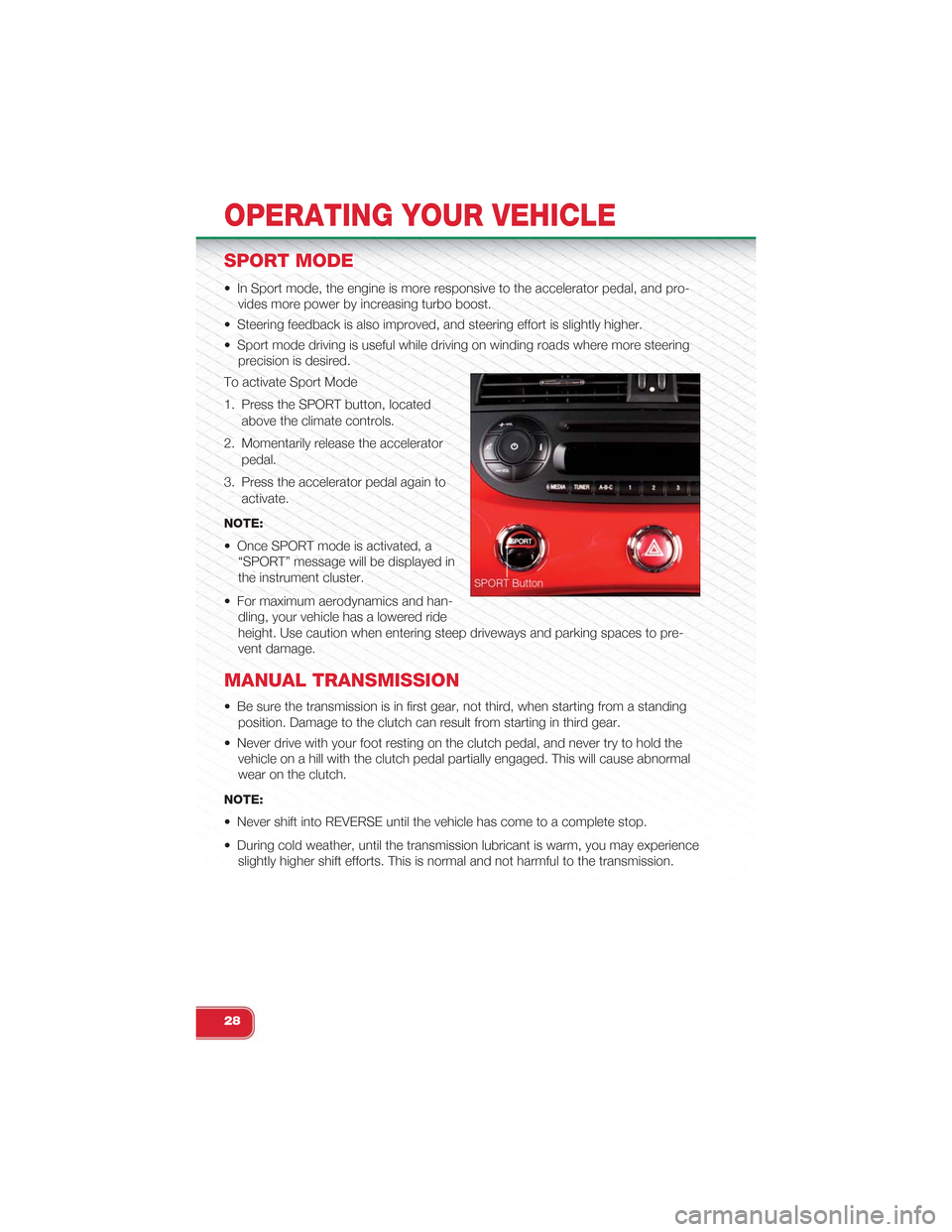
SPORT MODE
• In Sport mode, the engine is more responsive to the accelerator pedal, and pro-
vides more power by increasing turbo boost.
• Steering feedback is also improved, and steering effort is slightly higher.
• Sport mode driving is useful while driving on winding roads where more steering
precision is desired.
To activate Sport Mode
1. Press the SPORT button, located
above the climate controls.
2. Momentarily release the accelerator
pedal.
3. Press the accelerator pedal again to
activate.
NOTE:
• Once SPORT mode is activated, a
“SPORT” message will be displayed in
the instrument cluster.
• For maximum aerodynamics and han-
dling, your vehicle has a lowered ride
height. Use caution when entering steep driveways and parking spaces to pre-
vent damage.
MANUAL TRANSMISSION
• Be sure the transmission is in first gear, not third, when starting from a standing
position. Damage to the clutch can result from starting in third gear.
• Never drive with your foot resting on the clutch pedal, and never try to hold the
vehicle on a hill with the clutch pedal partially engaged. This will cause abnormal
wear on the clutch.
NOTE:
• Never shift into REVERSE until the vehicle has come to a complete stop.
• During cold weather, until the transmission lubricant is warm, you may experience
slightly higher shift efforts. This is normal and not harmful to the transmission.
OPERATING YOUR VEHICLE
28
Page 35 of 88
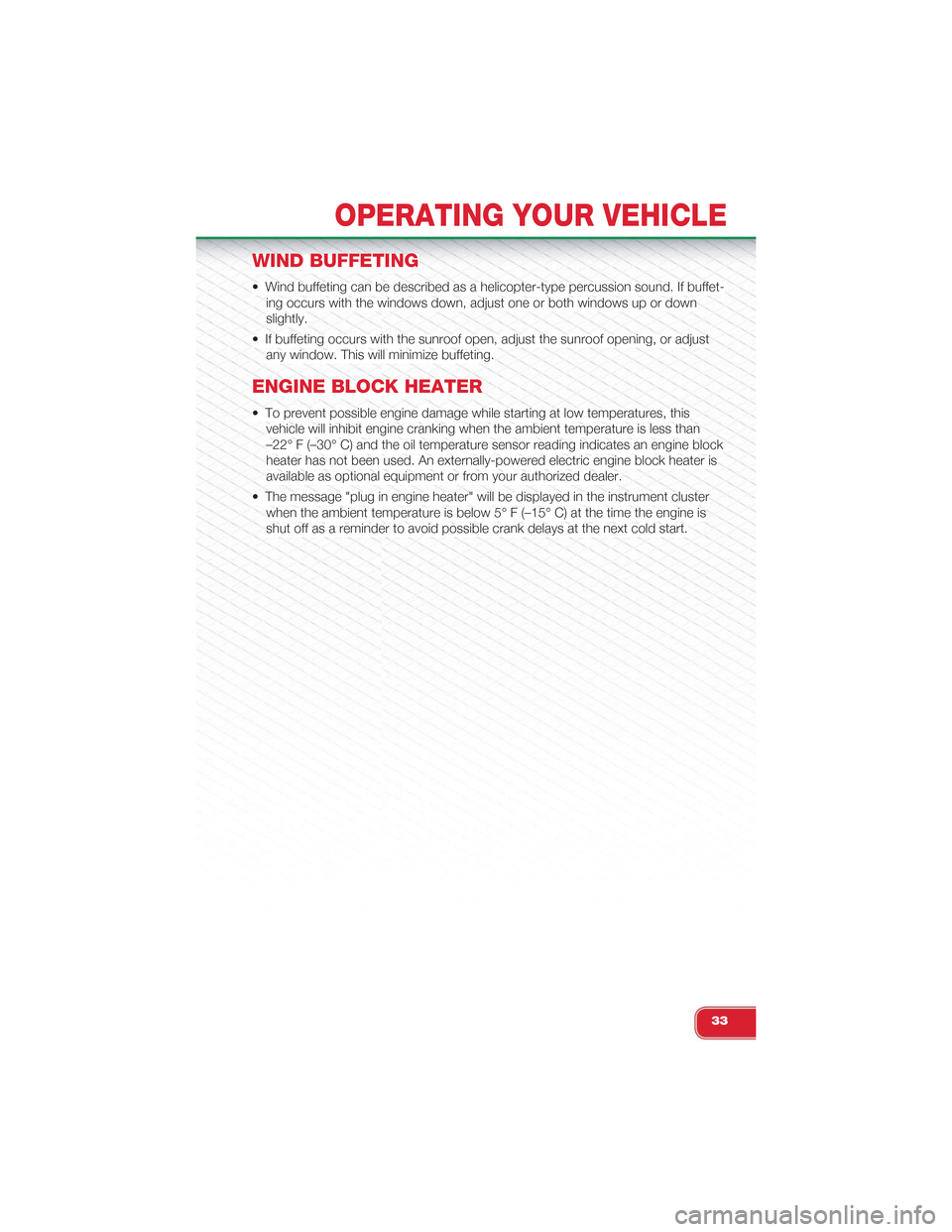
WIND BUFFETING
• Wind buffeting can be described as a helicopter-type percussion sound. If buffet-
ing occurs with the windows down, adjust one or both windows up or down
slightly.
• If buffeting occurs with the sunroof open, adjust the sunroof opening, or adjust
any window. This will minimize buffeting.
ENGINE BLOCK HEATER
• To prevent possible engine damage while starting at low temperatures, this
vehicle will inhibit engine cranking when the ambient temperature is less than
–22° F (–30° C) and the oil temperature sensor reading indicates an engine block
heater has not been used. An externally-powered electric engine block heater is
available as optional equipment or from your authorized dealer.
• The message "plug in engine heater" will be displayed in the instrument cluster
when the ambient temperature is below 5° F (–15° C) at the time the engine is
shut off as a reminder to avoid possible crank delays at the next cold start.
OPERATING YOUR VEHICLE
33
Page 39 of 88
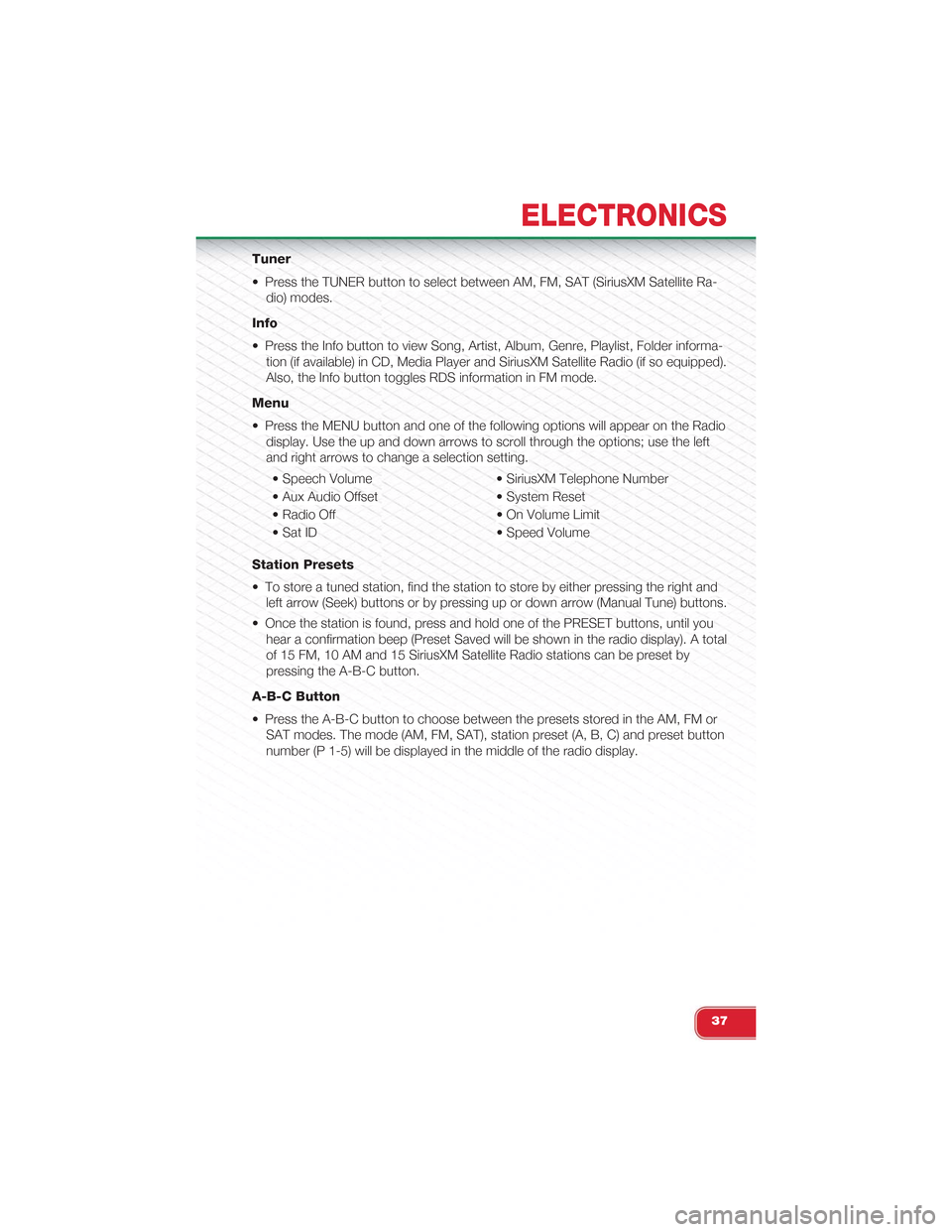
Tuner
• Press the TUNER button to select between AM, FM, SAT (SiriusXM Satellite Ra-
dio) modes.
Info
• Press the Info button to view Song, Artist, Album, Genre, Playlist, Folder informa-
tion (if available) in CD, Media Player and SiriusXM Satellite Radio (if so equipped).
Also, the Info button toggles RDS information in FM mode.
Menu
• Press the MENU button and one of the following options will appear on the Radio
display. Use the up and down arrows to scroll through the options; use the left
and right arrows to change a selection setting.
• Speech Volume • SiriusXM Telephone Number
• Aux Audio Offset • System Reset
• Radio Off • On Volume Limit
• Sat ID • Speed Volume
Station Presets
• To store a tuned station, find the station to store by either pressing the right and
left arrow (Seek) buttons or by pressing up or down arrow (Manual Tune) buttons.
• Once the station is found, press and hold one of the PRESET buttons, until you
hear a confirmation beep (Preset Saved will be shown in the radio display). A total
of 15 FM, 10 AM and 15 SiriusXM Satellite Radio stations can be preset by
pressing the A-B-C button.
A-B-C Button
• Press the A-B-C button to choose between the presets stored in the AM, FM or
SAT modes. The mode (AM, FM, SAT), station preset (A, B, C) and preset button
number (P 1-5) will be displayed in the middle of the radio display.
ELECTRONICS
37
Page 40 of 88
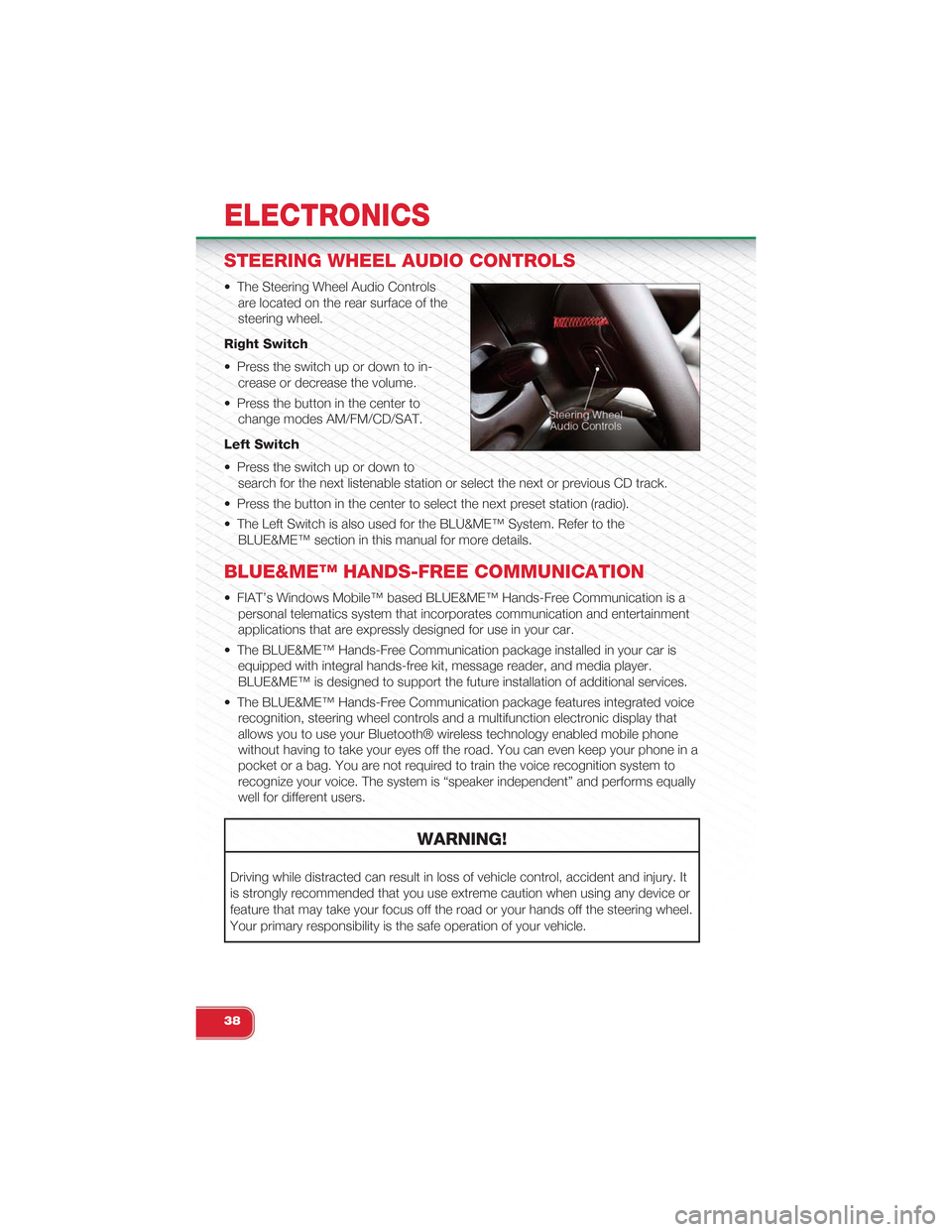
STEERING WHEEL AUDIO CONTROLS
• The Steering Wheel Audio Controls
are located on the rear surface of the
steering wheel.
Right Switch
• Press the switch up or down to in-
crease or decrease the volume.
• Press the button in the center to
change modes AM/FM/CD/SAT.
Left Switch
• Press the switch up or down to
search for the next listenable station or select the next or previous CD track.
• Press the button in the center to select the next preset station (radio).
• The Left Switch is also used for the BLU&ME™ System. Refer to the
BLUE&ME™ section in this manual for more details.
BLUE&ME™ HANDS-FREE COMMUNICATION
• FIAT’s Windows Mobile™ based BLUE&ME™ Hands-Free Communication is a
personal telematics system that incorporates communication and entertainment
applications that are expressly designed for use in your car.
• The BLUE&ME™ Hands-Free Communication package installed in your car is
equipped with integral hands-free kit, message reader, and media player.
BLUE&ME™ is designed to support the future installation of additional services.
• The BLUE&ME™ Hands-Free Communication package features integrated voice
recognition, steering wheel controls and a multifunction electronic display that
allows you to use your Bluetooth® wireless technology enabled mobile phone
without having to take your eyes off the road. You can even keep your phone in a
pocket or a bag. You are not required to train the voice recognition system to
recognize your voice. The system is “speaker independent” and performs equally
well for different users.
WARNING!
Driving while distracted can result in loss of vehicle control, accident and injury. It
is strongly recommended that you use extreme caution when using any device or
feature that may take your focus off the road or your hands off the steering wheel.
Your primary responsibility is the safe operation of your vehicle.
ELECTRONICS
38
Page 41 of 88
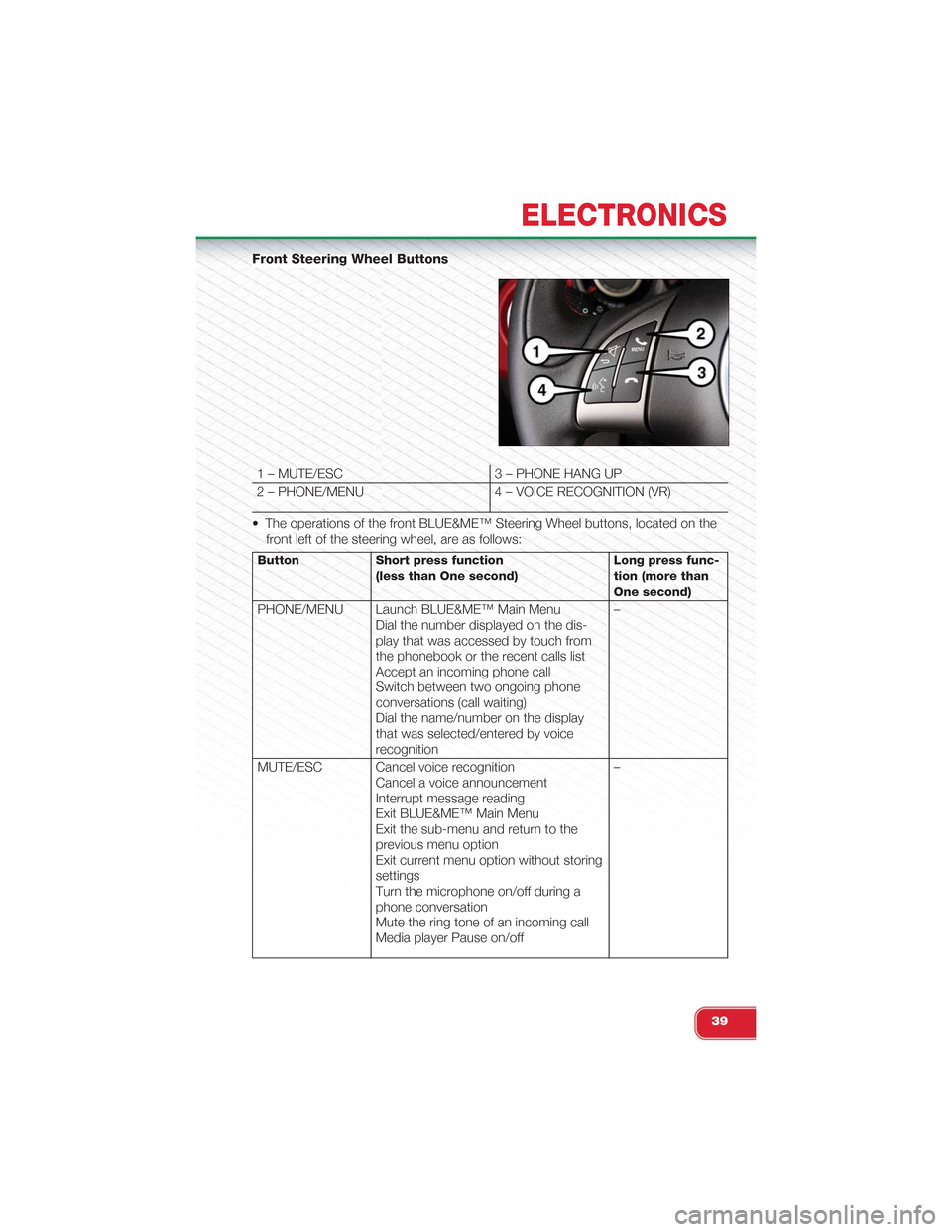
Front Steering Wheel Buttons
1 – MUTE/ESC 3 – PHONE HANG UP
2 – PHONE/MENU 4 – VOICE RECOGNITION (VR)
• The operations of the front BLUE&ME™ Steering Wheel buttons, located on the
front left of the steering wheel, are as follows:
Button Short press function(less than One second)Long press func-tion (more thanOne second)
PHONE/MENU Launch BLUE&ME™ Main MenuDial the number displayed on the dis-play that was accessed by touch fromthe phonebook or the recent calls listAccept an incoming phone callSwitch between two ongoing phoneconversations (call waiting)Dial the name/number on the displaythat was selected/entered by voicerecognition
–
MUTE/ESC Cancel voice recognitionCancel a voice announcementInterrupt message readingExit BLUE&ME™ Main MenuExit the sub-menu and return to theprevious menu optionExit current menu option without storingsettingsTurn the microphone on/off during aphone conversationMute the ring tone of an incoming callMedia player Pause on/off
–
ELECTRONICS
39
Page 42 of 88
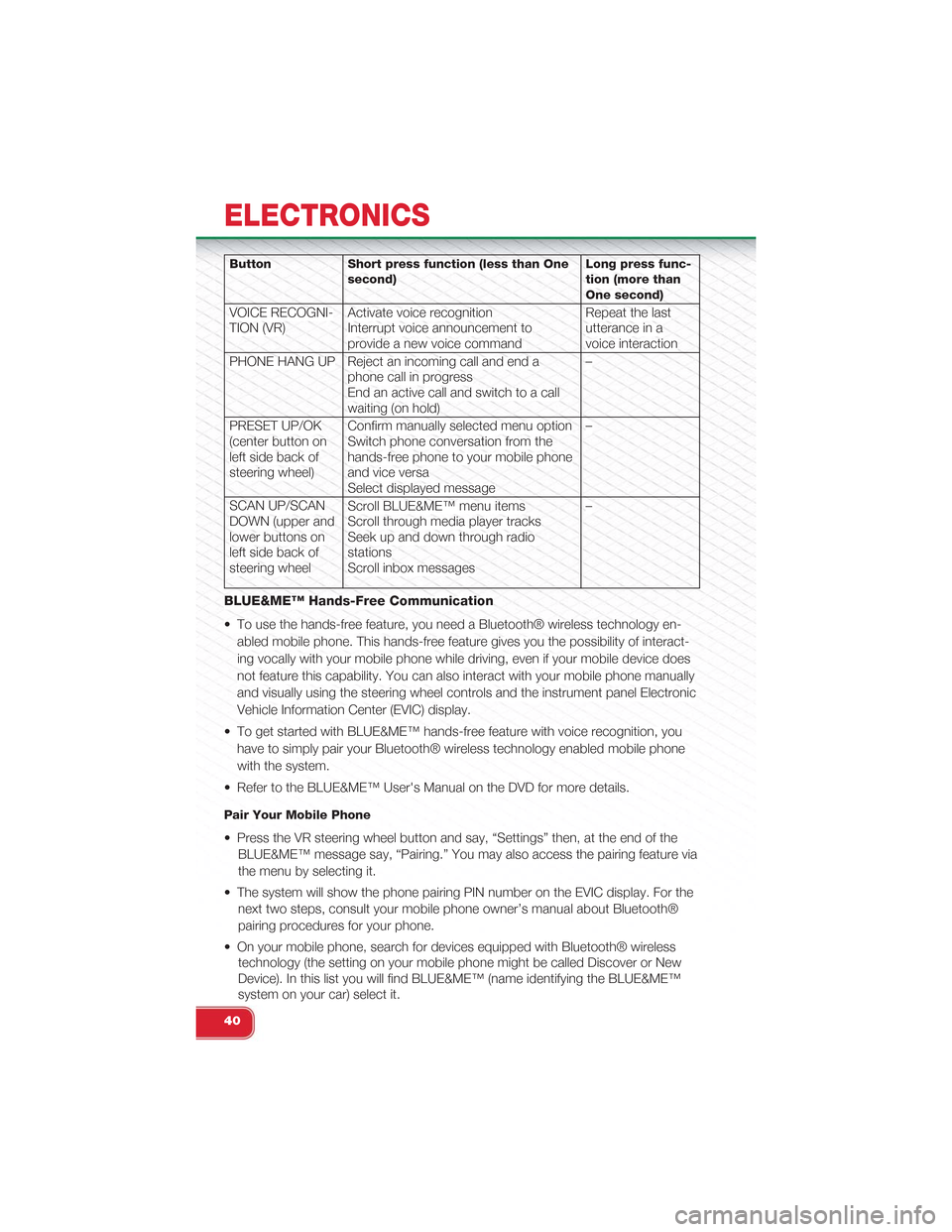
Button Short press function (less than Onesecond)Long press func-tion (more thanOne second)
VOICE RECOGNI-TION (VR)Activate voice recognitionInterrupt voice announcement toprovide a new voice command
Repeat the lastutterance in avoice interaction
PHONE HANG UP Reject an incoming call and end aphone call in progressEnd an active call and switch to a callwaiting (on hold)
–
PRESET UP/OK(center button onleft side back ofsteering wheel)
Confirm manually selected menu optionSwitch phone conversation from thehands-free phone to your mobile phoneand vice versaSelect displayed message
–
SCAN UP/SCANDOWN (upper andlower buttons onleft side back ofsteering wheel
Scroll BLUE&ME™ menu itemsScroll through media player tracksSeek up and down through radiostationsScroll inbox messages
–
BLUE&ME™ Hands-Free Communication
• To use the hands-free feature, you need a Bluetooth® wireless technology en-
abled mobile phone. This hands-free feature gives you the possibility of interact-
ing vocally with your mobile phone while driving, even if your mobile device does
not feature this capability. You can also interact with your mobile phone manually
and visually using the steering wheel controls and the instrument panel Electronic
Vehicle Information Center (EVIC) display.
• To get started with BLUE&ME™ hands-free feature with voice recognition, you
have to simply pair your Bluetooth® wireless technology enabled mobile phone
with the system.
• Refer to the BLUE&ME™ User's Manual on the DVD for more details.
Pair Your Mobile Phone
• Press the VR steering wheel button and say, “Settings” then, at the end of the
BLUE&ME™ message say, “Pairing.” You may also access the pairing feature via
the menu by selecting it.
• The system will show the phone pairing PIN number on the EVIC display. For the
next two steps, consult your mobile phone owner’s manual about Bluetooth®
pairing procedures for your phone.
• On your mobile phone, search for devices equipped with Bluetooth® wireless
technology (the setting on your mobile phone might be called Discover or New
Device). In this list you will find BLUE&ME™ (name identifying the BLUE&ME™
system on your car) select it.
ELECTRONICS
40
Page 43 of 88
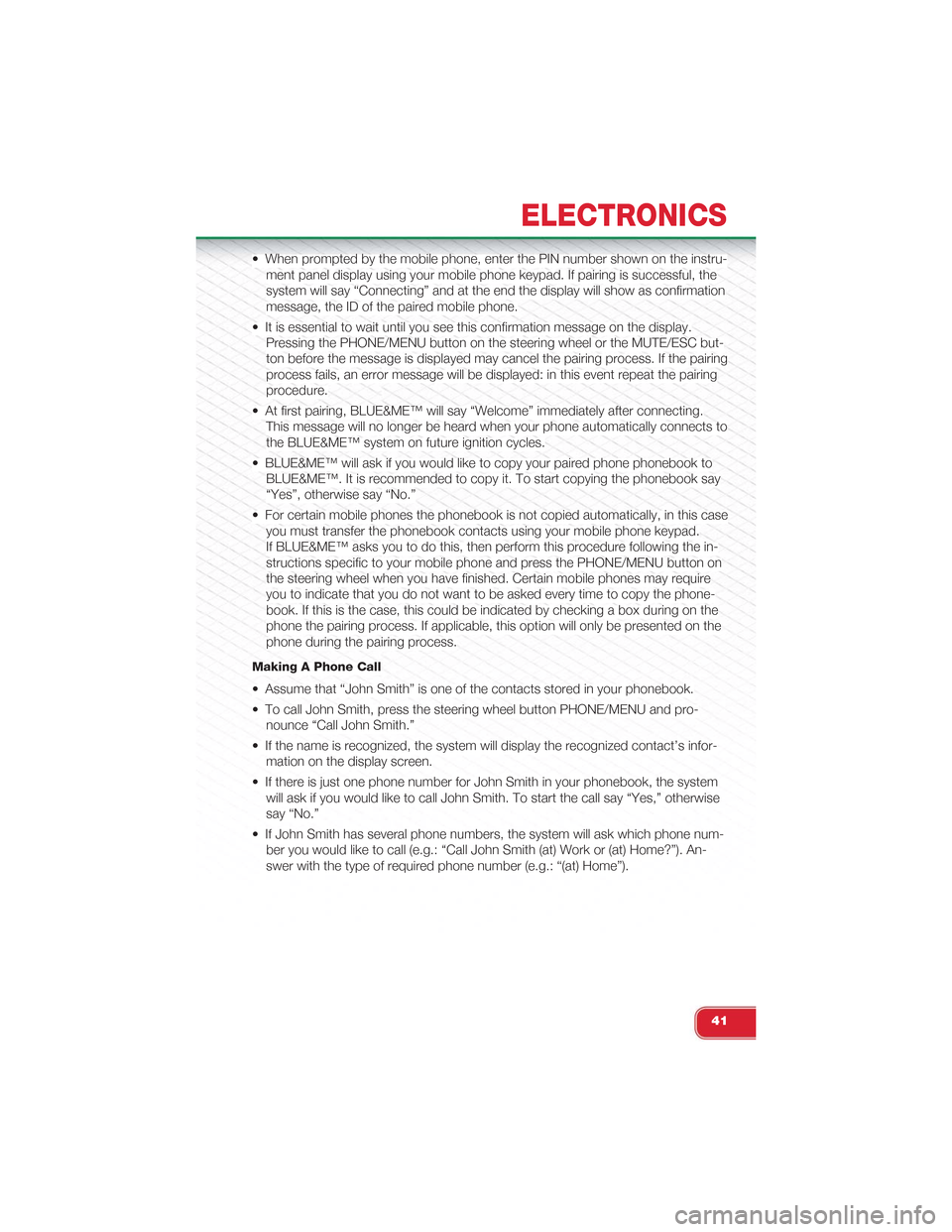
• When prompted by the mobile phone, enter the PIN number shown on the instru-
ment panel display using your mobile phone keypad. If pairing is successful, the
system will say “Connecting” and at the end the display will show as confirmation
message, the ID of the paired mobile phone.
• It is essential to wait until you see this confirmation message on the display.
Pressing the PHONE/MENU button on the steering wheel or the MUTE/ESC but-
ton before the message is displayed may cancel the pairing process. If the pairing
process fails, an error message will be displayed: in this event repeat the pairing
procedure.
• At first pairing, BLUE&ME™ will say “Welcome” immediately after connecting.
This message will no longer be heard when your phone automatically connects to
the BLUE&ME™ system on future ignition cycles.
• BLUE&ME™ will ask if you would like to copy your paired phone phonebook to
BLUE&ME™. It is recommended to copy it. To start copying the phonebook say
“Yes”, otherwise say “No.”
• For certain mobile phones the phonebook is not copied automatically, in this case
you must transfer the phonebook contacts using your mobile phone keypad.
If BLUE&ME™ asks you to do this, then perform this procedure following the in-
structions specific to your mobile phone and press the PHONE/MENU button on
the steering wheel when you have finished. Certain mobile phones may require
you to indicate that you do not want to be asked every time to copy the phone-
book. If this is the case, this could be indicated by checking a box during on the
phone the pairing process. If applicable, this option will only be presented on the
phone during the pairing process.
Making A Phone Call
• Assume that “John Smith” is one of the contacts stored in your phonebook.
• To call John Smith, press the steering wheel button PHONE/MENU and pro-
nounce “Call John Smith.”
• If the name is recognized, the system will display the recognized contact’s infor-
mation on the display screen.
• If there is just one phone number for John Smith in your phonebook, the system
will ask if you would like to call John Smith. To start the call say “Yes,” otherwise
say “No.”
• If John Smith has several phone numbers, the system will ask which phone num-
ber you would like to call (e.g.: “Call John Smith (at) Work or (at) Home?”). An-
swer with the type of required phone number (e.g.: “(at) Home”).
ELECTRONICS
41
Page 44 of 88
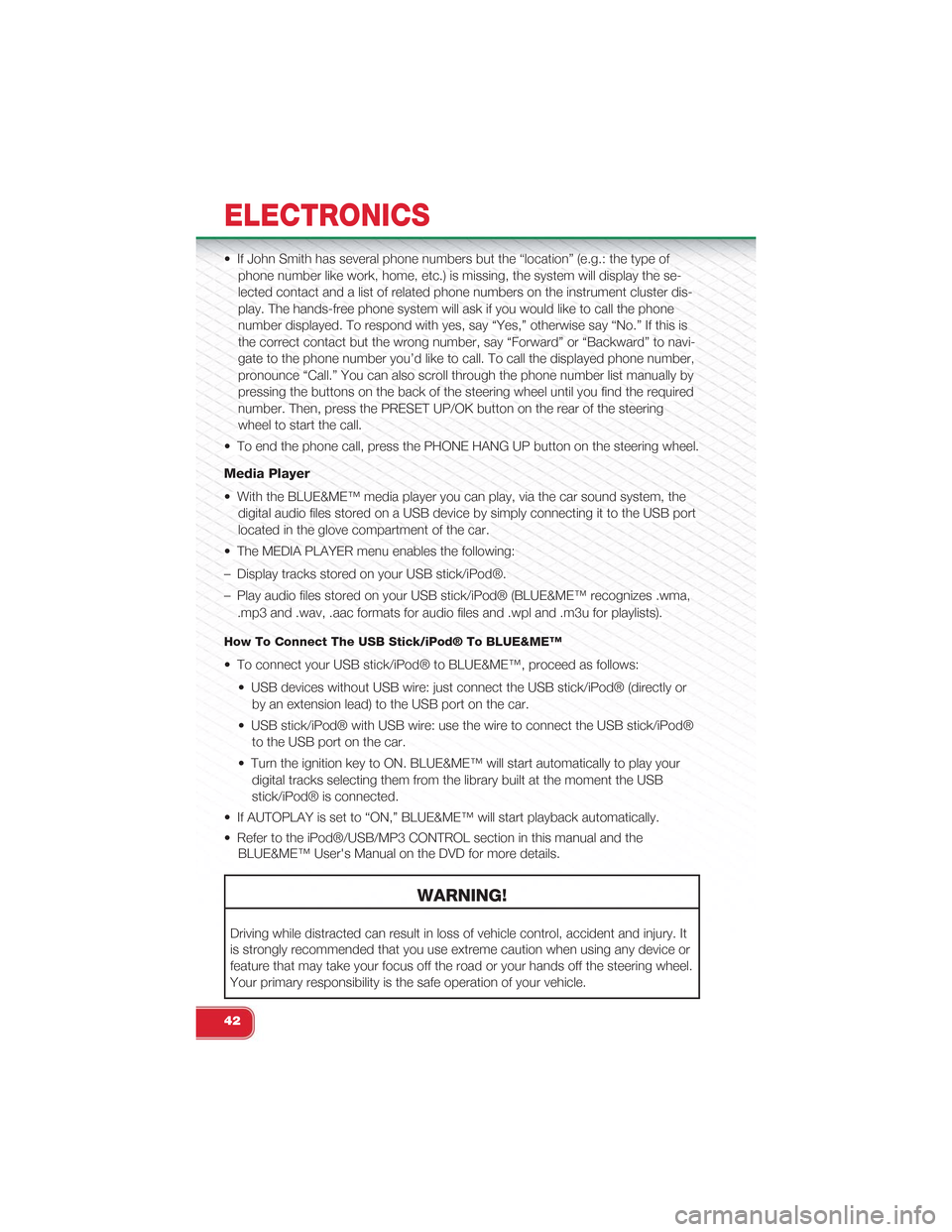
• If John Smith has several phone numbers but the “location” (e.g.: the type of
phone number like work, home, etc.) is missing, the system will display the se-
lected contact and a list of related phone numbers on the instrument cluster dis-
play. The hands-free phone system will ask if you would like to call the phone
number displayed. To respond with yes, say “Yes,” otherwise say “No.” If this is
the correct contact but the wrong number, say “Forward” or “Backward” to navi-
gate to the phone number you’d like to call. To call the displayed phone number,
pronounce “Call.” You can also scroll through the phone number list manually by
pressing the buttons on the back of the steering wheel until you find the required
number. Then, press the PRESET UP/OK button on the rear of the steering
wheel to start the call.
• To end the phone call, press the PHONE HANG UP button on the steering wheel.
Media Player
• With the BLUE&ME™ media player you can play, via the car sound system, the
digital audio files stored on a USB device by simply connecting it to the USB port
located in the glove compartment of the car.
• The MEDIA PLAYER menu enables the following:
– Display tracks stored on your USB stick/iPod®.
– Play audio files stored on your USB stick/iPod® (BLUE&ME™ recognizes .wma,
.mp3 and .wav, .aac formats for audio files and .wpl and .m3u for playlists).
How To Connect The USB Stick/iPod® To BLUE&ME™
• To connect your USB stick/iPod® to BLUE&ME™, proceed as follows:
• USB devices without USB wire: just connect the USB stick/iPod® (directly or
by an extension lead) to the USB port on the car.
• USB stick/iPod® with USB wire: use the wire to connect the USB stick/iPod®
to the USB port on the car.
• Turn the ignition key to ON. BLUE&ME™ will start automatically to play your
digital tracks selecting them from the library built at the moment the USB
stick/iPod® is connected.
• If AUTOPLAY is set to “ON,” BLUE&ME™ will start playback automatically.
• Refer to the iPod®/USB/MP3 CONTROL section in this manual and the
BLUE&ME™ User's Manual on the DVD for more details.
WARNING!
Driving while distracted can result in loss of vehicle control, accident and injury. It
is strongly recommended that you use extreme caution when using any device or
feature that may take your focus off the road or your hands off the steering wheel.
Your primary responsibility is the safe operation of your vehicle.
ELECTRONICS
42
Page 46 of 88
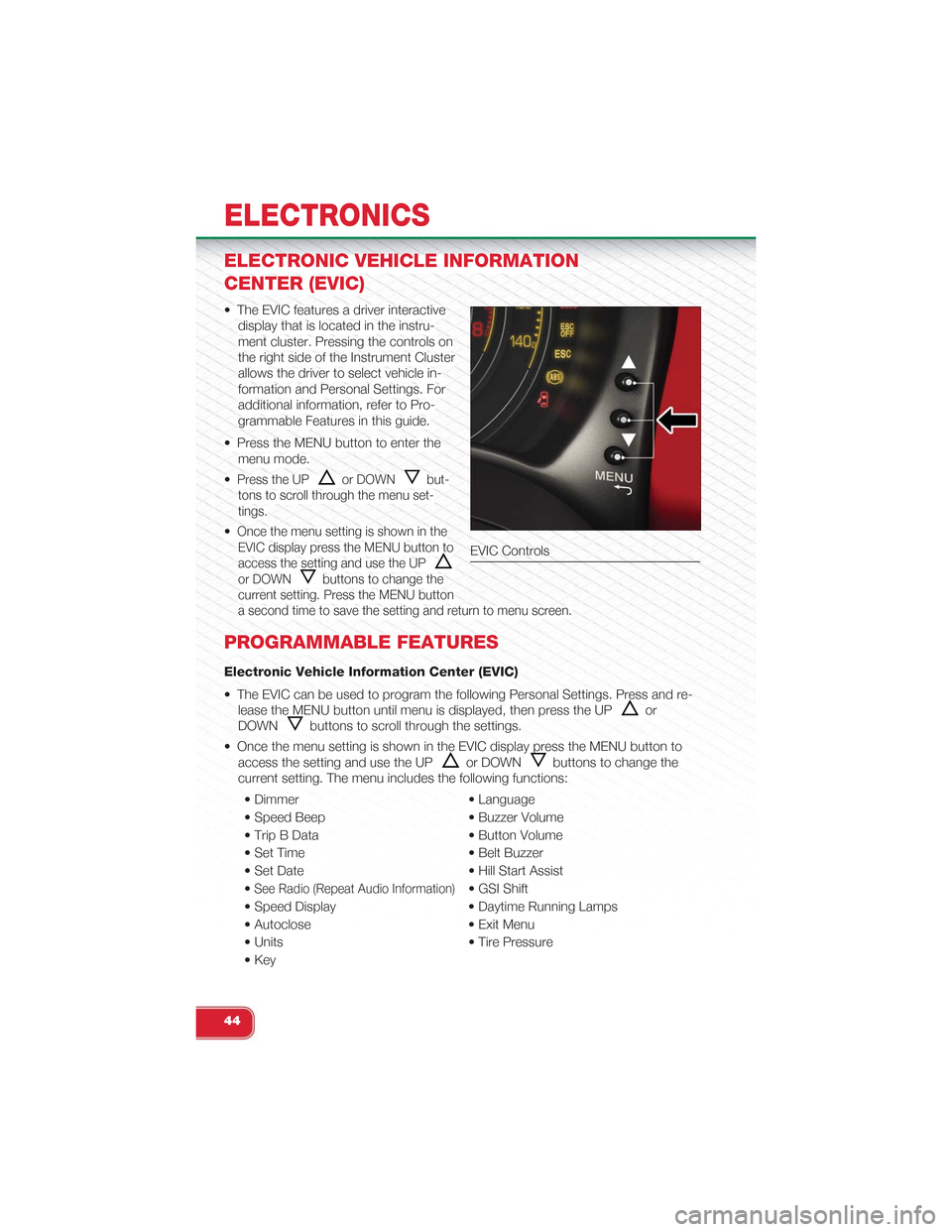
ELECTRONIC VEHICLE INFORMATION
CENTER (EVIC)
• The EVIC features a driver interactive
display that is located in the instru-
ment cluster. Pressing the controls on
the right side of the Instrument Cluster
allows the driver to select vehicle in-
formation and Personal Settings. For
additional information, refer to Pro-
grammable Features in this guide.
• Press the MENU button to enter the
menu mode.
•Press the UPor DOWNbut-
tons to scroll through the menu set-
tings.
•Once the menu setting is shown in the
EVIC display press the MENU button to
access the setting and use the UP
or DOWNbuttons to change the
current setting. Press the MENU button
a second time to save the setting and return to menu screen.
PROGRAMMABLE FEATURES
Electronic Vehicle Information Center (EVIC)
• The EVIC can be used to program the following Personal Settings. Press and re-
lease the MENU button until menu is displayed, then press the UPor
DOWNbuttons to scroll through the settings.
• Once the menu setting is shown in the EVIC display press the MENU button to
access the setting and use the UPor DOWNbuttons to change the
current setting. The menu includes the following functions:
• Dimmer • Language
• Speed Beep • Buzzer Volume
• Trip B Data • Button Volume
• Set Time • Belt Buzzer
• Set Date • Hill Start Assist
•See Radio (Repeat Audio Information)• GSI Shift
• Speed Display • Daytime Running Lamps
• Autoclose • Exit Menu
• Units • Tire Pressure
• Key
EVIC Controls
ELECTRONICS
44