Radio FIAT 500L 2014 2.G Owner's Manual
[x] Cancel search | Manufacturer: FIAT, Model Year: 2014, Model line: 500L, Model: FIAT 500L 2014 2.GPages: 116, PDF Size: 4.53 MB
Page 43 of 116
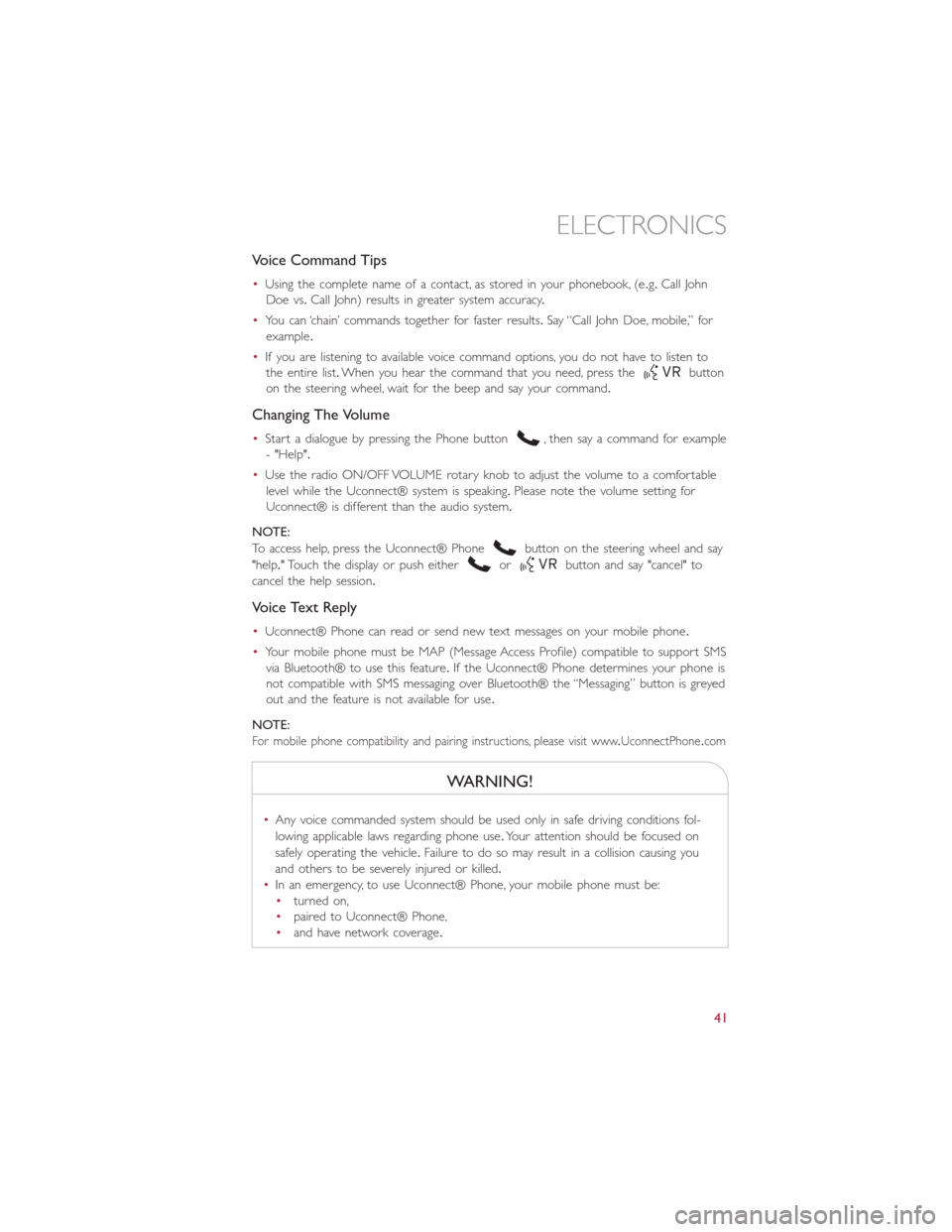
Voice Command Tips
•Using the complete name of a contact, as stored in your phonebook, (e.g.Call John
Doe vs.Call John) results in greater system accuracy.
•You can ‘chain’ commands together for faster results.Say “Call John Doe, mobile,” for
example.
•If you are listening to available voice command options, you do not have to listen to
the entire list.When you hear the command that you need, press the
button
on the steering wheel, wait for the beep and say your command.
Changing The Volume
•Start a dialogue by pressing the Phone button, then say a command for example
- "Help".
•Use the radio ON/OFF VOLUME rotary knob to adjust the volume to a comfortable
level while the Uconnect® system is speaking.Please note the volume setting for
Uconnect® is different than the audio system.
NOTE:
To access help, press the Uconnect® Phone
button on the steering wheel and say
"help." Touch the display or push either
orbutton and say "cancel" to
cancel the help session.
Voice Text Reply
•Uconnect® Phone can read or send new text messages on your mobile phone.
•Your mobile phone must be MAP (Message Access Profile) compatible to support SMS
via Bluetooth® to use this feature.If the Uconnect® Phone determines your phone is
not compatible with SMS messaging over Bluetooth® the “Messaging” button is greyed
out and the feature is not available for use.
NOTE:
For mobile phone compatibility and pairing instructions, please visit www.UconnectPhone.com
WARNING!
•Any voice commanded system should be used only in safe driving conditions fol-
lowing applicable laws regarding phone use.Your attention should be focused on
safely operating the vehicle.Failure to do so may result in a collision causing you
and others to be severely injured or killed.
•In an emergency, to use Uconnect® Phone, your mobile phone must be:
•turned on,
•paired to Uconnect® Phone,
•and have network coverage.
ELECTRONICS
41
Page 45 of 116
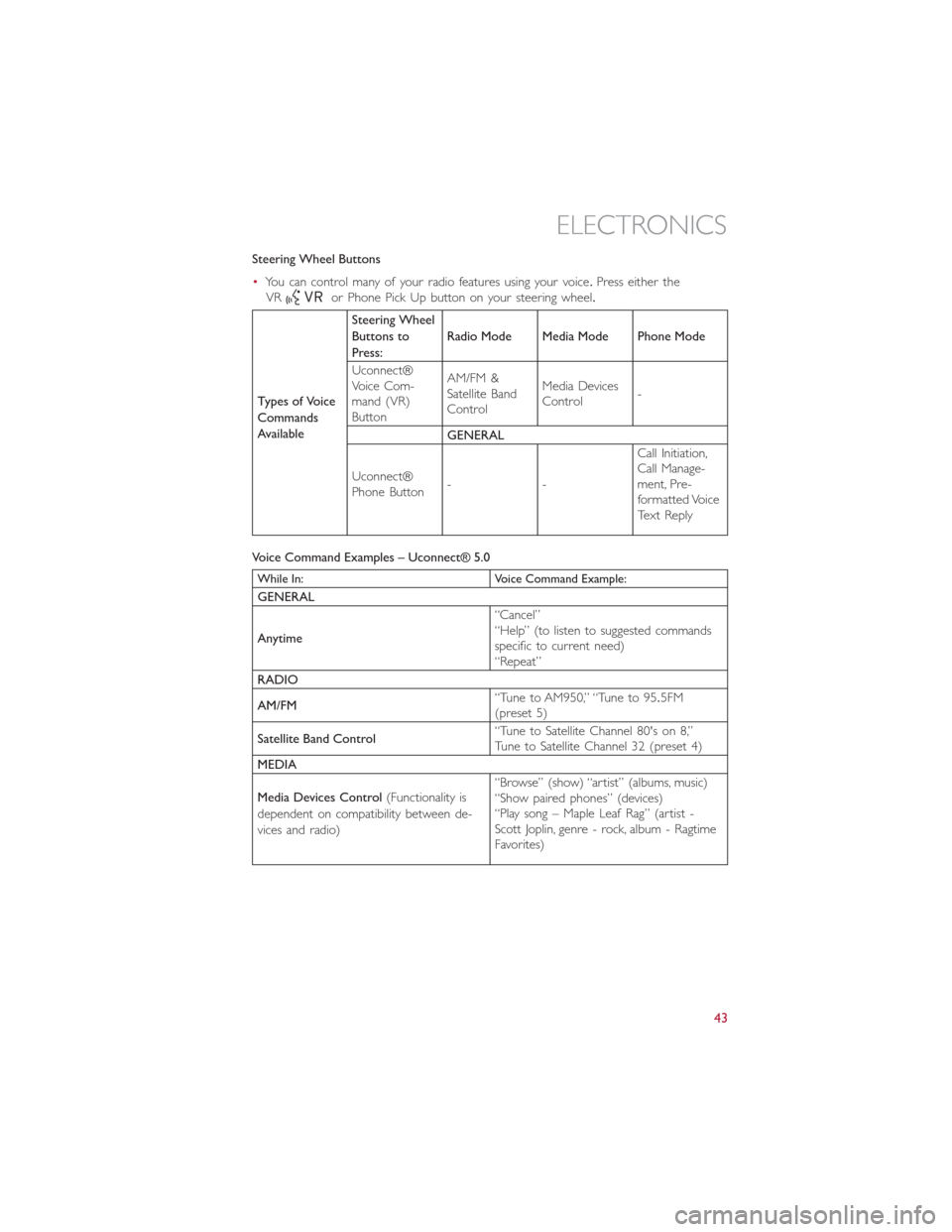
Steering Wheel Buttons
•You can control many of your radio features using your voice.Press either the
VR
or Phone Pick Up button on your steering wheel.
Types of Voice
Commands
AvailableSteering Wheel
Buttons to
Press:Radio Mode Media Mode Phone Mode
Uconnect®
Voice Com-
mand (VR)
ButtonAM/FM &
Satellite Band
ControlMedia Devices
Control-
GENERAL
Uconnect®
Phone Button--Call Initiation,
Call Manage-
ment, Pre-
formatted Voice
Text Reply
Voice Command Examples – Uconnect® 5.0
While In: Voice Command Example:
GENERAL
Anytime“Cancel”
“Help” (to listen to suggested commands
specific to current need)
“Repeat”
RADIO
AM/FM“Tune to AM950,” “Tune to 95.5FM
(preset 5)
Satellite Band Control“Tune to Satellite Channel 80's on 8,”
Tune to Satellite Channel 32 (preset 4)
MEDIA
Media Devices Control(Functionality is
dependent on compatibility between de-
vices and radio)“Browse” (show) “artist” (albums, music)
“Show paired phones” (devices)
“Play song – Maple Leaf Rag” (artist -
Scott Joplin, genre - rock, album - Ragtime
Favorites)
ELECTRONICS
43
Page 46 of 116
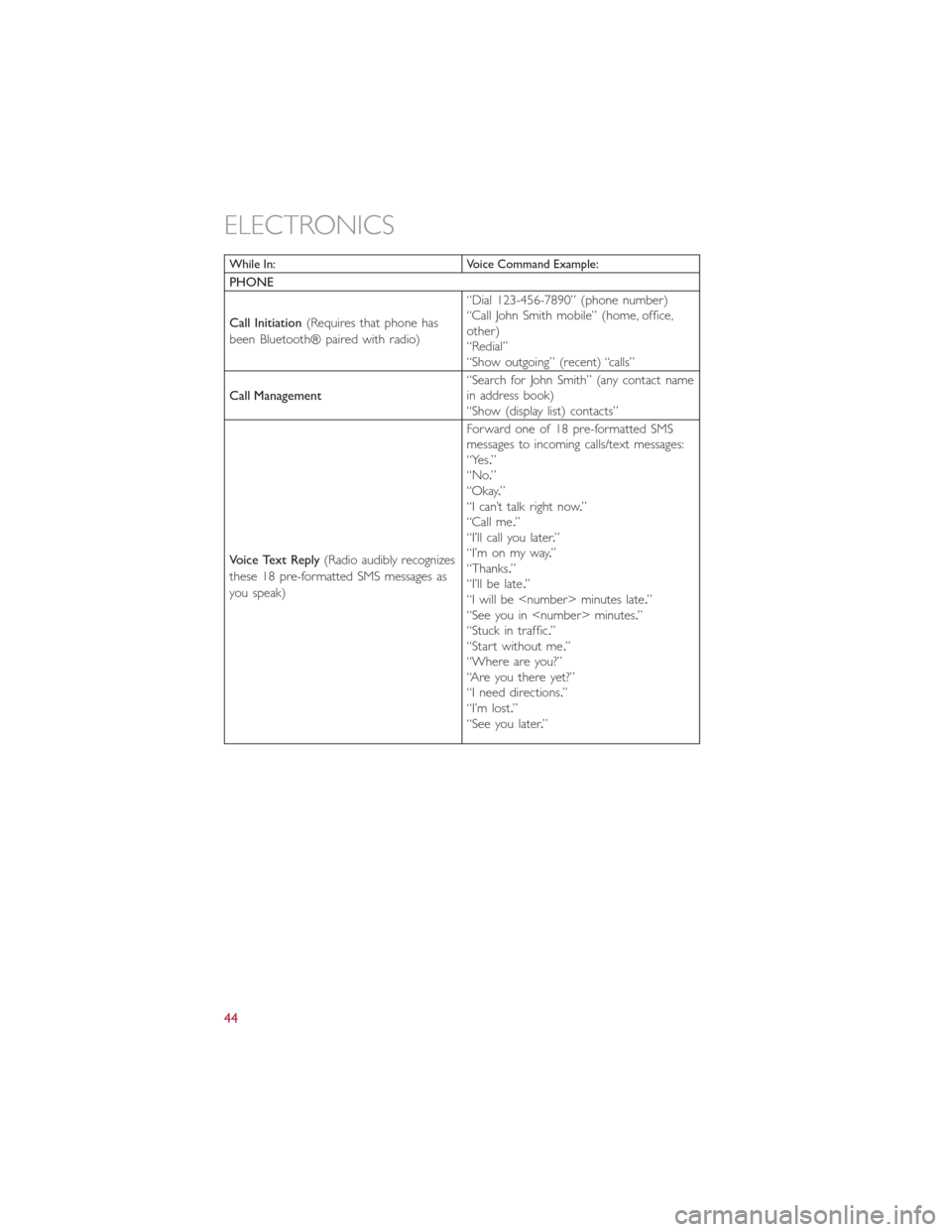
While In: Voice Command Example:
PHONE
Call Initiation(Requires that phone has
been Bluetooth® paired with radio)“Dial 123-456-7890” (phone number)
“Call John Smith mobile” (home, office,
other)
“Redial”
“Show outgoing” (recent) “calls”
Call Management“Search for John Smith” (any contact name
in address book)
“Show (display list) contacts”
Voice Text Reply(Radio audibly recognizes
these 18 pre-formatted SMS messages as
you speak)Forward one of 18 pre-formatted SMS
messages to incoming calls/text messages:
“Yes.”
“No.”
“Okay.”
“I can’t talk right now.”
“Call me.”
“I’ll call you later.”
“I’m on my way.”
“Thanks.”
“I’ll be late.”
“I will be
“See you in
“Stuck in traffic.”
“Start without me.”
“Where are you?”
“Are you there yet?”
“I need directions.”
“I’m lost.”
“See you later.”
ELECTRONICS
44
Page 47 of 116
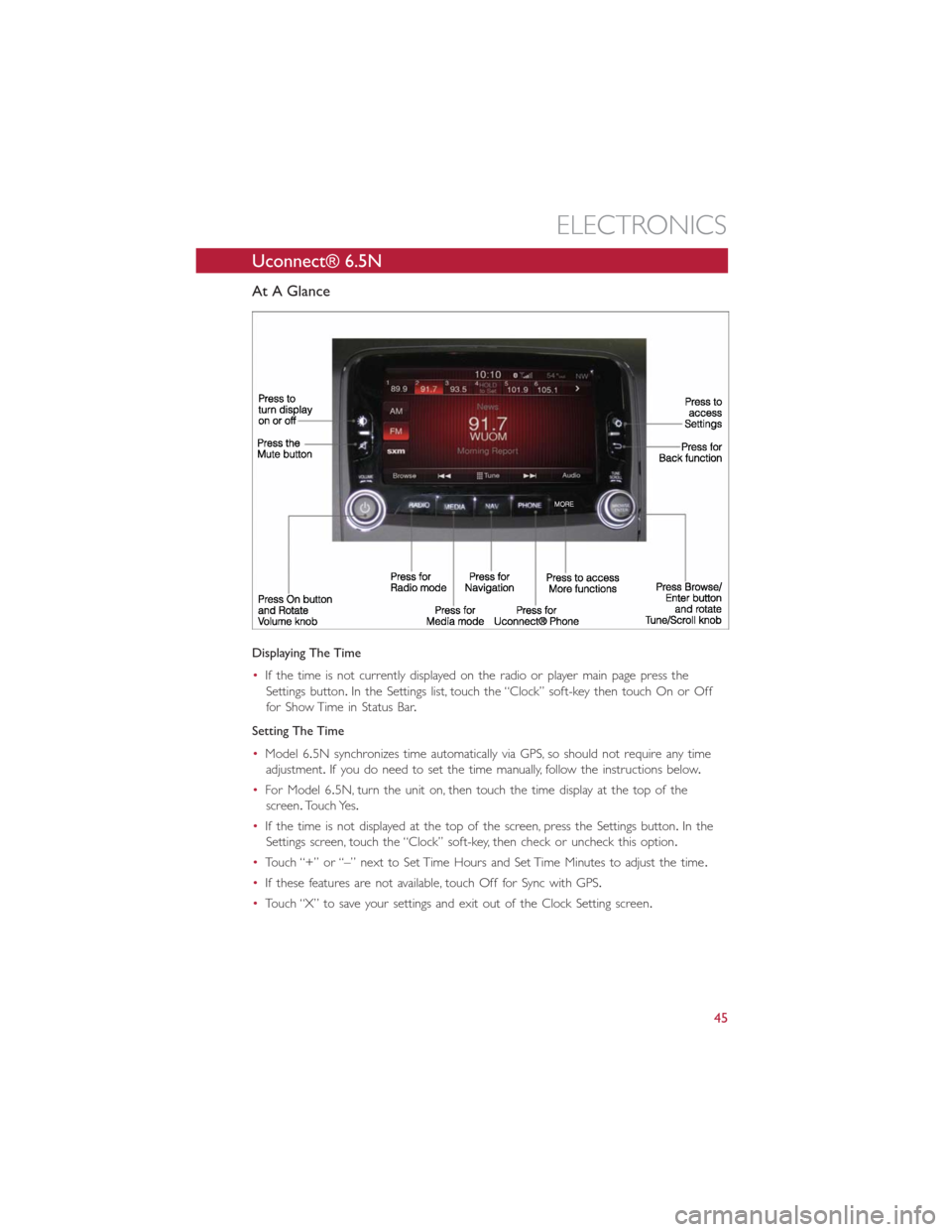
Uconnect® 6.5N
At A Glance
Displaying The Time
•If the time is not currently displayed on the radio or player main page press the
Settings button.In the Settings list, touch the “Clock” soft-key then touch On or Off
for Show Time in Status Bar.
Setting The Time
•Model 6.5N synchronizes time automatically via GPS, so should not require any time
adjustment.If you do need to set the time manually, follow the instructions below.
•For Model 6.5N, turn the unit on, then touch the time display at the top of the
screen.Touch Yes.
•If the time is not displayed at the top of the screen, press the Settings button.In the
Settings screen, touch the “Clock” soft-key, then check or uncheck this option.
•Touch “+” or “–” next to Set Time Hours and Set Time Minutes to adjust the time.
•If these features are not available, touch Off for Sync with GPS.
•Touch “X” to save your settings and exit out of the Clock Setting screen.
ELECTRONICS
45
Page 48 of 116
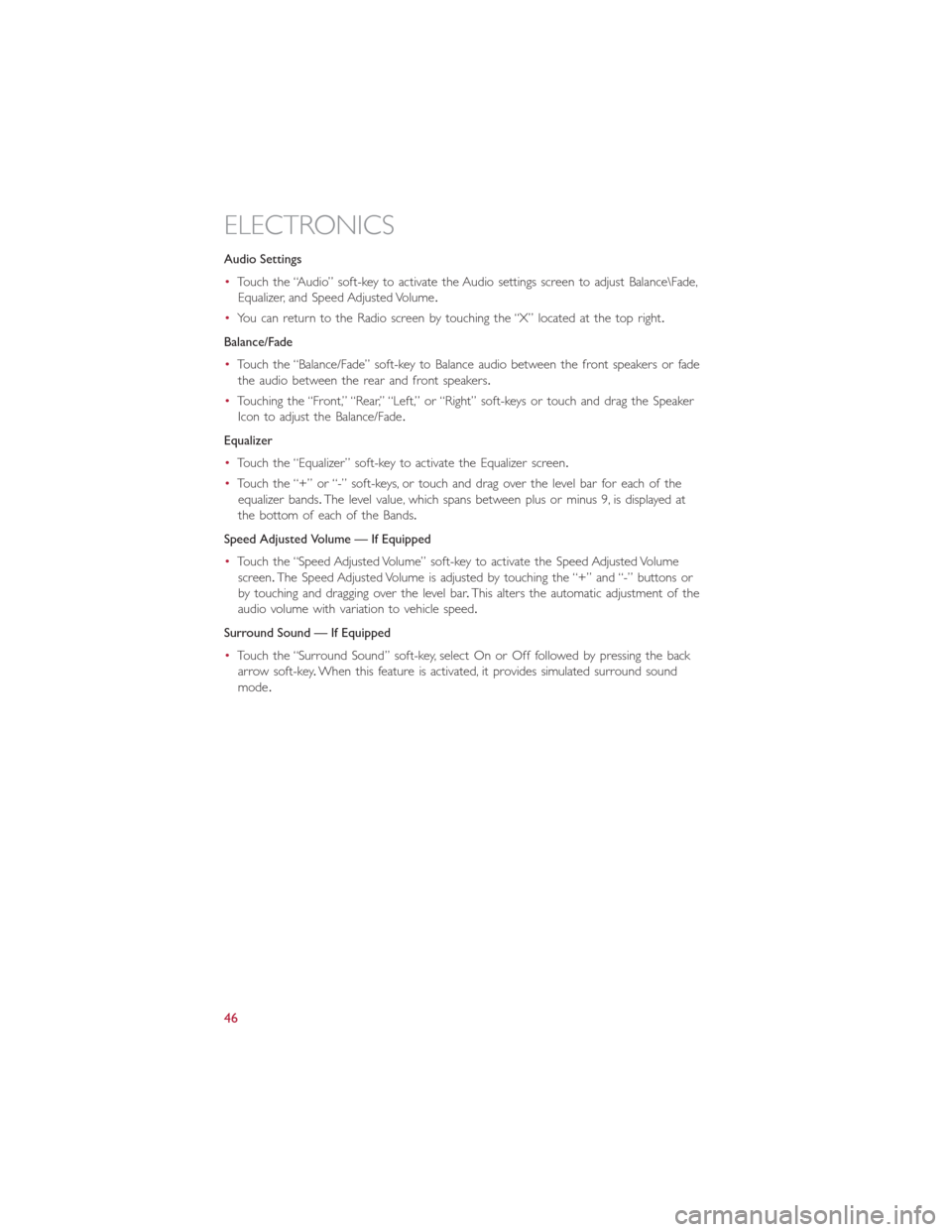
Audio Settings
•Touch the “Audio” soft-key to activate the Audio settings screen to adjust Balance\Fade,
Equalizer, and Speed Adjusted Volume.
•You can return to the Radio screen by touching the “X” located at the top right.
Balance/Fade
•Touch the “Balance/Fade” soft-key to Balance audio between the front speakers or fade
the audio between the rear and front speakers.
•Touching the “Front,” “Rear,” “Left,” or “Right” soft-keys or touch and drag the Speaker
Icon to adjust the Balance/Fade.
Equalizer
•Touch the “Equalizer” soft-key to activate the Equalizer screen.
•Touch the “+” or “-” soft-keys, or touch and drag over the level bar for each of the
equalizer bands.The level value, which spans between plus or minus 9, is displayed at
the bottom of each of the Bands.
Speed Adjusted Volume — If Equipped
•Touch the “Speed Adjusted Volume” soft-key to activate the Speed Adjusted Volume
screen.The Speed Adjusted Volume is adjusted by touching the “+” and “-” buttons or
by touching and dragging over the level bar.This alters the automatic adjustment of the
audio volume with variation to vehicle speed.
Surround Sound — If Equipped
•Touch the “Surround Sound” soft-key, select On or Off followed by pressing the back
arrow soft-key.When this feature is activated, it provides simulated surround sound
mode.
ELECTRONICS
46
Page 49 of 116
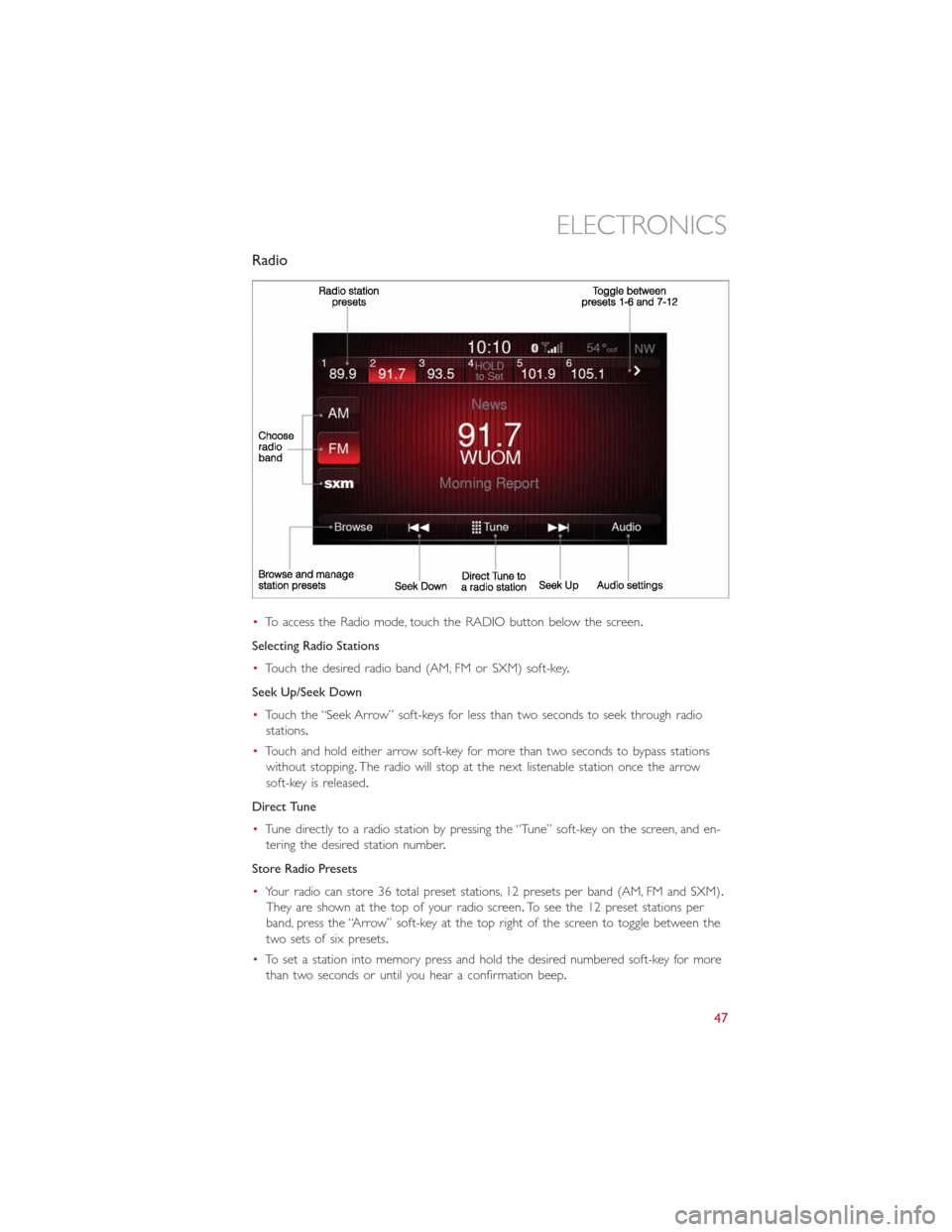
Radio
•To access the Radio mode, touch the RADIO button below the screen.
Selecting Radio Stations
•Touch the desired radio band (AM, FM or SXM) soft-key.
Seek Up/Seek Down
•Touch the “Seek Arrow” soft-keys for less than two seconds to seek through radio
stations.
•Touch and hold either arrow soft-key for more than two seconds to bypass stations
without stopping.The radio will stop at the next listenable station once the arrow
soft-key is released.
Direct Tune
•Tune directly to a radio station by pressing the “Tune” soft-key on the screen, and en-
tering the desired station number.
Store Radio Presets
•Your radio can store 36 total preset stations, 12 presets per band (AM, FM and SXM).
They are shown at the top of your radio screen.To see the 12 preset stations per
band, press the “Arrow” soft-key at the top right of the screen to toggle between the
two sets of six presets.
•To set a station into memory press and hold the desired numbered soft-key for more
than two seconds or until you hear a confirmation beep.
ELECTRONICS
47
Page 50 of 116
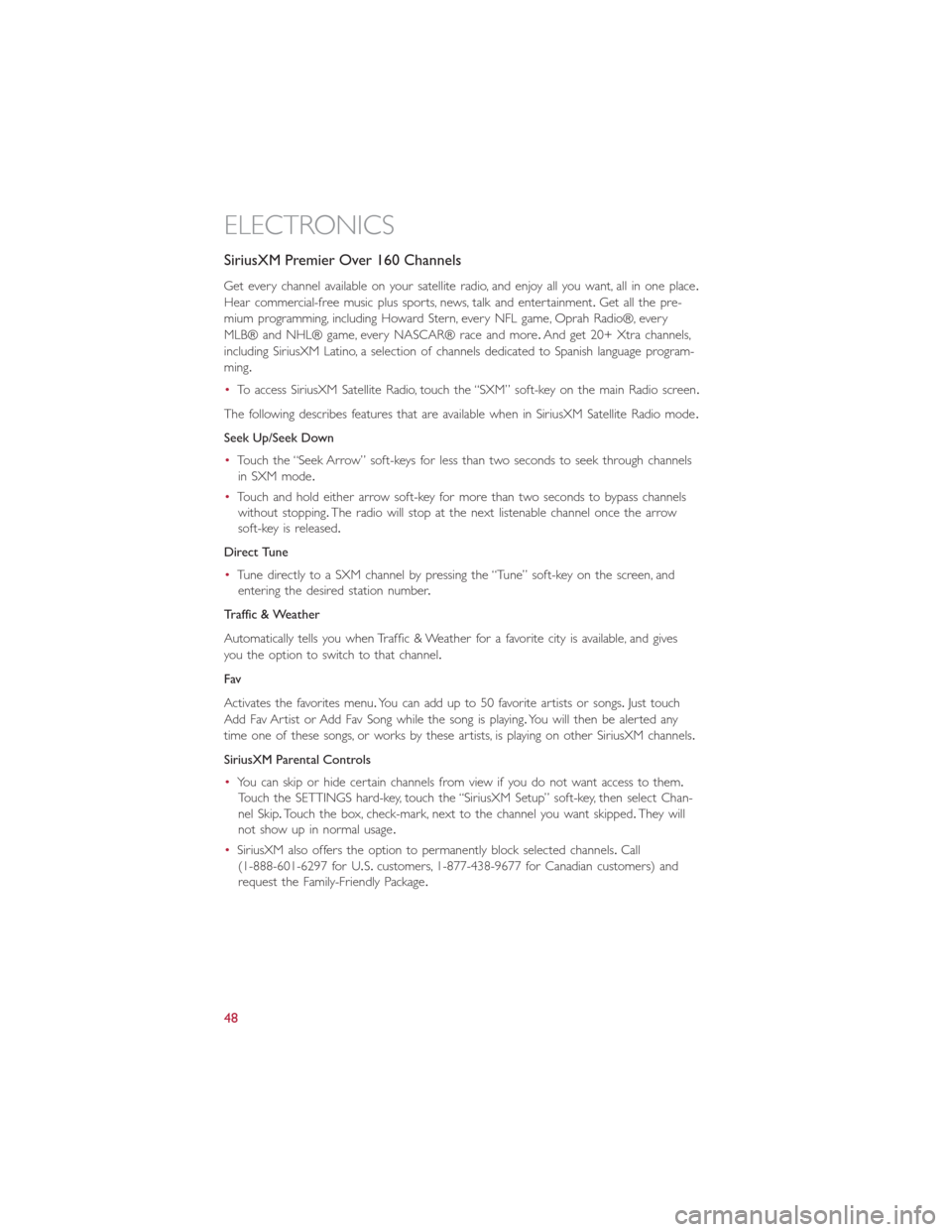
SiriusXM Premier Over 160 Channels
Get every channel available on your satellite radio, and enjoy all you want, all in one place.
Hear commercial-free music plus sports, news, talk and entertainment.Get all the pre-
mium programming, including Howard Stern, every NFL game, Oprah Radio®, every
MLB® and NHL® game, every NASCAR® race and more.And get 20+ Xtra channels,
including SiriusXM Latino, a selection of channels dedicated to Spanish language program-
ming.
•To access SiriusXM Satellite Radio, touch the “SXM” soft-key on the main Radio screen.
The following describes features that are available when in SiriusXM Satellite Radio mode.
Seek Up/Seek Down
•Touch the “Seek Arrow” soft-keys for less than two seconds to seek through channels
in SXM mode.
•Touch and hold either arrow soft-key for more than two seconds to bypass channels
without stopping.The radio will stop at the next listenable channel once the arrow
soft-key is released.
Direct Tune
•Tune directly to a SXM channel by pressing the “Tune” soft-key on the screen, and
entering the desired station number.
Traffic & Weather
Automatically tells you when Traffic & Weather for a favorite city is available, and gives
you the option to switch to that channel.
Fav
Activates the favorites menu.You can add up to 50 favorite artists or songs.Just touch
Add Fav Artist or Add Fav Song while the song is playing.You will then be alerted any
time one of these songs, or works by these artists, is playing on other SiriusXM channels.
SiriusXM Parental Controls
•You can skip or hide certain channels from view if you do not want access to them.
Touch the SETTINGS hard-key, touch the “SiriusXM Setup” soft-key, then select Chan-
nel Skip.Touch the box, check-mark, next to the channel you want skipped.They will
not show up in normal usage.
•SiriusXM also offers the option to permanently block selected channels.Call
(1-888-601-6297 for U.S.customers, 1-877-438-9677 for Canadian customers) and
request the Family-Friendly Package.
ELECTRONICS
48
Page 51 of 116

Browse
Lets you browse the SiriusXM channel listing or Genre listing.Favorites, Game Zone,
Weather and Jump settings also provide a way to browse the SiriusXM channel list.
Browse
Sub-MenuSub-Menu Description
All Shows the channel listing.
Genre Provides a list of all genres, and lets you jump to a channel within the selected
genre.
Presets
Lets you scroll the list of Preset satellite channels.Touch the channel, or press Enter
on the Tune knob, to go to that channel.Touch the trash can icon to delete a preset.
Your presets are also shown at the top of the main Satellite Radio screen.
Favorites Lets you manage artists and songs in the Favorites list and configure Alert
Settings to let you know when favorite songs or artists are playing on other
channels.Also, view a list of channels airing any of your Favorites.
Game Zone Provides alerts when your favorite sports teams are starting a game which is
being aired on other SiriusXM channels, or when their game score is announced.
You can select and manage your Teams list here, and configure alerts.
Jump Lets you select your favorite cities for Traffic & Weather information, which is
used by the Jump feature on the main satellite radio screen.
Replay
Lets you replay up to 44 minutes of the content of the current SiriusXM channel.
Replay
OptionOption Description
Play/Pause
Touch to Pause content playback.Touch Pause/Play again to resume playback.
Rewind/RWRewinds the channel content in steps of five seconds.Touch and hold to
rewind continuously, then release to begin playing content at that point.
Fast
Forward/FWForwards the content, and works similarly to Rewind/RW.However, Fast
Forward/FW can only be used when content has been previously rewound.
Replay TimeDisplays the amount of time in the upper center of the screen by which
your content lags the Live channel.
LiveResumes playback of Live content at any time while replaying rewound
content.
•
SiriusXM services require subscriptions, sold separately after the 12-month trial included
with the new vehicle purchase.
If you decide to continue your service at the end of
your trial subscription, the plan you choose will automatically renew and bill at then-
current rates until you call SiriusXM at 1-866-635-2349 for U.S. residents and
1-888-539-7474 for Canadian residents to cancel. See SiriusXM Customer Agreement
for complete terms at www.siriusxm.com.All fees and programming subject to
change.Our satellite service is available only to those at least 18 and older in the
48 contiguous USA and D.C.Our Sirius satellite service is also available in PR (with
coverage limitations).Our Internet radio service is available throughout our satellite
service area and in AK and HI.© 2014 Sirius XM Radio Inc.Sirius, XM and all related
marks and logos are trademarks of Sirius XM Radio Inc.
ELECTRONICS
49
Page 52 of 116
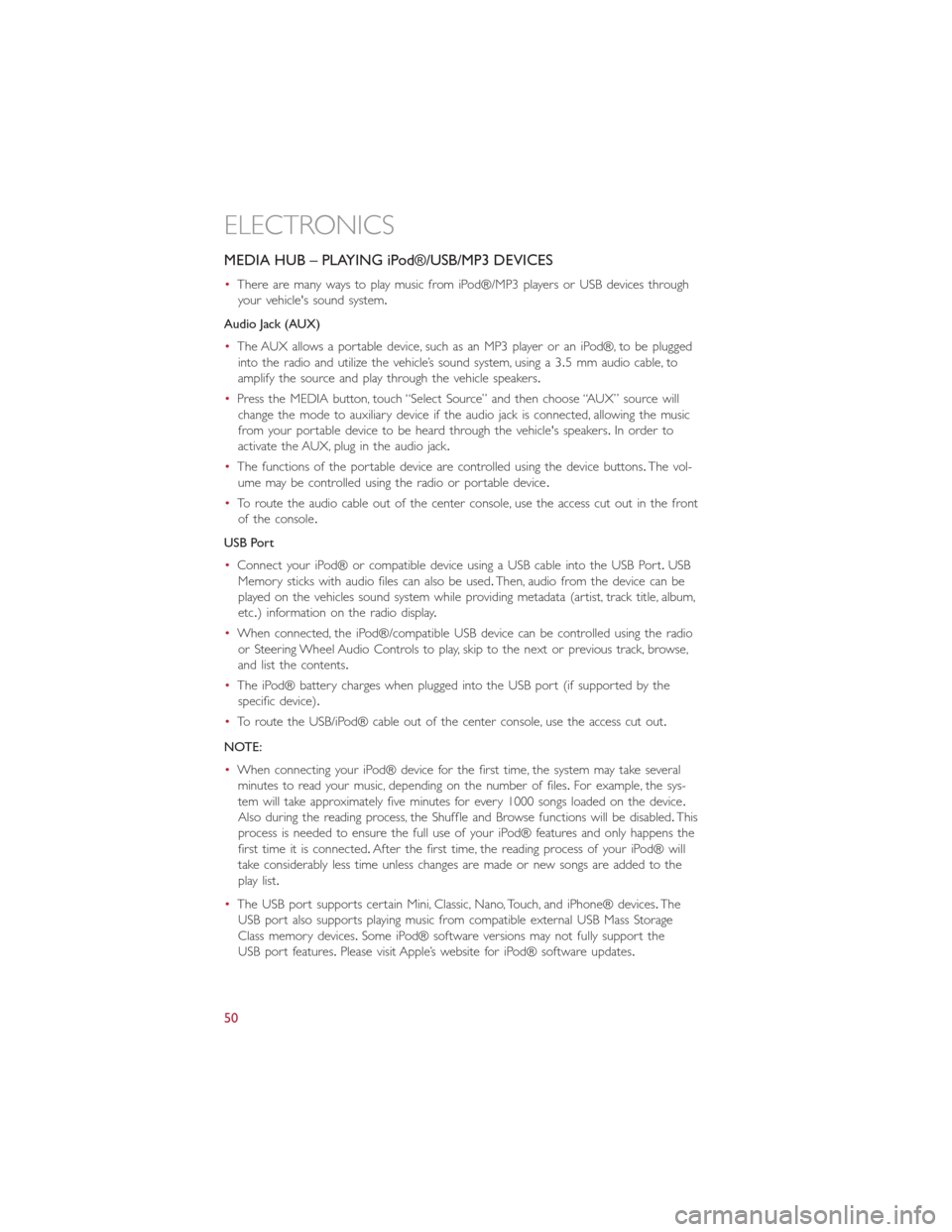
MEDIA HUB – PLAYING iPod®/USB/MP3 DEVICES
•There are many ways to play music from iPod®/MP3 players or USB devices through
your vehicle's sound system.
Audio Jack (AUX)
•The AUX allows a portable device, such as an MP3 player or an iPod®, to be plugged
into the radio and utilize the vehicle’s sound system, using a 3.5 mm audio cable, to
amplify the source and play through the vehicle speakers.
•Press the MEDIA button, touch “Select Source” and then choose “AUX” source will
change the mode to auxiliary device if the audio jack is connected, allowing the music
from your portable device to be heard through the vehicle's speakers.In order to
activate the AUX, plug in the audio jack.
•The functions of the portable device are controlled using the device buttons.The vol-
ume may be controlled using the radio or portable device.
•To route the audio cable out of the center console, use the access cut out in the front
of the console.
USB Port
•Connect your iPod® or compatible device using a USB cable into the USB Port.USB
Memory sticks with audio files can also be used.Then, audio from the device can be
played on the vehicles sound system while providing metadata (artist, track title, album,
etc.) information on the radio display.
•When connected, the iPod®/compatible USB device can be controlled using the radio
or Steering Wheel Audio Controls to play, skip to the next or previous track, browse,
and list the contents.
•The iPod® battery charges when plugged into the USB port (if supported by the
specific device).
•To route the USB/iPod® cable out of the center console, use the access cut out.
NOTE:
•When connecting your iPod® device for the first time, the system may take several
minutes to read your music, depending on the number of files.For example, the sys-
tem will take approximately five minutes for every 1000 songs loaded on the device.
Also during the reading process, the Shuffle and Browse functions will be disabled.This
process is needed to ensure the full use of your iPod® features and only happens the
first time it is connected.After the first time, the reading process of your iPod® will
take considerably less time unless changes are made or new songs are added to the
play list.
•The USB port supports certain Mini, Classic, Nano, Touch, and iPhone® devices.The
USB port also supports playing music from compatible external USB Mass Storage
Class memory devices.Some iPod® software versions may not fully support the
USB port features.Please visit Apple’s website for iPod® software updates.
ELECTRONICS
50
Page 53 of 116
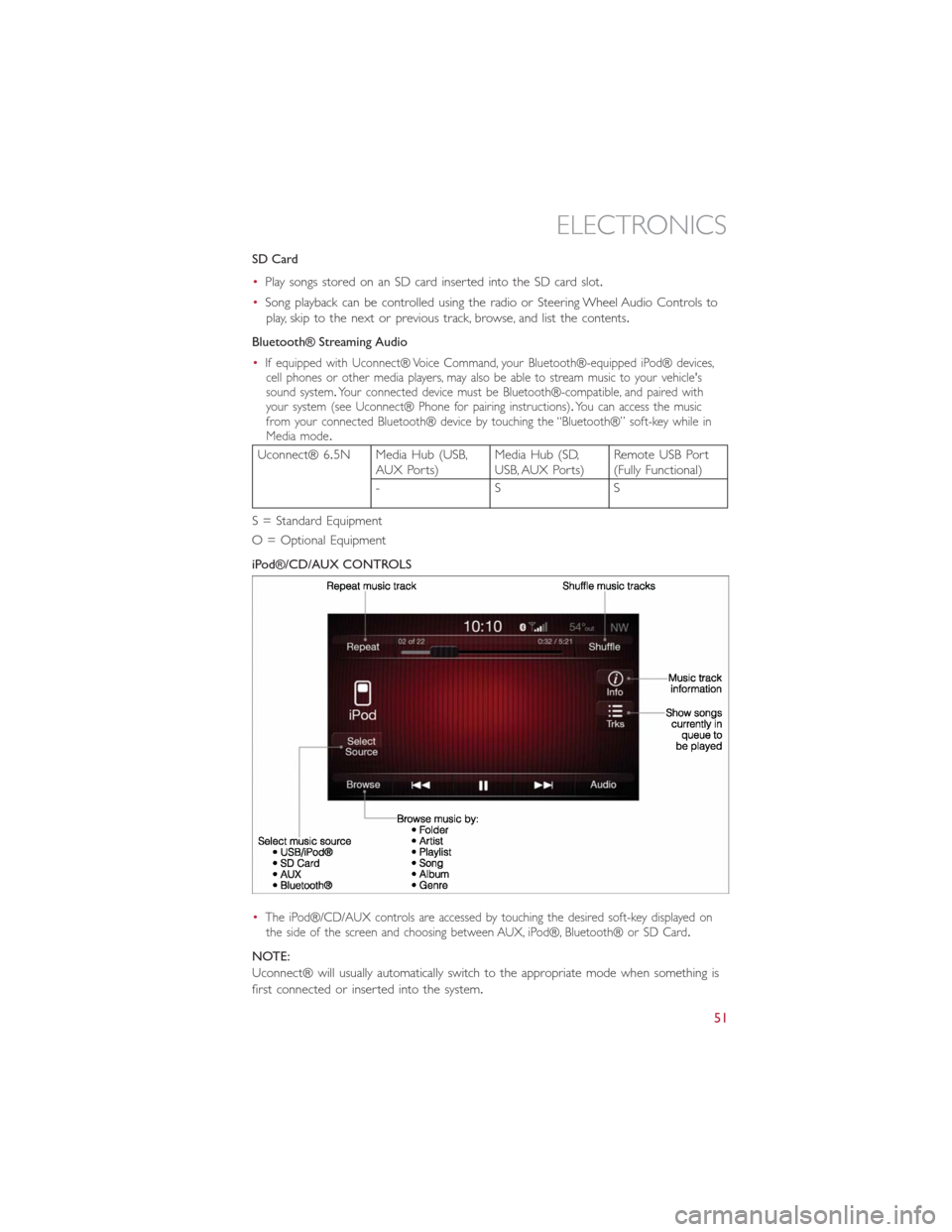
SD Card
•Play songs stored on an SD card inserted into the SD card slot.
•Song playback can be controlled using the radio or Steering Wheel Audio Controls to
play, skip to the next or previous track, browse, and list the contents.
Bluetooth® Streaming Audio
•
If equipped with Uconnect® Voice Command, your Bluetooth®-equipped iPod® devices,
cell phones or other media players, may also be able to stream music to your vehicle's
sound system.Your connected device must be Bluetooth®-compatible, and paired with
your system (see Uconnect® Phone for pairing instructions).You can access the music
from your connected Bluetooth® device by touching the “Bluetooth®” soft-key while in
Media mode.
Uconnect® 6.5N Media Hub (USB,
AUX Ports)Media Hub (SD,
USB, AUX Ports)Remote USB Port
(Fully Functional)
-SS
S = Standard Equipment
O = Optional Equipment
iPod®/CD/AUX CONTROLS
•
The iPod®/CD/AUX controls are accessed by touching the desired soft-key displayed on
the side of the screen and choosing between AUX, iPod®, Bluetooth® or SD Card.
NOTE:
Uconnect® will usually automatically switch to the appropriate mode when something is
first connected or inserted into the system.
ELECTRONICS
51