ECO mode FIAT 500L 2019 Owner handbook (in English)
[x] Cancel search | Manufacturer: FIAT, Model Year: 2019, Model line: 500L, Model: FIAT 500L 2019Pages: 248, PDF Size: 5.74 MB
Page 129 of 248

116)The space-saver wheel (for
versions/markets where provided) is
specific to your car, do not use it on other
models, or use the space-saver wheel
of other models on your car. The
space-saver wheel must only be used in
the event of an emergency. Never use it for
more than strictly necessary and never
exceed 80 km/h. "Warning! For temporary
use only! 80km/h max! Replace with
standard wheel as soon as possible. Never
remove or cover the sticker on the
space-saver wheel. Never apply a wheel
cap on a space-saver wheel. The vehicle's
driving characteristics will be modified
with the space-saver wheel fitted. Avoid
violent acceleration and braking, abrupt
steering and fast cornering.
117)Alert other drivers that the car is
stationary in compliance with local
regulations: hazard warning lights, warning
triangle, etc. Any passengers on board
should leave the car, especially if it is
heavily laden. Passengers should stay
away from on-coming traffic while the
wheel is being changed. If you are on a
slope or uneven surface, place the wedge
provided under the wheel (see the
instructions on the next pages).118)The vehicle's driving characteristics
will be modified with the space-saver wheel
fitted. Avoid violent acceleration and
braking, abrupt steering and fast cornering.
The overall duration of the space-saver
wheel is of about 3000 km, after which the
relevant tyre must be replaced with another
one of the same type. Never install a
standard tyre on a rim that is designed for
use with a space-saver wheel. Have the
wheel repaired and refitted as soon as
possible. Using two or more space-saver
wheels at the same time is forbidden.
Do not grease the threads of the stud bolts
before fitting them: they might slip out.
119)The jack is a tool developed and
designed only for changing a wheel, if a
tyre gets punctured or damaged, on the
vehicle with which it is supplied or on other
vehicles of the same model. Any other
use, e.g. to jack up other vehicle models or
different things, is strictly prohibited. Never
use it to carry out maintenance or repairs
under the vehicle or to change summer/
winter wheels and vice versa: we advise
you to contact a Fiat Dealership. Never go
under the raised vehicle: use it only in
the positions indicated. Do not use the jack
for loads higher than the one shown on
its label. Never start the engine with vehicle
raised. If the vehicle is raised more than
necessary, everything can become more
unstable, with the risk of the vehicle
dropping violently. Thus, lift the car only as
needed in order to access the space-saver
spare wheel.120)The space-saver wheel cannot be
fitted with snow chains. If a front (drive) tyre
is punctured and chains are needed, use
a standard wheel from the rear axle and
install the space-saver wheel on the rear
axle. In this way, with two normal drive
wheels at the front axle, it is possible to use
snow chains.
121)When turning the jack handle make
sure that it can turn freely without scraping
your hand against the ground. The moving
components of the jack ("worm screw"
and joints) can also cause injuries: do not
touch them. If you come into contact
with lubricating grease, clean yourself
thoroughly.
122)Incorrectly fitting the wheel cap may
cause it to fall off when the car is in motion.
Never tamper with the inflation valve.
Never introduce tools of any kind between
rim and tyre. Check tyre and space-saver
wheel pressures regularly, complying
with the values given in the "Technical
specifications" chapter.
123)At the end of the operation of
raising/locking the space-saver wheel
device, the spanner must be extracted,
taking care NOT to turn it in the wrong
direction to facilitate the extraction of the
spanner itself, so as to prevent the
attachment device from being released and
the lack of safe restraint.
WARNING
51)Contact a Fiat Dealership as soon as
possible to have the correct tightening
of the wheel stud bolts checked.
127
Page 206 of 248
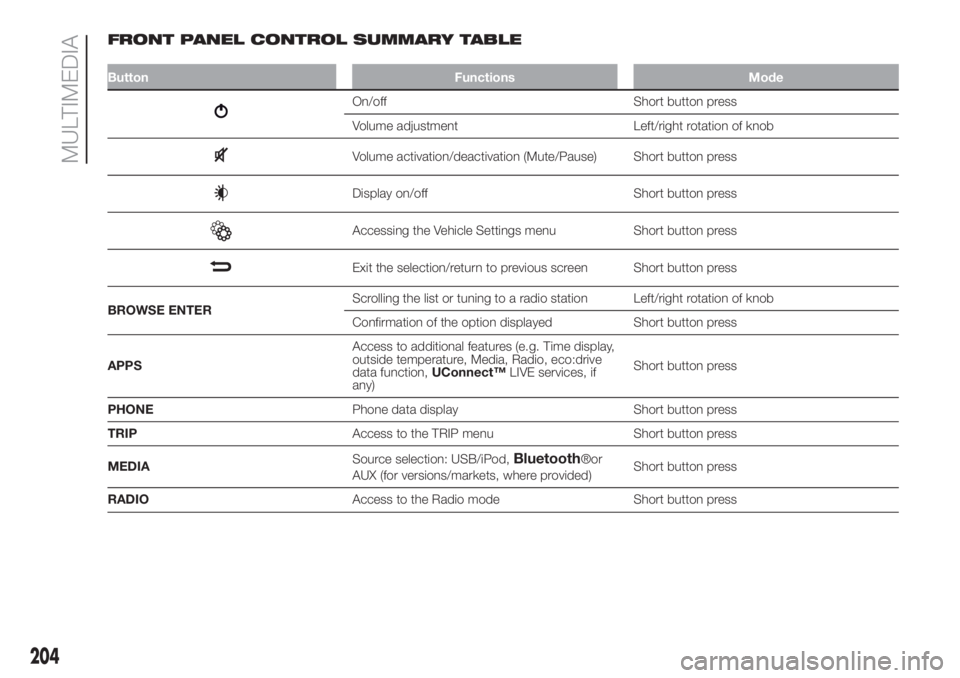
FRONT PANEL CONTROL SUMMARY TABLE
Button Functions Mode
On/off Short button press
Volume adjustment Left/right rotation of knob
Volume activation/deactivation (Mute/Pause) Short button press
Display on/off Short button press
Accessing the Vehicle Settings menu Short button press
Exit the selection/return to previous screen Short button press
BROWSE ENTERScrolling the list or tuning to a radio station Left/right rotation of knob
Confirmation of the option displayed Short button press
APPSAccess to additional features (e.g. Time display,
outside temperature, Media, Radio, eco:drive
data function,UConnect™LIVE services, if
any)Short button press
PHONEPhone data display Short button press
TRIPAccess to the TRIP menu Short button press
MEDIASource selection: USB/iPod,
Bluetooth®or
AUX (for versions/markets, where provided)Short button press
RADIOAccess to the Radio mode Short button press
204
MULTIMEDIA
Page 208 of 248
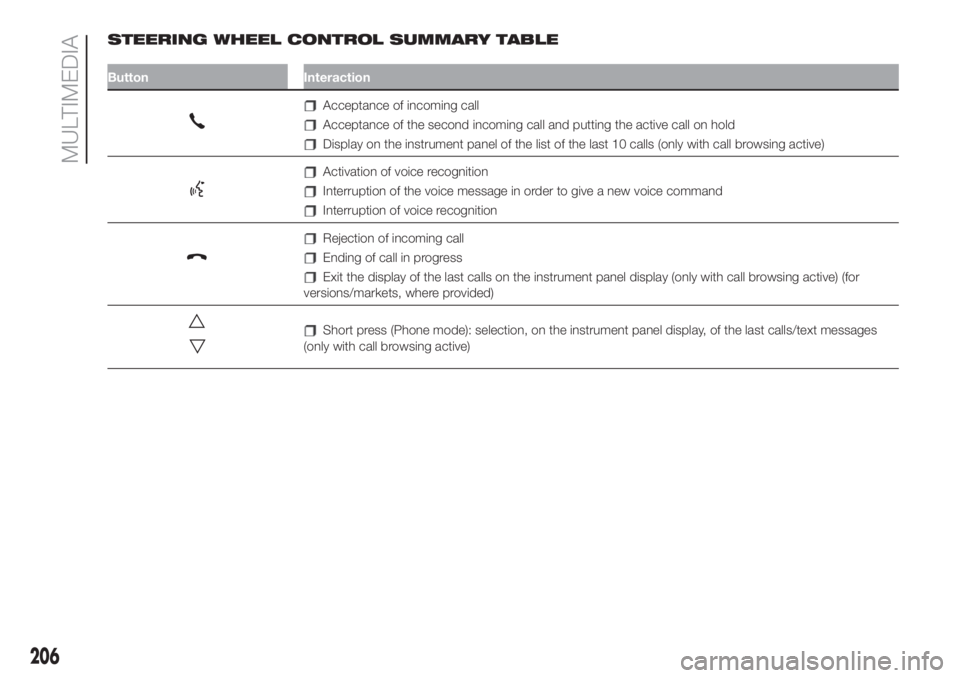
STEERING WHEEL CONTROL SUMMARY TABLE
Button Interaction
Acceptance of incoming call
Acceptance of the second incoming call and putting the active call on hold
Display on the instrument panel of the list of the last 10 calls (only with call browsing active)
Activation of voice recognition
Interruption of the voice message in order to give a new voice command
Interruption of voice recognition
Rejection of incoming call
Ending of call in progress
Exit the display of the last calls on the instrument panel display (only with call browsing active) (for
versions/markets, where provided)
Short press (Phone mode): selection, on the instrument panel display, of the last calls/text messages
(only with call browsing active)
206
MULTIMEDIA
Page 210 of 248
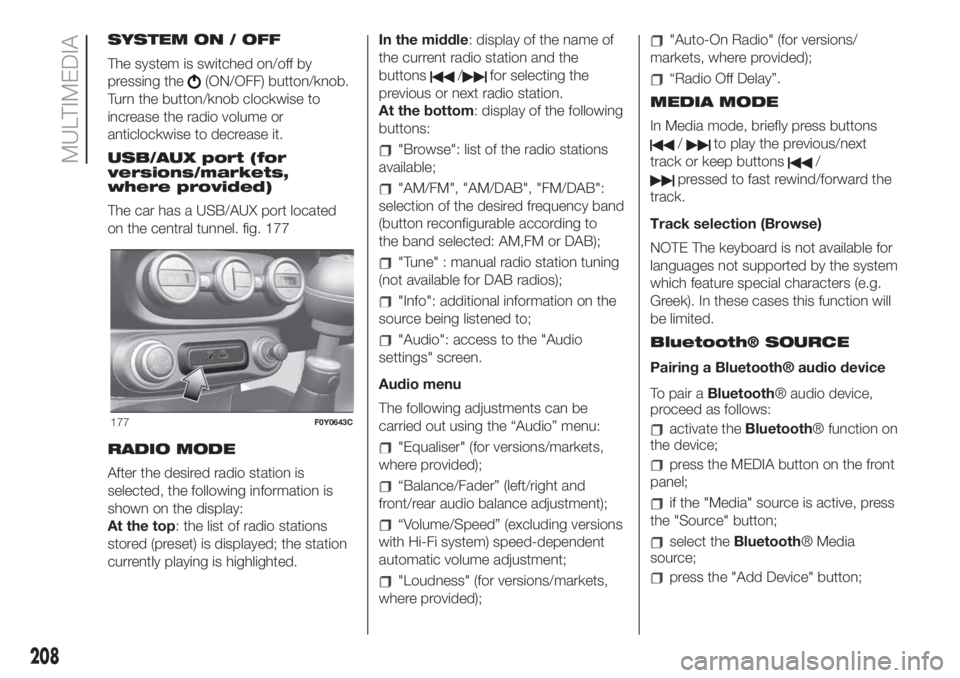
SYSTEM ON / OFF
The system is switched on/off by
pressing the
(ON/OFF) button/knob.
Turn the button/knob clockwise to
increase the radio volume or
anticlockwise to decrease it.
USB/AUX port (for
versions/markets,
where provided)
The car has a USB/AUX port located
on the central tunnel. fig. 177
RADIO MODE
After the desired radio station is
selected, the following information is
shown on the display:
At the top: the list of radio stations
stored (preset) is displayed; the station
currently playing is highlighted.In the middle: display of the name of
the current radio station and the
buttons/for selecting the
previous or next radio station.
At the bottom: display of the following
buttons:
"Browse": list of the radio stations
available;
"AM/FM", "AM/DAB", "FM/DAB":
selection of the desired frequency band
(button reconfigurable according to
the band selected: AM,FM or DAB);
"Tune" : manual radio station tuning
(not available for DAB radios);
"Info": additional information on the
source being listened to;
"Audio": access to the "Audio
settings" screen.
Audio menu
The following adjustments can be
carried out using the “Audio” menu:
"Equaliser" (for versions/markets,
where provided);
“Balance/Fader” (left/right and
front/rear audio balance adjustment);
“Volume/Speed” (excluding versions
with Hi-Fi system) speed-dependent
automatic volume adjustment;
"Loudness" (for versions/markets,
where provided);
"Auto-On Radio" (for versions/
markets, where provided);
“Radio Off Delay”.
MEDIA MODE
In Media mode, briefly press buttons
/to play the previous/next
track or keep buttons
/
pressed to fast rewind/forward the
track.
Track selection (Browse)
NOTE The keyboard is not available for
languages not supported by the system
which feature special characters (e.g.
Greek). In these cases this function will
be limited.
Bluetooth® SOURCE
Pairing a Bluetooth® audio device
To pair aBluetooth® audio device,
proceed as follows:
activate theBluetooth® function on
the device;
press the MEDIA button on the front
panel;
if the "Media" source is active, press
the "Source" button;
select theBluetooth® Media
source;
press the "Add Device" button;
177F0Y0643C
208
MULTIMEDIA
Page 215 of 248
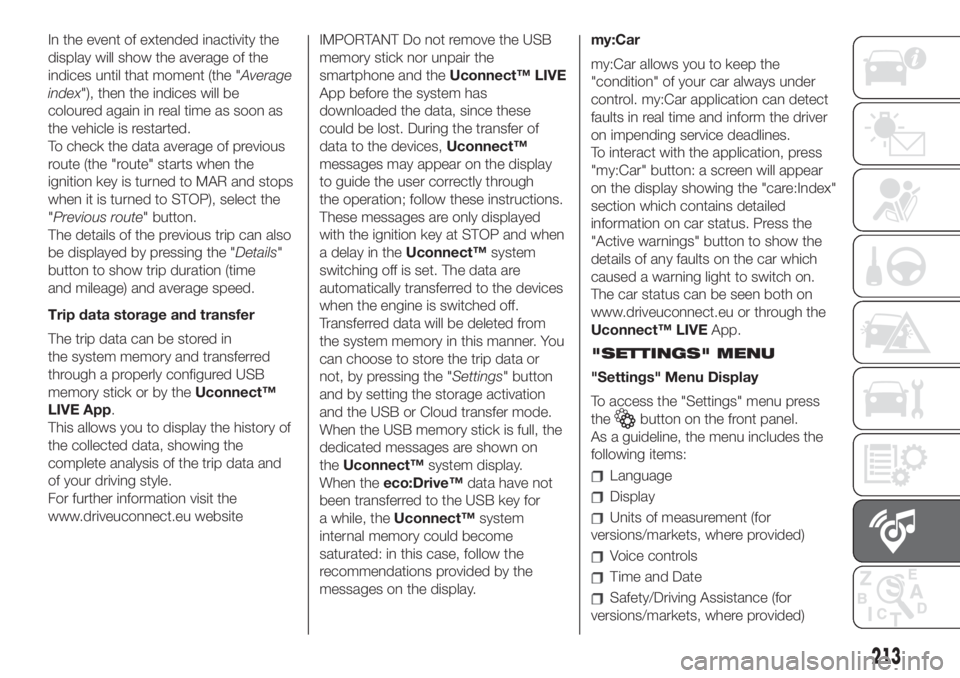
In the event of extended inactivity the
display will show the average of the
indices until that moment (the "Average
index"), then the indices will be
coloured again in real time as soon as
the vehicle is restarted.
To check the data average of previous
route (the "route" starts when the
ignition key is turned to MAR and stops
when it is turned to STOP), select the
"Previous route" button.
The details of the previous trip can also
be displayed by pressing the "Details"
button to show trip duration (time
and mileage) and average speed.
Trip data storage and transfer
The trip data can be stored in
the system memory and transferred
through a properly configured USB
memory stick or by theUconnect™
LIVE App.
This allows you to display the history of
the collected data, showing the
complete analysis of the trip data and
of your driving style.
For further information visit the
www.driveuconnect.eu websiteIMPORTANT Do not remove the USB
memory stick nor unpair the
smartphone and theUconnect™ LIVE
App before the system has
downloaded the data, since these
could be lost. During the transfer of
data to the devices,Uconnect™
messages may appear on the display
to guide the user correctly through
the operation; follow these instructions.
These messages are only displayed
with the ignition key at STOP and when
a delay in theUconnect™system
switching off is set. The data are
automatically transferred to the devices
when the engine is switched off.
Transferred data will be deleted from
the system memory in this manner. You
can choose to store the trip data or
not, by pressing the "Settings" button
and by setting the storage activation
and the USB or Cloud transfer mode.
When the USB memory stick is full, the
dedicated messages are shown on
theUconnect™system display.
When theeco:Drive™data have not
been transferred to the USB key for
a while, theUconnect™system
internal memory could become
saturated: in this case, follow the
recommendations provided by the
messages on the display.my:Car
my:Car allows you to keep the
"condition" of your car always under
control. my:Car application can detect
faults in real time and inform the driver
on impending service deadlines.
To interact with the application, press
"my:Car" button: a screen will appear
on the display showing the "care:Index"
section which contains detailed
information on car status. Press the
"Active warnings" button to show the
details of any faults on the car which
caused a warning light to switch on.
The car status can be seen both on
www.driveuconnect.eu or through the
Uconnect™ LIVEApp.
"SETTINGS" MENU
"Settings" Menu Display
To access the "Settings" menu press
the
button on the front panel.
As a guideline, the menu includes the
following items:
Language
Display
Units of measurement (for
versions/markets, where provided)
Voice controls
Time and Date
Safety/Driving Assistance (for
versions/markets, where provided)
213
Page 221 of 248
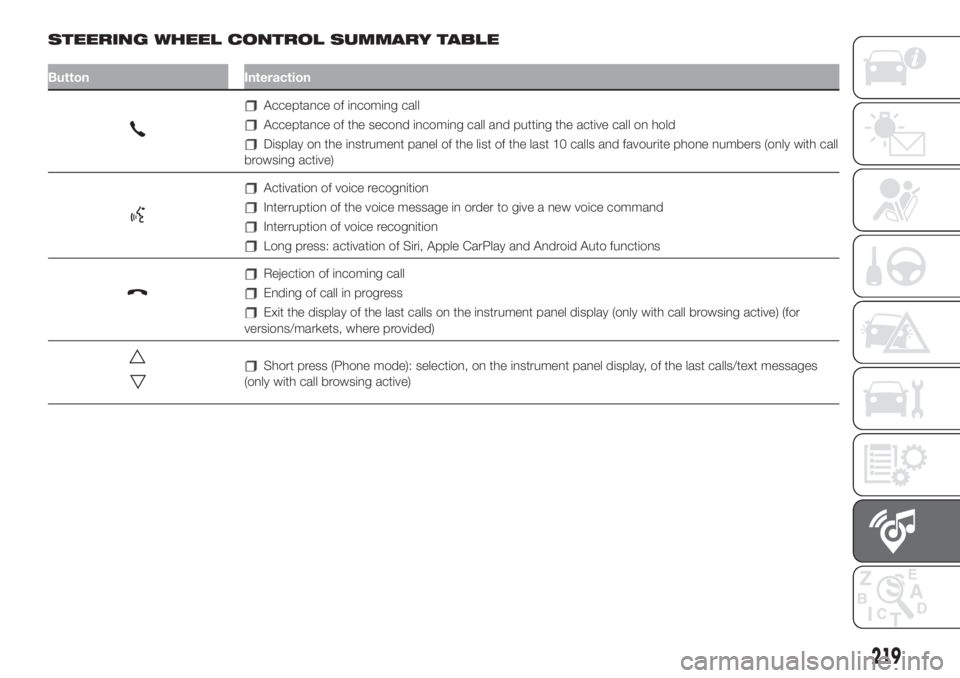
STEERING WHEEL CONTROL SUMMARY TABLE
Button Interaction
Acceptance of incoming call
Acceptance of the second incoming call and putting the active call on hold
Display on the instrument panel of the list of the last 10 calls and favourite phone numbers (only with call
browsing active)
Activation of voice recognition
Interruption of the voice message in order to give a new voice command
Interruption of voice recognition
Long press: activation of Siri, Apple CarPlay and Android Auto functions
Rejection of incoming call
Ending of call in progress
Exit the display of the last calls on the instrument panel display (only with call browsing active) (for
versions/markets, where provided)
Short press (Phone mode): selection, on the instrument panel display, of the last calls/text messages
(only with call browsing active)
219
Page 225 of 248
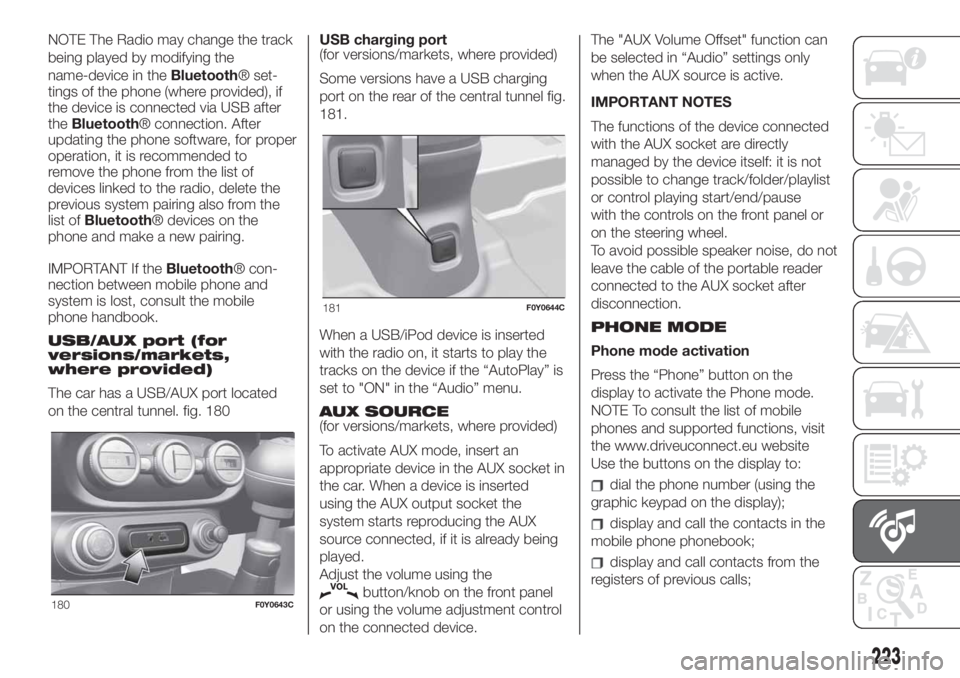
NOTE The Radio may change the track
being played by modifying the
name-device in theBluetooth® set-
tings of the phone (where provided), if
the device is connected via USB after
theBluetooth® connection. After
updating the phone software, for proper
operation, it is recommended to
remove the phone from the list of
devices linked to the radio, delete the
previous system pairing also from the
list ofBluetooth® devices on the
phone and make a new pairing.
IMPORTANT If theBluetooth® con-
nection between mobile phone and
system is lost, consult the mobile
phone handbook.
USB/AUX port (for
versions/markets,
where provided)
The car has a USB/AUX port located
on the central tunnel. fig. 180USB charging port
(for versions/markets, where provided)
Some versions have a USB charging
port on the rear of the central tunnel fig.
181.
When a USB/iPod device is inserted
with the radio on, it starts to play the
tracks on the device if the “AutoPlay” is
set to "ON" in the “Audio” menu.
AUX SOURCE
(for versions/markets, where provided)
To activate AUX mode, insert an
appropriate device in the AUX socket in
the car. When a device is inserted
using the AUX output socket the
system starts reproducing the AUX
source connected, if it is already being
played.
Adjust the volume using the
button/knob on the front panel
or using the volume adjustment control
on the connected device.The "AUX Volume Offset" function can
be selected in “Audio” settings only
when the AUX source is active.
IMPORTANT NOTES
The functions of the device connected
with the AUX socket are directly
managed by the device itself: it is not
possible to change track/folder/playlist
or control playing start/end/pause
with the controls on the front panel or
on the steering wheel.
To avoid possible speaker noise, do not
leave the cable of the portable reader
connected to the AUX socket after
disconnection.
PHONE MODE
Phone mode activation
Press the “Phone” button on the
display to activate the Phone mode.
NOTE To consult the list of mobile
phones and supported functions, visit
the www.driveuconnect.eu website
Use the buttons on the display to:
dial the phone number (using the
graphic keypad on the display);
display and call the contacts in the
mobile phone phonebook;
display and call contacts from the
registers of previous calls;
180F0Y0643C
181F0Y0644C
223
Page 229 of 248
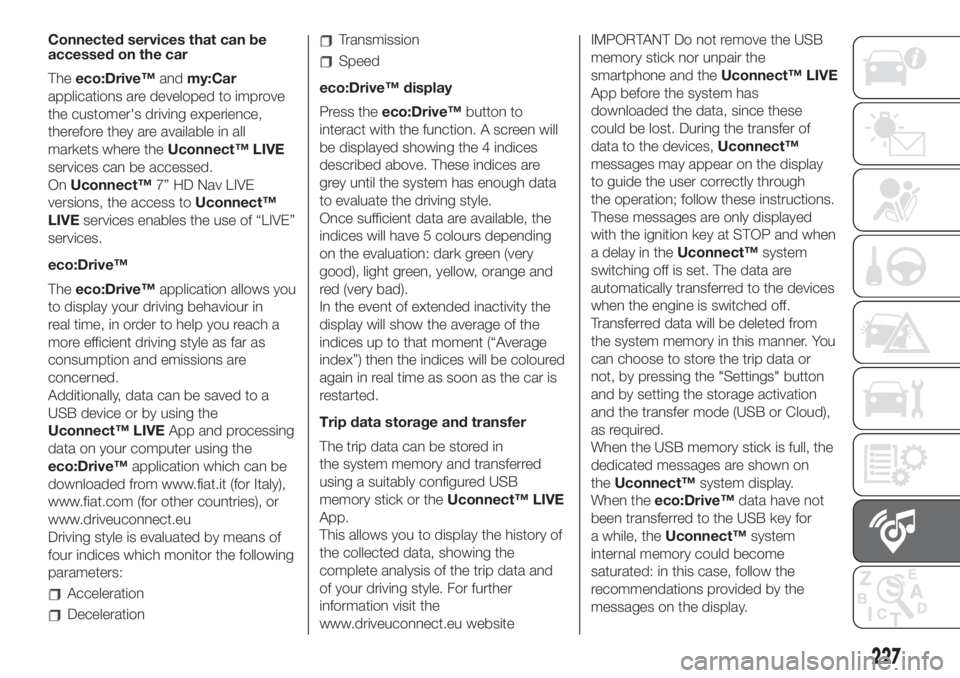
Connected services that can be
accessed on the car
Theeco:Drive™andmy:Car
applications are developed to improve
the customer's driving experience,
therefore they are available in all
markets where theUconnect™ LIVE
services can be accessed.
OnUconnect™7” HD Nav LIVE
versions, the access toUconnect™
LIVEservices enables the use of “LIVE”
services.
eco:Drive™
Theeco:Drive™application allows you
to display your driving behaviour in
real time, in order to help you reach a
more efficient driving style as far as
consumption and emissions are
concerned.
Additionally, data can be saved to a
USB device or by using the
Uconnect™ LIVEApp and processing
data on your computer using the
eco:Drive™application which can be
downloaded from www.fiat.it (for Italy),
www.fiat.com (for other countries), or
www.driveuconnect.eu
Driving style is evaluated by means of
four indices which monitor the following
parameters:
Acceleration
Deceleration
Transmission
Speed
eco:Drive™ display
Press theeco:Drive™button to
interact with the function. A screen will
be displayed showing the 4 indices
described above. These indices are
grey until the system has enough data
to evaluate the driving style.
Once sufficient data are available, the
indices will have 5 colours depending
on the evaluation: dark green (very
good), light green, yellow, orange and
red (very bad).
In the event of extended inactivity the
display will show the average of the
indices up to that moment (“Average
index”) then the indices will be coloured
again in real time as soon as the car is
restarted.
Trip data storage and transfer
The trip data can be stored in
the system memory and transferred
using a suitably configured USB
memory stick or theUconnect™ LIVE
App.
This allows you to display the history of
the collected data, showing the
complete analysis of the trip data and
of your driving style. For further
information visit the
www.driveuconnect.eu websiteIMPORTANT Do not remove the USB
memory stick nor unpair the
smartphone and theUconnect™ LIVE
App before the system has
downloaded the data, since these
could be lost. During the transfer of
data to the devices,Uconnect™
messages may appear on the display
to guide the user correctly through
the operation; follow these instructions.
These messages are only displayed
with the ignition key at STOP and when
a delay in theUconnect™system
switching off is set. The data are
automatically transferred to the devices
when the engine is switched off.
Transferred data will be deleted from
the system memory in this manner. You
can choose to store the trip data or
not, by pressing the "Settings" button
and by setting the storage activation
and the transfer mode (USB or Cloud),
as required.
When the USB memory stick is full, the
dedicated messages are shown on
theUconnect™system display.
When theeco:Drive™data have not
been transferred to the USB key for
a while, theUconnect™system
internal memory could become
saturated: in this case, follow the
recommendations provided by the
messages on the display.
227
Page 244 of 248
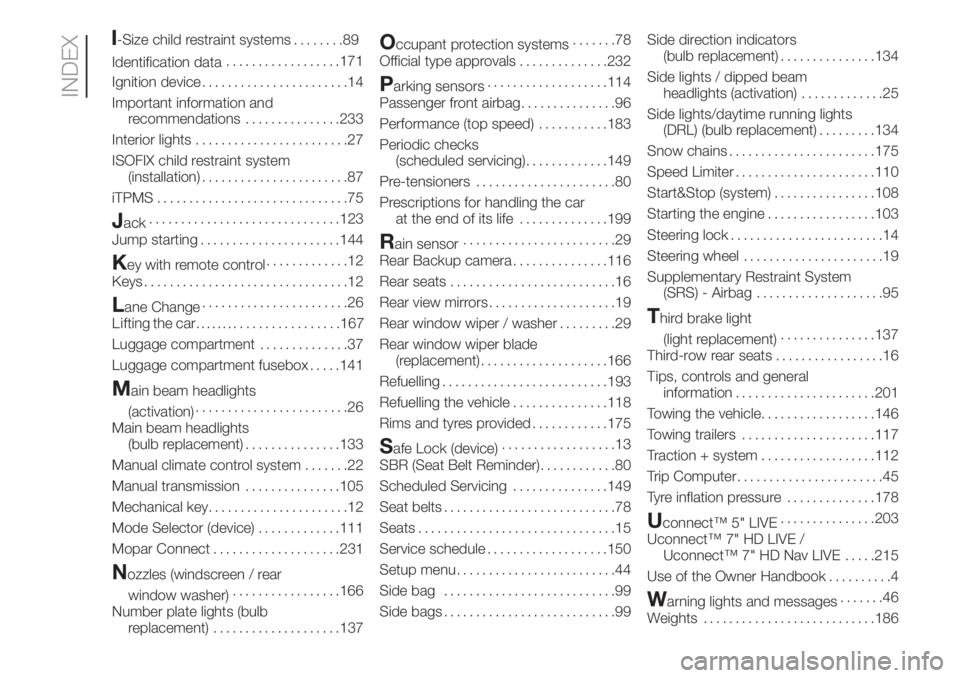
-Size child restraint systems........89
..................171
Ignition device.......................14
Important information and
recommendations...............233
Interior lights........................27
ISOFIX child restraint system
(installation).......................87
iTPMS..............................75
Jack..............................123
Jump starting......................144
Key with remote control.............12
Keys................................12
Lane Change.......................26
Lifting the car
Luggage compartment..............37
Luggage compartment fusebox.....141
Main beam headlights
(activation)........................26
Main beam headlights
(bulb replacement)...............133
Manual climate control system.......22
Manual transmission...............105
Mechanical key......................12
Mode Selector (device).............111
Mopar Connect....................231
Nozzles (windscreen / rear
window washer).................166
Number plate lights (bulb
replacement)....................137
Occupant protection systems.......78
Official type approvals..............232
Parking sensors...................114
Passenger front airbag...............96
Performance (top speed)...........183
Periodic checks
(scheduled servicing).............149
Pre-tensioners......................80
Prescriptions for handling the car
at the end of its life..............199
Rain sensor........................29
Rear Backup camera...............116
Rear seats..........................16
Rear view mirrors....................19
Rear window wiper / washer.........29
Rear window wiper blade
(replacement)....................166
Refuelling..........................193
Refuelling the vehicle...............118
Rims and tyres provided............175
Safe Lock (device)..................13
SBR (Seat Belt Reminder)............80
Scheduled Servicing...............149
Seat belts...........................78
Seats...............................15
Service schedule...................150
Setup menu.........................44
Side bag...........................99
Side bags...........................99Side direction indicators
(bulb replacement)...............134
Side lights / dipped beam
headlights (activation).............25
Side lights/daytime running lights
(DRL) (bulb replacement).........134
Snow chains.......................175
Speed Limiter......................110
Start&Stop (system)................108
Starting the engine.................103
Steering lock........................14
Steering wheel......................19
Supplementary Restraint System
(SRS) - Airbag....................95
Third brake light
(light replacement)...............137
Third-row rear seats.................16
Tips, controls and general
information......................201
Towing the vehicle..................146
Towing trailers.....................117
Traction + system..................112
Trip Computer.......................45
Tyre inflation pressure..............178
Uconnect™ 5" LIVE...............203
Uconnect™ 7" HD LIVE /
Uconnect™ 7" HD Nav LIVE.....215
Use of the Owner Handbook..........4
Warning lights and messages.......46
Weights...........................186
INDEX
I
Identification data
........................167